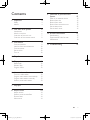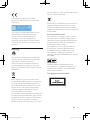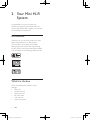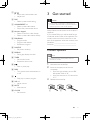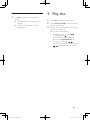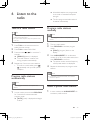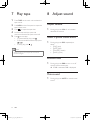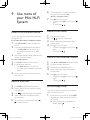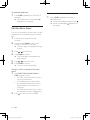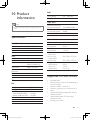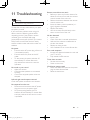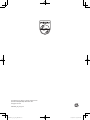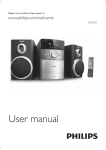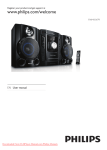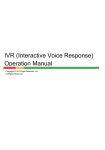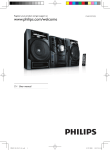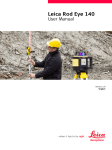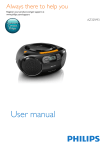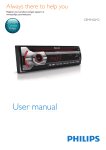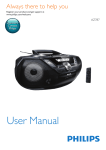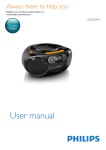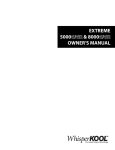Download User Manual
Transcript
Always there to help you Register your product and get support at www.philips.com/welcome Question? Contact Philips FMW154 User Manual FWM154_05_UM_EN.indd 1 7/10/2012 10:29:07 AM Contents 1Important 9 Use more of your Mini Hi-Fi System15 4 Safety4 Notice4 2 Your Mini Hi-Fi System 6 Introduction6 What's in the box 6 Overview of the main unit 7 Overview of the remote control 8 3 Get started Connect speakers Install remote control batteries Connect power Set the clock Turn on 9 9 10 10 10 10 4 Play disc 11 5 Play options 12 6 Listen to the radio 13 7 Play tape 14 8 Adjust sound 14 Repeat play Random play Program tracks Tune to a radio station Program radio stations automatically Program radio stations manually Select a preset radio station Adjust volume Select a preset sound effect Enhance bass Mute sound Listen to an external device Record from disc Record from radio Record from external source Set the sleep timer Set the alarm timer 15 15 15 15 15 16 10 Product information 17 11Troubleshooting 19 Specifications 17 Supported MP3 disc formats 17 Maintenance18 12 12 12 13 13 13 13 14 14 14 14 EN FWM154_05_UM_EN.indd 3 3 7/10/2012 10:29:07 AM 1Important • • Safety • • • • • • • • • 4 Read these instructions. Follow all instructions. Do not block any ventilation openings. Install in accordance with the manufacturer's instructions. Do not install near any heat sources such as radiators, heat registers, stoves, or other apparatus (including amplifiers) that produce heat. Protect the power cord from being walked on or pinched, particularly at plugs, convenience receptacles, and the point where they exit from the unit. Only use attachments/accessories specified by the manufacturer. Unplug this unit during lightning storms or when unused for long periods of time. Refer all servicing to qualified service personnel. Servicing is required when the unit has been damaged in any way, such as power-supply cord or plug is damaged, liquid has been spilled or objects have fallen into the apparatus, the unit has been exposed to rain or moisture, does not operate normally, or has been dropped. Battery usage CAUTION – To prevent battery leakage which may result in bodily injury, property damage, or damage to the unit or remote control: • Install all batteries correctly, + and - as marked on the unit or the remote control. • Do not mix batteries (old and new or carbon and alkaline, etc.). • Remove batteries when the unit or remote control is not used for a long time. • • Batteries (battery pack or batteries installed) shall not be exposed to excessive heat such as sunshine, fire or the like. The unit shall not be exposed to dripping or splashing. Do not place any sources of danger on the unit (e.g. liquid filled objects, lighted candles). Where the MAINS plug or an appliance coupler is used as the disconnect device, the disconnect device shall remain readily operable. Warning •• Never remove the casing of this apparatus. •• Never lubricate any part of this apparatus. •• Never place this apparatus on other electrical equipment. •• Keep this apparatus away from direct sunlight, naked flames or heat. •• Never look into the laser beam inside this apparatus. •• Ensure that you always have easy access to the power cord, plug or adaptor to disconnect this apparatus from the power. Mains fuse This information applies only to products with a UK mains plug. This product is fitted with an approved molded plug. If you replace the fuse, use one with: • the ratings shown on the plug, • a BS 1362 approval, and • the ASTA approval mark. Contact your dealer if you are not sure about what type of fuse to use. Caution: To conform with the EMC directive (2004/108/EC), do not detach the plug from the power cord. Notice Any changes or modifications made to this device that are not expressly approved by Philips Consumer Lifestyle may void the user’s authority to operate the equipment. EN FWM154_05_UM_EN.indd 4 7/10/2012 10:29:08 AM that the batteries comply with the requirement set by the directive for lead: This product complies with the radio interference requirements of the European Community. The making of unauthorized copies of copyprotected material, including computer programs, files, broadcasts and sound recordings, may be an infringement of copyrights and constitute a criminal offence. This equipment should not be used for such purposes. Recycling Your product is designed and manufactured with high quality materials and components, which can be recycled and reused. When you see the crossed-out wheel bin symbol attached to a product, it means the product is covered by the European Directive 2002/96/EC: Please inform yourself about the local rules on separate collection of batteries. The correct disposal of batteries helps prevent potentially negative consequences on the environment and human health. Environmental information All unnecessary packaging has been omitted. We have tried to make the packaging easy to separate into three materials: cardboard (box), polystyrene foam (buffer) and polyethylene (bags, protective foam sheet.) Your system consists of materials which can be recycled and reused if disassembled by a specialized company. Please observe the local regulations regarding the disposal of packaging materials, exhausted batteries and old equipment. Windows Media and the Windows logo are trademarks, or registered trademarks of Microsoft Corporation in the United States and/or other countries. This apparatus includes this label: Never dispose of your product with other household waste. Please inform yourself about the local rules on the separate collection of electrical and electronic products. The correct disposal of your old product helps prevent potentially negative consequences on the environment and human health. Your product contains batteries covered by the European Directive 2006/66/EC, which cannot be disposed of with normal household waste. When you see the crossed-out wheel bin symbol with the chemical symbol 'Pb', it means EN FWM154_05_UM_EN.indd 5 5 7/10/2012 10:29:09 AM 2 Your Mini Hi-Fi System Congratulations on your purchase, and welcome to Philips! To fully benefit from the support that Philips offers, register your product at www.Philips.com/welcome. Introduction With this unit, you can enjoy audio from discs, tapes, external devices, or radio stations. The unit offers you multiple sound effect settings that enrich sound with Digital Sound Control (DSC) and Dynamic Bass Boost (DBB). The unit supports the following media formats: What's in the box Check and identify the contents of your package: • Main unit • Speaker box x 2 • Remote control • MP3 link cable • User manual • Quick start guide 6 EN FWM154_05_UM_EN.indd 6 7/10/2012 10:29:09 AM Overview of the main unit h a i j k l b m c d n e f g o p q r a b • Turn on the unit. • Switch the unit to standby mode. / • Skip to the previous/next track. • Search within a track or disc. • Adjust time. c Source buttons (DISC, TAPE, TUNER, AUX/MP3 LINK) • Select a source. d DBB • Turn dynamic bass enhancement on or off. EN FWM154_05_UM_EN.indd 7 7 7/10/2012 10:29:11 AM e DSC • Select a preset sound setting. f Volume control • Adjust volume. g PROG • Program tracks. • Program radio stations. • Review the program. h Disc compartment i OPEN/CLOSE • Open or close the disc compartment. Overview of the remote control a b c d e f g l m n o p j Display panel • Show current status. h k IR sensor i r j s k t l m q • Start or pause play. • Stop play or erase a program. n ALBUM/PRESET +/• Select a preset radio station. • Skip to the previous/next album. o CLOCK/DISPLAY • Set the clock. • During play, display the clock. p MP3 LINK • Audio input jack (3.5mm) for an external audio device. q OPEN • Pull to open the tape button cover. r Tape controls • Start to record. • Start tape play. • / Fast rewind/forward the tape. • Stop the tape play or open the tape door. • • Pause tape play or pause recording. 8 a • Turn on the unit. • Switch to standby mode. b Source buttons (DISC, TUN, AUX, MP3 LINK) • Select a source: DISC, TUNER, AUX, or MP3 LINK. c REPEAT • Play a track repeatedly. d REPEAT ALL • Play all tracks repeatedly. e SLEEP • Set the sleep timer. f / • Search within a track/disc. • Tune to a radio station. EN FWM154_05_UM_EN.indd 8 7/10/2012 10:29:14 AM g / • Skip to the previous/next track. • Adjust time. h DSC • Select a preset sound setting. i ALBUM/PRESET +/• Select a preset radio station. • Skip to the previous/next album. j Numeric keypad • Select a track from a disc directly. • Select a preset radio station directly. k PROGRAM • Program tracks. • Program radio stations. • Review the program. l SHUFFLE • Play tracks randomly. m DISPLAY • During play, display the clock. n TIMER • Set the alarm timer. • Review the alarm timer. o • Start or pause play. p DBB • Turn dynamic bass enhancement on or off. q • Stop play or erase a program. r VOL +/• Adjust volume. 3 Get started Caution •• Use of controls or adjustments or performance of procedures other than herein may result in hazardous radiation exposure or other unsafe operation. Always follow the instructions in this chapter in sequence. If you contact Philips, you will be asked for the model and serial number of this apparatus. The model number and serial number are on the back of the apparatus. Write the numbers here: Model No. __________________________ Serial No. ___________________________ Connect speakers Note •• Ensure that the colors of the speaker wires and terminals are matched. 1 2 3 Hold down the socket flap. Insert the stripped part of the wire completely. • Insert the right speaker wires to "R", left speaker wires to "L". • Insert the red wires to "+", black wires to "-". Release the socket flap. s MUTE • Mute volume. t CLOCK • Set the clock. a b c EN FWM154_05_UM_EN.indd 9 9 7/10/2012 10:29:15 AM 1 FM ANT Speaker (Right) Speaker (Left) Install remote control batteries 1 2 3 Connect the power cord to the wall outlet. LOOP ANT Open the battery compartment. Insert 2 AAA batteries with correct polarity (+/-) as indicated. Close the battery compartment. 3 1 2 Set the clock 1 2 3 4 5 In standby mode, press and hold CLOCK. »» The hour digits are displayed and begin to blink. Press / on the remote control to set the hours. Press CLOCK. »» The minute digits are displayed and begin to blink. Press / to set the minutes. Press CLOCK to confirm the time. Tip •• During play, you can press DISPLAY on the remote control to view the clock. Connect power Caution •• Risk of product damage! Ensure that the power supply voltage corresponds to the voltage printed on the back or the underside of the unit. •• Risk of electric shock! When you unplug the AC power cord, always pull the plug from the socket. Never pull the cord. •• Before connecting the AC power cord, ensure you have completed all other connections. 10 Turn on 1 Press . »» The unit switches to the last selected source. EN FWM154_05_UM_EN.indd 10 7/10/2012 10:29:16 AM Switch to standby mode 1 Press to switch the unit to standby mode. »» The backlight on the display panel is reduced. »» The clock (if set) appears on the display panel. 4 Play disc 1 2 3 Press DISC to select the disc source. Press OPEN/CLOSE on the front panel to open the disc tray. Insert a disc with the printed side facing up, then close the disc tray. »» Play starts automatically. • To pause/resume play, press . • To stop play, press . • For MP3/WMA disc: to select an album, press ALBUM/PRESET +/-. • To skip to a track, press / . • To search within a track, press and hold / . Release to resume normal play. EN FWM154_05_UM_EN.indd 11 11 7/10/2012 10:29:17 AM 5 Play options Program tracks You can program a maximum of 20 tracks. 1 Repeat play Play a track repeatedly 1 2 During play, press REPEAT on the remote control. »» [REPEAT] (repeat) is displayed. The current track is played repeatedly. 4 To return to normal play, press REPEAT again. 5 Play all tracks or an album repeatedly 1 2 2 During play, press REPEAT ALL on the remote control: • [REPEAT ALL] (repeat all) is displayed. All tracks are played repeatedly. 3 At CD mode, in the stop position, press PROGRAM on the remote control to activate the program mode. »» [PROG] (program) blinks on the display. For MP3/WMA tracks, press ALBUM/ PRESET +/- to select an album. Press / to select a track number, then press PROGRAM to confirm. Repeat steps 2 to 3 to program more tracks. Press to play the programmed tracks. »» During play, [PROG] (program) is displayed. • To erase the program, in the stop position, press . To return to normal play, press REPEAT ALL again. Random play 1 2 Press SHUFFLE. »» [SHUF] (shuffle) is displayed. All tracks are played randomly. To return to normal play, press SHUFFLE again. Tip •• Shuffle play cannot be selected when you play programmed tracks. •• You can activate [SHUF] (shuffle) and [REPEAT ALL] (repeat all) at the same time. 12 EN FWM154_05_UM_EN.indd 12 7/10/2012 10:29:17 AM 6 Listen to the radio Tune to a radio station Tip »» All available stations are programmed in the order of waveband reception strength. »» The first programmed radio station is broadcast automatically. Program radio stations manually Note •• For optimal FM reception, fully extend and adjust the position of the FM antenna. •• For optimal MW reception, adjust the position of the •• You can program a maximum of 20 preset radio stations. main unit. 1 2 3 4 Press TUN on the remote control to select the tuner source. 1 2 Press TUN to select FM or MW. Press and hold / for more than 2 seconds. »» [SEARCH] (search) is displayed. 3 »» The radio tunes to a station with strong reception automatically. Repeat step 3 to tune to more stations. • To tune to a weak station, press / repeatedly until you find optimal reception. Program radio stations automatically 4 Tune to a radio station. Press PROGRAM to activate program mode. »» [PROG] (program) blinks on the display. Press ALBUM/PRESET +/- to allocate a number (1 to 20) to this radio station, then press PROGRAM to confirm. »» The preset number and the frequency of the preset station are displayed. Repeat the above steps to program other stations. Note •• To overwrite a programmed station, store another station in its place. Note •• You can program a maximum of 20 preset radio stations. 1 In tuner mode, press and hold PROGRAM for 2 seconds to activate automatic program mode. »» [AUTO] (auto) is displayed and begins to blink. Select a preset radio station 1 In tuner mode, press ALBUM/PRESET +/to select a preset number. EN FWM154_05_UM_EN.indd 13 13 7/10/2012 10:29:17 AM 7 Play tape 1 2 3 4 5 Press TAPE on the main unit to select the tape source. Pull OPEN on the front panel to open the tape button cover. Press to open the tape door. 8 Adjust sound Adjust volume 1 Load the tape with the open side downward and the full spool to the left. Press to start play. • To pause/resume play, press . • To fast rewind/forward the tape, press / . • To stop play, press . During play, press VOL +/- to increase/ decrease the volume. Select a preset sound effect 1 Note •• When you play or record a tape, the sound source cannot be changed. During play, press DSC repeatedly to select: • [POP] (pop) • [JAZZ] (jazz) • [CLASSIC] (classic) • [ROCK] (rock) Enhance bass 1 During play, press DBB to turn on or off dynamic bass enhancement. »» If DBB is activated, DBB is displayed. Mute sound 1 14 During play, press MUTE to mute/unmute sound. EN FWM154_05_UM_EN.indd 14 7/10/2012 10:29:18 AM 9 Use more of your Mini Hi-Fi System 6 Listen to an external device Record from radio 7 You can also listen to an external audio device through this unit. For a audio device with a headphone socket: 1 2 3 Press MP3 LINK to select the MP3 link source. 4 Connect the supplied MP3 link cable to: • the MP3 LINK socket on this unit • the headphone socket on an MP3 player. Start to play the MP3 player. (See the user manual of the MP3 player) For other audio devices: 1 2 3 1 2 3 1 2 3 4 Start to play the device. (See the device user manual) 5 Record from disc 1 2 3 4 5 Place a disc on the tray with the printed side facing up. to open the tape compartment. Insert a blank tape and close the tape compartment. To record from a specific track, press to select the track. Tune to a radio station. Press to open the tape door. Insert a blank tape and close the tape compartment. Press to start to record. • To pause, press . To resume, press again. • To stop, press . Press AUX or MP3 LINK to select a source. Connect the external device. Start to play the selected source. Insert a blank tape and close the tape compartment. Press to start to record. • To pause, press . To resume, press again. • To stop, press . Set the sleep timer Press DISC to select the disc source. Press Press to start to record. • To pause, press . To resume, press again. • To stop, press . Record from external source Connect audio cables to: • the AUX IN sockets on this unit • the audio output sockets on the audio device. Press AUX to select the AUX source. To record tracks in a specific sequence, program the tracks (see "Play options">"Program tracks"). / This unit can switch to standby automatically after a set period of time. 1 When the unit is turned on, press SLEEP repeatedly to select a set period of time (in minutes). »» When sleep timer is activated, the display shows . EN FWM154_05_UM_EN.indd 15 15 7/10/2012 10:29:19 AM To deactivate sleep timer 1 Press SLEEP repeatedly until "SLP OFF" is displayed. »» When sleep timer is deactivated, disappears on the display. Set the alarm timer Activate and deactivate alarm timer 1 Press TIMER repeatedly to activate or deactivate timer. »» If timer is activated, the display shows »» If timer is deactivated, the display. . disappears on This unit can be used as an alarm clock. The last selected source is activated to play at a preset time. 1 2 3 4 5 6 Ensure that you have set the clock correctly. Press and hold TIMER on the remote control for more than 2 seconds. »» The hour digits are displayed and begin to blink. Press / to set the hour. Press TIMER to confirm. »» The minute digits are displayed and begin to blink. Press / to set the minute. Press TIMER to confirm. »» The timer is set and activated. To select a source to activate as the alarm sound: 1 2 16 Press DISC, TUN, AUX, MP3 LINK, or TAPE to select a source. • For DISC: ensure that there is a disc in the disc compartment. • For TUNER: tune to a radio station. • For AUX/MP3 LINK: ensure that the external device is connected and turned on. • For TAPE: ensure that there is a tape in the tape deck and press the button. Press to switch the unit to standby. EN FWM154_05_UM_EN.indd 16 7/10/2012 10:29:20 AM 10Product information •• Product information is subject to change without prior notice. Specifications 2X20W RMS 63 - 16000 Hz, ±3dB >62dB Disc Audio DAC Total Harmonic Distortion Frequency Response S/N Ratio 531 - 1602 kHz Frequency Response Normal tape (type I) S/N Ratio Normal tape (type I) Wow and flutter 125-8000Hz (8dB) 35dBA <=0.4% DIN General information Amplifier Laser Type Disc Diameter Support Disc Tuning Range Tape deck Note Rated Output Power Frequency Response Signal to Noise Ratio MW Semiconductor 12cm/8cm CD-DA, CD-R, CD-RW, MP3-CD, WMA-CD 24Bits / 44.1kHz <1% 63Hz - 16kHz >65dBA Tuner 87.5 - 108 MHz 50 KHz <22 dBu <45 dBu <28 dBu <3% >45 dB 220 - 230 V, 50 Hz 44 W < 0.9 W 220 x 290 x 271 mm 189 x 290 x 175 mm 8.5 kg 3.8 kg 2 x 1.7 kg Supported MP3 disc formats • • FM Tuning Range Tuning grid Sensitivity - Mono, 26dB S/N Ratio - Stereo, 46dB S/N Ratio Search Selectivity Total Harmonic Distortion Signal to Noise Ratio AC Power Operation Power Consumption Standby Power Consumption Dimensions - Main Unit (W x H x D) - Speaker Box (W x H x D) Weight - With Packing - Main Unit - Speaker Box • • • • • ISO9660, Joliet Maximum title number: 511 (depending on file name length) Maximum album number: 511 Directory nesting up to a maximum of 8 levels Supported sampling frequencies: 32 kHz, 44.1kHz, 48 kHz Supported Bit-rates: 32~256 (kbps), variable bit rates ID3 tag v2.0 or later EN FWM154_05_UM_EN.indd 17 17 7/10/2012 10:29:20 AM Maintenance Clean the cabinet • Use a soft cloth slightly moistened with a mild detergent solution. Do not use a solution containing alcohol, spirits, ammonia or abrasives. • You can also clean the heads by playing a cleaning tape once. Demagnetise the heads • Use a demagnetising tape available at your dealer. Clean discs • When a disc becomes dirty, clean it with a cleaning cloth. Wipe the disc from the centre out. • Do not use solvents such as benzene, thinner, commercially available cleaners, or antistatic spray intended for analogue records. Clean the disc lens • After prolonged use, dirt or dust may accumulate at the disc lens. To ensure good play quality, clean the disc lens with Philips CD lens cleaner or any commercially available cleaner. Follow the instructions supplied with cleaner. Clean the heads and the tape paths • To ensure good recording and play quality, clean the heads A, the capstan(s) B, and pressure roller(s) C after every 50 hours of tape operation. • Use a cotton swab slightly moistened with cleaning fluid or alcohol. 18 EN FWM154_05_UM_EN.indd 18 7/10/2012 10:29:20 AM 11Troubleshooting Warning •• Never remove the casing of this device. To keep the warranty valid, never try to repair the system yourself. If you encounter problems when using this device, check the following points before requesting service. If the problem remains unsolved, go to the Philips Web page (www.philips.com/support). When you contact Philips, make sure that the device is nearby and the model number and serial number are available. No power •• Ensure that the AC power plug of the unit is connected properly. •• Ensure that there is power at the AC outlet. •• To save power, the system switches off automatically 15 minutes after track play reaches the end and no control is operated. No sound or poor sound •• Adjust the volume. •• Check that the speakers are connected correctly. •• Check if the stripped speaker wires are clamped. Remote control does not work •• Before you press any function button, first select the correct source with the remote control instead of the main unit. •• Reduce the distance between the remote control and the unit. •• Insert the battery with its polarities (+/– signs) aligned as indicated. •• Replace the battery. •• Aim the remote control directly at the sensor on the front of the unit. No disc detected •• Insert a disc. •• Check if the disc is inserted upside down. •• Wait until the moisture condensation at the lens has cleared. •• Replace or clean the disc. •• Use a finalized CD or correct format disc. Poor radio reception •• Increase the distance between the unit and your TV or VCR. •• Fully extend the FM antenna. Timer does not work •• Set the clock correctly. •• Switch on the timer. Clock/timer setting erased •• Power has been interrupted or the power plug has been disconnected. •• Reset the clock/timer. Left and right sound outputs reversed Check the speaker connections and location. No response from the unit •• Disconnect and reconnect the AC power plug, then turn on the system again. •• As a power-saving feature, the unit switches off automatically 15 minutes after track play reaches the end and no control is operated. EN FWM154_05_UM_EN.indd 19 19 7/10/2012 10:29:20 AM Specifications are subject to change without notice © 2012 Koninklijke Philips Electronics N.V. All rights reserved. FWM154_05_UM_V3.0 FWM154_05_UM_EN.indd 20 7/10/2012 10:29:21 AM