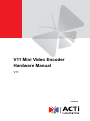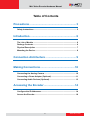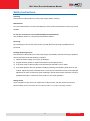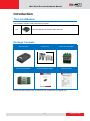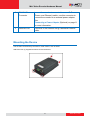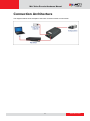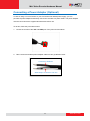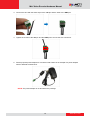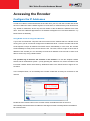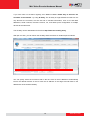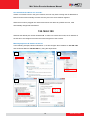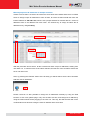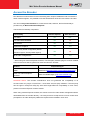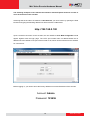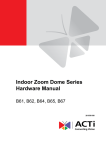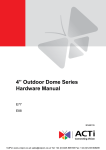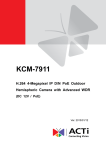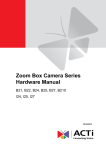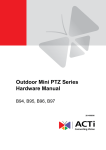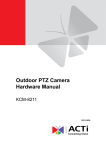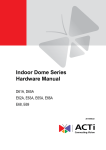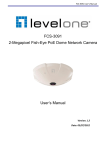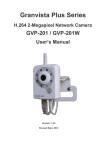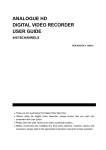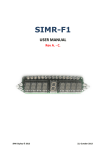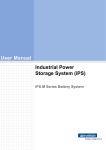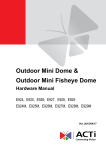Download V11 Mini Video Encoder Hardware Manual
Transcript
V11 Mini Video Encoder Hardware Manual V11 2015/03/09 Mini Video Encoder Hardware Manual Table of Contents Precautions ............................................................. 3 Safety Instructions .................................................................................... 5 Introduction ............................................................. 6 The List of Models ..................................................................................... 6 Package Contents...................................................................................... 6 Physical Description ................................................................................. 7 Mounting the Device .................................................................................. 8 Connection Architecture ........................................ 9 Making Connections ............................................. 10 Connecting the Analog Camera ............................................................. 10 Connecting a Power Adapter (Optional) .................................................11 Connecting Audio Devices (Optional).................................................... 13 Accessing the Encoder ........................................ 14 Configure the IP Addresses .................................................................... 14 Access the Encoder ................................................................................ 18 2 www.acti.com Mini Video Encoder Hardware Manual Precautions Read these instructions You should read all the safety and operating instructions before using this product. Heed all warnings You must adhere to all the warnings on the product and in the instruction manual. Failure to follow the safety instruction given may directly endanger people, cause damage to the system or to other equipment. Servicing Do not attempt to service this video device yourself as opening or removing covers may expose you to dangerous voltage or other hazards. Refer all servicing to qualified service personnel. Trademarks All names used in this manual are probably registered trademarks of respective companies. Liability Every reasonable care has been taken during the writing of this manual. Please inform your local office if you find any inaccuracies or omissions. We cannot be held responsible for any typographical or technical errors and reserve the right to make changes to the product and manuals without prior notice. 3 www.acti.com Mini Video Encoder Hardware Manual Federal Communications Commission Statement This equipment has been tested and found to comply with the limits for a class B digital device, pursuant to Part 15 of the FCC Rules. These limits are designed to provide reasonable protection against harmful interference in a residential installation. This equipment generates, uses, and can radiate radio frequency energy and, if not installed and used in accordance with the instructions, may cause harmful interference to radio communications. However, there is no guarantee that interference will not occur in a particular installation. If this equipment does cause harmful interference to radio or television reception, which can be determined by turning the equipment off and on, the user is encouraged to try to correct the interference by one or more of the following measures: Reorient or relocate the receiving antenna. Increase the separation between the equipment and receiver. Connect the equipment into an outlet on a circuit different from that to which the receiver is connected. Consult the dealer or an experienced radio/TV technician for help. Warning: Changes or modifications to the equipment that are not expressly approved by the responsible party for compliance could void the user’s authority to operate the equipment. European Community Compliance Statement This product has been tested and found to comply with the limits for Class B Information Technology Equipment according to European Standard EN 55022 and EN 55024. In a domestic environment, this product may cause radio interference in which cause the user may be required to take adequate measures. 4 www.acti.com Mini Video Encoder Hardware Manual Safety Instructions Cleaning Disconnect this video product from the power supply before cleaning. Attachments Do not use attachments not recommended by the video product manufacturer as they may cause hazards. Do not use accessories not recommended by the manufacturer Only install this device in a dry place protected from weather Servicing Do not attempt to service this video product yourself. Refer all servicing to qualified service personnel. Damage Requiring service Disconnect this video product from the power supply immediately and refer servicing to qualified service personnel under the following conditions. 1) When the power-supply cord or plug is damaged 2) If liquid has been spilled, or objects have fallen into the video product. 3) If the inner parts of video product have been directly exposed to rain or water. 4) If the video product does not operate normally by following the operating Instructions in this manual. Adjust only those controls that are covered by the instruction manual, as an improper adjustment of other controls may result in damage, and will often require extensive work by a qualified technician to restore the video product to its normal operation. Safety Check Upon completion of any service or repairs to this video product, ask the service technician to perform safety checks to determine if the video product is in proper operating condition. 5 www.acti.com Mini Video Encoder Hardware Manual Introduction The List of Models This hardware manual contains the following models: V11 1-Channel 960H/D1 H.264 Mini Video Encoder Package Contents Video Encoder Screw Pack Power Terminal Block Audio Terminal Block Quick Installation Guide Warranty Card NOTE: The above pictures are for reference only; actual items may slightly vary. 6 www.acti.com Mini Video Encoder Hardware Manual Physical Description Item 1 Audio Input / Output Connector Description Connects to audio input and output devices, such as a microphone with built-in amplifier, speaker, etc. See Connecting Audio Devices (Optional) on page 13 for more information. NOTE: The microphone must have a built-in amplifier. Connecting an ordinary microphone will dwarf sounds and will result in inaudible recording. 2 Video In Connects an analog camera through BNC connection. Connector See Connecting the Analog Camera on page 10 for more information. NOTE: Video cable with BNC connector not included in the package. 3 Power LED Lights up when the device is powered on. 4 Video In Activity LED Lights up when an analog camera is connected to the encoder. 5 Reset Button Use to restore the factory default settings, including the administrator’s password. Using a pointed object, such as a pen, press and hold the Reset button for 10 seconds or until the Power LED goes off. 7 www.acti.com Mini Video Encoder Hardware Manual 6 DC 12 V Power Connector In case the encoder is connected to a non-PoE (Power over Ethernet) switch, use this connector to connect the encoder to an external power adaptor. See Connecting a Power Adapter (Optional) on page 11 for more information. 7 Ethernet Port Connects to the network using a standard Ethernet cable. Mounting the Device The encoder can be directly mounted on a flat surface, such as walls. Attach the four (4) supplied screws to secure the device. 8 www.acti.com Mini Video Encoder Hardware Manual Connection Architecture The diagrams below show examples of the basic connection within a local network. 9 www.acti.com Mini Video Encoder Hardware Manual Making Connections This section describes the procedures in connecting analog cameras and a video output device and preparing the external devices that you can connect to the encoder. The encoder supports DC12V power input, Digital Input and Output (DI/DO), Audio Input and Output devices, as well as Serial Port Communication via RS-485 / RS-422 protocol using the bundled terminal blocks. The use of these devices, however, is optional. Connecting the Analog Camera Connect an analog camera to the Video In port of the encoder using a video cable with BNC connectors. 10 www.acti.com Mini Video Encoder Hardware Manual Connecting a Power Adapter (Optional) In case of using a non-PoE switch or your PoE switch has limited power supply, you can purchase a power adapter and directly connect the encoder to a power outlet. The power adapter must be connected to the supplied terminal block before use. To do this, follow the procedures below: 1. Loosen the screws of the 12V and GND pins of the power terminal block. 2. Take note that a standard power adapter cable has two (2) different wires: Connects to GND Pin White stripe: Connects to 12V Pin 11 www.acti.com Mini Video Encoder Hardware Manual 3. Connect the wire with the white stripe to the 12V pin and the other to the GND pin. 4. Tighten the screws of the 12V pin and the GND pins to secure the wire connection. 5. Set the prepared power adapter for connection later. Below is an example of a power adapter with an attached terminal block. NOTE: The power adapter is not bundled in the package. 12 www.acti.com Mini Video Encoder Hardware Manual Connecting Audio Devices (Optional) Audio input / output devices, such as an active microphone or speaker can be connected to the encoder using the supplied terminal block. Press and hold the orange tab as you insert the wire through the pin slot, then release the orange tab to secure the wire. To connect audio devices, map the pins to one of the pin combinations below: Device Pin Label Mapping Instructions AOUT Connect the wires of the audio output device to Audio Output GND AIN Audio Input GND AOUT and GND. Connect the wires of the audio input device to AIN and GND. NOTE: For more information about AUDIO in connections, please refer to the Knowledge Base article How to Use Audio-in of ACTi Encoders, downloadable from the link below (http://www.acti.com/support/KnowledgeBase/outside/detail.asp?KB_ID=KB20100114003). 13 www.acti.com Mini Video Encoder Hardware Manual Accessing the Encoder Configure the IP Addresses In order to be able to communicate with the encoder from your PC, both the encoder and the PC have to be within the same network segment. In most cases, it means that they both should have very similar IP addresses, where only the last number of the IP address is different from each other. There are 2 different approaches to IP Address management in Local Area Networks – by DHCP Server or Manually. Using DHCP server to assign IP addresses: If you have connected the computer and the encoder into the network that has a DHCP server running, then you do not need to configure the IP addresses at all – both the encoder and the PC would request a unique IP address from DHCP server automatically. In such case, the encoder will immediately be ready for the access from the PC. The user, however, might not know the IP address of the encoder yet. It is necessary to know the IP address of the encoder in other to be able to access it by using a Web browser. The quickest way to discover the encoders in the network is to use the simplest network search, built in the Windows system – just by pressing the “Network” icon, all the encoders of the local area network will be discovered by Windows thanks to the UPnP function support of our encoders. In the example below, we successfully the encoder model that we had just connected to the network. Double-click the mouse button on the encoder model, the default browser of the PC is automatically launched and the IP address of the target encoder is already filled in the address bar of the browser. 14 www.acti.com Mini Video Encoder Hardware Manual If you work with our encoders regularly, then there is even a better way to discover the encoders in the network – by using IP Utility. The IP Utility is a light software tool that can not only discover the encoders, but also list lots of valuable information, such as IP and MAC addresses, serial numbers, firmware versions, etc, and allows quick configuration of multiple devices at the same time. The IP Utility can be downloaded for free from http://www.acti.com/IP_Utility. With just one click, you can launch the IP Utility and there will be an instant report as follows: You can quickly notice the encoder model in the list. Click on the IP address to automatically launch the default browser of the PC with the IP address of the target encoder filled in the address bar of the browser already. 15 www.acti.com Mini Video Encoder Hardware Manual Use the default IP address of a encoder: If there is no DHCP server in the given network, the user may have to assign the IP addresses to both PC and encoder manually to make sure they are in the same network segment. When the encoder is plugged into network and it does not detect any DHCP services, it will automatically assign itself a default IP: 192.168.0.100 Whereas the default port number would be 80. In order to access that encoder, the IP address of the PC has to be configured to match the network segment of the encoder. Manually adjust the IP address of the PC: In the following example, based on Windows 7, we will configure the IP address to 192.168.0.99 and set Subnet Mask to 255.255.255.0 by using the steps below: 1 3 2 4 16 www.acti.com Mini Video Encoder Hardware Manual Manually adjust the IP addresses of multiple encoders: If there are more than 1 encoder to be used in the same local area network and there is no DHCP server to assign unique IP addresses to each of them, all of the encoders would then have the initial IP address of 192.168.0.100, which is not a proper situation for network devices – all the IP addresses have to be different from each other. The easiest way to assign encoders the IP addresses is by using IP Utility: With the procedure shown above, all the encoders will have unique IP addresses, starting from 192.168.0.101. In case there are 20 encoders selected, the last one of the encoders would have the IP 192.168.0.120. Later, by pressing the “Refresh” button of the IP Utility, you will be able to see the list of encoders with their new IP addresses. Please note that it is also possible to change the IP addresses manually by using the Web browser. In such case, please plug in only one encoder at a time, and change its IP address by using the Web browser before plugging in the next one. This way, the Web browser will not be confused about two devices having the same IP address at the same time. 17 www.acti.com Mini Video Encoder Hardware Manual Access the Encoder Now that the encoder and the PC are both having their unique IP addresses and are under the same network segment, it is possible to use the Web browser of the PC to access the encoder. You can use any of the browsers to access the encoder, however, the full functionality is provided only for Microsoft Internet Explorer. The browser functionality comparison: Functionality Internet Explorer Other browsers Live Video Yes Yes* Live Video Area Resizable Yes No PTZ Control Yes Yes Capture the snapshot Yes Yes Yes No Yes Yes Video overlay based configuration (Motion Detection regions, Privacy Mask regions) All the other configurations * When using non-Internet Explorer browsers, free third-party software plug-ins must be installed to the PC first to be able to get the live video feed from the encoder: Browser Safari Other non-Internet Explorer browsers Required Plug-In QuickTime (http://www.apple.com/quicktime/download/) Basic VLC Media Player (http://www.videolan.org) Disclaimer Notice: The encoder manufacturer does not guarantee the compatibility of its encoders with VLC player or QuickTime – since these are third party softwares. The third party has the right to modify their utility any time which might affect the compatibility. In such cases, please use Internet Explorer browser instead. When using Internet Explorer browser, the ActiveX control for video stream management will be downloaded from the encoder directly – the user just has to accept the use of such control when prompted so. No other third party utilities are required to be installed in such case. 18 www.acti.com Mini Video Encoder Hardware Manual The following examples in this manual are based on Internet Explorer browser in order to cover all functions of the encoder. Assuming that the encoder’s IP address is 192.168.0.100, you can access it by opening the Web browser and typing the following address into Web browser’s address bar: http://192.168.0.100 Upon successful connection to the encoder, the user interface called Web Configurator would appear together with the login page. The HTTP port number was not added behind the IP address since the default HTTP port of the encoder is 80, which can be omitted from the address for convenience. Before logging in, you need to know the factory default Account and Password of the encoder. Account: Admin Password: 123456 19 www.acti.com Copyright © 2015, ACTi Corporation All Rights Reserved 7F, No. 1, Alley 20, Lane 407, Sec. 2, Ti-Ding Blvd., Neihu District, Taipei, Taiwan 114, R.O.C. TEL : +886-2-2656-2588 FAX : +886-2-2656-2599 Email: [email protected]