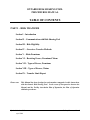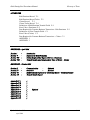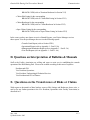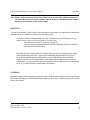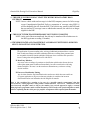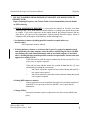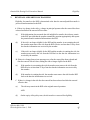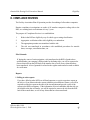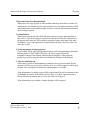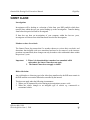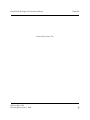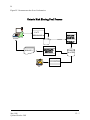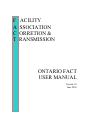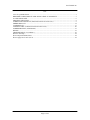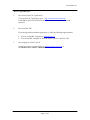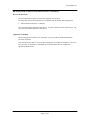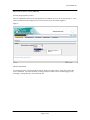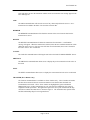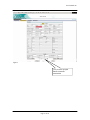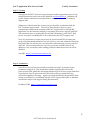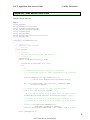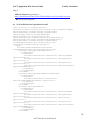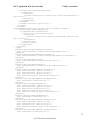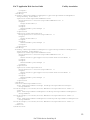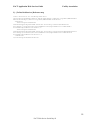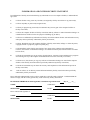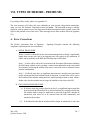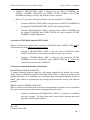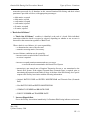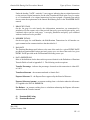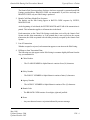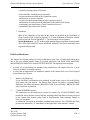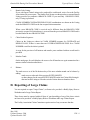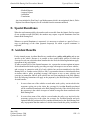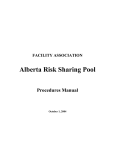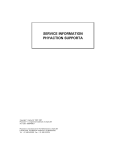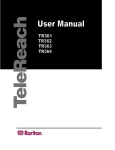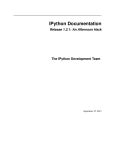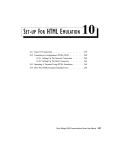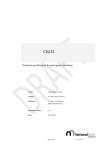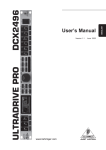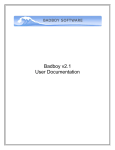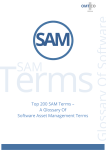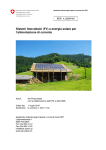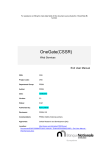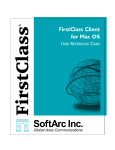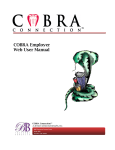Download Ontario Risk Sharing Pool
Transcript
FACILITY ASSOCIATION Ontario Risk Sharing Pool Procedures Manual May 1998 Updated April 2006 ONTARIO RISK SHARING POOL PROCEDURES MANUAL TABLE OF CONTENTS PART I – RISK TRANSFER Section I – Introduction Section II – Communication with Risk Sharing Pool Section III – Risk Eligibility Section IV – Overview: Transfer Methods Section V – Risks Premiums Section VI – Receiving Errors, Premiums/Claims Section VII – Types of Errors, Premiums Section VIII – Types of Errors, Claims Section IX – Transfer Limit Report Please note: This Manual has been developed to assist member companies in their interactions with the Ontario Risk Sharing Pool. In the event of discrepancies between the Manual and the Facility Association Plan of Operation, the Plan of Operation shall take precedence. Updated October 2005 April 2006 Table of Contents – Part I Risk Sharing Pool Procedures Manual Glossary of Term APPENDICES Risk/Premium Record T-1 Risk/Premium Record Trailer T-2 Claims Record T-3 Claims Trailer Record T-4 Definitions of Risk/Premium Transfer Fields P-1 Error Codes (Premiums) P-2 Data Required for Common Business Transactions - Risk Premiums P-3 Definitions of Claim Transfer Fields C-1 Error Codes (Claims) C-2 Data Required for Common Business Transactions – Claims C-3 APPENDIX 1 APPENDIX 2 REVISIONS – April 2006 Section 1 Section V Section VII Section VIII - Introduction Replaced by Risk/Premiums Claims Replaced by Types of Errors – Premiums Transfer Limit report Replaced by Type of Errors – Claims REVISIONS – October 2005 Section II Section IV Section VI Section 1X - Appendix T-1 Appendix T-2 Appendix T-3 Appendix T-4 Appendix P-1 Appendix P-3 Appendix C-1 Appendix C-2 Appendix C-3 Updated October 2005 April 2006 Communication Updated Overview Revised Risk/Premiums replaced by Correcting Errors – Premium/Claims Transfer Limit Report ) ) ) ) ) ) ) ) ) Updated G-2 I. INTRODUCTION A. Overview of The Risk Sharing Pool The Board of Directors of the Facility Association, for both industry and political reasons, deemed it necessary to develop a mechanism that would depopulate the Facility Association in Ontario by as much as 50%. It was their wish to develop a mechanism that would not require new legislation and could be tied to present legislation in Ontario so that all Ontario insurers, brokers and agents would be required to participate in the programme. The Board developed amendments to the Plan of Operation of the Facility Association that would create a Risk Sharing Pool as a part of the Facility Association. This approach presented a number of advantages: • no legislation is necessary - only the approval of the Financial Services Commission of Ontario was needed; • all insurers of automobile risks in Ontario are required under the Compulsory Automobile Insurance Act to share in the Pool; • all brokers and agents in Ontario are required to follow its provisions because of the Compulsory Automobile Insurance Act; • the present Facility Association Administration, including the Board of Directors, Officers & Committees can administer the Pool and start-up costs can be assumed by the Facility Association and shared by all Ontario Members; The proposed amendments were presented to members at a Special General meeting held on June 11, 1992, and received unanimous approval from voting members. The Facility Association has two components in Ontario: a Risk Sharing Pool for the "grey" private passenger risk and a Residual Market for risks that cannot find a home in the voluntary market. The description of a Residual Market Risk forms a part of the Plan of Operation and can be found in Sections III and III.1 in this manual. Private Passenger risks that do not fall within the description of a Residual Market risk are not permitted to be written by Facility Association Servicing Carriers. Agents and brokers are required to place such risks with their voluntary markets, and these markets are not permitted to decline such risks because of the “All Comers Rule" incorporated in the Plan. Such business is to be written as regular business by the writing company, and issued at their normal rates. The writing company has the option of keeping such business for their own account or transferring it to the Pool. If transferred to the Pool, this action must be transparent to the consumer. May, 1998 Updated April 2006 I-1 Ontario Risk Sharing Pool Procedures Manual Introduction The Pool applies only to personal use, private passenger vehicles and then only to those risks which cannot be written in the Residual Market. Risks are written by members at their normal premium levels, and transferred initially at 100% during the first 12 months of operation of the Pool, subject to a formula that prorates transfers to the end of the first 12 months. Thereafter, only 85% is transferred to the Pool, with the company retaining 15% for its own account. Sharing in the Pool is based on 50% of "share of market" and 50% on "member's usage" of the Pool. Members are limited to placing in the Pool, 5% of their voluntary direct written third party liability car years that were written in the immediate preceding calendar year, subject to an appeal process to the Board of Directors. They receive an allowance based on their actual Expense Factor filed with the Ontario Insurance Commission. It is, however, subject to a cap. Additional features of the plan are: • to effect transfers to the Pool; • an assignment of a Project Manager facilitates Pool communication with members; • all of the data necessary to comply with any of the distribution procedures (sharing mechanism) must be reported to the Statistical Agency (IBC); • normal commission levels must be maintained. B. Management Structure The Risk Sharing Pool is administered under the umbrella of the Facility Association which in turn is monitored by insurance regulators in eight jurisdictions in Canada. The Pool is implemented only in Ontario and the Ontario Insurance Commission monitors its operation with interest. The Board of Directors of the Facility Association is composed of 10 Chief Executive Officers representing insurance companies licensed to write automobile insurance in Canada, and three brokers representing the interest of brokers in three geographic areas - Alberta and the Territories, Ontario, and the Atlantic provinces. Company representatives are selected from both Servicing and Non-Servicing Carriers, and from direct writers as well as from companies that write business only through brokers. The Board administers the activities of the Facility Association through a management team and the designation of committees, each of which has a chair and includes representatives of member companies and broker associations with knowledge particular to the purpose of the committee. Committees may establish sub-committees to deal with specific technical or detailed issues. May, 1998 Updated April 2006 I-2 II. COMMUNICATION WITH RISK SHARING POOL A. Distribution of Manuals The Facility Association strongly recommends the designation of a Pool Project Manager within your organization. FA maintains for the Risk Sharing Pool a Mailing List of the Project Managers' names and addresses for your Head Office, in addition to a CEO Mailing List for your Head Office. To add to or to change these mailing lists, please write to the Vice President, Operations at the Facility Association: Vice President, Operations Facility Association 151 Yonge Street, 18th Floor Toronto, Ontario M5C 2W7 Fax: (4l6) 868-0894 Email: [email protected] Each person on these mailing lists receives one copy of the Risk Sharing Pool Procedures Manual and one copy of each update. In the event that you have not designated a Project Manager, then only the CEO receives copies of the manual. Additional copies (and updates) may be obtained by contacting the Vice President, Operations at the Facility Association. B. Distribution of Bulletins FA maintains a Project Manager and a CEO name, address and e-mail address list, as described above. Each person on these lists receives a copy of each general bulletin. C. Distribution of Reports The Pool System maintains, at the request of your Head Office, one Mailing Address for e-mailing of Reports. These branches receive: • Premium Edit Listing for the corresponding BRANCH CODE (refer to 'Premium Edit Listing' in Section VI.1) • Premium Bordereau for the corresponding May, 1998 Updated October 2005 II - 1 Ontario Risk Sharing Pool Procedures Manual Communication BRANCH CODE (refer to 'Premium Bordereau' in Section VI.2) • Claims Edit Listing for the corresponding BRANCH CODE (refer to 'Claims Edit Listing' in Section VII.1) • Claims Bordereau for the corresponding BRANCH CODE (refer to 'Claims Bordereau' in Section VII.2) • Open Claims Listing for the corresponding BRANCH CODE (refer to 'Open Claims Listing' in Section VII.3) In the event you have not chosen to receive Branch Reports, your Project Manager receives these reports. Your Project Manager also receives the following reports. • Transfer Limit Report (refer to Section VIII.1) • Operational Report (refer to Appendix 1 – Part II -2A) • Management Information Report (refer to Appendix 1 – Part II -3A ) • Year End Reports (refer to Appendix 1 – Part II - 4A) D. Questions on Interpretation of Bulletins & Manuals Staff at the Facility Association are willing and eager to assist you in establishing the smooth operation of the Risk Sharing Pool. Please write to them according to their area of expertise: President and CEO Vice President, Operations Vice-President, Underwriting &Technical Services Vice-President and CFO of Finance E. Questions on the Transference of Risks or Claims With respect to the transfer of data, batches, errors or Edit Listings and Bordereau, please write, email or fax any further questions to the Vice President, Operations at the Facility Association, as described in A. May, 1998 Updated October 2005 II - 2 Ontario Risk Sharing Pool Procedures Manual Communication F. Questions on Reports With respect to Reports dealing with the Transfer of Data, please refer to the following sections: • Premium Edit Listing - refer to Section VI.1. • Premium Bordereau - refer to Section VI.2. • Claims Edit Listing - refer to Section VII.1. • Paid Loss Bordereau - refer to Section VII.2. • Open Claims Register - refer to Section VII.3. However, with respect to Reports dealing with Accounting and Sharing, please refer to Section VIII. If, after referring to Section VIII, you have any questions, please write or fax the Vice President, Operations at the Facility Association, as described above. G. Special Considerations/Disputes/Appeals • Special Requests for Original Dispatch Date or TRANSFER DATE: Please fax or e-mail any such requests to the Vice President, Operations at the Facility Association. • Special Requests to Exceed the 5% Transfer Limit, or Other Requests: Please fax or e-mail any such requests to the President and CEO at the Facility Association. • Disputes regarding Audits or Reports or Appeals: Please fax or e-mail to the President and CEO at the Facility Association. May, 1998 Updated October 2005 II - 3 Ontario Risk Sharing Pool Procedures Manual Introduction C. Claim Responsibilities It is the responsibility of members to investigate, defend and settle claims or suits as they would in the absence of the Pool. The Facility Association has the right and must be given the opportunity of associating with members in the defence of any claim or suit and must receive full co-operation. The Pool contributes to the loss adjustment cost in connection with internal costs and external loss adjustment costs other than specified professional fees through payment of the amount determined on a basis established by the Board of Directors. Members are reimbursed in connection with expenses for professional fees as outlined under Section in the Definitions of Claim Transfer Fields (see Appendix C-1). D. Claims Reporting The Facility Association Plan of Operation – Operating Principles contains the following compliance requirements for claims reporting: 1. A member shall within twelve months from the date it receives a claim under a policy that has been transferred to the RSP, including any loss for which settlement expenses would be incurred by the member without there being any claims payment, report to the Association that it will be claiming against the RSP in connection therewith. 2. If a member fails to comply with this requirement, the Association management may require the member to remove the claim from the RSP due to late reporting. In any case the member shall have the right to appeal such decision to the Claims Committee and to the Board. E. Auditing Of Members The Facility Association may audit the records of any member relating to the subject matter of the Plan of Operation which includes the Risk Sharing Pool, and may establish what policies, records, books of account, documents and related material it deems necessary to carry out its functions. Such material must be provided by the members in the form and with the frequency reasonably required by the Association. Retention of records must follow the Statutory Requirements as set out for Insurance Companies at the Provincial or Federal level. In addition, records supporting the transmission of data to the Risk Sharing Pool shall be retained for at least a two year period. F. More Information More information about Facility Association can be found at www.facilityassociation.com. May, 1998 Updated April 2006 I-3 Ontario Risk Sharing Pool Procedures Manual Eligibility RISK ELIGIBILITY A. All Applicants Must Be Able To Obtain Automobile Insurance This section outlines the criteria used to determine the eligibility for transfer to the Risk Sharing RSP for the following: - New business Renewals Portfolio transfers Policy changes Mid term transfers with no policy change BACKGROUND The Compulsory Automobile Insurance Act of Ontario places the obligation on the Facility Association, through its Plan of Operation, to provide a contract of automobile insurance to owners and licensed drivers of motor vehicles, who but for the Plan, would be unable to obtain such insurance. Every insurer writing automobile insurance in Ontario is a member of the Facility Association and must abide by the Plan of Operation. Since February 1, 1998 private passenger qualification for the Facility Association residual market (FARM) has been based on each voluntary market insurer's grounds for private passenger risk rejection approved by the Financial Services Commission of Ontario (FSCO). Facility Association Servicing Carriers will not renew risks after 2 years with a Clean Driver Discount. (A direct writing Servicing Carrier may either transfer the risk automatically to its regular market side or non-renew it as an FA risk depending on the filed rules for risk rejection.) The determination that a risk no longer qualifies for FA is made when the renewal is produced (usually 60 days before the renewal date). It is possible that circumstances may change prior to the renewal date making the risk eligible again for the residual market e.g. the insured could experience an additional claim or conviction. Throughout this section, the Risk Sharing Pool shall be referred to as the RSP. Effective May 1998 Revised effective June 1, 2008 1 Ontario Risk Sharing Pool Procedures Manual Eligibility Note: When a risk is non-renewed by a Servicing Carrier, it goes to the voluntary market. If the risk cannot be placed in the voluntary market, it can be resubmitted to the residual market as new business by the broker /agent. MANDATE You and each member of the Facility Association must ensure that every applicant for automobile insurance receives a contract of insurance in one of these ways: • If you have not filed an underwriting rule that would permit you to decline the risk, you must accept it. Once you have accepted it, you may either: - write the contract solely for your own account, or; - write the contract and transfer the risk to the Risk Sharing Pool (in accordance with the provisions of the Plan). • All applications to residual market Servicing Carriers must be accompanied by a refusal letter completed by the broker / agent who is submitting the application to FA. If you have filed an underwriting rule that permits you to decline the risk and your broker / agent or customer service representative is not authorised to complete refusal letters on your behalf, you may be asked to provide the insured with a refusal letter. If you are asked to do so, you must provide a refusal letter without delay. SUMMARY Members cannot decline an applicant unless they have filed an underwriting rule that would permit them to do so. If they have filed such an underwriting rule, they may be required to provide a refusal letter to the insured. Effective May 1998 Revised effective June 1, 2008 2 Ontario Risk Sharing Pool Procedures Manual Eligibility B. Risk Eligibility for the Risk Sharing Pool A risk is eligible for the RSP if it meets all of the following criteria: 1. THE RISK IS REQUIRED UNDER THE COMPULSORY AUTOMOBILE INSURANCE ACT OF ONTARIO TO BE INSURED IN ONTARIO AND THE VEHICLE IS REGISTERED IN ONTARIO AS PER THE HIGHWAY TRAFFIC ACT. 2. THE VEHICLE IS A PRIVATE PASSENGER VEHICLE DEFINED AS: A motor vehicle not weighing more than 4500kg that is used for: • Pleasure OR • Driving to or from work or school OR • Business purposes, including farming operations (**See NOTE at end of Point 2) but does not include • A motorcycle, power bicycle or moped • A vehicle used for commercial purposes, including, but not limited to: o A vehicle used for transporting individuals for compensation, delivery of goods, courier or messenger service, parcel delivery, meal delivery or driver training o A vehicle rated under a fleet formula o A short-term lease or rental vehicle o A funeral vehicle o A vehicle held for sale or used for demonstration or testing • An emergency vehicle • A recreational vehicle • An antique vehicle registered as an antique vehicle • An all terrain vehicle, snow vehicle, miniature motor vehicle or any other similar offhighway vehicle NOTES: Business use does not include any use listed under Commercial or Public Vehicle Sections even though Private Passenger rates are used to determine the premium. **Pickup trucks, vans and other commercial type vehicles rated as ‘farmer’ i.e. rated as Class 33 or 34 are not eligible for the RSP. If these vehicles are rated as private passenger vehicles reflecting farm use and there is another farm truck rated commercially, they are eligible for the RSP. 3. IF YOU HAVE FILED AN UNDERWRITING RULE WITH FSCO THAT WOULD PERMIT YOU TO DECLINE THE RISK, THE RISK CANNOT BE POOLED. Effective May 1998 Revised effective June 1, 2008 3 Ontario Risk Sharing Pool Procedures Manual Eligibility 4. THE RISK IS INSURED FOR AT LEAST THE MINIMUM MANDATORY ROAD COVERAGE. NOTE: Once a vehicle with road coverage is in the RSP, temporary removal of all coverage except Comprehensive/Specified Perils or suspension of coverage using END 16 will not disqualify the risk from the RSP. That vehicle may remain in the RSP until the next renewal. If coverage is not re-added at that renewal, the vehicle is no longer eligible for the RSP. 5. THE POLICY TERM TRANSFERRED DOES NOT EXCEED 12 MONTHS. NOTE: At the end of the term transferred, the risk may be transferred for a further term in the RSP (again not exceeding 12 months) 6. THE RISK IS RATED AND CLASSIFIED IN ACCORDANCE WITH YOUR APPROVED RULES AND RATES ON FILE WITH FSCO. I. System Generated Rates The application of system rounding rules, waiving of additional premiums below a certain limit on mid-term changes and other calculation differences resulting from generated rates are acceptable deviations from the published, filed rates where such rules form part of the insurer’s rating rules and algorithms on file with FSCO. II. Data Entry Mistakes. Any errors in the recording of a premium or classification which results from an obvious transcription error must be addressed immediately, but will not result in the risk being deemed ineligible. The onus is on the member to substantiate any such error as being clerical in nature. III. Incorrect Classification / Rating. Any deviation from the filed classification rules and/or rates which does not result from (I) system application or (II) proven data entry mistakes is considered an incorrect classification and/or rate and makes the risk ineligible for transfer. Note: A risk considered by a member to be part of a “portfolio transfer arrangement” that has been assessed a claim forgiveness rating and/or renewal discount will not be considered to have been incorrectly classified/ rated as long as the member has received approval to apply a renewal claim forgiveness programme and/or renewal discount by FSCO. In the event of an investigation or audit, evidence confirming that the risk is part of a portfolio arrangement will be required from the member. Effective May 1998 Revised effective June 1, 2008 4 Ontario Risk Sharing Pool Procedures Manual Eligibility 7. YOU HAVE ORDERED PRIOR EXPERIENCE REPORTS AND MOTOR VEHICLE REPORTS (MVR). Report Ordering Frequency and Criteria Table is located immediately after the details on MVR ordering. 1) PRIOR EXPERIENCE REPORTS: A report must be ordered on all risks, even those claiming to have never been insured or licensed before, or coming from outside the province or country. If you order experience on the named insured, the principal operator and any other driver, you have met the requirement. Formats include electronic reports, letters or telephone calls (at the option of the member) on the following basis: • New business to insurer (including portfolio transfers accepted under new business rules): - Prior experience must be ordered. • Existing business to insurer or an insurer that is part of a group of companies owned and operated by the same company where the insurer transferring the risk to the RSP can confirm policy and claims information with an associated company as described above. (Existing business includes portfolio transfers accepted under renewal rules and approved as such by FSCO) If the risk has been with the insurer continuously for the previous five (5) or more years, no report is required. - If the risk has been with the insurer for a period for less than five (5) years immediately preceding the current term • and a prior experience report has been ordered during that period, a new report is not required. • and a prior experience report has not been ordered during that period, a new report is required. • Existing RSP business to insurer: If prior experience was not confirmed when the risk was initially transferred to the RSP, or at a previous renewal to the RSP, a new report must be ordered now. • Change of Risk: A new prior insurance report is required on every driver newly added to the policy. Effective May 1998 Revised effective June 1, 2008 5 Ontario Risk Sharing Pool Procedures Manual Eligibility 2.) MOTOR VEHICLE REPORTS (MVR) • New Business to the RSP Must be ordered on all operators listed on the vehicle(s) being ceded within 90 days prior to the transfer effective date or within 15 days of the transfer effective date. • Renewal to the RSP Must be ordered on all operators listed on the vehicle(s) being ceded within 90 days prior to the transfer effective date unless MVRs have been ordered on the 6month renewal preceding this transfer. e.g. Policy renewed February 5, 2003 for 6 months. MVRs on all drivers were ordered December 2002. Policy is scheduled to renew August 5, 2003. Since there is no change in drivers, no new MVRs are ordered. • Mid-term to the RSP with no Policy Change Must be ordered on all operators listed on the vehicle(s) being ceded within 90 days prior to the transfer effective date or within 15 days of the transfer effective date. • Mid-term to the RSP with Policy Change Must be ordered on the driver(s) associated with the policy change within 90 days prior to the transfer effective date or within 15 days of the transfer effective date. For example: 1/12/2002 - effective date of policy with 2 vehicles and 2 drivers 15/5/2003 - vehicle 3 with principal operator C added to policy 20/5/2003 - vehicle 3 transmitted to the RSP with transfer effective 15/5/2003 20/5/2003 - MVR ordered on principal operator C Effective May 1998 Revised effective June 1, 2008 6 Ontario Risk Sharing Pool Procedures Manual Eligibility 2.) MOTOR VEHICLE REPORTS (MVR) (continued) (a) Permanent Ontario Licence: - MVR must be ordered in accordance with the schedule shown on the next page. (b) Permanent Licence from another Canadian jurisdiction: - MVR must be ordered from that jurisdiction if possible, or there must be shown evidence of a request to the broker or insured to directly obtain an MVR from that jurisdiction and submit it immediately. (c) Permanent Licence from jurisdiction outside Canada or an International Licence: - File must be marked for abeyance, and an MVR ordered as soon as a permanent licence is obtained. (d) Temporary Licence: - File must be marked for abeyance to obtain the permanent licence number and an MVR must be ordered as soon as a permanent licence is obtained. (e) Permanent Licence from any other jurisdiction and Ontario Temporary Licence: - Follow the procedure for Temporary Licence [(d) above]. (f) G1 licence: - File must be marked for abeyance and an MVR ordered as soon as a G2 licence is obtained. (g) G2 licence: - Follow the procedure for Permanent Ontario Licence. [(a) above]. (h) Ontario driver's licence not on insurer's file: - File must be marked for abeyance to obtain the permanent licence number and an MVR must be ordered in accordance with the schedule outlined on the next page. ) In the case of (d),(e) or (f) above, if the licence status of the driver remains the same on the subsequent renewal, continue to mark the file for abeyance at each renewal until a permanent licence is obtained and an MVR is ordered. If this is contrary to the insurer's filed renewal underwriting rule, the risk cannot remain in the RSP. Effective May 1998 Revised effective June 1, 2008 7 Ontario Risk Sharing Pool Procedures Manual Eligibility REPORT ORDERING FREQUENCY AND CRITERIA TABLE For New, Renewal, and Portfolio Transfer business, order MVRs and Prior Experience Reports on all drivers on the ceded vehicle(s). For all other situations, order both on the specific driver involved in the transaction. Transaction Type & Code Transfer to RSP MVR Prior Experience Report is effective New Business transmitted within 15 days of inception. Code A New Business transmitted beyond 15 days of inception. Code D Renewal Business transmitted on or before renewal effective date. Codes B&C Renewal Business transmitted after renewal effective date. Code D Additional Vehicles – transmitted within 15 days of endorsement effective date. Code A Additional Vehicles – transmitted beyond 15 days of endorsement effective date. Code D Mid-Term other than late transmitted business per Code B, C and D above. Code D Mid-term transmittal of class 05 or 06 driver where vehicle is already in RSP. Code E Transmit at same time as vehicle within 15 days of addition date. Code A. Transmit at same time as vehicle after 15 days of addition date. Code D • • • • • Inception date of policy. One day after transmittal date. Renewal effective date. MVR is acceptable if ordered within 90 days prior to transfer effective date. Otherwise it must be ordered within 15 days of transfer effective date. Prior experience report is acceptable if ordered within 90 days prior to transfer effective date. Otherwise it must be ordered within 15 days of transfer effective date MVR must be ordered within 90 days prior to transfer effective date. If no prior experience report is on file and fully documented, a new report must be ordered within 15 days of transfer effective date For drivers newly added with the additional vehicle, MVR is acceptable if ordered within 90 days prior to transfer effective date. Otherwise it must be ordered within 15 days of transfer effective date. For drivers newly added with the additional vehicle, prior experience report is acceptable if ordered within 90 days prior to transfer effective date. Otherwise it must be ordered within 15 days of transfer effective date. See above for newly added drivers. If no prior experience report is on file and fully documented, a new report must be ordered within 15 days of transfer effective date If no prior experience report is on file and fully documented, a new report must be ordered within 15 days of transfer effective date One day after transmittal date. Endorsement effective date. **See next page & refer to Sect. VI – Risks/Prem One day after transmittal date. **See next page and refer to Sect VI –Risks/Prem * *See next page & refer to Sect. VI – Risks/Prem Endorsement effective date. MVR is acceptable for driver(s) newly added if ordered within 90 days prior to transfer effective date. Otherwise it must be ordered within 15 days of transfer effective date. For other than annual policies, MVRs must be ordered every 12 months. Prior experience reports need not be ordered if the risk has been insured with you for the past 5 years Portfolio transfers accepted under new business rules follow new business criteria. Portfolio transfers accepted under renewal rules with approval from FSCO follow renewal criteria. For all portfolio transfers, use transaction code B or D. Effective May 1998 Revised effective June 1, 2008 8 Ontario Risk Sharing Pool Procedures Manual Eligibility TRANSFER CODES This chart of typical transactions will assist you to determine the proper code. Addition of Class 05/06 and vehicle on the same date transmitted beyond 15 days of the endorsement effective date Addition of Class 05/06 and vehicle on the same date transmitted within 15 days of the endorsement effective date Addition of Class 05/06 when vehicle is already in the RSP Addition of coverage when vehicle is already in the RSP Addition of driver when vehicle is already in the RSP and new driver's premium is included in vehicle class premium Addition of new driver and vehicle on the same date transmitted beyond 15 days of the endorsement effective date Addition of new driver and vehicle on the same date transmitted within 15 days of the endorsement effective date Addition of vehicle transmitted beyond 15 days of the endorsement effective date Addition of vehicle transmitted within 15 days of the endorsement effective date Cancellation of policy D TRANSFER EFFECTIVE DATE (when the transaction is actually in the RSP) 1 day after transmittal A end't effective date E D D end't effective date end't effective date end't effective date D 1 day after transmittal A end't effective date D 1 day after transmittal A end't effective date 3 Change of existing coverage e.g. limits or deductibles when vehicle is already in the RSP Deletion of coverage Deletion of vehicle Mid-term transmittal of vehicle (no endorsement involved) New business transmitted to the RSP beyond 15 days of inception New business transmitted to the RSP within 15 days of inception Portfolio transfer transmitted after inception date Portfolio transfer transmitted on or before inception date Removal of vehicle from the RSP and retained on the insurer’s book Removal of vehicle from the RSP in conjunction with an endorsement Renewal transmitted after renewal effective date Renewal transmitted on or before renewal effective date Renewal transmitted on or before renewal effective date when current term is in the RSP D cancellation effective date end't effective date 3 3 D D A D B 3 3 D B C end't effective date end't effective date 1 day after transmittal 1 day after transmittal inception date 1 day after transmittal inception date 1 day after transmittal end't effective date 1 day after transmittal renewal effective date renewal effective date TRANSACTION Effective May 1998 Revised effective June 1, 2008 CODE 9 Ontario Risk Sharing Pool Procedures Manual Eligibility Further Explanation: 1. New business to an insurer (regardless of where previously written - regular market, Risk Sharing Pool, or Facility Association) must be transmitted to the Risk Sharing Pool using TRANSACTION CODE A or D. 2. Eligibility for transfer is determined according to your filed underwriting rules in effect at the following times: a) New business -original policy inception date b) Endorsements (material change to risk e.g. addition of vehicle) - endorsement effective date c) Endorsements (no material change to risk e.g. correction of vehicle description original policy inception date or the renewal transfer date as appropriate) Once validly transferred into the RSP, subsequent changes which would change the risk’s eligibility status mid-term will not require that the risk be removed from the RSP unless the member requires a new policy. Non-material changes to a risk (such as a change of an existing driver to a principal operator or the substitution of an existing vehicle) must be considered at renewal, when the risk must re-qualify for transfer. d) Renewals - date the renewal is processed AND transmitted to the RSPFor all portfolio transfers, use TRANSACTION CODE B or D. Effective May 1998 Revised effective June 1, 2008 10 Ontario Risk Sharing Pool Procedures Manual Eligibility DOCUMENTATION Appropriate documentation/evidence to establish eligibility or report ordering includes the following minimum requirements: PRIOR EXPERIENCE REPORTS • For both 'hit' and 'no-hit', notation on file must show one of the following: - Autoplus ordered (date) on (name of driver) - details of claims - Experience letter sent (date) on (name of driver) - details of claims - Phone call made to (prior insurer) (date) on (name of driver) and spoke to (name) - details of claims - Confirmed with (associated company) (date) on (name of driver) – details of claims Many systems order these reports automatically, or on request and show the result immediately. NOTE: A memo showing 'no hit', without an order date, or no notation, meaning 'no hit' is not acceptable documentation. MVR • For each MVR, notation on file must show: - MVR(s) ordered, order date, and either driver's licence number or driver's name - When received, MVR search date, dates and types of convictions, licence suspensions, class and status of driver's licence NOTE: If a search date is documented, there is no need to document the corresponding order date. GENERAL To coincide with the "Sunset Clause", members must maintain a record of their documentation, whether hard copy or electronic memo, for at least two years and 90 days following transfer date. It is suggested that members use a 3-year time frame. Effective May 1998 Revised effective June 1, 2008 11 Ontario Risk Sharing Pool Procedures Manual Eligibility SUBSEQUENT INFORMATION 1. NEW BUSINESS A. Within 60 days of the policy effective date and subsequent to the transfer of a risk to the RSP, the member receives information of a situation that existed prior to the policy effective date that affects the initial classification/ rating of the risk (such as an undisclosed use of the vehicle or undisclosed prior claims/convictions). (a) If the information does not make the risk ineligible for transfer, the risk may remain in the RSP provided that the member amends the premium appropriately and reports the premium and/or statistical information to the RSP. (b) If the risk is no longer eligible for the RSP and the member is not retaining the risk, the member must remove the risk from the RSP effective no later than 21 days from the date the information was received by the member. (c) If the risk is no longer eligible for the RSP and the member is retaining the risk, the member must remove the risk from the RSP back to the date the information was received by the member. B. After 60 days from the policy effective date and subsequent to the transfer of a risk to the RSP, the member receives information of a situation that existed prior to the policy effective date that affects the initial classification/ rating of the risk (such as an undisclosed use of the vehicle or undisclosed prior claims/convictions). (a) Where the policy is not being cancelled or the coverage/ premium changed, the risk may remain in the RSP at the original premium and coverage. AND (b) On the expiry of the policy term, the risk must be re-assessed for eligibility. Effective May 1998 Revised effective June 1, 2008 12 Ontario Risk Sharing Pool Procedures Manual 2. Eligibility RENEWALS AND PORTFOLIO TRANSFERS Eligibility for transfer to the RSP is determined at the date the renewal/portfolio transfer is processed and transmitted to the RSP. A. If there is a change in the risk e.g. change in principal operator after the renewal has been released and before the renewal effective date: (a) If the information does not make the risk ineligible for transfer, the risk may remain in the RSP provided that the member amends the premium appropriately and reports the premium and/or statistical information to the RSP. (b) If the risk is no longer eligible for the RSP and the member is not retaining the risk, the member must remove the risk from the RSP effective no later than 21 days from the date the information was received by the member. (c) If the risk is no longer eligible for the RSP and the member is retaining the risk, the member must remove the risk from the RSP back to the date the information was received by the member. B. If there is a change from private passenger use, after the renewal has been released and after the renewal effective date, making the risk no longer eligible for the RSP: (a) If the member is not retaining the risk, the member must remove the risk from the RSP effective no later than 21 days from the date the information was received by the member. (b) If the member is retaining the risk, the member must remove the risk from the RSP back to the date the information was received. C. If there is a change in the risk after the renewal has been released and after the renewal effective date: (a) The risk may remain in the RSP at the original renewal premium. AND (b) On the expiry of the policy term, the risk must be re-assessed for eligibility. Effective May 1998 Revised effective June 1, 2008 13 Ontario Risk Sharing Pool Procedures Manual 3. Eligibility MID-TERM TRANSFERS At any time within the policy term, a member may wish to transfer a risk to the RSP. A. If there has been no change in drivers or vehicles between the policy effective date and the transfer effective date, a deterioration in the risk e.g. additional claims between the policy effective date and the transfer effective date, will not affect the risk's eligibility for that term. On the expiry of the policy term, the risk must be re-assessed for eligibility. B. If, after transfer, the risk changes affecting the risk’s eligibility e.g. a driver with convictions newly-added to the policy, but the member is not retaining the risk, the member must remove the risk from the RSP effective no later than 21 days from the date on which the information making the risk ineligible was received by the member. C. If, after transfer, the risk changes affecting the risk’s eligibility e.g. a driver with convictions newly-added to the policy, but the member is retaining the risk, the member must remove the risk from the RSP back to the date the information making the risk ineligible was received by the member. In this example, if the driver is excluded by the signed END 28A, the risk may remain in the RSP. Effective May 1998 Revised effective June 1, 2008 14 Ontario Risk Sharing Pool Procedures Manual Eligibility C. Transfer Limitations Time Limitations 1. New business Must be received by the RSP within 15 days of inception including inception date to be accepted in the RSP as of inception date. If not received within 15 days, the risk is accepted in the RSP 1 day after transmittal date to the RSP. Example 1: Policy inception date June 1, 2003 Policy transmitted to the RSP June 11, 2003 Policy received by the RSP June 12, 2003 (12 days) Policy accepted in the RSP as of inception date Example 2: Policy inception date June 1, 2003 Policy transmitted to the RSP June 16, 2003 Policy received by the RSP June 17, 2003 (17 days) Policy not accepted in the RSP as of inception date but is accepted as of June 17,2003. (missed the 15 day time limit) 2. Renewals and portfolio transfers Must be received by the RSP on or before the renewal effective date to be accepted in the RSP as of renewal effective date. If not received by the renewal effective date, the risk is accepted in the RSP 1 day after transmittal date to the RSP. 3. Additional vehicles Must be received by the RSP within 15 days of endorsement effective date including endorsement date to be accepted in the RSP as of endorsement effective date. If not received within 15 days, the risk is accepted in the RSP 1 day after transmittal date to the RSP. 4. Other mid-term changes For changes e.g. coverage and deductibles on vehicles that are already in the RSP, there is no time restriction such as that shown for additional vehicles. Effective May 1998 Revised effective June 1, 2008 15 Ontario Risk Sharing Pool Procedures Manual Eligibility Coverage Limitations Although you may insure the risk for any coverage, limits, and deductibles filed with FSCO, the following limitations apply on coverages transferred to the RSP. • The transferred Third Party Liability limit has a maximum of $2,000,000. • The transferred All Perils or Collision coverage has a minimum deductible of $100. • The transferred Comprehensive or Specified Perils coverage (with or without Glass Coverage, OPCF 13c) has a minimum deductible of $50. • The transferred Family Protection coverage (OPCF 44R) has a maximum of $2,000,000. NOTES: If members write higher limits or lower deductibles than those acceptable to the Risk Sharing Pool, the members retain the difference between that amount and the Risk Sharing Pool limit on their own book. Example 1: Example 2: An insurer provides $5,000,000 Liability; only $2,000,000 is transferable to the RSP; losses may also be transferred to the RSP up to the $2,000,000 limit, while the increased $3,000,000 remains on the insurer's own account. An insurer provides $50 deductible for All Perils; only $100 deductible is transferable to the RSP; any loss in excess of $100 may be transferred to the RSP. Losses between $50 and $100 remain on the insurer's book. If a member transfers a vehicle to the Risk Sharing Pool, • Only those coverages/endorsements (subject to the coverage limitations above) associated with that vehicle and the applicable premiums may be transferred to the RSP. • All coverages and endorsements pertaining to the transferred vehicle must be transferred. • On multi-vehicle policies, policy level endorsements on the policy and the full applicable premiums must be transferred with a ceded vehicle. Effective May 1998 Revised effective June 1, 2008 16 Ontario Risk Sharing Pool Procedures Manual Eligibility Restrictions and Transfer Limit • Risks are ceded into the RSP at 85%, with the remaining l5% on the member's own account. • The transfer limit for each member is 5% of the previous year’s total voluntary private passenger non-fleet Third Party Liability direct written car years. • Within a calendar year, members must not at any time exceed the transfer limit of their previous year's total voluntary private passenger non-fleet Third Party Liability direct written car years. • Once prior year data is available, monthly reports that include the percentage calculated against their previous year's total car years are distributed. • If a member attempts to transfer a risk to the RSP after the member has reached the 5% transfer limit, that transfer is ineffective, the risk remains on the member's own account and the member is directed to remove the risk from the RSP. A member may appeal to the Provincial Operating Committee to exceed the 5% transfer limit, even retroactively and the Board of Directors will be informed. • A member approaching the 5% transfer limit receives a warning. • A member who exceeds the 5% transfer limit is directed to remove risks, along with their attendant claims, from the RSP system, starting with the most recently transmitted New Business/Renewal/Additional Vehicle transactions continuing until the 5% transfer limit is reached. Effective May 1998 Revised effective June 1, 2008 17 Ontario Risk Sharing Pool Procedures Manual Eligibility D. COMPLIANCE REVIEWS The Facility Association Plan of Operation provides for auditing of all member companies. Routine compliance investigations are made of all member companies ceding risks to the RSP, on a rotating basis at a minimum of every 2 years. The purpose of Compliance Reviews is to establish that: 1. Risks in the RSP are eligible by way of vehicle type or rating classification 2. Appropriate verification of the risk's eligibility was undertaken. 3. The appropriate premium was transferred with the risk. 4. The risk was transferred in accordance with established procedures for transfer dates, coverages, cancellation dates, etc. Filed Grounds If, during the course of an investigation, a risk transferred to the RSP is found to have qualified under your company's filed grounds for declining risks, you will be requested to remove that risk from the RSP back to the transfer date, as well as any claims that have been transferred. A list of grounds for refusal to the regular market must be made available for verification. Reports 1. Failing to order reports If you have failed to order MVRs on all listed operators, or a prior experience report on the risk, or if you did not order the reports within the prescribed time frames, you will be required to order the reports at the time of the investigation and provide copies of the reports to the RSP investigators. If the information received establishes that the risk was not eligible at the date of transfer, you will be required to remove the risk from the RSP back to the transfer date, as well as any claims that have been transferred. Effective May 1998 Revised effective June 1, 2008 18 Ontario Risk Sharing Pool Procedures Manual Eligibility 2. Electronic Paper Free Documentation Where there is no copy in paper or other medium retained by the member or broker, for audit purposes, the member may be requested at the time of an audit to obtain new MVR and Autoplus reports on a random sample of risks to verify the information documented on the computer system. 3. Upload Brokers Where brokers/agents order the MVR and prior experience reports and retain them in their office, a copy of the reports is required to be sent to the audit site by the broker or the member may order new MVR and prior experience reports at the time of the audit. In addition, a copy of the application is required where the policy has been in force not more than 2 years. 4. No documentation of ordering reports If you ordered MVRs and Prior Experience Reports, but did not appropriately document that fact (please see DOCUMENTATION), you will be required to provide acceptable evidence of the ordering following the investigation. If this cannot be provided, you will be required to proceed as outlined in 'Failing to Order Reports'. 5. Abeyance and follow-up If the category of risk or documentation is such that you are required to mark files for abeyance or follow-up, and you have failed to do so, you will be required to follow-up at the time of the investigation to determine if the information is available. If the information is available, reports will be required and if the risk is found not to have been eligible for transfer at the transfer effective date, you will be required to remove the risk effective the transfer date as well as any claims accruing to it. If the information is not available, a further abeyance will be required. Effective May 1998 Revised effective June 1, 2008 19 Ontario Risk Sharing Pool Procedures Manual Eligibility SUNSET CLAUSE Investigations Investigators will be looking at a selection of risks from your RSP portfolio which have transfer dates within the two year period leading up to the investigation. Transfers dating from before this period will not be investigated. If there has not been an investigation of your company within the last two years, investigators will choose from risks transferred since the last investigation. Member reviews of own book The Sunset Clause also means that if a member chooses to review their own book, and determines that ineligible risks were transferred and need to be removed, or the incorrect premium was transferred, these changes can only be made to risks with transfer dates within the previous 2 years. Important: 1. Where it is determined that a member has committed wilful misconduct, the Sunset Clause does not apply. 2. The Sunset Clause does not apply to claims. Risks with claims Any risk that has a claim (any type) after it has been transferred to the RSP must remain in the RSP until the next renewal date unless cancelled by the insured. This does not apply under the following circumstances: 1. Where you are instructed by rule or during an investigation to remove a risk 2. When the vehicle changes to an ineligible type of vehicle e.g. commercial or recreational vehicle Effective May 1998 Revised effective June 1, 2008 20 Ontario Risk Sharing Pool Procedures Manual Eligibility FAILURE TO COMPLY If it is determined that a risk submitted to the RSP did not meet the criteria for submission in that: (a) MVR was not ordered at all or was not ordered within the appropriate time frame or (b) Prior experience report was not ordered at all or was not ordered within the appropriate time frame or (c) The appropriate supporting documentation was not retained for inspection the member will be required to obtain the appropriate reports or submit the appropriate documentation. If it is determined then that the risk was not eligible for transfer at the date of transfer, the risk and any claims must be removed from the RSP as of the transfer date along with associated premiums. Otherwise it may remain in the RSP, subject to such additional fees or charges as may be established from time to time by the Board of Directors. If it is determined that a company is not ordering the appropriate reports, or has adopted a practice which fails to provide for proper compliance with its obligations, the company will be dealt with as an exception. A further investigation, or, where determined by the President of Facility Association to be appropriate, a full audit, will follow. Where it is decided that a full audit of all risks transferred by the member is appropriate, the costs of the audit will be billed to the member. Where such investigation or audit demonstrates to the satisfaction of the Executive Committee that there has been a general failure to order the required reports on time the expense factor allowed to the member will be reduced by two percentage points for a period of six months. Flagrant or continued failure to comply with these obligations could result in a directive to the member to remove all risks from the RSP. This penalty would only be applied after a follow up review by the President and Executive Committee, and referral to the Board of Directors. Effective May 1998 Revised effective June 1, 2008 21 Ontario Risk Sharing Pool Procedures Manual Eligibility - Reserved for Future Use - Effective May 1998 Revised effective June 1, 2008 22 Ontario Risk Sharing Pool Procedures Manual Overview: Transfer Methods IV. OVERVIEW: TRANSFER METHODS A. Introduction The FACT (Facility Association Correct & Transmission) application is the web-based portion of the Ontario pool application. It allows companies to enter and transmit premium and claims to the Ontario Pool. It redisplays error transactions and allows them to be corrected for resubmission. This user guide provides instructions on accessing the application, entering data and accessing results. Users should have some familiarity to the web and exposure to a Windows environment. There are three methods of transmitting risk/premium and claim data to the Ontario Pool System. These are: ) Manual data entry via – FACT Application ) Data file upload via – FACT Application ) Web Services – FACT Application You can use either of the three method of transmission of data to the Ontario Pool System. You can, at your own discretion use manual data entry via FACT or data file upload via FACT or any combination of the two. Although your transactions may be transmitted to the Ontario Pool System by your various branch or service offices, your Head Office for Canada or one office designated for each jurisdiction must be responsible for the smooth operation of the transfer of data. Irrespective of the method of transmission that you choose, it is to your advantage to transmit risk data on a daily basis in order to avoid delays in the effective date of the transfer. Claims must be transmitted on a regular basis to avoid backlog. Various reports are generated on a weekly, monthly, quarterly and yearly basis for distribution to insurers. Reference this manual for further details regarding these reports. May 1998 Updated October 2005 IV - 1 B. Figure IV-1 demonstrates the flow of information. Ontario Risk Sharing Pool Process FACT UPDATE MASTER WEB DAILY Insurer WEEKLY GENERATE REPORTS REPORTS MASTER ACCOUNTING FA May 1998 Updated October 2005 IV – 2 F A C T ACILITY SSOCIATION ORRETION & RANSMISSION ONTARIO FACT USER MANUAL Version 1.0 June 2005 FACT MANUAL TOC ‘How To’ Quick Reference ............................................................................................................................ 3 BROWSER COMPATABILITY AND APPLICATION AVAILABILITY ................................................. 5 ACCESS AND LOGIN.................................................................................................................................. 6 PROVINCE SELECTION ............................................................................................................................. 8 SCREEN FUNCTIONALITY (Transmission and Correction Users)............................................................ 9 PREMIUM BATCH..................................................................................................................................... 14 CLAIM BATCH........................................................................................................................................... 17 VIEW BATCHES (Transmission and Correction Users)............................................................................ 20 ADMINISTRATION (Administrator)......................................................................................................... 21 REVIVE ....................................................................................................................................................…21 TRANSMIT ONLY (Co-ordinator ) ............................................................................................................ 22 Where to Get Help........................................................................................................................................ 24 How to Report Problems/Issues ................................................................................................................... 24 How to apply for a FACT user id. ................................................................................................................ 24 Page 2 of 24 FACT MANUAL ‘How To’ Quick Reference 1. How to access the FACT application. To access the FACT application, type: https://apps.facilityassociation.com/ in the address field of your Web browser. Then enter your assigned user-id and password. 2. How to contact IBC If you having problems with the application, we offer the following support options. • • 3. You can e-mail IBC’s helpdesk at [email protected] You can call IBC’s helpdesk at 416-644-3100 or toll free 1-800-761-6703 How to apply for a FACT user id. E-mail your request to Angela Sobers at [email protected] or call 416-863-1750 or Toll-Free 1-800-268-9572 Page 3 of 24 FACT MANUAL INTRODUCTION The FACT application is the web based portion of the Ontario POOL application. It allows companies to enter and transmit premium and claims to the POOL. It redisplays error transactions and allows them to be corrected for resubmission. This user guide provides instructions on accessing the application, entering data and accessing results. Users should have some familiarity to the web and exposure to a Windows environment. Page 4 of 24 FACT MANUAL BROWSER COMPATABILITY AND APPLICATION AVAILABILITY Browser Requirements The FACT application requires a browser that supports 128 encryption. The following versions Internet Explorer are compatible with the Ontario POOL application. • Microsoft Internet Explorer 5.5 and later The screen prints in this document reflect IE 6.0. If you have another version of the browser, your screens may look different than the ones shown. Application Availability The FACT application will have 97% availability except for regular scheduled maintenance periods on weekends. Every attempt will be made to ensure the FACT application is available as noted above. However, the system may occasionally be unavailable due to technical difficulties or to implement application enhancements. Page 5 of 24 FACT MANUAL ACCESS AND LOGIN Accessing the FACT Application Figure 1. System Login This screen provides access and security control for FA’s FACT applications. You must be an authorized user. Your User ID and initial Password are assigned by IBC. To contact IBC: Help Desk phone number: (416) 445-5912 (Ext. 3100) Help Desk E-mail: [email protected] Login: It is important that your password be kept private as all activity is recorded under the User ID. • Enter your User ID Page 6 of 24 FACT MANUAL • • Enter your Password Press Login (first time users will be prompted to change their password). Note: User account will be locked, if password is incorrectly entered three times. Contact [email protected] to unlock account. TIPS: • • • Both fields (User ID and Password) are mandatory and must be filled in. The Password is a minimum of 7 characters and must contain a combination of alpha and numeric characters. Click Remember My ID for User ID to be saved. Change Password: If you would like to change your password you will need your User ID and Password. • Click Change Password. On first pop-up screen: • • • • Enter your User ID again (for validation purposes) Enter your current Password Enter your new Password, and enter new Password again to verify Click Submit to proceed. You will be returned to the main Login screen to login with your new password. Page 7 of 24 FACT MANUAL PROVINCE SELECTION (All Users) Selecting the appropriate province: The FACT application allows users with appropriate user authority to access one or more provinces. Users will be presented with the Change Province screen once they have successfully logged in. Figure A. Select province to access SELECT PROVINCE To select the province, click the pull down menu to display provincial options. Select the province and click CONTINUE. Users have the ability to change provinces within a session without logging out by clicking the “Change Province” tab on the menu bar. Page 8 of 24 FACT MANUAL SCREEN FUNCTIONALITY (Transmission and Correction Users) BATCH MANAGEMENT Transmission and Correction Users are those users who have been designated to submit and correct transactions through the FACT application. The first page displayed to the Transmission and Correction User is the BATCH MANAGEMENT screen. The BATCH MANAGEMENT screen allows users to created new batches. The screen displays the “Open” and “Error” batches that are currently available to the user. “Open” batches are batches that are being worked on. “Error” batches are batches that have been returned to the user with errors that have been detected after the batch was Transmit(ted) to the POOL. These “Error” batches are highlighted in green on the Batch Management screen and require special handling. See the Premium Batch and Claim Batch sections below. Batches can be deleted and transmitted. Portal Detail Transmit button for batches appear when no errors or WIP exist on the batch Error batches sent from the back end are High-lighted (green) Figure 2. PORTAL DETAIL The Portal itself controls the top menu bar. On the menu bar you will find the logo, a “welcome” message, help link, log out, application name (drop down box) and a menu bar for screen navigation (Batch Management and View Batches ). Page 9 of 24 FACT MANUAL The Batch Management screen has two sections, the Create New Batch at the top of the screen and the Manage portion at the bottom of the screen. Transmission and Correction User can do one of the following: Create New Batch Verify and Transmit File Transmit file CREATE NEW BATCH To manually create a new batch, the user must click the “Create New Batch” radio button (default). The fields for creating the new batches appear. – See Figure 2. All fields are required and the users must enter: Province (defaulted to the selected province) Company (a drop down list is available for user who have multiple company access) Branch Kind (Premium/Risk or Claim) Entry Date (Year and Month) and Batch Number When entry is completed the user must click the Create Batch command button. If the batch is successfully created (i.e. proper date entered, no duplicate batches) the user will be brought to the first Premium Batch screen or Claim Batch screen depending on the Kind entered. Page 10 of 24 FACT MANUAL Figure 3. VERIFY AND TRANSMIT FILE To submit a file which contain a batch or batches and do the verification (field and field relationship edits are performed) the user must click the “Verify and Transmit” radio button. The File Path text box appears along with a Browse button. – See Figure 3. The user can key in or locate a file on their network to Verify and Transmit. If there are any problems with any of the batches themselves, i.e. duplicate batches or missing trailer records, the whole file will be rejected otherwise each record in the batch has the field and field relationship edits applied to them. If there are no error records on an individual batch, the batch is placed in Transmit status and will be listed on the View Batches screen. If there are errors detected on any records within the batch, the batch is placed on the Manage list (bottom part of the screen) with an “open” status. TRANSMIT FILE To submit a file which contains a batch or batches without doing a verification (field and field relationship edits) the user must click the “Transmit File” radio button. The File Path text box appears along with a Browse button. The user can key in or locate a file on their network to Transmit the batches. If there are any problems with the batches themselves, i.e. duplicate batches or missing trailer records, the whole file will be rejected otherwise the batch or batches are placed in Transmit status and will be listed on the View Batches screen. Page 11 of 24 FACT MANUAL MANAGE BATCHES The bottom section of the Batch Management screen lists the current open and error batches that the signed in user is assigned. Open batches are batches the user is working on and which some transactions have not passed the field and field relationship edits. Error batches contain only error records and are batches that have been returned to the user for correction after an attempted was made to update the POOL database. Error batches are highlighted in green. Error batch transactions must be assigned to another batch after they are corrected. Details of the batches are listed including: Province Batch (number) Company (number) Branch Entry Date Kind (P = premium/risk, C = claim) Records (number of transactions on the batch) WIP (number of Work In Progress transactions on the batch) Errors (number of error transactions on the batch) Premium ($ total for premiums on a premium batch) Claim ($ total of paid loss amount on claim batch) Expenses $ (total dollar amount of expenses on a claim batch) Reserve $ (Total dollar amount of reserves on a claim batch) Sort The display can be sorted by clicking on any title for the above listed columns. Click once to sort ascending and twice to sort descending. Display Transactions To open a batch, click on the Batch Number link. Users will be brought to the first transaction in the file (Premium transaction or Claim transaction depending on the Kind). All transactions (saved, WIP (Work In Progress) and error) will be displayed in order as stored in the batch. Display Transaction (WIP) To display only the transactions in the batch that have a status of WIP the user must click the WIP checkbox. When the batch is displayed, only the WIP transaction on the batch will be displayed in order as stored in the batch. Display Transaction (Errors) To display only the transactions in the batch that have a status of Error the user must click the Errors checkbox. When the batch is displayed, only the Error transaction on the batch will be displayed in order as stored in the batch. Display Transaction (WIP and Errors) To display the transactions in the batch that have a status of either WIP or Error, the user must click the both the WIP and Errors checkbox. When the batch is displayed, the WIP and Error transactions on the batch will be displayed in order as stored in the batch. Page 12 of 24 FACT MANUAL Print (Error transactions) A Print button is displayed for any batch with error records. When the user clicks the Print button, the error transactions contained on a batch are printed. See a sample format of the report in sections Error Report Sample. Delete To delete a batch, click the Delete command button. A warning message will appear indicating that the user is about to delete the batch Note: • Deleting an “Open” batch which still contains transactions will cause the batch to be listed on the View Batches screen (and Administration screen) with a status of “D” for deleted. • Deleting an “Open” batch which does not contain transactions will be physically removed and will not appear on the View Batches screen (or the Administration screen). • Deleted “Error” batches will be physically removed and will not appear on the View Batches screen (or the Administration screen) and therefore this “Error” batch will not be recoverable. The transactions in an “Error” batch do not have to be deleted or transferred prior to a delete of the “Error” batch. Transmit When the user has completed entering the transactions in the batch and is ready to transmit the batch to the POOL, the Transmit command button is available. The Transmit command button will submit the batch to the POOL and remove the batch from the list on this page. Page 13 of 24 FACT MANUAL PREMIUM BATCH The premium batch (input) screen allows user to enter and view premium transactions. Users can toggle between fields using the tab key. Some fields will limit the input such as no Alpha characters in amount fields. The field and field relationship edit check is done when the user attempts to save the transaction. All transactions (saved, WIP, errors) are available for updating. Figure 4. The following is an explanation of the command buttons. WIP (Work In Progress) The WIP will place the transaction displayed on the screen in a WIP status field and field relationship edit will not be performed. At least one field must be entered on the transaction to save as WIP. WIP is not available on saved transactions. SAVE The SAVE command button will cause the transaction to go through the validation and consistency edit. If there are no errors detected the transaction is saved and the next record is displayed. At the end of a batch a “new” record will be displayed. Page 14 of 24 FACT MANUAL If the edits detect an error the transaction remains on the screen and an error message appear in the Error Message box. ADD The ADD command button will clear the screen of any values and position the user to a “new” transaction to be added to the batch. The user then can enter data. REFRESH The REFRESH command button will refresh the contents of the screen from the last time the transaction was saved. DELETE The DELETE command button will delete the transaction from the batch. A confirmation message will appear. When the transactions is deleted, either the next available transaction will be displayed on the screen or, if the user was at the last record in the batch, the screen is cleared for the user to enter a “new” transaction. CANCEL The CANCEL command button will bring the user back to the BATCH MANAGEMENT Screen. PREVIOUS The PREVIOUS command button allows users to display the previous transaction in the series on the batch. NEXT The NEXT command button allows users to display the next transaction in the series on the batch. TRANSFER (Error Batches only) The Transfer command button is available on “Error” batches only. “Error” batches are batches that have been returned to the user with errors that have been detected after the batch was Transmit(ted) to the POOL. These “Error” batches are highlighted in green on the Batch Management screen. If these transactions are to be corrected for resubmission, they must be assigned to another open batch. The application requires the user to pick a batch from the drop down list to transfer the transaction to. Reference figure 5. The transaction must pass the field and field relationship edit prior to being transferred. Page 15 of 24 FACT MANUAL Figure 5 Use to select an open batch to transfer transaction Page 16 of 24 FACT MANUAL CLAIM BATCH The CLAIM batch (input) screen allows user to enter and view claim transactions. Figure 6. Users can toggle between field using the tab key. Some fields will limit the input such as no alpha characters in amount fields. The Field and Field Relationship error check is done when the user attempts to save the transaction. All transactions (saved, WIP, errors) are available for updating. The following is an explanation of the command buttons. WIP (Work In Progress) The WIP will place the transaction displayed on the screen in a WIP status. The field and field relationship edits will not be performed. At least one field must be entered on the transaction to save as WIP. WIP is not available on saved transactions. SAVE The SAVE command button will cause the transaction to go through the validation and consistency edit. If there are no errors detected the transaction is saved and the next record is displayed. At the end of a batch a “new” record will be displayed. If the edits detect and error the transaction remains on the screen and an error message appear in the Error Message box. Page 17 of 24 FACT MANUAL ADD The ADD command button will clear the screen of any values and position the user to a “new” transaction to be added to the batch. The user then can enter data. REFRESH The REFRESH command button will refresh the contents of the screen from the last time the transactions was saved. DELETE The DELETE command button will delete the transaction from the batch. A confirmation message will appear. When the transaction is deleted, either the next available transaction will be displayed on the screen or, if the user was at the last record in the batch, the screen is cleared for the user to enter a new transaction. CANCEL The CANCEL command button will bring the user back to the BATCH MANAGEMENT Screen. PREVIOUS The PREVIOUS command button allows users to display the previous transaction in the series on the batch. NEXT The NEXT command button allows users to display the next transaction in the series on the batch. TRANSFER (Error Batches only) The Transfer command button is available on “Error” batches only. “Error” batches are batches that have been returned to the user with errors that have been detected after the batch was Transmit(ted) to the POOL. These “Error” batches are highlighted in green on the Batch Management screen. If these transactions are to be corrected for resubmission, they must be assigned to another open batch. The application requires the user to pick a batch from the drop down list to transfer the transaction to. Reference figure 7. The transaction must pass the field and field relationship edit prior to being transferred. Page 18 of 24 FACT MANUAL Use to select an open batch to transfer transaction Figure 7 Page 19 of 24 FACT MANUAL VIEW BATCHES (Transmission and Correction Users) The View Batches screen allows Transmission and Correction Users to view batches that have been processed within the last 90 days. Figure 8. The company list pull down menu displays the companies the user has been granted access to. The company results are displayed at the bottom of the screen. The results shown at the bottom of the screen display the status of any batch (excluding current open and error batches) handled by the user in the last 90 days. After 90 days, the batch is removed from the list. The batch can have a status of: • “T” for Transmit, where a batch has been transmitted to the POOL but the weekly process has not yet processed the batch against the database. • “A” for Archived, where a transmitted batch has been processed against the database. • “D” for Deleted, where a user has deleted a batch. Page 20 of 24 FACT MANUAL ADMINISTRATION (Administrator) The administration screen is available only for the user designated as an Administrator. It allows the Administrator to view batches that have been processed within the last 90 days for the companies they are authorized to view. A user designated as an Administrator will have the ability to revive batches. Figure 9. The company list pull down menu displays the companies the Administrator has been granted access to. The company results are displayed at the bottom of the screen. The results shown at the bottom of the screen display the status of any batch (excluding current open and error batches) handled by the user in the last 90 days. After 90 days, the batch is removed from the list. The batch can have a status of: • “T” for Transmit, where a batch has been transmitted to the POOL but the weekly process has not yet processed the batch against the database. • “A” for Archived, where a transmitted batch has been processed against the database. • “D” for Deleted, where a user has deleted a batch. REVIVE Users designated as an Administrator have the ability to revive batches and will have the REVIVE command button enabled. When the REVIVE command button is clicked, the batch will be revived to be displayed on the Batch Management screen for processing by the user. A message will appear to confirm that the user wants the batch revived. The revived batch will be removed from the display in the Administration screen. Page 21 of 24 FACT MANUAL TRANSMIT ONLY (Co-ordinator ) The user who is assigned as a Co-ordinator has access only to the following screen: Figure 10. The Co-ordinator is restricted to sending batches to the POOL using the Transmit function only (field and field relationship edits are not performed). After a file has been prepared and is on the user local network, the Co-ordinator can log on and will have the screen displayed as shown in figure 10. The Co-ordinator selects the province and can either key in the file path or search for the file using the browse command button. Once completed, the user can click the Transmit File command button. Upon clicking the Transmit file command button, the application will check for certain conditions including that the user has access rights to submit the company number that are on the file, there are trailer records for each batch existing on the file and there are no duplicate batches. If any of these conditions exist, an error message is displayed and the whole file is rejected. If none of the above conditions is met, the batches are read into the application and placed in a Transmit status. Page 22 of 24 FACT MANUAL ERROR REPORT SAMPLE EXPORT PRINT ROW PAGE CONTROL EXPORT This button allows users to export the report. Users will be promoted for a choice of a report format (i.e. MS Work, PDF file etc.) and a page range to export. Users can save the resulting report in a file. PRINT This button will allow users to print the report. Users are prompted to enter a page range to print. PAGE CONTROL User can use these controls to scroll through the pages that are displayed. Relative page position is shown. ROW This is an internally generated number that shows the relative position of the record within the batch. Page 23 of 24 FACT MANUAL Where to Get Help The system provides error messages as data is being entered. Messages appear for incorrect Format (e.g. date fields) or when a mandatory/required field is not entered or selected. For any problems with access, please e-mail IBC’s Helpdesk at [email protected], or call 416-644-3100 or 1-800-761-6703. For any questions regarding the FACT applications, or questions relating to a specific business question, please contact Angela Sobers at [email protected] 416-863-1750 or Toll-Free 1-800-268-9572. How to Report Problems/Issues For any system problems/issues, please report them via e-mail to IBC’s Helpdesk, at [email protected]. If possible, include a screen sample as an attachment using Microsoft Word. To capture the screen: 1. While the page to be captured appears on the screen, press the PrintScrn button on your keyboard. This sends the image displayed on the computer screen to the clipboard (like copying). 2. Open Microsoft Word. 3. In a new Word document, go to the Edit menu and click on Paste. A picture of the screen you ‘copied’ will be displayed. 4. Save the document and refer to the screen in the file name (ex. Batch Management). How to apply for a FACT user id. E-mail your request to Angela Sobers at [email protected] or call 416-863-1750 or Toll-Free 1-800-268-9572 Page 24 of 24 Facility Association Correction and Transmission (FACT) Guide for Data Submission via Web Service Technical Documentation July 2005 FACT Application Web Services Guide Facility Association Table of Contents PURPOSE ..............................................................................................................................3 BACKGROUND ....................................................................................................................3 WEB SERVICES SETUP PROCESS ........................................................................................4 FACT WEB SERVICE FOR FILE UPLOAD ...........................................................................7 SAMPLE FACT WEB SERVICE CLIENT CODE ...................................................................8 2 FACT Web Service Guide July 05 FACT Application Web Services Guide Facility Association Purpose This document provides an overview of the setup process for the automated data submission through the FACT application. In addition it defines technical details for utilizing the web service function by describing the functionality and details how to connect to the web services at design time. It also contains a code sample for external user can to create testing programs. Background Facility Association Alberta, New Brunswick, and Ontario Risk Sharing Pools data collection tool FACT includes 3 different methods for an insurer to submit data. The insurance company user can enter data by typing in a single transaction, submit a batch file of transactions through the FACT user interface or data can be submitted by web service. All validation rules applied will be the same whether data is entered manually or sent through a file. The following will describe the input and output for the web services so that external program will be able to utilize the service. 3 FACT Web Service Guide July 05 FACT Application Web Services Guide Facility Association Web Services Setup Process Step 1 - Company Technical Evaluation A company interested in the submission of RSP data through Web Service should first evaluate their internal capability to submit data in this method. Evaluation process should be conducted by the company technical development staff. To support their evaluation they should use this document. Any technical support questions regarding the Web Service submission setup should be directed to IBC helpdesk at [email protected]. Helpdesk will log the request and forward the question to the technical support staff. Any business related questions should be directed to Facility Association. Step 2 – Obtaining the User ID In order to submit data via the FACT automated submission a company requires a FACT Web Services User ID. The user id can be obtained by completing the FA Correction and Transmission (FACT) User ID request form and the Information and System Security Statement. Both forms are available from and must be submitted to FA. In the “User Access required for” section of FACT User ID form both PRODUCTION FACT Web Services and TEST FACT Web Services check boxes should be marked. Once the FACT User ID request form has been submitted and validated by FA, an email, containing the system generated Web Service user-id and password, will be sent to the email address provided on the request form. The initial email will contain test user id, password and URL link for test region. The emailed user will need to access FACT, via the URL provided in the email, to change the password. Once the original password has been changed the user id and new password must then be added to the member’s web service code for access to FACT. 4 FACT Web Service Guide July 05 FACT Application Web Services Guide Facility Association Step 3 – Testing Throughout the FACT web services development and test preparation process any technical questions can be sent to IBC helpdesk at [email protected]. Helpdesk will log the requests and then forward questions to the appropriate FACT technical support staff. Submission of the first test file via web services should be coordinated with the FACT technical support staff. This can be done directly if there is a prior communication between the company and FACT support staff or through IBC helpdesk if it is the first time company is requesting web service support from IBC. The notification prior to sending the first test file is mandatory as the FACT Web Service test region availability has to be confirmed by the FACT support staff. Note: It is important to use the proper user id, password and URL in testing the setup of the automated submission via web services. Once the submission setup has been tested the user will be sent a second email with Production user id, password and URL. The test and production user id’s, passwords and URL links are all different. Once a company starts sending production data the test user id will be disabled. Test URL: https://uat.facilityassociation.com Step 4 – Production Once the service has been successfully tested the next step is to prepare for the production submission. This preparation includes replacing the test user ID, password and URL within the automated submission web services scripts with those of production User ID, password and URL which will be provided following successful completion of testing. Again it would be beneficial if the transition from testing to production is coordinated with the FACT support staff at IBC so that they can monitor and provide support during this transition. Production URL: https://apps.facilityassociation.com 5 FACT Web Service Guide July 05 FACT Application Web Services Guide Facility Association Important 1. Any existing FACT user id set up for other user access can not be used for the automated data submission via web service. 2. Any company starting to submit RSP data via web service has to go through testing the transmission before starting with production submissions. 3. FACT Web Services user will not be able to access the FACT application in the manner as other FACT users who submit data manually. If FACT Web Services user id is used in a manual log on attempt the user will be presented with the message screen stating “Application is not available”. 4. The production user id, password and URL link are all different from the test information and will be provided to the company once testing has been successfully completed. The password change procedure should be completed for both test user id and production user id and the reset passwords should then be used in the web services code. 5. A single completed FACT User ID request form is sufficient for both test and production setups if Production User Access and Test User Access areas are marked on the form. 6. A single FACT Web Services user id can be utilized to submit data for Alberta, New Brunswick or Ontario risk sharing pools. Within the submitted file input parameter code it will be identified for which province the data is being submitted. Mixing of data from different provinces into one file is not allowed. 6 FACT Web Service Guide July 05 FACT Application Web Services Guide Facility Association FACT Web Service for File Upload This web service will transfer a text file to IBC / FA server and invoke a preliminary check on the file record. The first 15 bytes are the key to identify an individual record. Its purpose is to maintain data integrity so that duplicate batches will not be entered into the system and to confirm that records are properly followed by a trailer record. In addition, the first byte indicates the records type (1 being Premium record, 2 being Premium trailer, 3 being Claim record and 4 is Claim trailer). Mixing of premium and claim records in a single file is not allowed. The current maximum length of record is set to 200 bytes. Anything longer than 200 bytes will be rejected. This may change dependent on the business requirement changes. The following lists out the parameters for the web service: Method Name: UploadFileWebService Input Parameter: string loginName (user name created by FA to access this service), string password (associated password for the user name), string province 2 characters code: ‘AB’ – Alberta, ‘NB’ – New Brunswick ‘ON’ – Ontario byte [] fileContent (byte array for file content) Output Parameter: integer (zero means successful completion) Exception: SoapException will be thrown when there is an error 7 FACT Web Service Guide July 05 FACT Application Web Services Guide Facility Association Sample FACT Web Service Client Code Sample Console C# code Step 1: using using using using using using using using System; System.Collections; System.Configuration; System.ComponentModel; System.Data; System.Web; System.Web.Services.Protocols; System.IO; namespace TestWebServices { /// <summary> /// Testing Class TestWS. /// </summary> class TestWS { /// <summary> /// Testing program for the web service /// </summary> [STAThread] static void Main(string[] args) { System.IO.FileStream fs = null; try { // // Add web reference to point to localhost // or other web service, then instantiate the instance // Fa.Fact.WebServices.UploadService srv = new Fa.Fact.WebServices.UploadService(); fs = new FileStream( "C:\\1w.txt", FileMode.Open, FileAccess.Read ); // Create a byte array of file stream length byte[] b = new byte[fs.Length - 1]; //Read block of bytes from stream into the byte array fs.Read(b,0,System.Convert.ToInt32(fs.Length - 1)); // invoke the service by providing the credential, // parameters & content of file pass in as byte array int rc = srv.UploadFileWebService ("FACTWS","xxxxxx1","AB",b); Console.WriteLine("Completed with return code : "+rc); } catch (Exception e) 8 FACT Web Service Guide July 05 FACT Application Web Services Guide Facility Association { Console.WriteLine(e.Message); } finally { if (fs != null) { fs.Close(); } } } } } 9 FACT Web Service Guide July 05 FACT Application Web Services Guide Facility Association Step 2: Add web reference by pointing to http://uat.facilityassociation.com/Fa.Fact.WebServices/UploadService.asmx or use the following files A) ..\Fa.Fact.WebServices\uploadservice.wsdl <?xml version="1.0" encoding="utf-8"?> <definitions xmlns:s1="http://facilityassociation.com/AbstractTypes" xmlns:http="http://schemas.xmlsoap.org/wsdl/http/" xmlns:soap="http://schemas.xmlsoap.org/wsdl/soap/" xmlns:s="http://www.w3.org/2001/XMLSchema" xmlns:s0="http://facilityassociation.com" xmlns:soapenc="http://schemas.xmlsoap.org/soap/encoding/" xmlns:tm="http://microsoft.com/wsdl/mime/textMatching/" xmlns:mime="http://schemas.xmlsoap.org/wsdl/mime/" targetNamespace="http://facilityassociation.com" xmlns="http://schemas.xmlsoap.org/wsdl/"> <types> <s:schema elementFormDefault="qualified" targetNamespace="http://facilityassociation.com"> <s:element name="UploadFileWebService"> <s:complexType> <s:sequence> <s:element minOccurs="0" maxOccurs="1" name="loginName" type="s:string" /> <s:element minOccurs="0" maxOccurs="1" name="password" type="s:string" /> <s:element minOccurs="0" maxOccurs="1" name="province" type="s:string" /> <s:element minOccurs="0" maxOccurs="1" name="fileContent" type="s:base64Binary" /> </s:sequence> </s:complexType> </s:element> <s:element name="UploadFileWebServiceResponse"> <s:complexType> <s:sequence> <s:element minOccurs="1" maxOccurs="1" name="UploadFileWebServiceResult" type="s:int" /> </s:sequence> </s:complexType> </s:element> <s:element name="UploadFile"> <s:complexType> <s:sequence> <s:element minOccurs="0" maxOccurs="1" name="loginName" type="s:string" /> <s:element minOccurs="0" maxOccurs="1" name="password" type="s:string" /> <s:element minOccurs="1" maxOccurs="1" name="verify" type="s:int" /> <s:element minOccurs="0" maxOccurs="1" name="province" type="s:string" /> <s:element minOccurs="0" maxOccurs="1" name="fileContent" type="s:base64Binary" /> </s:sequence> </s:complexType> </s:element> 10 FACT Web Service Guide July 05 FACT Application Web Services Guide Facility Association <s:element name="UploadFileResponse"> <s:complexType> <s:sequence> <s:element minOccurs="1" maxOccurs="1" name="UploadFileResult" type="s:int" /> </s:sequence> </s:complexType> </s:element> <s:element name="int" type="s:int" /> </s:schema> <s:schema targetNamespace="http://facilityassociation.com/AbstractTypes"> <s:complexType name="StringArray"> <s:complexContent mixed="false"> <s:restriction base="soapenc:Array"> <s:sequence> <s:element minOccurs="0" maxOccurs="unbounded" name="String" type="s:string" /> </s:sequence> </s:restriction> </s:complexContent> </s:complexType> </s:schema> </types> <message name="UploadFileWebServiceSoapIn"> <part name="parameters" element="s0:UploadFileWebService" /> </message> <message name="UploadFileWebServiceSoapOut"> <part name="parameters" element="s0:UploadFileWebServiceResponse" /> </message> <message name="UploadFileSoapIn"> <part name="parameters" element="s0:UploadFile" /> </message> <message name="UploadFileSoapOut"> <part name="parameters" element="s0:UploadFileResponse" /> </message> <message name="UploadFileWebServiceHttpGetIn"> <part name="loginName" type="s:string" /> <part name="password" type="s:string" /> <part name="province" type="s:string" /> <part name="fileContent" type="s1:StringArray" /> </message> <message name="UploadFileWebServiceHttpGetOut"> <part name="Body" element="s0:int" /> </message> <message name="UploadFileHttpGetIn"> <part name="loginName" type="s:string" /> <part name="password" type="s:string" /> <part name="verify" type="s:string" /> <part name="province" type="s:string" /> <part name="fileContent" type="s1:StringArray" /> </message> <message name="UploadFileHttpGetOut"> <part name="Body" element="s0:int" /> </message> <message name="UploadFileWebServiceHttpPostIn"> <part name="loginName" type="s:string" /> <part name="password" type="s:string" /> <part name="province" type="s:string" /> <part name="fileContent" type="s1:StringArray" /> </message> <message name="UploadFileWebServiceHttpPostOut"> <part name="Body" element="s0:int" /> 11 FACT Web Service Guide July 05 FACT Application Web Services Guide Facility Association </message> <message name="UploadFileHttpPostIn"> <part name="loginName" type="s:string" /> <part name="password" type="s:string" /> <part name="verify" type="s:string" /> <part name="province" type="s:string" /> <part name="fileContent" type="s1:StringArray" /> </message> <message name="UploadFileHttpPostOut"> <part name="Body" element="s0:int" /> </message> <portType name="UploadServiceSoap"> <operation name="UploadFileWebService"> <input message="s0:UploadFileWebServiceSoapIn" /> <output message="s0:UploadFileWebServiceSoapOut" /> </operation> <operation name="UploadFile"> <input message="s0:UploadFileSoapIn" /> <output message="s0:UploadFileSoapOut" /> </operation> </portType> <portType name="UploadServiceHttpGet"> <operation name="UploadFileWebService"> <input message="s0:UploadFileWebServiceHttpGetIn" /> <output message="s0:UploadFileWebServiceHttpGetOut" /> </operation> <operation name="UploadFile"> <input message="s0:UploadFileHttpGetIn" /> <output message="s0:UploadFileHttpGetOut" /> </operation> </portType> <portType name="UploadServiceHttpPost"> <operation name="UploadFileWebService"> <input message="s0:UploadFileWebServiceHttpPostIn" /> <output message="s0:UploadFileWebServiceHttpPostOut" /> </operation> <operation name="UploadFile"> <input message="s0:UploadFileHttpPostIn" /> <output message="s0:UploadFileHttpPostOut" /> </operation> </portType> <binding name="UploadServiceSoap" type="s0:UploadServiceSoap"> <soap:binding transport="http://schemas.xmlsoap.org/soap/http" style="document" /> <operation name="UploadFileWebService"> <soap:operation soapAction="http://facilityassociation.com/UploadFileWebService" style="document" /> <input> <soap:body use="literal" /> </input> <output> <soap:body use="literal" /> </output> </operation> <operation name="UploadFile"> <soap:operation soapAction="http://facilityassociation.com/UploadFile" style="document" /> <input> <soap:body use="literal" /> </input> <output> <soap:body use="literal" /> 12 FACT Web Service Guide July 05 FACT Application Web Services Guide Facility Association </output> </operation> </binding> <binding name="UploadServiceHttpGet" type="s0:UploadServiceHttpGet"> <http:binding verb="GET" /> <operation name="UploadFileWebService"> <http:operation location="/UploadFileWebService" /> <input> <http:urlEncoded /> </input> <output> <mime:mimeXml part="Body" /> </output> </operation> <operation name="UploadFile"> <http:operation location="/UploadFile" /> <input> <http:urlEncoded /> </input> <output> <mime:mimeXml part="Body" /> </output> </operation> </binding> <binding name="UploadServiceHttpPost" type="s0:UploadServiceHttpPost"> <http:binding verb="POST" /> <operation name="UploadFileWebService"> <http:operation location="/UploadFileWebService" /> <input> <mime:content type="application/x-www-form-urlencoded" /> </input> <output> <mime:mimeXml part="Body" /> </output> </operation> <operation name="UploadFile"> <http:operation location="/UploadFile" /> <input> <mime:content type="application/x-www-form-urlencoded" /> </input> <output> <mime:mimeXml part="Body" /> </output> </operation> </binding> <service name="UploadService"> <port name="UploadServiceSoap" binding="s0:UploadServiceSoap"> <soap:address location="http://localhost/Fa.Fact.WebServices/uploadservice.asmx" /> </port> <port name="UploadServiceHttpGet" binding="s0:UploadServiceHttpGet"> <http:address location="http://localhost/Fa.Fact.WebServices/uploadservice.asmx" /> </port> <port name="UploadServiceHttpPost" binding="s0:UploadServiceHttpPost"> <http:address location="http://localhost/Fa.Fact.WebServices/uploadservice.asmx" /> </port> </service> </definitions> 13 FACT Web Service Guide July 05 FACT Application Web Services Guide Facility Association B) ..\Fa.Fact.WebServices\ uploadservice.disco <?xml version="1.0" encoding="utf-8"?> <discovery xmlns:xsd="http://www.w3.org/2001/XMLSchema" xmlns:xsi="http://www.w3.org/2001/XMLSchema-instance" xmlns="http://schemas.xmlsoap.org/disco/"> <contractRef ref="http://localhost/Fa.Fact.WebServices/uploadservice.asmx?wsdl" docRef="http://localhost/Fa.Fact.WebServices/uploadservice.asmx" xmlns="http://schemas.xmlsoap.org/disco/scl/" /> <soap address="http://localhost/Fa.Fact.WebServices/uploadservice.asmx" xmlns:q1="http://facilityassociation.com" binding="q1:UploadServiceSoap" xmlns="http://schemas.xmlsoap.org/disco/soap/" /> </discovery> 14 FACT Web Service Guide July 05 FACT Application Web Services Guide Facility Association C) ..\Fa.Fact.WebServices\Reference.map <?xml version="1.0" encoding="utf-8"?> <DiscoveryClientResultsFile xmlns:xsd="http://www.w3.org/2001/XMLSchema" xmlns:xsi="http://www.w3.org/2001/XMLSchema-instance"> <Results> <DiscoveryClientResult referenceType="System.Web.Services.Discovery.ContractReference" url="http://localhost/Fa.Fact.WebServices/uploadservice.asmx?wsdl" filename="uploadservice.wsdl" /> <DiscoveryClientResult referenceType="System.Web.Services.Discovery.DiscoveryDocumentReference" url="http://localhost/Fa.Fact.WebServices/uploadservice.asmx?disco" filename="uploadservice.disco" /> </Results> </DiscoveryClientResultsFile> 15 FACT Web Service Guide July 05 FACT Application Web Services Guide Facility Association D) ..\Fa.Fact.WebServices\Reference.cs //----------------------------------------------------------------------------// <autogenerated> // This code was generated by a tool. // Runtime Version: 1.0.3705.288 // // Changes to this file may cause incorrect behaviour and will be lost if // the code is regenerated. // </autogenerated> //----------------------------------------------------------------------------// // This source code was auto-generated by Microsoft.VSDesigner, Version 1.0.3705.288. // namespace TestWebServices.Fa.Fact.WebServices { using System.Diagnostics; using System.Xml.Serialization; using System; using System.Web.Services.Protocols; using System.ComponentModel; using System.Web.Services; /// <remarks/> [System.Diagnostics.DebuggerStepThroughAttribute()] [System.ComponentModel.DesignerCategoryAttribute("code")] [System.Web.Services.WebServiceBindingAttribute(Name="UploadServiceSoap", Namespace="http://facilityassociation.com")] public class UploadService : System.Web.Services.Protocols.SoapHttpClientProtocol { /// <remarks/> public UploadService() { this.Url = "http://localhost/Fa.Fact.WebServices/uploadservice.asmx"; } /// <remarks/> [System.Web.Services.Protocols.SoapDocumentMethodAttribute("http://facility association.com/UploadFileWebService", RequestNamespace="http://facilityassociation.com", ResponseNamespace="http://facilityassociation.com", Use=System.Web.Services.Description.SoapBindingUse.Literal, ParameterStyle=System.Web.Services.Protocols.SoapParameterStyle.Wrapped)] public int UploadFileWebService(string loginName, string password, string province, [System.Xml.Serialization.XmlElementAttribute(DataType="base64Binary")] System.Byte[] fileContent) { object[] results = this.Invoke("UploadFileWebService", new object[] { loginName, password, province, fileContent}); return ((int)(results[0])); } 16 FACT Web Service Guide July 05 FACT Application Web Services Guide Facility Association /// <remarks/> public System.IAsyncResult BeginUploadFileWebService(string loginName, string password, string province, System.Byte[] fileContent, System.AsyncCallback callback, object asyncState) { return this.BeginInvoke("UploadFileWebService", new object[] { loginName, password, province, fileContent}, callback, asyncState); } /// <remarks/> public int EndUploadFileWebService(System.IAsyncResult asyncResult) { object[] results = this.EndInvoke(asyncResult); return ((int)(results[0])); } /// <remarks/> [System.Web.Services.Protocols.SoapDocumentMethodAttribute("http://facility association.com/UploadFile", RequestNamespace="http://facilityassociation.com", ResponseNamespace="http://facilityassociation.com", Use=System.Web.Services.Description.SoapBindingUse.Literal, ParameterStyle=System.Web.Services.Protocols.SoapParameterStyle.Wrapped)] public int UploadFile(string loginName, string password, int verify, string province, [System.Xml.Serialization.XmlElementAttribute(DataType="base64Binary")] System.Byte[] fileContent) { object[] results = this.Invoke("UploadFile", new object[] { loginName, password, verify, province, fileContent}); return ((int)(results[0])); } /// <remarks/> public System.IAsyncResult BeginUploadFile(string loginName, string password, int verify, string province, System.Byte[] fileContent, System.AsyncCallback callback, object asyncState) { return this.BeginInvoke("UploadFile", new object[] { loginName, password, verify, province, fileContent}, callback, asyncState); } /// <remarks/> public int EndUploadFile(System.IAsyncResult asyncResult) { object[] results = this.EndInvoke(asyncResult); return ((int)(results[0])); } } } 17 FACT Web Service Guide July 05 Request Form (User Id & Branch Code) Facility Association 777 Bay Street, Suite 2400, Toronto, Ontario, Canada M5G 2C8 Tel.: (416) 863-1750 Fax.: (416) 868-0894 FA Correction & Transmission (FACT) Instructions Please PRINT clearly. For all requests • The Company Information section must be completed. • Project Manager, must sign and fax back to (416) 842-0241 For user id request: • The User Information section must be completed in full. • The user and a witness must sign the security agreement. For company branch requests: • At least one branch code must be assigned to each IBC Reporting Company Number in the Branch Information section. Company Information (please print) Company Name: FA Project Manager: FA Project Manager Email Address: User Information User Name: Title: Branch Address Phone: Fax: Email Address: Please select one of the following options: New User ID More Access for Existing User ID #________________ Cancel User ID # ________________ For Internal Use Date Initials User Access required for PRODUCTION: * Transmission & Correction Administrator Co-ordinator User Access required for TEST:* Transmission & Correction Administrator * Initials Date Initials Co-ordinator OR FACT Web Service Access required for: ** TEST FACT Web Service Date PRODUCTION FACT Web Service A Transmission & Correction User will be able to enter, transmit and correct transactions. An Administrator User will be able to view and revive previously transmitted batches. A Co-ordinator User can only transmit a file. ** FACT Web Service ID is used only for automated submission of files. Web Service ID can not be combined or requested with other FACT user access roles on the same request form. (Please reference the Risk Sharing Pool Operational Manual for further details regarding the user types) Specify the IBC Reporting Company Numbers, within a Province, for which the user will have access Province:_______________________ IBC Reporting Company Number: ______ ______ ______ ______ ______ ______ ______ ______ Province:_______________________ IBC Reporting Company Number: ______ ______ ______ ______ ______ ______ ______ ______ Province:_______________________ IBC Reporting Company Number: ______ ______ ______ ______ ______ ______ ______ ______ Branch Information IBC Reporting Company Number: ______ Branch Code: ______ ______ ______ ______ ______ ______ ______ IBC Reporting Company Number: ______ Branch Code: ______ ______ ______ ______ ______ ______ ______ IBC Reporting Company Number: ______ Branch Code: ______ ______ ______ ______ ______ ______ ______ IBC Reporting Company Number: ______ Branch Code: ______ ______ ______ ______ ______ ______ ______ IBC Reporting Company Number: ______ Branch Code: ______ ______ ______ ______ ______ ______ ______ *Note: FACT requires companies to assign at least one branch code for each company number. Branch codes must be two characters Alpha/Numeric, no special characters. All branch codes that companies plan to use must be reported to FA using this form. Signature FA Project Manager Signature: Date: For Internal Use Existing User ID: Member Services Signature: Date: The following ID has been assigned / changed: ID: Password: (if new or changed) The following Node Name(s) have been assigned: Jurisdiction: _______________ Node Name: _________________ Jurisdiction: _______________ Node Name: _________________ (Node Name not required for Admin users) INFORMATION AND SYSTEM SECURITY STATEMENT In consideration of Facility Association allowing my authorized access to its computer facilities, I understand and agree, that: 1. I will not disclose to any person my User ID(s) as assigned by Facility Association or my password(s); 2. I will use only ID(s) or password(s) assigned to me; 3. I will not pre-program any password(s) for automatic entry into any part of the computer facilities of Facility Association; 4. I will use the computer facilities of Facility Association and any software or other information relating to or contained in those facilities for the sole purpose of fulfilling my job duties; 5. I will treat as confidential any information of Facility Association and not disclose such information to any other party unless specifically authorized by Facility Association; 6. I will not, through the use of the computer facilities of Facility Association, infringe or violate the patent, copyright, license or proprietary right of any third party; 7. I will immediately advise Facility Association of any misuse of the computer and communication resources, the software or information relating to or contained in Facility Association facilities of which I become aware; 8. I will take all reasonable steps to prevent any pirated software, computer viruses and destructive programs from entering into any of the computer and communication resources of Facility Association; 9. I will not access, alter, destroy or copy any software or information relating to or stored in the computer facilities of the Facility Association unless specifically authorized by Facility Association; 10. I will take all reasonable steps to ensure the accuracy and completeness of the information I provide to Facility Association; 11. I will not collect, use or disclose personal information held by Facility Association unless specifically authorized by Facility Association. I have read and I understand the security policies stated above and will comply with them. I understand that the failure to comply with the security policies may result in action by Facility Association. IN WITNESS WHEREOF the undersigned has executed this Agreement on the NAME: COMPANY: SIGNATURE: DATE: I have witnessed the signature of NAME: COMPANY: SIGNATURE: DATE: day of ____, 20___. V. RISKS/PREMIUMS . A. Record Identifier Each record must contain a RECORD IDENTIFIER. The value for each type of record is one of the following: Risk/Premium Record Risk/Premium Trailer Record Claims Record Claims Trailer Record = = = = 1 2 3 4 Record layouts are provided in Appendices T-1, T-2 T-3 and T-4 at the back of the manual. B. Data Required for Common Business Transactions Please refer to Appendix P-3 and C-3. C. Batching of Transactions General Information A batch of transactions must have: ) ) ) ) ) the same COMPANY NUMBER the same BRANCH CODE the same ENTRY MONTH and YEAR the same BATCH CODE the same type (Premium or Claims) May 1998 Updated April 2006 V-1 Ontario Risk Sharing Pool Procedures Manual Risks/Premiums The BATCH CODE is a mandatory 3-digit field (alpha/numeric) which you must assign to identify the batch containing a group of transactions. Each batch must be individually identified by its own BATCH CODE. BATCH CODES must be unique within a COMPANY NUMBER, BRANCH CODE and ENTRY DATE. We recommend that you assign BATCH CODES in the sequence in which batches are transmitted. We also strongly recommend that you allot a specific block of BATCH CODES to each branch or service office which prepares batches for transmission to the Pool System, if applicable. In other words, if more than one location is transferring transactions to the Pool System, assign BATCH CODES by branch. The trailing record gives batch control and audit information and must show the total record count and total amounts of all the transactions in that batch: • if Risk/Premium Batch, then total TOTAL PREMIUM • if Claims Batch, then total PAID AMOUNTS, total EXPENSE AMOUNTS and total RESERVE AMOUNTS. Checking at the Risk Sharing Pool verifies that the count and content of the data records in the batch agree with the trailing control record. It is to your advantage to transmit Risk/Premium batches to the Pool System on a daily basis, in order to avoid delays in the effective date of transfer of the risk, while claim batches should be transmitted regularly to prevent a backlog. The Dispatch Date (also called the Postmark Date or Transmittal Date) refers to the actual date the data was transmitted to the pool. On some transactions, the Dispatch Date is used to verify the effective date of the transfer to the Pool. Delays in dispatch of a transmittal due to unforeseen circumstances, affects your Dispatch Dates and thereby your TRANSFER DATES. Immediately when the problem is discovered, fax the VP Operations at the Facility Association before sending your data. Each transmission may consist of a number of batches. A batch will contain either premium or claim data, but not both. Refer to Appendix T-1 for record layouts for the data and the trailing control records. The trailing control record gives batch control and audit information. Checking by the Pool system verifies that the count and contents of the data records in the batch agree with the trailing control record. Size of batches is left to your discretion providing that any individual batch does not contain more than 99,999 records. Closing Dates May 1998 Updated April 2006 V-2 Ontario Risk Sharing Pool Procedures Manual Risks/Premiums In order to establish compatibility with the accounting periods of most Members, the Pool System closes each month on the 5th working day of the next calendar month. The Pool System produces a Premium Edit Listing once a week which contains the batches received during the week; that is, from Monday to Friday at 16:30 hours. If no batch has been received from you, then no Edit Listing is produced. The Pool System also produces a Claims Edit Listing once a week which contains the batches received during the week. If no batch has been received from you, then no Edit Listing is produced. Advance Renewals, and Changes In order to facilitate the transfer of renewals, the Pool System can accept premium batches for transactions up to 2 months in advance of the effective date. Accepted Risk/Premium transactions are listed on a monthly Premium Bordereau. Accepted Claim transactions are listed on a Paid Loss Bordereau and an Open Claims Register. All transactions within a single batch must have the same ENTRY DATE. Batches containing future dated transactions must be transmitted with ENTRY DATES which correspond to the effective date of the transaction. Your Internal Control of Batches It is your responsibility to maintain adequate internal control to ensure that all risks which you intend to transfer to the Risk Sharing Pool are in fact accepted by the Pool System, and are shown on the Edit Listing. We recommend that each office transferring batches to the Pool System maintain a ledger with the following information: • • • • entry month and year batch code dispatch date, and batch total amount(s) When you receive an Edit Listing from the Pool System, you could add the following items to the ledger: • • • Edit Listing number accepted total amount(s), and rejected total amount(s) D. Entire Batch Missing May 1998 Updated April 2006 V-3 Ontario Risk Sharing Pool Procedures Manual Risks/Premiums In the event that an entire batch is missing from an Edit Listing, you must immediately fax to the Operations Manager at the Facility Association for further instructions. Include in your fax the following information: • Missing BATCH CODE and ENTRY DATE • COMPANY NUMBER and BRANCH CODE • Total premium and record count for missing batch. If an entire batch has been transmitted with an incorrect BATCH CODE, and if the BATCH CODE is a duplicate of a number previously used by you in the same week, the Pool System merges the 2 batches which creates an out-of-balance situation. If an entire batch is transmitted with the incorrect COMPANY NUMBER, it will appear that a batch is missing from the Edit Listing. If this occurs, fax immediately to the Operations Manager at the Facility Association. E. Error Correction Transactions in error are rejected entirely from the Ontario Pool System. The transfer of the risk is held in suspension and if the error is corrected within 30 days of the date of the Edit Listing, the POSTMARK DATE will be maintained. If the errors are not corrected within 30 days, the risk must be submitted with the new Transfer date equal to the current postmark date plus one. Certain types of correction will not automatically maintain the original postmark date even if corrected within 30 days; for those error corrections special handling is required. Please refer to Section VII of the Procedures Manual for further details. The Facility Association Plan of Operation – Operating Principles contains the following compliance requirements for error remediation: A. INITIAL PROCEDURE Where a member is identified by the Association management as having a significantly higher than average error rate on an ongoing basis with respect to the submission of claims and/or premiums to the RSP, the following steps will be taken: Step 1 – A letter will be sent by the Association to the President of the member outlining the edit listings with the errors, providing a contact name and number at the Association for assistance, and giving the member sixty days to correct the errors or submit an action plan for consideration; Step 2 – If after the sixty days no significant improvement is noted by the Association and no action plan has been submitted to the Association, a second letter will be sent to May 1998 Updated April 2006 V-4 Ontario Risk Sharing Pool Procedures Manual Risks/Premiums the President of the member stating that if no significant improvement is noted within a further sixty days the member may no longer be entitled to cede risks to the RSP. B. EXCLUSION FROM USE OF RSP (1) If, after the sixty day period referred to in Step 2, no significant improvement has been observed, the Board shall be so advised and may by resolution decide that the member shall no longer be authorized to cede risks to the RSP, and that all transactions with errors are to be removed from the RSP immediately and returned to the member. (2) If the Board decides that the member shall no longer be authorized to cede risks to the RSP the President of the member shall be advised of such decision in writing forthwith and of the transactions being returned to the member. (3) A Member that has been so advised may apply subsequently to the Board to be reinstated and the Board may approve such reinstatement upon such terms and conditions as it may deem appropriate. F. Reports The Pool System produces a Premium Edit Listing once a week which contains the batches received during the week; that is, from Sunday 23:01 to the subsequent Sunday at 23:00 hours. If no batch has been received from you, then no Edit Listing is produced. The Pool System also produces a Claims Edit Listing once a week which contains the batches received during the week; that is, from Sunday 23:01 to the subsequent Sunday at 23:00 hours. If no batch has been received from you, then no Edit Listing is produced. Accepted risk/premium transactions are listed on a monthly Premium Bordereau in accordance with the Entry Date of the batches in which they were transmitted. Accepted claim transactions are listed on the Paid Loss Bordereau in accordance with the Entry Date of the batches in which they were transmitted. All Open Claims are listed in the monthly Open Claims Register. New Policies and Renewals For all renewals and new business where you are electing to transfer risks (vehicles) to the Pool, complete all fields on the Premium Transaction Screen, referring to the Definitions of Premium Transfer Fields set out in Appendix P-1. Risks are transferred into the Pool effective the TRANSFER DATE. In many circumstances, the Transfer Date is based on the Dispatch Date (also called the Postmark Date or the Transmittal Date). However in many circumstances other factors will influence determination of the TRANSFER DATE. Please refer to the Definitions of Premium Transfer Fields (Appendix P-1) for May 1998 Updated April 2006 V-5 Ontario Risk Sharing Pool Procedures Manual Risks/Premiums the definition of the TRANSFER DATE, and how it should be determined. The transfer is only effective for the term indicated on the transaction. A subsequent transfer must be transmitted for each subsequent transfer term. Changes/Cancellations/Reinstatements of Transfers z CORRECTIONS OF INITIAL CLASSIFICATION OR RATING Corrections of data in the Pool System are permitted, whenever appropriate. If, subsequent to the transfer of a risk to the Pool, you receive information that affects the initial classification and/or rating of the risk (such as an undisclosed use of the vehicle or undisclosed prior claims and/or convictions) and you choose not to cancel the insurance for non-disclosure: - If the information does not affect the risk's eligibility for transfer, to the Pool, the risk may remain transferred to the Pool provided that you amend the premium appropriately; however, if you receive the information later than sixty days after the Policy Effective Date, you may permit the premium to remain unchanged until the EXPIRY DATE. - If the eligibility requirement is no longer satisfied, you must cancel the transfer effective within 21 days of the date on which the information came to your knowledge and claim a refund of the transferred premium on a pro-rata basis - except that, if you received the information after sixty days after the Policy Effective Date, you may permit the transfer to remain until the EXPIRY DATE. z EXTENDING COVERAGE This includes adding collision/all perils/comprehensive/specified perils/extending accident benefits/increasing limit/decreasing deductibles. When adding or extending coverage on a risk previously accepted by the Pool System (defined as a transaction or part thereof that generates an additional premium), the TRANSFER DATE must be equal to the endorsement effective date.04 On future dated mid-term changes, the TRANSFER DATE is the day following the Dispatch Date or your risk effective date, whichever is later. The occurrence of a claim and/or conviction during the Transfer Period does not necessarily require a change of premium during that period. Any change in coverage must be reported to the Pool System. If you are changing/increasing coverage and waiving the additional premium, you must report the change in coverage using the Appropriate Transaction Code and a nominal premium (i.e. $1) in order for the Pool System to record the change in coverage and thereby properly respond to any claim. To ensure that your books balance, when you are reporting a change in coverage with no change in premium, do the following; 1. Transmit a Code 9, using the appropriate coverage codes and a premium of $1.00 (debit). May 1998 Updated April 2006 V-6 Ontario Risk Sharing Pool Procedures Manual 2. Risks/Premiums In the same (or subsequent) batch, transmit a second Code 9 with the exact same detail but a premium of ($1.00) (credit). z CANCELLATIONS OF TRANSFER Backdated cancellations of Transfer are only permitted in circumstances where the coverage for the vehicle has been cancelled or deleted with your company. In these cases, the cancellation effective date is the date of deletion of coverage. When the transfer is being cancelled to take the risk back to your own account, the cancellation effective date is the TRANSFER DATE. Similarly, on cancellations by registered letter, the TRANSFER DATE is the date following your Dispatch Day or your cancellation effective date, whichever is later; in this case, if you transmit the transaction to the Pool when you issue the registered letter, your TRANSFER DATE will likely be 15-18 days following issuance. If you waive a premium or allow a flat cancellation, delete the vehicle from the Pool flat (Use TRANSACTION CODE 3). If a claim occurs between the flat cancellation effective date and the cancellation effective date on the registered letter, the claim will be paid by the Pool when the appropriate premium is transferred to the pool. However, it must be supported by appropriate documentation and submitted to the Facility Association with a special request. Please Note: -All vehicles are considered to be independent risks, so an additional vehicle is a new risk and is treated like a new business. -A class 05 or 06 operator has to have the same VEHICLE NUMBER as the principal operator for that vehicle. -The deletion of a vehicle is in fact a cancellation of the transfer of the risk, and a reinstatement is literally the re-addition of the vehicle. z CHANGING ALL PERILS to COLLISION/COMPREHENSIVE/SPECIFIED PERILS or COLLISION/COMPREHENSIVE/SPECIFIED PERILS to ALL PERILS. In order to change from All Perils to Collision/Comprehensive/Specified Perils or Collision/Comprehensive/Specified Perils to All Perils, you must first submit a Code 3 to delete the existing coverage and then submit a Code 9 to make the change. ) 1. 2. Example: A policy has all perils, and you wish to change the coverage to Collision and Comprehensive: Submit a Code 3 deleting All Perils, crediting the appropriate premium effective the date of the change. Submit a Code 9 adding Collision and Comprehensive. z CANCELLATION OF TRANSFER OF RISK WHERE ALL COVERAGES OTHER THAN COMPREHENSIVE HAVE BEEN SUSPENDED (i.e. where you have suspended moving coverages and NOW you wish to cancel the remaining coverages in the Pool) - Please also see "Temporary suspension or removal of coverages on Section V-8" When cancelling a risk in the Pool which carries only Comprehensive or Specified Perils ("Road May 1998 Updated April 2006 V-7 Ontario Risk Sharing Pool Procedures Manual Risks/Premiums Coverages" remove temporary suspension of mandatory coverages), you must use a Code 3 and delete all coverages, INCLUDING THE SUSPENDED COVERAGES. Use the appropriate coverage code and leave the premium field blank or use $0. )The system maintains a record of the existence of suspended coverages and if you do not cancel them, the risk remains in the Pool. z REINSTATEMENT Reinstatements or "retransfer" occur for a variety of reasons. Appropriate handling will depend on the circumstances. Reinstatements generally fall into one of two categories: - actual cancellation and subsequent reinstatement of coverage. - cancellation and reinstatement done simultaneously to correct a risk (e.g. switch from agency bill to pay plan, etc.) also referred to as "retransfer". ACTUAL CANCELLATION AND SUBSEQUENT REINSTATEMENT A If coverage for a risk is cancelled, and coverage is then reinstated effective the cancellation date, (no gap in coverage) transmit the reinstatement to the Risk Sharing Pool System using a CODE 9. - if the reinstatement is transmitted to the Pool System within 35 days of the postmark date of the Pool cancellation (i.e., the date the cancellation was sent to the Pool) the TRANSFER DATE will be equal to the reinstatement effective date (no gap in coverage). - if the reinstatement is transmitted to the Pool System after 35 days following the postmark date of the Pool cancellation, the TRANSFER DATE will be equal to the DISPATCH DATE plus one. B If coverage for a risk is cancelled, and coverage is "reinstated" within 15 days of the effective date of the cancellation (i.e. the same policy and vehicle numbers are used), but there is a gap in coverage, transmit the reinstatement to the Pool System using CODE 9. - if the reinstatement is transmitted after 15 days following the "reinstatement" effective date, the TRANSFER DATE should be the DISPATCH DATE plus one. • Note: IN EITHER CASE, if coverage for a risk is cancelled, the cancellation to the Pool is BACKDATED, and the coverage is now being reinstated. - if the cancellation was a FLAT CANCELLATION (back to policy effective date), transmit a CODE D (mid-term transfer) the TRANSFER DATE is equal to the DISPATCH DATE plus one. - if the cancellation was not a FLAT CANCELLATION, but nonetheless was backdated, transmit the reinstatement using CODE 9. The TRANSFER DATE is the DISPATCH DATE plus one. CANCELLATION AND REINSTATEMENT DONE CORRECT A RISK - CHANGING A KEY FIELD SIMULTANEOUSLY TO • Submit to the Operations Manager at Facility Association with a Special Request. May 1998 Updated April 2006 V-8 Ontario Risk Sharing Pool Procedures Manual Risks/Premiums z TEMPORARY SUSPENSION OR REMOVAL OF COVERAGES The following instructions apply when coverages are temporarily suspended by means of an END No. 16, or when coverages are removed temporarily by a simple deletion of coverage. In the case of a temporary removal of coverage, the transactions should be coded as a suspension of coverage in accordance with the following instructions and the file should indicate that removal is temporary. It should be noted that the system requires that when a risk is transferred to the Pool it must carry full minimum statutory limits. If you are suspending moving coverages by means of an END No. 16, your company will, as its standard practice either refund the premium to the insured at the time of the END. No. 16 is added, or will refund the premium afterward, when the END. No. 17 is added. - If you are refunding the premium up front at the time the END. No. 16 is added and the refund made; 1. transmit a TRANSACTION CODE 9: for TRANSFER DATE use the effective date of the Suspension of Coverage; for the EXPIRY DATE: - if you know the reinstatement date, use the date the coverages are to be reinstated, or the expiry date if that precedes it; and show the reduction in the premium in the appropriate premium fields. - or if the reinstatement date is not known, use the expiry date and show the reduction in premium in the appropriate premium fields. 2. at the time the END. No. 17 is added, transmit a TRANSACTION CODE 9: for the TRANSFER DATE use the date of the reinstatement of coverages; for the EXPIRY DATE, use the expiry date and show the increase in the appropriate premium fields. Note: If there is no premium adjustment necessary at the time of the END. No. 17 because the estimated duration of the suspension period and the premium charge transmitted was correct, no second transmittal is required. 3. if the suspension spans two risk terms, at the time of the Renewal: transmit a TRANSACTION CODE C in the usual manner; next transmit a TRANSACTION CODE 9: for the TRANSFER DATE, use the renewal date; for the EXPIRY DATE, use the expected reinstatement date, or the next term expiry date whichever is first. When coverages are reinstated, proceed as above. - If you are refunding the premium at the termination of the suspension, you do not need to transmit anything at the time of the END. 16. At the time you add the END. No. 17, transmit a TRANSACTION CODE 9: for the TRANSFER DATE use the effective date of the suspension of coverage (the END No. 16); for EXPIRY DATE, use the effective date of the reinstatement of coverages. Note: If the suspension spanned two risk terms, you will have to transmit two May 1998 Updated April 2006 V-9 Ontario Risk Sharing Pool Procedures Manual Risks/Premiums transactions: one covering the period from suspension (TRANSFER DATE) to the renewal date, (EXPIRY DATE) and the other covering the period from the renewal (TRANSFER DATE) to the reinstatement (EXPIRY DATE). z SPECIAL PROCESSING Change of TYPE OF USE Involving Class 05 or 06" Driver If you need to change a risk from TYPE OF USE 10, 11, 12 or 13 to 01, 02, 03 or 07 with a "class 05 or 06" driver: Transmit a change of AGE/TYPE OF USE (TRANSACTION CODE 9) on 01, 02, 03 or 07. Transmit a TRANSACTION CODE E, ENTRY NUMBER 01, to add the "class 05 or 06" driver. Similarly, when you need to delete a "class 05 or 06" driver - and change the risk from class 01, 02, 03 or 07 to class 10, 11, 12 or 13: Transmit a TRANSACTION CODE 3 to cancel the "class 05 or 06" driver. Transmit a change of AGE/TYPE OF USE for the principal operator (TRANSACTION CODE 9) to 10, 11, 12 or 13. Change on a Class 05 to Class 06 or Vice Versa If a risk was accepted with a class 05 and you are changing to a class 06 or vice versa. Submit a TRANSACTION CODE “9”. Do not change the TYPE OF USE but adjust the premium accordingly. May 1998 Updated April 2006 V - 10 VI. CORRECTING ERRORS – PREMIUMS/CLAIMS A. Error Corrections – Premiums / Claims All transaction errors, front-end errors and back-end errors, can be accessed and corrected by the web based FACT application from the Batch Management screen. An example of a front-end error is when the coverage code is not a valid code or there is an invalid date combination. An example of a back-end error is when there is a claim against a policy that does not exist on the master file. Any batch that has not been processed by the back-end is considered to be in “open” status. Any batch that has been processed by the back-end and where back-end errors have been found on the transactions is considered an “error” batch. An “error” batch is highlighted in green on the Batch Management screen. “Open” batches are not highlighted. Manual Transaction Entry When the user enters transactions into a batch manually, front-end edits are performed when the transaction is saved. If the transaction does not pass the front-end edits, the fields in error are highlighted and there are error messages displayed. Verify and Transmit When a batch is transmitted via the Verify and Transmit function, the “verify” check the transactions for front-end errors. Any batches with front-end errors are given an “open” status and are available for correction on the batch management screen. When the user accesses the batch, error transaction will highlight the error field and display error messages. (See ACCESSING ERROR BATCHES below) Transmit When a batch is transmitted via the Transmit only function, the batch goes directly to Transmit mode and the front-end edits are not performed at this time. All edits, front-end and back-end, are performed on the transaction when the file is processed against the master file (once a week). B. Accessing Errors Batches To access the batches with errors, on the Batch Management screen: Click the Error checkbox next to the “Retrieve Records for” Click the link (Batch Number) May 1998 VI - 1 Ontario Risk Sharing Pool Procedures Manual Correcting Errors – Premiums/Claims “Open” Batches When accessing an “Open” batch, the error transactions have the fields in error highlighted and error messages displayed. Once corrected, the transactions remain in the same batch. “Error” Batches Error batches have the same batch key (Province, Company Number, Branch, Kind, Entry Date and Batch Number) as originally submitted. The FACT application does not allow duplicate batches so special handing of back-end errors is required. Users must transfer the corrected transaction to an “open” batch. When the user accesses the transaction, the users must select an available “open” batch from a pull down menu to transfer the transaction. When the Transfer button is clicked, if the transaction has a front-end error the transfer is not done. If the transaction is error free, the transfer is done. Note: Only the front-end edit can be performed on the transaction at this point. Once the Transfer button is clicked, the back-end error messages are not displayed. For reference, it is recommended that the error transactions be printed prior to any correction on back-end error transactions. Special Note: In the case where an amount field was sent to the Ontario Pool that was not numeric, then the field value will be reset to zero rather than showing the value sent. C. Alternate Correct Process If you choose to support error correction through your own system, an option exists to print the error transactions together with the descriptive error messages. This information can then be used to correct the information and a new transactions sent via the file transmit function. To print error transaction, on the Batch Management screen: Locate the batch you wish to print Click the print link Crystal reports will be launched and you can export and or print the report. Note: The print process does not delete the batch file. The batch can be reprinted more than once. May 1998 VI - 2 Ontario Risk Sharing Pool Procedures Manual Correcting Errors – Premiums/Claims To Delete Error Batch • Select ERRORS check box; • Select the BATCH you wish to delete; • Select the DELETE button; • The system will ask if you are sure; • Response of Y will cause the file to be deleted. May 1998 VI - 3 VII. TYPES OF ERRORS - PREMIUMS For a listing of Error Codes, please see Appendix P-2. The error messages will reflect edit error conditions on your rejected risk/premium transactions, when you view the Premium Transaction Screen in Correct. The short bold message is initially displayed, with an option to access the larger more detailed description of data required, some with tips as to the probable cause of the error. (These messages are the same as those shown in Appendix P-2). A. Error Corrections The Facility Association Plan of Operation – Operating Principles contains the following compliance requirements for error remediation: A. INITIAL PROCEDURE Where a member is identified by the Association management as having a significantly higher than average error rate on an ongoing basis with respect to the submission of claims and/or premiums to the RSP, the following steps will be taken: Step 1 – A letter will be sent by the Association to the President of the member outlining the edit listings with the errors, providing a contact name and number at the Association for assistance, and giving the member sixty days to correct the errors or submit an action plan for consideration; Step 2 – If after the sixty days no significant improvement is noted by the Association and no action plan has been submitted to the Association, a second letter will be sent to the President of the member stating that if no significant improvement is noted within a further sixty days the member may no longer be entitled to cede risks to the RSP. B. EXCLUSION FROM USE OF RSP (1) If, after the sixty day period referred to in Step 2, no significant improvement has been observed, the Board shall be so advised and may by resolution decide that the member shall no longer be authorized to cede risks to the RSP, and that all transactions with errors are to be removed from the RSP immediately and returned to the member. (2) If the Board decides that the member shall no longer be authorized to cede risks May 1998 Updated January 2006 VII - 1 Ontario Risk Sharing Pool Procedures Manual Types of Errors - Premiums to the RSP the President of the member shall be advised of such decision in writing forthwith and of the transactions being returned to the member. (3) A Member that has been so advised may apply subsequently to the Board to be reinstated and the Board may approve such reinstatement upon such terms and conditions as it may deem appropriate. Key Fields • POLICY NUMBER • VEHICLE NUMBER • TRANSFER DATE • COMPANY NUMBER • TRANSACTION CODE How To Correct Key Fields If the original Dispatch Date is required on correction of any key fields, prior to sending the transactions and within 30 days of the date of the Edit Listing, please refer to Item C – Special Handling: )Original BATCH CODE and ENTRY DATE )New BATCH CODE and ENTRY DATE )COMPANY NUMBER and BRANCH CODE )POLICY NUMBERS with their respective TRANSFER DATES and date originally sent to the Ontario Pool System. Correction of COMPANY NUMBER and/or POLICY NUMBER and/or VEHICLE NUMBER and/or TRANSACTION CODE When correcting these fields, you must cancel the risk transfer flat and retransmit the corrected original transaction. To properly achieve a flat cancellation, you must ensure: • that no claim has already been transferred (if there is, refer to Cancellation Of Risks With A Claim, page VI-5 for more information). • that your TRANSACTION CODE 3 leaves no premium (original premium plus endorsement premium) or coverages remain in the Ontario Pool. May 1998 Updated January 2006 VII - 2 Ontario Risk Sharing Pool Procedures Manual Types of Errors - Premiums • that the TRANSFER/EXPIRY DATES of the cancellation - TRANSACTION CODE 3 - are the same as the dates shown on the original transaction to the Ontario Pool. When change transactions have been transmitted with TRANSFER and/or EXPIRY DATES which are different from the original TRANSFER and/or EXPIRY DATES of the risk: • Transmit a flat cancellation (TRANSACTION CODE 3) using the incorrect COMPANY NUMBER and/or POLICY NUMBER and/or VEHICLE NUMBER crediting all premiums. • Transmit using the correct COMPANY NUMBER, POLICY NUMBER and VEHICLE NUMBER a transaction using ENTRY NUMBER 01 and the original TRANSACTION CODE (A, B, C, D, or E) that was used when previously accepted. • Transmit both transactions at the same time in a special batch (two batches if the COMPANY NUMBER is changed). However, if the Transmit Date of the corrected transaction needs to be adjusted to reflect the original Transmit Date, please refer to Item C – Special Handling. Correction of TRANSFER DATE - Backdating When a risk has been accepted with an incorrect TRANSFER DATE (whether or not the EXPIRY DATE was correct) and you need to backdate the TRANSFER DATE to effect the correction: Transmit a flat cancellation (TRANSACTION CODE 3) using the incorrect TRANSFER DATE and the original EXPIRY DATE crediting all premiums. (Refer to Cancellation Of Risks With a Claim, Section VI if there is a claim). Transmit a transaction with the correct TRANSFER and EXPIRY DATES, showing entry number 01 and the same TRANSACTION CODE (A, B, C, D or E) used an original transaction. This entry must be transmitted in a batch mailed at least 7 days after the batch containing the cancellation. However, if the Transmit Date of the corrected transaction needs to be adjusted to reflect the original Transmit Date, please refer to Item C – Special Handling. Correction of TRANSFER DATE - Postdating When a risk has been accepted with an incorrect TRANSFER DATE (whether or not the EXPIRY DATE was correct) and you need to postdate the TRANSFER DATE: Transmit a flat cancellation (TRANSACTION CODE 3) using the incorrect TRANSFER May 1998 Updated January 2006 VII - 3 Ontario Risk Sharing Pool Procedures Manual Types of Errors - Premiums DATE and the original EXPIRY DATE, crediting all premiums. (Refer to Cancellation of Risks With A Claim, if there is a claim). • Transmit a rewrite (TRANSACTION CODE 9) and use the next consecutive ENTRY NUMBER and the correct TRANSFER and EXPIRY DATES. However, if the Transmit Date of the corrected transaction needs to be adjusted to reflect the original Transmit Date, fax to the Facility Association with your special request. (Refer to Note above). Correction of EXPIRY DATE When a risk has been accepted with an incorrect EXPIRY DATE (although the TRANSFER DATE is correct): • Transmit a flat cancellation (TRANSACTION CODE 3) using the original TRANSFER DATE and the incorrect EXPIRY DATE, crediting all premiums. (Refer to Cancellation Of Risks With A Claim, if there is a claim). • Transmit a rewrite (TRANSACTION CODE 9) using the next consecutive ENTRY NUMBER and the correct TRANSFER and EXPIRY DATES. Correction of BRANCH CODE Any subsequent accepted transaction using a new BRANCH CODE automatically changes the Ontario Pool System. However, if for accounting purposes or other reasons, you wish to correct the BRANCH CODE back to the TRANSFER DATE: • Transmit a TRANSACTION CODE 9, using the incorrect BRANCH CODE with the original TRANSFER and EXPIRY DATES and credit all premiums. • Transmit another TRANSACTION CODE 9, using the correct Branch Code, the original TRANSFER and EXPIRY DATES, the next consecutive ENTRY NUMBER and debit all premiums. Correction of AGENCY NUMBER When a risk has been accepted with an incorrect AGENCY NUMBER and you wish to correct the Ontario Pool System without any adjustment in premiums: May 1998 Updated January 2006 VII - 4 Ontario Risk Sharing Pool Procedures Manual Types of Errors - Premiums • Transmit a TRANSACTION CODE 9 showing only the POLICY NUMBER, new AGENCY NUMBER, TRANSFER and EXPIRY DATES, VEHICLE and ENTRY NUMBER (no coding in coverage and premium section is required). • However, if you wish to allocate the premium to the correct AGENCY NUMBER: 1. Transmit a TRANSACTION CODE 9 using the incorrect AGENCY NUMBER with the original TRANSFER and EXPIRY DATES and credit all premiums. 2. Transmit a TRANSACTION CODE 9 using the correct AGENCY NUMBER with the original TRANSFER and EXPIRY DATES, the next consecutive ENTRY NUMBER and debit all premiums. Correction of COVERAGE and/or LIMITS CODE When a risk has been accepted with an incorrect COVERAGE and/or LIMITS CODE and the correction must be made without any premium change: 1. Transmit a TRANSACTION CODE 9 using the correct COVERAGE and/or LIMITS CODE and $1. as the premium for each coverage to be corrected. 2. Transmit a TRANSACTION CODE 9 using the next consecutive ENTRY NUMBER, the correct COVERAGE and/or LIMITS CODE and $1. credit as the premium for each corrected COVERAGE. Correction to Premium Refunded on Cancellation z ADDITIONAL PREMIUM REFUND To transfer additional premium refund for a risk already cancelled in the Ontario Pool System, simply submit an additional cancellation (TRANSACTION CODE 3) using the same dates as the original cancellation (or if backdating, new cancellation date) showing the additional amount of refund. (Note: If there is no premium on any coverage you must code the coverage code with zero premium.) z REDUCTION OF PREMIUM REFUND When a risk has been cancelled with an incorrect return premium but with the correct Cancellation Date, and you need to increase the premium remaining in the Ontario Pool: 1. Transmit a reinstatement (TRANSACTION CODE 9) reversing the cancellation previously accepted. The same dates must be used, and the premium previously refunded (credited) must be debited. May 1998 Updated January 2006 VII - 5 Ontario Risk Sharing Pool Procedures Manual 2. Types of Errors - Premiums Transmit a cancellation (TRANSACTION CODE 3) using the same dates as above, with the correct amount of refund. Cancellation (for Correction Purposes) of Risks with a Claim In order to rewrite the risk, you need to transmit a flat cancellation. However, occasionally a claim has been accepted, and the flat cancellation is rejected: 1. Transmit all necessary claim entries to reverse the paid losses and paid expenses previously accepted, reduce the reserve to NIL and close the claim; (Refer to How To Correct Key Fields in Section VII A.) 2. After all claim entries have been confirmed as accepted on a Claims Edit Listing: • Transmit the required flat cancellation, crediting all premiums. • Transmit the correcting reinstatement, debiting all premiums. • Transmit again all claim transactions that were reversed. • - Transmit the proper closed payment entries (TRANSACTION CODE 3) to process the proper paid losses and if necessary, a reopening entry (TRANSACTION CODE 4) to set an amount of reserve as outstanding. - However, if the correcting rewrite a reinstatement changed the COMPANY NUMBER, POLICY NUMBER or VEHICLE NUMBER: Transmit a new claim (TRANSACTION CODE 1) and the proper PAID LOSSES, PAID EXPENSES and RESERVES, all under the correct COMPANY NUMBER, POLICY NUMBER or VEHICLE NUMBER; How to Prevent Future Errors When you are correcting an Ontario Pool transaction, check to determine if your host system or file records needs to be corrected as well. In this way, you may avoid another Ontario Pool error when the next transaction for this policy or claim is generated. Review your Edit Listings to ascertain your most frequent errors and take steps to prevent the recurrence of those errors by amending either your systems or your procedures. You might consider doing this on a regular basis. Delinquent Errors These are your responsibility to resolve. Rejected transactions will be shown once on the appropriate Premium or Claim Edit Listing. No further reports are issued by the Ontario Pool May 1998 Updated January 2006 VII - 6 Ontario Risk Sharing Pool Procedures Manual Types of Errors - Premiums System. Transactions in error cannot be accepted by the Ontario Pool System; the transfer of the risk is held in suspension; if the error is corrected within 30 days of the date of the Edit Listing, the original Dispatch Date is used to verify TRANSFER DATE. If the errors are not corrected within 30 days, the risk must be retransmitted with a new TRANSFER DATE. Please Note: Should you experience internal systems problems which make meeting this time frame impossible to transmit data when your system fails, contact the Facility Association to make special arrangements. B. Missing Batch In the event that an entire batch is missing from an Edit Listing, you must immediately fax to the Facility Association for further instructions. Include in your fax the following information: z Missing BATCH CODE and ENTRY DATE z COMPANY NUMBER and BRANCH CODE zTotal premium and record count for missing batch. If an entire batch has been transmitted with an incorrect BATCH CODE, and if the BATCH CODE is a duplicate of a number previously used by you in the same week, the Ontario Pool System merges the 2 batches which creates an out-of-balance situation. If an entire batch is transmitted with the incorrect COMPANY NUMBER, it will appear that a batch is missing from the Edit Listing. If this occurs, fax immediately to the Facility Association. C. What is Special Handling? Special Handling is done by FA as per a Member Company's request. Through special handling, the original postmark date is re-assigned to the transfer of a risk. There are 2 kinds of Special Handling: 1) Special Handling on rejected entries 2) Special Handling on accepted entries When is special handling required? May 1998 Updated January 2006 VII - 7 Ontario Risk Sharing Pool Procedures Manual Types of Errors - Premiums Special Handling is required on a number of different cases: 1. SPECIAL HANDLING ON REJECTED ENTRIES: Special Handling is often required when an original entry (submitted with a transaction code A, B, C, D or 9) is rejected for the following errors: )Error Code 070: Duplicate Entry for this risk )Error Code 071: No Master on File for this risk Because a transfer with an error code 070 or 071 is rejected, there is no postmark date retained in the master file for that transaction. However, the postmark date which should be assigned to this risk will show on the Premium Edit Listing report and that is the postmark date that will be re-assigned to your transfer through the process of Special Handling. Do not forget: Your special handling request must still be faxed to Facility Association within your 30 day window for correcting premium errors. 2. SPECIAL HANDLING ON ACCEPTED ENTRIES: When a risk is transferred to the Ontario Pool and accepted, key field information is retained in the Ontario Risk Sharing Pool System Master File. The combination of these key fields form the "header record". The key fields are: 1) Company Number 2) Policy Number 3) Transfer Date 4) Vehicle Number 5) Transaction Code If for any reason, you have to change any of these key fields, YOU WILL REQUIRE SPECIAL HANDLING IN ORDER TO RETAIN THE ORIGINAL POSTMARK DATE THAT WAS ASSIGNED TO THE ORIGINAL TRANSFER. The key fields combined together (header record) are very much like a "DNA" coding... they form a unique combination. When a risk is transferred to the Ontario Pool, a postmark date is assigned to this unique combination. The purpose of Special Handling is to retain this postmark date. May 1998 Updated January 2006 VII - 8 Ontario Risk Sharing Pool Procedures Manual Types of Errors - Premiums Why would I have to change a key field? You may have to change a key field due to your own internal systems limitations, or because of a conflict between your system and ours or because of a simple typographical error. EXAMPLES OF CASES WHERE KEY FIELDS MAY NEED TO BE CHANGED: Your transfer has been accepted in the Ontario Pool, but: 1) Your Company number is incorrect. Your company may report under 2 numbers and you have sent it under Co. #1 instead of Company #2. 2) You Policy number is incorrect. Most people find this kind of mistake when they attempt to transfer an endorsement with the correct policy number, and they get an 071 error code for No Master on File. or: Your policy number is correct but it needs to be changed for either administration purposes or because of the way your own system works. 3) Your Vehicle number is incorrect. Possibly a simple typographical error, or: Your vehicle number is correct but it needs to be changed for administration purposes or because of the way your own system works. 4) Your Transfer date is incorrect: Possibly a simple typographical error, or: Your transfer date is incorrect in regards to eligibility criteria, transaction code, information in your file, etc. 5) Your Transaction code is incorrect. This may be a simple typographical error, or: Your transaction code is incorrect in regards to the type of transfer (New Business, renewal, mid-term transfer, etc.) The above are examples only and constitute only a partial list of possible situations. Remember that these corrections may be initiated by you (the Member Company) to correct inaccurate data or they may have been requested by an Ontario Risk Sharing Pool Compliance Investigator as part of their Investigation report. May 1998 Updated January 2006 VII - 9 Ontario Risk Sharing Pool Procedures Manual Types of Errors - Premiums How is Special Handling Done? 1) Create a Special Batch Any batch transmitted to the Ontario Pool is assigned its own Postmark Date. Because the same Postmark Date applies to every single transaction contained in a Batch, you must create a Special Batch to isolate the transaction(s) intended for Special Handling. Otherwise, other transactions could be assigned a wrong Postmark Date. 2) Send a Fax to Facility Association Fax a request to Facility Association (416-868-0894) giving us all the necessary information regarding your special handling. You must send your fax to Facility Association the same day you are transmitting your special batch. ) Not all Special Handling requests are approved. They are only approved when your correction is done in accordance with the rules as stated in the Ontario Risk Sharing Pool Manual. For instance, if you request special Handling on a correction which is past your 30 day allowance, the request will be denied. Your Fax Request for Special Handling must contain the following information: Original Edit List Number (Attach photocopy showing all relevant information), Company Number & BRANCH NUMBER, Old & Special Batch Number, Entry Date of your special batch, Policy Number, Vehicle Number (Old & New if that is being changed), Transaction code (Old & New if that is being changed), Total number of entries (called record count) in your special batch, Premium total in your special batch (it might be equal to $0), Reason why special handling is required. D. Premium Reports The Ontario Pool System produces 2 kinds of Premium Reports to assist you. Premium Edit Listing - Refer to Figure VII-16 Premium Bordereau - Refer to Figure VII-17 May 1998 Updated January 2006 VII - 10 Ontario Risk Sharing Pool Procedures Manual Types of Errors - Premiums Premium Edit Listing The Ontario Pool System produces a Premium Edit Listing once a week which contains the batches received during the week; that is, from Monday to Sunday. If no batch has been received from you, then no Edit Listing is produced. This report has been designed: • • • • • to assist you to identify rejected transactions. to assist you to verify the accuracy of the data on the Ontario Pool System. to assist you to confirm that your rejected transactions have been corrected and retransmitted. to assist you to ascertain your most frequent error in order to take steps to change the causes of errors. to assist you to determine your out-of-balance conditions. Transactions in error are rejected entirely from the Ontario Pool System. The transfer of the risk is held in suspension. If the error is corrected within 30 days of the date of the Premium Edit Listing, the original Postmark Date is used to verify the TRANSFER DATE. Despite attempts to correct the error, no additional days are allowed. If the errors are not corrected within 30 days, the transfer is rejected entirely and the risk must be transmitted with a new Postmark Date and a new TRANSFER DATE. Sequence and Content of the Premium Edit Listing: 1. Branch Code Edit Listings If you have notified the Operations Manager at the Facility Association of your BRANCH CODES and their location, the Ontario Pool System produces separate branch Edit Listings provided that a BRANCH CODE was transmitted. If you have used only one BRANCH CODE, only one Edit Listing is produced. 2. Branch Code/Entry Month/Year Sequence The batches on the Edit Listing appear in BATCH CODE sequence by ENTRY MONTH/DATE. At the beginning of each batch, the ENTRY MONTH/YEAR and the Transmittal Date (Postmark Date) of the transmission is printed. This information applies to all transactions in the batch. Each transaction on the Premium Edit Listing records data received by the Ontario Pool System, or if the data is not received on the current transaction, the fields are printed with data previously accepted by the Ontario Pool System. In addition, in the case of accepted transactions, the Transferred Amount, the Allowance Amount and the Net Balance are calculated by the Ontario May 1998 Updated January 2006 VII - 11 Ontario Risk Sharing Pool Procedures Manual Types of Errors - Premiums Pool System. 3. List of Transactions Whether accepted or rejected, each transaction you enter appears as one item on the Edit Listing; however, 1 of your entries may appear as 2 or more lines, reflecting splits in the term on the master file. 4. Differences from Transmitted Data The following may also appear on the Edit Listing in a manner slightly different from the way you transmitted it. z POLICY NUMBER - If the first character of the POLICY NUMBER is numeric, zeros are added to the left until the POLICY NUMBER consists of nine (9) characters. If the POLICY NUMBER is prefixed by one or more ALPHABETIC CHARACTERS(S), o zeros are added between the alphabetic and numeric characters until the field is filled. z AGENCY NUMBER - If the first character of the AGENCY NUMBER is numeric, zeros are added to the left until the AGENCY CODE consists of five (5) characters. If the AGENCY NUMBER is prefixed by one or more alphabetic characters, zeros are added between the alphabetic and numeric characters until the field is filled. z BRANCH CODE The BRANCH CODE consists of two digits, right-end justified. z ASTERISK SIGN Under the heading LATE, asterisks (**) may appear indicating that - an original transaction, - a resubmission of a rejected original transaction, - a resubmission or a rewrite, has been assigned a Postmark Date which does not meet the requirements of the Ontario Risk Sharing Pool for the TRANSFER DATE entered. You may wish to adjust the premium amount accordingly using the Postmark date to determine the actual TRANSFER DATE. Use a Code 9 to adjust the Premium. Failure to do so will in no way adversely affect the transfer of any claims within the valid transfer period. May 1998 Updated January 2006 VII - 12 Ontario Risk Sharing Pool Procedures Manual Types of Errors - Premiums z REWRITE AND RESUBMISSION MESSAGES Immediately below a transaction on the Edit Listing, one of the following messages may appear showing the original Transmittal Date (Postmark Date). ACCEPTED REWRITE - POSTMARK OF ORIGINAL ENTRY day, month, year REJECTED REWRITE - POSTMARK OF ORIGINAL ENTRY day, month, year ACCEPTED RESUBMISSION - POSTMARK OF ORIGINAL ENTRY day, month, year REJECTED RESUBMISSION - POSTMARK OF ORIGINAL ENTRY day, month, year - A rewrite is an entry with TRANSACTION CODE A,B,C,D,E, or 9 on a risk previously accepted by the Ontario Pool System, subsequently CANCELLED FLAT and now being rewritten. - A Resubmission is an entry with TRANSACTION CODE A,B,C,D, or E where a previous original entry for the same risk and the same Transfer Period has been rejected by the Ontario Pool System. z ERRORS Any error detected causes a rejection indicated by an error message immediately following the message REJECTED REWRITE or REJECTED RESUBMISSION. 5. Edit Listing Totals z Batch Totals At the end of each batch, the following totals are printed: • • • • Total Rejected for the batch Total Accepted for the batch Batch Actual Total, as calculated by the Ontario Pool System Batch Control Total, as transmitted If the Batch Actual Total and the Batch Control Total amounts are not identical, a further line is printed to identify a "Batch out of balance" condition. (Refer to Section (VI) following. z Branch Totals On the last page for each branch the amount accepted on the Premium Edit Listing is printed by ENTRY DATE and in total. This is followed by the amount accepted to-date for the current month and for each of the two (2) following ENTRY DATES. z Member Totals For each Member, the premium transactions for all BRANCH CODES are again summarized in a manner similar to that described above. Furthermore, a summarization of the number of May 1998 Updated January 2006 VII - 13 Ontario Risk Sharing Pool Procedures Manual Types of Errors - Premiums transaction processed for all branches in this current Premium Edit Listing and their related premiums is provided as follows, with appropriate percentages: • • • • • • debit entries, accepted debit entries, rejected credit entries, accepted credit entries, rejected all entries, accepted all entries, rejected 6. "Batch Out Of Balance" A "Batch Out Of Balance" condition is identified at the end of a batch. Each individual transaction within the batch is accepted or rejected, depending on whether or not an error is detected for that transaction regardless of Batch Total. When a batch is out of balance, it is your responsibility; • to determine the cause of the error and • transmit correcting entries, if necessary. An out of balance condition may be caused by: • incorrect totals recorded on the Trailer Record - no action is required • incorrect accepted premium amount under any coverages, - a correction must be transmitted to the Ontario Pool System • transaction(s) not entered onto a Premium Transaction Screen or not transmitted to the Ontario Pool System. If the original Transmit Date (Postmark Date) is required, prior to transmitting the transaction and within 30 days of the date of the Edit Listing, fax a special request to the Facility Association with the following information: • Original BATCH CODE and ENTRY MONTH/YEAR and Transmit Date (Postmark Date) • New BATCH CODE and ENTRY MONTH/YEAR • COMPANY NUMBER and BRANCH CODE • POLICY NUMBER and TRANSFER DATE 7. Incorrect Dispatch Date Fax to the Facility Association immediately if a Premium Edit Listing indicates an incorrect May 1998 Updated January 2006 VII - 14 Ontario Risk Sharing Pool Procedures Manual Types of Errors - Premiums Transmit Date (Postmark Date). 8. Definitions Most of the definitions for the data on this report are identified on the Definitions of Premium Transfer Fields as listed in Section VI. A. The following are the exceptions; Late - filled with 2 asterisks (**) when the Transmit Date (Postmark Date) does not meet the requirements of the Ontario Risk Sharing Pool, for the TRANSFER DATE entered. Transfer Percentage - indicates the percentage of transfer this transaction is either 85% or 100%. Transfer Amount - the TOTAL PREMIUM of this transaction. Expense Allowance Amount - an amount resulting from a calculation whereby the Expense Allowance % is applied to the TOTAL PREMIUM. Net Balance - an amount resulting from a calculation, subtracting the Allowance Amount from the Transfer Amount. Premium Bordereau The Ontario Pool System produces a Premium Bordereau at the close of each month (5th working day of the next calendar month) listing all accepted risk/premium transaction, for the current ENTRY DATE. This report has been designed to: • to assist you in determining the amount being transferred to the Ontario Pool for a given effective month for Accounting purposes • to verify that all transactions you intended to transfer to the Ontario Pool were in fact accepted by the Ontario Pool System 1. BRANCH CODE Bordereau The Ontario Pool System produces, for those who have requested it, a separate Branch Bordereau provided that a BRANCH CODE was transmitted. If you have used only one BRANCH CODE, only one Premium Bordereau is produced. 2. POLICY NUMBER Sequence The transactions on the Bordereau are shown in sequence by POLICY NUMBERS. Each transaction shows the data received and any unchanged statistical data (if any) from data previously accepted by the Ontario Pool System. Each transaction shows, the transferred, the allowance and the net balance, as calculated by the Ontario Pool System. May 1998 Updated January 2006 VII - 15 Ontario Risk Sharing Pool Procedures Manual Types of Errors - Premiums Under the heading "LATE", asterisks(**) may appear, indicating that an original transaction (or the previous original transaction for the same Transferred Period in the case of a rewrite or of a resubmission of an original transaction) has been assigned a Postmark Date which does not meet the requirements of the Ontario Risk Sharing Pool for the TRANSFER DATE entered. 3. BRANCH TOTALS On the last page for each branch, the risk/premium transactions are summarized by jurisdiction. For the current, each of the previous four policy years and all prior policy years combined, with a total for each group. A recap by jurisdiction and policy year combined with an overall total is also provided. 4. MEMBER TOTALS On the total page for each Member, the Risk/Premium Transactions for all branches are again summarized in a manner similar to that described in 3. 5. BALANCE The Premium Bordereau totals balance to the sum of the totals for a given ENTRY DATE provided on Premium Edit Listings previously sent to you, or to the to-date totals for a given ENTRY DATE provided on the last Premium Edit Listing sent to you. 6. DATA DEFINITIONS Most of the definitions for the data on this report are identical to the Definitions of Premium Transfer Fields as listed in Appendix P-1. The following are the exceptions: Transfer Percentage - indicates the percentage of transfer on this transaction is either 85% or 100%. Transferred Amount – the amount transferred to Ontario Pool. Expense Allowance % - the Expense Factor approved by the Board of Directors. Expense Allowance Amount - an amount resulting from a calculation where the Allowance % is applied to the TOTAL PREMIUM. Net Balance - an amount resulting from a calculation subtracting the Expense Allowance Amount from the Transfer Amount. (1) (2) Premium Edit Listing Premium Bordereau May 1998 Updated January 2006 VII - 16 VIII. TYPES OF ERRORS - CLAIMS For a listing of Error Codes, please refer to the Error messages in Appendix C-2. Error messages reflect edit error conditions on your rejected claim transaction, when you view the Claim Transaction Screen in Correct. The short bold message is initially displayed, with an option to access the larger more detailed description of data required, some with tips as to the probable cause of the error. A. Error Corrections The Facility Association Plan of Operation – Operating Principles contains the following compliance requirements for error remediation: A. INITIAL PROCEDURE Where a member is identified by the Association management as having a significantly higher than average error rate on an ongoing basis with respect to the submission of claims and/or premiums to the RSP, the following steps will be taken: Step 1 – A letter will be sent by the Association to the President of the member outlining the edit listings with the errors, providing a contact name and number at the Association for assistance, and giving the member sixty days to correct the errors or submit an action plan for consideration; Step 2 – If after the sixty days no significant improvement is noted by the Association and no action plan has been submitted to the Association, a second letter will be sent to the President of the member stating that if no significant improvement is noted within a further sixty days the member may no longer be entitled to cede risks to the RSP. B. EXCLUSION FROM USE OF RSP (1) If, after the sixty day period referred to in Step 2, no significant improvement has been observed, the Board shall be so advised and may by resolution decide that the member shall no longer be authorized to cede risks to the RSP, and that all transactions with errors are to be removed from the RSP immediately and returned to the member. (2) If the Board decides that the member shall no longer be authorized to cede risks to the RSP the President of the member shall be advised of such decision in writing forthwith and of the transactions being returned to the member. (3) A Member that has been so advised may apply subsequently to the Board to be reinstated and the Board may approve such reinstatement upon such terms and conditions as it may deem appropriate. 14/01/2008 May 1995 Updated January 2006 Updated October 2007 VIII - 1 Ontario Risk Sharing Pool Procedures Manual Types of Errors - Claims How to Correct Key Fields • Correction of POLICY NUMBER, DATE OF LOSS, VEHICLE NUMBER, CLAIM NUMBER, COVERAGE CODE or KIND OF LOSS: - - When correcting these fields on previously accepted data you must close the existing claim data by transmitting a TRANSACTION CODE 3 showing the sum (as a credit) of all LOSS/EXPENSE PAYMENTS and outstanding reserves of all previously accepted transactions. You must retransmit a new claim with correct information with a TRANSACTION CODE 1. For claims with outstanding reserves, submit an entry showing the correct information and the amount shown in (1) above. For claims which are closed submit only the LOSS/EXPENSE PAYMENT (without reserve) using correct information and TRANSACTION CODE 3. In the case of a change DATE OF LOSS, submit a TRANSACTION CODE 1 entry (without payment or reserve change) to establish the claim with the new DATE OF LOSS at the same time as the TRANSACTION CODE 3. • Correction of BRANCH CODE - A subsequent transaction accepted with a revised BRANCH CODE automatically changes the BRANCH CODE. However, if for accounting proposes or other reasons, you wish to correct the BRANCH CODE back to the establishment of the claim, as well as redirecting corrections submit the following entries: - You must under the incorrect BRANCH CODE submit an entry reversing all LOSS and EXPENSE PAYMENTS and/or reserve previously accepted using TRANSACTION CODE 3 if the file is not closed and CODE 3 if file is closed. - You must submit an entry a week later under the correct branch to re-enter all loss and expense payments and/or reserve shown in (1) above using transaction, Code 4 if the file is not closed and Code 3 is used of the file is closed. How To Prevent Future Errors When you are correcting an Ontario Pool transaction, check to determine if your host system or file records needs to be corrected as well. In this way, you may avoid another Ontario Pool error when the next transaction for this policy or claim is generated. Delinquent Errors These are your responsibility to resolve. Rejected transactions are shown once on the appropriate Claim Edit Listing. No further reports are issued by the Ontario Pool System. May 1998 Updated January 2006 Updated October 2007 VIII - 2 Ontario Risk Sharing Pool Procedures Manual Types of Errors - Claims All errors or rejected transactions result in the transfer of the claim to the Ontario Pool becoming void and ineffective. B. Correction of an Entire Batch in Error In the event that an entire batch or a portion of a batch is missing from an Edit Listing, you must retransmit each of the missing transactions. If the entire batch has been transmitted with an incorrect BATCH CODE, simply be aware of the incorrect BATCH CODE on the Edit Listing and ensure you do not use it again in the current week. However, if the BATCH NUMBER is a duplicate of a number previously used by you this week the Ontario Pool System merges the 2 batches resulting in an out-of balance situation. It is likely that every transaction will have been rejected and if the entire batch was transmitted with the incorrect COMPANY NUMBER, it will appear that a complete batch is missing from the Edit Listing. You will have to retransmit the claims transactions but because of the possibility that some transactions have been accepted under an incorrect company number, contact the Facility Association IMMEDIATELY. C. Claims Reports The Ontario Pool System produces 3 kinds of Claim Reports to assist you. • Claim Edit Listing • Paid Loss Bordereau • Open Claim Listing Claim Edit Listing The Ontario Pool System produces a Claim Edit Listing once a week which contains the batches received during the week. If no batch has been received from you, then no Edit Listing is produced. This report has been designed: • • • • to assist you to verify the accuracy of the data recorded on the Ontario Pool System. to confirm that rejected transactions are corrected and retransmitted. to assist you to ascertain your most frequent error in order to take steps to remove the causes of errors. to determine out-of-balance conditions. Sequence and Contents of the Claim Edit Listing: 1. Branch Code Edit Listings May 1998 Updated January 2006 Updated October 2007 VIII - 3 Ontario Risk Sharing Pool Procedures Manual Types of Errors - Claims The Ontario Pool System produces for those who have requested it, separate branch Edit Listings provided that a BRANCH CODE was transmitted. If you have used only one BRANCH CODE, only one Edit Listing is produced. 2. Branch Code/Entry Month/Year Sequence The batches on the Edit Listing appear in BATCH CODE sequence by ENTRY, MONTH/YEAR. At the beginning of each batch, the ENTRY MONTH and YEAR of the transmission is printed. This information applies to all transaction in the batch. Each transaction on the Claim Edit Listing records data received by the Ontario Pool System on this claim transaction, or if the printed data is not received on the current transaction, the fields are printed with risk data previously accepted by the Ontario Pool System. 3. List of Transactions Whether accepted or rejected, each transaction appears as one item on the Edit Listing. 4. Differences from Transmitted Data The following may also appear on the Edit Listing in a manner slightly different from the way you transmitted it. z Claim Number - The CLAIM NUMBER is Alpha/Numeric consists of ten (10) characters z Policy Number - The POLICY NUMBER is Alpha/Numeric consists of nine (9) characters z Agency Number - The AGENCY NUMBER is Alpha/Numeric consists of five (5) characters z Branch Code - The BRANCH CODE consists of two digits, right-end justified. z Errors - Any error detected causes a rejection indicated by an error message. May 1998 Updated January 2006 Updated October 2007 VIII - 4 Ontario Risk Sharing Pool Procedures Manual Types of Errors - Claims z Date and Amounts - If a date or amount is non-numeric, the characters recorded are overwritten with φ for amounts and 0's for dates. 5. Listing Totals Batch Totals At the end of each batch, the following totals are printed: • • • • Total Rejected for the batch Total Accepted for the batch Batch Actual Total, as calculated by the Ontario Pool System Batch Control Total, as transmitted by you If the Batch Actual Total and the Batch Control Total amounts are not identical, a further line is printed to identify a "Batch out of balance" condition. Branch Totals On the last page for each branch the amount accepted in this current Claim Edit Listing is printed by ENTRY MONTH/YEAR and in total. This is followed by the amount accepted to-date for the current month. Member Totals For each Member, the Claim Transactions for all BRANCH CODES are again summarized in a manner similar to that described above. Furthermore, a summation of the number of transactions processed for all branches in this current Claim Edit Listing and their related amounts is provided as follows, with appropriate percentages: • • • • • • entries with a decrease in reserve, accepted entries with a decrease in reserve, rejected entries with increase or no change in reserve, accepted entries with increase or no change in reserve, rejected all entries accepted all entries rejected 6. Batch Out Of Balance A "Batch out of balance" condition is identified at the end of a batch. Each individual transaction within the batch is accepted or rejected, depending on whether or not an error is detected for that transaction regardless of Batch Total. When a batch is out of balance, it is your responsibility; • to determine the cause of the error and May 1998 Updated January 2006 Updated October 2007 VIII - 5 Ontario Risk Sharing Pool Procedures Manual Types of Errors - Claims • transmit correcting entries if necessary. An out of balance condition may be caused by: - incorrect amounts recorded on the Transaction screens and therefore no action is required - incorrect accepted amount, either payment, expense or reserve and therefore a correction must be transmitted to the Ontario Pool System - transaction(s) not entered onto a Claim Transaction Screen or transmitted to the Ontario Pool System. 7. Definitions Most of the definitions for the data on this report are identified in the Definitions of Claim Transfer Fields as listed in Appendix C-1. or the Definitions of Premium Transfer Fields as listed in Section Appendix P-1. The following are the exceptions; Special Remittances - an "S" in these fields indicates that an immediate reimbursement of a PAID LOSS AMOUNT and/or EXPENSE AMOUNT and Total Amount has been requested and processed. Paid Loss Bordereau The Ontario Pool System produces a Paid Loss Bordereau at the close of each month (5th business day of the next calendar month) listing all accepted transaction with PAID LOSS AMOUNTS and/or EXPENSE AMOUNTS, sorted by ENTRY MONTH. This report has been designed: • • to assist you in determining the amounts being transferred to the Ontario Pool for a given effective month for accounting purposes. to verify that all transactions you intended to transfer to the Ontario Pool were in fact accepted by the Ontario Pool System. 1. Branch Code Bordereau: If you wish Paid Loss Bordereau to be produced for each branch, write or fax to the Facility Association with your request. The Ontario Pool System can produce a separate Branch Bordereau. Provided you transmit a BRANCH CODE. If you used only 1 BRANCH CODE only 1 Bordereau is produced. 2. CLAIM NUMBER Sequence: The transactions on the Bordereau are shown in sequence by CLAIM NUMBER. Each transaction shows the data received and any unchanged data from data previously accepted by the Ontario Pool System, either Claim or Risk/Premium. Data regarding changes in reserve is not shown. A transaction for which an immediate reimbursement (must be over $100,000) has been processed is indicated by "S" immediately to the right of the "Paid Amounts" column. May 1998 Updated January 2006 Updated October 2007 VIII - 6 Ontario Risk Sharing Pool Procedures Manual Types of Errors - Claims 3. Branch Totals: On the last page for each branch the PAID LOSS and EXPENSE transaction are summarized by jurisdiction. 4. Member Totals: On the total page for each Member all PAID LOSS transaction for all branches are again summarized in a manner similar to that described above. In addition, the immediate reimbursement ("S") are summarized. 5. Balance: The Paid Loss Bordereau totals balance to the sum of the totals for the current ENTRY MONTH provided on Claims Edit Listings previously sent to you or to the to-date totals for the current ENTRY MONTH provided on the last Claims Edit Listing sent to you. 6. Data Definitions: Most of the definitions for the data on this report are identical to the Definitions of Claim Transfer Fields as listed in Appendix C-1. or the Definitions of Premium Transfer Fields as listed in Section Appendix P-1. The following are not listed there. Special - an "S" in this field indicates that an immediate reimbursement of a PAID LOSS AMOUNT or an EXPENSE AMOUNT has been requested and processed. These amounts are totalled and subtracted from Total Net Balance. Transfer Percentage - indicates the percentage of transfer (cession) on this transaction – is either 85% or 100%. Open Claims Listing The Ontario Pool System produces and sends to you an Open Claim Listing at the close of each month (5th business day of the next calendar month). This report has been designed: • to assist you in determining all claims that are outstanding. • to verify that reserve transactions you intended to transfer to the Ontario Pool were in fact accepted by the Ontario Pool System. The Open Claims Listing shows an entry for each CLAIM NUMBER/COVERAGE/KIND-OFLOSS unique combinations which has been accepted by the Ontario Pool System and has not been closed. Each entry also shows the accompanying PAID LOSS AMOUNT and EXPENSE AMOUNT as well as the cumulative position of all RESERVE (change) AMOUNTS. A CLAIM NUMBER/COVERAGE/KIND-OF-LOSS is considered to be closed only when the last transaction accepted was transmitted with TRANSACTION CODE 3, after which it will no longer appear on the Open Claims Listing. May 1998 Updated January 2006 Updated October 2007 VIII - 7 Ontario Risk Sharing Pool Procedures Manual 1. Types of Errors - Claims Branch Code Listing: If you wish Open Claims Listings to be produced for each branch, write a fax to the Facility Association with your request. The Ontario Pool System can then produce a separate Branch Listing provided you transmit a BRANCH CODE. If you used only 1 BRANCH CODE, only 1 Listing is produced. CLAIM NUMBER/COVERAGE/KIND-OF-LOSS combinations are shown on the Listing under the BRANCH CODE on the last accepted claim transaction When a new BRANCH CODE is received and is different from the BRANCH CODE previously accepted, full claim history is reversed from the previous BRANCH CODE and is recorded under the new BRANCH CODE. 2. Claim Number Sequence: Claims on the Listing are shown in CLAIM NUMBER sequence by COVERAGE and KIND-OF-LOSS. If there is more than one COVERAGE/KIND-OF-LOSS for a CLAIM NUMBER a total for the claim is printed. A recap for the province of all business and transfer years combined with an overall total is provided. 3. Member Totals: On the total pages for each Member, the reserves for all branches are again summarized in a manner similar to that described above. 4. Balance: The total reserves as of the 5th business day of the next calendar month can be balance by adding: • total reserves at the end of the previous ENTRY MONTH • to-date changes for the current ENTRY MONTH on the last Claims Edit Listing & • the total on the Listing to effect the switch of claims between branches above. D. Reporting of Large Claims You are required to report "Large Claims", on forms to be provided -a Bodily Injury Reserve Worksheet and a Large Claims Report. These losses must be reported within 60 days of your knowledge of any of the above criteria on forms to be provided - a Bodily Injury Reserve Worksheet and Large Claims Report. The Facility Association Claims Committee requires notice of any occurrence that has: May 1998 Updated January 2006 Updated October 2007 VIII - 8 Ontario Risk Sharing Pool Procedures Manual Types of Errors - Claims • An aggregate incurred loss of $250,000 or more (total of all sub files). • An incurred loss of $100,000 or more for any one claimant. • A policy limit reserve. • A serious bodily injury including but not limited to: - fatality with dependents - brain damage - paraplegia or quadriplegia - amputation of a limb at or above the elbow or knee - serious disfigurement These injuries must be reported regardless of your assessment of liability or the amount of the incurred loss. • An Accident Benefit claim that results in a disability period of 2 years or more. A Claim Committee, consisting of qualified member volunteers examines the record. After examination, the Committee records its comments and forwards them to your Head Office with: - a copy of the Large Claims Report Completion of a Closing Notice is required on closing, showing payment and expenses (by kind of loss): - reimbursement by the Ontario Risk Sharing Pool - not reimbursed by the Ontario Risk Sharing Pool (as outlined below) The Ontario Risk Sharing Pool accepts transfer for reimbursement of only the Claims Expenses listed below. • First Party Legal - supporting invoices must contain time & hourly charges and a description of disbursement. - Alternate Dispute Resolution Services - Accounting Services - Actuarial Services - Architectural Services - Engineering Services - Notarial Services - Court Stenographers' Transcripts - Coroners' Court Transcripts May 1998 Updated January 2006 Updated October 2007 VIII - 9 Ontario Risk Sharing Pool Procedures Manual Types of Errors - Claims - Medical Reports - Autopsy Reports - Arbitration - Translations Any item included in First Party Legal disbursement which is investigational (that is, Police Reports Surveillance Reports) is to be excluded from the amount transferred. E. Special Remittance When the total amount paid by the member and recoverable from the Ontario Pool in respect of one accident exceeds $100,000, the member may request a special Remittance from the Ontario Risk Sharing Pool. Whenever a special Remittance is requested, it is necessary to submit as a proof of Loss, a copy (or photocopy) of the claim payment cheques(s) for which a special remittance is requested. F. Accident Benefits For the insured person, Accident Benefits are considered on a policy-wide policy and are not specific to the vehicle. Because it is possible to have multi-vehicle policies of which the coverage for only one vehicle has been transferred to the Pool, the following limitations apply to payment of any such claims: If, under section 268(2) of the Ontario Insurance Act, a person has recourse against an insurer for Accident Benefits under a policy providing coverage with respect to two or more vehicles, and coverage in connection with all of such vehicles has not been transferred to the Risk Sharing Pool; or, if under section 268(4) or 268(5), a person has chosen to claim benefits from an insurer under a policy providing coverage with respect to two or more vehicles, and coverage in connection with all such vehicles has not been transferred to the Risk Sharing Pool, the following limitations will apply to the payment by the Risk Sharing Pool of claims for such benefits: 1. In cases where one of the vehicles covered under such a policy was involved in the occurrence giving rise to the claim, the coverage for Accident Benefits purchased will be considered transferred to the Risk Sharing Pool only if the vehicle involved in the occurrence is the vehicle in respect of which coverage has been transferred to the Risk Sharing Pool. 2. In cases where none of the vehicles covered under the policy was involved in the occurrence giving rise to the claim, the coverage for Accident Benefits and such Optional Benefits purchased will be considered transferred to the Risk Sharing Pool only in proportion that the number of vehicles insured under the policy in relation to May 1998 Updated January 2006 Updated October 2007 VIII - 10 Ontario Risk Sharing Pool Procedures Manual Types of Errors - Claims which the person has recourse. Put simply, if an Accident Benefits claim occurs on the vehicle that has been transferred, the Pool will pay; if it occurs on the other vehicle(s) on the policy, the Company pays. If the claim involves none of the vehicles (i.e. the insured was struck as a pedestrian), the Pool pays a share; for example, if there are two vehicles insured with the Company and one transferred to the Pool, the Pool would pay one-half of the claim. May 1998 Updated January 2006 Updated October 2007 VIII - 11 IX. TRANSFER LIMIT REPORT A. (Monthly) Transfer Limit Report This report is designed to advise your status regarding the 5% Transfer Limit during any calendar year, as of year end. For groups of companies, all companies appear on one report and totalled. The Percentage of Transfer, Year-to-date for the group must not exceed 5%. Refer to Figure VIII-1. Definitions: Members voluntary Private Passenger Non-Fleet Third Party Liability Direct Written Car Years. These car years are obtained from the Statistical Agency (IBC). Transfer Limit (5%) – an amount of car years resulting from a calculation whereby 5% is applied to your Voluntary Private Passenger Non-Fleet Third Party Liability Direct Written Car Years for the immediate preceding calendar year. This amount represents the maximum allowable car years that may be transferred to the Risk Sharing Pool during the given calendar year. Members’ Transfer in the Pool this month – an amount of Voluntary Private Passenger Non-Fleet Third Party Liability Direct Written Car Years transferred (ceded) to the Risk Sharing Pool during the accounting month of this report. Percentage of Transfer Year-To-Date – a percentage calculated by applying your Transfer in the Pool, Year-to-date to the Voluntary Private Passenger Non-Fleet Third Party Liability Direct Written Car Years for the given calendar year. Within a calendar year, you must not at any time exceed the 5% Transfer Limit of your previous years’ total voluntary private passenger non-fleet third party liability direct written car years. Once prior year data is available, all fields on the monthly Transfer Limit Reports are printed. If you attempt to transfer a risk to the Pool after you have reached the % Transfer Limit, that transfer is ineffective, the risk remains on your own account and you will be directed to remove the risk from the Pool system. You may appeal to the Board of Directors to exceed the 5% Transfer Limit, even retroactively. If you are approaching the 5% Transfer Limit, you will receive a warning. If you exceed the 5% Transfer Limit you will be directed to cancel the transfer of sufficient risks in order that you adhere to the 5% Transfer Limit. Such cancellations of transfer must start with the most recently transmitted New Business/Renewal/Additional Vehicle transactions. As a last resort, an only in the event that you fail to take appropriate action within a reasonable time, staff of the Facility Association will remove risks, along with their attendant claims, from the Pool system starting with the most recently New Business/Renewal/Additional Vehicle transaction continuing until 5% Transfer Limit is reached. May 1998 Reprinted January 2006 IX - 1 Ontario Risk Sharing Pool Procedures Manual Transfer Limit Report B. Other Reports Of the various reports produced by the Pool system, please refer to other sections for information about the following reports: (Weekly) (Monthly) (Weekly) (Monthly) (Monthly) (Monthly) (Monthly) (Monthly) Premium Edit Listing – refer to Section VII.11. Premium Bordereau – refer to Section VII.15. Claim Edit Listing – refer to Section VIII.3. Paid Loss Bordereau – refer to Section VIII.6. Open Claims Listing – refer to Section VIII.7. Operational Report – refer to Appendix 1. Management Information Report – refer to Appendix 1. Year End Reports – refer to Appendix 1. May 1998 Reprinted January 2006 IX - 2