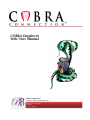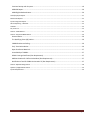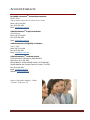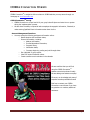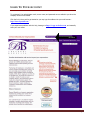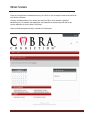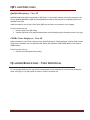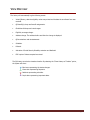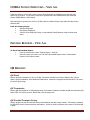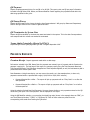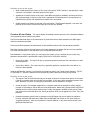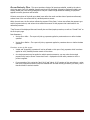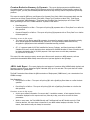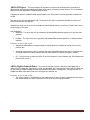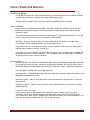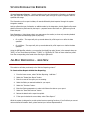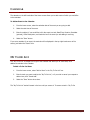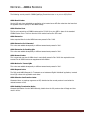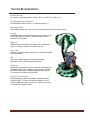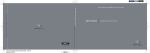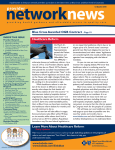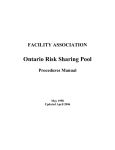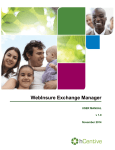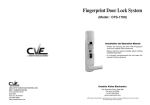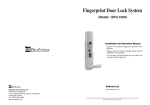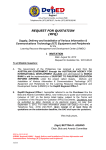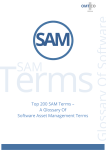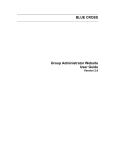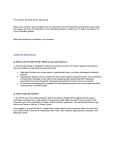Download 2010 COBRA Connection Web Client User Manual
Transcript
COBRA Employer Web User Manual COBRA ConnectionTM A division of Beyond Benefits, Inc. 840 Crescent Centre Drive Suite 400 Franklin, TN 37067 CONTENTS TABLE OF CONTENTS CONTENTS ................................................................................................................................................................................. 2 Account Contacts ....................................................................................................................................................................... 4 COBRA Connection Website ...................................................................................................................................................... 5 Login To Your Account ............................................................................................................................................................... 6 COBRA Admin Site ..................................................................................................................................................................... 7 Home Screen ............................................................................................................................................................................. 8 QB’s and Employees .................................................................................................................................................................. 9 Qualified Beneficiary ‐ View All ............................................................................................................................ 9 COBRA Notice Employees ‐ View All .................................................................................................................... 9 Qualified Beneficiary – View Individual ..................................................................................................................................... 9 View History ............................................................................................................................................................................. 10 COBRA Notice Employees – View All ....................................................................................................................................... 11 Existing Reports – View All ...................................................................................................................................................... 11 QB Reports ............................................................................................................................................................................... 11 QB Detail ............................................................................................................................................................ 11 QB Termination .................................................................................................................................................. 11 QB Enrolled Premiums Listing ............................................................................................................................ 11 QB Payment ....................................................................................................................................................... 12 QB Status History ............................................................................................................................................... 12 QB Termination by System Date ........................................................................................................................ 12 Young Adults Potentially Affected by PPACA ..................................................................................................... 12 Premium Reports ..................................................................................................................................................................... 12 Premium Receipt ................................................................................................................................................ 12 Premium Reconciliation ..................................................................................................................................... 13 Reconciliation by Payments (Voucher Report) .................................................................................................. 14 Reconciliation by Plan ........................................................................................................................................ 15 Reconciliation by Disbursement ........................................................................................................................ 16 Electronic Payments ........................................................................................................................................... 16 Premium Reduction Summary Report ............................................................................................................... 17 Premium Reduction Summary by Payments ..................................................................................................... 18 ARRA Audit Report ............................................................................................................................................. 18 COBRA ConnectionTM Page 2 Premium Receipt with Payment ........................................................................................................................ 19 ARRA IRS Report ................................................................................................................................................. 20 ARRA Eligible Reduced Hours ............................................................................................................................. 20 Client/Employer Reports ......................................................................................................................................................... 21 Benefit Plan Reports ................................................................................................................................................................ 22 System Integrator Reports ....................................................................................................................................................... 23 Ad‐Hoc Reporting – Add New .................................................................................................................................................. 23 Calendar ................................................................................................................................................................................... 24 My To‐Do List ........................................................................................................................................................................... 24 Notices – ARRA Notices ........................................................................................................................................................... 25 Notices – Required COBRA Notices ......................................................................................................................................... 26 General Notice ................................................................................................................................................... 26 The Qualifying Event (QE) Notice ....................................................................................................................... 26 COBRA Entitlement Ending ................................................................................................................................ 26 Early Termination Notice ................................................................................................................................... 26 Open Enrollment Materials ................................................................................................................................ 27 Unavailability of COBRA ..................................................................................................................................... 27 HIPAA Coverage Certificate (Plan Requirement) ............................................................................................... 27 Additional Notice for California Residents (Plan Requirement) ........................................................................ 27 Notification of end of COBRA Continuation TX (Plan Requirement) ................................................................. 27 Notices –Optional Billing Notices ............................................................................................................................................ 28 Optional / Supplemental Notices ............................................................................................................................................ 29 System Requirements .............................................................................................................................................................. 30 COBRA ConnectionTM Page 3 ACCOUNT CONTACTS My COBRA ConnectionTM Account Representative Bonnie Pleat Your primary contact for all client service needs. Direct: (615) 224-1612 Fax: (615) 224-1632 Email: [email protected] COBRA ConnectionTM Project Coordinator Diana Brown Direct: (615) 224-1613 Fax: (615) 224-1633 Email: [email protected] COBRA ConnectionTM Eligibility Coordinator Nancy Todd Direct: (615) 224-1611 Fax: (615) 224-1631 Email: [email protected] COBRA ConnectionTM Customer Service Toll-free Phone for Participants: (888) 999-9523 Office Main: (615) 224-1600 Mailing Address: PO Box 681569 Franklin, TN 37068-1569 Physical Address: 840 Crescent Centre Dr Franklin, TN 37067 Fax: (615) 224-1621 Email: [email protected] Website: www.beyondb.com Hours of Operation: Monday – Friday 7:00 am – 6:00 pm (CST) COBRA ConnectionTM Page 4 COBRA CONNECTION WEBSITE COBRA ConnectionTM is excited to offer an electronic COBRA website you may access through our homepage at www.beyondb.com. COBRA ConnectionTM Set Up COBRA ConnectionTM will pre-load all of your group’s benefit plans and rates into our system during the implementation process. We also have the ability to upload all active employee demographic information, if desired, to make entering Qualified Event information easier down the line. Account Management Functions You may access the following participants information online: o Benefit election and enrollment status, o Personal information, including: Address information, Enrolled dependent information, Payment history, Notification dates, Coverage beginning, ending and paid through dates. o Run individual or group reports o View PDF copies of member notices o Create customer event reminders in the calendar We are confident that you will find using the COBRA ConnectionTM website convenient and user friendly. We are adding new features everyday! Of course, our knowledge and years of expertise are always available as well! Feel free to contact your COBRA ConnectionTM service team if you have any questions or need any additional assistance. COBRA ConnectionTM Page 5 LOGIN TO YOUR ACCOUNT To get started: Your administrator code, a user name, and password were e-mailed to you when the company account was created. Click the link in the e-mail to get started or you may type the address into your web browser: http://www.beyondb.com If you experience problems with this link, please go to https://c-app.webcobra.com, and manually enter your user name. Click here COBRA ConnectionTM Page 6 COBRA ADMIN SITE Once you have logged in on the COBRA Connection site, you will be directed to our Client COBRA administrator site, WebCOBRA. Here you will enter your administrator code, user name, and temporary password. If you did not receive an e-mail or no longer have it, contact your Account Representative for assistance. Password Tips The temporary password is case sensitive, and the numbers and it cannot be used again once you have logged in and created a new password. COBRA ConnectionTM Page 7 HOME SCREEN Once you’ve logged into the administrator site, you will be on your company’s home screen which will look like the one below. Formerly enrolled members in our system are known as ‘QB’s’, which stands for Qualified Beneficiary(ies). If a member has dependents, the dependent is entered along with the former primary subscriber in what is called a ‘QB Group’. Active enrolled employees are simply referred to as ‘Employees’. COBRA ConnectionTM Page 8 QB’S AND EMPLOYEES Qualified Beneficiary - View All Qualified Beneficiaries (QB’s) are entered as “QB Groups” in our system. Meaning, the former employee is the Primary Qualified Beneficiary (PQB) and the dependents enrolled on the day prior to the Qualifying Event are attached to the PQB. Under this selection you will see a list of every QB Group we have in our system for your company. From this screen you can: View the entire list of QB Groups View the QB Group list by specified status which can be filtered using the drop-down menu to the right. COBRA Notice Employees - View All Under this selection you will see a listing of every Active Employee or “Employee Group” that has been entered. These are the members who will receive the DOL Notice (also called the Initial COBRA Notice or the General COBRA Notice). From this screen you can: View the entire Employee Group Listing QUALIFIED BENEFICIARY – VIEW INDIVIDUAL To view a single QB Group, you may choose the participant you are searching for from the list by clicking the name of the PQB, or you may search by name or social in the search box. COBRA ConnectionTM Page 9 VIEW HISTORY The history will automatically log the following events: Initial QB entry, date the eligibility notice was printed and the date the enrollment form was received. QB benefit(s) drops and benefit assignments. Global benefit drops and rate changes. Eligibility coverage change. Address change. The address before and after the change is displayed. QB terminations and reinstatements. Subsidies. Refunds. Activation of Social Security Disability extension and Medicaid. PDF copies of letters accepted are stored. The QB history can also be viewed as timeline. By selecting the “Show History as Timeline” option, the system will show: Blue bars representing the status changes. Green dots representing Payments. Red dots representing subsidies. Purple dots representing important dates. COBRA ConnectionTM Page 10 COBRA NOTICE EMPLOYEES – VIEW ALL Under this selection you will see a listing of every Active Employee or Employee Group that has been entered in the system. This function is required to generate the Initial COBRA Notice (also called the General COBRA Notice or DOL Notice). New employees or spouses who enroll in the Plan must be notified of these rights within 90 days of their effective date. From this screen you can: Add New Employees Edit Existing Employees View the entire Employee Listing or view selected Client/Employers using the drop-down menu. EXISTING REPORTS – VIEW ALL To Run a Preformatted Report: From the home screen, select “Existing Reports - View All.” Select the report you wish to run from the Preformatted Reports screen. Preformatted Reports in the system include: QB REPORTS QB Detail Reports all detail information for one or all QBs. Information included is the Name, Address, SSN, Current Status, QB Group Members, Event Dates and Descriptions, Insurance Coverage and Premiums Due. This report prints one QB per page. QB Termination Reports QBs terminated for an optional date range. Information included is the date the QB was terminated, QB Name, SSN, Carrier/Plan Sponsor, Benefit Plan, and Coverage Level. QB Enrolled Premiums Listing Reports all QBs currently Enrolled that were enrolled between the date ranges entered. Information included is the QBs SSN, Monthly Premium amount and Balance. A total of monthly premiums and number of Enrolled QBs is given. COBRA ConnectionTM Page 11 QB Payment Reports complete payment history for one QB or for all QBs. This report prints one QB per page. Information included is the QB Name, SSN, Status, and Account Balance. Detail regarding the payments made within the date range specified is also given. QB Status History Reports all QBs based on the chosen during the time frames selected. Will group by Status and Department, and will also give totals for the number of QBs under each. QB Termination by System Date Reports all QBs terminated, by the date they were terminated in the system. This is the date Correspondence was accepted and their record was marked as terminated. Young Adults Potentially Affected by PPACA Reports all QBs whose Qualifying Event type was “ineligible dependent child”. PREMIUM REPORTS Premium Receipt - Reports payments made within a date range. Information included is the SSN, Name, Date the payment was entered, type of payment and the Premium the payment is paying for. The last page of this report is a summary report giving the Total Payments Received, Total Payment Refunds, Total Payments Unapplied and Total Payments Applied, as well, the total amount paid in premiums and the amount paid in fees. Date Parameters- Using these criteria, you may narrow the results, as in the example above, to show only payments received within a specified date range (01/01/2010 to 06/01/2010 inclusive). Payment Received On or After – The report will pick up payments with an “Entry Date” on or after the date specified. Payment Received On or Before – The report will pick up payments with an “Entry Date” on or before the date specified. Using the selection Include Non-Cash Payments, You may choose whether or not payments entered on the QB record using the option “Non Cash payment” will be displayed on the report. Using the QB Identifier selection, you may alter the identifying value (shown in the example above as “SSN”), to use “Social Security Number,” “QB ID,” or “QB Group ID.” Each of these values are pulled from the corresponding value used when entering the QB record. COBRA ConnectionTM Page 12 Functions to note in this report: While voided payments are shown on this report listing with a “VOID” notation in the description, these values are not included in the totals sections of the report. Appearance of subsidy values on this report, both ARRA and Employer subsidies, will always be shown with a payment date on the first of the month. Appearance of these amounts on the report does not indicate that the QB has fully satisfied the premium due in that period. Subsidy amounts will always be included in the total section “Total Payments Applied,” even when the premium for the month to which they apply has not been fully satisfied. Premium Reconciliation – This report displays all satisfied premium amounts, with a detailed breakdown of the payments used to satisfy that premium. Total Invoices Delivered refers to the total amount of premiums that have been assessed to the QB’s ledger within the parameters specified. Total Invoices Paid represents the total amount of fully satisfied premium within the parameters specified. Total Open Invoices refers to the total amount of invoices assessed to the ledger that have not been satisfied. This value should account for the difference of the invoices delivered and paid. Date Parameters - Using these criteria, you may narrow the results, as in the example above, to show only payments received within a specified date range (05/01/2010 to 06/30/2010 inclusive). Invoice On or After – This report will pick up payments applied to premiums with a due date on or after the date specified. Invoice On or Before – The report will pick up payments applied to premiums with a due date on or before the date specified. Using the QB Identifier selection, you may alter the identifying value to use “Social Security Number,” “QB ID,” or “QB Group ID.” Values are pulled from the corresponding value used when entering the QB record. Functions to note in this report: The amount Total Invoices Delivered may not be equal to the sum of all premiums shown on the report if the QB is currently active and not paid to current date. In this case, those unsatisfied premiums have been “delivered,” but have not been paid, and therefore are not detailed on the report. As may be seen in the example images above, a payment made may be assigned to satisfy multiple premium or fee amounts. See the May and June details above. Notice that a payment made 04/22/2010 satisfied portions of both monthly amounts due. In May, this payment satisfied a small portion of both plan premiums and the total admin fee, leaving an amount ($3.50) to be applied to the June “Test” plan premium. Unapplied payments typically refer to payments on the QB ledger that are not applied to premiums, however, payments that have been voided from the QB ledger may reflect on this report simply as “unapplied payments,” which will not affect the “Account balance” or any other amount shown in the QB/Client/Grand total box. COBRA ConnectionTM Page 13 Reconciliation by Payments (Voucher Report) – This report will display all payments entered on the QB ledger within the date parameters specified. Under each payment, the detail of how this payment has been applied (plan and premium/admin fee) will be included. The first and third columns represent the due date of the plan premium that a portion of the payment is being attributed to. The fourth column represents the dollar amount of that premium that remained unsatisfied when the payment was entered to the record. (IE – If $5 of a total $25 premium was satisfied by a previous payment, this column will display $20). The final column represents the amount of the specified payment which was applied to the named premium. Like other premium reports, this report includes a total summary at the end, and a grand totals box on the final page of the report. Date Parameters – Choose the begin and end date based on the date of payment entry. Using the selection Include Non-Cash Payments, You may choose whether or not payments entered on the QB record using the option “Non Cash payment” will be displayed on the report. Using the Include ARRA Subsidies setting, you may choose to include or exclude ARRA subsidy notations and their attributions on this report You may add additional subheadings using the Group By selection, from which you may divide the report by the QB’s assigned department, or the benefit to which the named premium is attributed. Functions to note in this report: While voided payments are shown on this report listing with a “VOID” notation in the description, these values are not included in the totals sections of the report. As well, you will notice that no attribution breakdown is shown for voided payments, as they are not applied to any premium. Payments applied to QB balance will be shown on the report and will be included in the report totals; however, no premium application breakdown will accompany these records. If the setting Group By is set to “Benefit Plan,” this may cause a single payment to be divided and shown under multiple headings of the report, as this payment may have been attributed to premiums across multiple plans. COBRA ConnectionTM Page 14 Reconciliation by Plan – This report provides a listing of all premiums satisfied, sorted by the plan to which they apply. Only fully satisfied premium months will be displayed. Information displayed includes; each existing benefit plan, then each QB assigned to that plan. Under the QB named sub-heading, all payments applied to monthly premiums will be listed. Columns one and two of the bold report detail rows reflect the month and due date of premiums referenced; column three of this row reflects the full, satisfied premium amount. Within the sub-rows, the first column reflects the payment “Entry Date,” column two reflects the payment type and full payment amount; and column three reflects the amount of that payment that is attributed to the referenced premium. “Total” boxes will be displayed after each benefit plan and client/employer section, as well as a “Grand Total” on the final report page. Date Parameters Invoice On or After – The report will pick up payments applied to premiums due on or after the date specified. Invoice On or Before – The report will pick up payments applied to premiums due on or before the date specified. Functions to note in this report: Voided and “Unapplied” payments will not be reflected on this report. Only payments which have been applied to a fully satisfied premium month will be shown. As a single payment may be applied to multiple premium amounts, you may notice that a single payment entry may be shown in several sub-rows – displayed once with each premium to which a portion is applied. For an example of this, notice the “April, 2010” and “March, 2010” sections of this report above – notice that the $10 payment entered 03/16/2010 satisfied both of these monthly premiums ($.35 each), and is therefore listed in each sub-section. COBRA ConnectionTM Page 15 Reconciliation by Disbursement – This report displays all premium payments that have been disbursed within the date parameters specified. Disbursed payment may be sorted by check recipient, check number, and premium due date. In the bold Check Detail row, you will notice the check number, and total check amount in columns two and three. In the report detail, column two reflects the associated Plan Name, column three reflects the QB Name, and column four displays the amount disbursed. Date Parameters Disbursed On or After – The report will pick up payments/premiums disbursed on or after this date. Disbursed On or Before – The report will pick up payments/premiums disbursed on or before this date. Using the Time Period selection, you may choose to further limit your target area by selecting a single month for which you would like to show disbursements. If this report were run without date parameters, but the Time Period selection set to “January 2010,” the report would display all January 2010 premiums that have been disbursed within your system, regardless of the date that the disbursement was performed. Functions to note in this report: If using the function Time Period, you may only select to report on a single disbursement period at one time. Electronic Payments – Not currently available...but coming soon! COBRA ConnectionTM Page 16 Premium Reduction Summary Report – This report lists all ARRA subsidy payments that have been applied to satisfied monthly premium amounts. Data is sorted by QB, subtotals are included at the end of each subsection, with a “Grand Totals” box on the final page of the report. The Total ARRA Reduction shown within totals boxes is a sum of the ARRA Amount column of the corresponding subsection. Note: The default width of this report does not fit in a single page. A scroll bar is made available at the bottom of the report screen which enables the user to “scroll over” to view information to the far right of the page. Date Parameters - Using these criteria, you may narrow the results, to show only payments received within a specified date range. Payment Date On or After – The report will pick up ARRA Subsidy payments with an “Entry Date” on or after the date specified. Payment Date On or Before – The report will pick up ARRA Subsidy payments with an “Entry Date” on or before the date specified. QB Status – From this drop-down menu, you may include QBs of “All,” several, or a single status (Terminated, Enrolled, Added Not Notified, etc) in your report results. Using the selection Include Non-Cash Payments, You may choose whether or not payments entered on the QB record using the option “Non Cash payment” will be displayed on the report. Using the QB Identifier selection, you may alter the identifying value (shown in the example above as “SSN”), to use “Social Security Number,” “QB ID,” or “QB Group ID.” Each of these values are pulled from the corresponding value used when entering the QB record. Functions to note in this report: While the report parameters pull based on “Payment Date,” it is important to note that ARRA Premium Subsidy notations are always made at the first of the month to which they apply. This means that if your report date parameters do not encompass the first of at least a single month (such as 04/15/2010 to 04/30/2010), no information will be available to report. The date on which the associated premium was satisfied does not affect this report; these values are identified based solely by the monthly premium to which they apply (shown as posted on the first of that month). Only ARRA Premiums which are applied to premiums that have been fully satisfied will be reflected on this report. This means that ARRA amounts for future premiums (which have not yet been placed on the ledger) will not be shown. COBRA ConnectionTM Page 17 Premium Reduction Summary by Payments – This report displays payment and ARRA subsidy information based on the entry date of the QB payment which fully satisfied the related monthly premium. By using this report, you may see the ARRA premium amounts as they are truly used to complete the QB monthly premium. This report is sorted by QB Group, and Payment (by Payment Entry Date). Within the payment detail rows the columns are as follows: Premium Month, Plan Name, Charge Type (Premium or Admin Fee), Total Charge Amount, and applied “ARRA Reduction.” Total boxes are included at the client/employer and “Grand Total” levels, presenting a sum of the “ARRA Reduction” reported in that section. Date Parameters Payment Entered On or After – The report will pick up QB payments with an “Entry Date” on or after the date specified. Payment Entered On or Before – The report will pick up QB payments with an “Entry Date” on or before the date specified. Functions to note in this report: This report will only display actual QB payments. As opposed to payment reports discussed previously, which include employer and ARRA subsidy “payments,” this report displays ARRA amounts only alongside the QB payment which satisfied the associated monthly premium. (IE – if a payment made 01/12/2010 satisfied the January, February, and March premiums, all ARRA subsidies for those 3 months would be shown attributed to all ARRA subsidies for those 3 months would be shown attributed to the 01/12/2010 payment if this report were run with date parameters 01/01/2010 to 01/15/2010.) This report, like other premium reports, cannot report future month premium or ARRA amounts, as those premiums and associated ARRA subsidy amounts have not yet been applied to the QB ledger. ARRA Audit Report – This report displays the total amount of premiums billed, ARRA Subsidy Applied, and Payments received from an Assistance Eligible Individual (AEI) up to current date. This report does not include total calculations or “grand totals.” The field Termination Date reflects the QB’s termination of Employment (COBRA event), not a termination from COBRA coverage. Date Parameters Event Date On or After – The report will pick up QB’s with a Qualifying Event date on or after the date specified. Event Date On or Before – The report will pick up QB’s with a Qualifying Event date on or before the date specified. Functions to note in this report: As this report reflects information “to current date”, it would be common, in fact expected, that the information displayed on this report would vary from day to day, even when run with the same parameters. While in many cases, the Total ARRA Subsidy and Total Received from AEI should sum to the Total Premium Amount, this report does not account for non-ARRA related employer subsidies. For this reason, these amounts may not always be reconciled. COBRA ConnectionTM Page 18 Premium Receipt with Payment – This report lists all payment amounts according to the specific premium portions to which each payment entry was applied. This listing is sorted by QB Group and billing period, but is not divided into subheadings. A subtotal is listed on the report for each company, as well as a “Grand Total” row at the bottom of the report. Date Parameters Payment Received On or After – The report will pick up payments entered on or after the date specified Payment Received On or Before – The report will pick up payments entered on or before the date specified Functions to note in this report: Appearance of a premium portion on this report does not signify that the entire premium amount due for the corresponding Billing Period has been completely satisfied. A single check entry may be referenced multiple times on this report if that check was used to satisfy multiple premium portions, such as the monthly premium of two separate plans within the same month, the premium AND admin fee for a single plan or the same plan in different billing months. Subsidy amounts, as soon as they are placed on the ledger, are applied to premium. Therefore, these amounts will be shown on this report, even if the corresponding billing months have not been satisfied. Subsidy notations are always made with an entry at the first of the corresponding month, and therefore will be shown when the report parameters encompass the first of a month. “Unapplied” amounts occur only when the QB has paid up to and beyond the most current premium due amount. As voided payments are not applied to any premium amount, those payments are not reflected on this report. COBRA ConnectionTM Page 19 ARRA IRS Report – This report displays all payments to a QB record, accompanied by the amount of ARRA Subsidy attributed alongside that payment to fully satisfy a monthly premium amount. This is intended to display a true time application of ARRA subsidy amounts. It displays the amount of ARRA Subsidy applied based on the “Entry Date” of related payments received from the QB. The data on this report is separated by QB. The format of this report is specified specifically for reporting of these premiums upon IRS request. Subtotal lines are shown at the end of each QB and Client/Employer section, as well as a “Grand Totals” line on the final page of the report. Date Parameters StartDate – The report will pick up payments and related ARRA subsidies applied on or after the date specified. EndDate – The report will pick up payments and related ARRA subsidies applied on or before the date specified. Functions to note in this report: Attributable ARRA subsidy is assigned based on the QB payment “completing” the QB portion of the premium due. According to government rules, an employer may only claim ARRA subsidy amounts for reimbursement as the QB satisfies the related premium and that ARRA subsidy is required to be paid in tandem. (IE – The client may not claim their 65% of the June Premium for John Example until John Example has paid his 35% portion.) ARRA Eligible Reduced Hours – This report is intended to assist in identifying QB’s added with a “reduced hours” event after September 1st 2008, as QB’s added with a reduced hours event after this date who did not continue COBRA coverage and later experienced a termination of employment, may again qualify for COBRA and ARRA continuation under the 2010 temporary extension act. Functions to note in this report: This report intention is linked directly to the extension act of 2010. As need to administrate according to that act diminished over time, the function of this report will also become obsolete. COBRA ConnectionTM Page 20 CLIENT/EMPLOYER REPORTS Certificate of Mailing Lists all QBs who have had a letter produced according to a date range entered. Information included is the QB Name and Address. A total for the number of QBs listed is given. All letters sent are sorted by letter type and the QB Name/Address to which it was sent. Active QB Listing Reports all active (notified and enrolled) QBs in the system. Information included is the Name, SSN, Department, and Monthly Premium. A total for the number of QBs reported and a total for monthly premiums is given. The Premium listed corresponds to the amount displayed as the “Typical Monthly Premiums” on the QB record – this amount does not account for employer or ARRA subsidy. QB Status – From this drop-down menu, you may include QBs of “All,” several, or a single status (Terminated, Enrolled, Added Not Notified, etc) in your report results. Using these criteria, you may narrow the results, as in the example above, to show only QB’s within a specified status (Added not notified, enrolled, etc). Using Show only Leave of Absence, you may restrict this report to show only QB’s who were added with the Qualifying Event type “Leave of Absence” – this is intended to assist an administrator in identifying all QB’s who may be within a Leave of Absence. Election Notices Identifies QBs who have received a Cobra Election Notice during a specified date range. QBs are sorted by the type of coverage they have. Information included is the QB Name, SSN, QB Event date, Date of Notification, Election Period End Date, and the number of days left to enroll, if applicable and selected. A count of QB’s is included at the end of each subsection. Date Parameters - The Notified date shown reflects the date that the election notice was accepted in the WebCOBRA correspondence module. Notified On or After – QBs for whom the election notice was accepted for the first time on or after the date specified. Notified On or Before – QBs for whom the election notice was accepted for the first time on or before the date specified. Functions to note in this report: As this report is sorted by QB coverage level, a QB may be shown multiple times for the same notification. This is due to the QB’s multiple benefit plan assignments, with variant coverage levels. The coverage level “None” may be applied to QB’s that have no currently active benefits assigned, or to plans that do not have coverage level tiers, such as “Flat Fee” plans. COBRA ConnectionTM Page 21 Notes This report provides a listing of all notes made to the client, Carrier, or QB record. This report displays a separate page per Client, Carrier, or QB, dependent on report settings. This is a simple listing of all notes made within a set time period. Employee Listing This report lists all active employees who have been entered in the system. Once a DOL Notice (“General or Initial COBRA Notice”) has been printed, it will be documented and a copy saved to their history. BENEFIT PLAN REPORTS Benefit Plan Report - This report will display all benefit plans, with a list of QB’s assigned to that plan, separated by group status. It lists QB’s assigned to a particular plan under the Heading of that plan, and status subheading. Each Plan is reflected on a separate page. Each plan listed is done so by Carrier Name and Plan name. The Monthly Premium amount listed does not reflect ARRA or other subsidy which may apply. Subtotals (QB count and premium total) are listed for each of the available heading/subheadings – Status, Plan, Carrier/Sponsor, and Client. The report may be run based on QB Status. Using these criteria, you may narrow the results, to show only QB’s in the specified status’ (Enrolled and Terminated). With the Display Only Active Plans setting, you may alter the QB’s listed under a particular plan by setting the option to “True,” which will then only list QB’s who are assigned and active on the plan as of the current date. This means that if a QB was assigned to the plan at one point, but there is a past end date on the plan, this QB will not be listed on the report under the plan heading. Functions to note in this report: A QB with a benefit assigned with a future start date will be displayed in the listing of QB’s assigned to the plan, though the “Monthly Premium” field will be defaulted to $0, as no premiums are truly being assessed for the plan as of the current date. A QB who was terminated for non-commencement will be displayed in the QB listing (if the appropriate status is included), but as premiums were never assessed to this record, the “Monthly Premium” listed will be $0. As well, the “Paid Through” field will be left blank. If a QB is assigned to multiple plans, they will be listed multiple times on the report – once under each of the assigned plans, and will be listed each time with the “Monthly Premium” amount applicable to that specific plan. A Spouse/Dependant assigned to a benefit will be listed on the report as a separate entry from the primary QB in the group (See “Example, Manual” and “Example, Spouse”), however, the “Monthly Premium” field on a dependent record will be listed as “--“ so as not to adversely affect the report premium totals. COBRA ConnectionTM Page 22 SYSTEM INTEGRATOR REPORTS System Integrator Reports – Used by employers who send termination information via electronic files, this report will display all actions that have taken place through the system integrator within a specified date range. The information on the report includes; all records affected by data imported through the system integration module. Activity reflects the type of alteration or addition made by the integration, Activity Details will present details of the action performed by the import – payment amount and check no., QB Event type and Event date, etc. Date Parameters - Using these criteria, you may narrow the results, to show only records uploaded during the specified Date Range (after 05/06/2010). On or After – The report will pick up records altered by a file import on or after the date specified. On or Before – The report will pick up records altered by a file import on or before the date specified. Using the QB Identifier selection, you may alter the identifying value (shown in the example above as “SSN”), to use “Social Security Number,” “QB ID,” or “QB Group ID.” Each of these values are pulled from the corresponding value used when entering the QB record. AD-HOC REPORTING – ADD NEW This selection will take you directly to the “Ad-Hoc Reporting wizard.” To Create a New Report with Ad-Hoc Reporting: 1. From the home screen, select “Ad-Hoc Reporting - Add New.” 2. Select the “Create New Report” button. 3. Enter the name of the report you are creating. 4. Select the fields you wanted included in your report. 5. Select the “Continue” button. 6. Enter the filtering parameters in order to drill-down the data on your report. 7. Select the “Save and Continue” button. 8. Review the data that the report has pulled. 9. If the report includes the correct data, select “Save Report.” While the system is designed to provide optimal custom reporting functions, if you find that you cannot retrieve desired information alone, please contact your Account Representative. COBRA ConnectionTM Page 23 CALENDAR The calendar on the left-hand side of the Home screen allows you to add events of which you would like to be reminded. To Add an Event to the Calendar: 1. From the home screen, select the calendar date of the event you are going to add. 2. Select the start time of the event. 3. Enter the subject, if you would like to link the event to a task, Date/Time, Duration, Reminder (optional), Event Description, and check the box if the event you are adding is recurring. 4. Select the “Save” button. If you set a reminder for an event, the reminder will be displayed in the top right-hand corner of the screen, just below the “Search” box. MY TO-DO LIST The “My To-Do List” is located to the right of the Calendar and allows you to enter tasks, as an additional reminder to the Calendar. To Add a To Do List Item: 1. From the home screen, select “Add an Item” in the “My To-Do List” box. 2. Enter the task you want to add to the “My To-Do List,” or if you wish to cancel your request to add an item, click “Cancel Add.” 3. Select the “Save” button when done. The “My To-Do List” task will remain in the box until you remove it. To remove a task in “My To-Do COBRA ConnectionTM Page 24 NOTICES – ARRA NOTICES The following are only used for COBRA Qualifying Events that occur on or prior to 05/31/2010: ARRA Denial Letter Sent to QB’s who have submitted an application to be treated as an AEI after a decision has been that an applicant does not qualify for the ARRA subsidy. ARRA Election Form This form is inserted into all COBRA notices with a 5/31/2010 or prior QED in place of the standard COBRA Election Form. This form lists the 102% rates as well as the 35% rates. ARRA Extension Notice required after the initial ARRA laws were passed in Feb. 2009. ARRA Extension For Exhausted This notice was added subsequently to different amendments passed in 2010. ARRA Extension for Pending QBs This notice was added subsequently to different amendments passed in 2010. ARRA General Letter This is a general overview of ARRA when it was initially passed in Feb. 2009. Not required but was inserted into all COBRA notices as supplemental information. ARRA Notice for Termed QBs This notice was added subsequently to different amendments passed in 2010. ARRA Request Letter The DOL model ARRA Request for ‘Treatment as an Assistance Eligible Individual’ application, inserted into all QE notices with applicable event dates. ARRA Stimulus Confirmation Letter Generated when an employer approves an AEI, details what the normal premium is and what the reduced amount will be. ARRA Subsidy Termination Notice Generate Notification of end of ARRA Subsidy, details when the full premium due will begin and how much it will be. COBRA ConnectionTM Page 25 NOTICES – REQUIRED COBRA NOTICES General Notice The General Notice, must be given to an employee (and spouse if applicable) within 90 days of first becoming covered under a group health plan. It is most often overlooked for members who are enrolled mid-year under HIPAA special enrollment rights. This notice is a brief document which outlines the member’s rights and responsibilities with respect to their right to purchase temporary extension of group health coverage (COBRA) when coverage is lost due to a qualifying event. In addition, the following new requirements were added as a result of ARRA in Feb. 2009: Plans subject to the Federal COBRA provisions must send the DOL model General Notice to all qualified beneficiaries, not just covered employees, who experience a qualifying event at any time from September 1, 2008 through December 31, 2009, regardless of the type of qualifying event, and who either have not yet been provided an election notice or who were provided an election notice on or after February 17, 2009 that did not include the additional information required by ARRA. This full version includes information on the premium reduction as well as information required in a COBRA election notice. This notice must be provided by the later of (i) the usual COBRA notification timeline or (ii) April 18, 2009. The Qualifying Event (QE) Notice Notice to qualified beneficiaries advising them of their right to elect COBRA coverage upon the occurrence of an IRS qualifying event. This notice must be mailed within 44 days of the event and must contain certain required items; contact information for the Plan and administrator, specific dates, specific requirements to notify the Plan of changes or entitlement to Medicare, requirements to notify the Plan of a disability, extension, rates for each eligible Plan and an election form. COBRA Entitlement Ending This notice must be provided within the last 180 days of COBRA coverage, at least 60 days prior to the COBRA entitlement period being exhausted. It alerts participants as to how to apply for a conversion policy or advises them if none is available. COBRA ConnectionTM will provide this notice at 90 days prior to the end of a participants COBRA entitlement period. Early Termination Notice Notice to qualified beneficiaries that COBRA coverage will terminate earlier than the maximum period of coverage. The notice must include; the reason for early termination, date of termination and any rights that qualified beneficiary may have to elect alternative group or individual coverage, such as a conversion right. This notice is frequently sent in conjunction with HIPAA certificate of creditable coverage. In addition to providing the COBRA Termination Notice, COBRA ConnectionTM routinely generates Non-Commencement Notices for members whose COBRA election period has expired. This notice informs them that they are no longer eligible to elect COBRA. COBRA ConnectionTM Page 26 Open Enrollment Materials This notice is required when a COBRA participant will experience an increase to their current monthly premium. This notice must be provided to participants enrolled in continuation coverage at least one month prior to effective date. Premiums must be determined on a twelve month prospective basis. Unavailability of COBRA The Plan administrator must provide this notice when an individual requests to continue coverage under COBRA or an extension of COBRA and the Plan administrator determines that they are not eligible. HIPAA Coverage Certificate (Plan Requirement) As with standard HIPAA certificates, the post-continuation coverage certificate provides proof of creditable coverage by detailing information regarding the QB’s coverage in the group health continuation Plan(s). It is generated as soon as an active participant’s status changes to terminated. Additional Notice for California Residents (Plan Requirement) This notice is a requirement for Plans offering health care coverage in the state of California. It is inserted into all COBRA Election Notices. Notification of end of COBRA Continuation TX (Plan Requirement) The state of Texas requires this information to be included in letters to participants living in the state of Texas when their continuation coverage is ending. It is automatically inserted into the 90 day ending letter or the early termination notice. COBRA ConnectionTM Page 27 NOTICES –OPTIONAL BILLING NOTICES Account Balance Due Notice After Rate Change Inserted into the Rate Change Letter when there is an account balance greater than zero after the rate change Deficient Payment Generated for a QB with a deficient premium payment; The amount paid and balance due will be printed in the letter. The QB will have 30 days from the date of the letter to pay the amount owed. Deficient Payment But Closed Premium Generated for a QB with a deficient premium payment, but the premium was closed by the system. Late Payment Notice Generated on the 15th of each month when premiums have not been paid, for the current coverage period. This notice notifies of the potential for termination if the amount due is not received by the end of the grace period Premium Coupons and Cover Letter Advises QB Groups that their enrollment in continuation coverage has been received, what their current paid through date is and how all future premium payments are to be submitted. Premium Bill Generally created and printed on the 20th each month for the upcoming coverage period for each QB who has paid for the prior month. Since the regulations state that a QB Group is only entitled to continue coverage if premiums are paid timely and in full, a premium bill will not generate for any QB Group not paid current, but will print on the date the current amount due is received. Rate Notice for Social Security Disability Generated to inform the QB that the eleven (11) month extension of their benefits due to disability has been added to their COBRA entitlement period and if there will be a premium increase due to this change. Returned Check Informs the QB that their check has been returned as unpaid by the bank. The letter gives the QB ten days from the date of the letter, or until the end of the grace period, (whichever is later), for replacement funds to be remitted. It also informs the participant that there is an additional $25 returned check fee. COBRA ConnectionTM Page 28 OPTIONAL / SUPPLEMENTAL NOTICES COBRA Coverage Confirmation – Active Employee Notice Prints along with the DOL Notice (“General Notice” or “Initial Notice”) when the Employee has provided proof of creditable coverage related to their prior health care coverage. Confirmation of Continuing Enrollment Generated to help confirm COBRA eligibility and check for continued eligibility for Enrolled QBs. This letter will not print for QBs who have already received their End of COBRA notification Confirmation of Social Security Disability Generated when the Plan Administrator has been advised of a participant’s disability status, but further information is required. It is also intended to inform the QB of the rights and requirements associated with the possible eleven (11) month extension of their benefits due to disability Enrollment Confirmation Generated in conjunction with premium payment coupons upon the first premium payment being received; indicates the current paid through date, when the next premium payment is due and the requirements for future Plan premium payments. Enrollment Form Received This notice is generated when a QB returns a completed enrollment form without a payment. Incomplete Enrollment Generated when an enrollment form is received but is not signed, or the elections indicated are unclear. HCTC Eligibility Notice When a QB Group is entered and the ‘TAA Eligible” (Trade Act Assistance) flag is attached, the QB Group receives this notification which advises of rights and requirements to receive a subsidy known as the Health Care Tax Credit (“HCTC”). Medicare Entitlement Automatically generated after an enrolled participant reaches age 65 Non-Commencement of QB into COBRA Generated when the QB has either failed to return their enrollment form within the 60 day election period, or failed to make a full initial premium payment after returning the enrollment form (within 45 days) COBRA ConnectionTM Page 29 SYSTEM REQUIREMENTS Internet Browser Any HTML 4.0 compliant browser, such as: IE 6.0+, FireFox 1.0+, Safari, etc. Recommended Internet Browser We recommend FireFox version 2, or Internet Explorer 7.0 Operating System Any operating system will work, as long as other conditions are met (such as browser). Cookies WebCOBRA requires users to have access to set cookies. If you are fine-grained in your security, JavaScript does not need permission to set cookies. Redirects COBRA Connection.com does not redirect users, except upon logins. It will never redirect to more than one site. Screen Size 800x600 is generally useable; however, you may find 1024x768 more user-friendly. SSL Due to the probable appearance of Protected Health Information, SSL is used throughout the service. JavaScript JavaScript is not required; however, some site functionality will be limited without it. For example, the home page is updated with AJAX, and calendar reminders happen this way as well. To-Do lists will not function without AJAX. Printing Correspondence Correspondence is created using Adobe Portable Document Formation (PDF). To view or print these packages, you will need the Adobe PDF viewer, version 4.0+ (get it for free here) or another PDF compliant viewer. COBRA ConnectionTM Page 30