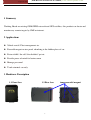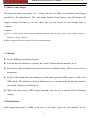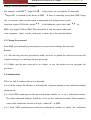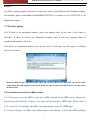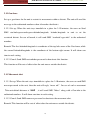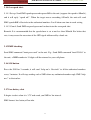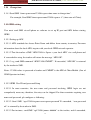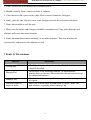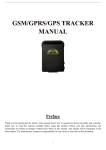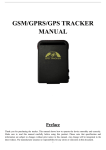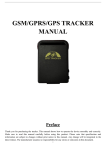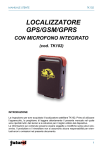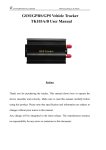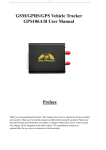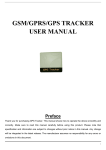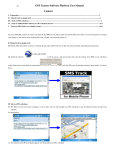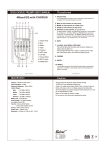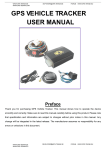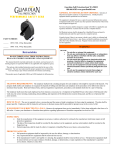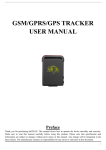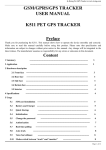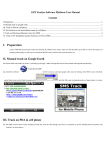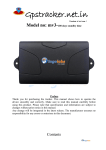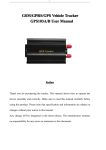Download GSM/GPRS/GPS TRACKER MANUAL - Phuket
Transcript
August 29, 2010 [PHUKET IT S OLUTION & S UPPLY] www.solution.phuket-it.com GSM/GPRS/GPS TRACKER MANUAL U Preface Thank you for purchasing the tracker. This manual shows how to operate the device smoothly and correctly. M ake sure to read this manual carefully before using this product. Please note that specification and information are subject to changes without prior notice in this manual. Any change will be integrated in the latest release. The manufacturer assumes no responsibility for any errors or omissions in this document. 1 August 29, 2010 [PHUKET IT S OLUTION & S UPPLY] www.solution.phuket-it.com Content 1 Summary.............................................................................................................................................................. 3 2 Applications ......................................................................................................................................................... 3 3 Hardware Description.......................................................................................................................................... 3 3.1 Front face .......................................................................................................................................................... 3 3.2 Rear face & inner powerful magnet.................................................................................................................. 3 3.3 Side face..................................................................................................................................................... 4 3.4 Bottom face................................................................................................................................................ 4 3.5 Interior ....................................................................................................................................................... 4 4 Specs. ................................................................................................................................................................... 4 5 Usage ................................................................................................................................................................... 5 5.1 SIM card installation.................................................................................................................................. 5 5.2 Battery and Charger ................................................................................................................................... 6 5.3 Startup ........................................................................................................................................................ 6 5.4 Initialization ............................................................................................................................................... 6 5.5 Change the password................................................................................................................................. 7 5.6 Authorization ............................................................................................................................................. 7 5.7 Real-time polling ....................................................................................................................................... 8 5.8 Get location in real street/address name ........................................................................................................... 8 5.9 Auto Track ................................................................................................................................................. 9 5.10 Voice Surveillance ................................................................................................................................... 9 5.11 M odes switch between “track” and “monitor” ........................................................................................ 9 5.12 Geo-fence............................................................................................................................................... 10 5.13 M ovement alert ...................................................................................................................................... 10 5.14 Overspeed alert: ..................................................................................................................................... 11 5.15 IM EI checking: ...................................................................................................................................... 11 5.16 SOS button............................................................................................................................................. 11 5.17 Low battery alert.................................................................................................................................... 11 5.18 Change time ........................................................................................................................................ 12 5.19 GPRS setting.......................................................................................................................................... 12 5.20 M odes switch between “SM S” and “GPRS”......................................................................................... 13 5.21 User manual of web based and PC installation monitor software ................................................................ 13 6 .Cautions ............................................................................................................................................................ 13 7 Faults & The solutions....................................................................................................................................... 14 2 August 29, 2010 [PHUKET IT S OLUTION & S UPPLY] www.solution.phuket-it.com 1 Summary Working Based on existing GSM/GPRS network and GPS satellites, this product can locate and monitor any remote targets by SMS or internet. 2 Applications Vehicle rental / Fleet management etc Powerful magnet+water proof, adsorbing in the hidden place of car. Protect child / the old / the disabled / pet etc Provide peace-of-mind for businessmen Manage personnel Track criminals secretly 3 Hardware Description 3.1 Front face 3.2 Rear face 3 inner powerful magnet August 29, 2010 [PHUKET IT S OLUTION & S UPPLY] www.solution.phuket-it.com Indicator for signals. 3.3 Side face You can update software, charge battery from here. Turn on / off the unit here. You can press the “ SOS” buttons for 3s for emergent help. 3.4 Bottom face 3.5 Interior GSM/GPRS antenna is inside Microphone Put SIM card here. Install the battery like this 4 Specs. Content Dim. Weight Network Band GPS chip GSM /GPRS module GPS sensitivity GPS accuracy Specs. 64mm x 46mm x 17mm(1.8”*2.5”*0.65”) 50g GSM /GPRS 850/900/1800/1900M hz or 900/1800/1900M hz SIRF3 chip Simcom Sim340 or Simcom Sim300 -159dBm 5m 4 August 29, 2010 [PHUKET IT S OLUTION & S UPPLY] www.solution.phuket-it.com Time To First Fix Cold status 45s Warm status 35s Hot status 1s Car charger 12—24V input 5V output Wall charger Battery Standby Storage Temp. Operation Temp. Humidity 110 -220V input 5V output Chargeable changeable 3.7V 800mAh Li-ion battery 80hours -40°C to +85°C -20°C to +55°C 5%--95% non-condensing 5 Usage 5.1 SIM card installation Make sure that there is no call transfer and call display is on, and PIN code off. The SMS message must in Text format, can’t be identified for PDU format. Steps: 1 Open the rear cover, and pick out the battery. 2 Push the foil along and turn it left. 3 Put the SIM card into the holder, and turn the foil right and fasten it in place. 5 August 29, 2010 [PHUKET IT S OLUTION & S UPPLY] www.solution.phuket-it.com 5.2 Battery and Charger Do charge the battery to capacity in 8 -12 hours for first use. Please use the battery and charger provided by the manufacturer. This unit adopts built-in Li-ion battery, and full battery will support around 48 hours use on end. After first use, the battery can be charged fully in 3-5hours. Cautions: a: For it’s Li-ion battery, which contains harmful chemicals and may burst, please don’t bump, puncture it violently and keep it off fire. b: Please charge the battery in time to keep it working normally. 5.3 Startup Put the SIM card and battery in place. Turn on the unit outdoors by pressing the “on/off” button until the indicator is on. For first use, please initialize the unit and restore it to default setting. (Please refer to 5.4 for instruction.) In 10 or 40 seconds, the unit will begin to work and acquire the GSM signals as well as the GPS signals. The indicator will keep flashing every 4 seconds when the unit has received the signals, otherwise it will keep on. When this unit receives GPS signals normally, you can use it and do all the following settings. 5.4 Initialization Send “begin+password” in SMS to the unit, it will reply “begin ok” and initialize all the 6 August 29, 2010 [PHUKET IT S OLUTION & S UPPLY] www.solution.phuket-it.com settings. (Default password: 123456) For example, send SMS “ begin123456” to the tracker via a cell phone, If succeeded, “begin OK” is returned by the device in SMS. If there is something wrong then SMS “begin fail” is received, check out the format of commands sent and password as well. “ ” in the following, please don't add “+” in Attention, begin+123456,the symbol + SMS, only begin123456 in SMS. This description is only for quick understand. same argument, “space” not the word space, it means press the spacebar button. 5.5 Change the password Send SMS password+old password+space+new password to change the password. Remark: 5.5.1 Be sure keep the new password in mind, you have to upload the software to restore the original setting in case of losing the new password. 5.5.2 Make sure the new password is in 6 digits, or else the tracker can not recognize the password. 5.6 Authorization There are only 5 numbers able to be authorized. 5.6.1 Call the tracker for 10 times, it will make the cell phone number as the authorized number automatically. 5.6.2 Send SMS admin+password+space+cell phone number to set up a authorized number. The other authorized numbers should be set by the first authorized number. If the number is successfully authorized, the unit will reply “admin ok!” in SMS. 5.6.3 Send SMS noadmin+password+space+authorized number to delete the authorized 7 August 29, 2010 [PHUKET IT S OLUTION & S UPPLY] www.solution.phuket-it.com number. 5.6.4 For roaming purpose, you have to add your country code ahead of the cell phone number, for example, please send admin123456 008613322221111 to tracker to set 13322221111 as an authorized number. 5.7 Real-time polling 5.7.1 If there is no authorized number, when any number dials up the unit, it will report a Geo-info; If there is already an authorized number, then it will not respond when an unauthorized number calls it up. 5.7.2 When an authorized number dials up the unit, it will hang up and report a real-time Geo-info as below: *Tracking location, the S MS information about the lat./long. Received is the place received the GPS signal when the GPS signal is weak. Please check the time received the S MS if there are some errors of the location. 5.8 Get location in real street/address name 5.8.1 You must set up the APN of your local GSM network for the SIM card in tracker first before using this function, if there is user name and password for GPRS login, Please refer to 5.19.1 and 5.19.2 to configure the APN, user name and password for GPRS login. 5.8.2 After configure the APN, send address+password to device, it will reply SMS including 8 August 29, 2010 [PHUKET IT S OLUTION & S UPPLY] www.solution.phuket-it.com real street/address name. For example: No.113, Nantou Guankou 2nd Rd. Nanshan district, Shenzhen, Guangdong, china. 5.9 Auto Track Report a Geo-info at 30s intervals to the authorized numbers for 5 times: 5.9.1 Set up: Send SMS t030s005n+password to the unit, it will report the Geo-info at 30s intervals for 5 times.(s: second, m: minute, h: hour). The setting must be in 3 digits and at maximum 255 in value. 5.9.2 Send SMS t030s***n+password to the unit, it will reply SMS heaps of times 5.9.3 Cancel: Send notn+password to delete the “ auto track ” Remark: the interval must not be less than 20s. 5.10 Voice Surveillance In this mode, the user can dial up the unit to monitor the voice (please refer to 5.10 for instruction). 5.11 Modes switch between “track” and “monitor” 5.11.1. The default mode is “track”. 5.11.2. Send SMS monitor+password to the unit, and it will reply “monitor ok!” and switch to “monitor” mode. 5.11.3. Send SMS tracker+password to the unit, it will reply “tracker ok!” and restore to “track” mode. 9 August 29, 2010 [PHUKET IT S OLUTION & S UPPLY] www.solution.phuket-it.com 5.12 Geo-fence Set up a geo-fence for the unit to restrict its movements within a district. The unit will send the message to the authorized numbers when it breaches the district. 5.12.1 Set up: When the unit stays immobile in a place for 3-10 minutes, the user can Send SMS stockade+password+space+latitude,longitude; latitude,longitude to unit to set the restricted district. In case of breach, it will send SMS “stockade!+geo-info” to the authorized numbers. Remark: The first latitude&longitude is coordinate of the top left corner of the Geo-fence, while the second latitude&longitude is the coordinate of the bottom right corner. It will alarm one time in each setting. 5.12.2 Cancel: Send SMS nostockade+password to deactivate this function. This function will be out of effect after the unit moves outside the district. 5.13 Movement alert 5.13.1 Set up: When the unit stays immobile in a place for 3-10 minutes, the user can send SMS move+password to the unit, then the unit will reply “move ok!”. In case of such a movement (the unit default distance is 200M), it will send SMS “Move” along with a Geo-info to the authorized numbers. It will alarm one time in each setting. 5.13.2 Cancel: Send SMS nomove+password to deactivate the movement alert. Remark: This function will be out of effect after the unit moves outside the district. 10 August 29, 2010 [PHUKET IT S OLUTION & S UPPLY] www.solution.phuket-it.com 5.14 Overspeed alert: 5.14.1 Set up: Send SMS speed+password+space+080 to the unit (suppose the speed is 80km/h), and it will reply “speed ok!”. When the target moves exceeding 80 km/h, the unit will send SMS speed+080!+Geo-info to the authorized numbers. It will alarm one time in each setting. 5.14.2 Cancel: Send SMS nospeed+password to deactivate the overspeed alert Remark: It is recommended that the speed alarm is set at not less than 50km/h. For below that rate, it may cause the excursion of the GPS signal influenced by clouds etc. 5.15 IMEI checking: Send SMS command "imei+password" to the unit. E.g.: Send SMS command "imei123456" to the unit, a IMEI number in 15 digits will be returned to your cell phone. 5.16 SOS button Press the SOS for 3 seconds, it will send “help me!+ Geo-info” to all the authorized numbers every 3 minutes. It will stop sending such a SMS when any authorized number reply SMS “help me!” to the tracker. 5.17 Low battery alert It begins to alert when it is 3.7V and sends you SMS in 3m interval. SMS format: low battery+Geo-info. 11 August 29, 2010 5.18 [PHUKET IT S OLUTION & S UPPLY] www.solution.phuket-it.com Change time 5.18.1 Send SMS “time+space+zone123456+space+time zone to change time”. For example, Send SMS“time+space+zone123456+space+ 8” (time zone of China). 5.19 GPRS setting User must send SMS via cell phone or software to set up IP, port and APN before starting GPRS. 5.19.1 Setting up APN 5.19.1.1 APN standards for Access Point Name and differs from country to country. For more information about the local APN, inquire with your local GPRS network operator. 5.19.1.2 Text the tracker a SMS “APN123456 + Space + your local APN” via a cell phone and if succeeded in setup, the tracker will return the message “APN OK”. 5.19.1.3 e.g. send SMS command “APN123456 CMNET”. If succeeded, “APN OK” is returned by the tracker in SMS. Notes: 123456 refers to password of tracker and CMNET is the APN of China Mobile (One of GSM Operator in china). 5.19.2 GPRS User ID and password Setup 5.19.2.1 In most countries, the user name and password involving GPRS login are not compulsorily necessary, therefore, the entry can be skipped. For those countries requiring user name and password, pls configure as following: 5.19.2.2 Send SMS “up+123456+space+user+space+password”If succeeded, “user,password ok” is returned by the tracker in SMS. 5.19.2.3 For instance, send SMS “up123456 jonnes 666666” to the tracker, and if succeeded, 12 August 29, 2010 [PHUKET IT S OLUTION & S UPPLY] www.solution.phuket-it.com the tracker returns “user, password OK” 5.19.3 IP and port setup 5.19.3.1. Send SMS as below via a cell phone: adminip + 123456 + Space + IP Address + Space + Port Number. If succeeded, “adminip OK” is returned by the device in SMS. 5.19.3.2 e.g, Send SMS command “adminip123456 202.105.135.50 9000” to the tracker device, If succeeded, “adminip OK” is returned by the device in SMS.( 123456 is default password 202.105.135.50 is IP ,9000 is port). , 5.20 Modes switch between “SMS” and “GPRS” 5.20.1 The default mode is “SMS” 5.20.2 Send SMS “GPRS+password” to the unit, and it will reply “GPRS ok!” and switch to “GPRS” mode. 5.20.3 Send SMS “SMS+password” to the unit, it will reply “SMS ok!” and restore to “SMS” mode. 5.21 User manual of web based and PC installation monitor software includes in the CD in the package box. [Software Platform User Manual] 6 .Cautions Please comply with the instructions to extend the unit life: 1. Keep the unit dry. Any liquid, i.e. rain, moisture, may destroy or damage the inside circuitry. 2. Don’t use & store the unit in dusty places. 13 [PHUKET IT S OLUTION & S UPPLY] www.solution.phuket-it.com August 29, 2010 3. Don’t put the unit in overheated or overcooled places. 4. Handle carefully. Don’t vibrate or shake it violently. 5. Clear the unit with a piece of dry cloth. Don’t clean in chemicals, detergent. 6. Don’t paint the unit, this may cause some foreign materials left in between the parts. 7. Don’t disassemble or refit the unit. 8. Please use the battery and charger provided by manufacturer. Using other batteries and chargers will cause unwanted situation. 9. Don’t dismount the antenna randomly, or use other antennas. This may interfere the transmission, and increase the radiation as well. 7 Faults & The solutions Fau lts So lut ion Startup Fail Check the battery and see if it is fully charged or correctly installed. Hangup Fail In existence of an authorized number, an unauthorized number dials up the unit. Please initialize the unit and re-set up the authorized numbers. Check if the authorized number is setup or in the coverage of signals. Don’t use it in the place beyond reach of signals. Place the unit outdoors, especially when starting it up. Monitor Fail Location report in digits of zeros. 14