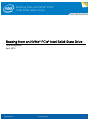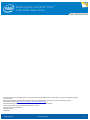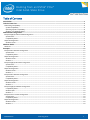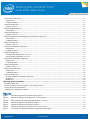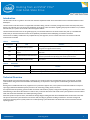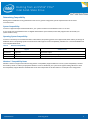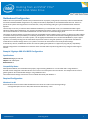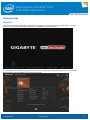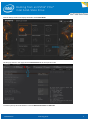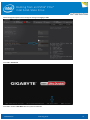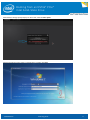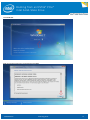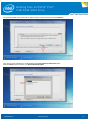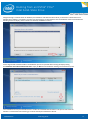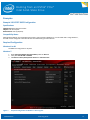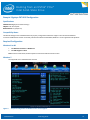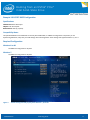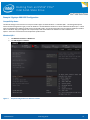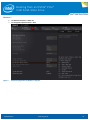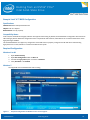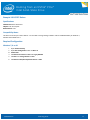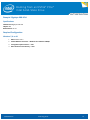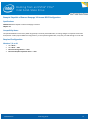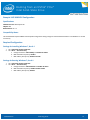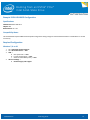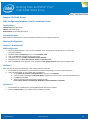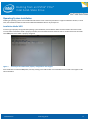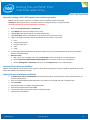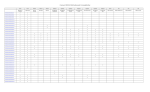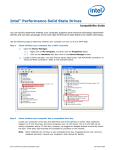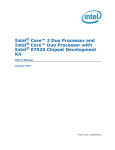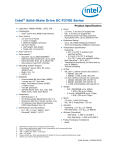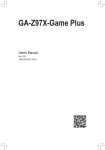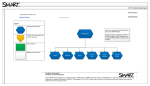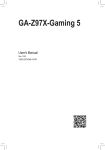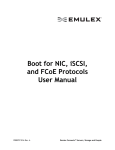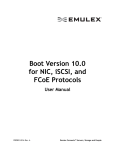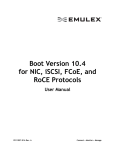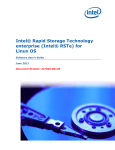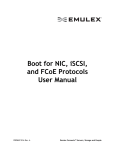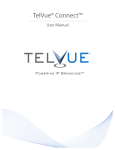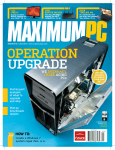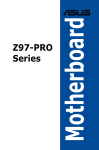Download Booting from an NVMe PCIe Intel Solid
Transcript
Booting from an NVMe* PCIe* Intel Solid-State Drive Booting from an NVMe* PCIe* Intel Solid-State Drive Technology Brief April 2015 332098-001US Technology Brief 1 Booting from an NVMe* PCIe* Intel Solid-State Drive No computer system can be absolutely secure. Intel does not assume any liability for lost or stolen data or systems or any damages resulting from such losses. Intel assumes no liability, and disclaims any implied warranty, with regard to the use of these instructions. For assistance contact Intel Customer Service at http://www.intel.com/p/en_US/support/contactsupport Intel and the Intel logo are trademarks of Intel Corporation in the U.S. and/or other countries. *Other names and brands may be claimed as the property of others. Copyright © 2015 Intel Corporation. All rights reserved. 150408 tlm 332098-001US Technology Brief 2 Booting from an NVMe* PCIe* Intel Solid-State Drive Table of Contents Introduction ....................................................................................................................................................................................................................... 5 Technical Overview ......................................................................................................................................................................................................... 5 Determining Compatibility................................................................................................................................................................................................................................... 6 System Compatibility ........................................................................................................................................................................................................................................ 6 Operating System Compatibility .................................................................................................................................................................................................................. 6 Windows 7 Compatibility Notes ................................................................................................................................................................................................................... 6 Motherboard Configuration......................................................................................................................................................................................... 7 Example: Gigabyte X99-UD4 BIOS Configuration .................................................................................................................................................................................... 7 Specifications ........................................................................................................................................................................................................................................................ 7 Compatibility Notes ............................................................................................................................................................................................................................................ 7 Required Configuration ......................................................................................................................................................................................................................................... 7 Windows 8 or 8.1 ................................................................................................................................................................................................................................................. 7 Windows Guide ................................................................................................................................................................................................................. 8 Windows 7 ................................................................................................................................................................................................................................................................... 8 Examples ........................................................................................................................................................................................................................... 15 Example: ASUS Z97 BIOS Configuration .................................................................................................................................................................................................... 15 Specifications ..................................................................................................................................................................................................................................................... 15 Compatibility Notes ......................................................................................................................................................................................................................................... 15 Required Configuration ...................................................................................................................................................................................................................................... 15 Windows 8 or 8.1 .............................................................................................................................................................................................................................................. 15 Windows 7 ........................................................................................................................................................................................................................................................... 15 Example: Gigabyte Z97 BIOS Configuration ............................................................................................................................................................................................. 16 Specifications ..................................................................................................................................................................................................................................................... 16 Compatibility Notes ......................................................................................................................................................................................................................................... 16 Required Configuration ...................................................................................................................................................................................................................................... 16 Windows 8 or 8.1 .............................................................................................................................................................................................................................................. 16 Windows 7 ........................................................................................................................................................................................................................................................... 16 Example: ASUS Z87 BIOS Configuration.................................................................................................................................................................................................... 17 Specifications ..................................................................................................................................................................................................................................................... 17 Compatibility Notes ......................................................................................................................................................................................................................................... 17 Required Configuration ...................................................................................................................................................................................................................................... 17 Windows 8 or 8.1 .............................................................................................................................................................................................................................................. 17 Windows 7 ........................................................................................................................................................................................................................................................... 17 Example: Gigabyte X99 BIOS Configuration............................................................................................................................................................................................. 18 Compatibility Notes ......................................................................................................................................................................................................................................... 18 Windows 8/8.1................................................................................................................................................................................................................................................... 18 Windows 7 ........................................................................................................................................................................................................................................................... 19 Example: Intel® H77 BIOS Configuration .................................................................................................................................................................................................... 20 Specifications ..................................................................................................................................................................................................................................................... 20 Compatibility Notes ......................................................................................................................................................................................................................................... 20 Required Configuration ...................................................................................................................................................................................................................................... 20 Windows 8 or 8.1 .............................................................................................................................................................................................................................................. 20 Windows 7 ........................................................................................................................................................................................................................................................... 20 332098-001US Technology Brief 3 Booting from an NVMe* PCIe* Intel Solid-State Drive Example: ASUS Z97 Deluxe .............................................................................................................................................................................................................................. 21 Specifications ..................................................................................................................................................................................................................................................... 21 Compatibility Notes ......................................................................................................................................................................................................................................... 21 Required Configuration ...................................................................................................................................................................................................................................... 21 Windows 7, 8 or 8.1 ......................................................................................................................................................................................................................................... 21 Example: Gigabyte X99-UD4 ........................................................................................................................................................................................................................... 22 Specifications ..................................................................................................................................................................................................................................................... 22 Required Configuration ...................................................................................................................................................................................................................................... 22 Windows 7, 8 or 8.1 ......................................................................................................................................................................................................................................... 22 Example: Republic of Gamers Rampage V Extreme BIOS Configuration .................................................................................................................................... 23 Specifications ..................................................................................................................................................................................................................................................... 23 Compatibility Notes ......................................................................................................................................................................................................................................... 23 Required Configuration ...................................................................................................................................................................................................................................... 23 Windows 7, 8 or 8.1 ......................................................................................................................................................................................................................................... 23 Example: MSI X99 BIOS Configuration ....................................................................................................................................................................................................... 24 Specifications ..................................................................................................................................................................................................................................................... 24 Compatibility Notes ......................................................................................................................................................................................................................................... 24 Required Configuration ...................................................................................................................................................................................................................................... 24 Settings for Installing Windows 7, 8 or 8.1........................................................................................................................................................................................... 24 Settings for Booting Windows 7, 8 or 8.1 ............................................................................................................................................................................................. 24 Example: EVGA X99 BIOS Configuration ................................................................................................................................................................................................... 25 Specifications ..................................................................................................................................................................................................................................................... 25 Compatibility Notes ......................................................................................................................................................................................................................................... 25 Required Configuration ...................................................................................................................................................................................................................................... 25 Windows 7, 8 or 8.1 ......................................................................................................................................................................................................................................... 25 Example: ASUS x99-Deluxe ............................................................................................................................................................................................................................ 26 Specifications ..................................................................................................................................................................................................................................................... 26 Compatibility Notes ......................................................................................................................................................................................................................................... 26 Required Configuration ...................................................................................................................................................................................................................................... 26 Windows 7 & Windows 8.1 BIOS Configuration ................................................................................................................................................................................ 26 Windows 7:. ......................................................................................................................................................................................................................................................... 26 Windows 8.1 ....................................................................................................................................................................................................................................................... 26 Operating System Installation .................................................................................................................................................................................. 27 Installation Media: UEFI...................................................................................................................................................................................................................................... 27 Manually Creating a UEFI USB Installer from an Existing Installer................................................................................................................................................. 28 Injecting Drivers During Installation ............................................................................................................................................................................................................. 28 Loading Drivers in Windows Installation ................................................................................................................................................................................................... 28 Figures Figure 1: Required configuration for Windows 7 boot support. ................................................................................................................................................. 15 Figure 2: Required configuration for Windows 8 or 8.1 boot support. ................................................................................................................................... 16 Figure 3: Default settings that will properly boot Windows 7, 8, and 8.1 .............................................................................................................................. 17 Figure 4: Required configurations for Windows 8 and 8.1 ............................................................................................................................................................ 18 Figure 5: Required configuration for Windows 7 Support. ........................................................................................................................................................... 19 Figure 6: Required configuration for Windows 8 or 8.1 boot support. ................................................................................................................................... 20 Figure 7: An example of a USB installer properly configured for UEFI support. ................................................................................................................. 27 332098-001US Technology Brief 4 Booting from an NVMe* PCIe* Intel Solid-State Drive Introduction This document serves as a guide for end users who intend to implement NVMe* PCIe* Solid-State Drives as a bootable medium in their desktop PC. The information in this document is not applicable if the SSD is being used as a secondary storage device rather than the primary boot device. This guide will not cover the physical installation of the device. More information regarding the physical installation of your NVMe PCIe SSD into your system can be found at the Intel Support Website. The information and instructions in this guide apply only to Intel Solid-State Drive 750 Series. Please verify with your motherboard vendor that you have the latest instructions and compatibility information before attempting to install the 750 Series. Intel assumes no liability, and disclaims any implied warranty with regard to, the use of these instructions. For assistance call Intel Customer Service at 800 Table 1: Terminology Abbreviation Definition Non-Volatile Memory Express The next-generation specification used to access SSDs through the PCI Express bus with greater throughput and lower latency. PCIe Peripheral Component Interconnect Express A standard connection found on most systems that supports the high speed of the NVMe SSD. UEFI Unified Extensible Firmware Interface A specification for system firmware, meant to replace legacy BIOS, that provides software layer between the operating system and the system firmware. CSM Compatibility Support Module A UEFI firmware feature that enables legacy BIOS-style booting by emulating a BIOS environment. NVMe Table 2: Term References Document Location NVMe Specification 1.1b http://www.nvmexpress.org/wp-content/uploads/NVM_Express_1_1b.pdf UEFI Specification 2.4 (Errata B) http://www.uefi.org/sites/default/files/resources/2_4_Errata_B.pdf Technical Overview Because NVMe is still a maturing technology, configuring your system to boot from an NVMe SSD can be a confusing task. To better understand the end goal and to troubleshoot more effectively, it is important to have a general understanding of UEFI and the boot process. Booting from an NVMe PCIe SSD is only supported on a system that supports UEFI, a new system firmware that endeavors to improve upon legacy BIOS and standardize system processes such as booting, loading drivers, and more. It is important that the operating system installer is booted in UEFI mode to properly configure the operating system to also boot in UEFI mode. Booting in UEFI allows the installer to create an entry in the UEFI boot menu and create an EFI system partition on the boot device which will contain the bootloaders of installed operating systems. When the system boot process starts, the UEFI boot manager begins loading the UEFI driver imbedded within the firmware of the SSD. This process allows the system firmware to access the SSD, including any partitions residing on the device. The boot manager will continue by searching the EFI system partition for a valid operating system bootloader. This bootloader is then executed to load the operating system. 332098-001US Technology Brief 5 Booting from an NVMe* PCIe* Intel Solid-State Drive Determining Compatibility Booting from an NVMe SSD is not guaranteed to work on every system configuration; specific requirements must be met for a successful boot. System Compatibility In order to support the required UEFI NVMe driver, your system’s firmware must be based on UEFI 2.3.1 or later. If your system was purchased after 2012 or shipped with Windows* 8 pre-installed, it most likely supports UEFI. Check with your system vendor to verify. Operating System Compatibility In order to successfully use an NVMe PCIe SSD as a boot device, the operating system must support NVMe, either natively or through an additional driver. The operating system must be 64-bit for UEFI support. For best compatibility, Windows* 8.1 is recommended because of its integrated NVMe driver. Table 3: Windows Compatibility Support Additional Notes Windows 8.1 Supported Native NVMe support Windows 8 Supported Required additional drivers during installation Windows* 7 Limited Support Limited system compatibility and requires additional drivers Windows 7 Compatibility Notes Windows 7 does not support native UEFI booting without a Compatibility Support Module. As a result, system compatibility is limited and varies by vendor. In order to properly boot Windows 7 from an NVMe SSD, your system must support loading UEFI drivers when the Compatibility Support Module is enabled. Refer to the first example later in this document for an example of this configuration. 332098-001US Technology Brief 6 Booting from an NVMe* PCIe* Intel Solid-State Drive Motherboard Configuration NVMe is still a new specification, therefore many motherboards are not properly configured (out of the box) to boot from NVMe SSDs. Successful motherboard BIOS configurations vary widely and are heavily dependent on the motherboard manufacturer. There is no specific set of options that will guarantee a successful boot, usually the following setting of a typical motherboard will need to be adjusted. The first step is to ensure you have the latest UEFI BIOS loaded onto your motherboard. Check your motherboard vendor support website to find the latest UEFI BIOS for your particular motherboard. Second, the system must be configured to boot from UEFI devices. This is often the default on most modern motherboards. For best chance of success disable legacy boot. The majority of relevant settings are typically found in the Compatibility Support Module (CSM). In general, it’s best to leave this enabled or automatic if that option is provided if you are booting into Windows 7. This will allow the firmware to intelligently decide how to best optimize compatibility. However, on certain systems, such as Gigabyte motherboards, the CSM should be disabled for proper support. In practice, successfully booting from an NVMe device requires trial and error along with patience as you experiment with different combinations of relevant settings. Refer to your system’s user manual for information on how to adjust these settings. As the industry matures, motherboard vendors will continue updating their platforms to support near plug and play compatibility. Example configurations are listed below for reference. Please note that these required configurations may change as NVMe support matures. Example: Gigabyte X99-UD4 BIOS Configuration Specifications Motherboard: Gigabyte X99-UD4 Chipset: Intel® X99 Chipset BIOS Revision: F5 Compatibility Notes With optimized defaults, this motherboard will properly support booting Windows 8.1 from an NVMe SSD. If using Windows 7, the CSM must be configured to load UEFI drivers first in order to successfully boot from PCIe devices. This example can be used as a general guide for other motherboard settings if using a different brand. There will be similar settings and functions to ensure NVME boot ability with Windows 7. Required Configuration Windows 8 or 8.1 Ensure Windows 8 Features listed under the BIOS Features Tab are set to UEFI for the following Settings: ->Storage Boot Option Control->UEFI; Other PCI Device ROM Priority->UEFI 332098-001US Technology Brief 7 Booting from an NVMe* PCIe* Intel Solid-State Drive Windows Guide Windows 7 On first boot of the Gigabyte X99 UD4 you will want to ensure that you are starting from the optimized defaults. To ensure that you are running from the optimized defaults press the Delete key and enter the BIOS. You will be greeted by either the Language selection screen or the 9 space grid. Press the F7 key and confirm the optimized default selection, then press F10 to save the settings and reboot. 332098-001US Technology Brief 8 Booting from an NVMe* PCIe* Intel Solid-State Drive Once the Startup Guide screen displays Press F2 to enter Classic Mode. This brings up the M.I.T. main page; select the BIOS Features tab at the top of the screen. To set the system up to install Windows 7 leave the Windows 8 Features on Other OS. 332098-001US Technology Brief 9 Booting from an NVMe* PCIe* Intel Solid-State Drive On the Storage Boot Option Control change the setting from Legacy to UEFI. Press F10 to Save & Exit. Press F12 to enter the Boot Menu after the system has rebooted. 332098-001US Technology Brief 10 Booting from an NVMe* PCIe* Intel Solid-State Drive When the boot manager prompt displays on the screen, select the UEFI: option. Navigate through the various options in the Windows 7 installer. Click Next. 332098-001US Technology Brief 11 Booting from an NVMe* PCIe* Intel Solid-State Drive Click Install now. Read through the license terms, accept them and click Next. 332098-001US Technology Brief 12 Booting from an NVMe* PCIe* Intel Solid-State Drive You will be presented with a screen with no visible storage to choose to install to. Select Load Driver. Verify that you have preloaded your CD/DVD/USB with the Intel 750 Series NVMe Driver folder. Select the Browse option and select your Removable Disk/CD/DVD. 332098-001US Technology Brief 13 Booting from an NVMe* PCIe* Intel Solid-State Drive Navigate through “750 Series Driver for Windows pre-installation” and select the driver. When you select the “750 Series Driver for Windows pre-installation” sub folder it may take up to 60 seconds to pre-load the driver into the installation. When it has finished the following screen will display, with the driver auto-selected, click Next to continue. At this stage the disk should be visible in the Installation process. It’s possible that a warning will display stating that “Windows cannot be installed to this disk.” Simply hit Next and the installation should go forward from this point. Your installation will now proceed and will have a number of automated reboots after this. This process will end at the Windows 7 customization menu allowing you to finish with the personalization of the OS. 332098-001US Technology Brief 14 Booting from an NVMe* PCIe* Intel Solid-State Drive Examples Example: ASUS Z97 BIOS Configuration Specifications Motherboard: ASUS Maximus VII Gene Chipset: Intel® Z97 Chipset BIOS Revision: 1002 (7/08/2014) Compatibility Notes With optimized defaults, this motherboard will properly support booting Windows 8.1 from an NVMe SSD. If using Windows 7, the CSM must be configured to load UEFI drivers first when booting from PCIe devices. Required Configuration Windows 8 or 8.1 No additional configuration is required. Windows 7 1. 2. 3. Figure 1: Open CSM (Compatibility Support Module) under the Boot tab Verify that Launch CSM is Enabled Set Boot from PCI-E/PCI Expansion Devices to UEFI driver first Required configuration for Windows 7 boot support. 332098-001US Technology Brief 15 Booting from an NVMe* PCIe* Intel Solid-State Drive Example: Gigabyte Z97 BIOS Configuration Specifications Motherboard: Gigabyte GA-Z97X-Gaming 5 Chipset: Intel® Z97 Chipset BIOS Revision: F5 (5/30/2014) Compatibility Notes The default settings on this motherboard are not properly configured for NVMe boot support. The CSM must be disabled in order for NVMe devices to boot successfully. Because the CSM must be disabled, Windows 7 is not supported in this platform. Required Configuration Windows 8 or 8.1 1. Set Windows 8 Features to Windows 8 2. Set CSM Support to Never Note: In Smart Tweak mode, the above options can be found with the search function. Windows 7 Not supported on this motherboard at this time. Figure 2: Required configuration for Windows 8 or 8.1 boot support. 332098-001US Technology Brief 16 Booting from an NVMe* PCIe* Intel Solid-State Drive Example: ASUS Z87 BIOS Configuration Specifications Motherboard: ASUS Z87-Expert Chipset: Intel® Z87 Chipset BIOS Revision: 1802 (3/14/2014) Compatibility Notes The optimized defaults for this BIOS will successfully boot NVMe SSDs; no additional configuration is required. If you are experiencing difficulties, verify that your CSM settings match the image below. These settings will support Windows 7, 8, or 8.1. Required Configuration Windows 8 or 8.1 No additional configuration is required. Windows 7 No additional configuration is required. Figure 3: Default settings that will properly boot Windows 7, 8, and 8.1 332098-001US Technology Brief 17 Booting from an NVMe* PCIe* Intel Solid-State Drive Example: Gigabyte X99 BIOS Configuration Compatibility Notes The default settings on this board are not setup for NVME support on either Windows 7 or Windows 8/8.1. The Storage Boot Option Control must be changed from Legacy to UEFI for Windows 7 and the Windows 8 Features must be enabled for Windows 8/8.1. In both cases of installation the Installation media must be configured as UEFI. An instructional guide on how to configure Installation media as UEFI is available at: http://www.eightforums.com/tutorials/15458-uefi-bootable-usb-flash-drive-create-windows.html Option 1 with Rufus is easiest and will accomplish the quickest results. Windows 8/8.1 1. Set Windows 8 Features to Windows 8 2. Set CSM Support to Enabled Figure 4: Required configurations for Windows 8 and 8.1 332098-001US Technology Brief 18 Booting from an NVMe* PCIe* Intel Solid-State Drive Windows 7 1. Set Windows 8 Features to Other OS 2. Set Storage Boot Option Control to UEFI Figure 5: Required configuration for Windows 7 Support. 332098-001US Technology Brief 19 Booting from an NVMe* PCIe* Intel Solid-State Drive Example: Intel® H77 BIOS Configuration Specifications Motherboard: Intel® Desktop Board DH77DF Chipset: Intel® H77 Chipset BIOS Revision: 0110 (5/13/2013) Compatibility Notes In this case, the motherboard is slightly older but still supports UEFI booting. By default, the motherboard is configured to boot from both UEFI and legacy devices. While this configuration works as expected for SATA devices, NVMe devices are not listed in the boot list unless legacy booting is disabled. This motherboard does not support any configuration of the CSM and is not properly configured to load UEFI drivers when booting legacy devices. As a result, Windows 7 cannot be installed on this system. Required Configuration Windows 8 or 8.1 1. Open Advanced Setup 2. Open Boot Configuration under the Boot tab 3. Uncheck the Legacy Boot option such that it is disabled 4. Verify UEFI Boot is still enabled Windows 7 Not supported on this motherboard at time of writing. Figure 6: Required configuration for Windows 8 or 8.1 boot support. 332098-001US Technology Brief 20 Booting from an NVMe* PCIe* Intel Solid-State Drive Example: ASUS Z97 Deluxe Specifications Motherboard: ASUS Z97 Deluxe Chipset: Intel® Z97 Chipset BIOS Revision: 1304 Compatibility Notes This board is not setup for UEFI as default. You will need to change settings in BIOS to UEFI for NVME Bootability for Windows 7, Windows 8 and Windows 8.1. Required Configuration Windows 7, 8 or 8.1 1. Open Advanced Setup 2. Open Boot Configuration under the Boot tab 3. Enable CSM 4. Set Boot Device Control to UEFI and Legacy OPROM 5. Set Boot from Storage Devices to UEFI 6. Set Boot from PCIe/PCI Expansion Devices to UEFI 332098-001US Technology Brief 21 Booting from an NVMe* PCIe* Intel Solid-State Drive Example: Gigabyte X99-UD4 Specifications Motherboard: Gigabyte X99-UD4 Chipset: X99 BIOS Revision: Ver. F5 Required Configuration Windows 7, 8 or 8.1 1. BIOS Features Tab-> 2. Enable Windows 8 Features-> Windows 8 or Windows 8 WHQL 3. Storage Boot Option Control -> UEFI 4. Other PCI Device Rom Priority -> UEFI 332098-001US Technology Brief 22 Booting from an NVMe* PCIe* Intel Solid-State Drive Example: Republic of Gamers Rampage V Extreme BIOS Configuration Specifications Motherboard: ASUS Republic of Gamers Rampage V Extreme Chipset: X99 Compatibility Notes The optimized defaults for the factory BIOS will generally successfully boot NVMe SSDs; no setting changes are required. Certain PCIe slots (like slot 3 and 4) require additional configuration. If you are experiencing difficulties, verify that your CSM settings are set to UEFI. Required Configuration Windows 7, 8 or 8.1 1. 2. 3. 4. Go to Boot-> Go to Boot -> CSM Boot from storage devices -> UEFI Boot from PCIe/PCI expansion device -> UEFI 332098-001US Technology Brief 23 Booting from an NVMe* PCIe* Intel Solid-State Drive Example: MSI X99 BIOS Configuration Specifications Motherboard: MSI X99S Xpower AC Chipset: X99 BIOS Revision: Ver 1.2 Compatibility Notes This motherboard required additional and separate configuration setting changes to install and boot Windows 7 and Windows 8.1 in UEFI successfully. Required Configuration Settings for Installing Windows 7, 8 or 8.1 1. 2. Go to Advanced: Disable quick boot Go to Boot -> UEFI mode only a. Change first boot to UEFI USB key and disable all others b. BBS Hard Disk boot priority: Disable c. BBS USB Key boot priority: Enable boot USB Settings for Booting Windows 7, 8 or 8.1 1. 2. Go to Advanced: Disable quick boot Go to Boot -> UEFI mode only a. Change first boot to UEFI hard disk and disable all others b. BBS Hard Disk boot priority: Enable windows loader c. BBS USB Key boot priority: Disable 332098-001US Technology Brief 24 Booting from an NVMe* PCIe* Intel Solid-State Drive Example: EVGA X99 BIOS Configuration Specifications Motherboard: EVGA X99 Micro Chipset: X99 BIOS Revision: Ver 1.03 Compatibility Notes This motherboard required additional and separate configuration setting changes to install and boot Windows 7 and Windows 8.1 in UEFI successfully. Required Configuration Windows 7, 8 or 8.1 1. 2. 3. 4. Go to Advanced: Disable fast boot Go to Boot Mode Select -> UEFI CSM -> a. Boot option filer -> UEFI b. Launch storage oprom -> UEFI c. Other PCI device ROM priority -> UEFI Advance Settings -> a. Disabled legacy USB support 332098-001US Technology Brief 25 Booting from an NVMe* PCIe* Intel Solid-State Drive Example: ASUS x99-Deluxe BIOS Configuration/Windows 7 and 8.1 Installation Guide Specifications Motherboard: ASUS x99-Deluxe Chipset: Intel® x99 Chipset BIOS Revision: version 0904 (9/24/2014) Compatibility Notes Both Windows 7 and Windows 8.1 require changes in the BIOS menu to recognize PCIe drives. Required Configuration Windows 7 & Windows 8.1 BIOS Configuration 1. 2. 3. 4. 5. 6. Before installing Windows 7 or 8.1 you must load BIOS, which should happen automatically. If not, reboot and press F2 to load BIOS. By default, BIOS is in EZ mode, press F7 to load advanced mode. Click on the Boot tab located at the top of the screen. Scroll down and click on CSM (Compatibility Support Module). Change the Boot from PCI-E/PCI expansion devices to UEFI driver first. Click on the Exit tab at the top of the screen and click on Save Changes & Reset, agreeing to all changes made. Windows 7 Note: This step may hang upon booting, if it does, simply restart the computer. 1. 2. Insert Windows 7 installer device, press the F8 key to load the boot manager if it doesn’t load automatically. Select the UEFI location of your installer and run installation. a. On the Where do you want to install Windows screen, click on Load Driver. b. Insert the media containing the Intel NVME driver, navigate to the driver location and it will load automatically. c. Click OK and then Next. d. The drive should now be visible, finish installing normally. Do not unplug the drive containing the NVME driver until installation is completed. Windows 8.1 1. 2. Insert Windows 8.1 installer device, pressing F8 to load the boot menu if needed. Select the UEFI location of your installer and run installation normally. 332098-001US Technology Brief 26 Booting from an NVMe* PCIe* Intel Solid-State Drive Operating System Installation Installing an operating system onto an NVMe PCIe SSD follows much of the same procedure as a typical installation. However, in some cases, the installation media will need to be modified and additional drivers may be required. Installation Media: UEFI In order to get a properly configured UEFI operating system installation, the installation media must be booted in UEFI native mode. To verify that the installation media is properly formatted, insert the media and enter the boot menu. If the boot menu lists the media with a UEFI prefix, the installer is properly configured. Figure 7: An example of a USB installer properly configured for UEFI support. If the media does not have the UEFI prefix, manually creating a new USB installer is recommended to ensure that it will support a UEFI native installation. 332098-001US Technology Brief 27 Booting from an NVMe* PCIe* Intel Solid-State Drive Manually Creating a UEFI USB Installer from an Existing Installer Note: This is not necessary unless you are unable to boot the installation media in UEFI mode. Warning: The following procedure is risky and will erase any storage device that is accidently selected. Use caution and back up all of your data before continuing! 1. Open a new Command Prompt as Administrator 2. Type diskpart and wait for the Diskpart utility to open 3. Type list disk and locate the index of your target USB flash drive. 4. Type select disk X where X is the identifier of the USB flash drive in the previous step. 5. Type the following commands to format the USB flash drive with a FAT 32 file system: a. clean b. create partition primary c. format fs=fat32 quick d. active e. assign 6. Locate the appropriate USB flash drive in Windows Explorer and copy all installation files from the existing installation media to the USB flash drive. 7. Windows 7 Only: a. With 7-zip or any comparable utility, open the install.wim in the sources folder on your USB flash drive. b. Extract install.wim\1\Windows\Boot\EFI\bootmgfw.efi to a temporary location, such as the desktop. c. Rename bootmgfw.efi to bootx64.efi and copy it into the efi\boot\ folder on your USB flash drive. Injecting Drivers During Installation Windows 7 and Windows 8 do not include native support for NVMe. When installing these versions of Windows, additional drivers will need to be installed from the Windows installer. Loading Drivers in Windows Installation 1. On Where do you want to install Windows? screen, the NVMe SSD will not be listed. This is because Windows does not have the required drivers. 2. Once you’ve downloaded the latest NVMe driver. Copy the driver to a separate CD, DVD, or USB flash drive. 3. Click Load driver 4. Browse to the driver you copied to the separate media. 5. Select the appropriate driver and click Next. 6. The NVMe PCIe SSD should now be listed as an installation target. 7. Continue with the installation. 332098-001US Technology Brief 28