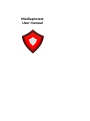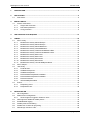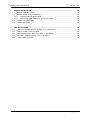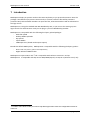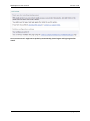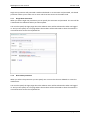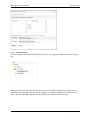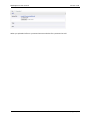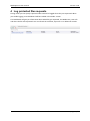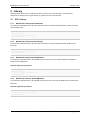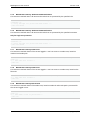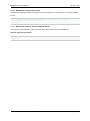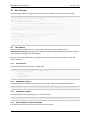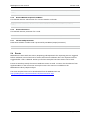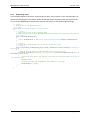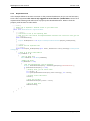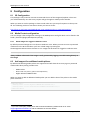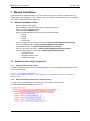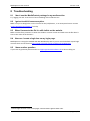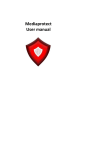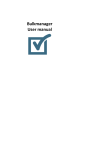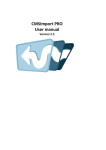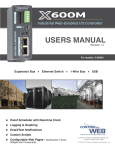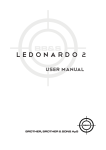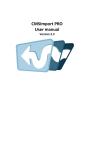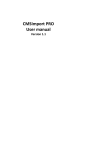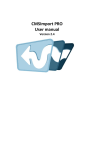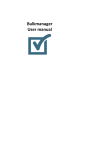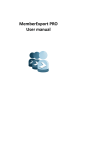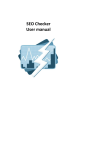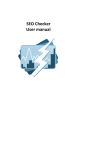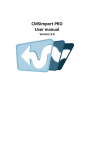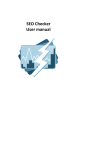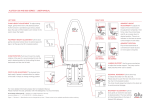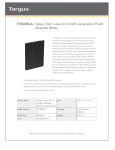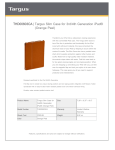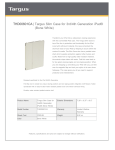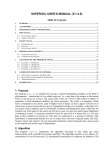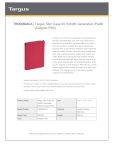Download Mediaprotect User manual
Transcript
Mediaprotect
User manual
Mediaprotect User manual
Version 1.1.8
1
INTRODUCTION .................................................................................................................... 4
2
INSTALLATION ...................................................................................................................... 5
2.1
3
Post install ............................................................................................................................... 5
PROTECT MEDIA ................................................................................................................... 7
3.1
Protect media items ................................................................................................................. 7
3.1.1
Single User Protection ..................................................................................................... 8
3.1.2
Role based protection ...................................................................................................... 8
3.1.3
Verify protection ............................................................................................................... 9
4
LOG PROTECTED FILES REQUESTS ....................................................................................... 11
5
LIBRARY ............................................................................................................................. 12
5.1
XSLT Library .......................................................................................................................... 12
5.1.1
MediaProtect.Library:AllowedGroups ............................................................................ 12
5.1.2
MediaProtect.Library:AllowedGroups ............................................................................ 12
5.1.3
MediaProtect.Library:AllowedMembers ......................................................................... 12
5.1.4
MediaProtect.Library: AllowedMembers ........................................................................ 12
5.1.5
MediaProtect.Library: GetProtectedNodesForRole ....................................................... 13
5.1.6
MediaProtect.Library: GetProtectedNodesForUser ....................................................... 13
5.1.7
MediaProtect.Library:HasAccess .................................................................................. 13
5.1.8
MediaProtect.Library:HasAccess .................................................................................. 13
5.1.9
MediaProtect.Library:IsProtected .................................................................................. 13
5.1.10 MediaProtect.Library:IsProtected .................................................................................. 14
5.1.11 MediaProtect.Library: IsProtectedByUserName............................................................ 14
5.2
XSLT Sample......................................................................................................................... 15
5.3
.Net Library ............................................................................................................................ 15
5.3.1
Protectmedia.................................................................................................................. 15
5.3.2
AddMembershipUser ..................................................................................................... 15
5.3.3
AddMembershipRole ..................................................................................................... 15
5.3.4
RemoveMembershipRoleFromMedia ............................................................................ 15
5.3.5
RemoveMembershipUserFromMedia............................................................................ 16
5.3.6
RemoveProtection ......................................................................................................... 16
5.3.7
IsProtectedByUserName ............................................................................................... 16
5.4
Events .................................................................................................................................... 16
5.4.1
Requesting event ........................................................................................................... 17
5.4.2
Requested event............................................................................................................ 18
6
CONFIGURATION ................................................................................................................ 19
6.1
IIS Configuration .................................................................................................................... 19
6.2
Media Protect configuration ................................................................................................... 19
6.2.1
Show images for logged-in Umbraco users .................................................................. 19
6.3
Add support for additional media pickers .............................................................................. 19
6.4
Enable/disable logging .......................................................................................................... 20
6.5
Disable public access dialog ................................................................................................. 20
6.6
Disable use of returnUrl querystring ...................................................................................... 20
6.7
Default login and error node .................................................................................................. 20
© Soeteman Software
page 2 / 23
Mediaprotect User manual
7
Version 1.1.8
MANUAL INSTALLATION ..................................................................................................... 21
7.1
Manual installation of files ..................................................................................................... 21
7.2
Additional web.config configuration ....................................................................................... 21
7.2.1
Add the media protect module ....................................................................................... 21
7.2.2
Run all managed modules for all requests setting ........................................................ 21
7.3
Add the XSLT Extension ....................................................................................................... 22
7.4
Add the license file ................................................................................................................ 22
8
TROUBLESHOOTING ........................................................................................................... 23
8.1
8.2
8.3
8.4
8.5
I don’t see the MediaProtect package in my media section .................................................. 23
I get an Invalid License exception. ........................................................................................ 23
When I browse to the file it’s still visible on the website ........................................................ 23
How can I create a login box on my login page..................................................................... 23
I have another question ......................................................................................................... 23
© Soeteman Software
page 3 / 23
Mediaprotect User manual
Version 1.1.8
1 Introduction
Mediaprotect helps you protect media in the same simple way as you protect documents. Once the
package is installed and you protect certain media, or content nodes the files will be password
protected. Only authenticated members can open the files, otherwise members will be redirected to
the login screen.
Mediaprotect is using the standard ASP.NET Membership API, so you can use the existing asp.net
login controls for authentication. And you can plug in your own Membership provider.
Mediaprotect is compatible with the following third party upload packages:
- Multi file upload
- Desktop Media Uploader
- Zip Upload
- Import Media
- CMSImport Pro (related media import option)
Besides the default Media picker, Mediaprotect is compatible with the following third party pickers:
-
Multi node tree picker (part of UComponents)
Digibiz Advanced Media Picker
Mediaprotect requires IIS6 or IIS7 1 and is compatible with Umbraco version 4.5 and up.
Mediaprotect is compatible with SQL Server 2005/2008 (Express) or SQL CE 4 (Umbraco v4.6+) only
1
For IIS6 or IIS7 classic mode you need to map Mime types also check the configuration section for
more info.
© Soeteman Software
page 4 / 23
Mediaprotect User manual
Version 1.1.8
2 Installation
Install the Mediaprotect package using the Umbraco package installer.
Make sure that the installer has modify rights on the following folders:
/bin
App_Data
/umbraco
The installer also needs rights to create tables in the database.
If for some reason you can’t give the installer these rights, you can install the package manually.
Read the chapter manual configuration how to do this.
2.1
Post install
Once the package is installed it will validate the settings. It should say that your settings are perfect
in any other situation see the chapter Troubleshooting
© Soeteman Software
page 5 / 23
Mediaprotect User manual
Version 1.1.8
Since context menu’s might not be picked up automatically please logout and login again after
install.
© Soeteman Software
page 6 / 23
Mediaprotect User manual
Version 1.1.8
3 Protect media
Once the package is installed you can protect your media items.
3.1
Protect media items
You can protect your media items by navigating to the media section, right click on the media folder
you want to protect and select Public Access
This will open the same dialog you get when protecting content items.
© Soeteman Software
page 7 / 23
Mediaprotect User manual
Version 1.1.8
Single user protection will protected a media node based on an username and password, role based
protection allows you to select one or more roles that have access to the media node.
3.1.1
Single User Protection
When you select single user protection you can specify the username and password. The user will be
created with the credentials when you select update.
You can also specify the login page where the website visitor will be redirected to when not logged
in. And you can specify an error page where the member will be redirected to when the member is
not authorized to access the requested file.
3.1.2
Role based protection
When you select role protection you can specify one or more roles that are allowed to access the
media items.
You can also specify the login page where the website visitor will be redirected to when not logged
in. And you can specify an error page where the member will be redirected to when the member is
not authorized to access the requested file.
© Soeteman Software
page 8 / 23
Mediaprotect User manual
3.1.3
Version 1.1.8
Verify protection
You can recognize a protected media item in the tree or any supported media picker by the no entry
sign.
When you open the media item and click on the link you should be redirected to the page you have
specified as the login page. If you are already logged in as a website member you should be able to
either open the protected media item or being redirected to the not authorized page.
© Soeteman Software
page 9 / 23
Mediaprotect User manual
Version 1.1.8
When you uploaded a file on a protected content node the file is protected as well.
© Soeteman Software
page 10 / 23
Mediaprotect User manual
Version 1.1.8
4 Log protected files requests
During install you can specify if protected files need to be logged when they are requested. When
you enable logging a new dashboard will be installed in the media section.
This Dashboard will give you information about which file got requested, the Media item, User info
and when the file was requested. You can refresh the overview, export to csv or delete all records.
© Soeteman Software
page 11 / 23
Mediaprotect User manual
Version 1.1.8
5 Library
Media protect comes with a small library that you can use in you xslt and/or .net libraries to
determine if certain items are protected , or who has access to those items.
5.1
5.1.1
XSLT Library
MediaProtect.Library:AllowedGroups
This extension method returns all roles that have access to the certain Media Item, based on media
id and media path.
<xsl:for-each select="MediaProtect.Library:AllowedGroups('Int32 nodeId',
'String path')">
<!--Loop through all roles -->
</xsl:for-each>
5.1.2
MediaProtect.Library:AllowedGroups
This extension method returns all roles that have access to the certain Media Item, based on the
filename.
<xsl:for-each select="MediaProtect.Library:AllowedGroups(' filename ')">
<!--Loop through all roles -->
</xsl:for-each>
5.1.3
MediaProtect.Library:AllowedMembers
This extension method returns all members that have access to the certain Media Item, based on
media id and media path.
Only for single user protection
<xsl:for-each select="MediaProtect.Library:AllowedMembers('Int32 nodeId',
'String path')">
<!--Loop through all roles -->
</xsl:for-each>
5.1.4
MediaProtect.Library: AllowedMembers
This extension method returns all membersthat have access to the certain Media Item, based on the
filename.
Only for single user protection
<xsl:for-each select="MediaProtect.Library: AllowedMembers (' filename ')">
<!--Loop through all roles -->
</xsl:for-each>
© Soeteman Software
page 12 / 23
Mediaprotect User manual
5.1.5
Version 1.1.8
MediaProtect.Library: GetProtectedNodesForRole
This extension method returns all Root media nodes that are protected by the specified role.
<xsl:for-each select="MediaProtect.Library:GetProtectedNodesForRole('String
roleName')">
<!--Loop through all protected ROOT nodes -->
</xsl:for-each>
5.1.6
MediaProtect.Library: GetProtectedNodesForUser
This extension method returns all Root media nodes that are protected by the specified username.
Only for single user protection
<xsl:for-each select="MediaProtect.Library:GetProtectedNodesForUser('String
userName')">
<!--Loop through all protected ROOT nodes -->
</xsl:for-each>
5.1.7
MediaProtect.Library:HasAccess
This extension method checks if the current logged in user has access to a media item, based on
media id and media path.
<xsl:if test="MediaProtect.Library:HasAccess('Int32 nodeId', 'String
path')">
<!-- The user has access-->
</xsl:if>
5.1.8
MediaProtect.Library:HasAccess
This extension method checks if the current logged in user has access to a media item, based on the
filename.
<xsl:if test="MediaProtect.Library:HasAccess('String fileName')">
<!-- The user has access-->
</xsl:if>
5.1.9
MediaProtect.Library:IsProtected
This extension method checks if the media item, based on media id and media path is protected for
the current logged in user.
<xsl:if test="MediaProtect.Library:IsProtected('Int32 nodeId', 'String
path')">
<!-- The media item is protected-->
</xsl:if>
© Soeteman Software
page 13 / 23
Mediaprotect User manual
Version 1.1.8
5.1.10 MediaProtect.Library:IsProtected
This extension method checks if the media item, based filename is protected for the current logged
in user.
<xsl:if test="MediaProtect.Library:IsProtected('String fileName')">
<!-- The media item is protected-->
</xsl:if>
5.1.11 MediaProtect.Library: IsProtectedByUserName
This extension method returns the username that is allowed to access the media item
Only for single user protection
<xsl:value-of select="MediaProtect.Library:IsProtectedByUserName('Int32
nodeId')"/>
© Soeteman Software
page 14 / 23
Mediaprotect User manual
5.2
Version 1.1.8
XSLT Sample
The following sample only shows the download link if the member is allowed to access the file
<xsl:variable name="mediaId" select="$currentPage/mediaPicker"/>
<!--Test if a media item is assigned-->
<xsl:if test="$mediaId !=''">
<xsl:variable name="mediaItem"
select="umbraco.library:GetMedia($mediaId, '0')"/>
<!--Test if the loggedin member can access the media item-->
<xsl:if test="MediaProtect.Library:HasAccess($mediaItem/@id,
$mediaItem/@path) =1">
<p>Download
<a href="{$mediaItem/umbracoFile}"><xsl:value-of
select="$mediaItem/@nodeName"/></a>
</p>
</xsl:if>
</xsl:if>
5.3
.Net Library
When you want to use the Library in .Net all you need to do is add a reference to the
MediaProtect.Library dll. This will give you access to the above mentioned Library methods and give
you the ability to modify protection settings.
With version 4.7 of Umbraco Razor is supported also. When you want to use Razor, use the .Net
Library methods.
5.3.1
Protectmedia
This methods allows you to protect a media node
MediaProtect.Library.Protection.ProtectMedia(
Simpleprotection,
nodeId,
loginNode,
noRightsNode);
5.3.2
AddMembershipUser
This method allows a membership user to access the node. Only works with Simple protection
MediaProtect.Library.Protection.AddMembershipUserToMedia(nodeId, userName);
5.3.3
AddMembershipRole
This method allows a membership role to access the node
MediaProtect.Library.Protection.AddMembershipRoleToMedia(nodeId, role);
5.3.4
RemoveMembershipRoleFromMedia
This method removes authorization for a certain role and node
© Soeteman Software
page 15 / 23
Mediaprotect User manual
Version 1.1.8
MediaProtect.Library.Protection.RemoveMembershipRoleFromMedia(nodeId,
role);
5.3.5
RemoveMembershipUserFromMedia
This method removes authorization for a certain member and node
MediaProtect.Library.Protection.RemoveMembershipUserFromMedia(nodeId,
role);
5.3.6
RemoveProtection
This method removes protection for a node.
MediaProtect.Library.Protection.RemoveProtection(nodeId);
5.3.7
IsProtectedByUserName
Determines whether a media node is protected by userName (Simpel protection).
MediaProtect.Library.Protection.IsProtectedByUserName(nodeId);
5.4
Events
MediaProtect comes with two events, Requesting and Requested. The requesting event is triggered
before validation occurred and can be used to add custom validation rules. The requested event is
triggered after a file is validated. Below you find two examples how these events can be used.
Events are wired up exactly the same as Umbraco events are used. Create a class that derives from
ApplicationBase. In the constructor wire up the event. The events are available on the
MediaProtect.Library.Request object.
The event samples below can be downloaded from the MediaProtect site
http://mediaprotect.soetemansoftware.nl/documentation.aspx
© Soeteman Software
page 16 / 23
Mediaprotect User manual
5.4.1
Version 1.1.8
Requesting event
In the example below we protect a custom folder (on disk). Only members in the role Subscriber can
download something from that folder. When the member doesn’t belong to that role cancel will be
set to true and MediaProtect will block the request and redirect to the specified RedirectPage.
/// <summary>
/// Example code for the Requesting event
/// </summary>
public class ProtectedFolderRequest : ApplicationBase
{
/// <summary>
/// Constructor to wire up the requesting event
/// Make sure your class derives from ApplicationBase otherwise this constructor never gets hit
/// </summary>
public ProtectedFolderRequest()
{
Request.FileRequesting += new Request.FileRequestingEventHandler(Request_FileRequesting);
}
/// <summary>
/// Handles the FileRequesting event to check if the user has access
/// </summary>
private void Request_FileRequesting(object sender, MediaProtect.Library.EventArgs.FileRequestin
gEventArgs e)
{
//Check if the user request a protected folder and the role of the user
if (e.Path.StartsWith("/protected/", StringComparison.CurrentCultureIgnoreCase) && !Roles.I
sUserInRole("Subscriber"))
{
//Cancel the event when a user requests a file from the /protected folder and is not in
the subscriber role
e.Cancel = true;
//Specify the login page. MediaProtect will redirect to this page
e.RedirectPage = "/login/";
}
}
}
© Soeteman Software
page 17 / 23
Mediaprotect User manual
5.4.2
Version 1.1.8
Requested event
In the example below we increase a counter on the protected media item. So you can see how many
times a file is requested. This event is only triggered on items from the ~/media folder. Once a file is
requested the following code will look for a property alias downloadCounter. When it finds the
property it will increase its value with 1
/// <summary>
/// Sample code to implement a download counter on your media items
/// </summary>
public class DownloadCounter :ApplicationBase
{
/// <summary>
/// Constructor to wire up the requesting event
/// Make sure your class derives from ApplicationBase otherwise this constructor never gets hit
/// </summary>
public DownloadCounter()
{
Request.FileRequested += new Request.FileRequestedEventHandler(Request_FileRequested);
}
/// <summary>
/// Handles the File requested event
/// </summary>
private void Request_FileRequested(object sender, MediaProtect.Library.EventArgs.FileRequestedE
ventArgs e)
{
//Check if we have a valid media id
if (e.MediaId != 0)
{
//Get the media item
Media mediaItem = new Media(e.MediaId);
//Media item exists
if (mediaItem != null)
{
//Get the downloadCounter from the mediaItem
Property downloadCounterProperty = mediaItem.getProperty("downloadCounter");
if (downloadCounterProperty != null)
{
//Property exist, get the current value
int current = 0;
int.TryParse(downloadCounterProperty.Value.ToString(), out current);
//Increase current value with 1
current++;
//Store the new value
downloadCounterProperty.Value = current;
//Save the media item
mediaItem.Save();
}
}
}
}
}
© Soeteman Software
page 18 / 23
Mediaprotect User manual
Version 1.1.8
6 Configuration
6.1
IIS Configuration
This package is only tested on IIS7. We recommend the use of the integrated pipeline in that case
you will be absolutely sure that every request will go through our media protect handler.
When you want to use this package in classic mode make sure you map all requests via the asp.net
dll. This following article on LearnIIS.net shows you how to do this.
http://learn.iis.net/page.aspx/508/wildcard-script-mapping-and-iis-7-integrated-pipeline/
6.2
Media Protect configuration
You can change a few configuration settings in the Mediaprotect.config file which can be found in the
folder /Umbraco/plugins/Mediaprotect/Config
6.2.1
Show images for logged-in Umbraco users
By default protected images are not shown to Umbraco users. When you want to insert a protected
media item in the Rich Text Editor you’ll see a dead image. By setting the
showimagesForUmbracoUsers element to true. Images will be shown for logged-in Umbraco Users
<showimagesForUmbracoUsers>true</showimagesForUmbracoUsers>
Always validate afterwards if the image is really protected by logging out and browsing directly to
the image!
6.3
Add support for additional media pickers
By default the following media pickers are supported and will show the no-entry sign on protected
media nodes when picking a media item:
-
Media Picker
Multi node tree picker (part of UComponents)
Digibiz Advanced Media Picker
When you want to add an additional media picker you can add the alias of the picker to the media
picker collection.2
<mediaPickers>
<mediapicker alias="myCustomMediaPickerAlias"/>
<mediapicker alias="anotherCustomMediaPickerAlias"/>
</mediaPickers>
2
If you use a third party media picker which should be added by default send us an email
[email protected] and we will add it for the next release.
© Soeteman Software
page 19 / 23
Mediaprotect User manual
6.4
Version 1.1.8
Enable/disable logging
To enable or disable logging set the enableLogging to true/false. It’s also possible to log public files,
set the logPublicMedia to true to enable logging of public files. Override the default export settings
by modifying the csvDelimiter and csvStringIndicator attributes
<enableLogging logPublicMedia="false" csvDelimiter=";"
csvStringIndicator='"'>False</enableLogging>
6.5
Disable public access dialog
By default the public access dialog on media is enabled, if you only use the API to modify
members/roles you might want to disable the Dialog. Set the value of disableMediaProtectDialog
element to true when you want to disable the public access dialog on media
<disableMediaProtectDialog>false</disableMediaProtectDialog>
6.6
Disable use of returnUrl querystring
By default the returnurl is appended to the url, example
?returnurl=%2fmedia%2f37%2fprotected_file.pdf
If you want to disable this, set the disableReturnUrl config setting to true.
<disableReturnUrl>false</disableReturnUrl>
6.7
Default login and error node
When you specify default login and error pages these values will be used in the dialog when you
protect the node so you don’t have to specify them every time.
< defaultLoginNode>1048</ defaultLoginNode>
< defaultErrorNode>1048</ defaultErrorNode>
© Soeteman Software
page 20 / 23
Mediaprotect User manual
Version 1.1.8
7 Manual Installation
If you renamed the Umbraco folder or for some reason can’t give the installer sufficient rights to
create tables in the database , or the sufficient rights to modify the following folders /bin, /umbraco
you need to install Mediaprotect Manually.
7.1
Manual installation of files
-
-
7.2
7.2.1
Open the folder in the zip file.
Copy all .dll files to the /bin folder of your Umbraco installation.
Open the /umbraco/plugins/ folder.
Create the folder MediaProtect.
Open the folder MediaProtect and create the following folders:
o Config
o Dialogs
o Scripts
o Usercontrols
Copy all .config from the zip file to the folder /umbraco/plugins/MediaProtect/Config/
Copy ProtectMedia.aspx to /umbraco/plugins/MediaProtect/Dialogs/
Copy MediaProtect.js to /umbraco/plugins/MediaProtect/Scripts/
Copy all .ascx files to the folder /umbraco/plugins/MediaProtect/Usercontrols/
Copy the following files to the folder /umbraco/plugins/MediaProtect/
o mediaprotect.txt
o LicenseError.aspx
o ConfigurationError.aspx
o ValidateInstall.aspx
Additional web.config configuration
Add the media protect module
To protect media you need to add the following snippet to the system.webServer/modules section
in your web.config file.
<remove name="MediaProtectModule" />
<add name="MediaProtectModule" type="MediaProtect.HttpModules.MediaProtectModule,
MediaProtect" />
7.2.2
Run all managed modules for all requests setting
To make sure the HttpModule gets called during each request set the attribute
runAllManagedModulesForAllRequests to true.
© Soeteman Software
page 21 / 23
Mediaprotect User manual
7.3
Version 1.1.8
Add the XSLT Extension
If you want to use the Library methods in Xslt You need to configure the Xslt extension also. Add the
following line to the /config/xsltExtensions.config file.
<ext assembly="MediaProtect.Library" type="MediaProtect.Library.Library"
alias="MediaProtect.Library">
7.4
Add the license file
When you bought a license for MediaProtect you can store the .lic file into the Bin folder of your
Umbraco install and the trial message should disappear.
© Soeteman Software
page 22 / 23
Mediaprotect User manual
Version 1.1.8
8 Troubleshooting
8.1
I don’t see the MediaProtect package in my media section
Try logging out and an IIS reset to force rebuilding of the Umbraco tree
8.2
I get an Invalid License exception.
Make sure you’ve bought the correct license for the (sub)domain , or an enterprise license. Contact
[email protected] for help.
8.3
When I browse to the file it’s still visible on the website
Make sure the file is protected in either the media or content section and make sure the file doesn’t
exist in the cache of the browser3
8.4
How can I create a login box on my login page.
Mediaprotect is using the standard ASP.NET Membership API so you can use the default asp.net login
controls which can be found at http://msdn.microsoft.com/en-us/library/ms178329.aspx
8.5
I have another question
If you have any question please email us at [email protected] we love to help you.
3
Even though we force not to cache pages, some browsers ignore these rules.
© Soeteman Software
page 23 / 23