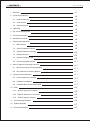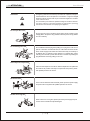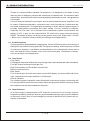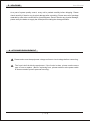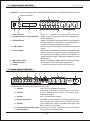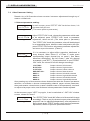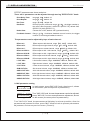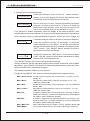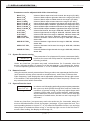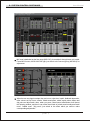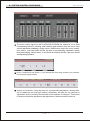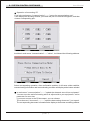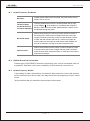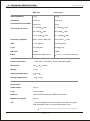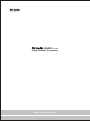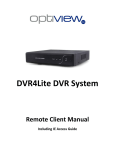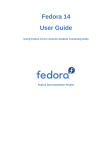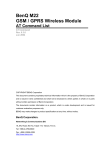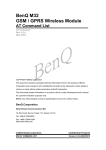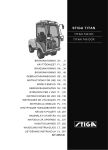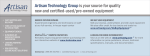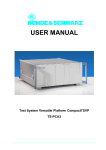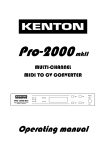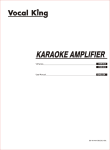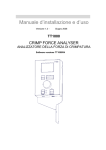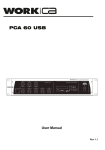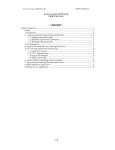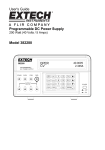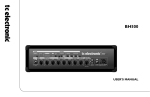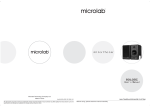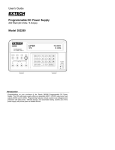Download User Manual - Beta Three Professional Audio Products
Transcript
Digital Karaoke Pre-processor KMIX series User Manual INPUT LEFT RIGHT CENTER SUB AUX1 L AUX1 R AUX2 L AUX2 R EFFECT VOL MIC VOL MUSIC VOL ED-3G-MA-070118-001 CONTENTS User Manual 1 Attention >1 2 Product Introduction >2 2.1 Audio Frequency >2 2.2 User Screen >2 2.3 Other Features >2 3 Upacking >3 4 AC power Requirement >3 5 Front Panel Control >4 6 Back Panel Control >4 7 Display and Operation >5 7.1 Main Screen >5 7.2 Other Parameter Setting >6 7.3 System Parameter saving >10 7.4 Remote Control >10 7.5 System Function Lock >10 7.6 PC Control Software GUI >11 Built-in Signal Processing Function >11 8.1 Music Channel Processing Module >11 8.2 Mic Channel Processing Module >11 8 9 10 System Control Software >11 9.1 How to obtain the software >11 9.2 Software Installation >11 9.3 Software Main Screen and Usage >11 FA Q >15 10.1 Audio Frequency Problems >15 10.2 RS232 / S terminal connection >15 10.3 Audio Frequency Switch >15 11 Technical Specification >16 12 System Diagram >17 13 Product Dimension >17 1. ATTENTION User Manual Instruction: ! The lightning flash with arrowhead symbol within the equilateral; triangle is intended to alert the user to the presence of un-insulated angerous voltage within the product's enclosure that may be of sufficient magnitude to constitute a risk of electric shock. The exclamation point within the equilateral triangle is intended to alert the user to the presence of important operation an maintenance (servicing) instructions in the literature accompanying this appliance. Do not open the cover Do not open the cover to avoid the risk of electric shock caused by high voltage parts in the product. Any problems caused by user's wrong actions are out of warranty. Do not damage the cord the cord Please hold the plug when pulling out or plug in the cord. Do not pull out or touch the cord with wet hand, or it will cause the risk of electric shock. Power supply cords should be routed so that they are not likely to be walked upon or pinched by items placed on or against them. When removing the cord from a power outlet be sure to remove it by holding the plug attachment and not by pulling on the cord. Avoid object and liquid entry Take care that objects do not fall into and that liquids are not spilled into the inside of the product.If the object or liquid enter the product, please ask qualified personnel to check it. Abnormal status In the event of abnormal noise and smell, please put off the power supply and pull out the cord, please ask qualified personnel to check it. Nonuse for a long time When nonuse it for a long time, please put off the power supply and pull out the cord to avoid the unexpected dangers. <1> 2. PRODUCT INTRODUCTION User Manual Thanks for choosing Elder's Karaoke Pre-processor. It is designed on the basis of more than ten years of designing concept and experience in Karaoke field. The excellent audio reproduction, special human voice processing and high-performance- price- ratio guarantee your benefit. It is multi-channel Karaoke Pre-processor and can be matched with power amplifier. It can be used in Professional Karaoke, conference room, multi-function hall, Performance bar and home entertainment. Through digital processing on music and microphone signal, it provides flexible effect processing and output setting. It's very suitable for Karaoke, especially for KTV room. All of functions can be adjusted by panel control button and display in LCD. It also can be connected with PC with built-in control software through RS232. The special 8 output can be set up two groups: One is Left, Right stereo + Center + Bass + Aux1; the other is Stereo AUX2 (according to actual application). 2.1 Audio Frequency This equipment is adopted 48KHz sampling rate, 24 bits AD/DA conversion technology for distinguish rate, 32bits floating-point DSP for signal processing. Audio frequency consists of music input selection, vocal delete, mid-bass balance, tone change and volume control, tone, echo and mix effect of human voice, even for the noise gate, reverb effect of human voice according to actual application. 2.2 User Screen Front Panel: LCD displays the present effect mode, tone change mode, input channel and other information; Four MIC output socket and Input gain Pot; Eight Function Key and Three Main volume knob Remote control receiver Back Panel: Four Channel Input, AV swift and remote control OSD display, two channel MIC with left to right, center and bass output and AUX1, AUX2 output. Control Software The software can be compatible under Windows98 or advanced system, connecting with PC through RS232 connection can flexibly adjust the equipment and all of settings inside the equipment can be downloaded into computer. 2.3 Other Features: All of input/output is adopted perfect RF and static protection circuit to make sure the equipment reliability, Also there are many recommended setting for your project installation on the basis of more than 10 years designing concept in Karaoke field, please visit our website to download. <2> 3. UPACKING User Manual As a part of system quality control, every unit is packed carefully before shipping. Please check carefully if there is any physical damage after unpacking. Please store all of package materials in order to be convenient for future shipment. Once if there is any physical damage, please notify the dealer to supply the official proof including the damage situation. 4. AC POWER REQUIREMENT ! Please make sure the equipment voltage conform to local voltage before connecting. The fuse is built inside the equipment. If the fuse is broken, please use the same type of fuse to replace. ( Before replacing fuse, please make sure the power cable is disconnected to protect personal security). <3> 5. FRONT PANEL CONTROL User Manual Attention: When the equipment is connected with computer, all of knobs and button on the panel are locked. KMIX-3 POWER DIGITAL KARAOKE PRE-AMPLIFIER INPUT EFF A EFF B EFF C LEFT RIGHT CENTER SUB AUX1 L AUX1 R AUX2 L AUX2 R MIC 1 MIC1/5 VOL MIC 2 MIC2/6 VOL MIC 3 MIC3 VOL MIC 4 MIC4 VOL EFFECT VOL 1 Power switch: 2 Infrared remote control window: MIC VOL MUSIC VOL Press 1 is power on, the opposite is power off. When you are using remote controller, please don't block the window. Adjust LCD contrast, the least position in anticlockwise means the lowest contrast, the maximal position in clockwise means the highest contrast. Display user's operating information and equipment mode. Total 8 Keys, include effect switch, tonal modification and music source input selection. In subprogram, the 8 keys are accordingly referred to 8 channels of output volume or effect, vocal and proportion of music distribution. Total 4, available for balanced and unbalanced input. Total 4 groups, MIC input gain adjustment; To carry out relevant function with touch key. 3 Potentiometer: 4 LCD window: 5 Function Key: 6 MIC input socket: 7 Potentiometer: 8 Knob: 6. BACK PANEL CONTROL L DVD VCD BGM VOD DVD VCD OUT R AUDIO INPUT 1. TXD OUT 3. REMOTE IN 5. SHELL GND L IN VOD BGM AUX1 2. RXD IN 4. [email protected] OUT AUX2 R VIDEO INPUT/OUTPUT AUDIO OUTPUT REMOTE MIC 5 MIC 6 CENTER OUT RIGHT OUT LEFT OUT SUB OUT 220V-240V,50Hz/60Hz 4-channel stereo music input, connect with VOD, DVD, VCD or background signal. 1 Socket: 4-channel video input, connect with VOD, DVD, 2 Socket: VCD or background signal, 4-channel daisy connection output. 3 Socket: AUX1, AUX2 stereo output; 4 S terminal control: Available to connect with PC for system setting, also can connect with VOD control for remote control. 5 Socket: Total 2 MIC input, Share the same input gain with MIC1, MIC2 of front panel. 6 4-Channel balanced output: Center, Left channel, right channel and subwoofer. 7 Power socket: Three pins (Can be grounded). <4> 7. DISPLAY AND OPERATION KMIX-3 POWER DIGITAL KARAOKE PRE-AMPLIFIER User Manual INPUT EFF A EFF B EFF C LEFT RIGHT CENTER SUB AUX1 L AUX1 R AUX2 L AUX2 R MIC 1 MIC1/5 VOL MIC 2 MIC2/6 VOL MIC 3 MIC3 VOL MIC 4 MIC4 VOL EFFECT VOL 7.1 MIC VOL MUSIC VOL Main Screen EFFECT_A M_VOD EFF-36 MIC-12 MUS-24 the meaning of the display area is as follows: Image 1 EFFECT_A: : One of effects of small, medium and big room Means the mode of tonal modification, it's one of modes of b4, b3, b2, b1, , 1, 2, 3, 4. The head letter is "b" indicates falling tone, the head letter is " " indicates increasing tone. The bigger Number is, more obvious the tonal modification effect is. " " means original tone. If there is no music signal for five seconds, the tone will be turned into original one. M-VOD: Indicates input channel, it's one of eight modes of A_VOD, A_DVD, A-VCD, A-BGM and M_VOD, M_DVD, M-VCD and M_BGM. Prefix A means automatic selection, Prefix M means manual selection. Under automatic selection mode, the order is VOD>DVD>VCD>BGM; Under signal selection mode, if there is no signal input for five seconds, the system will be switched to BGM channel. EFF-36: Effect master volume is -36dB, Adjust "Effect VOL" knob for present effect master volume, the Max output is 0dB; MIC-12: MIC master volume is -12dB, Adjust "MIC VOL" knob for present MIC master volume, the Max output is 0dB, MUS-24: Music master volume is -12dB, Adjust "USIC VOL" knob for present music master volume, the Max output is 0dB. (Remark: Effect VOL, MIC VOL, MUSIC VOL knobs are named as Master Volume knobs) 1 Effect type selection In main screen, pressing "EFF_A" or "EFF_B" or "EFF_C" can change the present effect, and display "EFF_A" or "EFF_B" or "EFF_C" accordingly. 2 Tonal modification selection: In main screen, pressing "b" or " " or " " can change the present mode of tonal modification and display in relevant position. 3 Music input channel selection: In main screen pressing " "or " " can set up the music input channel and select AUTO, M_VOD, M_DVD, M_VCD, M_BGM and display in relevant position. <5> 7. DISPLAY AND OPERATION 7.2 User Manual Other Parameter Setting Remark: Any of 8 Channels volume can enter into menu adjustment through any of master volume knob. 1: Relevant parameter setting: EFFECT_A M_VOD Echo Delay Time:36 Image 2 EFFECT_A M_VOD Echo Delay Time:36 Image 3 In main screen, press "EFFCT VOL" knob then loose, it is shown as left picture. (The arrow point to parameter) Adjust "FFECT VOL" knob, choose the parameters which need to be adjusted, press "EFFECT VOL" knob to parameter adjustment, shown as left. (The arrow point to parameter) Turn "FFECT VOL" knob, the parameter value will be displayed in corresponding place, when the value is adjusted to be right, press "FFECT VOL" knob to exit present parameter adjustment, and return to previous menu. (Photo 2) EFFECT_A M_VOD Effect to L:99% Image 4 If it is necessary to adjust effect proportion distributed to every channel, under "Photo 2" or "Photo 3" mode, press corresponding output channel key on panel ( See below silkscreen description), like left screen ( take left channel as example, push "EFT"), "Press broken line" to turn "EFFECT VOL" knob, the volume of left will change accordingly. L OUT VOL: R OUT VOL: C OUT VOL: SUB OUT VOL: AUX1-L: AUX1-R: AUX2-L: AUX2-R: Output volume of left channel Output volume of right channel Output volume of center channel Output volume of bass channel Output volume of left AUX1 channel Output volume of right AUX2 channel Output volume of left AUX2 channel Output volume of right AUX2 channel Also pressing any of three master volume buttons can enter the screen of parameter selection, turn knobs to choose corresponding channel output volume parameter; then press master volume button to enter window screen of this parameter, turn knob to adjust to be proper value, total 8 channel volume parameters can be adjusted. At that moment, press "LEFT" key again, it can be switched to " OUT VOL" window screen, shown as Photo 5. EFFECT_A M_VOD L OUT VOL:-03dB Image 5 Turn "EFFECT VOL" knob, MIC effect to left channel will change accordingly. That's to say, the channel output volume and effect proportion can be adjusted independently, after adjustment is done, please press "FFECT" knob to return previous parameter adjustment, the arrow points to parameter values. <6> 7. DISPLAY AND OPERATION User Manual EFFECT parameters are shown as below: There are 21 parameters can be adjusted through turning "EFFECT VOL" knob: Echo Delay Time: range 0, 99 , default: 33 Echo Repeat: range 0, 99 , default: 36 Rev Time: range Rev/Echo: Effect proportion of Reverb, range 0, 99 , the bigger number is, the more is Rev Proportion, default: 0% (EFFECT A), default: 50% (EFFECT B), 99% (EFFECT C) Noise Gate: Choose ON or OFF, default: OFF (optional function) 0, 99 , default: 56 Feedback Control: Range 0, 5 , 0 indicates feedback control function, the bigger number is, the stronger feedback control is. The parameters can be adjusted by keys of each channel: Effect to L: Effect output to left channel, range 0%, 99% , default: 99% Effect to R: Effect output to right channel, range Effect to C: Effect output to center channel, range Effect to AUX1 L: Effect output to AUL1 left channel, range Effect to AUX1 R: Effect output to AUL1 right channel, range Effect to AUX2 L: Effect output to AUX2 left channel, range Effect to AUX2 R : Effect output to AUL2 right channel, range L OUT VOL: Left channel volume, range: -80dB0dB, 1dB/level, default: 0dB L OUT VOL: Right channel volume, range: -80dB0dB, 1dB/level, default: 0dB C OUT VOL: Center channel volume, range: -80dB0dB, 1dB/level, default: 0dB SUB OUT VOL: Sub channel volume, range: -80dB0dB, 1dB/level, default: 0dB AUX1L OUT VOL: AUX1 left channel volume, range: -80dB0dB, 1dB/level, default: 0dB AUX1R OUT VOL: AUX1 right channel volume, range: -80dB0dB, 1dB/level, default: 0dB AUX2 L OUT VOL: AUX2 left channel volume, range: -80dB0dB, 1dB/level, default: 0dB AUX2 R OUT VOL: AUX2 right channel volume, range: -80dB0dB, 1dB/level, default: 0dB 0%, 99% , default: 99% 0,99% , default: 99% 0,99% , default: 99% 0,99% , default: 99% 0,99% 0,99% , default: 99% , default: 99% 2: MIC parameter setting EFFECT_A M_VOD MIC1/3/5 BASS:+09dB In main screen, press "MIC VOL" knob, then loose it, shown as left screen ( the arrow points to parameters) Image 6 EFFECT_A M_VOD MIC1/3/5 BASS:+09dB Image 7 Turn " MIC VOL" knob, choose the parameter need to be adjusted, press "MIC VOL" know to enter parameter adjustment, shown as left screen ( the arrow points to parameters) Turn " MIC VOL" knob, the parameters will display in relevant position, after the parameter adjustment is done, press "MIC" knob to back to present parameters adjustment, and return previous menu ( Photo 6). <7> 7. DISPLAY AND OPERATION User Manual Image 8 If it's necessary to adjust proportion of MIC direct volume to each channel, under Photo 6 or Photo 7 mode, press the output channel key on panel, and shown as left screen ( take left channel as example, press "LEFT" key), turn "MIC VOL" knob, The proportion of MIC direct volume will change accordingly. EFFECT_A M_VOD L OUT VOL:03dB Then press "LEFT" key again, it can be switched to L OUT VOL ( Left channel output volume) screen, shown as left photo: EFFECT_A M_VOD Direct to L:99% Image 9 The L OUT VOL will change accordingly. That's to say, the volume of each channel can be adjusted independently. After the volume adjustment is done, and press "MIC VOL" to turn back to previous parameter adjustment, the arrow points parameters. MIC Parameters are shown as below: There are 22 parameters can be adjusted by turning "MIC VOL" Knob. MIC1/3/5 BASS: MIC1/3/5 MID: MIC1/3/5 TREBLE: MIC2/4/6 BASS: MIC2/4/6 MID: MIC2/4/6 TREBLE: MIC bass (160Hz) adjustment of first group MIC, range -12, +12 , 1dB/level, default: 0dB MIC midrange (1KHz) adjustment of first group MIC, range -12, +12 , 1dB/level, default: 0dB MIC treble (6.3 KHz) adjustment of first group MIC, range -12, +12 , 1dB/level, default: 0dB MIC bass (160Hz) adjustment of second group MIC, range -12, +12 , 1dB/level, default: 0dB MIC midrange (1KHz) adjustment of second group MIC, range -12, +12 , 1dB/level, default: 0dB MIC treble (6.3 KHz) adjustment of second group MIC, range -12, +12 , 1dB/level, default: 0dB The parameters can be selected by each channel key: Direct to L: MIC direct volume to left channel, range Direct to L: MIC direct volume to right channel, range Direct to L: MIC direct volume to center channel, range Direct to AUX1 L: MIC direct volume to AUL1 left channel, range Direct to AUX1 R: MIC direct volume to AUL1 right channel, range Direct to AUX2 L: MIC direct volume to AUX2 left channel, range Direct to AUX2 R: MIC direct volume to AUL2 right channel, range L OUT VOL: Left channel volume, range: -80dB0dB, 1dB/level, default: 0dB L OUT VOL: Right channel volume, range: -80dB0dB, 1dB/level, default: 0dB C OUT VOL: Center channel volume, range: -80dB0dB, 1dB/level, default: 0dB SUB OUT VOL: Sub channel volume, range: -80dB0dB, 1dB/level, default: 0dB AUX1L OUT VOL: AUX1 left channel volume, range: -80dB0dB, 1dB/level, default: 0dB AUX1R OUT VOL: AUX1 right channel volume, range: -80dB0dB, 1dB/level, default: 0dB AUX2 L OUT VOL: AUX2 left channel volume, range: -80dB0dB, 1dB/level, default: 0dB AUX2 R OUTVOL: AUX2 right channel volume, range: -80dB0dB, 1dB/level, default: 0dB <8> 0%, 99% , default: 99% 0%, 99% , default: 99% 0%, 99% , default: 99% 0, 99% , default: 99% 0, 99% 0, 99% , default: 99% , default: 99% 0,99% , default: 99% 7. DISPLAY AND OPERATION User Manual 3. Setup of music related parameter Under main interface, press "music vol" button and then EFFECT_A M_VOD MUSIC BASS:+09dB release it, and it will display like the left side interface (the Image 10 arrowhead refers to the parameter program) EFFECT_A M_VOD MUSIC BASS:+09dB Image 11 Return"music vol" button, choose adjustable parameter program, and then press "music vol" button to enter the adjustment of parameter value, the interface will be the left (the arrowhead refers to the parameter value) Turn "Music Vol" button, parameter value will display at the relative position, after suitable adjustment, press "Music Vol" button to exit present adjustment of parameter value, and then return to upper parameter program to choose the menu.(image 10) EFFECT_A M_VOD Music to L:99% Image 12 EFFECT_A M_VOD L OUT VOL:-03dB Image 13 If it needs to adjust music to the ratio of all output channels, under the condition of Image 10 and Image 11, press the output channel key of the panel , we will get the interface like the left side (take left voice channel for example, press "LEFT" button...) turn "MUSIC" button, the ratio of music to left channel will relatively change. At this time, repress the "LEFT" button; it can convert to adjust L OUT VOL (the volume of left channel) parameter to adjust the interface, it will display as left. Turn "MUSIC "button, the volume of left channel will change. Analogy as above, we can individually adjust other volume of channels, after suitable adjustment, press "MUSIC VOL"button to exit present adjustment of parameter value , the arrowhead refers to parameter program. The related parameter of Music just as follows: Trough turning "MUSIC VOL" button to choose the parameter program (24pcs): Music Vocal Cancel: cancel of music singing, can choose 0(off), 1(L), 2(R), 3(L-R), absent: off Music Bass: adjustment of bass music (100HZ), the range is (-12-+12), 1dB/class, absent: 0dB Music Mid: adjustment of mid music (1 kHz), the range is (-12-+12), 1dB/class, absent: 0dB; Music Treble: adjustment of treble Music (10 kHz), the range is (-12-+12), 1dB/class, absent: 0dB; SUB LPF: Frequency adjustment of low channel filter, the range is (80Hz, 335Hz), according to 1/12 times of frequency, there are altogether 26 classes, absent: 200Hz low channel; SUB HPF: Frequency adjustment of high channel filter, the range is (off, 80Hz) according to 1/12 times of frequency, there are altogether 26 classes, absent: 40Hz high channel; Music Max VOL: Music max volume limit, the range is (-24, 0), 1db/foot, absent: 0db; SUB PHASE: Low phase reversal switch, the range is (Normal) or (reverse). <9> 7. DISPLAY AND OPERATION User Manual Parameters can be adjusted with all the channel keys Music TO L Music TO R Music TO C Music TO SUB Music TO AUX1_L Music TO AUX1_R Music TO AUX2_L Music TO AUX2_R L OUT VOL R OUT VOL C OUT VOL SUB OUT VOL AUX1L OUT VOL AUX1R OUT VOL AUX2L OUT VOL AUX2R OUT VOL 7.3 Volume of Music output to left main channel: the range is (0%-99%); Volume of Music output to right main channel: the range is (0%-99%); Volume of Music output to middle channel: the range is (0%-99%); Volume of Music output to bass channel: the range is (0%-99%); Volume of Music output to assistant 1 left channel, the range is (0%-99%); Volume of Music output to assistant 1 right channel, the range is (0%-99%); Volume of Music output to assistant 2 left channel, the range is (0%-99%); Volume of Music output to assistant 2 right channel, the range is (0%-99%); Volume of left channel, the range is -80db-0db, 1db/class, absent: 0db; Volume of right channel, the range is -80db-0db, 1db/class, absent: 0db; Volume of mid channel, the range is -80db-0db, 1db/class, absent: 0db; Volume of bass, the range is -80db-0db, 1db/class, absent: 0db; Volume of assistant 1 left channel: the range is -80db-0db, 1db/class, absent: 0db; Volume of assistant 1 right channel: the range is -80db-0db, 1db/class, absent: 0db; Volume of assistant 2 left channel: the range is -80db-0db, 1db/class, absent: 0db; Volume Of assistant 2 right channels: the range is -80db-0db, 1db/class, absent: 0db; System Parameter saving The parameter of equipment will preserve automatically, however, the users can still preserve it by hand through the following method: Image 14 Under any interface, just press any main volume button for 2 seconds, when the screen reminds whether to preserve all the parameters, just release the button. Turn corresponding button to choose "Y" or "N" to decide whether to preserve or not. EFFECT_A M_VOD Save all? N/Y 7.4 Remote Control Using the remote control accessories of these products can operate partial function (such as main volume, effect transfer or modified tone), at this time, if the user has video frequency, it will display the user's adjustable parameter on the top right corner of the monitor; it will automatically cancel the display of video frequency if there is no any remote control within 5 seconds. 7.5 System Function Lock EFFECT_A M_VOD System Lock? N/Y Image 15 In order to avoid changing optionally present system parameter, the users can lock system through this function. Under the condition of system locking, we can only adjust three main volumes (effect, mike, music), effect transfer, modified tone and the selection of source of music, but it can not enter the adjustment of submit menu; but we can set it up trough PC soft wear! Under any interface, just press any main volume button for 4 seconds, when the screen reminds whether to lock the system (as Image 15) just open the lock. Turn corresponding button to choose "Y" or "N" to decide whether to lock or not, and sign the system in locked condition using "c" on the top right corner of the first line of screen. After locking, the display as the Image 16; <10> 8. BUILT-IN SIGNAL PROCESSING FUNCTION 7.6 User Manual PC Control Software GUI EFFECT_A M_VOD Eff36 Mic-12 Mus-24 Image 16 When the system and PC control soft ware combine, the system will automatically lock the operation of the device, and display "connecting..."in the second line of the device's screen. At this moment, the users can only use our system function through the device control soft ware. When breaking the combination to the device, the system will recover to the main interface to relieve the locking function. The Function of inside signal processing The system frame image and signal processing image please see the twelfth program. 8.1 Music Channel Processing Module Four-way solid voice signal input, through input selected circuit, automatically or by hand to choose one of the signals (video switch in-phase), after the singing cancel the modules, modified tones and tone adjustment modules, it will output rectangles arrays so that it can distribute flexibly to each output channel; 8.2 Mic Channel Processing Module Six-way mike, after the adjustment of 4 group of input plus potential equipment (MIC1/5 potential equipment, MIC2/6 potential equipment), we can assign them into two groups (MICI/3/5 and MICI2/4/6): from independent tone processing module to select functional module (noise or feedback depression), one part will input to rectangle arrays, and the other part into voice (digital echo and mixed sound effect) processing module, the effect sound also into output rectangle arrays so that it can distribute flexibly to each output channel. 9. SYSTEM CONTROL SOFTWARE PC control software provide the users friendly, convenient environment for setting up the parameters of the machines, it can store the parameters into disk document, and also provide very convenient instrument in setting up parameters for many machines , switching and reverting of parameters. 9.1 9.2 9.3 How to obtain the software Our exercisable procedure of software is copied into the CD. Of course, you can download the latest edition software and our company's optimized document and factual applying case through our website. Software Installation Processing environment: X 86 personal computers, windows98, 2000, xp operational system Document: there is just only one standard WIN32 executable document --karaoke preamp controller .exe, you can use it in any key or path, if there is a remind that the document is absent, please check completeness of operation system and then download and set up related the absent document in system. Software Main Screen and Usage We completely edit the control main interface according to the signal procedure of system, after carrying out; it will display the main interface as the following picture: <11> User Manual 9. SYSTEM CONTROL SOFTWARE MIC tone is defaulted as the first group (MIC1/3/5); it can adjust it through bass, mid, treble. Press MIC2 button, MIC2/2/4/6 will light, just switch to the second group (MIC2/4/6) for adjustment When the two-way signal overlaps, they are in turn: noise door, inspirit, feedback depression, mike volume ,set up of max volume, mixed sound effect, mixed sound volume button and slip pole can adjust each other, when you press "mixed sound effect"button,it will bound the following window, and then it can make three kinds of mixed sound mode,press"small room", "middle room" ,"big room", just switch to the effect which you need to make corresponding adjustment. <12> User Manual 9. SYSTEM CONTROL SOFTWARE The music source signal has AUTO,VOD,DVD,VCD,BGM five modes for us to press corresponding button for switching ,after inputting signal selection, they are in turn: input volume,(adjustment forbidding ),singing cancel, modified tone, music tone, music volume, max volume, press the button and the slip pole for corresponding adjustment ,among them,press"singing cancel" button, it will bound the following window, and then choose corresponding operation: press "modified tone" button, it will bound the following window, just choose corresponding operation Output is 8 channels, using slip poles for corresponding adjustment, among them, we can adjust the left and right channel individually, and also we can connect for adjustment, that is: choosing the check box is the condition of ticking off. The woofers of them provide phase adjustment and adjustment of bass and treble crossover. <13> User Manual 9. SYSTEM CONTROL SOFTWARE Operation of connecting PC First in the main menu "communication"-------"set up for communicating port" It will display the following window, just check the port of communicating lines, and then choose corresponding port. And then in main menu "communication"-----" online", it will bound the following windows. Select corresponding operation, after confirmation and then it will enter online condition, communicating information and communicating condition will display at the bottom window. In main menu" communication"-------"upload the data and store it into equipment" You can store the satisfied setting which is adjusted into your equipment, as the parameter for next time. If you want to store to the CD document, you can choose The main menu" document"----------"open the data setting document", just open it. The corresponding document information also display at the bottom reminding window. <14> 10. FAQ 10.1 10.2 User Manual Audio Frequency Problems No Power: whether power cable is well connected, the power switch of front panel is turn on or not? The key of panel (or partial function) can not be operated Checking whether the machine is locked (whether the top right corner display ' C ')? Or whether it is connected with computer? Because under these two modes, partial function is locked, it can be adjusted through the panel. No sound output please check whether the volume of output channel is closed or the setting of the music source of output channel is correct (as maybe you set the connecting music of output channel or effect of mike and rate of direct sound as 0) . If there is no output for woofer channel or the output is small, please check whether set the low cut frequency too high or set the low pass too low? Fault of sound please check whether set the volume of channel output too small, or set the music source rate of output channel (music, the direct sound of mike, effect sound) too small, or at the same time set the head sound too large? RS232 / S terminal connection Please apply R232 DB9F/S terminal connecting wire, which is matched with our equipment, and then confirm the reliability of both terminal connections. 10.3 Audio Frequency Switch If the setting is under the situation of automatic input selection, but at this moment, music electronic level is too small, this may result in the wrong action of input select circuit. We just advise that you transfer to manual input select mode. <15> 11. TECHNICAL SPECIFICATION User Manual music part MIC part Input impedance 1K 10K Sensitivity 20mVrms 200mVrms Overload electrical power 200mVrms 2Vrms Tone electrical circuit LF:160Hz@ 12dB LF:100Hz@ MF:1KHz@ 12dB MF:1kHz@ HF: 6.3KHz@ 12dB 12dB 12dB HF: 10KHz@ 12dB 1.0dB Frequency response 80Hz~16KHz 0.5dB/-3dB 20Hz~20KHz THD <0.01%@1KHz <0.008%@1KHz Level 3Vrms@1KHz 3Vrms@1KHz S/N ratio: >81dB >92dB Effect Mix/REV/Echo/REV+Echo Power requirement ~110V/~220V 50Hz/60Hz Dimension: 482 Weight: 3.0Kg Applying temperature: 0 Storage temperature: -10 172 4 class 1/2 musical scale/class Power consumption<20W 44.5mm ~+40 ~ + 60 Accessories: Power cable: one pc Fuse: one purchase DSP line: 1pcs(S terminal matches RS232 connector) Manual user guide: one pc CD: 1 pcs Including electrical document of manual user guide and setting process of control software and so on If there is any change for the appearance ,parameter,we will never notice in another way ! <16> 12. SYSTEM DIAGRAM User Manual tone effect module effect volume output at left and right effect of MIC select module feedback depression output at middle noise gate output for bass direct of MIC volume of MIC tone select of input output of assistant1 sound of cancel modified of tone input of plus signal of music tone output of assistant2 volume of music 430.0 482.0 179.0 172.0 13. PRODUCT DIMENSION 32.7 44.5 44.5 465 <17> User Manual KMIX series Digital Karaoke Pre-processor www.elderaudio.com