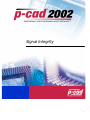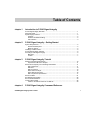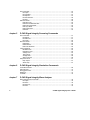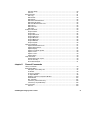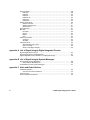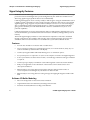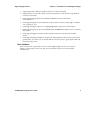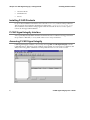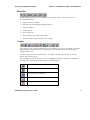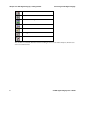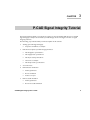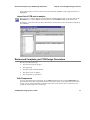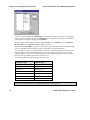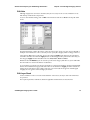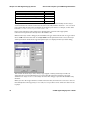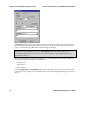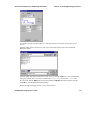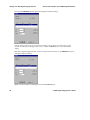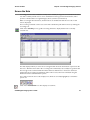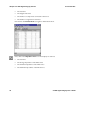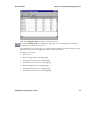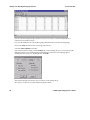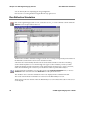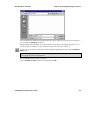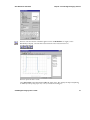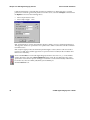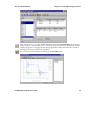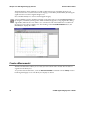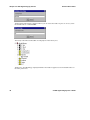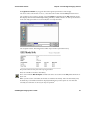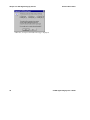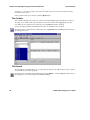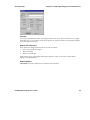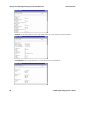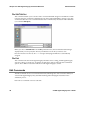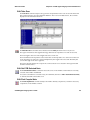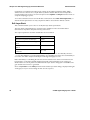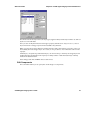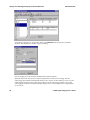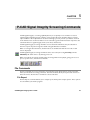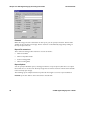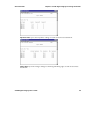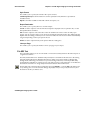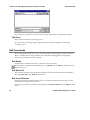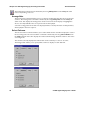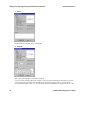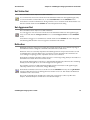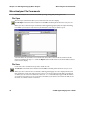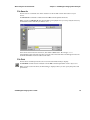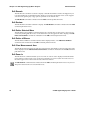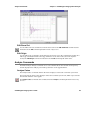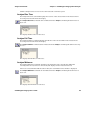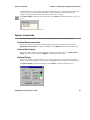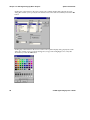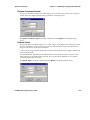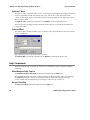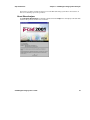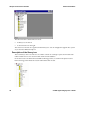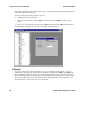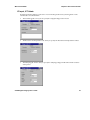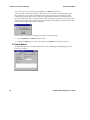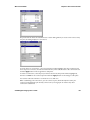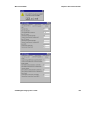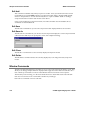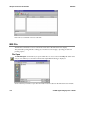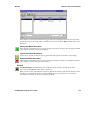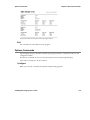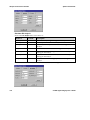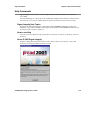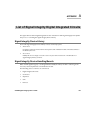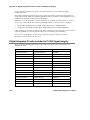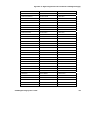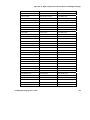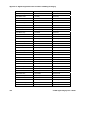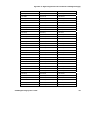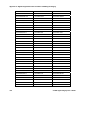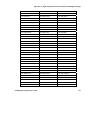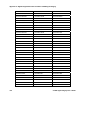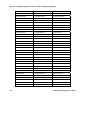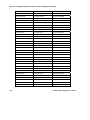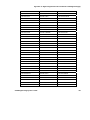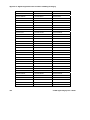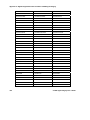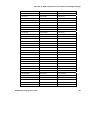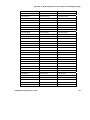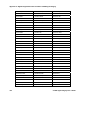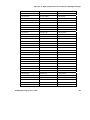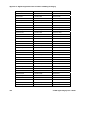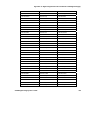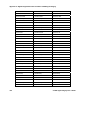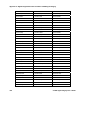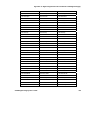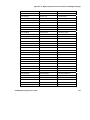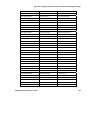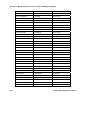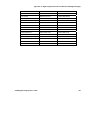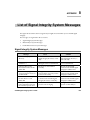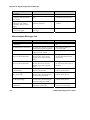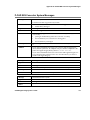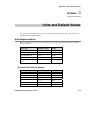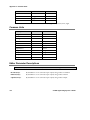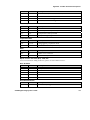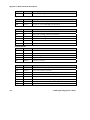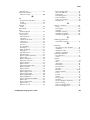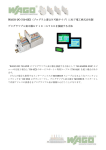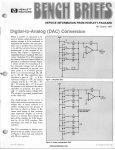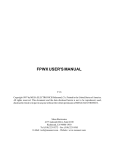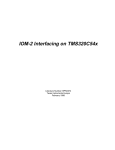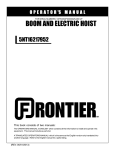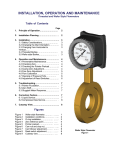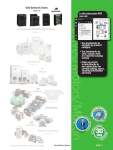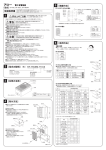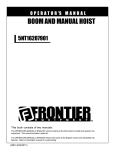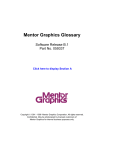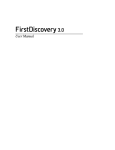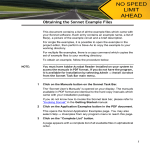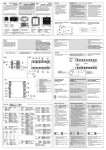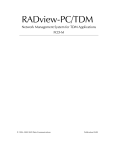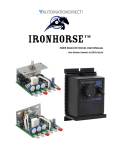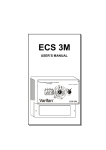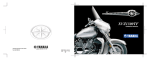Download P-CAD Signal Integrity
Transcript
Signal Integrity Copyrights Software, documentation and related materials: Copyright © 2002 Altium Limited This software product is copyrighted and all rights are reserved. The distribution and sale of this product are intended for the use of the original purchaser only per the terms of the License Agreement. This document may not, in whole or part, be copied, photocopied, reproduced, translated, reduced or transferred to any electronic medium or machine-readable form without prior consent in writing from Altium Limited. U.S. Government use, duplication or disclosure is subject to RESTRICTED RIGHTS under applicable government regulations pertaining to trade secret, commercial computer software developed at private expense, including FAR 227-14 subparagraph (g)(3)(i), Alternative III and DFAR 252.227-7013 subparagraph (c)(1)(ii). P-CAD is a registered trademark and P-CAD Schematic, P-CAD Relay, P-CAD PCB, P-CAD ProRoute, P-CAD QuickRoute, P-CAD InterRoute, P-CAD InterRoute Gold, P-CAD Library Manager, P-CAD Library Executive, P-CAD Document Toolbox, P-CAD InterPlace, P-CAD Parametric Constraint Solver, P-CAD Signal Integrity, P-CAD Shape-Based Autorouter, P-CAD DesignFlow, P-CAD ViewCenter, Master Designer and Associate Designer are trademarks of Altium Limited. Other brand names are trademarks of their respective companies. Altium Limited www.altium.com Table of Contents chapter 1 Introduction to P-CAD Signal Integrity P-CAD Signal Integrity Simulator ........................................................................................1 About this Guide..................................................................................................................1 Signal Integrity Features......................................................................................................2 Features .......................................................................................................................2 Software I/O Buffer Modeling .......................................................................................2 User Interface...............................................................................................................3 chapter 2 P-CAD Signal Integrity - Getting Started System Requirements .........................................................................................................5 Recommended System ................................................................................................5 Minimum System..........................................................................................................5 Installing P-CAD Products ...................................................................................................6 P-CAD Signal Integrity Interface..........................................................................................6 Accessing P-CAD Signal Integrity .......................................................................................6 Menu Bar......................................................................................................................7 Toolbar .........................................................................................................................7 chapter 3 P-CAD Signal Integrity Tutorial Starting up P-CAD Signal Integrity ....................................................................................10 Import list of PCB nets to analyze ..............................................................................11 Review and Complete your PCB Design Parameters .......................................................11 Edit Components........................................................................................................11 Edit Nets.....................................................................................................................13 Edit Layer Stack .........................................................................................................13 Select nets to Analyze................................................................................................15 Select Nets by Net Class............................................................................................16 Edit Components specifications .................................................................................17 Screen the Nets.................................................................................................................21 Run Reflection Simulation .................................................................................................26 Run Crosstalk simulation...................................................................................................33 Create a Macromodel ........................................................................................................36 Create a new Macromodel from an IBIS file...............................................................39 chapter 4 P-CAD Signal Integrity Command Reference P-CAD Signal Integrity User’s Guide i File Commands................................................................................................................. 43 File Open ................................................................................................................... 43 File Get Nets.............................................................................................................. 44 File Reports ............................................................................................................... 44 File SULTAN Out....................................................................................................... 48 File Exit...................................................................................................................... 48 Edit Commands ................................................................................................................ 48 Edit Take Over........................................................................................................... 49 Edit Get PCB Selected Nets ...................................................................................... 49 Edit Find Coupled Nets.............................................................................................. 49 Edit Layer Stack ........................................................................................................ 50 Edit Components ....................................................................................................... 51 Edit Nets .................................................................................................................... 53 chapter 5 P-CAD Signal Integrity Screening Commands File Commands................................................................................................................. 57 File Report ................................................................................................................. 57 File SDF Out.............................................................................................................. 61 File Close .................................................................................................................. 62 Edit Commands ................................................................................................................ 62 Edit Delete ................................................................................................................. 62 Edit Select All ............................................................................................................ 62 Edit Invert Selection................................................................................................... 62 View Commands............................................................................................................... 63 Net Data View............................................................................................................ 63 Impedance View ........................................................................................................ 63 Voltage View.............................................................................................................. 64 Timing View ............................................................................................................... 65 Arrange Nets ............................................................................................................. 66 Select Columns ......................................................................................................... 66 Help Commands ............................................................................................................... 67 Help Topics................................................................................................................ 67 About Help................................................................................................................. 67 chapter 6 P-CAD Signal Integrity Simulation Commands Termination Advisor.......................................................................................................... 69 Set Victim Net ................................................................................................................... 75 Set Aggressor Net ............................................................................................................ 75 Reflection.......................................................................................................................... 75 Crosstalk........................................................................................................................... 76 chapter 7 P-CAD Signal Integrity Wave Analyzer Wave Analyzer File Commands ....................................................................................... 78 File Open ................................................................................................................... 78 File Save ................................................................................................................... 78 File Save As .............................................................................................................. 79 File Print .................................................................................................................... 79 ii P-CAD Signal Integrity User’s Guide File Page Setup..........................................................................................................80 File Exit ......................................................................................................................81 Edit Commands.................................................................................................................81 Edit Copy....................................................................................................................81 Edit Rescale ...............................................................................................................82 Edit Redraw................................................................................................................82 Edit Delete Selected Wave.........................................................................................82 Edit Delete all Waves .................................................................................................82 Edit Clear Measurement Area ....................................................................................82 Edit Zoom In...............................................................................................................82 Edit Zoom Out ............................................................................................................83 Edit Origin ..................................................................................................................83 Analyze Commands ..........................................................................................................83 Analyze Cartes ...........................................................................................................83 Analyze FFT...............................................................................................................84 Analyze Rise Time .....................................................................................................85 Analyze Fall Time.......................................................................................................85 Analyze Minimum .......................................................................................................85 Analyze Maximum ......................................................................................................86 Analyze Baseline........................................................................................................86 Analyze Topline..........................................................................................................86 Options Commands...........................................................................................................87 Options Measurement Area .......................................................................................87 Options Wave Names ................................................................................................87 Options Display ..........................................................................................................87 Options Coordinate System .......................................................................................89 Options X-Axis ...........................................................................................................89 Options Y-Axis ...........................................................................................................90 Options Wave.............................................................................................................90 Help Commands................................................................................................................90 WaveAnalyser Help Topics ........................................................................................90 How to Use Help ........................................................................................................90 About WaveAnalyzer..................................................................................................91 chapter 8 General Commands Library Commands ............................................................................................................93 Macromodel Editor ............................................................................................................93 Description of the library tree .....................................................................................94 IC Models ...................................................................................................................96 IC Input, IC Tristate ....................................................................................................97 IC Output Models .......................................................................................................98 Resistors, Inductors, Capacitors Models ..................................................................100 Diode Models ...........................................................................................................102 BJT Transistor ..........................................................................................................104 Connector (Transmission line) .................................................................................108 Connector (Lumped Element) ..................................................................................108 File Commands ...............................................................................................................109 File Exit ....................................................................................................................109 P-CAD Signal Integrity User’s Guide iii Edit Commands .............................................................................................................. 109 Edit Open ................................................................................................................ 109 Edit Add ................................................................................................................... 110 Edit Save ................................................................................................................. 110 Edit Save As ............................................................................................................ 110 Edit Close ................................................................................................................ 110 Edit Delete ............................................................................................................... 110 Window Commands........................................................................................................ 110 Window Cascade..................................................................................................... 111 Window Arrange Icons ............................................................................................ 111 Window Next ........................................................................................................... 111 Import IBIS File ............................................................................................................... 111 IBIS File .......................................................................................................................... 112 File Open ................................................................................................................. 112 Export ...................................................................................................................... 113 Report...................................................................................................................... 114 Exit .......................................................................................................................... 115 Options Commands ........................................................................................................ 115 Configure ................................................................................................................. 115 Simulator ................................................................................................................. 116 Help Commands ............................................................................................................. 119 Signal Integrity Help Topics ..................................................................................... 119 How to use Help ...................................................................................................... 119 About P-CAD Signal Integrity .................................................................................. 119 appendix A List of Signal Integrity Digital Integrated Circuits Signal Integrity Device Library ........................................................................................ 121 Signal Integrity Device Handling/Search......................................................................... 121 Digital Integrated Circuits included in P-CAD Signal Integrity......................................... 122 appendix B List of Signal Integrity System Messages Signal Integrity System Messages.................................................................................. 169 Wave Analyzer Messages List................................................................................. 170 P-CAD IBIS Converter System Messages...................................................................... 171 appendix C Units and Default Values Units Representation ...................................................................................................... 173 Common Unit Factor Characters ............................................................................. 173 Common Units ................................................................................................................ 174 Editor Parameter Descriptions ........................................................................................ 174 iv P-CAD Signal Integrity User’s Guide CHAPTER 1 Introduction to P-CAD Signal Integrity Congratulations on your purchase of a high performance simulator to complement your copy of P-CAD PCB. The applications are paired for fast simulation of reflection effects and are seamlessly integrated for your ease of use. Two simulation products are documented in this manual: • P-CAD Signal Integrity - Reflection Simulator • P-CAD XTalk – Crosstalk Simulator The menu structure and user interface is consistent for all P-CAD products. Options specific to each particular simulation are offered through context-sensitive dialogs, giving you exactly those options supported by your simulator, but in a familiar environment. P-CAD Signal Integrity Simulator When you choose the P-CAD Signal Integrity Simulator its entry screen appears. It lets you select PCB nets to analyze from your P-CAD PCB database or from SULTAN files. It loads these in the simulator, display their details and enables interactive modification of parameters. When parameters are missing, default parameters are used. These are listed in the section discussing the parameters. P-CAD Signal Integrity also provides access to start and restart the simulation process. About this Guide This manual includes information on the use and operation of the following products: • P-CAD Signal Integrity • P-CAD Xtalk The information in this manual is presented in tutorial and reference format. It is designed to get you started simulating, and to present some advanced features which will be helpful as you gain more experience of the functionality of the simulators. P-CAD Signal Integrity User’s Guide 1 Chapter 1: Introduction to P-CAD Signal Integrity Signal Integrity Features Signal Integrity Features As Windows based PCB design tools become more and more sophisticated and are used to design printed circuit boards with high clock speeds and high density, the demand for simulation tools addressing signal integrity problems has increased dramatically. P-CAD Signal Integrity has been created specially for PCB designers using the P-CAD PCB tool, and is tightly coupled to the PCB to provide a simple interactive simulation environment. Using P-CAD Signal Integrity, design engineers may check their multilayer boards for noise effects like ringing and crosstalk. When installed, P-CAD Signal Integrity is seamlessly integrated with P-CAD PCB, giving you the familiarity of P-CAD PCB's Windows™ interface standard and easy access to its powerful capabilities. P-CAD Signal Integrity is based on a Fast Reflection and Crosstalk Simulator, which produces very accurate simulations, (provided that full model information is available), with algorithms proven in industry. The P-CAD Signal Integrity simulator uses the characteristic impedance of the traces calculated through a transmission line calculator and I/O buffer macro-model information as input for the simulations. Where model information is not available the system utilizes fallback models. Features • Provides fast simulation of reflection and crosstalk effects. • Fast screening (pre-analysis) for signal integrity effects (over- and undershoot, delay, etc.) for entire boards with spreadsheet-like result display. • Seamlessly integrated with P-CAD PCB, allowing access to simulation options. • No special expertise is required to use it, due to the simple user interface and tight integration. • As the system utilizes I/O buffer macro-models, no knowledge of SPICE or analogue simulation is required. • Oscilloscope type display of simulation results with integrated result measurement facilities. • Well-proven algorithms for the calculation of the transmission line characteristics and subsequent simulations. • What-if-analysis concerning different termination strategies with parametric values of resistors/capacitors and through easy substitution of macro-models. • What-if-analysis concerning different routing strategies through tight integration with P-CAD PCB. Software I/O Buffer Modeling 2 • Macro-model approach for fast and accurate simulation. • Supplied with a basic IC model library including verified models. • Automatic model attachment according to Part Number. P-CAD Signal Integrity User’s Guide Signal Integrity Features Chapter 1: Introduction to P-CAD Signal Integrity • Supporting the IBIS 3 industry standard sub-set for I/O buffer modeling. • Integrated macro-model-editor allows easy and fast definition of own models using databook or measurement values. • P-CAD Signal Integrity utilizes the P-CAD PCB, DBX API interface for interactive communications. • P-CAD Signal Integrity can be loaded with complete PCBs or subsets of data (single or multiple nets, single layers, etc.). • P-CAD Signal Integrity supports cross highlighting with the layout (nets under analysis). • P-CAD Signal Integrity can provide an INCASES EMC-WORKBENCH ‘SULTAN” file for extended EMC analysis. • P-CAD Signal Integrity can back annotate termination networks onto the board as a DRC marker. • P-CAD Signal Integrity and Xtalk are designed for analyzing PCB’s with consistent power and/or ground planes. Use of the tools on boards without consistent power or ground planes will lead to untrustworthy results. User Interface There are three basic operational screens for P-CAD Signal Integrity: the net screen, the preanalysis screen and the result screen. The net screen and the result screen can be utilized simultaneously. P-CAD Signal Integrity User’s Guide 3 CHAPTER 2 P-CAD Signal Integrity - Getting Started This chapter gives information on the required hardware and software needed before installing P-CAD Signal Integrity products. It also introduces you to the P-CAD Signal Integrity interface. System Requirements Make sure that your PC and its software conform to the following P-CAD requirements and recommendations. Recommended System • Windows NT 4/2000 Professional • PC with Pentium III Processor • 128MB RAM (256MB for high component/net count) • 400MB Hard Disk Space • Desktop area 1024x768 pixels • 32-bit Color Palette • CD-ROM Drive • Mouse or compatible pointing device Minimum System • Windows 95/98/2000Me • PC with Pentium 166MHz • 64MB RAM • 200MB Hard Disk Space (without ISO libraries) • Desktop area 800x600 pixels P-CAD Signal Integrity User’s Guide 5 Chapter 2: P-CAD Signal Integrity - Getting Started • 256 Color Palette • CD-ROM Drive • Mouse. Installing P-CAD Products Installing P-CAD Products For up-to-date installation information refer to the file Readme.WRI, located on the product CD. This file can also be found in the application program folder (\Program Files\P-CAD 2002) after installation. Note that the setup program on the Product CD can also be used to repair or remove an existing P-CAD Installation. P-CAD Signal Integrity Interface You are probably already familiar with the P-CAD PCB interface in addition to being proficient in the operation of Windows, so every detail of the screen is not provided here. Accessing P-CAD Signal Integrity P-CAD Signal Integrity simulator is accessed by choosing Utils » P-CAD Signal Integrity from the P-CAD PCB menus. This brings up the simulator entry window. You can now choose PCB nets and analyze them using either commands from the pull-down menu or icons on the tool bar. 6 P-CAD Signal Integrity User’s Guide Accessing P-CAD Signal Integrity Chapter 2: P-CAD Signal Integrity - Getting Started Menu Bar P-CAD Signal Integrity menu bar, displayed on the simulator entry screen, provide access to commands that let you: • Bring in PCB nets to analyze • Review/complete/modify PCB design parameters • Launch simulations • Produce reports • Create output files • Import IBIS files and create Macromodels • Specify simulator options and preference settings. Toolbar The toolbar consists of graphical display buttons (icons) that correspond to commonly used P-CAD Signal Integrity commands. These icons appear just below the menu bar on the P-CAD Signal Integrity entry screen. Tool Tips explain each of the toolbar buttons. To activate a Tool Tip, place the mouse over the button. The Tool Tip pops up. The icon display is context sensitive, so icons not highlighted indicate commands not available at this stage. The commands linked with each icon are listed below: Open SULTAN File Create Report Get Netlist from P-CAD PCB Get PCB Selected Nets Find Coupled Nets P-CAD Signal Integrity User’s Guide 7 Chapter 2: P-CAD Signal Integrity - Getting Started Accessing P-CAD Signal Integrity Take Over Selected Nets Start the Termination Advisor Start Net Screening Start Reflection Simulation Set Victim Net Set Aggressor Net Start Crosstalk Simulation The simulation commands Reflection and Crosstalk give access to the Wave Analyzer, which has its own icons and menu bar. 8 P-CAD Signal Integrity User’s Guide CHAPTER 3 P-CAD Signal Integrity Tutorial This tutorial includes hands-on instructions to help you become familiar with how to use P-CAD Signal Integrity to analyze and simulate your PCB designs and to investigate remedies to signal integrity problems. The following steps indicate what you will accomplish in this tutorial. 1. Starting up P-CAD Signal Integrity • 2. Import list of PCB nets to analyze Review and complete your PCB design parameters • Edit Designator specifications • Edit Supply Nets specifications • Edit Layer Stack specifications • Select nets to analyze • Edit Components specifications 3. Screen the Nets 4. Run Reflection simulation 5. • Modify parameters • Re-run simulation • Produce a report Run Crosstalk simulation • Modify parameters • Re-run Crosstalk simulation P-CAD Signal Integrity User’s Guide 9 Chapter 3: P-CAD Signal Integrity Tutorial • 6. 7. Starting up P-CAD Signal Integrity Produce a report Create a Macro Model • Edit Macro Model • Create a new Macro Model from an IBIS file Specify simulation options and preference settings. Each of these steps is discussed in detail in this tutorial. It will be worth your time to go through the complete tutorial, which is designed to get you going quickly. If a message is displayed by the system during the tutorial, see Appendix B - System Messages, for a description of the problem and a possible solution. For more detailed information about any of the commands and options used in this tutorial, refer to the relevant Commands Reference chapters. Please note that the examples do not reflect the current state of the art techniques to avoid and solve signal integrity problems. The Termination methods used in the different examples are for tutorial purposes only. Starting up P-CAD Signal Integrity In this tutorial we will analyze nets from the demo PCB provided with P-CAD Signal Integrity. Within P-CAD PCB, open the file \P-CAD 2002\Demo\Signal Integrity\demo.pcb. Start the Signal Integrity program by choosing Utils » P-CAD Signal Integrity from the P-CAD PCB menus. This will display the Signal Integrity entry window. 10 P-CAD Signal Integrity User’s Guide Review and Complete your PCB Design Parameters Chapter 3: P-CAD Signal Integrity Tutorial The toolbar display is context sensitive, and only commands available at each stage have their icon highlighted. Import list of PCB nets to analyze The first step is to import the nets from the PCB into P-CAD Signal Integrity. To do this click on the Get Netlist icon, or choose File in the menu bar and select Get Nets from the pull-down menu. This will list, on the left of the window in the All Nets column, all the nets in the PCB currently open in P-CAD PCB. Review and Complete your PCB Design Parameters We can now edit and modify: 1. The electrical component types 2. The supply nets 3. The Layer Stack of the whole PCB 4. The choice of nets to analyze 5. The components specifications. Edit Components To access the Edit Components dialog, choose Edit in the Menu bar and select Components from the pull-down menu. The Components list box contains the names of all components in the active design. You can select individual or multiple components in the list box. Once selected you can specify the electrical type of a component. P-CAD Signal Integrity User’s Guide 11 Chapter 3: P-CAD Signal Integrity Tutorial Review and Complete your PCB Design Parameters Select the component C1 in the Component list. Note that the Category is already set to Capacitor. If it was not, you would choose the type Capacitor in the Category drop down list. Confirm that all other capacitors have their Category set to Capacitor. In the same way confirm that the components D1 and D2 are set to Diode, J1 is set to Connector, R1, R2 and R3 are set to Resistor, and U1 to U9 are set to IC. With the button To Database you can save the specified component type back to the PCB currently open in P-CAD PCB. The information is saved in the PCB as a component attribute. A second way to specify the component type is to define a component attribute directly in P-CAD PCB. Define the Component attribute Category, and set the value of the attribute to one of the following qualifiers. If you now load the design into P-CAD Signal Integrity, the components will have their Category already defined (as in the demo file). The following electrical component types are supported: Component Type Attribute Value Bipolar Junction Transistor BJT Capacitor Capacitor, Cap Connector Connector, Con Diode Diode, Dio IC IC Inductor Inductor, Ind Resistor Resistor, Res If you do not set the Category, P-CAD Signal Integrity will use the type IC. 12 P-CAD Signal Integrity User’s Guide Review and Complete your PCB Design Parameters Chapter 3: P-CAD Signal Integrity Tutorial Edit Nets Although Supply Nets can not be simulated, they are necessary for the correct simulation of nets with Pull-up or Pull-down components. To access the Edit Nets dialog, click on Edit on the Menu bar and choose Nets from the pull-down menu. The Edit Nets dialog contains the names of all nets in the active design. You can select individual or multiple nets in the list box. Once selected you can specify the category and the voltage of the net. Select the net VCC in the net list box, choose the category Supply in the Category drop down list, enter 5V as the Value and click the Apply button for the changes to take place. In the same way set the category Supply and the value 5V for the nets VCC, VCC1, VCC2 and VCC3. With the button To Database you can save the specified net category and value to your P-CAD PCB. The information is saved in the PCB as net attributes. A second way to specify the net category and value is to define net attributes directly in P-CAD PCB. Define the net attribute Category and set the value of the attribute to Supply, and the net attribute Voltage and set the value to the voltage of the net. If you now load the design into P-CAD Signal Integrity, the nets get the defined category and value. Edit Layer Stack For the calculation of the correct electrical behavior of the traces, the layer stack of the PCB must be specified. The required parameter definitions and their applicable default values are listed below: P-CAD Signal Integrity User’s Guide 13 Chapter 3: P-CAD Signal Integrity Tutorial Parameter definition The correct sequence of the layers The thickness of the different copper and dielectric planes The dielectric constant of the substrate Review and Complete your PCB Design Parameters Defaults None 35µm 0.32mm ετ = 4.8 The layer stack and all associated transmission line parameters are automatically saved in a layer stack information file. The file is named as the same as the PCB, with the extension .TDB. It is saved into a folder with the same name as the PCB, under the Projects folder. For example, for the demo board it is \P-CAD 2002\Projects\Demo\Demo.tdb. Before a new transmission line parameter is calculated, the system checks if appropriate transmission line parameters already exist in the database file. Whenever the layer stack is changed, the old database file gets deleted and a new one is generated. Choose Edit on the Menu bar and select Layer Stack from the pull-down menu to access the Layer Stack Specifications window. The signal and plane layers are displayed in the Layer Stack dialog. This window shows the layer name, the layer type (Signal or Plane), and the layer number as defined by the user in P-CAD PCB. Here you can modify the Dielectric and Copper property definitions for a layer. To do so select a layer and enter the changes required in the available entry windows. When you enter the Copper thickness and the Dielectric value, the Dielectric referred to is the one immediately above the Copper layer. As a result, it is not possible to enter a Dielectric value for the top layer. 14 P-CAD Signal Integrity User’s Guide Review and Complete your PCB Design Parameters Chapter 3: P-CAD Signal Integrity Tutorial All the layers except the Top and Bottom layers can be moved up or down, by selecting a layer and clicking the appropriate button. The Top layer is always number 1, and the Bottom layer which is always number 2 and at the bottom. For the purpose of this tutorial, we will leave the layer stack unchanged. Click OK or Cancel to close the window. Select nets to Analyze In the Signal Integrity main entry dialog, choose the nets DEMO_D0 to DEMO_D31, by clicking and holding the left mouse button on DEMO_D0 and dragging the cursor to select all DEMO_Dx nets. This will highlight the desired nets. To analyze these nets, the simulator must acquire all the required data for simulation. The editor does this when you do one of the following: • Click on the Takeover icon or • Choose Edit in the menu bar and select Take Over from the pull-down menu. The simulator acquires the nets’ data and displays the details in the simulation windows. P-CAD Signal Integrity User’s Guide 15 Chapter 3: P-CAD Signal Integrity Tutorial Review and Complete your PCB Design Parameters The selected nets are listed in the top window on the right hand side. For each selected net, the following are displayed: • The Net name (some net names are concatenated). • The Net length (the sum of the length of all trace segments). • The Net characteristic impedance (the average impedance derived by the sum of the impedance of each trace segment multiplied by the length of the trace segment and divided by the sum of the length of the traces). The bottom right hand window displays the connected pins for the net selected in the top simulation window. Scroll down and select DEMO_D5_DEMO_NET11 from the top simulation window. Select Nets by Net Class Allows you to analyze nets by net classes. Normally, the left list box shows the names of all nets of the current design. To analyze only a group of nets, define net classes in P-CAD PCB and assign the affected nets to the class. After pressing the button Get PCB Nets, the drop down list Net Class is filled with all net classes of the design. Select a net class and the list below contains only the nets of that class. To see all nets, select the entry All. 16 P-CAD Signal Integrity User’s Guide Review and Complete your PCB Design Parameters Chapter 3: P-CAD Signal Integrity Tutorial Edit Components specifications The Edit Buffer button, located on the Signal Integrity entry window, gives access to the component’s data dialog. We will look at data windows for IC’s, Resistors and Capacitors. Other components will display different screens as applicable. First, on the Signal Integrity bottom right-hand window, select the component: U1. Use the In <-> Out button to modify the direction specification for the selected component, to change it from the input to output or vice versa. Return the buffer to an Output. To modify the specifications for components, click on the Edit Buffer button. This displays the Integrated Circuit dialog. You can change the Model data and the Stimulus used by the simulator for the highlighted components, in our case U1. P-CAD Signal Integrity User’s Guide 17 Chapter 3: P-CAD Signal Integrity Tutorial Review and Complete your PCB Design Parameters The Model tab shows the current settings for the IC component selected. Choosing a Technology and Direction will automatically give a list of input and / or output models as appropriate. For the purpose of this tutorial, we will leave the Model settings unchanged. Changes to technology and direction are used locally in the design. If however, you wish to update the library to reflect changes, then click on Save to Library button. Remember that you are modifying the library when you do this, so care should be taken to ensure that the library is not corrupted for future use. Choose the Stimulus tab. In the Stimulus window you can modify the Stimulus which is applied to the input of the output I/O buffer for Simulation to: Constant Level, Single Pulse or Periodic Pulses. Select the Single Pulse or Periodic Pulse option in the Stimulus Type box, and notice that you can set the Start Level to High or Low in the Start Level box. The wave display will change to reflect your choices. 18 P-CAD Signal Integrity User’s Guide Review and Complete your PCB Design Parameters Chapter 3: P-CAD Signal Integrity Tutorial You can also specify Start and Stop times of the pulse and the Period time if a periodic pulse is chosen. Stimulus details can be saved to a file. This is described in the Edit section of the Command Reference chapter. Stimulus details may also be loaded from a file. To do so, click the Load button. The Load Stimulus dialog is displayed. Choose the demo stimulus file, single.stm, located in the stimuli subdirectory and click the Open button. This will update the Stimulus tab with the details of the file. Click OK to close the Integrated Circuit dialog. Back in the Signal Integrity window, select component ‘R2’. P-CAD Signal Integrity User’s Guide 19 Chapter 3: P-CAD Signal Integrity Tutorial Review and Complete your PCB Design Parameters Now click the Edit Buffer button again. This displays the Resistor dialog. You can add or remove pins for connections routed to resistor arrays. For the purpose of this tutorial, we will make no change to this resistor. Click the Cancel button to close the Resistor dialog. Back in the Signal Integrity window, select the component C1 and choose the Edit Buffer button to display the Capacitor dialog. Again, leave the Capacitor unchanged, and click the Cancel button. 20 P-CAD Signal Integrity User’s Guide Screen the Nets Chapter 3: P-CAD Signal Integrity Tutorial Screen the Nets Screening provides a fast simulation of many nets to enable you to get closer information about the nets and to identify critical nets for closer examination. Besides geometrical information, it also provides estimated values for Signal Integrity effects (overshoot, undershoot). When screening bi-directional nets, both directions are simulated and the worst result of each effect is displayed. The Screening commands can be accessed from the Simulation pull-down menu or by clicking the Screening icon. Click on the Screening icon to get the Screening window to display details for the currently selected nets. The data displayed when you enter the Screening window shows the information requested on the last access. We will review each of the screening views and identify nets to analyze in greater detail. The message in the comment window indicates that nets with Diodes or Transistors cannot be analyzed by the Screening fast simulation method. These can, however be simulated using the Reflection and Crosstalk simulation options. First, click on all of the four results display icons, which are currently highlighted, to switch the options off. Click on the Net Data View icon. This displays for each net: P-CAD Signal Integrity User’s Guide 21 Chapter 3: P-CAD Signal Integrity Tutorial • The net name • The length of the trace • The number of components connected to the traces • The number of segments in each trace. Screen the Nets Now click on the Net Data View icon again to switch this view off. Next, click on the Impedance View icon. This displays for each net: 22 • The net name • The average impedance of the whole trace • The minimum impedance of the whole trace • The maximum impedance of the whole trace. P-CAD Signal Integrity User’s Guide Screen the Nets Chapter 3: P-CAD Signal Integrity Tutorial Click on the Impedance View icon again to switch this view off. Now, click the Voltage View icon, and drag the right edge of the Screening window to enlarge it and display more columns on the screen. To display all the seven columns at once, you can make the columns narrower by clicking a column edge on the header line and dragging the column to the desired width. This displays for each net: • The net name • The Top Voltage Value for the Rising Edge • The Maximum Overshoot for the Rising Edge • The Maximum Undershoot for the Rising Edge • The Base Voltage Value for the Falling Edge • The Maximum Overshoot for the Falling Edge • The Maximum Undershoot for the Falling Edge. P-CAD Signal Integrity User’s Guide 23 Chapter 3: P-CAD Signal Integrity Tutorial Screen the Nets You can select to display only the columns of interest on a view, to ease the identification of problem nets by defined criteria. Let’s view the Maximum Overshoot (Rising Edge) and Maximum Undershoot (Falling Edge). Choose the View command on the screening header menu. Select the Select Columns command. In the Select Columns dialog, click the Voltage tab. On the Voltage tab, choose to display only the Maximum Overshoot on the Rising Edge and Maximum Undershoot on the Falling Edge, by disabling all other options as displayed below. Click OK. This will now display only the two chosen columns on the Voltage View. We can also sort the nets by values within displayed columns. 24 P-CAD Signal Integrity User’s Guide Screen the Nets Chapter 3: P-CAD Signal Integrity Tutorial From the View menu, select the Arrange Nets By command. The Arrange Nets By menu is displayed highlighting only the columns currently displayed. Select Maximum Overshoot (Rising Edge). This displays the nets sorted in order of Maximum Overshoot. Now click on the Voltage View icon again to switch this view off. Lastly, click on the Timing View icon. This displays for each net: • The net name • The Slope for the Rising Edge • The Flight Time for the Rising Edge • The Slope for the Falling Edge • The Flight Time for the Falling Edge. P-CAD Signal Integrity User’s Guide 25 Chapter 3: P-CAD Signal Integrity Tutorial Run Reflection Simulation You can identify the nets displaying the longest flight time. Now close the screening window using the X in the top right corner. Run Reflection Simulation Back on the Signal Integrity main screen, select the net DEMO_A31 in the All Nets column. Click the Takeover icon to acquire data for this net. The Reflection simulator calculates voltages at nodes of a net using routing and layer information of the PCB and associated driver and receiver I/O buffer models. A 2D-field solver automatically calculates the electrical characterization of the lines. Modeling assumes that DC path losses are small enough to be ignored. The simulator provides you with detailed and highly accurate information on all signal integrity related aspects, such as overshoot, undershoot and timing. The results are presented in an oscilloscope-like wave analyzer. To start a Reflection simulation, you can either click on the Reflection Simulation icon, or choose Simulation in the menu bar and select Reflection from the pull-down menu. The simulator runs a reflection simulation on the nets displayed in the simulation window. The results of the Reflection simulation are returned on the WaveAnalyzer screen. The X and Y specified on the bar under the WaveAnalyzer screen indicate the location of the cursor on the display. 26 P-CAD Signal Integrity User’s Guide Run Reflection Simulation Chapter 3: P-CAD Signal Integrity Tutorial The display above shows the wave U9.9 (U9, pin 9 on net DEMO_A31) and wave U1.118 (U1, pin 118 on net DEMO_A31) as the worst for overshoot and undershoot. Let’s look at the range of the overshoot for each of these waves. Select the wave U9.9 by clicking on the line beneath its name which is displayed on the right of the wave display. The WaveAnalyzer Analyze commands allow you to display the simulation results as waveform measurements. Click on the Minimum, Maximum, Base Line, Top Line icons. The calculated measurements are displayed in the Measurements area of the WaveAnalyzer window. These measurements can also be performed using the pull-down options of the Analyze menu. Let’s zoom in on the worst overshoot area on the top left of the display. To do so, click the Zoom In icon then click and hold the mouse button on the top left corner, then drag the cursor toward the bottom right to define the zoom region. The picture below displays the zoomed area with its measurements. P-CAD Signal Integrity User’s Guide 27 Chapter 3: P-CAD Signal Integrity Tutorial Run Reflection Simulation Clear the measurement area by selecting Clear Measurement Area on the Edit pull-down menu. Now reselect Minimum, Maximum, Baseline and Topline. The measurements are display dependent. The measurements displayed are for the selected wave within the currently visible area. If you compare the measurements of the zoomed graph with the measurements of the original chart, you can see that the measurement values are different. They now show the measurements for the currently displayed waveforms. To return the display to the original full waves display, select the Origin command from the Edit pull-down menu. Let’s save the current wave as DEMO_A31 for subsequent reference. Do this by selecting Save As on the File pull-down menu. The File Save dialog is displayed. Here you can specify the directory and filename for the wave file you want to save. Enter DEMO_A31 in the File Name field and click the Save button. When saving using the File Save command, the default name result.dia is given. This default can be changed, by entering a new name, as appropriate. The current file name, displayed on the title bar, is overwritten each time the File Save command is issued. 28 P-CAD Signal Integrity User’s Guide Run Reflection Simulation Chapter 3: P-CAD Signal Integrity Tutorial Close the Waveform Analyzer by clicking the X in the upper right corner. The file saved can later be opened using the File Open command. Having identified the net DEMO_A31 as problematic, let’s go back to the Signal Integrity screen to select it and try a termination on the component U9 pin 9 to reduce the overshoot. To do so, we first select the entry U9 pin 9 in the Signal Integrity window. Click on the Termination Advisor icon. The Termination examples given here are for the purpose of demonstrating the tool only and may not be appropriate in the electrical sense. The Termination Advisor dialog is displayed. Choose Parallel C to GND termination method and click OK. P-CAD Signal Integrity User’s Guide 29 Chapter 3: P-CAD Signal Integrity Tutorial Run Reflection Simulation Now let’s run the reflection simulation again. Click on the Reflection icon and on the WaveAnalyzer display, select the wave U9 pin 9 again by clicking on the line under its name and click the measurement icons to display the measurements in the Measurements area. The overshoot Vmax = 7.11 V, is a slight reduction on the original 7.92 V before the termination was added, but it is still significant. Let’s try a different termination. Close the WaveAnalyzer window and go back to the Signal Integrity window, click on the Termination Advisor icon again. This time, select the Parallel R to GND Termination with 100 Ohm resistance and click OK. 30 P-CAD Signal Integrity User’s Guide Run Reflection Simulation Chapter 3: P-CAD Signal Integrity Tutorial Now let’s run the reflection simulation again. Click on the Reflection icon. Again, on the WaveAnalyzer display, select the wave U9.9 and click on the measurement icons. Now let’s print out these results. Select Page Setup on the WaveAnalyzer File pull-down menu. This displays the Page Setup dialog, on which you can specify paper size, source, orientation and margins. P-CAD Signal Integrity User’s Guide 31 Chapter 3: P-CAD Signal Integrity Tutorial Run Reflection Simulation Click on the Printer button to specify the printer. On the displayed dialog you can select a printer and enter the property details for the chosen printer. Click OK to accept the printer selection and again to close the Page Setup dialog. Then click on Print on the WaveAnalyzer File pull-down menu. This displays the standard Windows print dialog, and sends the Wave display to the printer. You can also use the Print icon to print the display, when the page setup and the printer details are already specified. The introduction of the termination appears to have resolved the ringing noise problem. You can save this termination solution and send it as a DRC error indicator to the P-CAD PCB database. First close the WaveAnalyzer window. Return to the Signal Integrity window. Click on the Termination Advisor icon. Click on the Send to P-CAD PCB button and click OK. To display the DRC error indicator in P-CAD PCB, restore the P-CAD PCB window. In the P-CAD PCB window, choose File from the menu line and select Reports. Then enable DRC Error Indicators in the Reports to Generate list and click the Generate button. 32 P-CAD Signal Integrity User’s Guide Run Crosstalk simulation Chapter 3: P-CAD Signal Integrity Tutorial This produces a report giving the ideal X, Y coordinate location of the termination network on the board together with the values of the component. A DRC marker is placed in P-CAD PCB adjacent to the pin where the termination network should be applied. If you click on the DRC marker and view its properties (right mouse click and choose Properties), you get the value and configuration of the termination network. Run Crosstalk simulation The Termination examples given here are for the purpose of demonstrating the tool only and may not be appropriate in the electrical sense. P-CAD Xtalk, the Crosstalk simulator simulates the coupling between traces with adjacent parallel segments. P-CAD Signal Integrity User’s Guide 33 Chapter 3: P-CAD Signal Integrity Tutorial Run Crosstalk simulation P-CAD Signal Integrity is automatically searching for parallel traces, which may cause crosstalk problems. To enter the geometrical parameters for this search, select the Configure command from the Options menu. Enter the following values: • Max. Couple Distance: 1mm • Min. Couple Length: 1mm Max. Couple Distance specifies the maximum distance, which is used for searching parallel traces. The larger this distance is specified the more parallel traces will be found. Therefore the simulation time will increase. Min. Couple Length specifies the minimum parallel length of a trace, which is still considered to provide crosstalk. Short parallel segments do not provide much crosstalk, but the simulation time will increase drastically. Click on the Get Nets icon in P-CAD Signal Integrity and then select net DEMO_D1 in the All Nets column. After that, click on the Find Coupled Nets button. Now, all nets within the range of the specification entered in the Options Configure menu will be selected automatically in the All Net list. In this case, these are DEMO_D0, DEMO_D1 and DEMO_D2. Click the Takeover icon. 34 P-CAD Signal Integrity User’s Guide Run Crosstalk simulation Chapter 3: P-CAD Signal Integrity Tutorial Next, choose net DEMO_D1 in the simulation window, and click the Set Victim Net button. This will set the stimulus for the net DEMO_D1 to constant low level and all other nets will have the default stimulus (single pulse, rising edge at 10ns, falling edge at 60ns). By this, the maximum crosstalk of all coupled nets onto the victim net is calculated. Now run the Crosstalk simulation by clicking on the Crosstalk button. P-CAD Signal Integrity User’s Guide 35 Chapter 3: P-CAD Signal Integrity Tutorial Create a Macromodel The WaveAnalyzer shows maximum crosstalk of 1.07V measured on net DEMO_D1 at pin 3 at component U2. This crosstalk results from the ringing on net DEMO_D0 and DEMO_D2 during the signal transition from low to high and high to low. Close the WaveAnalyzer to return to P-CAD Signal Integrity. Select net DEMO_D1 in the Simulation window on the right. Now press the Set Aggressor Net icon. By doing this, net DEMO_D1 will get the default stimulus (single pulse, rising edge at 10ns, falling edge at 60ns) while all other nets will be set to constant low. This will calculate the crosstalk from the aggressor net to all its neighbor nets. After clicking on the Crosstalk Simulation button, the WaveAnalyzer displays the results. Create a Macromodel The Macromodel Editor enables you to create your own custom device models. The models are organized in the library tree. To open the Macromodel Editor, select the Macromodel Editor command from the Library menu in P-CAD Signal Integrity screen. The library tree displays as shown. 36 P-CAD Signal Integrity User’s Guide Create a Macromodel Chapter 3: P-CAD Signal Integrity Tutorial You can navigate through the User Model Library as you do in Windows Explorer. The library contains a folder for each type of parts and models defined in the database. IC models folders are also sub-divided into folders for each available technology. The full list of technologies available is described in the Macromodel Editor commands’ description in chapter 8. The items in the tree represent user defined custom models. Let’s add a new Resistor component. To do so, click on the Resistor model folder. This displays the currently defined Resistor components (there may be none currently defined). Choose Edit from the Macromodel Editor menu bar and select Add from the pull-down menu. This displays the Modelname Entry dialog. Enter Res500 as shown below and click OK. P-CAD Signal Integrity User’s Guide 37 Chapter 3: P-CAD Signal Integrity Tutorial Create a Macromodel The RLC Enter Value dialog is displayed where you can enter the number of pins. In our case, leave the default value as 2 and click OK. The newly created Resistor Res500 is now displayed on the Library tree. The Resistor - Res500 dialog is displayed with the information supplied so far and default values for the other parameters. 38 P-CAD Signal Integrity User’s Guide Create a Macromodel Chapter 3: P-CAD Signal Integrity Tutorial In this dialog you can change the value in the Using Value box and click the Apply button. The entry on the top window will be modified accordingly. Some IC models in the Library cannot be edited. These models have been created by the P-CAD Signal Integrity IBIS converter and contain data that cannot be modified. Create a new Macromodel from an IBIS file IBIS stands for ‘Input/Output Buffer Information Specifications’. It is an ANSI/EIA standard for behavioral specifications of integrated circuit’s input/output analog characteristics. You can create new custom user models based on input from IBIS files. The Import IBIS File command enables you to do so. The Import IBIS File command is accessed from the Library pull-down menu on the Signal Integrity entry screen. P-CAD Signal Integrity User’s Guide 39 Chapter 3: P-CAD Signal Integrity Tutorial Create a Macromodel Choose the Import IBIS File command from the pull-down menu of the Library command. This displays the P-CAD IBIS Converter window. Choose the File command from the menu bar, and select Open on its pull-down menu. This displays the File Open dialog, choose the \P-CAD 2002\Demo\Signal Integrity folder which includes an example IBIS file. Choose the file lvx240db.ibs as shown above. The information is loaded on the IBIS Converter window. We can now choose which model to generate. The Strong Case Model allows you to test your design performance envelope. The strong case model represents the fast extreme of IC performance. 40 P-CAD Signal Integrity User’s Guide Create a Macromodel Chapter 3: P-CAD Signal Integrity Tutorial The Typical Case Model lets you get an idea of the typical performance of the design. Let’s choose these two models. To do so, select these two models from the File pull-down menu. Let’s produce a report of these models. Select the Report command from the File pull-down menu. This displays the Generate Model Report dialog, which, by default, allocates for the report the name of the currently opened file. You can modify this or accept this name. Let’s accept the name. This will generate a Word report in the specified directory. The picture above shows part of the report generated. Now, let’s add these models to the Library. This is done with the IBIS File Export command. It can be accessed from the File pull-down menu or by its icon. When you choose this command, the models are added to the Library. If the models already exist, in the library, a confirmation window is displayed which gives you the option to over-write the currently stored models or cancel your export operation. P-CAD Signal Integrity User’s Guide 41 Chapter 3: P-CAD Signal Integrity Tutorial Create a Macromodel Otherwise, an export confirmation message is displayed. 42 P-CAD Signal Integrity User’s Guide CHAPTER 4 P-CAD Signal Integrity Command Reference This Reference chapter provides information on each command, dialog and option available during the simulation process, in the order in which they appear in the menus and dialogs. It also includes additional information about simulation concepts and procedures. When you start the P-CAD Signal Integrity, the entry screen is displayed, giving you access to process specific icons, menus and commands. File Commands The File commands are accessed from the File menu, which appears on the menu bar when you enter P-CAD Signal Integrity. The File commands allow you to open and save files, get nets to analyze and produce reports. Each of these commands is discussed below. File Open The File Open command imports an existing SULTAN file, as input to the simulator, using the Windows standard File Open dialog. A SULTAN file is a representation of the PCB geometry and the required electrical and design specific information (like value of resistors and component designators). This representation is used to store PCB databases so that P-CAD Signal Integrity can be used without having P-CAD PCB open. The File Open command can be initiated from the File command pull-down menu or by its icon. When you choose File Open, P-CAD Signal Integrity displays a dialog from which you can choose the directory and file name of the file you want to open. The Look In area displays the current folder; a list of files in the folder appears directly underneath. The File name area lets you select or enter a SULTAN file, from the list of files displayed with the P-CAD Signal Integrity User’s Guide 43 Chapter 4: P-CAD Signal Integrity Command Reference File Commands extension .slt. If a file you want is not in the current directory, you can select another directory from the Directories list. Once you have made your selection, click the Open button. File Get Nets This command displays a list of all nets of the current P-CAD PCB design in the All Nets column of the entry screen. Click on the nets you want to select. These will become highlighted. To select nets, which are not displayed consecutively, press the Ctrl button while selecting. In order to analyze a PCB, P-CAD PCB must be active and a PCB file must be open. The File Get Nets command can be initiated by choosing Get Nets from the File pull-down menu or by clicking on its icon. File Reports The File Reports command allows you to output reports with specific output options. These options are saved when you exit the program. The File Reports command can be initiated by choosing Reports… from the File pull-down menu or by clicking on its icon. This displays the File Report dialog. 44 P-CAD Signal Integrity User’s Guide File Commands Chapter 4: P-CAD Signal Integrity Command Reference Filename You can specify individual reports (selecting from the list of report options) and choose to output these all at once or one at a time. Each report type has its own file extension. The file name defaults to the currently open design. Reports File extensions These cannot be changed. The extensions used are as follows: • LAY for Layer Stack information • NET for Net Data • XTK for Crosstalk data. Each of these reports is displayed under Report Options, in the screen report format, which displays a Notepad window. Reports Options Layer Stack reports the parameters for each layer as listed below. P-CAD Signal Integrity User’s Guide 45 Chapter 4: P-CAD Signal Integrity Command Reference File Commands Net Data reports the parameters and component details for each selected net as listed below. Crosstalk Data reports the parameters for each selected net as listed below. 46 P-CAD Signal Integrity User’s Guide File Commands Chapter 4: P-CAD Signal Integrity Command Reference Page Format These options, when enabled, are output with whatever report type you have chosen to use. Use Header and Use Footer include the text you have specified in the header and footer fields. Date/Page includes the current date and page number. Pagination allows you to create your own pagination (lines per page) when you generate the report to the printer or to a file (see Report Destination section below). When you generate the report to the screen, the report is displayed on the Notepad. In this case, use the print command available in the Notepad File command to print the report. Style Format This enables you to specify the format of the report contents. Comma Separated puts all information in comma separated format, which is a spreadsheetloadable format. Report is a readable format with columns and spaces, etc. Report Destination This enables you to specify where to send the output. Screen sends the output to a file and invokes Notepad to display the file. To print this file, use the Notepad File/Print command. File sends the output to a file. The name of the file defaults to the name of the currently open design. You can specify a name of your choice by clicking the Filename button. This will display the Reports File Save dialog on which you can enter a file name. The file extension will be automatically assigned depending on the type of the report to be generated. Printer sends the output directly to the printer without creating files. Lines per Page This enables you to specify the number of lines per page in your output. P-CAD Signal Integrity User’s Guide 47 Chapter 4: P-CAD Signal Integrity Command Reference Edit Commands File SULTAN Out This command enables you to save the entire current P-CAD PCB design in a SULTAN file. Similar to the File Get Nets command, P-CAD PCB must be active and a PCB database must be open. This command enables the user to load the database later on without any interaction with P-CAD PCB (see command File Open). When you choose SULTAN Out from the File pull-down menu, the SULTAN File Name dialog is displayed and you can specify the directory and filename for the file you want to save. Enter the file name for the nets. The .slt file type identifying SULTAN files is automatically assigned. File Exit This command exits the P-CAD Signal Integrity Simulator. Before exiting, P-CAD Signal Integrity saves the settings of supply nets, designators and the layer stack as well as the latest simulation options. These will be re-used the next time P-CAD Signal Integrity is started. Edit Commands The Edit commands are accessed from the Edit menu, which appears on the menu bar when you enter P-CAD Signal Integrity. They deal with obtaining and modifying the Nets data for the simulation process. Each of these commands is discussed below. 48 P-CAD Signal Integrity User’s Guide Edit Commands Chapter 4: P-CAD Signal Integrity Command Reference Edit Take Over The Take Over command acquires the geometric and part data for the nets selected in the left All Nets column from the current P-CAD PCB database. After successful data transfer, these will be displayed in the Simulation windows. The Edit Take Over command can be initiated from the Edit pull-down menu or by its icon. The upper window lists the length and average characteristic impedance for each selected net. The Net Length is the sum of the length of the traces in the net. The Net Characteristic Impedance is the mean value of the impedance. It is derived from the sum of the impedance of each trace segment multiplied by the length of the trace and divided by the sum of the length of the trace segments. The lower window displays the components connected to the net selected in the upper window and their characteristics. Edit Get PCB Selected Nets The Get PCB Selected Nets command selects those nets in the All Nets column that are currently selected on the PCB in P-CAD PCB. To use this command first select the net(s) in P-CAD PCB, then chose Edit » Get PCB Selected Nets, or click the Get PCB Selected Nets icon. Edit Find Coupled Nets The Find Coupled Nets command analyses the PCB to identify coupled nets, and then selects any coupled nets in the All Nets column. P-CAD Signal Integrity User’s Guide 49 Chapter 4: P-CAD Signal Integrity Command Reference Edit Commands Coupled nets are identified according to the settings in the Options Configure dialog, which defines how close the nets are (couple distance), and the distance that the nets run in parallel (couple length) for them to be considered coupled. Select Options » Configure from the menus to set up the coupling properties. To use this command select a net in the All Nets column, then chose Edit » Find Coupled Nets, or click the Find Coupled Nets icon. Any coupled nets will be selected in the All Nets column. Edit Layer Stack This command enables you to enter or modify the Layer Stack specifications. The Layer Stack of the PCB must be specified for the calculation of the electrical behavior (characteristic impedance and phase velocity) of the traces. The required parameters and their default value are listed below: Parameter details Default Value The correct sequence of the layers None The thickness of the different copper layers 35 µm The thickness of the dielectric planes 0.32mm The dielectric constant of the substrate ετ = 4.8 The Layer Stack and all the calculated transmission line parameters are automatically saved as a .tdb file. This database is stored together with the current PCB project name. It is automatically reused if the same PCB is analyzed in multiple P-CAD Signal Integrity sessions. Rather than always re-calculating the transmission line characteristics before a new transmission line parameter is calculated, P-CAD Signal Integrity will search its database for an existing set, which matches its current parameters. Whenever the Layer Stack is changed, the old database file gets deleted and a new one is generated. Choose Layer Stack from the Edit pull-down menu and the Layer Stack dialog is displayed listing all existing layers in your selected design in their current sequence. 50 P-CAD Signal Integrity User’s Guide Edit Commands Chapter 4: P-CAD Signal Integrity Command Reference This window shows the layer name, the layer type (Signal or Plane) and the layer number as defined by the user in P-CAD PCB. Here you can modify the Dielectric and Copper property definitions for a layer. To do so, select a layer and enter the changes required in the available entry windows. When you enter the Copper thickness and the Dielectric value, the Dielectric referred to is the one immediately above the Copper layer. As a result, it is not possible to enter a Dielectric value for the top layer. All the layers, except the Top and Bottom layers, can be moved up or down by selecting a layer and clicking the appropriate button. The Top layer is always number 1 and the Bottom layer is always number 2 and at the bottom. Enter changes and click on OK for these to take effect. Edit Components This command enables you to specify the electrical type of components. P-CAD Signal Integrity User’s Guide 51 Chapter 4: P-CAD Signal Integrity Command Reference Edit Commands The Components list box contains the names of all components in the active design. You can select individual or multiple components in the list box. Once selected you can specify the electrical type of the components in the Category drop down list. With the button To Database you can save the specified component types to your P-CAD PCB database. The information is saved in the database by a component attribute. A second way to specify the component type is to define a component attribute directly in P-CAD PCB. Define the Component attribute Category and set the value of the attribute to one of the following qualifier. If you now load the design into P-CAD Signal Integrity, the components get the defined electrical types. The following electrical component types are supported: Component Type Attribute Value Bipolar Junction Transistor BJT Capacitor Capacitor, Cap Connector Connector, Con Diode Diode, Dio IC IC Inductor Inductor, Ind Resistor Resistor, Res The default component type is IC. 52 P-CAD Signal Integrity User’s Guide Edit Commands Chapter 4: P-CAD Signal Integrity Command Reference Edit Nets This command allows you to specify the name of Supply Nets and their voltage. Although the Supply Nets cannot be simulated they are necessary for the correct simulation of nets with Pull-up or Pull-down components. The list box contains the names of all nets in the active design. You can select individual or multiple nets in the list box. Once selected you can specify the category and the voltage of the net. With the button To Database you can save the specified net category and value to your P-CAD PCB database. The information is saved in the database by net attributes. A second way to specify the net category and value is to define net attributes directly in P-CAD PCB. Define the net attribute Category and set the value of the attribute to SUPPLY and the net attribute Voltage and set the value to the voltage of the net. If you now load the design into P-CAD Signal Integrity, the nets get the defined category and value. Edit components specifications You can only modify components that are attached to a specific net. Therefore you must select nets from the All Nets column (see display below) and click the Takeover icon. P-CAD Signal Integrity then extracts all the required data for these nets and displays these in the simulation windows. You can now select a net in the upper window and select the respective component in the lower window. You can now proceed with the editing as described below. P-CAD Signal Integrity User’s Guide 53 Chapter 4: P-CAD Signal Integrity Command Reference Edit Commands To modify specifications of components, click on the Edit Buffer button under the simulation windows. This displays the relevant component dialog. You can change the component Model data and the Stimulus pattern. The Model tab shows the selected component parameters and its current settings. The Part Technology, Input Model and Output Model boxes are context sensitive. When you choose a part technology the default models of the part are taken from this technology. Similarly, choosing a Technology and a direction will automatically display a list of relevant input and/or output models to select from. 54 P-CAD Signal Integrity User’s Guide Edit Commands Chapter 4: P-CAD Signal Integrity Command Reference Select a model and click OK to apply the changes. To save these changes to the library, click the Save to Library button. On the Stimulus tab you can modify the Stimulus pattern to one of the following: Constant Level, Single pulse or Periodic pulses, and the Stimulus level to: High or Low. The wave display will change to reflect your choices. The number of parameters displayed is context sensitive with the stimulus type chosen. You can also specify Start and Stop times for the pulse and the Period time if a periodic pulse is chosen. Stimulus details may also be loaded from a file. To do so, click on the Load button. This will display the Load Stimulus dialog, with the files contained in the current folder. If the file you want is not displayed, you can browse through other directories. P-CAD Signal Integrity User’s Guide 55 Chapter 4: P-CAD Signal Integrity Command Reference Edit Commands Select the file you want to use and click the Open button. This will update the Stimulus with the file data. Stimulus details can be saved to a file. This is done by clicking the Save button, which displays the Stimulus Save dialog. Enter a name for the Stimulus file. The file type .stm is automatically assigned. 56 P-CAD Signal Integrity User’s Guide CHAPTER 5 P-CAD Signal Integrity Screening Commands P-CAD Signal Integrity’s screening capability allows you to quickly screen a number of nets for signal integrity and timing effects. It utilizes a very fast 2D-reflection simulator that uses a linear representation of the IC pin behavior to achieve the high speed. It provides you with an overview of the characteristics of the nets that are screened. Besides geometrical information it provides also estimated values for signal integrity effects (overshoot, undershoot). P-CAD Signal Integrity Screening should be used to determine which nets may be critical and therefore require inspection in greater details using the Reflection simulator. When screening bi-directional nets, both directions are simulated and the worst result of each effect is displayed. P-CAD Signal Integrity Screening commands can be accessed by choosing Screening from the Simulation pull-down menu or by clicking on its icon. When you start the Screening command, the Screening window is displayed, giving you access to process specific icons, menus and commands. File Commands The File commands are accessed from the Screening File menu, which appears on the menu bar when you initiate the Screening command. The File commands allow you to print and save files in different formats. Each of these commands is discussed below. File Report The File Reports command allows you to output reports with specific output options. These options are saved when you exit the program. P-CAD Signal Integrity User’s Guide 57 Chapter 5: P-CAD Signal Integrity Screening Commands File Commands Filename When choosing a file as the destination for the report, you can specify a file name. The file name defaults to the currently open design. The file extension is automatically assigned depending on the report option chosen. Report File extensions These cannot be changed. The extensions used are as follows: • NDT for Net Data • IMP for Impedance Data • VOL for Voltage Data • TIM for Timing Data Report Options You can specify individual reports (selecting from the list of report options) and choose to output these all at once or one at a time. Each report type has its own file extension. The file name defaults to the currently open design. The following report examples have been produced choosing the screen as report destination. Net Data reports the data for each selected net as listed below. 58 P-CAD Signal Integrity User’s Guide File Commands Chapter 5: P-CAD Signal Integrity Screening Commands Impedance Data reports the impedance readings for each selected net as listed below. Voltage Data reports the voltage readings for the Rising and Falling edges of each selected net as listed below. P-CAD Signal Integrity User’s Guide 59 Chapter 5: P-CAD Signal Integrity Screening Commands File Commands Timing Data reports the Slope and Flight Time on the Rising and Falling edges for each selected net as listed below. Page Format These options, when enabled, are output with whatever report type you have chosen to use. Use Header and Use Footer include the text you have specified in the header and footer fields. Date/Page includes the current date and page number. Pagination allows you to create your own pagination (lines per page) when you generate the report to the printer or to a file (see Report Destination section below). When you generate the report to the screen, the report is displayed on the Notepad. In this case, use the DOS print command available in the Notepad File command to print the report. 60 P-CAD Signal Integrity User’s Guide File Commands Chapter 5: P-CAD Signal Integrity Screening Commands Style Format This enables you to specify the format of the report contents. Comma Separated puts all information in comma separated format, which is a spreadsheetloadable format. Report is a human-readable format with columns and spaces, etc. Report Destination This enables you to specify where to send the output. Screen sends the output to a file and invokes Notepad to display the file. To print this file, use the Notepad File/Print command. File sends the output to a file. The name of the file defaults to the name of the currently open design. You can specify a name of your choice by clicking the Filename button. This will display the Reports File Save dialog on which you can enter a file name. The file extension will be automatically assigned depending on the report option chosen. Printer sends the output directly to the printer without creating files. Lines per Page This enables you to specify the number of lines per page in your output. File SDF Out This command enables you to save the details on interconnect delays between the different pins of a signal into a SDF file. The SDF (an abbreviation for Standard Delay Format) file is an ASCII text file that stores the timing data generated by EDA tools. With the SDF intrinsic delays, interconnect delays, loading delays, timing checks and timing constraints are represented using an abstract, tool-independent delay model which is applicable to a variety of tools. The major purpose of the delay file is to facilitate the distribution and control of design delay information between different EDA tools. The File SDF Out command can be initiated by choosing SDF Out ... from the File pull-down menu or by clicking on its icon. The Save File dialog is displayed, and you can specify the directory and filename for the file you want to save. P-CAD Signal Integrity User’s Guide 61 Chapter 5: P-CAD Signal Integrity Screening Commands Edit Commands Enter a name for your SDF file in the File name box. The SDF file type is automatically assigned. File Close This command exits the Net Screening process. On exit from the Screening program, Signal Integrity saves the last settings used during the screening session. Edit Commands The Screening Edit commands are accessed from the Edit menu, which appears on the menu bar when you initiate the Screening command. They deal with modifying the Screening display. Each of these commands is discussed below. Edit Delete The Edit Delete command removes the selected nets from the display. The Edit Delete command can be initiated by choosing Delete from the Edit pull-down menu or by clicking on its icon. Edit Select All The Select All command selects all the nets displayed. The Edit Select All command is initiated by choosing Select All from the Edit pull-down menu. Edit Invert Selection The Invert Selection command redefines the nets selected by substituting the currently selected nets with the currently not-selected nets. The Edit Invert Selection command is initiated by choosing Invert Selection from the Edit pull-down menu. 62 P-CAD Signal Integrity User’s Guide View Commands Chapter 5: P-CAD Signal Integrity Screening Commands View Commands The Screening View commands are accessed from the View menu, which appears on the menu bar when you initiate the Screening command. They deal with selecting and organizing what is displayed on the Screening window and displaying the nets' characteristics. Each of these commands is discussed below. Net Data View The Net Data View displays for each net: • The net length. This is the sum of the length of the traces • The number of IC’s connected to the traces • The number of segments for each trace. The Net Data View command can be initiated by choosing Net Data View from the View pull-down menu or by clicking on its icon. You can expand or restrict the columns size by dragging-in or out, at the column separation vertical line on the column header. Impedance View The Impedance View displays for each net: • The average impedance of the trace. It is derived from. The sum of the impedance of the traces multiplied by the length of the traces and divided by the sum of the length of the traces. • The minimum impedance of the trace. P-CAD Signal Integrity User’s Guide 63 Chapter 5: P-CAD Signal Integrity Screening Commands • View Commands The maximum impedance of the trace. The View Impedance View command can be initiated by choosing Impedance View from the View pull-down menu or by clicking on its icon. Voltage View The Voltage View displays for each net: 64 • The Top value of the Rising edge • The Maximum Overshoot of the Rising edge • The Maximum Undershoot of the Rising edge • The Base value of the Falling edge • The Maximum Overshoot of the Rising edge • The Maximum Undershoot of the Rising edge P-CAD Signal Integrity User’s Guide View Commands Chapter 5: P-CAD Signal Integrity Screening Commands The Voltage View command can be initiated by choosing Voltage View from the View pull-down menu or by clicking on its icon. These voltages help you identify the critical nets that will require further investigation with the Reflection Simulator. Timing View The Timing View displays for each net: • The Slope of the Rising edge • The Flight Time of the Rising edge • The Slope of the Falling edge • The Flight Time of the Falling edge P-CAD Signal Integrity User’s Guide 65 Chapter 5: P-CAD Signal Integrity Screening Commands View Commands The Timing View command can be initiated by choosing Timing View from the View pull-down menu or by clicking on its icon. Arrange Nets The Arrange Nets command enables you to sort the nets displayed by the value in any of the view columns. The Arrange Nets command is initiated by choosing Arrange Nets from the View pulldown menu. This displays the Arrange Nets selection menu. The menu displays in highlight the choices currently available. This corresponds to the view displayed. Select the sorting parameter and the nets displayed will be sorted by the values of that parameter, and displayed in the new sequence. Select Columns The Select Columns command enables you to define what columns should be displayed in each of the Screening views. The Select Columns command is initiated by choosing Select Columns from the View pull-down menu. This displays the Select Columns dialog, which has a tab for each of the Screening views. The columns currently displayed are ticked. Click on the column(s) to select or de-select. The dialog below enables you to specify what columns to display on each data view. 66 P-CAD Signal Integrity User’s Guide Help Commands Chapter 5: P-CAD Signal Integrity Screening Commands Help Commands The Screening Help commands are accessed from the Help menu. They allow you to access all the Help messages. Help Topics Displays the P-CAD Signal Integrity online help including the Contents tab which is structured to match the order of commands as they appear in the product, and the Index tab which lets you look up a specific concept or keyword. About Help Connects you to the Windows help system, where instructions on how to use the help system are provided. P-CAD Signal Integrity User’s Guide 67 CHAPTER 6 P-CAD Signal Integrity Simulation Commands The Simulator is designed to analyze the behavior of complex transmission line systems on printed circuit boards. You can analyze reflections and crosstalk by simulating nets process takes into account the characteristic impedance and phase velocity of the different segments of a net, which is calculated from the cross-section of the PCB, as well as the input and output characteristics of the buffers connected to this net. For Crosstalk analysis the mutual capacitance and inductance between parallel segments of different nets are considered additionally. The Simulation commands are accessed from the Simulation menu, which appears on the menu bar when you enter P-CAD Signal Integrity. They deal with reviewing parameters, running simulations and producing outputs. The Screening command is described in Chapter 5: P-CAD Signal Integrity Screening Commands. All other Simulation commands are discussed in this chapter. Termination Advisor Sometimes termination networks are a good way to prevent reflections, which become prevalent at higher frequencies. These reflections cause noise, which degrade signal integrity and lead to malfunction in the worst case. Terminations are used to minimize reflection and achieve the signal integrity necessary for successful data integrity. The Termination Advisor allows you to test termination strategies without making physical changes to your board, by inserting ‘virtual terminations’ into the net at the location you define. You can select from a variety of termination options to achieve an optimal PCB electrical performance. The Termination Advisor command can be accessed from the Simulation menu or by clicking on its icon. Select a Termination method out of the eight choices available. These are described below: P-CAD Signal Integrity User’s Guide 69 Chapter 6: P-CAD Signal Integrity Simulation Commands 1. Termination Advisor None No termination is applied. This is the default. 2. Serial R This is the serial impedance termination method. A series resistor located at the driver output is a very effective termination technique for point-topoint connections. The value of the amplitude of the incident voltage wave is decreased. The correctly terminated line (R1 = ZL – Rout; (ZL characteristic impedance, Rout output resistance of the 70 P-CAD Signal Integrity User’s Guide Termination Advisor Chapter 6: P-CAD Signal Integrity Simulation Commands buffer) shows no overshoot at the receiver. The series termination is best suited for CMOS technologies. The value displayed is the default value for the parameter. 3. Parallel R to VCC With a parallel resistor connected to VCC at the receiver (Pull-up resistor), the input is matched to the transmission line impedance (R1 = ZL). This is a perfect termination for effects due to line reflections, but there is a continuous flow of current through the termination resistor. This increases power dissipation and, depending on the resistor value, leads to increased low voltage levels, which may conflict with ‘operation conditions’ specified in the component data sheets. The values displayed are the default values for the parameters. 4. Parallel R to GND With a parallel resistor connected to GND at the receiver (Pull-down resistor), the receiver input is matched to the transmission line impedance. (R2 = ZL). This is a perfect termination regarding line reflections but there is a continuous current drain through the termination resistor. This increases power dissipation and, depending on the resistor value, leads to decreased high voltage levels, which may conflict with ‘operation conditions’ specified in the component data sheets. P-CAD Signal Integrity User’s Guide 71 Chapter 6: P-CAD Signal Integrity Simulation Commands Termination Advisor The value displayed is the default value for the parameter. 5. Parallel R’s to VCC and GND This kind of termination, also called ‘Thevenin termination’ or ‘split termination’, can be used for TTL bus systems. With R1║ R2 = ZL the termination network is well dimensioned for eliminating transmission line reflections. However the disadvantage of this termination is the large DC current through the resistor divider. In order to avoid violations of datasheet specifications, resistor values should be derived carefully. In most cases a compromise between perfect match and acceptably low current can be achieved. 72 P-CAD Signal Integrity User’s Guide Termination Advisor Chapter 6: P-CAD Signal Integrity Simulation Commands The values displayed are the default values for the parameters. 6. Parallel C to GND Sometimes a capacitor to GND is used at the receiver input to reduce signal noise. A disadvantage is that rising and falling waveforms at the receiver may become too smooth and these increases in rise and fall times may cause timing problems. The value displayed is the default value for the parameter. 7. Parallel R and C to GND RC termination at the receiver input has the advantage that no DC current flows in the termination network. When the time constant R x C is about four times the propagation delay of the connection, the line is almost sufficiently terminated. For this rule of thumb the value of the resistor is assumed to be equal to the characteristic impedance of the line (R2 = ZL). P-CAD Signal Integrity User’s Guide 73 Chapter 6: P-CAD Signal Integrity Simulation Commands Termination Advisor The values displayed are the default values for the parameters. 8. Parallel Schottky Diodes Schottky clamping diodes at the end of the transmission line connected to GND and / or VCC reduce under- and overshoot at the receiver. Most input circuits of standard logic ICs contain Schottky clamping diodes. The value displayed is the default value for the parameter. 74 P-CAD Signal Integrity User’s Guide Set Victim Net Chapter 6: P-CAD Signal Integrity Simulation Commands Set Victim Net This command is active only for Crosstalk simulations. To set a victim net select a net from the list in the Simulation window on the Signal Integrity entry screen and click the Set Victim Net icon, or select Set Victim Net from the Simulation menu. A net which is a victim net will have its driving stimulus set to a constant level ‘0’ while all other nets have the stimulus defined in the Stimulus tab of the Integrated Circuit dialog. Set Aggressor Net This command is active only for Crosstalk simulations. To set an aggressor net select a net from the list in the Simulation window on the Signal Integrity entry screen and click the Set Aggressor Net icon or select Set Aggressor Net from the Simulation menu. A net which is an aggressor net will have its stimulus defined in the Stimulus tab of the Integrated Circuit dialog while all other nets are assigned a constant level ‘0’ stimulus. Reflection With high-speed logic design it is becoming increasingly important to ensure that the topology of the PCB interconnect is designed to minimize reflection and crosstalk effects. Reflection effects are caused by impedance mismatching between components and traces as well as individual trace segments. When traces go from layer to layer impedance discontinuities can occur. Changes in topology such as T-junctions can also cause reflection. The Reflection simulator calculates voltages at nodes of a net using routing and layer information of the PCB and associated driver and receiver circuits. The electrical characterization of the lines is automatically calculated by a 2D-field solver. Modeling initially assumes that path losses are small enough to be disregarded. The simulator provides you with detailed and highly accurate information on all signal integrity related aspects like over- / undershoot, voltage and timing. The Reflection simulator can be accessed either from the Simulation menu by choosing Reflection from the pull-down menu or by clicking the mouse button on its icon. This initiates the Reflection simulation for the selected nets. The results of the Reflection simulation are returned presented in an oscilloscope-like wave analyzer. The WaveAnalyzer commands are described in Chapter 7. P-CAD Signal Integrity User’s Guide 75 Chapter 6: P-CAD Signal Integrity Simulation Commands Crosstalk Crosstalk The P-CAD Xtalk simulator enables you to analyze crosstalk by simulating coupled nets extracted from PC board circuit layouts. Crosstalk is a type of interference caused by the electromagnetic waves transmitted from one trace into adjacent traces. P-CAD Xtalk simulator can be accessed either from the Simulation menu by selecting Crosstalk from the pull-down menu, or by clicking the mouse button on its icon. This initiates the Crosstalk simulation for the selected nets. The output of the Crosstalk simulation is displayed by the Wave Analyzer on completion of the simulation. The time taken to simulate is related to the complexity of the problem being solved. The simulation preparation involves the creation of a n² matrix of capacitance and inductance per unit length where n is the number of traces being analyzed. 76 P-CAD Signal Integrity User’s Guide CHAPTER 7 P-CAD Signal Integrity Wave Analyzer P-CAD Signal Integrity Wave Analyzer displays the results of the P-CAD Signal Integrity Reflection or P-CAD Signal Integrity Xtalk simulations in an oscilloscope-like format. The picture above shows the results of a Reflection simulation. On the right of the wave display wave names are listed under the name of their respective net. The Wave Analyzer calculates performance parameters like overshoot, rise time, etc. of the nets analyzed. It provides facilities to file, edit and print the results, as well as options to modify the display and zoom-in on areas of interest. The actual values of the parameters can be displayed in the measurement area. The Wave Analyzer commands are accessed through menus and icons as pictured below. Each command is described in this section. P-CAD Signal Integrity User’s Guide 77 Chapter 7: P-CAD Signal Integrity Wave Analyzer Wave Analyzer File Commands Wave Analyzer File Commands The Wave Analyzer File commands deal with opening, saving and printing wave files. File Open The File Open command enables you to load a wave file onto the display. The File Open command can be initiated from the File command pull-down menu or by its icon. When you choose the File Open command, P-CAD Signal Integrity displays the Open File dialog from which you can choose the directory and filename of the file you want to open. Select the wave file you want to use from the files listed. The selection will be shown in the file name box, with the file type .dia. Click the Open button and the waves from the file will be added to the current display. File Save Use the File Save command to keep waves details in a file. The File Save command can be initiated from the File command pull-down menu or by its icon. When you choose the File Save command, P-CAD Signal Integrity saves the displayed waves and their parameters in the currently open file. If none is opened yet the Save File dialog is displayed, on which you can enter a file name. The extension .dia is automatically assigned. This file will be over-written every time you issue a File Save command. If you want to save a wave file with a new file name, use the File Save As command. 78 P-CAD Signal Integrity User’s Guide Wave Analyzer File Commands Chapter 7: P-CAD Signal Integrity Wave Analyzer File Save As The File Save As command saves waves details in a new file with a name and location of your choice. The File Save As command is initiated from the File command pull-down menu. When you choose File Save As, the Save File dialog is displayed. Here you can specify the directory and filename for the wave file you want to save. Enter the file name in the File name box, and click the Save button. The File type .dia is automatically assigned and the next time you look in the file list the wave file will appear in the file list window with the extension added to the name. File Print The File Print command prints the current content of the Wave Analyser display. The File Print command can be initiated from the File command pull-down menu or by its icon. When you choose the File Print, the Print dialog is displayed. Here you can specify the printer and print details. P-CAD Signal Integrity User’s Guide 79 Chapter 7: P-CAD Signal Integrity Wave Analyzer Wave Analyzer File Commands File Page Setup The File Page Setup command enables you to define the page layout details for the printer. It deals with page orientation, margin size and paper size. The File Page Setup command is initiated from the File command pull-down menu, and displays the Page Setup dialog. You can specify the paper size and source, and the orientation and margins of the printed page. You can check your layout specification on the page model in the top of the window. 80 P-CAD Signal Integrity User’s Guide Edit Commands Chapter 7: P-CAD Signal Integrity Wave Analyzer Clicking the Printer button displays the following dialog. File Exit The File Exit command closes the Wave Analyzer and returns to the P-CAD Signal Integrity screen. Edit Commands The Wave Analyzer Edit commands deal with managing the Wave Analyzer display. Edit Copy The Edit Copy command is initiated from the Edit command pull-down menu. The Edit Copy command copies the displayed waves to the clipboard so that you can load them to another program such as Word. The picture below shows a wave display copied from the Wave Analyzer. P-CAD Signal Integrity User’s Guide 81 Chapter 7: P-CAD Signal Integrity Wave Analyzer Edit Commands Edit Rescale The Edit Rescale command rescales the display so that all the full waves fit into the diagram. If you issue the Edit Rescale command when the display is zoomed-in, the display reverts to the original size and scale, ignoring any range options specified for the X and Y axes. The Edit Rescale command is initiated from the Edit command pull-down menu. Edit Redraw The Edit Redraw command redraws the display. The Edit Redraw command is initiated from the Edit command pull-down menu. Edit Delete Selected Wave The Edit Delete Selected Wave command deletes the selected wave. A wave can be selected or deselected by clicking with the mouse on the wave name (on the right of the waves display). The Edit Delete Selected Wave command is initiated from the Edit command pull-down menu. Edit Delete all Waves The Edit Delete all Waves command deletes all the displayed waves. The Edit Delete all Waves command can be initiated from the Edit command pull-down menu. Edit Clear Measurement Area The Edit Clear Measurement Area clears the measurements box which is located on the right of the waves display area. The Edit Clear Measurement Area command is initiated from the Edit command pull-down menu. Edit Zoom In The Edit Zoom In command enables you to zoom-in on sections of the display. Click and hold the mouse button on the top left corner of the area you want to zoom-in on, then move the cursor to the lower right corner of the area and release the mouse button. The Edit Zoom In command can be initiated from the Edit command pull-down menu or by its icon. The picture below shows a zoomed-in wave area. 82 P-CAD Signal Integrity User’s Guide Analyze Commands Chapter 7: P-CAD Signal Integrity Wave Analyzer Edit Zoom Out Use the Edit Zoom Out command to undo the last Zoom In. The Edit Zoom Out command can be initiated from the Edit command pull-down menu or by its icon. Edit Origin Use the Edit Origin command to undo all the Zoom Ins and restore the original waves display. The Edit Origin command maintains the range definitions for the X and Y-axis (set in the Options menu). The Edit Origin command is initiated from the Edit command pull-down menu. Analyze Commands The Wave Analyzer Analyze commands are used to switch between time domain and frequency domain display and to analyze performance parameters of the signal behavior. Analyze Cartes The Analyze Cartes command switches the waves display to a Cartesian coordinate system view. The picture below shows a wave display in Cartesian coordinate system view, which represents the time domain behavior of the signals. The Analyze Cartes command can be initiated from the Analyze command pull-down menu or by its icon. P-CAD Signal Integrity User’s Guide 83 Chapter 7: P-CAD Signal Integrity Wave Analyzer Analyze Commands Analyze FFT The Analyze FFT command switches a wave display to the frequency domain view which is calculated using Fast Fourier Transformation (FFT). The picture below shows this display method which can be used to analyze the frequency spectrum of the signals. By this, frequencies that may be radiated from the trace with high energy can be detected. The Analyze FFT command can be initiated from the Analyze command pull-down menu or by its icon. You must select a wave before you initiate the Analyze FFT command. 84 P-CAD Signal Integrity User’s Guide Analyze Commands Chapter 7: P-CAD Signal Integrity Wave Analyzer Click the Analyze Cartes icon to revert to the Cartesian coordinate system. Analyze Rise Time The Analyze Rise Time command displays the rise time of the selected wave in the measurement area. The picture below shows this display. The Analyze Rise Time command can be initiated from the Analyze command pull-down menu or by its icon. This displays the Rise Time for wave U3.5. Analyze Fall Time The Analyze Fall Time command displays the fall time of the selected wave in the measurement area. The picture below shows this display. The Analyze Fall Time command can be initiated from the Analyze command pull-down menu or by its icon. This displays the Fall Time for wave U3.5. Analyze Minimum The Analyze Minimum command determines the minimum of the selected wave within the currently visible area (zoomed or unzoomed) and displays it in the measurement area. If there are several minima with the same Y value, the one with the lowest X value is displayed. The Analyze Minimum command can be initiated from the Analyze command pull-down menu or by its icon. This displays the minimum for wave U3.5. P-CAD Signal Integrity User’s Guide 85 Chapter 7: P-CAD Signal Integrity Wave Analyzer Analyze Commands Analyze Maximum The Analyze Maximum command determines the maximum of the selected wave within the currently visible area (zoomed or unzoomed) and displays it in the measurement area. The Analyze Maximum command can be initiated from the Analyze command pull-down menu or by its icon. If there are several maxima with the same Y value, the one with the lowest X value is displayed. This displays the maximum for wave U3.5. Analyze Baseline The Analyze Baseline command determines the values of the base line for the selected wave and displays these in the measurement area. These values are the basis for the calculation of the rise and fall times of the slopes of a signal. In order to calculate the values for the base line a grid is superimposed on the coordinate system and the frequency with which the coordinates occur within the discrete grid cells (events) is evaluated with the aid of a histogram. The lower maximum values of the histogram are the values for the base line. Due to this type of analysis the section in which the slope to be analyzed is displayed is significant. This means the results depend on the zooming. The Analyze Baseline command can be initiated from the Analyze command pull-down menu or by its icon. This displays the base line for wave U3.5. Analyze Topline The Analyze Topline command determines the values of the top line for the selected wave and displays these in the measurement area. These values are the basis for the calculation of the rise and fall times of the slopes of a signal. In order to calculate the values for the top line a grid is superimposed on the coordinate system and the frequency with which the coordinates occur within the discrete grid cells (events) is 86 P-CAD Signal Integrity User’s Guide Options Commands Chapter 7: P-CAD Signal Integrity Wave Analyzer evaluated with the aid of a histogram. The higher maximum values of the histogram are the values for the top line. Due to this type of analysis the section in which the slope to be analyzed is displayed is significant. This means the results depend on the zooming. The Analyze Topline command can be initiated from the Analyze command pull-down menu or by its icon. This displays the top line for wave U3.5. Options Commands The Wave Analyzer Options commands deal with modifying the waves display attributes. Options Measurement Area The Options Measurement Area command toggles the display of the measurement area. The Options Measurement Area command is initiated from the Options command pull-down menu. Options Wave Names The Options Wave Names command toggles the display of the wave names. The Options Wave Names command is initiated from the Options command pull-down menu. Options Display The Options Display command enables you to set the fonts and colors for the Title, Axis, Wave Names as well as the Background, Foreground and Highlight on the simulation result display area. The Options Display command is initiated from the Options command pull-down menu. P-CAD Signal Integrity User’s Guide 87 Chapter 7: P-CAD Signal Integrity Wave Analyzer Options Commands Clicking any of the buttons in the Fonts column of the Options Display dialog displays the Font dialog. This enables you to specify the font characteristics. These take effect when you click the OK button. Clicking any of the buttons in the Colors column of the Options Display dialog displays the Color dialog. This enables you to specify the background, foreground and highlight colors. They take effect when you click the OK button. 88 P-CAD Signal Integrity User’s Guide Options Commands Chapter 7: P-CAD Signal Integrity Wave Analyzer Options Coordinate System The Options Coordinate System command enables you to select the type and line style of the grid and the title of the diagram displayed in the simulation result display area. The Options Coordinate System command is initiated from the Options command pull-down menu. Options X-Axis The Options X-Axis command enables you to set the range* of the diagram, the scaling of the X-axis (linear or logarithmic) and the tick density on the axis. The tick density defines also the density of the grid. You can also set the title for the X-axis. * Limits for the range: All values (minimum, maximum and step width) must be higher than 1.0e-30 and lower than 1.0e30. The initial Minimum, Maximum and Step Width values are by default, the values required to fit in all the full waves on the Wave Analyzer display. These are the values that will be restored when issuing the Edit Rescale command. The Options X-Axis command is initiated from the Options command pull-down menu. P-CAD Signal Integrity User’s Guide 89 Chapter 7: P-CAD Signal Integrity Wave Analyzer Help Commands Options Y-Axis The Options Y-Axis command enables you to set the range* of the diagram, the scaling of the Y-axis (linear or logarithmic) and the tick density on the axis. You can also set the title for the Y-axis. * Limits for the range: All values (minimum, maximum and step width) must be higher than 1.0e-30 and lower than 1.0e30. The Options Y-Axis command is initiated from the Options command pull-down menu. The maximum must be higher than the minimum. All the values are rounded automatically to the next possible value. Options Wave The Options Wave command enables you to set the line style, the line thickness and color and title for the selected wave. This command operates only when a wave is selected. The Options Wave command is initiated from the Options command pull-down menu. Help Commands The Wave Analyzer Help commands provide access to the Help messages for all Wave Analyzer commands. WaveAnalyser Help Topics The Help WaveAnalyzer Help Topics command is initiated from the Help menu. The Help WaveAnalyzer Help Topics command displays the Wave Analyzer online help including the Contents tab which is structured to match the order of commands as they appear in the product, and the index tab which lets you look-up a specific concept or keyword. How to Use Help The How to Use Help command is initiated from the Help menu. 90 P-CAD Signal Integrity User’s Guide Help Commands Chapter 7: P-CAD Signal Integrity Wave Analyzer The How to Use Help command connects you to the Windows help system where instructions on how to use the help system are provided. About WaveAnalyzer The Help About WaveAnalyzer command is initiated from the Help menu. It displays a window with details of the product and the version number. P-CAD Signal Integrity User’s Guide 91 CHAPTER 8 General Commands Library Commands P-CAD Signal Integrity simulation results depend on parts and macromodel specifications. These specifications are looked-up in a database – the model library. This library is split into two sections: • Basic library • User library The Basic library is an integral part of P-CAD Signal Integrity and cannot be modified. The User library is initially empty and the user can use the Macromodel editor to insert custom models and parts into the model library. When the simulator looks-up a model or a part (searching is done by name) it first searches the User library. If the desired model or part is not found in the User library, the simulator tries to find in the Basic library. If the model or part is not found in the Basic library either, the simulator uses a fallback model: Fallback model Technology HC. The Library commands are accessed from the Library menu, which appears on the menu bar on the P-CAD Signal Integrity screen. They deal with editing Macromodels and importing IBIS files. Each of these commands is discussed below. Macromodel Editor Choosing Macromodel Editor from the Library pull-down menu displays the Macromodel Editor window which is similar in appearance and functionality to the Microsoft Windows’ Windows Explorer display. P-CAD Signal Integrity User’s Guide 93 Chapter 8: General Commands Macromodel Editor The editor window is divided into two areas: • A library tree on the left • A document area on the right The custom user models are organized in the library tree. You can navigate through the files system as you do in the Windows Explorer. Description of the library tree The User library is the root of the tree. It contains a folder for each type of parts and models. Each folder holds the list of user custom models defined in the database. IC models are also sub-divided into available technology folders, as shown in the picture below. Each technology folder holds the custom defined IC buffer models. 94 P-CAD Signal Integrity User’s Guide Macromodel Editor Chapter 8: General Commands The full list of available technologies is in the table below: Alias Description ABT Advanced Bipolar CMOS Technology AC Advanced CMOS ACT Advanced CMOS with TTL inputs AHC Advanced High Speed CMOS AHC_50 Advanced High Speed CMOS 5.0V AHCT Advanced High Speed CMOS with TTL inputs AHCT_50 Advanced High Speed CMOS 5.0V with TTL inputs ALS Advanced Low Power Schottky ALVC Advanced Low Voltage CMOS AS Advanced Schottky BCT Bipolar CMOS Technology BTL Backplane Transceiver Logic/Futurebus+ CMOS CMOS F FAST FCT FAST CMOS Technology GTL Gunning Transceiver Logic GTL_LVT Gunning Transceiver Logic Low Voltage HC High Speed CMOS HCT High Speed CMOS with TTL inputs HLL High Speed Low Power Low Voltage CMOS LS Low Power Schottky LV Low Voltage High Speed CMOS LVC Low Voltage CMOS LVT Low Voltage BiCMOS Technology S Schottky STD_TTL Standard TTL TTL TTL Unknown technologies (UK) are mapped to HC – (High Speed CMOS). The items in the tree folders represent user’s custom models. P-CAD Signal Integrity User’s Guide 95 Chapter 8: General Commands Macromodel Editor Depending on the type of model you create, view or edit, the appropriate dialog is launched in the area on the right of the library tree. To view or modify the model parameters you can: 1. Double-click on the model name. 2. Choose the model name, click the right mouse button and select Open from the pop-up menu. 3. Click once on a model name and choose the Open command from the Edit pull-down menu. On the dialog that displays you can view or modify the model parameters. IC Models To create a new model, select a model type or choose a technology for the model, e.g. ‘ALS’ or ‘CMOS’ in the appropriate IC folder in the model library, and then select Add from the Edit menu. After supplying a model name, an IC custom model dialog displays in the area on the right of the Macromodel Editor window. The dialogs vary depending on the model type. There are three tabs to describe the parameters of IC models. Each tab shows the default values for the parameters. You can modify these as required to create your new model. 96 P-CAD Signal Integrity User’s Guide Macromodel Editor Chapter 8: General Commands IC Input, IC Tristate IC Input and Tristate dialogs are the same. You can modify parameters by entering them on the relevant tab as described below. 1. The Technology tab. On it you can specify the Supply Voltage for the model. 2. The Resistance and Capacitance tab. On it you specify the Resistance and Capacitance values. 3. The Clamping tab. On this tab you specify the clamping voltage and the differential resistance of the power. P-CAD Signal Integrity User’s Guide 97 Chapter 8: General Commands Macromodel Editor You can save your new model by selecting Save on the Edit pull-down menu. Some IC models in the library cannot be edited and some commands are disabled when any of these models are selected. The models have been created and inserted into the library by the P-CAD Signal Integrity IBIS Converter and they contain data that cannot be modified. They are shown in the library to make it complete and to draw your attention to their presence because you cannot create a model with a name already used by an IBIS model. When you double-click an IBIS model, the warning message below is displayed. You can remove a model by selecting it and doing one of the following: • Choosing Delete for the Edit pull-down menu. • Clicking the right button of your mouse and choosing Delete from the pop-up menu. IC Output Models IC output dialogs have some additional parameters. The Technology and Clamping tabs are the same as for IC Input. 98 P-CAD Signal Integrity User’s Guide Macromodel Editor Chapter 8: General Commands The Resistance and Capacitance tab is different and the Voltage and Timing tab is additional. On this tab you can specify the output resistance values for low and high states and the capacitance value. Additionally, you can choose between ‘push-pull’ and ‘open-sink’ output stages. For Open Sink output, you must specify the typical Pull-up Resistance and Pull-up Voltage values. The Voltage and Timing tab is additional. On this tab, you can specify the output voltage values for low and high states and the rise and fall times. P-CAD Signal Integrity User’s Guide 99 Chapter 8: General Commands Macromodel Editor Resistors, Inductors, Capacitors Models The view/edit dialog for Resistor, Inductors and Capacitors shows a list of pin connections and their value. When you create a new Resistor, Inductor or Capacitor you are prompted to specify how many pins the new part will have. For simple resistors, you will use two, and for arrays (several resistors within a part) you will use a number larger than two. The Resistor Res500 shown below is a simple 2-pin. Below is an example of a resistor array with 8 pins : This will show as displayed below: 100 P-CAD Signal Integrity User’s Guide Macromodel Editor Chapter 8: General Commands The picture below shows the default Resistor creation dialog. When you create a new resistor array of 8 pins, the dialog displays no connections. To assign values to connections, select a pin from the list (this highlights the chosen pin line) and choose a pin to connect to (from the box below the list). Then edit the value of the connection and click the Apply button for the assignment to take place. To delete a connection, select the pin you want to disconnect (the pin line will be highlighted), then choose None for the connected pin and click the Apply button for the change to take place. You cannot reduce the number of connections to less than one. When establishing new connections, you can connect to pins, which already have other pins connected, only when the pins already connected to your target pin do not have any other connections established. P-CAD Signal Integrity User’s Guide 101 Chapter 8: General Commands Macromodel Editor For example, you cannot generate the following connections: Because you would have to do the following connections: • Connect pin 1 to pin 4 (110 Ohm) Î OK • Connect pin 2 to pin 4 (220 Ohm) Î OK • Connect pin 3 to pin 2 (330 Ohm) Î INVALID ! You cannot connect pin 3 to pin 2 because pin 2 is connected to pin 4 and pin 4 has already got connections (connected to pin 1). The edit dialog for Inductors and Capacitors is similar to the Resistor dialog but the dialog captions are different and other units are used. Diode Models The Diode Model dialog has five tabs. When you add a new Diode model, the tabs are filled with default values. 102 P-CAD Signal Integrity User’s Guide Macromodel Editor P-CAD Signal Integrity User’s Guide Chapter 8: General Commands 103 Chapter 8: General Commands Macromodel Editor You can modify the parameter fields as required and when you click the File Close button, the following dialog is displayed. Click Yes to save the changes you have made. BJT Transistor Here the Edit window has six tabs. When you add a new BJT model, the tabs are filled with default values. You can modify the parameters as required and when you click the File Close button the following dialog is displayed. 104 P-CAD Signal Integrity User’s Guide Macromodel Editor P-CAD Signal Integrity User’s Guide Chapter 8: General Commands 105 Chapter 8: General Commands 106 Macromodel Editor P-CAD Signal Integrity User’s Guide Macromodel Editor P-CAD Signal Integrity User’s Guide Chapter 8: General Commands 107 Chapter 8: General Commands Macromodel Editor Connector (Transmission line) When you add a connector TL model, the Connector dialog is filled with default values. You can modify the parameter fields as required and when you click the File Close button, the following dialog is displayed. Click the Yes button to save the changes you have made. Connector (Lumped Element) This kind of Connector model allows you to modify the number of cascades, Capacitor – Inductor – Capacitor. 108 P-CAD Signal Integrity User’s Guide File Commands Chapter 8: General Commands You can add or remove cascades by using the Add or Remove buttons. When you add a new Connector LE, the Connector LE dialog is displayed with default values. You can change the values of the cascade currently selected in the list and assign them by clicking the Apply button. When removing cascades at least one cascade must remain. File Commands File Exit The Macromodel Editor File Exit command exits the Macromodel Editor program. Edit Commands The Macromodel Editor Edit commands are accessed from the Macromodel Editor menu. They allow you to view, add and make changes to objects in the library. The Edit menu is context sensitive and is described below in context. Edit Open This command is available only when you point to a model component (inside a folder). It opens the model component dialog in the Macromodel Editor right hand side of the display. P-CAD Signal Integrity User’s Guide 109 Chapter 8: General Commands Window Commands Edit Add This command is available only when you point on a folder. It lets you add an item in the current model. When you click the Add command, a component model dialog is displayed with default values for the parameters. You can then modify these as required. Further details on adding a component model are listed in each model section above. Once you are displaying a component model, more Edit commands become available. These commands are described below. Edit Save The Edit Save command lets you save the component model displayed with its current name. Edit Save As The Edit Save As command lets you save the model component displayed as a new component with a different name which you are prompted to enter on the Input Text dialog. Edit Close The Edit Close command closes the currently displayed component model. Edit Delete The Edit Delete command deletes the currently displayed (or currently pointed at) component model. Window Commands The Macromodel Editor Window commands are accessed from the Macromodel Editor menu. They allow you to manage multiple windows displayed in the right area of the Macromodel Editor. The title of all the open windows are listed on the Window menu box under the menu options. The window you are working on is the active window and it is shown with a tick on the window titles list. You can move from one window to another by selecting it. Each of these commands is discussed below. 110 P-CAD Signal Integrity User’s Guide Import IBIS File Chapter 8: General Commands Window Cascade The Window Cascade command displays all the open windows within the right area of the Macromodel Editor screen so that each window’s title is visible. Window Arrange Icons The Window Arrange Icons command arranges minimized windows in the main application window. To minimize a window, click the Minimize button in the upper-right corner of the window. You can open one of these minimized icons by double clicking it. Window Next The Window Next command makes the window next to the currently active window on the right area of the Macromodel Editor screen to become the currently active window and displays it on top of all other windows. Import IBIS File IBIS stands for ‘Input/Output’ Buffer Information Specifications. It is an ANSI/EIA standard for behavioral specifications of integrated circuit’s input/output analog characteristics. The IBIS Standard is maintained by the IBIS Open Forum which meets monthly via teleconference to discuss updates to the IBIS Standard. In general IBIS defines the static input and output characteristics as well as values for slew rates for Low/High and High/Low transition. Additionally, the IBIS v3.2 allows the specification of rising and falling waveforms at the output. In IBIS, a reference load is used that consists of lumped elements (resistance, capacitance, inductance and voltage source). Capacitance values for input and output buffers are also specified in IBIS. The complete IBIS specification and other information about IBIS are available on the IBIS home page: http://www.eia.org/eig/ibis/ibis.htm The Import IBIS File command is accessed from the Library pull-down menu on the Signal Integrity entry screen. When you choose Import IBIS File, the P-CAD IBIS Converter window is displayed giving access to its menus and icons. The icons and menu items are context sensitive; therefore only the commands available at any stage are fully displayed. P-CAD Signal Integrity User’s Guide 111 Chapter 8: General Commands IBIS File Each of these commands is discussed below. IBIS File The IBIS File commands are accessed from the menu bar of the IBIS Converter display. They deal with opening IBIS file creating case models to test IC designs, exporting models and printing reports. File Open The IBIS File Open command lets you open an IBIS file. It is accessed from the File pull-down menu or by its icon. When you select this command the Open IBIS File dialog is displayed. Click on the file you want to open. The information is then loaded on the IBIS Converter window. 112 P-CAD Signal Integrity User’s Guide IBIS File Chapter 8: General Commands The next three commands deal with models generation. By creating these models you can test the performance of your IC design. These commands are accessed from the File pull-down menu or by their icons. Strong Case Model Generation Choosing this model allows you to test your design performance envelope. The Strong Case Model represents the extreme of IC fast performance. Typical Case Model Generation In most cases, Typical model is chosen to get an idea of the typical performance of the design. Weak Case Model Generation Choosing this model allows you to test your design performance envelope. The Weak Case Model represents the extreme of IC slow performance. Export The IBIS File Export command allows you to add the current models to the Library. It can be accessed from the File pull-down menu or by its icon. When you choose this command the models are added to the Library. If the models already exist in the Library, a confirmation window is displayed which gives you the option to over-write the currently stored models or cancel your export operation. P-CAD Signal Integrity User’s Guide 113 Chapter 8: General Commands IBIS File The Library entries resulting from the Export are displayed below (st=Strong, tp=Typical, wk=Weak). Report The IBIS File Report command lets you generate a report as a Word document. When you choose this command, the Generate Model Report dialog is displayed. You can enter a name for the report in the File name box. By default, the name of the currently opened IBIS file is displayed. 114 P-CAD Signal Integrity User’s Guide Options Commands Chapter 8: General Commands The picture above shows part of the report generated. Exit This command closes the IBIS Converter program. Options Commands Signal Integrity Options commands deal with specifying net attributes, simulation parameters and configuration details. The Options commands are accessed from the Options menu in P-CAD Signal Integrity. Each of these commands is discussed below. Configure When you select this command, the Options Configure dialog appears. P-CAD Signal Integrity User’s Guide 115 Chapter 8: General Commands Options Commands Crosstalk You can set the parameter used for search of parallel traces for the crosstalk simulation. Max. Couple Distance specifies the maximum distance, which is used for searching parallel traces. The larger this distance is specified, the more parallel traces will be found. Therefore the simulation time will increase. Min. Couple Length specifies the minimum parallel length of a trace, which is still considered to provide crosstalk. Short parallel segments do not provide much crosstalk, but the simulation time will increase drastically. Net Simplify You can define the length of stubs (short open traces) to exclude from the simulation. Short stubs will increase the simulation time drastically. Units You can alter your display units between mils and milllimeter with this option. Dimensions are not altered, only the unit of measurements of dimension. A mil equals 0.001 inch or 0.0254 mm. A mm equals 0.001 meter. Highlight Nets in P-CAD PCB If you choose the Highlight Nets in P-CAD PCB option, any nets selected in the All Nets column of the Signal Integrity screen are automatically highlighted in P-CAD PCB. The settings are saved when you exit the Signal Integrity program. Simulator This command enables you to specify the Simulator options. All the Simulator option settings are saved when you exit the Signal Integrity program. To choose this command, select Simulator from the Options pull-down menu. This displays a three tab dialog. 116 P-CAD Signal Integrity User’s Guide Options Commands Chapter 8: General Commands Simulator Integration Click on the Integration tab to choose one of the four different numerical integration algorithms for the simulator. Trapezoidal Integration is the default integration algorithm. Choose the algorithm you require and click OK. Simulator Accuracy Click on the Accuracy tab to enter values for: Keyword Default Description RELTOL 1.0e-3 Relative Tolerance for calculating current voltage values ABSTOL 1.02-12 Absolute tolerance for calculating current values VNTOL 1.0e-6 V Absolute tolerance for calculating voltage values TRTOL 10 Factor of estimating error of integration NRVABS 1.0e-3 Truncation error bound using Newton-Raphson algorithm DTMIN 1.0e-15 Minimum permitted time step size ITL 100 Maximum number of iterations using Newton-Raphson algorithm LIMPTS 1000 Maximum number of value pairs in output file for each voltage curve P-CAD Signal Integrity User’s Guide 117 Chapter 8: General Commands Options Commands Simulator DC Analysis Click on the DC Analysis tab to enter values for: Keyword Default Description RAMP_FACT 80 Control of ramp’s length during the DC-analysis DELTA_DC 1.0e-9 Time-step width used for DC-analysis ZLINE_DC 100 Ohm Transmission line impedance of the lines during the DCanalysis ITL_DC 10000 Maximum number of iterations during the DC-analysis DELTAV_DC 1.0e-4 V Absolute tolerance of voltages between two time-steps during the DC-analysis DELTA_DC 1.0e-6 A Absolute tolerance of currents between two time-steps during the DC-analysis DV_ITERAT_DC 0.1 V Absolute tolerance of voltages per iteration during the DCanalysis Enter the values on the relevant window and click OK for these to be applied. 118 P-CAD Signal Integrity User’s Guide Help Commands Chapter 8: General Commands Help Commands Signal Integrity includes online reference help but differs from the manuals in its format and accessibility. The main advantages of online help are the availability of hypertext links between related subjects (an electronic cross-reference utility) and the keyword search function (an electronic index). Signal Integrity Help Topics Displays the P-CAD Signal Integrity online help including Contents tab which is structured to match the order of the commands as they appear in the product, and the Index tab which lets you look-up a specific concept or keyword. How to use Help Connects you to the Windows help system where instructions on how to use the help system are provided. About P-CAD Signal Integrity Displays a dialog that contains information such as the product version number, release date, memory used, memory available and license details. P-CAD Signal Integrity User’s Guide 119 APPENDIX A List of Signal Integrity Digital Integrated Circuits This appendix lists all the Digital Integrated Circuits included in P-CAD Signal Integrity and explains the process of searching the Signal Integrity Device Library. Signal Integrity Device Library The P-CAD Signal Integrity Device Library consists of two major parts: 1. A Base area It contains electrical oriented device descriptions and simulation models. This data cannot be modified by the user. 2. A User area Initially this area is empty. It is used to store any user driven extension or modification of Signal Integrity Library contents. Signal Integrity Device Handling/Search When P-CAD Signal Integrity is searching PCB data initially the library module is called to get the necessary electrical parameters and simulation models. The following classes of devices are considered: • Digital Integrated Circuits • Connectors • Capacitors • Coils • Resistors P-CAD Signal Integrity User’s Guide 121 Appendix A: Digital Integrated Circuits included in P-CAD Signal Integrity Devices, which could not be assigned to one of the named classes, are handled as Digital Integrated Circuits. The primary Signal Integrity library access key is the device name used inside the design data. If a design device exactly matches a Signal Integrity library device, the latter’s electrical parameters and simulation models will be used to perform the analysis. When there is no direct match in a second search step for each not already found device, the first more or less similar named device of the Signal Integrity library is used as reference. Example: • design name '74ABT244' matches Signal Integrity library device 'SN74ABT244DB', • design name 'ALVC16240' matches Signal Integrity library device '74ALVC16240DGG'. If the second step search fails to find a nearly similar named device, the device type and associated technology fallbacks are used to guarantee the proper functioning of the simulators. In all cases of searching data, the pin count and the device type are taken into account. All search operations start on the user area. Digital Integrated Circuits included in P-CAD Signal Integrity There are 4474 Digital Integrated Circuit components in the library. These are listed here in alphabetical order. 122 4SN74ACT534PW 74ALVC16652DL 74LV04D 4SN74LVC257DW 74ALVC16952DGG 74LV04N 74ALVC16240DGG 74ALVC16952DL 74LV08D 74ALVC16240DL 74HL33240D 74LV08N 74ALVC16241DGG 74HL33240DB 74LV123D 74ALVC16241DL 74HL33241D 74LV123N 74ALVC16244DGG 74HL33241DB 74LV125D 74ALVC16244DL 74HL33244D 74LV125N 74ALVC16245DGG 74HL33244DB 74LV132D 74ALVC16245DL 74HL33245D 74LV132N 74ALVC16373DGG 74HL33245DB 74LV138D 74ALVC16373DL 74HL33373D 74LV138N 74ALVC16374DGG 74HL33373DB 74LV139D 74ALVC16374DL 74HL33374D 74LV139N 74ALVC164245DGG 74HL33374DB 74LV14D 74ALVC164245DL 74HL33533D 74LV14N P-CAD Signal Integrity User’s Guide Appendix A: Digital Integrated Circuits included in P-CAD Signal Integrity 74ALVC16500DGG 74HL33533DB 74LV157D 74ALVC16500DL 74HL33534D 74LV157N 74ALVC16501DGG 74HL33534DB 74LV161D 74ALVC16501DL 74HL33620D 74LV161N 74ALVC16540DGG 74HL33620DB 74LV163D 74ALVC16540DL 74HL33623D 74LV163N 74ALVC16541DGG 74HL33623DB 74LV164D 74ALVC16541DL 74HL33640D 74LV164N 74ALVC16543DGG 74HL33640DB 74LV174D 74ALVC16543DL 74HL33646D 74LV174N 74ALVC16600DGG 74HL33646DB 74LV240D 74ALVC16600DL 74HL33652D 74LV240DB 74ALVC16601DGG 74HL33652DB 74LV240N 74ALVC16601DL 74HL33952D 74LV244D 74ALVC16623DGG 74HL33952DB 74LV244DB 74ALVC16623DL 74LV00D 74LV244N 74ALVC16646DGG 74LV00N 74LV245D 74ALVC16646DL 74LV02D 74LV245DB 74ALVC16652DGG 74LV02N 74LV245N 74LV259D 74LVC02PW 74LVC2952DB 74LV259N 74LVC04D 74LVC2952PW 74LV273D 74LVC04DB 74LVC32D 74LV273DB 74LVC04PW 74LVC32DB 74LV273N 74LVC08D 74LVC32PW 74LV32D 74LVC08DB 74LVC373D 74LV32N 74LVC08PW 74LVC373DB 74LV365D 74LVC109D 74LVC373PW 74LV365N 74LVC109DB 74LVC374D 74LV368D 74LVC109PW 74LVC374DB 74LV368N 74LVC125D 74LVC374PW 74LV373D 74LVC125DB 74LVC38D 74LV373DB 74LVC125PW 74LVC38DB 74LV373N 74LVC137D 74LVC38PW P-CAD Signal Integrity User’s Guide 123 Appendix A: Digital Integrated Circuits included in P-CAD Signal Integrity 124 74LV374D 74LVC137N 74LVC4245D 74LV374DB 74LVC138D 74LVC4245DB 74LV374N 74LVC138DB 74LVC4245PW 74LV377D 74LVC138PW 74LVC543D 74LV377DB 74LVC139D 74LVC543DB 74LV377N 74LVC139DB 74LVC543PW 74LV541D 74LVC139PW 74LVC544D 74LV541DB 74LVC157D 74LVC544DB 74LV541N 74LVC157DB 74LVC544PW 74LV573D 74LVC157PW 74LVC573D 74LV573DB 74LVC240D 74LVC573DB 74LV573N 74LVC240DB 74LVC573PW 74LV574D 74LVC240PW 74LVC574D 74LV574DB 74LVC241D 74LVC574DB 74LV574N 74LVC241DB 74LVC574PW 74LV595D 74LVC241PW 74LVC623D 74LV595N 74LVC244D 74LVC623DB 74LV74D 74LVC244DB 74LVC623PW 74LV74N 74LVC244PW 74LVC646D 74LV86D 74LVC245D 74LVC646DB 74LV86N 74LVC245DB 74LVC646PW 74LVC00D 74LVC245PW 74LVC652D 74LVC00DB 74LVC257D 74LVC652DB 74LVC00PW 74LVC257DB 74LVC652PW 74LVC02D 74LVC257PW 74LVC74D 74LVC02DB 74LVC2952D 74LVC74DB 74LVC74PW MACH110-12JC PAL16R4DCJ 74LVC821D MACH110-15CQFPC PAL16R4DCN 74LVC821DB MACH110-15JC PAL16R4DCNL 74LVC821PW MACH120-15CQFPC PAL16R6-5JC 74LVC823D MACH120-15JC PAL16R6-5PC 74LVC823DB MACH130-15CQFPC PAL16R6A-2CJ 74LVC823PW MACH130-15JC PAL16R6A-2CN P-CAD Signal Integrity User’s Guide Appendix A: Digital Integrated Circuits included in P-CAD Signal Integrity 74LVC827D MACH210-12CQFPC PAL16R6A-2CNL 74LVC827DB MACH210-12JC PAL16R6B-2CJ 74LVC827PW MACH210-15CQFPC PAL16R6B-2CN 74LVC841D MACH210-15JC PAL16R6B-2CNL 74LVC841DB MACH220-15CQFPC PAL16R6B-4CJ 74LVC841PW MACH220-15JC PAL16R6B-4CN 74LVC86D MACH230-15CQFPC PAL16R6B-4CNL 74LVC86DB MACH230-15JC PAL16R6DCJ 74LVC86PW PAL16L8-5JC PAL16R6DCN 74LVU04D PAL16L8-5PC PAL16R6DCNL 74LVU04N PAL16L8A-2CJ PAL16R8-5JC AmPAL22V10/ADC PAL16L8A-2CN PAL16R8-5PC AmPAL22V10/AJC PAL16L8A-2CNL PAL16R8A-2CJ AmPAL22V10/APC PAL16L8B-2CJ PAL16R8A-2CN CDC209-7DW PAL16L8B-2CN PAL16R8A-2CNL CDC209-7N PAL16L8B-2CNL PAL16R8B-2CJ CDC209DW PAL16L8B-4CJ PAL16R8B-2CN CDC209N PAL16L8B-4CN PAL16R8B-2CNL CDC337DB PAL16L8B-4CNL PAL16R8B-4CJ CDC337DW PAL16L8DCJ PAL16R8B-4CN CDC340DB PAL16L8DCN PAL16R8B-4CNL CDC340DW PAL16L8DCNL PAL16R8DCJ CDC341DB PAL16R4-5JC PAL16R8DCN CDC341DW PAL16R4-5PC PAL16R8DCNL GAL16V8B-7J PAL16R4A-2CJ PAL20L8-5JC GAL16V8B-7P PAL16R4A-2CN PAL20L8-5PC GAL16V8H-152C PAL16R4A-2CNL PAL20L8A-2CJS GAL16V8H-15JC PAL16R4B-2CJ PAL20L8A-2CNL GAL16V8H-15PC PAL16R4B-2CN PAL20L8A-2CNS GAL16V8H-15RC PAL16R4B-2CNL PAL20L8B-2CFN GAL20V8B-7J PAL16R4B-4CJ PAL20L8B-2CJS GAL20V8B-7P PAL16R4B-4CN PAL20L8B-2CNS MACH110-12CQFPC PAL16R4B-4CNL PAL20R4-5JC P-CAD Signal Integrity User’s Guide 125 Appendix A: Digital Integrated Circuits included in P-CAD Signal Integrity 126 PAL20R4-5PC SN7403J SN7412J PAL20R4A-2CJS SN7403N SN7412N PAL20R4A-2CNL SN7404J SN74130J PAL20R4A-2CNS SN7404N SN74130N PAL20R4B-2CFN SN7405J SN74132J PAL20R4B-2CJS SN7405N SN74132N PAL20R4B-2CNS SN7406J SN74136J PAL20R6-5JC SN7406N SN74136N PAL20R6-5PC SN7407J SN7413J PAL20R6A-2CJS SN7407N SN7413N PAL20R6A-2CNL SN7408J SN74141J PAL20R6A-2CNS SN7408N SN74141N PAL20R6B-2CFN SN7409J SN74143J PAL20R6B-2CJS SN7409N SN74143N PAL20R6B-2CNS SN74100J SN74144J PAL20R8-5JC SN74100N SN74144N PAL20R8-5PC SN74107J SN74145J PAL20R8A-2CJS SN74107N SN74145N PAL20R8A-2CNL SN74109J SN74147J PAL20R8A-2CNS SN74109N SN74147N PAL20R8B-2CFN SN7410J SN74148J PAL20R8B-2CJS SN7410N SN74148N PAL20R8B-2CNS SN74111J SN7414J PAL22V10-153C SN74111N SN7414N PAL22V10-15JC SN74116J SN74150J PAL22V10-15KC SN74116N SN74150N PAL22V10-15LC SN74120J SN74151AJ PAL22V10-15PC SN74120N SN74151AN PALC22V10-25JC SN74121J SN74153J PALC22V10-25PC SN74121N SN74153N PALC22V10-25WC SN74122J SN74154J PALC22V10B-15JC SN74122N SN74154N PALC22V10B-15PC SN74123J SN74155J P-CAD Signal Integrity User’s Guide Appendix A: Digital Integrated Circuits included in P-CAD Signal Integrity PALC22V10B-15WC SN74123N SN74155N SN7400J SN74125J SN74156J SN7400N SN74125N SN74156N SN7401J SN74126J SN74157J SN7401N SN74126N SN74157N SN7402J SN74128J SN74159J SN7402N SN74128N SN74159N SN74160J SN74181J SN74259N SN74160N SN74181N SN7425J SN74161J SN74182J SN7425N SN74161N SN74182N SN74265J SN74162J SN74184J SN74265N SN74162N SN74184N SN7426J SN74163J SN74185AJ SN7426N SN74163N SN74185AN SN74273J SN74164J SN74190J SN74273N SN74164N SN74191J SN74276J SN74165J SN74191N SN74276N SN74165N SN74192J SN74278J SN74166J SN74192N SN74278N SN74166N SN74193J SN74279J SN74167J SN74193N SN74279N SN74167N SN74194J SN7427J SN7416J SN74194N SN7427N SN7416N SN74195J SN74283J SN74170J SN74195N SN74283N SN74170N SN74196J SN74284J SN74172J SN74196N SN74284N SN74172N SN74197J SN74285J SN74173J SN74197N SN74285N SN74173N SN74198J SN7428J SN74174J SN74198N SN7428N SN74174N SN74199J SN74290J P-CAD Signal Integrity User’s Guide 127 Appendix A: Digital Integrated Circuits included in P-CAD Signal Integrity 128 SN74175J SN74199N SN74290N SN74175N SN7420J SN74293J SN74176J SN7420N SN74293N SN74176N SN74221J SN74298J SN74177J SN74221N SN74298N SN74177N SN7422J SN7430J SN74178J SN7422N SN7430N SN74178N SN7423J SN7432J SN74179J SN7423N SN7432N SN74179N SN74247J SN7433J SN7417J SN74247N SN7433N SN7417N SN74251J SN74365AJ SN74180J SN74251N SN74365AN SN74180N SN74259J SN74366AJ SN74366AN SN7454N SN74ABT162240DGG SN74367AJ SN7470J SN74ABT162240DL SN74367AN SN7470N SN74ABT162244DGG SN74368AJ SN7472J SN74ABT162244DL SN74368AN SN7472N SN74ABT162245DGG SN74376J SN7473J SN74ABT162245DL SN74376N SN7473N SN74ABT162260DL SN7437J SN7474J SN74ABT16240DGG SN7437N SN7474N SN74ABT16240DL SN7438J SN7475J SN74ABT16241DGG SN7438N SN7475N SN74ABT16241DL SN74390J SN7476J SN74ABT16244DGG SN74390N SN7476N SN74ABT16244DL SN74393J SN7482J SN74ABT16245DGG SN74393N SN7482N SN74ABT16245DL SN7439J SN7483AJ SN74ABT162500DGG SN7439N SN7483AN SN74ABT162500DL SN7440J SN7485J SN74ABT162501DGG SN7440N SN7485N SN74ABT162501DL P-CAD Signal Integrity User’s Guide Appendix A: Digital Integrated Circuits included in P-CAD Signal Integrity SN74425J SN7486J SN74ABT162600DGG SN74425N SN7486N SN74ABT162600DL SN7442AJ SN7490AJ SN74ABT162601DGG SN7442AN SN7490AN SN74ABT162601DL SN7445J SN7492AJ SN74ABT16260DL SN7445N SN7492AN SN74ABT16373DGG SN7446AJ SN7493AJ SN74ABT16373DL SN7446AN SN7493AN SN74ABT16374DGG SN7447AJ SN7495AJ SN74ABT16374DL SN7447AN SN7495AN SN74ABT16377DGG SN7448J SN7496J SN74ABT16377DL SN7448N SN7496N SN74ABT16460DGG SN74490J SN7497J SN74ABT16460DL SN74490N SN7497N SN74ABT16470DGG SN7450J SN74ABT125D SN74ABT16470DL SN7450N SN74ABT125DB SN74ABT16500ADGG SN7451J SN74ABT125N SN74ABT16500ADL SN7451N SN74ABT125PW SN74ABT16501DGG SN7453J SN74ABT126D SN74ABT16501DL SN7453N SN74ABT126DB SN74ABT16540DGG SN7454J SN74ABT126N SN74ABT16540DL SN74ABT16541DGG SN74ABT2240DB SN74ABT273PW SN74ABT16541DL SN74ABT2240DW SN74ABT2952ADB SN74ABT16543DGG SN74ABT2240N SN74ABT2952ADW SN74ABT16543DL SN74ABT2240PW SN74ABT2952ANT SN74ABT16600DGG SN74ABT2241DB SN74ABT2952APW SN74ABT16600DL SN74ABT2241DW SN74ABT2953DB SN74ABT16601DGG SN74ABT2241N SN74ABT2953DW SN74ABT16601DL SN74ABT2241PW SN74ABT2953NT SN74ABT16623DGG SN74ABT2244DB SN74ABT2953PW SN74ABT16623DL SN74ABT2244DW SN74ABT32245PZ SN74ABT16640DGG SN74ABT2244N SN74ABT32316PN SN74ABT16640DL SN74ABT2244PW SN74ABT32318PN P-CAD Signal Integrity User’s Guide 129 Appendix A: Digital Integrated Circuits included in P-CAD Signal Integrity 130 SN74ABT16646DGG SN74ABT2245DB SN74ABT32373PZ SN74ABT16646DL SN74ABT2245DW SN74ABT32374PZ SN74ABT16648DGG SN74ABT2245N SN74ABT32500PZ SN74ABT16648DL SN74ABT240DB SN74ABT32501PZ SN74ABT16651DL SN74ABT240DW SN74ABT32543PZ SN74ABT16652DL SN74ABT240N SN74ABT32952PZ SN74ABT16657DGG SN74ABT240PW SN74ABT373DB SN74ABT16657DL SN74ABT241DB SN74ABT373DW SN74ABT16821DGG SN74ABT241DW SN74ABT373N SN74ABT16821DL SN74ABT241N SN74ABT373PW SN74ABT16823DGG SN74ABT241PW SN74ABT374DB SN74ABT16823DL SN74ABT244DB SN74ABT374DW SN74ABT16825DGG SN74ABT244DW SN74ABT374N SN74ABT16825DL SN74ABT244N SN74ABT374PW SN74ABT16826DGG SN74ABT244PW SN74ABT377DB SN74ABT16826DL SN74ABT245DB SN74ABT377DW SN74ABT16827DL SN74ABT245DW SN74ABT377N SN74ABT16828DL SN74ABT245N SN74ABT377PW SN74ABT16833DGG SN74ABT245PW SN74ABT533DB SN74ABT16833DL SN74ABT25241DW SN74ABT533DW SN74ABT16841DL SN74ABT25241NT SN74ABT533N SN74ABT16843DGG SN74ABT25244DW SN74ABT533PW SN74ABT16843DL SN74ABT25244NT SN74ABT534DB SN74ABT16853DL SN74ABT25245DW SN74ABT534DW SN74ABT16862DL SN74ABT25245NT SN74ABT534N SN74ABT16863DL SN74ABT273DB SN74ABT534PW SN74ABT16952DGG SN74ABT273DW SN74ABT5400DW SN74ABT16952DL SN74ABT273N SN74ABT5401DW SN74ABT5402DW SN74ABT646APW SN74ABT853NT SN74ABT5403DW SN74ABT651DB SN74ABT853PW SN74ABT540DB SN74ABT651DW SN74ABT861DB SN74ABT540DW SN74ABT651NT SN74ABT861DW SN74ABT540N SN74ABT651PW SN74ABT861NT P-CAD Signal Integrity User’s Guide Appendix A: Digital Integrated Circuits included in P-CAD Signal Integrity SN74ABT541DB SN74ABT652ADB SN74ABT862DB SN74ABT541DW SN74ABT652ADW SN74ABT862DW SN74ABT541N SN74ABT652ANT SN74ABT862NT SN74ABT541PW SN74ABT652APW SN74ABT863DB SN74ABT543DB SN74ABT657DB SN74ABT863DW SN74ABT543DW SN74ABT657DW SN74ABT863NT SN74ABT543NT SN74ABT657NT SN74AC00D SN74ABT543PW SN74ABT821DB SN74AC00DB SN74ABT544DB SN74ABT821DW SN74AC00N SN74ABT544DW SN74ABT821NT SN74AC00PW SN74ABT544NT SN74ABT821PW SN74AC04D SN74ABT544PW SN74ABT823DB SN74AC04DB SN74ABT573DB SN74ABT823DW SN74AC04N SN74ABT573DW SN74ABT823NT SN74AC04PW SN74ABT573N SN74ABT823PW SN74AC08D SN74ABT573PW SN74ABT827DB SN74AC08DB SN74ABT574DB SN74ABT827DW SN74AC08N SN74ABT574DW SN74ABT827NT SN74AC08PW SN74ABT574N SN74ABT827PW SN74AC10D SN74ABT574PW SN74ABT828DB SN74AC10DB SN74ABT620DB SN74ABT828DW SN74AC10N SN74ABT620DW SN74ABT828NT SN74AC10PW SN74ABT620N SN74ABT828PW SN74AC11000D SN74ABT620PW SN74ABT833DB SN74AC11000N SN74ABT623DB SN74ABT833DW SN74AC11002D SN74ABT623DW SN74ABT833NT SN74AC11002N SN74ABT623N SN74ABT841DB SN74AC11004DB SN74ABT623PW SN74ABT841DW SN74AC11004DW SN74ABT640DB SN74ABT841NT SN74AC11004N SN74ABT640DW SN74ABT841PW SN74AC11008D SN74ABT640N SN74ABT843DB SN74AC11008N SN74ABT640PW SN74ABT843DW SN74AC11010D SN74ABT646ADB SN74ABT843NT SN74AC11010N P-CAD Signal Integrity User’s Guide 131 Appendix A: Digital Integrated Circuits included in P-CAD Signal Integrity 132 SN74ABT646ADW SN74ABT853DB SN74AC11011D SN74ABT646ANT SN74ABT853DW SN74AC11011N SN74AC11014DW SN74AC11174DW SN74AC11520N SN74AC11014N SN74AC11174N SN74AC11521DB SN74AC11020D SN74AC11175DW SN74AC11521DW SN74AC11020N SN74AC11175N SN74AC11521N SN74AC11021D SN74AC11181DW SN74AC11533DW SN74AC11021N SN74AC11238D SN74AC11533NT SN74AC11027D SN74AC11238N SN74AC11534DW SN74AC11027N SN74AC11240DB SN74AC11534NT SN74AC11030D SN74AC11240DW SN74AC11590DW SN74AC11030N SN74AC11240NT SN74AC11590N SN74AC11032D SN74AC11241DB SN74AC11593DW SN74AC11032DB SN74AC11241DW SN74AC11593NT SN74AC11032N SN74AC11241NT SN74AC11646DW SN74AC11034DW SN74AC11244DB SN74AC11648DW SN74AC11034N SN74AC11244DW SN74AC11648NT SN74AC11074D SN74AC11244NT SN74AC11652DW SN74AC11074N SN74AC11244PW SN74AC11652NT SN74AC11074PW SN74AC11245DB SN74AC11800DW SN74AC11086D SN74AC11245DW SN74AC11827DW SN74AC11086N SN74AC11245NT SN74AC11873DW SN74AC11109D SN74AC11245PW SN74AC11898DW SN74AC11109N SN74AC11253D SN74AC11898N SN74AC11112D SN74AC11253N SN74AC11D SN74AC11112N SN74AC11257DW SN74AC11DB SN74AC11132D SN74AC11257N SN74AC11N SN74AC11132N SN74AC11273DW SN74AC11PW SN74AC11138D SN74AC11273NT SN74AC14AD SN74AC11138N SN74AC11280D SN74AC14ADB SN74AC11138PW SN74AC11280N SN74AC14AN SN74AC11139D SN74AC11286D SN74AC14APW SN74AC11139N SN74AC11286N SN74AC16240DL P-CAD Signal Integrity User’s Guide Appendix A: Digital Integrated Circuits included in P-CAD Signal Integrity SN74AC11139PW SN74AC11373DB SN74AC16244DGG SN74AC11151D SN74AC11373DW SN74AC16244DL SN74AC11151N SN74AC11373NT SN74AC16245DGG SN74AC11153D SN74AC11374DB SN74AC16245DL SN74AC11153N SN74AC11374DW SN74AC16373DL SN74AC11157DW SN74AC11374NT SN74AC16374DL SN74AC11157N SN74AC11377DW SN74AC16472DL SN74AC11158DW SN74AC11377NT SN74AC16543DL SN74AC11158N SN74AC11520DW SN74AC16620DL SN74AC16623DL SN74AC534PW SN74ACT10PW SN74AC16640DL SN74AC563DB SN74ACT11000D SN74AC16646DL SN74AC563DW SN74ACT11000N SN74AC16652DL SN74AC563N SN74ACT11002D SN74AC16823DL SN74AC563PW SN74ACT11002N SN74AC240DB SN74AC564DB SN74ACT11004DB SN74AC240DW SN74AC564DW SN74ACT11004DW SN74AC240N SN74AC564N SN74ACT11004N SN74AC240PW SN74AC564PW SN74ACT11008D SN74AC241DB SN74AC573DB SN74ACT11008N SN74AC241DW SN74AC573DW SN74ACT11008PW SN74AC241N SN74AC573N SN74ACT11010D SN74AC241PW SN74AC573PW SN74ACT11010N SN74AC244DB SN74AC574DB SN74ACT11011D SN74AC244DW SN74AC574DW SN74ACT11011N SN74AC244N SN74AC574N SN74ACT11014DW SN74AC244PW SN74AC574PW SN74ACT11014N SN74AC245DB SN74AC74D SN74ACT11020D SN74AC245DW SN74AC74DB SN74ACT11020N SN74AC245N SN74AC74N SN74ACT11021D SN74AC245PW SN74AC74PW SN74ACT11021N SN74AC32D SN74AC86D SN74ACT11027D SN74AC32DB SN74AC86DB SN74ACT11027N SN74AC32N SN74AC86N SN74ACT11030D P-CAD Signal Integrity User’s Guide 133 Appendix A: Digital Integrated Circuits included in P-CAD Signal Integrity 134 SN74AC32PW SN74AC86PW SN74ACT11030N SN74AC373DB SN74ACT00D SN74ACT11032D SN74AC373DW SN74ACT00DB SN74ACT11032DB SN74AC373N SN74ACT00N SN74ACT11032N SN74AC373PW SN74ACT00PW SN74ACT11032PW SN74AC374DB SN74ACT04D SN74ACT11034DW SN74AC374DW SN74ACT04DB SN74ACT11034N SN74AC374N SN74ACT04N SN74ACT11074D SN74AC374PW SN74ACT04PW SN74ACT11074DB SN74AC533DB SN74ACT08D SN74ACT11074N SN74AC533DW SN74ACT08DB SN74ACT11086D SN74AC533N SN74ACT08N SN74ACT11086N SN74AC533PW SN74ACT08PW SN74ACT11109D SN74AC534DB SN74ACT10D SN74ACT11109N SN74AC534DW SN74ACT10DB SN74ACT11112D SN74AC534N SN74ACT10N SN74ACT11112N SN74ACT11132D SN74ACT11245PW SN74ACT11623DW SN74ACT11132N SN74ACT11253D SN74ACT11623NT SN74ACT11138D SN74ACT11253N SN74ACT11640DW SN74ACT11138N SN74ACT11257DW SN74ACT11640NT SN74ACT11138PW SN74ACT11257N SN74ACT11646DW SN74ACT11139D SN74ACT11258DW SN74ACT11648DW SN74ACT11139N SN74ACT11258N SN74ACT11652DW SN74ACT11139PW SN74ACT11273DW SN74ACT11652NT SN74ACT11151D SN74ACT11273NT SN74ACT11657DW SN74ACT11151N SN74ACT11280D SN74ACT11802DW SN74ACT11153D SN74ACT11280N SN74ACT11802NT SN74ACT11153N SN74ACT11286D SN74ACT11821DW SN74ACT11157DW SN74ACT11286N SN74ACT11825DW SN74ACT11157N SN74ACT11353D SN74ACT11827DW SN74ACT11158DW SN74ACT11353N SN74ACT11828DW SN74ACT11158N SN74ACT11373DB SN74ACT11867DW SN74ACT11174DW SN74ACT11373DW SN74ACT11874DW P-CAD Signal Integrity User’s Guide Appendix A: Digital Integrated Circuits included in P-CAD Signal Integrity SN74ACT11174N SN74ACT11373NT SN74ACT11898DW SN74ACT11175DW SN74ACT11374DB SN74ACT11898N SN74ACT11175N SN74ACT11374DW SN74ACT11D SN74ACT11181DW SN74ACT11374NT SN74ACT11DB SN74ACT11191DW SN74ACT11377DB SN74ACT11N SN74ACT11191N SN74ACT11377DW SN74ACT11PW SN74ACT11194DW SN74ACT11377NT SN74ACT14AD SN74ACT11194N SN74ACT11470DW SN74ACT14ADB SN74ACT11238D SN74ACT11520DW SN74ACT14AN SN74ACT11238N SN74ACT11520N SN74ACT14APW SN74ACT11240DB SN74ACT11521DB SN74ACT16240DL SN74ACT11240DW SN74ACT11521DW SN74ACT16241DL SN74ACT11240NT SN74ACT11521N SN74ACT16244DGG SN74ACT11241DB SN74ACT11533DW SN74ACT16244DL SN74ACT11241DW SN74ACT11533NT SN74ACT16245DGG SN74ACT11241NT SN74ACT11534DW SN74ACT16245DL SN74ACT11244DB SN74ACT11534NT SN74ACT16373DL SN74ACT11244DW SN74ACT11543DW SN74ACT16374DL SN74ACT11244NT SN74ACT11544DW SN74ACT16470DL SN74ACT11244PW SN74ACT11590DW SN74ACT16474DL SN74ACT11245DB SN74ACT11590N SN74ACT16475DL SN74ACT11245DW SN74ACT11593DW SN74ACT16540DL SN74ACT11245NT SN74ACT11593NT SN74ACT16541DL SN74ACT16543DL SN74ACT373DB SN74AHC00DB SN74ACT16544DL SN74ACT373DW SN74AHC00N SN74ACT16620DL SN74ACT373N SN74AHC00PW SN74ACT16623DL SN74ACT373PW SN74AHC02D SN74ACT16640DL SN74ACT374DB SN74AHC02DB SN74ACT16646DL SN74ACT374DW SN74AHC02N SN74ACT16648DL SN74ACT374N SN74AHC02PW SN74ACT16651DL SN74ACT374PW SN74AHC04D SN74ACT16652DL SN74ACT533DB SN74AHC04DB SN74ACT16657DL SN74ACT533DW SN74AHC04N P-CAD Signal Integrity User’s Guide 135 Appendix A: Digital Integrated Circuits included in P-CAD Signal Integrity 136 SN74ACT16821DL SN74ACT533N SN74AHC04PW SN74ACT16823DL SN74ACT533PW SN74AHC08D SN74ACT16825DL SN74ACT534DB SN74AHC08DB SN74ACT16827DL SN74ACT534DW SN74AHC08N SN74ACT16833DL SN74ACT534N SN74AHC08PW SN74ACT16841DL SN74ACT563DB SN74AHC125D SN74ACT16861DL SN74ACT563DW SN74AHC125DB SN74ACT16863DL SN74ACT563N SN74AHC125N SN74ACT16864DL SN74ACT563PW SN74AHC125PW SN74ACT16952DL SN74ACT564DB SN74AHC126D SN74ACT240DB SN74ACT564DW SN74AHC126DB SN74ACT240DW SN74ACT564N SN74AHC126N SN74ACT240N SN74ACT564PW SN74AHC126PW SN74ACT240PW SN74ACT573DB SN74AHC138D SN74ACT241DB SN74ACT573DW SN74AHC138DB SN74ACT241DW SN74ACT573N SN74AHC138N SN74ACT241N SN74ACT573PW SN74AHC138PW SN74ACT241PW SN74ACT574DB SN74AHC139D SN74ACT244DB SN74ACT574DW SN74AHC139DB SN74ACT244DW SN74ACT574N SN74AHC139N SN74ACT244N SN74ACT574PW SN74AHC139PW SN74ACT244PW SN74ACT74D SN74AHC14D SN74ACT245DB SN74ACT74DB SN74AHC14DB SN74ACT245DW SN74ACT74N SN74AHC14N SN74ACT245N SN74ACT74PW SN74AHC14PW SN74ACT245PW SN74ACT86D SN74AHC240DB SN74ACT32D SN74ACT86DB SN74AHC240DW SN74ACT32DB SN74ACT86N SN74AHC240N SN74ACT32N SN74ACT86PW SN74AHC240PW SN74ACT32PW SN74AHC00D SN74AHC244DB SN74AHC244DW SN74AHC86DB SN74AHCT240DW SN74AHC244N SN74AHC86N SN74AHCT240N SN74AHC244PW SN74AHC86PW SN74AHCT240PW P-CAD Signal Integrity User’s Guide Appendix A: Digital Integrated Circuits included in P-CAD Signal Integrity SN74AHC245DB SN74AHCT00D SN74AHCT244DB SN74AHC245DW SN74AHCT00DB SN74AHCT244DW SN74AHC245N SN74AHCT00N SN74AHCT244N SN74AHC245PW SN74AHCT00PW SN74AHCT244PW SN74AHC32D SN74AHCT02D SN74AHCT245DB SN74AHC32DB SN74AHCT02DB SN74AHCT245DW SN74AHC32N SN74AHCT02N SN74AHCT245N SN74AHC32PW SN74AHCT02PW SN74AHCT245PW SN74AHC373DB SN74AHCT04D SN74AHCT32D SN74AHC373DW SN74AHCT04DB SN74AHCT32DB SN74AHC373N SN74AHCT04N SN74AHCT32N SN74AHC373PW SN74AHCT04PW SN74AHCT32PW SN74AHC374DB SN74AHCT08D SN74AHCT373DB SN74AHC374DW SN74AHCT08DB SN74AHCT373DW SN74AHC374N SN74AHCT08N SN74AHCT373N SN74AHC374PW SN74AHCT08PW SN74AHCT373PW SN74AHC540DB SN74AHCT125D SN74AHCT374DB SN74AHC540DW SN74AHCT125DB SN74AHCT374DW SN74AHC540N SN74AHCT125N SN74AHCT374N SN74AHC540PW SN74AHCT125PW SN74AHCT374PW SN74AHC541DB SN74AHCT126D SN74AHCT540DB SN74AHC541DW SN74AHCT126DB SN74AHCT540DW SN74AHC541N SN74AHCT126N SN74AHCT540N SN74AHC541PW SN74AHCT126PW SN74AHCT540PW SN74AHC573DB SN74AHCT138D SN74AHCT541DB SN74AHC573DW SN74AHCT138DB SN74AHCT541DW SN74AHC573N SN74AHCT138N SN74AHCT541N SN74AHC573PW SN74AHCT138PW SN74AHCT541PW SN74AHC574DB SN74AHCT139D SN74AHCT573DB SN74AHC574DW SN74AHCT139DB SN74AHCT573DW SN74AHC574N SN74AHCT139N SN74AHCT573N SN74AHC574PW SN74AHCT139PW SN74AHCT573PW SN74AHC74D SN74AHCT14D SN74AHCT574DB P-CAD Signal Integrity User’s Guide 137 Appendix A: Digital Integrated Circuits included in P-CAD Signal Integrity 138 SN74AHC74DB SN74AHCT14DB SN74AHCT574DW SN74AHC74N SN74AHCT14N SN74AHCT574N SN74AHC74PW SN74AHCT14PW SN74AHCT574PW SN74AHC86D SN74AHCT240DB SN74AHCT74D SN74AHCT74DB SN74ALS1010AD SN74ALS139D SN74AHCT74N SN74ALS1010AN SN74ALS139N SN74AHCT74PW SN74ALS1020AD SN74ALS151D SN74AHCT86D SN74ALS1020AN SN74ALS151N SN74AHCT86DB SN74ALS1032AD SN74ALS153D SN74AHCT86N SN74ALS1032AN SN74ALS153N SN74AHCT86PW SN74ALS1034D SN74ALS154DW SN74AHCU04D SN74ALS1034N SN74ALS154NT SN74AHCU04DB SN74ALS1035D SN74ALS156D SN74AHCU04N SN74ALS1035N SN74ALS156N SN74AHCU04PW SN74ALS109AD SN74ALS157AD SN74ALS00AD SN74ALS109AN SN74ALS157AN SN74ALS00AN SN74ALS10AD SN74ALS158D SN74ALS01D SN74ALS10AN SN74ALS158N SN74ALS01N SN74ALS112AD SN74ALS15AD SN74ALS02D SN74ALS112AN SN74ALS15AN SN74ALS02N SN74ALS113AD SN74ALS160BD SN74ALS03BD SN74ALS113AN SN74ALS160BN SN74ALS03BN SN74ALS114AD SN74ALS161BD SN74ALS04BD SN74ALS114AN SN74ALS161BN SN74ALS04BDB SN74ALS11AD SN74ALS162BD SN74ALS04BN SN74ALS11AN SN74ALS162BN SN74ALS05AD SN74ALS1240-1DW SN74ALS163BD SN74ALS05AN SN74ALS1240-1N SN74ALS163BN SN74ALS08D SN74ALS1244-1ADW SN74ALS1640-1ADW SN74ALS08N SN74ALS1244-1AN SN74ALS1640-1AN SN74ALS09D SN74ALS1245-1ADW SN74ALS1645-1ADW SN74ALS09N SN74ALS1245-1AN SN74ALS1645-1AN SN74ALS1000AD SN74ALS12AD SN74ALS164AD P-CAD Signal Integrity User’s Guide Appendix A: Digital Integrated Circuits included in P-CAD Signal Integrity SN74ALS1000AN SN74ALS12AN SN74ALS164AN SN74ALS1002AD SN74ALS131D SN74ALS165D SN74ALS1002AN SN74ALS131N SN74ALS165N SN74ALS1003AD SN74ALS133D SN74ALS166D SN74ALS1003AN SN74ALS133N SN74ALS166N SN74ALS1004D SN74ALS136D SN74ALS168BD SN74ALS1004N SN74ALS136N SN74ALS168BN SN74ALS1005D SN74ALS137AD SN74ALS169BD SN74ALS1005N SN74ALS137AN SN74ALS169BN SN74ALS1008AD SN74ALS138AD SN74ALS174D SN74ALS1008AN SN74ALS138AN SN74ALS174N SN74ALS175D SN74ALS235N SN74ALS29821DW SN74ALS175N SN74ALS236DW SN74ALS29821NT SN74ALS1804ADW SN74ALS236N SN74ALS29822DW SN74ALS1804AN SN74ALS240ADW SN74ALS29822NT SN74ALS190D SN74ALS240AN SN74ALS29823DW SN74ALS190N SN74ALS241CD SN74ALS29823NT SN74ALS191AD SN74ALS241CN SN74ALS29824DW SN74ALS191AN SN74ALS242BD SN74ALS29824NT SN74ALS192D SN74ALS242BN SN74ALS29825DW SN74ALS192N SN74ALS243AD SN74ALS29825NT SN74ALS193AD SN74ALS243AN SN74ALS29826DW SN74ALS193AN SN74ALS244CDW SN74ALS29826NT SN74ALS194D SN74ALS244CN SN74ALS29827DW SN74ALS194N SN74ALS245ABD SN74ALS29827NT SN74ALS20AD SN74ALS245ADW SN74ALS29828DW SN74ALS20AN SN74ALS245AN SN74ALS29828NT SN74ALS21AD SN74ALS251D SN74ALS29833DW SN74ALS21AN SN74ALS251N SN74ALS29833NT SN74ALS2232ANT SN74ALS253D SN74ALS29841DW SN74ALS2233ANT SN74ALS253N SN74ALS29841NT SN74ALS2238N SN74ALS2540DW SN74ALS29842DW SN74ALS2239D SN74ALS2540N SN74ALS29842NT P-CAD Signal Integrity User’s Guide 139 Appendix A: Digital Integrated Circuits included in P-CAD Signal Integrity 140 SN74ALS2239N SN74ALS2541DW SN74ALS29843DW SN74ALS2240DW SN74ALS2541N SN74ALS29843NT SN74ALS2240N SN74ALS257AD SN74ALS29844DW SN74ALS2241DW SN74ALS257AN SN74ALS29844NT SN74ALS2241N SN74ALS258AD SN74ALS29845DW SN74ALS2244DW SN74ALS258AN SN74ALS29845NT SN74ALS2244N SN74ALS259D SN74ALS29846DW SN74ALS229BDW SN74ALS259N SN74ALS29846NT SN74ALS229BN SN74ALS273DW SN74ALS29853DW SN74ALS22BD SN74ALS273N SN74ALS29853NT SN74ALS22BN SN74ALS27AD SN74ALS29854DW SN74ALS232BDW SN74ALS27AN SN74ALS29854NT SN74ALS232BN SN74ALS280D SN74ALS29861DW SN74ALS233BDW SN74ALS280N SN74ALS29861NT SN74ALS233BN SN74ALS28AD SN74ALS29862DW SN74ALS234DW SN74ALS28AN SN74ALS29862NT SN74ALS234N SN74ALS29818DW SN74ALS29863DW SN74ALS235DW SN74ALS29818NT SN74ALS29863NT SN74ALS29864DW SN74ALS521DW SN74ALS577AN SN74ALS29864NT SN74ALS521N SN74ALS580BDW SN74ALS299DW SN74ALS522DW SN74ALS580BN SN74ALS299N SN74ALS522N SN74ALS620ADW SN74ALS30AD SN74ALS526DW SN74ALS620AN SN74ALS30AN SN74ALS526N SN74ALS621ADW SN74ALS323DW SN74ALS527DW SN74ALS621AN SN74ALS323N SN74ALS527N SN74ALS622ADW SN74ALS32AD SN74ALS528DW SN74ALS622AN SN74ALS32AN SN74ALS528N SN74ALS623ADW SN74ALS33AD SN74ALS533ADW SN74ALS623AN SN74ALS33AN SN74ALS533AN SN74ALS638ADW SN74ALS34D SN74ALS534ADW SN74ALS638AN SN74ALS34N SN74ALS534AN SN74ALS639ADW SN74ALS352D SN74ALS540DW SN74ALS639AN P-CAD Signal Integrity User’s Guide Appendix A: Digital Integrated Circuits included in P-CAD Signal Integrity SN74ALS352N SN74ALS540N SN74ALS640BDW SN74ALS353D SN74ALS541DW SN74ALS640BN SN74ALS353N SN74ALS541N SN74ALS641ADW SN74ALS35AD SN74ALS560ADW SN74ALS641AN SN74ALS35AN SN74ALS560AN SN74ALS642ADW SN74ALS373ADW SN74ALS561ADW SN74ALS642AN SN74ALS373AN SN74ALS561AN SN74ALS643ADW SN74ALS374ADW SN74ALS563BDW SN74ALS643AN SN74ALS374AN SN74ALS563BN SN74ALS645ADW SN74ALS37AD SN74ALS564BDW SN74ALS645AN SN74ALS37AN SN74ALS564BN SN74ALS646ADW SN74ALS38BD SN74ALS568ADW SN74ALS646ANT SN74ALS38BN SN74ALS568AN SN74ALS647DW SN74ALS40AD SN74ALS569ADW SN74ALS647NT SN74ALS40AN SN74ALS569AN SN74ALS648ADW SN74ALS465ADW SN74ALS573CDB SN74ALS648ANT SN74ALS465AN SN74ALS573CDW SN74ALS651ADW SN74ALS466ADW SN74ALS573CN SN74ALS651ANT SN74ALS466AN SN74ALS574BDW SN74ALS652ADW SN74ALS518DW SN74ALS574BN SN74ALS652ANT SN74ALS518N SN74ALS575ADW SN74ALS653DW SN74ALS519DW SN74ALS575AN SN74ALS653NT SN74ALS519N SN74ALS576BDW SN74ALS654DW SN74ALS520DW SN74ALS576BN SN74ALS654NT SN74ALS520N SN74ALS577ADW SN74ALS666DW SN74ALS666NT SN74ALS810N SN74ALS994DW SN74ALS667DW SN74ALS811D SN74ALS994NT SN74ALS667NT SN74ALS811N SN74ALS996DW SN74ALS677ADW SN74ALS8169N SN74ALS996NT SN74ALS677ANT SN74ALS832ADW SN74ALVC16240DGG SN74ALS678DW SN74ALS832AN SN74ALVC16240DL SN74ALS678NT SN74ALS857DW SN74ALVC16244DGG SN74ALS679DW SN74ALS857NT SN74ALVC16244DL P-CAD Signal Integrity User’s Guide 141 Appendix A: Digital Integrated Circuits included in P-CAD Signal Integrity 142 SN74ALS679N SN74ALS867ADW SN74ALVC16245DGG SN74ALS680DW SN74ALS867ANT SN74ALVC16245DL SN74ALS680N SN74ALS869DW SN74ALVC16260DGG SN74ALS688DW SN74ALS869NT SN74ALVC16260DL SN74ALS688N SN74ALS86D SN74ALVC16269DGG SN74ALS689DW SN74ALS86N SN74ALVC16269DL SN74ALS689N SN74ALS870DW SN74ALVC16270DGG SN74ALS746DW SN74ALS870NT SN74ALVC16270DL SN74ALS746N SN74ALS873BDW SN74ALVC16271DGG SN74ALS747DW SN74ALS873BNT SN74ALVC16271DL SN74ALS747N SN74ALS874BDW SN74ALVC16272DGG SN74ALS74AD SN74ALS874BNT SN74ALVC16272DL SN74ALS74AN SN74ALS876ADW SN74ALVC16373DGG SN74ALS756DW SN74ALS876ANT SN74ALVC16373DL SN74ALS756N SN74ALS878ADW SN74ALVC16374DGG SN74ALS757DW SN74ALS878ANT SN74ALVC16374DL SN74ALS757N SN74ALS879ADW SN74ALVC164245DGG SN74ALS758D SN74ALS879ANT SN74ALVC164245DL SN74ALS758N SN74ALS880ADW SN74ALVC16500DGG SN74ALS760DW SN74ALS880ANT SN74ALVC16500DL SN74ALS760N SN74ALS963DW SN74ALVC16501DGG SN74ALS762DW SN74ALS963N SN74ALVC16501DL SN74ALS762N SN74ALS964DW SN74ALVC16540DGG SN74ALS763DW SN74ALS964N SN74ALVC16540DL SN74ALS763N SN74ALS990DW SN74ALVC16541DGG SN74ALS8003AD SN74ALS990N SN74ALVC16541DL SN74ALS8003AP SN74ALS991DW SN74ALVC16543DGG SN74ALS804ADW SN74ALS991N SN74ALVC16543DL SN74ALS804AN SN74ALS992DW SN74ALVC16600DGG SN74ALS805ADW SN74ALS992NT SN74ALVC16600DL SN74ALS805AN SN74ALS993DW SN74ALVC16601DGG SN74ALS810D SN74ALS993NT SN74ALVC16601DL SN74ALVC16646DGG SN74AS1034AD SN74AS175AD P-CAD Signal Integrity User’s Guide Appendix A: Digital Integrated Circuits included in P-CAD Signal Integrity SN74ALVC16646DL SN74AS1034AN SN74AS175AN SN74ALVC16652DGG SN74AS1036AD SN74AS1804DW SN74ALVC16652DL SN74AS1036AN SN74AS1804N SN74ALVC16721DGG SN74AS109D SN74AS1805DW SN74ALVC16721DL SN74AS109N SN74AS1805N SN74ALVC16820DGG SN74AS10D SN74AS1808DW SN74ALVC16820DL SN74AS10N SN74AS1808N SN74ALVC16821DGG SN74AS1181DW SN74AS181ADW SN74ALVC16821DL SN74AS1181NT SN74AS181ANT SN74ALVC16823DGG SN74AS11D SN74AS181ANW SN74ALVC16823DL SN74AS11N SN74AS181BN SN74ALVC16825DGG SN74AS131AD SN74AS181BNT SN74ALVC16825DL SN74AS131AN SN74AS1821NT SN74ALVC16827DGG SN74AS136D SN74AS1832N SN74ALVC16827DL SN74AS136N SN74AS194D SN74ALVC16828DGG SN74AS137D SN74AS194N SN74ALVC16828DL SN74AS137N SN74AS195D SN74ALVC16841DGG SN74AS138D SN74AS195N SN74ALVC16841DL SN74AS138N SN74AS20D SN74ALVC16843DGG SN74AS151D SN74AS20N SN74ALVC16843DL SN74AS151N SN74AS21D SN74ALVC16952DGG SN74AS153D SN74AS21N SN74ALVC16952DL SN74AS153N SN74AS230DW SN74AS00D SN74AS157D SN74AS230N SN74AS00N SN74AS157N SN74AS240DW SN74AS02D SN74AS158D SN74AS240N SN74AS02N SN74AS158N SN74AS241D SN74AS04D SN74AS160D SN74AS241N SN74AS04N SN74AS160N SN74AS242D SN74AS08D SN74AS161D SN74AS242N SN74AS08N SN74AS161N SN74AS243AD SN74AS1000AD SN74AS162D SN74AS243AN SN74AS1000AN SN74AS162N SN74AS244DW P-CAD Signal Integrity User’s Guide 143 Appendix A: Digital Integrated Circuits included in P-CAD Signal Integrity 144 SN74AS1004AD SN74AS163D SN74AS244N SN74AS1004AN SN74AS163N SN74AS245DW SN74AS1008AD SN74AS169AD SN74AS245N SN74AS1008AN SN74AS169AN SN74AS250ADW SN74AS1032AD SN74AS174D SN74AS250ANT SN74AS1032AN SN74AS174N SN74AS251D SN74AS251N SN74AS353AN SN74AS644N SN74AS253D SN74AS373DW SN74AS645DW SN74AS253N SN74AS373N SN74AS645N SN74AS257D SN74AS374DW SN74AS646DW SN74AS257N SN74AS374N SN74AS646NT SN74AS258D SN74AS4374BDW SN74AS648DW SN74AS258N SN74AS4374BN SN74AS648NT SN74AS2623DW SN74AS533DW SN74AS651DW SN74AS2623N SN74AS533N SN74AS651NT SN74AS2640DW SN74AS534DW SN74AS652DW SN74AS2640N SN74AS534N SN74AS652NT SN74AS2645DW SN74AS573ADW SN74AS74D SN74AS2645N SN74AS573AN SN74AS74N SN74AS27D SN74AS574DW SN74AS756DW SN74AS27N SN74AS574N SN74AS756N SN74AS280D SN74AS575DW SN74AS757DW SN74AS280N SN74AS575NT SN74AS757N SN74AS286D SN74AS576DW SN74AS759D SN74AS286N SN74AS576N SN74AS759N SN74AS298D SN74AS577DW SN74AS760DW SN74AS298N SN74AS577NT SN74AS760N SN74AS299DW SN74AS580DW SN74AS762DW SN74AS299N SN74AS580N SN74AS762N SN74AS303D SN74AS620DW SN74AS763DW SN74AS303N SN74AS620N SN74AS763N SN74AS304D SN74AS623DW SN74AS804BDW SN74AS304N SN74AS623N SN74AS804BN P-CAD Signal Integrity User’s Guide Appendix A: Digital Integrated Circuits included in P-CAD Signal Integrity SN74AS305D SN74AS638ADW SN74AS805BDW SN74AS305N SN74AS638AN SN74AS805BN SN74AS30D SN74AS639DW SN74AS808BDW SN74AS30N SN74AS639N SN74AS808BN SN74AS323DW SN74AS640DW SN74AS810D SN74AS323N SN74AS640N SN74AS810N SN74AS32D SN74AS641DW SN74AS811D SN74AS32N SN74AS641N SN74AS811N SN74AS34D SN74AS642DW SN74AS821DW SN74AS34N SN74AS642N SN74AS821NT SN74AS352D SN74AS643DW SN74AS822DW SN74AS352N SN74AS643N SN74AS822NT SN74AS353AD SN74AS644DW SN74AS823DW SN74AS823NT SN74AS885NT SN74BCT29841NT SN74AS824DW SN74BCT2240DB SN74BCT29843DW SN74AS824NT SN74BCT2240DW SN74BCT29843NT SN74AS825DW SN74BCT2240N SN74BCT29854DW SN74AS825NT SN74BCT2241DB SN74BCT29854NT SN74AS826DW SN74BCT2241DW SN74BCT29863ADW SN74AS826NT SN74BCT2241N SN74BCT29863ANT SN74AS832BDW SN74BCT2244DW SN74BCT373DB SN74AS832BN SN74BCT2244N SN74BCT373DW SN74AS856DW SN74BCT240DB SN74BCT373N SN74AS856NT SN74BCT240DW SN74BCT374DB SN74AS857ADW SN74BCT240N SN74BCT374DW SN74AS857ANT SN74BCT241DB SN74BCT374N SN74AS867DW SN74BCT241DW SN74BCT540ADW SN74AS867NT SN74BCT241N SN74BCT540AN SN74AS869DW SN74BCT244DB SN74BCT541ADW SN74AS869NT SN74BCT244DW SN74BCT541AN SN74AS86AD SN74BCT244N SN74BCT543DW SN74AS86AN SN74BCT245DB SN74BCT543NT SN74AS870DW SN74BCT245DW SN74BCT620ADW P-CAD Signal Integrity User’s Guide 145 Appendix A: Digital Integrated Circuits included in P-CAD Signal Integrity 146 SN74AS870NT SN74BCT245N SN74BCT620AN SN74AS873ADW SN74BCT25244DW SN74BCT623DW SN74AS873ANT SN74BCT25244NT SN74BCT623N SN74AS874DW SN74BCT25245DW SN74BCT640DW SN74AS874NT SN74BCT25245NT SN74BCT640N SN74AS876DW SN74BCT2827CDW SN74BCT646DW SN74AS876NT SN74BCT2827CNT SN74BCT646NT SN74AS877DW SN74BCT2828BDW SN74BCT756DW SN74AS877NT SN74BCT2828BNT SN74BCT756N SN74AS878DW SN74BCT29821DW SN74BCT757DW SN74AS878NT SN74BCT29821NT SN74BCT757N SN74AS879DW SN74BCT29823DW SN74BCT760DW SN74AS879NT SN74BCT29823NT SN74BCT760N SN74AS880DW SN74BCT29827BDW SN74BCT8244DW SN74AS880NT SN74BCT29827BNT SN74BCT8244NT SN74AS881ADW SN74BCT29828BDW SN74F00D SN74AS881ANT SN74BCT29828BNT SN74F00N SN74AS882ADW SN74BCT29834DW SN74F02D SN74AS882ANT SN74BCT29834NT SN74F02N SN74AS885DW SN74BCT29841DW SN74F04D SN74F04N SN74F166N SN74F27D SN74F08D SN74F168D SN74F27N SN74F08N SN74F168N SN74F280BD SN74F09D SN74F169D SN74F280BN SN74F09N SN74F169N SN74F283D SN74F109D SN74F174D SN74F283N SN74F109N SN74F174N SN74F286D SN74F10D SN74F175D SN74F286N SN74F10N SN74F175N SN74F299DW SN74F112D SN74F20D SN74F299N SN74F112N SN74F20N SN74F30D SN74F113D SN74F21D SN74F30N SN74F113N SN74F21N SN74F323DW P-CAD Signal Integrity User’s Guide Appendix A: Digital Integrated Circuits included in P-CAD Signal Integrity SN74F114D SN74F240DB SN74F323N SN74F114N SN74F240DW SN74F32D SN74F11D SN74F240N SN74F32N SN74F11N SN74F241DW SN74F350D SN74F125D SN74F241N SN74F350N SN74F125N SN74F242D SN74F352D SN74F126D SN74F242N SN74F352N SN74F126N SN74F243D SN74F353D SN74F138D SN74F243N SN74F353N SN74F138N SN74F244DB SN74F36D SN74F151AD SN74F244DW SN74F36N SN74F151AN SN74F244N SN74F373DB SN74F153D SN74F245DB SN74F373DW SN74F153N SN74F245DW SN74F373N SN74F157AD SN74F245N SN74F374DB SN74F157AN SN74F251D SN74F374DW SN74F158AD SN74F251N SN74F374N SN74F158AN SN74F253D SN74F377D SN74F160AD SN74F253N SN74F377N SN74F160AN SN74F257D SN74F378D SN74F161AD SN74F257N SN74F378N SN74F161AN SN74F258D SN74F379D SN74F162AD SN74F258N SN74F379N SN74F162AN SN74F260D SN74F37D SN74F163AD SN74F260N SN74F37N SN74F163AN SN74F273DW SN74F381DW SN74F166D SN74F273N SN74F381N SN74F382DW SN74F574N SN74HC05N SN74F382N SN74F620DW SN74HC08D SN74F38D SN74F620N SN74HC08DB SN74F38N SN74F621DW SN74HC08N SN74F40D SN74F621N SN74HC109D SN74F40N SN74F622DW SN74HC109DB P-CAD Signal Integrity User’s Guide 147 Appendix A: Digital Integrated Circuits included in P-CAD Signal Integrity 148 SN74F518DW SN74F622N SN74HC109N SN74F518N SN74F623DW SN74HC10D SN74F519DW SN74F623N SN74HC10DB SN74F519N SN74F64D SN74HC10N SN74F51D SN74F64N SN74HC112D SN74F51N SN74F657DW SN74HC112DB SN74F520DW SN74F657N SN74HC112N SN74F520N SN74F74D SN74HC11D SN74F521DW SN74F74N SN74HC11DB SN74F521N SN74F86D SN74HC11N SN74F533DW SN74F86N SN74HC125D SN74F533N SN74FB1650PCA SN74HC125DB SN74F534DW SN74FB1651PCA SN74HC125N SN74F534N SN74FB2031RC SN74HC126D SN74F540DW SN74FB2032RC SN74HC126DB SN74F540N SN74FB2033ARC SN74HC126N SN74F541DW SN74FB2040RC SN74HC132D SN74F541N SN74FB2041RC SN74HC132DB SN74F543DB SN74GTL16612DGG SN74HC132N SN74F543DW SN74GTL16612DL SN74HC138D SN74F543N SN74HC00D SN74HC138DB SN74F544DW SN74HC00DB SN74HC138N SN74F544N SN74HC00N SN74HC139D SN74F563DW SN74HC02D SN74HC139DB SN74F563N SN74HC02DB SN74HC139N SN74F564DW SN74HC02N SN74HC148N SN74F564N SN74HC03D SN74HC14D SN74F568DW SN74HC03DB SN74HC14DB SN74F568N SN74HC03N SN74HC14N SN74F569DW SN74HC04D SN74HC151D SN74F569N SN74HC04DB SN74HC151DB SN74F573DW SN74HC04N SN74HC151N SN74F573N SN74HC05D SN74HC153D P-CAD Signal Integrity User’s Guide Appendix A: Digital Integrated Circuits included in P-CAD Signal Integrity SN74F574DW SN74HC05DB SN74HC153DB SN74HC153N SN74HC240N SN74HC367D SN74HC157D SN74HC241DB SN74HC367DB SN74HC157DB SN74HC241DW SN74HC367N SN74HC157N SN74HC241N SN74HC368D SN74HC158D SN74HC244DB SN74HC368DB SN74HC158DB SN74HC244DW SN74HC368N SN74HC158N SN74HC244N SN74HC373DB SN74HC161D SN74HC245DB SN74HC373DW SN74HC161DB SN74HC245DW SN74HC373N SN74HC161N SN74HC245N SN74HC374DB SN74HC163D SN74HC251D SN74HC374DW SN74HC163DB SN74HC251DB SN74HC374N SN74HC163N SN74HC251N SN74HC377DB SN74HC164D SN74HC253D SN74HC377DW SN74HC164DB SN74HC253DB SN74HC377N SN74HC164N SN74HC253N SN74HC393D SN74HC165D SN74HC257D SN74HC393DB SN74HC165DB SN74HC257DB SN74HC393N SN74HC165N SN74HC257N SN74HC4020D SN74HC166D SN74HC258D SN74HC4020DB SN74HC166DB SN74HC258DB SN74HC4020N SN74HC166N SN74HC258N SN74HC4040D SN74HC174D SN74HC259D SN74HC4040DB SN74HC174DB SN74HC259DB SN74HC4040N SN74HC174N SN74HC259N SN74HC4060D SN74HC175D SN74HC266D SN74HC4060DB SN74HC175DB SN74HC266DB SN74HC4060N SN74HC175N SN74HC266N SN74HC42N SN74HC191N SN74HC273DB SN74HC534DW SN74HC193D SN74HC273DW SN74HC534N SN74HC193DB SN74HC273N SN74HC540DB SN74HC193N SN74HC27D SN74HC540DW P-CAD Signal Integrity User’s Guide 149 Appendix A: Digital Integrated Circuits included in P-CAD Signal Integrity 150 SN74HC20D SN74HC27DB SN74HC540N SN74HC20DB SN74HC27N SN74HC541DB SN74HC20N SN74HC32D SN74HC541DW SN74HC21D SN74HC32DB SN74HC541N SN74HC21DB SN74HC32N SN74HC563DW SN74HC21N SN74HC365D SN74HC563N SN74HC240DB SN74HC365DB SN74HC573ADB SN74HC240DW SN74HC365N SN74HC573ADW SN74HC573AN SN74HC7032D SN74HCT245N SN74HC573DB SN74HC7032DB SN74HCT257D SN74HC573DW SN74HC7032N SN74HCT257N SN74HC573N SN74HC74D SN74HCT273DB SN74HC574DB SN74HC74DB SN74HCT273DW SN74HC574DW SN74HC74N SN74HCT273N SN74HC574N SN74HC86D SN74HCT32D SN74HC590D SN74HC86DB SN74HCT32DB SN74HC590N SN74HC86N SN74HCT32N SN74HC594DW SN74HCT00D SN74HCT373DB SN74HC594N SN74HCT00DB SN74HCT373DW SN74HC595DB SN74HCT00N SN74HCT373N SN74HC595DW SN74HCT02D SN74HCT374DB SN74HC595N SN74HCT02DB SN74HCT374DW SN74HC623DW SN74HCT02N SN74HCT374N SN74HC623N SN74HCT04D SN74HCT377DB SN74HC640DB SN74HCT04DB SN74HCT377DW SN74HC640DW SN74HCT04N SN74HCT377N SN74HC640N SN74HCT08D SN74HCT540DB SN74HC645DB SN74HCT08DB SN74HCT540DW SN74HC645DW SN74HCT08N SN74HCT540N SN74HC645N SN74HCT125D SN74HCT541DB SN74HC646DW SN74HCT125N SN74HCT541DW SN74HC646NT SN74HCT138D SN74HCT541N SN74HC652DW SN74HCT138DB SN74HCT573DB P-CAD Signal Integrity User’s Guide Appendix A: Digital Integrated Circuits included in P-CAD Signal Integrity SN74HC652NT SN74HCT138N SN74HCT573DW SN74HC682DW SN74HCT139D SN74HCT573N SN74HC682N SN74HCT139DB SN74HCT574DB SN74HC684DW SN74HCT139N SN74HCT574DW SN74HC684N SN74HCT157D SN74HCT574N SN74HC688DB SN74HCT157DB SN74HCT623DW SN74HC688DW SN74HCT157N SN74HCT623N SN74HC688N SN74HCT240DB SN74HCT640DB SN74HC688PW SN74HCT240DW SN74HCT640DW SN74HC7001D SN74HCT240N SN74HCT640N SN74HC7001DB SN74HCT244DB SN74HCT645DB SN74HC7001N SN74HCT244DW SN74HCT645DW SN74HC7002D SN74HCT244N SN74HCT645N SN74HC7002DB SN74HCT245DB SN74HCT646DW SN74HC7002N SN74HCT245DW SN74HCT646NT SN74HCT652DW SN74LS107AD SN74LS126AD SN74HCT652NT SN74LS107AFK SN74LS126AFK SN74HCT74D SN74LS107AJ SN74LS126AJ SN74HCT74DB SN74LS107AN SN74LS126AN SN74HCT74N SN74LS109AD SN74LS12D SN74HCU04D SN74LS109AFK SN74LS12FK SN74HCU04DB SN74LS109AJ SN74LS12J SN74HCU04N SN74LS109AN SN74LS12N SN74LS00D SN74LS10D SN74LS132D SN74LS00FK SN74LS10FK SN74LS132FK SN74LS00J SN74LS10J SN74LS132J SN74LS00N SN74LS10N SN74LS132N SN74LS01D SN74LS112AD SN74LS136D SN74LS01FK SN74LS112AFK SN74LS136FK SN74LS01J SN74LS112AJ SN74LS136J SN74LS01N SN74LS112AN SN74LS136N SN74LS02D SN74LS113AD SN74LS137D SN74LS02FK SN74LS113AFK SN74LS137FK P-CAD Signal Integrity User’s Guide 151 Appendix A: Digital Integrated Circuits included in P-CAD Signal Integrity 152 SN74LS02J SN74LS113AJ SN74LS137J SN74LS02N SN74LS113AN SN74LS137N SN74LS03D SN74LS114AD SN74LS138D SN74LS03FK SN74LS114AFK SN74LS138FK SN74LS03J SN74LS114AJ SN74LS138J SN74LS03N SN74LS114AN SN74LS138N SN74LS04D SN74LS11D SN74LS139AD SN74LS04FK SN74LS11FK SN74LS139AFK SN74LS04J SN74LS11J SN74LS139AJ SN74LS04N SN74LS11N SN74LS139AN SN74LS05D SN74LS122D SN74LS13D SN74LS05FK SN74LS122FK SN74LS13FK SN74LS05J SN74LS122J SN74LS13J SN74LS05N SN74LS122N SN74LS13N SN74LS08D SN74LS123D SN74LS14D SN74LS08FK SN74LS123FK SN74LS14FK SN74LS08J SN74LS123J SN74LS14J SN74LS08N SN74LS123N SN74LS14N SN74LS09D SN74LS125AD SN74LS151D SN74LS09FK SN74LS125AFK SN74LS151FK SN74LS09J SN74LS125AJ SN74LS151J SN74LS09N SN74LS125AN SN74LS151N SN74LS153D SN74LS164D SN74LS183D SN74LS153FK SN74LS164FK SN74LS183FK SN74LS153J SN74LS164J SN74LS183J SN74LS153N SN74LS164N SN74LS183N SN74LS155AD SN74LS165AD SN74LS18D SN74LS155AFK SN74LS165AFK SN74LS18J SN74LS155AJ SN74LS165AJ SN74LS18N SN74LS155AN SN74LS165AN SN74LS190D SN74LS156D SN74LS166AD SN74LS190FK SN74LS156FK SN74LS166AFK SN74LS190J SN74LS156J SN74LS166AJ SN74LS190N P-CAD Signal Integrity User’s Guide Appendix A: Digital Integrated Circuits included in P-CAD Signal Integrity SN74LS156N SN74LS166AN SN74LS191D SN74LS157D SN74LS169BD SN74LS191FK SN74LS157FK SN74LS169BFK SN74LS191J SN74LS157J SN74LS169BJ SN74LS191N SN74LS157N SN74LS169BN SN74LS192D SN74LS158D SN74LS170D SN74LS192FK SN74LS158FK SN74LS170FK SN74LS192J SN74LS158J SN74LS170J SN74LS192N SN74LS158N SN74LS170N SN74LS193D SN74LS15D SN74LS171D SN74LS193FK SN74LS15FK SN74LS171FK SN74LS193J SN74LS15J SN74LS171J SN74LS193N SN74LS15N SN74LS171N SN74LS194AD SN74LS160AD SN74LS173AD SN74LS194AFK SN74LS160AFK SN74LS173AFK SN74LS194AJ SN74LS160AJ SN74LS173AJ SN74LS194AN SN74LS160AN SN74LS173AN SN74LS195AD SN74LS161AD SN74LS174D SN74LS195AFK SN74LS161AFK SN74LS174FK SN74LS195AJ SN74LS161AJ SN74LS174J SN74LS195AN SN74LS161AN SN74LS174N SN74LS196D SN74LS162AD SN74LS175D SN74LS196FK SN74LS162AFK SN74LS175FK SN74LS196J SN74LS162AJ SN74LS175J SN74LS196N SN74LS162AN SN74LS175N SN74LS197D SN74LS163AD SN74LS181DW SN74LS197FK SN74LS163AFK SN74LS181FK SN74LS197J SN74LS163AJ SN74LS181J SN74LS197N SN74LS163AN SN74LS181N SN74LS19D SN74LS19J SN74LS245J SN74LS261N SN74LS19N SN74LS245N SN74LS266D SN74LS20D SN74LS247D SN74LS266FK SN74LS20FK SN74LS247FK SN74LS266J P-CAD Signal Integrity User’s Guide 153 Appendix A: Digital Integrated Circuits included in P-CAD Signal Integrity 154 SN74LS20J SN74LS247J SN74LS266N SN74LS20N SN74LS247N SN74LS26D SN74LS21D SN74LS248D SN74LS26FK SN74LS21FK SN74LS248FK SN74LS26J SN74LS21J SN74LS248J SN74LS26N SN74LS21N SN74LS248N SN74LS273DW SN74LS221D SN74LS249D SN74LS273FK SN74LS221FK SN74LS249FK SN74LS273J SN74LS221J SN74LS249J SN74LS273N SN74LS221N SN74LS249N SN74LS279AD SN74LS22D SN74LS24D SN74LS279AFK SN74LS22FK SN74LS24J SN74LS279AJ SN74LS22J SN74LS24N SN74LS279AN SN74LS22N SN74LS251D SN74LS27D SN74LS240DW SN74LS251FK SN74LS27FK SN74LS240FK SN74LS251J SN74LS27J SN74LS240J SN74LS251N SN74LS27N SN74LS240N SN74LS253D SN74LS280D SN74LS241 SN74LS253FK SN74LS280FK SN74LS241DW SN74LS253J SN74LS280J SN74LS241FK SN74LS253N SN74LS280N SN74LS241N SN74LS257BD SN74LS283D SN74LS242D SN74LS257BFK SN74LS283FK SN74LS242FK SN74LS257BJ SN74LS283J SN74LS242J SN74LS257BN SN74LS283N SN74LS242N SN74LS258BD SN74LS28D SN74LS243D SN74LS258BFK SN74LS28FK SN74LS243FK SN74LS258BJ SN74LS28J SN74LS243J SN74LS258BN SN74LS28N SN74LS243N SN74LS259BD SN74LS290D SN74LS244DW SN74LS259BFK SN74LS290FK SN74LS244FK SN74LS259BJ SN74LS290J SN74LS244J SN74LS259BN SN74LS290N P-CAD Signal Integrity User’s Guide Appendix A: Digital Integrated Circuits included in P-CAD Signal Integrity SN74LS244N SN74LS261D SN74LS292FK SN74LS245DW SN74LS261FK SN74LS292J SN74LS245FK SN74LS261J SN74LS292N SN74LS293D SN74LS32FK SN74LS365AFK SN74LS293FK SN74LS32J SN74LS365AJ SN74LS293J SN74LS32N SN74LS365AN SN74LS293N SN74LS33D SN74LS366AD SN74LS294FK SN74LS33FK SN74LS366AFK SN74LS294J SN74LS33J SN74LS366AJ SN74LS294N SN74LS33N SN74LS366AN SN74LS295BD SN74LS347D SN74LS367AD SN74LS295BFK SN74LS347FK SN74LS367AFK SN74LS295BJ SN74LS347J SN74LS367AJ SN74LS295BN SN74LS347N SN74LS367AN SN74LS297D SN74LS348D SN74LS368AD SN74LS297FK SN74LS348FK SN74LS368AFK SN74LS297J SN74LS348J SN74LS368AJ SN74LS297N SN74LS348N SN74LS368AN SN74LS298D SN74LS352D SN74LS373DW SN74LS298FK SN74LS352FK SN74LS373FK SN74LS298J SN74LS352J SN74LS373J SN74LS298N SN74LS352N SN74LS373N SN74LS299DW SN74LS353D SN74LS374DW SN74LS299FK SN74LS353FK SN74LS374FK SN74LS299J SN74LS353J SN74LS374J SN74LS299N SN74LS353N SN74LS374N SN74LS30D SN74LS354DW SN74LS375D SN74LS30FK SN74LS354FK SN74LS375FK SN74LS30J SN74LS354J SN74LS375J SN74LS30N SN74LS354N SN74LS375N SN74LS31D SN74LS355DW SN74LS377DW SN74LS31FK SN74LS355FK SN74LS377FK SN74LS31J SN74LS355J SN74LS377J P-CAD Signal Integrity User’s Guide 155 Appendix A: Digital Integrated Circuits included in P-CAD Signal Integrity 156 SN74LS31N SN74LS355N SN74LS377N SN74LS322ADW SN74LS356DW SN74LS378D SN74LS322AFK SN74LS356FK SN74LS378FK SN74LS322AJ SN74LS356J SN74LS378J SN74LS322AN SN74LS356N SN74LS378N SN74LS323DW SN74LS357DW SN74LS379D SN74LS323FK SN74LS357FK SN74LS379FK SN74LS323J SN74LS357J SN74LS379J SN74LS323N SN74LS357N SN74LS379N SN74LS32D SN74LS365AD SN74LS37D SN74LS37FK SN74LS396FK SN74LS443FK SN74LS37J SN74LS396J SN74LS443J SN74LS37N SN74LS396N SN74LS443N SN74LS381ADW SN74LS398DW SN74LS444DW SN74LS381AFK SN74LS398FK SN74LS444FK SN74LS381AJ SN74LS398J SN74LS444J SN74LS381AN SN74LS398N SN74LS444N SN74LS382ADW SN74LS399D SN74LS445D SN74LS382AFK SN74LS399FK SN74LS445FK SN74LS382AJ SN74LS399J SN74LS445J SN74LS382AN SN74LS399N SN74LS445N SN74LS384D SN74LS40D SN74LS446D SN74LS384FK SN74LS40FK SN74LS446FK SN74LS384J SN74LS40J SN74LS446J SN74LS384N SN74LS40N SN74LS446N SN74LS385DW SN74LS422D SN74LS447D SN74LS385FK SN74LS422FK SN74LS447FK SN74LS385J SN74LS422J SN74LS447J SN74LS385N SN74LS422N SN74LS447N SN74LS386AD SN74LS423D SN74LS448DW SN74LS386AFK SN74LS423FK SN74LS448FK SN74LS386AJ SN74LS423J SN74LS448J SN74LS386AN SN74LS423N SN74LS448N P-CAD Signal Integrity User’s Guide Appendix A: Digital Integrated Circuits included in P-CAD Signal Integrity SN74LS38D SN74LS42D SN74LS449D SN74LS38FK SN74LS42FK SN74LS449FK SN74LS38J SN74LS42J SN74LS449J SN74LS38N SN74LS42N SN74LS449N SN74LS390D SN74LS440DW SN74LS465DW SN74LS390FK SN74LS440FK SN74LS465FK SN74LS390J SN74LS440J SN74LS465J SN74LS390N SN74LS440N SN74LS465N SN74LS393D SN74LS441DW SN74LS466DW SN74LS393FK SN74LS441FK SN74LS466FK SN74LS393J SN74LS441J SN74LS466J SN74LS393N SN74LS441N SN74LS466N SN74LS395AD SN74LS442DW SN74LS467DW SN74LS395AFK SN74LS442FK SN74LS467FK SN74LS395AJ SN74LS442J SN74LS467J SN74LS395AN SN74LS442N SN74LS467N SN74LS396D SN74LS443DW SN74LS468DW SN74LS468FK SN74LS56P SN74LS600AN SN74LS468J SN74LS57JG SN74LS601ADW SN74LS468N SN74LS57P SN74LS601AJ SN74LS47D SN74LS589FK SN74LS601AN SN74LS47FK SN74LS589J SN74LS602ADW SN74LS47J SN74LS589N SN74LS602AJ SN74LS47N SN74LS590FK SN74LS602AN SN74LS48D SN74LS590J SN74LS603ADW SN74LS48FK SN74LS590N SN74LS603AJ SN74LS48J SN74LS591FK SN74LS603AN SN74LS48N SN74LS591J SN74LS604FK SN74LS490D SN74LS591N SN74LS604JD SN74LS490FK SN74LS592FK SN74LS604N SN74LS490J SN74LS592J SN74LS605FK SN74LS490N SN74LS592N SN74LS605JD SN74LS49D SN74LS593DW SN74LS605N P-CAD Signal Integrity User’s Guide 157 Appendix A: Digital Integrated Circuits included in P-CAD Signal Integrity 158 SN74LS49FK SN74LS593FK SN74LS606FK SN74LS49J SN74LS593J SN74LS606JD SN74LS49N SN74LS593N SN74LS606N SN74LS51D SN74LS594FK SN74LS607FK SN74LS51FK SN74LS594J SN74LS607JD SN74LS51J SN74LS594N SN74LS607N SN74LS51N SN74LS595FK SN74LS608D SN74LS540DW SN74LS595J SN74LS608FK SN74LS540FK SN74LS595N SN74LS608J SN74LS540J SN74LS596FK SN74LS608N SN74LS540N SN74LS596J SN74LS610JD SN74LS541DW SN74LS596N SN74LS610N SN74LS541FK SN74LS597FK SN74LS611JD SN74LS541J SN74LS597J SN74LS611N SN74LS541N SN74LS597N SN74LS612JD SN74LS54D SN74LS598DW SN74LS612N SN74LS54FK SN74LS598FK SN74LS613JD SN74LS54J SN74LS598J SN74LS613N SN74LS54N SN74LS598N SN74LS620DW SN74LS55D SN74LS599FK SN74LS620FK SN74LS55FK SN74LS599J SN74LS620J SN74LS55J SN74LS599N SN74LS620N SN74LS55N SN74LS600ADW SN74LS621DW SN74LS56JG SN74LS600AJ SN74LS621FK SN74LS621J SN74LS641DW SN74LS652DW SN74LS621N SN74LS641FK SN74LS652FK SN74LS622DW SN74LS641J SN74LS652JT SN74LS622FK SN74LS641N SN74LS652NT SN74LS622J SN74LS642DW SN74LS653DW SN74LS622N SN74LS642FK SN74LS653FK SN74LS623DW SN74LS642J SN74LS653JT SN74LS623FK SN74LS642N SN74LS653NT SN74LS623J SN74LS643DW SN74LS654DW P-CAD Signal Integrity User’s Guide Appendix A: Digital Integrated Circuits included in P-CAD Signal Integrity SN74LS623N SN74LS643FK SN74LS654FK SN74LS630Fk SN74LS643J SN74LS654JT SN74LS630JD SN74LS643N SN74LS654NT SN74LS630N SN74LS644DW SN74LS668D SN74LS631FK SN74LS644FK SN74LS668FK SN74LS631JD SN74LS644J SN74LS668J SN74LS631N SN74LS644N SN74LS668N SN74LS636DW SN74LS645DW SN74LS669D SN74LS636FK SN74LS645FK SN74LS669FK SN74LS636J SN74LS645J SN74LS669J SN74LS636N SN74LS645N SN74LS669N SN74LS637DW SN74LS646DW SN74LS670D SN74LS637FK SN74LS646FK SN74LS670FK SN74LS637J SN74LS646JT SN74LS670J SN74LS637N SN74LS646NT SN74LS670N SN74LS638DW SN74LS647DW SN74LS671DW SN74LS638FK SN74LS647FK SN74LS671FK SN74LS638J SN74LS647JT SN74LS671J SN74LS638N SN74LS647NT SN74LS671N SN74LS639DW SN74LS648DW SN74LS672DW SN74LS639FK SN74LS648FK SN74LS672FK SN74LS639J SN74LS648JT SN74LS672J SN74LS639N SN74LS648NT SN74LS672N SN74LS63D SN74LS649DW SN74LS673DW SN74LS63FK SN74LS649FK SN74LS673FK SN74LS63J SN74LS649JT SN74LS673J SN74LS63N SN74LS649NT SN74LS673N SN74LS640DW SN74LS651DW SN74LS674DW SN74LS640FK SN74LS651FK SN74LS674FK SN74LS640J SN74LS651JT SN74LS674J SN74LS640N SN74LS651NT SN74LS674N SN74LS681DW SN74LS690DW SN74LS74AFK SN74LS681FK SN74LS690FK SN74LS74AJ P-CAD Signal Integrity User’s Guide 159 Appendix A: Digital Integrated Circuits included in P-CAD Signal Integrity 160 SN74LS681J SN74LS690J SN74LS74AN SN74LS681N SN74LS690N SN74LS75D SN74LS682DW SN74LS691DW SN74LS75J SN74LS682FK SN74LS691FK SN74LS75N SN74LS682J SN74LS691J SN74LS76AD SN74LS682N SN74LS691N SN74LS76AJ SN74LS683DW SN74LS692DW SN74LS76AN SN74LS683FK SN74LS692FK SN74LS78AD SN74LS683J SN74LS692J SN74LS78AJ SN74LS683N SN74LS692N SN74LS78AN SN74LS684DW SN74LS693DW SN74LS83AD SN74LS684FK SN74LS693FK SN74LS83AFK SN74LS684J SN74LS693J SN74LS83AJ SN74LS684N SN74LS693N SN74LS83AN SN74LS685DW SN74LS696DW SN74LS85D SN74LS685FK SN74LS696FK SN74LS85FK SN74LS685J SN74LS696J SN74LS85J SN74LS685N SN74LS696N SN74LS85N SN74LS686DW SN74LS697DW SN74LS86AD SN74LS686FK SN74LS697FK SN74LS86AFK SN74LS686JT SN74LS697J SN74LS86AJ SN74LS686NT SN74LS697N SN74LS86AN SN74LS687DW SN74LS698DW SN74LS90D SN74LS687FK SN74LS698FK SN74LS90J SN74LS687JT SN74LS698J SN74LS90N SN74LS687NT SN74LS698N SN74LS91D SN74LS688DW SN74LS699DW SN74LS91J SN74LS688FK SN74LS699FK SN74LS91N SN74LS688J SN74LS699J SN74LS92D SN74LS688N SN74LS699N SN74LS92J SN74LS689DW SN74LS69D SN74LS92N SN74LS689FK SN74LS69FK SN74LS93D SN74LS689J SN74LS69J SN74LS93J P-CAD Signal Integrity User’s Guide Appendix A: Digital Integrated Circuits included in P-CAD Signal Integrity SN74LS689N SN74LS69N SN74LS93N SN74LS68D SN74LS73AD SN74LS95BD SN74LS68FK SN74LS73AJ SN74LS95BFK SN74LS68J SN74LS73AN SN74LS95BJ SN74LS68N SN74LS74AD SN74LS95BN SN74LS96D SN74LV273DW SN74LVC125PW SN74LS96J SN74LV273PW SN74LVC126D SN74LS96N SN74LV32D SN74LVC126DB SN74LV00D SN74LV32DB SN74LVC126PW SN74LV00DB SN74LV32PW SN74LVC137DB SN74LV00PW SN74LV373DB SN74LVC137DW SN74LV02D SN74LV373DW SN74LVC137PW SN74LV02DB SN74LV373PW SN74LVC138DB SN74LV02PW SN74LV374DB SN74LVC138DW SN74LV04D SN74LV374DW SN74LVC138PW SN74LV04DB SN74LV374PW SN74LVC139DB SN74LV04PW SN74LV573DB SN74LVC139DW SN74LV08D SN74LV573DW SN74LVC139PW SN74LV08DB SN74LV573PW SN74LVC14D SN74LV08PW SN74LV574DB SN74LVC14DB SN74LV125D SN74LV574DW SN74LVC14PW SN74LV125DB SN74LV574PW SN74LVC157DB SN74LV125PW SN74LV74D SN74LVC157DW SN74LV138D SN74LV74DB SN74LVC157PW SN74LV138DB SN74LV74PW SN74LVC158DB SN74LV138PW SN74LVC00D SN74LVC158DW SN74LV14D SN74LVC00DB SN74LVC158PW SN74LV14DB SN74LVC00PW SN74LVC16240DGG SN74LV14PW SN74LVC02D SN74LVC16240DL SN74LV164D SN74LVC02DB SN74LVC16241DGG SN74LV164DB SN74LVC02PW SN74LVC16241DL SN74LV164PW SN74LVC04D SN74LVC16244DGG SN74LV174D SN74LVC04DB SN74LVC16244DL P-CAD Signal Integrity User’s Guide 161 Appendix A: Digital Integrated Circuits included in P-CAD Signal Integrity 162 SN74LV174DB SN74LVC04PW SN74LVC16245DGG SN74LV174PW SN74LVC08D SN74LVC16245DL SN74LV240DB SN74LVC08DB SN74LVC16373DGG SN74LV240DW SN74LVC08PW SN74LVC16373DL SN74LV240PW SN74LVC10D SN74LVC16374DGG SN74LV244DB SN74LVC10DB SN74LVC16374DL SN74LV244DW SN74LVC10PW SN74LVC16540DGG SN74LV244PW SN74LVC112DB SN74LVC16540DL SN74LV245DB SN74LVC112DW SN74LVC16541DGG SN74LV245DW SN74LVC112PW SN74LVC16541DL SN74LV245PW SN74LVC125D SN74LVC16543DGG SN74LV273DB SN74LVC125DB SN74LVC16543DL SN74LVC16646DGG SN74LVC540PW SN74LVC843DB SN74LVC16646DL SN74LVC541DB SN74LVC843DW SN74LVC16652DGG SN74LVC541DW SN74LVC843PW SN74LVC16652DL SN74LVC541PW SN74LVC861DB SN74LVC16952DGG SN74LVC543DB SN74LVC861DW SN74LVC16952DL SN74LVC543DW SN74LVC861PW SN74LVC240DB SN74LVC543PW SN74LVC863DB SN74LVC240DW SN74LVC544DB SN74LVC863DW SN74LVC240PW SN74LVC544DW SN74LVC863PW SN74LVC241DB SN74LVC544PW SN74LVC86D SN74LVC241DW SN74LVC573DB SN74LVC86DB SN74LVC241PW SN74LVC573DW SN74LVC86PW SN74LVC244DB SN74LVC573PW SN74LVCU04D SN74LVC244DW SN74LVC574DB SN74LVCU04DB SN74LVC244PW SN74LVC574DW SN74LVCU04PW SN74LVC245DB SN74LVC574PW SN74LVT125DB SN74LVC245DW SN74LVC646DB SN74LVT125DW SN74LVC245PW SN74LVC646DW SN74LVT125PW SN74LVC257DB SN74LVC646PW SN74LVT162244DGG SN74LVC257PW SN74LVC652DB SN74LVT162244DL SN74LVC258DB SN74LVC652DW SN74LVT162245DGG P-CAD Signal Integrity User’s Guide Appendix A: Digital Integrated Circuits included in P-CAD Signal Integrity SN74LVC258DW SN74LVC652PW SN74LVT162245DL SN74LVC258PW SN74LVC74D SN74LVT162373DGG SN74LVC2952DB SN74LVC74DB SN74LVT162373DL SN74LVC2952DW SN74LVC74PW SN74LVT162374DGG SN74LVC2952PW SN74LVC821DB SN74LVT162374DL SN74LVC32D SN74LVC821DW SN74LVT16244ADGG SN74LVC32DB SN74LVC821PW SN74LVT16244ADL SN74LVC32PW SN74LVC823DB SN74LVT16245DGG SN74LVC373DB SN74LVC823DW SN74LVT16245DL SN74LVC373DW SN74LVC823PW SN74LVT16373DGG SN74LVC373PW SN74LVC827DB SN74LVT16373DL SN74LVC374DB SN74LVC827DW SN74LVT16374DGG SN74LVC374DW SN74LVC827PW SN74LVT16374DL SN74LVC374PW SN74LVC828DB SN74LVT16500DGG SN74LVC4245DB SN74LVC828DW SN74LVT16500DL SN74LVC4245DW SN74LVC828PW SN74LVT16501DGG SN74LVC4245PW SN74LVC841DB SN74LVT16501DL SN74LVC540DB SN74LVC841DW SN74LVT16543DGG SN74LVC540DW SN74LVC841PW SN74LVT16543DL SN74LVT16646DGG SN74LVT652DW SN74S09J SN74LVT16646DL SN74LVT652PW SN74S09N SN74LVT16652DGG SN74LVTZ240DB SN74S10D SN74LVT16652DL SN74LVTZ240DW SN74S10FK SN74LVT16952DGG SN74LVTZ240PW SN74S10J SN74LVT18245DGG SN74LVTZ244DB SN74S10N SN74LVT18245DL SN74LVTZ244DW SN74S112AD SN74LVT18502PM SN74LVTZ244PW SN74S112AFK SN74LVT18504PM SN74LVTZ245DB SN74S112AJ SN74LVT240DB SN74LVTZ245DW SN74S112AN SN74LVT240DW SN74LVTZ245PW SN74S113AD SN74LVT240PW SN74LVU04D SN74S113AFK SN74LVT241DB SN74LVU04DB SN74S113AJ SN74LVT241DW SN74LVU04PW SN74S113AN P-CAD Signal Integrity User’s Guide 163 Appendix A: Digital Integrated Circuits included in P-CAD Signal Integrity 164 SN74LVT241PW SN74S00D SN74S114AD SN74LVT244ADB SN74S00FK SN74S114AFK SN74LVT244ADW SN74S00J SN74S114AJ SN74LVT244APW SN74S00N SN74S114AN SN74LVT245DB SN74S02D SN74S11D SN74LVT245DW SN74S02FK SN74S11FK SN74LVT245PW SN74S02J SN74S11J SN74LVT273DB SN74S02N SN74S11N SN74LVT273DW SN74S03D SN74S132D SN74LVT273PW SN74S03FK SN74S132FK SN74LVT2952DB SN74S03J SN74S132J SN74LVT2952DW SN74S03N SN74S132N SN74LVT2952PW SN74S04D SN74S133D SN74LVT543DB SN74S04FK SN74S133FK SN74LVT543DW SN74S04J SN74S133J SN74LVT543PW SN74S04N SN74S133N SN74LVT573DB SN74S05D SN74S134D SN74LVT573DW SN74S05FK SN74S134FK SN74LVT573PW SN74S05J SN74S134J SN74LVT574DB SN74S05N SN74S134N SN74LVT574DW SN74S08D SN74S135D SN74LVT574PW SN74S08FK SN74S135FK SN74LVT646DB SN74S08J SN74S135J SN74LVT646DW SN74S08N SN74S135N SN74LVT646PW SN74S09D SN74S138AD SN74LVT652DB SN74S09FK SN74S138AFK SN74S138AJ SN74S168J SN74S20J SN74S138AN SN74S168N SN74S20N SN74S139AD SN74S169D SN74S22D SN74S139AFK SN74S169FK SN74S22FK SN74S139AJ SN74S169J SN74S22J SN74S139AN SN74S169N SN74S22N SN74S140D SN74S174D SN74S240DW P-CAD Signal Integrity User’s Guide Appendix A: Digital Integrated Circuits included in P-CAD Signal Integrity SN74S140FK SN74S174FK SN74S240FK SN74S140J SN74S174J SN74S240J SN74S140N SN74S174N SN74S240N SN74S151D SN74S175D SN74S241DW SN74S151FK SN74S175FK SN74S241FK SN74S151J SN74S175J SN74S241J SN74S151N SN74S175N SN74S241N SN74S153D SN74S181DW SN74S244DW SN74S153FK SN74S181FK SN74S244FK SN74S153J SN74S181J SN74S244J SN74S153N SN74S181N SN74S244N SN74S157D SN74S182D SN74S251D SN74S157FK SN74S182FK SN74S251FK SN74S157J SN74S182J SN74S251J SN74S157N SN74S182N SN74S251N SN74S158D SN74S194D SN74S253D SN74S158FK SN74S194FK SN74S253FK SN74S158J SN74S194J SN74S253J SN74S158N SN74S194N SN74S253N SN74S15D SN74S195D SN74S257D SN74S15FK SN74S195FK SN74S257FK SN74S15J SN74S195J SN74S257J SN74S15N SN74S195N SN74S257N SN74S162D SN74S196D SN74S258D SN74S162FK SN74S196FK SN74S258FK SN74S162J SN74S196J SN74S258J SN74S162N SN74S196N SN74S258N SN74S163D SN74S197D SN74S260D SN74S163FK SN74S197FK SN74S260FK SN74S163J SN74S197J SN74S260J SN74S163N SN74S197N SN74S260N SN74S168D SN74S20D SN74S280D SN74S168FK SN74S20FK SN74S280FK P-CAD Signal Integrity User’s Guide 165 Appendix A: Digital Integrated Circuits included in P-CAD Signal Integrity 166 SN74S280J SN74S40J TIBPAL16R4-10CJ SN74S280N SN74S40N TIBPAL16R4-10CN SN74S283D SN74S412DW TIBPAL16R4-15CFN SN74S283FK SN74S412FK TIBPAL16R4-15CJ SN74S283J SN74S412J TIBPAL16R4-15CN SN74S283N SN74S412N TIBPAL16R4-7CFN SN74S299DW SN74S51D TIBPAL16R4-7CJ SN74S299FK SN74S51FK TIBPAL16R4-7CN SN74S299J SN74S51J TIBPAL16R6-10CFN SN74S299N SN74S51N TIBPAL16R6-10CJ SN74S30D SN74S64D TIBPAL16R6-10CN SN74S30FK SN74S64FK TIBPAL16R6-15CFN SN74S30J SN74S64J TIBPAL16R6-15CJ SN74S30N SN74S64N TIBPAL16R6-15CN SN74S32D SN74S65D TIBPAL16R6-7CFN SN74S32FK SN74S65FK TIBPAL16R6-7CJ SN74S32J SN74S65J TIBPAL16R6-7CN SN74S32N SN74S65N TIBPAL16R8-10CFN SN74S373DW SN74S74D TIBPAL16R8-10CJ SN74S373FK SN74S74FK TIBPAL16R8-10CN SN74S373J SN74S74J TIBPAL16R8-15CFN SN74S373N SN74S74N TIBPAL16R8-15CJ SN74S374DW SN74S85D TIBPAL16R8-15CN SN74S374FK SN74S85FK TIBPAL16R8-7CFN SN74S374J SN74S85J TIBPAL16R8-7CJ SN74S374N SN74S85N TIBPAL16R8-7CN SN74S37D SN74S86D TIBPAL20L8-10CFN SN74S37FK SN74S86FK TIBPAL20L8-10CJT SN74S37J SN74S86J TIBPAL20L8-10CNT SN74S37N SN74S86N TIBPAL20L8-15CFN SN74S381DW TIBPAL16L8-10CFN TIBPAL20L8-15CJT SN74S381FK TIBPAL16L8-10CJ TIBPAL20L8-15CNT SN74S381J TIBPAL16L8-10CN TIBPAL20L8-7CFN P-CAD Signal Integrity User’s Guide Appendix A: Digital Integrated Circuits included in P-CAD Signal Integrity SN74S381N TIBPAL16L8-15CFN TIBPAL20L8-7CJT SN74S38D TIBPAL16L8-15CJ TIBPAL20L8-7CNT SN74S38FK TIBPAL16L8-15CN TIBPAL20R4-10CFN SN74S38J TIBPAL16L8-7CFN TIBPAL20R4-10CJT SN74S38N TIBPAL16L8-7CJ TIBPAL20R4-10CNT SN74S40D TIBPAL16L8-7CN TIBPAL20R4-15CFN SN74S40FK TIBPAL16R4-10CFN TIBPAL20R4-15CJT TIBPAL20R4-15CNT TIBPAL20R6-15CJT TIBPAL20R8-10CNT TIBPAL20R4-7CFN TIBPAL20R6-15CNT TIBPAL20R8-15CFN TIBPAL20R4-7CJT TIBPAL20R6-7CFN TIBPAL20R8-15CJT TIBPAL20R4-7CNT TIBPAL20R6-7CJT TIBPAL20R8-15CNT TIBPAL20R6-10CFN TIBPAL20R6-7CNT TIBPAL20R8-7CFN TIBPAL20R6-10CJT TIBPAL20R8-10CFN TIBPAL20R8-7CJT TIBPAL20R6-10CNT TIBPAL20R8-10CJT TIBPAL20R8-7CNT TIBPAL20R6-15CFN P-CAD Signal Integrity User’s Guide 167 APPENDIX B List of Signal Integrity System Messages This appendix documents the messages that you might encounter when you use P-CAD Signal Integrity. The messages are organized in three sections: 1. Signal Integrity System Messages 2. Wave Analyzer System Messages 3. P-CAD IBIS Converter System Messages Signal Integrity System Messages Message Cause Solution Cannot create project directory This could mean that the P-CAD Signal Integrity directory is readonly. Make sure that the P-CAD Signal Integrity directory is not read-only. Error reading file: <filename> A syntax error was encountered during the load of a SULTAN file. Check the file that it is a correct SULTAN file. Cannot load licensing information. Please re-run SETUP.EXE The license is not installed correctly. Re-run the SETUP.EXE located on the P-CAD Signal Integrity installation CD. Cannot locate program <program name>. Please rerun SETUP.EXE The application cannot find a program that is necessary for the correct functionality. Re-run the SETUP.EXE located on the P-CAD Signal Integrity installation CD. Cannot initialize library module. Please re-run SETUP.EXE This could mean that the library is deleted or the P-CAD Signal Integrity directory is read-only. Re-run the SETUP.EXE located on the P-CAD-Signal Integrity installation CD. DC Operation point not found. Check the nets and the simulator options and Unmatched line terminations produce a lot of ringing. Change the Simulator options for DC Analysis. P-CAD Signal Integrity User’s Guide 169 Appendix B: Signal Integrity System Messages Message Cause Solution try again. Equation for the calculation of the line currents cannot be solved. Transmission line loop in the net. Re-design the net without any transmission line loop. Internal time step too small. Check the nets and the simulator options and try again. Numerical problems in solve the network equations. Reduce the accuracy of the solution. Simulation Error. Check the nets and try again. The simulator generates an error message. Check the nets. Wave Analyzer Messages List Message 170 Cause Solution Cannot open file <filename> The input file does not exist. Check for an existing input file. Invalid input file <filename> A syntax error was encountered during the load of the input file. Check the file that it is a correct input file. Value out of bounds One of the values is out of the range -1.0e-30 ... 1.0e30 Enter appropriate value. Cannot calculate the base line for a horizontal wave. The program cannot calculate the base line for the current visible range of the selected wave. Change display to include the base horizontal section of the wave. Cannot calculate the top line for a horizontal wave. The program cannot calculate the top line for the current visible range of the selected wave. Change display to include the top horizontal section of the wave. Cannot find values for topand base-line. The program cannot calculate the top- and base-line. Inappropriate measurement tool has been chosen. No ascending wave flank in the given range. Cannot calculate the rise time, because the selected wave has no ascending wave flank. Inappropriate measurement tool has been chosen. No descending wave flank in the given range. Cannot calculate the fall time, because the selected wave has no descending wave flank. Inappropriate measurement tool has been chosen. Cannot open file for output: <filename> The system is trying to open for writing a read-only file. Make sure that the specified file is not a read-only file. P-CAD Signal Integrity User’s Guide Appendix B: P-CAD IBIS Converter System Messages P-CAD IBIS Converter System Messages Message Model library could not be initialized! You will not be able to generate any models! Possible reasons • Model library non-existent/accessible or in wrong place • Model library damaged Type Warning Occurrence Converter Program Start Cause The converter program could not find the Model library. This may be reasoned by: • passing an invalid library path to the converter on startup • • the model library is not existent or in wrong place the model library is damaged Consequence You cannot generate any models because there is no library to write them to. Solution If you started P-CAD IBIS Converter from outside P-CAD Signal Integrity, ensure that the parameter -lib <libpath> was passed where <libpath> is the path to the Signal Integrity library, which is: \P-CAD 2002\Lib. If you started P-CAD IBIS Converter from inside P-CAD Signal Integrity or if you could not fix this problem for the case described above, you must reinstall P-CAD Signal Integrity. Message Loading IBIS File failed! Type Error Occurrence Loading an IBIS file Cause The IBIS file to be opened was not existent or could not be parsed correctly. Consequence You cannot use the IBIS file. Solution Contact device manufacturer for updated IBIS model. Message Invalid Model Name Syntax! Type Error Occurrence Editing the model name of a buffer Cause Syntax of model name was invalid. You may only use standard identifier P-CAD Signal Integrity User’s Guide 171 Appendix B: P-CAD IBIS Converter System Messages syntax for model names, which is: • name must with an alphabetic character or a '_' • name may only contain alphanumeric characters or '_' Consequence The model name has not been changed. Solution Retry and enter a valid model name. Message Model Name too long (20-char. max.)! Type Error Occurrence Editing the model name of a buffer Cause Model name was too long. Consequence The model name has not been changed. Solution Retry and enter a model name using a maximum of 20 characters. Message The following models already exist in the library: [...model name list...] These models will be overwritten if you continue. You may avoid this by aborting the export now, re-name the affected models and then export again. Do you really want to overwrite the existing models? Type Warning Occurrence Exporting models to the library Cause The models listed already exist in the library. Reasons for this can be that you exported the same models or other models with the same names before or that other non-IBIS models in the library, which were created with the macromodel editor already use that names. Consequence You must decide between aborting your action or overwriting the existing models in the library. Solution If you are sure that you want to overwrite the listed models (e.g. because you exported them before, changed some parameters now and want to rewrite the models to the library) press the Yes button. If you are unsure and do not know anything about the models you would over-write, press the No button, re-name the affected models and retry exporting. 172 P-CAD Signal Integrity User’s Guide Appendix C: Units Representation APPENDIX C Units and Default Values This appendix explains the units of measure used and their range and lists the default values used throughout P-CAD Signal Integrity. Units Representation When you edit values for resistance, capacitance, time, length, temperature or whatever you may specify as follows: Value type Example (Voltage) Result Integer 13 13 V Pointed decimal 3.65 3.65 V Exponential form 4.2e-2 42 mV Unit factor char. 8k 8 kV Unit factor char. and unit 5300 mV 5.3 V Common Unit Factor Characters Character Name Factor f fento 10e-15 p pico 10e-12 n nano 10e-9 u micro 10e-6 m milli 10e-3 - - 1 P-CAD Signal Integrity User’s Guide 173 Appendix C: Common Units Character Name Factor k kilo 10e+3 M mega 10e+6 G giga 10e+9 T terra 10e+12 You cannot use unit factor characters where it is unusual, e.g. on temperature, time, angle. Common Units Description Unit Unit name Length m Meter Time s Second Voltage V Volt Current A Ampere Resistance Ohm Ohm Inductance H Henry Capacitance F Farad Angle Degree Temperature C Degree Celsius Temperature F Farenheit Temperature K Kelvin Editor Parameter Descriptions Infinite Values (+inf) have been substituted by a value of 1000 within the application. Resistor(arrays) By default there is one connection (pin 1-pin2) using a value of 1 MOhm. Inductor(arrays) By default there is one connection (pin 1-pin2) using a value of 10 nH. Capacitor(arrays) By default there is one connection (pin 1-pin2) using a value of 10 pF. 174 P-CAD Signal Integrity User’s Guide Appendix C: Editor Parameter Descriptions IC - INPUT, TRISTATE - Basic Name Default Description Technology - technology Supply Voltage 5V supply voltage Resistance 1 Mohm resistance Capacitance 4 pF capacitance IC - INPUT, TRISTATE - Clamping Name Default Description Power Voltage 5V power clamping voltage Power dV/dI 50 Ohm power clamping characteristic GND Voltage 0V GND clamping voltage GND dV/dI 50 Ohm GND clamping characteristic Default Description IC – OUTPUT - Basic Name Technology - technology Supply Voltage 5V supply voltage Resistance Low 74.6 Ohm resistance when signal is at a low level Resistance High 57.1 Ohm resistance when signal is at a high level Capacitance 10 pF capacitance IC – OUTPUT - Clamping Name Default Description Power Voltage 5V power clamping voltage Power dV/dI 50 Ohm power clamping characteristic GND Voltage 0V GND clamping voltage GND dV/dI 50 Ohm GND clamping characteristic IC – OUTPUT - Voltage/Timing Name Default Description Voltage High 5V high level voltage Voltage Low 0V low level voltage Rise Time 3 ns rising flank time Fall Time 3.6 ns falling flank time P-CAD Signal Integrity User’s Guide 175 Appendix C: Editor Parameter Descriptions Checking the Open Sink Box enables these parameters but disables Voltage Hi from the Voltage/Timing parameters! IC – OUTPUT - Open Sink Name Default Description Pull-up Resistance 220 Ohm Pull-up resistance used for parameter determination Pull-up Voltage 5V Pull-up voltage used for parameter determination CONNECTOR – TRANSMISSION LINE Alias Default Description C1 1 pF line capacitance 1 C2 1 pF line capacitance 2 ZL 57 Ohm line impedance td 125 ps line delay time l 18 mm line length By default there is a connector consisting of three lumped elements. CONNECTOR - LUMPED ELEMENT Alias Default Description CA1 600 fF element capacitance A1 L1 700 pH element inductance 1 CB1 500 fF element capacitance B1 CA2 500 fF element capacitance A2 L2 3.3 nH element inductance 2 CB2 500 fF element capacitance B2 CA3 600 fF element capacitance A3 L3 3.3 nH element inductance 3 CB3 600 fF element capacitance B3 DIODE For more information on diode parameters please consult a SPICE reference. Junction DC 176 Alias Default Description IS 10 fA reverse saturation current P-CAD Signal Integrity User’s Guide Appendix C: Editor Parameter Descriptions Alias Default Description RS 0 Ohm path resistance (ohmic series resistance) N 1 emission coefficient BV +inf V reverse breakdown voltage IBV 1 kA current at breakdown voltage Junction Capacitance Alias Default Description TT 0s transit time CJO 0F zero-bias junction capacitance per unit function bottom wall VJ 1V area junction contact potential M 0.5 area junction grading coefficient Temperature Effect Alias Default Description EG 1.11 V energy gap for p-n junction diode XTI 3 saturation current temperature exponent Alias Default Description KF 0 flicker noise coefficient AF 1 flicker noise exponent Noise Bipolar Junction Transistor (BJT) - NPN, PNP For more information on BJT parameters, please consult a SPICE reference. Basic DC Model Alias Default Description IS 0.1 fA transport saturation current BF 100 ideal maximum forward BETA NF 1 forward current emission coefficient BR 1 ideal maximum reverse BETA NR 1 reverse current emission coefficient Base Width Modulation Alias Default Description VAF +inf V forward early voltage P-CAD Signal Integrity User’s Guide 177 Appendix C: Editor Parameter Descriptions Alias Default Description VAR +inf V reverse early voltage High Current BETA Degradation Effect Alias Default Description IKF +inf A corner forward BETA high current roll-off IKR +inf A corner for reverse BETA high current roll-off Low Current BETA Degradation Effect Alias Default Description ISE 0A base-emitter saturation current NE 1.5 base-emitter leakage saturation coefficient ISC 0A base-collector leakage saturation current NC 2 base-collector leakage emission coefficient IBFL 0A forward base current at low level IBRL 0A reverse base current at low level Parasitic Resistor Alias Default Description RB 0 Ohm base resistance IRB +inf A base current, where base resistance falls half way to RBM RBM RB minimum high current base resistance RE 0 Ohm emitter resistance RC 0 Ohm collector resistance Junction Capacitor 178 Alias Default Description CJE 0F base-emitter zero-bias depletion capacitance VJE 750 mV base-emitter built-in potential MJE 0.33 base-emitter junction exponent (grading factor) CJC 0F base-collector zero-bias depletion capacitance VJC 750 mV base-collector built-in potential MJC 0.33 base-collector junction exponent (grading factor) XCJC 1 internal base fraction of base-collector depletion capacitance CJS 0F zero-bias collector-substrate capacitance P-CAD Signal Integrity User’s Guide Appendix C: Editor Parameter Descriptions Alias Default Description VJS 750 mV substrate junction built-in potential MJS 0 substrate junction exponent (grading factor) FC 0.5 coefficient for forward-bias depletion periphery capacitance formula Alias Default Description TF 0s base forward transit time XTF 0 TF bias dependence coefficient Transit Time VTF +inf TF base-collector voltage dependence coefficient ITF 0A TF high current parameter PTF 0 Degree frequency multiplier to determine excess phase TR 0s base reverse transit time Temperature Effect Alias Default Description XTB 0 forward and reverse BETA temperature coefficient EG 1.11 V energy gap for p-n junction XTI 3 saturation current temperature coefficient T_NOM 27 Celsius temperature at parameter determination Alias Default Description KF 0 flicker noise coefficient AF 1 flicker noise exponent Noise P-CAD Signal Integrity User’s Guide 179 Index Index -AAccessing Signal Integrity.............................6 Altium IBIS Converter System messages list...............................171 Altium PCB database.......................................................49 databases.....................................................44 Receiving the DRC error indicator ........32 Altium PRO Route 2/4 ....................................2 Altium Xtalk....................................................76 -BBuffer data changing the stimulus ..............................18 loading the stimulus from a file .............19 model screen..............................................18 window for resistors .................................20 -CCommon units.............................................174 Components Specifications edit................................................................53 Create a Macromodel from an IBIS file .........................................39 tutorial example.........................................36 Crosstalk .........................................................75 introduction to...........................................76 simulation....................................................76 simulation results ......................................76 starting a simulation .................................76 Crosstalk Data report ...........................................................46 -DDesignator edit................................................................51 P-CAD Signal Integrity User’s Guide types....................................................... 12, 52 -EEdit component specifications ................ 17, 53 Designator ...................................................51 Designator specifications.........................11 Layer Stack...................................................50 Layer stack specifications.........................13 menu.............................................................48 Supply Nets .................................................53 Supply nets specifications .......................13 Take Over ....................................................49 Edit Buffer Data model............................................................54 stimulus........................................................75 stimulus load from a file...........................55 stimulus pattern .........................................55 stimulus save to a file................................56 window.........................................................54 Edit commands ..............................................48 Editor parameter description Base width modulation.......................... 177 Bipolar junction transistor .................... 177 Connector - Transmission Line............ 176 Diode ......................................................... 176 IC input, triatate - clamping.................. 175 IC output - basic...................................... 175 IC output - clamping .............................. 175 IC output - Voltage / Timing ................. 175 Junction capacitance.............................. 177 Junction capacitor................................... 178 Junction DC.............................................. 176 Low current BETA degradation effect 178 Noise.................................................. 177, 179 Parasitic Resistor ..................................... 178 Temperature effect......................... 177, 179 181 Index Transit time ...............................................179 Editor parameter specification High current BETA degradation effect 178 Editor parameters descriptions................174 Exit ....................................................................48 -FFile Get Nets .......................................................44 Open.............................................................43 Reports.........................................................44 SULTAN Out ...............................................48 File Menu ........................................................43 File.commands...............................................43 -GGeneral commands ......................................93 Library commands .....................................93 Macromodel editor ...................................93 Options commands.................................115 Generate model report tutorial example .........................................41 -Hhardware requirements.................................5 Help commands ..........................................119 -IIBIS files definition ...................................................111 exit...............................................................115 File commands .........................................112 File export..................................................113 File menu ...................................................112 File open ....................................................112 File report ..................................................114 model generation Strong case.............................................113 Typical case............................................113 Weak case ..............................................113 report example.........................................115 Import IBIS file ............................................111 Info, Route....................................................109 Installation and Setup installing P-CAD products .........................6 system requirements ..................................5 182 -LLayer stack edit window................................................ 14 parameter defaults.................................... 13 Layer Stack parameters default values....................... 50 parameters saved ...................................... 50 report ........................................................... 45 specifications ............................................. 50 transmission line parameters ................. 50 window........................................................ 50 Library commands........................................ 93 Basic library ................................................ 93 Import IBIS file......................................... 111 menu............................................................ 93 searching the library................................. 93 User library ................................................. 93 -MMacromodel editor accessing the.............................................. 93 BJT transistor models ............................. 104 Capacitors model.................................... 100 Connector (Lumped element) model 108 Connector (Transmission line) model 108 Diode models .......................................... 102 Edit add...................................................... 110 Edit close ................................................... 110 Edit commands ........................................ 109 Edit delete ................................................. 110 Edit open ................................................... 109 Edit save..................................................... 110 Edit save as................................................ 110 establishing connections ...................... 101 File commands......................................... 109 IBIS model .................................................. 98 IC clamping window ................................ 97 IC models.............................................. 96, 98 IC technology window............................. 96 Inductors edit window........................... 102 library tree description ............................ 94 Resistance and Capacitance window ... 97 Resistors model ....................................... 100 User library ................................................. 37 Window arrange icons........................... 111 Window cascade ..................................... 111 Window commands ............................... 110 P-CAD Signal Integrity User’s Guide Index Window next ............................................111 Macromodel editors Inductors model ......................................100 -NNet characteristic impedance.........................49 length ...........................................................49 screening.....................................................57 Net Data report ...........................................................46 Net simplify ..................................................115 Nets details displayed ........................................16 Nets Screening description ..................................................57 Edit commands...........................................62 edit delete ...................................................62 edit invert selection ..................................62 edit menu ....................................................62 edit select all...............................................62 File close......................................................62 file commands............................................57 File Report ...................................................57 Help commands.........................................67 Help topics..................................................67 Impedance view.........................................63 Net Data view .............................................63 Report comma-separated ........................61 Report date .................................................60 Report destination.....................................61 Report file extension ................................58 Report filename .........................................58 Report format .............................................61 Report Impedance data............................59 Report Net data..........................................58 Report Options ..........................................58 Report page footer ....................................60 Report page format ...................................60 Report page header ..................................60 Report page numbers...............................60 Report pagination......................................60 Report spreadsheet-loadable .................61 Report style.................................................61 Report Timing data....................................60 Report to file...............................................61 Report to screen ........................................61 P-CAD Signal Integrity User’s Guide Report Voltage data...................................59 Save to an SDF file .....................................61 Timing view .................................................65 View arrange nets ......................................66 View commands.........................................63 View select columns .................................66 Voltage view................................................64 -OOptions commands................................... 115 menu.......................................................... 115 Net simplify .............................................. 115 Simulator .................................................. 116 Simulator accuracy ................................. 117 Simulator DC analysis............................ 118 Simulator integration ............................. 117 -PPCB design parameters review and complete.................................11 -RReflection Introduction to the simulator .................26 simulation....................................................75 simulation results ......................................75 starting a simulation..................................75 Reflection simulation introduction to ...........................................75 results ...........................................................26 Reports create ............................................................44 Date...............................................................47 destination...................................................61 Destination..................................................47 File extensions............................................45 File save........................................................47 Filename................................................ 45, 47 filename default .........................................47 Footer ...........................................................47 Format ..........................................................47 Header..........................................................47 Line per page ..............................................47 Net data........................................................58 Net Screening file extensions .................58 Nets Screening ...........................................57 Nets Screening filename ..........................58 Nets Screening options ............................58 183 Index Options ........................................................45 Crosstalk Data .........................................46 Layer Stack ...............................................45 Net Data....................................................46 output...........................................................44 Page...............................................................47 page format .................................................60 Page format .................................................47 Pagination....................................................47 spreadsheet-loadable ...............................47 Style ..............................................................47 to file.............................................................47 to printer......................................................47 to screen ......................................................47 Reports Format Comma-Separated.....................................47 Route Info..............................................................109 Route Autorouters ..........................................1 Run Crosstalk simulation tutorial example .........................................33 Run Reflection simulation.....................26, 30 -Ssaving a wave .................................................28 Screen the nets..............................................21 Screening arrange nets by...........................................25 Impedance view.........................................22 Net Data view .............................................21 select columns............................................24 Timing view .................................................25 Voltage view................................................23 Screening commands ..................................57 SDF file description ..................................................61 filename .......................................................62 output...........................................................61 Select nets to analyze...................................11 Set Aggressor Net .........................................75 Set Victim Net ................................................75 Signal Integrity Device library............................................121 Device searching / handling..................121 entry window..............................................10 Getting started..............................................5 Help topics ................................................119 184 icons............................................................. 43 interface ........................................................ 6 introduction to the simulator................. 69 List of digital circuits included ............. 122 menu bar................................................. 7, 43 starting-up .................................................. 10 System messages..................................... 169 System messages list .............................. 169 Toolbar .......................................................... 7 Tutorial .......................................................... 9 Tutorial steps................................................ 9 Units and default values ........................ 173 Wave Analyzer ........................................... 77 Simulation Crosstalk ..................................................... 76 menu............................................................ 69 Reflection.................................................... 75 Set Aggressor Net ..................................... 75 Set Victim Net ............................................ 75 Termination Advisor................................. 69 Simulation commands ................................ 69 Simulator Accuracy options..................................... 117 DC analysis options ................................ 118 input............................................................. 43 Integration option................................... 117 options ...................................................... 116 save settings ............................................... 48 software requirements.................................. 5 Start Reflection simulation......................... 26 SULTAN File definition .................................................... 43 open ............................................................. 43 save............................................................... 48 using............................................................. 43 Supply Nets edit ............................................................... 53 specifications ............................................. 53 system requirements ............................................... 5 System messages........................................ 169 -TTake Over command .................................................... 49 Termination Advisor commands .................................................. 69 P-CAD Signal Integrity User’s Guide Index introduction to...........................................69 Parallel R to GND.......................................72 Parallel R's to VCC and GND ..................72 Serial R .........................................................70 termination methods................................69 tutorial examples .......................................29 -UUnits and default values............................173 Units representation ..................................173 user manual organization..................................................1 -WWave Analyzer...............................................77 Analyze Baseline........................................86 Analyze Cartes............................................83 Analyze commands ...................................83 Analyze Fall time........................................85 Analyze FFT .................................................84 Analyze Maximum.....................................86 Analyze menu.............................................83 Analyze Minimum .....................................85 Analyze Rise time ......................................85 Analyze Topline .........................................86 Cartesian coordiantes display ................83 clear measurement area ....................28, 82 coordinate system .....................................89 copying wave to the clipboard ...............81 Edit commands...........................................81 edit copy......................................................81 edit delete ...................................................82 edit delete all waves..................................82 Edit menu ....................................................81 P-CAD Signal Integrity User’s Guide edit redraw ..................................................82 edit rescale ..................................................82 file exit..........................................................81 File menu .....................................................78 file open.......................................................78 file page setup ............................................80 file print........................................................79 file save ........................................................78 file save as ...................................................79 frequency domain view............................84 Help commands .........................................90 Help menu...................................................90 Help topics ..................................................90 introduction to ...........................................77 Measurement area.....................................87 measurement display................................28 opening a wave file....................................78 Options commands...................................87 Options display ..........................................87 Options menu ............................................87 Options wave..............................................90 origin ............................................................83 print the display .........................................32 printer setup ...............................................81 save file name .............................................79 saving waves in a file .................................78 wave names.................................................87 X-axis.............................................................89 Y-axis.............................................................90 zoom-in................................................. 27, 82 zoom-out .....................................................83 Wave save file ................................................28 185