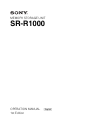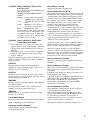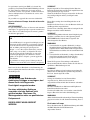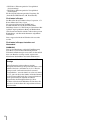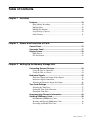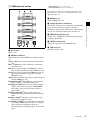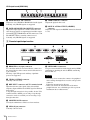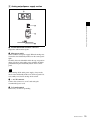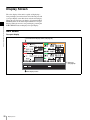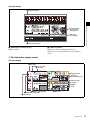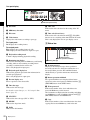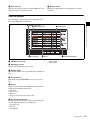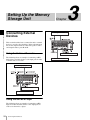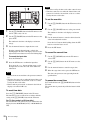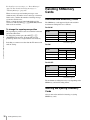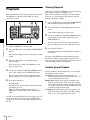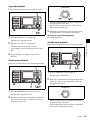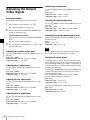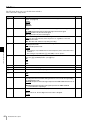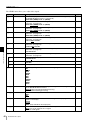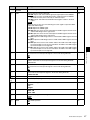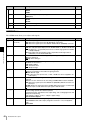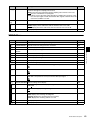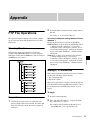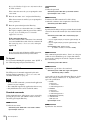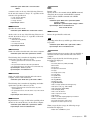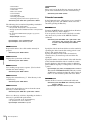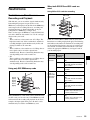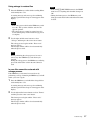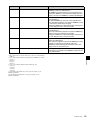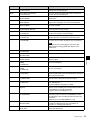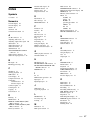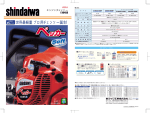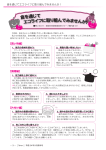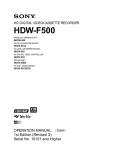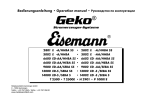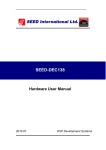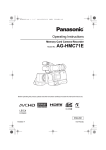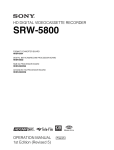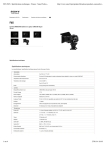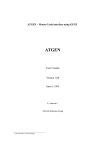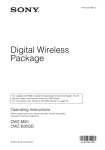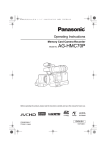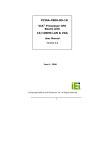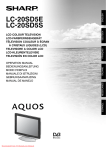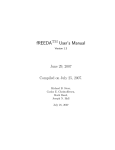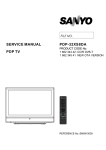Download 2 - Fusion Cine
Transcript
MEMORY STORAGE UNIT SR-R1000 OPERATION MANUAL 1st Edition [English] Before operating the unit, please read this manual thoroughly and retain it for future reference. Important Safety Instructions • • • • • • • • • • • • • • Read these instructions. Keep these instructions. Heed all warnings. Follow all instructions. Do not use this apparatus near water. Clean only with dry cloth. Do not block any ventilation openings. Install in accordance with the manufacturer’s instructions. Do not install near any heat sources such as radiators, heat registers, stoves, or other apparatus (including amplifiers) that produce heat. Do not defeat the safety purpose of the polarized or grounding-type plug. A polarized plug has two blades with one wider than the other. A grounding-type plug has two blades and a third grounding prong. The wide blade or the third prong are provided for your safety. If the provided plug does not fit into your outlet, consult an electrician for replacement of the obsolete outlet. Protect the power cord from being walked on or pinched particularly at plugs, convenience receptacles, and the point where they exit from the apparatus. Only use attachments/accessories specified by the manufacturer. Use only with the cart, stand, tripod, bracket, or table specified by the manufacturer, or sold with the apparatus. When a cart is used, use caution when moving the cart/apparatus combination to avoid injury from tipover. Unplug this apparatus during lightning storms or when unused for long periods of time. Refer all servicing to qualified service personnel. Servicing is required when the apparatus has been damaged in any way, such as power-supply cord or plug is damaged, liquid has been spilled or objects have fallen into the apparatus, the apparatus has been exposed to rain or moisture, does not operate normally, or has been dropped. WARNING To reduce the risk of fire or electric shock, do not expose this apparatus to rain or moisture. To avoid electrical shock, do not open the cabinet. Refer servicing to qualified personnel only. 2 THIS APPARATUS MUST BE EARTHED. CAUTION Danger of explosion if battery is incorrectly replaced. Replace only with the same or equivalent type recommended by the manufacturer. When you dispose of the battery, you must obey the law in the relative area or country. This apparatus is provided with a main switch on the rear panel. Install this apparatus so that user can access the main switch easily. To completely turn off the power, turn off the main power switch on the rear panel. This symbol is intended to alert the user to the presence of uninsulated “dangerous voltage” within the product’s enclosure that may be of sufficient magnitude to constitute a risk of electric shock to persons. This symbol is intended to alert the user to the presence of important operating and maintenance (servicing) instructions in the literature accompanying the appliance. When installing the installation space must be secured in consideration of the ventilation and service operation. • Do not block the ventilation slots at the left side and right side panels, and vents of the fans. • Leave a space around the unit for ventilation. • Leave more than 40 cm of space in the rear of the unit to secure the operation area. When the unit is installed on the desk or the like, leave at least 4 cm of space in the left and right sides. Leaving 40 cm or more of space above the unit is recommended for service operation. WARNING: THIS WARNING IS APPLICABLE FOR USA ONLY. If used in USA, use the UL LISTED power cord specified below. DO NOT USE ANY OTHER POWER CORD. Plug Cap Parallel blade with ground pin (NEMA 5-15P Configuration) Cord Type SJT, three 16 or 18 AWG wires Length Minimum 1.5 m (4 ft .11 in.), Less than 2.5 m (8 ft .3 in.) Rating Minimum 10A, 125V Using this unit at a voltage other than 120V may require the use of a different line cord or attachment plug, or both. To reduce the risk of fire or electric shock, refer servicing to qualified service personnel. WARNING: THIS WARNING IS APPLICABLE FOR OTHER COUNTRIES. 1. Use the approved Power Cord (3-core mains lead) / Appliance Connector / Plug with earthing-contacts that conforms to the safety regulations of each country if applicable. 2. Use the Power Cord (3-core mains lead) / Appliance Connector / Plug conforming to the proper ratings (Voltage, Ampere). If you have questions on the use of the above Power Cord / Appliance Connector / Plug, please consult a qualified service personnel. CAUTION The apparatus shall not be exposed to dripping or splashing. No objects filled with liquids, such as vases, shall be placed on the apparatus. CAUTION The unit is not disconnected from the AC power source (mains) as long as it is connected to the wall outlet, even if the unit itself has been turned off. WARNING Excessive sound pressure from earphones and headphones can cause hearing loss. In order to use this product safely, avoid prolonged listening at excessive sound pressure levels. För kunderna i Sverige Apparaten skall anslutas till jordat uttag For the customers in the U.S.A. This equipment has been tested and found to comply with the limits for a Class A digital device, pursuant to Part 15 of the FCC Rules. These limits are designed to provide reasonable protection against harmful interference when the equipment is operated in a commercial environment. This equipment generates, uses, and can radiate radio frequency energy and, if not installed and used in accordance with the instruction manual, may cause harmful interference to radio communications. Operation of this equipment in a residential area is likely to cause harmful interference in which case the user will be required to correct the interference at his own expense. You are cautioned that any changes or modifications not expressly approved in this manual could void your authority to operate this equipment. All interface cables used to connect peripherals must be shielded in order to comply with the limits for a digital device pursuant to Subpart B of Part 15 of FCC Rules. This device complies with Part 15 of the FCC Rules. Operation is subject to the following two conditions: (1) this device may not cause harmful interference, and (2) this device must accept any interference received, including interference that may cause undesired operation. For the customers in Canada This Class A digital apparatus complies with Canadian ICES-003. For the customers in Europe This product with the CE marking complies with the EMC Directive issued by the Commission of the European Community. Compliance with this directive implies conformity to the following European standards: • EN55103-1: Electromagnetic Interference(Emission) • EN55103-2: Electromagnetic Susceptibility(Immunity) This product is intended for use in the following Electromagnetic Environment: E4 (controlled EMC environment, ex. TV studio). For kundene i Norge Dette utstyret kan kobles til et IT-strømfordelingssystem. For the customers in Europe The manufacturer of this product is Sony Corporation, 17-1 Konan, Minato-ku, Tokyo, Japan. The Authorized Representative for EMC and product safety is Sony Deutschland GmbH, Hedelfinger Strasse 61, 70327 Stuttgart, Germany. For any service or guarantee matters please refer to the addresses given in separate service or guarantee documents. Apparatet må tilkoples jordet stikkontakt This apparatus shall not be used in the residential area. WARNING Batteries shall not be exposed to excessive heat such as sunshine, fire or the like. Suomessa asuville asiakkaille Laite on liitettävä suojamaadoituskoskettimilla varustettuun pistorasiaan 3 For the customers in Europe, Australia and New Zealand WARNING This is a Class A product. In a domestic environment, this product may cause radio interference in which case the user may be required to take adequate measures. For the State of California, USA only Perchlorate Material - special handling may apply, See www.dtsc.ca.gov/hazardouswaste/perchlorate Perchlorate Material: Lithium battery contains perchlorate. For the customers in Taiwan only ATTENTION Par mesure de sécurité, ne raccordez pas le connecteur pour le câblage de périphériques pouvant avoir une tension excessive au port NETWORK. Suivez les instructions pour ce port. AVERTISSEMENT 1. Utilisez un cordon d’alimentation (câble secteur à 3 fils)/fiche femelle/fiche mâle avec des contacts de mise à la terre conformes à la réglementation de sécurité locale applicable. 2. Utilisez un cordon d’alimentation (câble secteur à 3 fils)/fiche femelle/fiche mâle avec des caractéristiques nominales (tension, ampérage) appropriées. Pour toute question sur l’utilisation du cordon d’alimentation/fiche femelle/fiche mâle ci-dessus, consultez un technicien du service après-vente qualifié. Avant d’utiliser l’appareil, veuillez lire attentivement ce manuel et le conserver pour future référence. AVERTISSEMENT Afin de réduire les risques d’incendie ou d’électrocution, ne pas exposer cet appareil à la pluie ou à l’humidité. Afin d’écarter tout risque d’électrocution, garder le coffret fermé. Ne confier l’entretien de l’appareil qu’à un personnel qualifié. CET APPAREIL DOIT ÊTRE RELIÉ À LA TERRE. ATTENTION Il y a danger d’explosion s’il y a remplacement incorrect de la batterie. Remplacer uniquement avec une batterie du même type ou d’un type équivalent recommandé par le constructeur. Lorsque vous mettez la batterie au rebut, vous devez respecter la législation en vigueur dans le pays ou la région où vous vous trouvez. Cet appareil est doté d’un interrupteur principal sur son panneau arrière. Installez l’appareil de sorte que l’utilisateur puisse facilement accéder à l’interrupteur principal. Pour mettre l’appareil complètement hors tension, éteignez l’interrupteur électrique principal sur le panneau arrière. 4 ATTENTION Eviter d’exposer l’appareil à un égouttement ou à des éclaboussures. Ne placer aucun objet rempli de liquide, comme un vase, sur l’appareil. ATTENTION Cet appareil n’est pas déconnecté de la source d’alimentation secteur tant qu’il est raccordé à la prise murale, même si l’appareil lui-même a été mis hors tension. AVERTISSEMENT Une pression acoustique excessive en provenance des écouteurs ou du casque peut provoquer une baisse de l’acuité auditive. Pour utiliser ce produit en toute sécurité, évitez l’écoute prolongée à des pressions sonores excessives. AVERTISSEMENT N’exposez pas les batteries à une chaleur excessive, au soleil ou près d’un feu par exemple. Pour les clients au Canada Cet appareil numérique de la classe A est conforme à la norme NMB-003 du Canada. Pour les clients en Europe Ce produit portant la marque CE est conforme à la Directive sur la compatibilité électromagnétique (EMC) émise par la Commission de la Communauté européenne. La conformité à cette directive implique la conformité aux normes européennes suivantes: • EN55103-1: Interférences électromagnétiques (émission) • EN55103-2: Sensibilité électromagnétique (immunité) Ce produit est prévu pour être utilisé dans l’environnement électromagnétique suivant: E4 (environnement EMC contrôlé, ex. studio de télévision). Pour les clients en Europe Le fabricant de ce produit est Sony Corporation, 1-7-1 Konan, Minato-ku, Tokyo, Japon. Le représentant autorisé pour EMC et la sécurité des produits est Sony Deutschland GmbH, Hedelfinger Strasse 61, 70327 Stuttgart, Allemagne. Pour toute question concernant le service ou la garantie, veuillez consulter les adresses indiquées dans les documents de service ou de garantie séparés. Ne pas utiliser cet appareil dans une zone résidentielle. Pour les clients en Europe, Australie et NouvelleZélande AVERTISSEMENT Il s’agit d’un produit de Classe A. Dans un environnement domestique, cet appareil peut provoquer des interférences radio, dans ce cas l’utilisateur peut être amené à prendre des mesures appropriées. Remarque sur les pixels défectueux de l’écran LCD L’écran LCD intégré à cet appareil est fabriqué avec une technologie de haute précision, ce qui permet d’obtenir un taux d’au moins 99,99% de pixels qui fonctionnent. Ainsi, un infime pourcentage de pixels peut être « bloqué », c’est à dire toujours éteint (noir), toujours éclairé (rouge, vert ou bleu), ou clignotant. En outre, après une longue période d’utilisation, en raison des caractéristiques physiques de l’afficheur à cristaux liquides, de tels pixels « bloqués » peuvent apparaître spontanément. Ces problèmes ne sont pas graves. Sachez que de tels problèmes n’ont aucun effet sur les données enregistrées. Bitte lesen Sie dieses Handbuch vor der Benutzung des Geräts sorgfältig durch und bewahren Sie es zum späteren Nachschlagen auf. WARNUNG Um die Gefahr von Bränden oder elektrischen Schlägen zu verringern, darf dieses Gerät nicht Regen oder Feuchtigkeit ausgesetzt werden. Um einen elektrischen Schlag zu vermeiden, darf das Gehäuse nicht geöffnet werden. Überlassen Sie Wartungsarbeiten stets nur qualifiziertem Fachpersonal. DIESES GERÄT MUSS GEERDET WERDEN. VORSICHT Explosionsgefahr bei Verwendung falscher Batterien. Batterien nur durch den vom Hersteller empfohlenen oder einen gleichwertigen Typ ersetzen. Wenn Sie die Batterie entsorgen, müssen Sie die Gesetze der jeweiligen Region und des jeweiligen Landes befolgen. Dieses Gerät verfügt über einen Hauptschalter an der Rückseite. Installieren Sie das Gerät so, dass der Benutzer leicht auf den Hauptschalter zugreifen kann. Um das Gerät vollständig abzuschalten, betätigen Sie den Hauptstromschalter auf der Rückseite. VORSICHT Aus Sicherheitsgründen nicht mit einem PeripheriegerätAnschluss verbinden, der zu starke Spannung für die NETWORK Buchse haben könnte. Folgen Sie den Anweisungen für diese Buchse. WARNUNG 1. Verwenden Sie ein geprüftes Netzkabel (3-adriges Stromkabel)/einen geprüften Geräteanschluss/einen geprüften Stecker mit Schutzkontakten entsprechend den Sicherheitsvorschriften, die im betreffenden Land gelten. 2. Verwenden Sie ein Netzkabel (3-adriges Stromkabel)/ einen Geräteanschluss/einen Stecker mit den geeigneten Anschlusswerten (Volt, Ampere). Wenn Sie Fragen zur Verwendung von Netzkabel/ Geräteanschluss/Stecker haben, wenden Sie sich bitte an qualifiziertes Kundendienstpersonal. VORSICHT Das Gerät ist nicht tropf- und spritzwassergeschützt. Es dürfen keine mit Flüssigkeiten gefüllten Gegenstände, z. B. Vasen, darauf abgestellt werden. VORSICHT Solange das Netzkabel an eine Netzsteckdose angeschlossen ist, bleibt das Gerät auch im ausgeschalteten Zustand mit dem Strommetz verbunden. WARNUNG Zu hoher Schalldruck von Ohrhörern und Kopfhörern kann Gehörschäden verursachen. Um dieses Produkt sicher zu verwenden, vermeiden Sie längeres Hören bei sehr hohen Schalldruckpegeln. WARNUNG Akkus dürfen keinesfalls übermäßiger Wärmeeinwirkung ausgesetzt werden, wie z.B. Sonneneinstrahlung, Feuer o. ä. Für Kunden in Europa Dieses Produkt besitzt die CE-Kennzeichnung und erfüllt die EMV-Richtlinie der EG-Kommission. Angewandte Normen: 5 • EN55103-1: Elektromagnetische Verträglichkeit (Störaussendung) • EN55103-2: Elektromagnetische Verträglichkeit (Störfestigkeit) Für die folgende elektromagnetische Umgebung: E4 (kontrollierter EMV-Bereich, z.B. Fernsehstudio). Für Kunden in Europa Der Hersteller dieses Produkts ist Sony Corporation, 1-7-1 Konan, Minato-ku, Tokyo, Japan. Der autorisierte Repräsentant für EMV und Produktsicherheit ist Sony Deutschland GmbH, Hedelfinger Strasse 61, 70327 Stuttgart, Deutschland. Bei jeglichen Angelegenheiten in Bezug auf Kundendienst oder Garantie wenden Sie sich bitte an die in den separaten Kundendienst- oder Garantiedokumenten aufgeführten Anschriften. Dieser Apparat darf nicht im Wohnbereich verwendet werden. Für Kunden in Europa, Australien und Neuseeland WARNUNG Dies ist eine Einrichtung, welche die Funk-Entstörung nach Klasse A besitzt. Diese Einrichtung kann im Wohnbereich Funkstörungen verursachen; in diesem Fall kann vom Betreiber verlangt werden, angemessene Maßnahmen durchzuführen und dafür aufzukommen. Hinweis zu fehlerhaften Pixeln auf der LCDAnzeige Die LCD-Anzeige in diesem Geräts wird mit Hochpräzisionstechnologie hergestellt und erzielt so eine effektive Pixelrate von mindestens 99,99 %. Ein sehr geringer Anteil von Pixeln kann jedoch eventuell „hängenbleiben“, entweder immer aus (schwarz), immer an (rot, grün oder blau) oder blinken. Außerdem können nach sehr langem Gebrauch diese „hängengebliebenen“ Pixel spontan auftreten aufgrund der äußeren Eigenschaften der Flüssigkristallanzeige. Diese Probleme stellen keine Fehlfunktion dar. Beachten Sie bitte, dass solche Probleme die aufgezeichneten Daten nicht betreffen. 6 Table of Contents Chapter 1 Overview Features.......................................................................................... 10 High-Quality Recording ...................................................................... 10 Multiple Ports ...................................................................................... 10 Multiple Resolutions............................................................................ 10 Large Storage Capacity........................................................................ 10 Other Features...................................................................................... 11 Chapter 2 Names and Functions of Parts Control Panel ................................................................................. 12 Connector Panel ............................................................................ 17 Display Screen............................................................................... 20 Main Screen ......................................................................................... 20 File List Screen .................................................................................... 23 Chapter 3 Setting Up the Memory Storage Unit Connecting External Devices ....................................................... 24 Using the Unit as a Recorder ............................................................... 24 Using the Unit as a Player ................................................................... 24 Reference Signals ......................................................................... 25 Reference Signals for Output Video Signals ....................................... 25 Reference Signal Connections............................................................. 26 Selecting the Reference Signal for Output .......................................... 26 Time Code Settings ....................................................................... 27 Selecting the Time Data....................................................................... 27 Setting the Time Code Generator ........................................................ 27 Setting the Time Data .......................................................................... 27 Superimposing Character Information........................................ 29 Handling SRMemory Cards .......................................................... 30 Recommended SRMemory Cards ....................................................... 30 Inserting and Ejecting SRMemory Cards ............................................ 30 Preventing Accidental Data Loss......................................................... 31 Table of Contents 7 Chapter 4 Basic Operations Selecting Input/Output Ports and SRMemory Slots ................... 32 Recording ....................................................................................... 33 Playback ......................................................................................... 34 Chasing Playback ................................................................................ 34 Variable Speed Playback..................................................................... 34 Still Picture Output .............................................................................. 36 File Operations............................................................................... 36 Selecting Audio Signals................................................................ 38 Selecting the Audio Input Signals ....................................................... 38 Selecting the Audio Signals to Monitor .............................................. 38 Adjusting the Audio Levels .......................................................... 39 Adjusting the Output Video Signal .............................................. 40 Chapter 5 Menu Items Saving Settings.............................................................................. 42 Detailed Menu Description............................................................ 43 HOME Menu ....................................................................................... 43 TC Menu.............................................................................................. 44 VIDEO Menu ...................................................................................... 46 AUDIO Menu...................................................................................... 48 SETUP Menu ...................................................................................... 49 Appendix FTP File Operations....................................................................... 51 Directory Structure .............................................................................. 51 Preparations ......................................................................................... 51 Making FTP Connections.................................................................... 51 Command List ..................................................................................... 52 Restrictions .................................................................................... 55 Restrictions on Simultaneous Recording and Playback ...................... 55 Troubleshooting ............................................................................ 56 Salvaging SRMemory Card in the Event Recording does not End Normally .................................................................................... 56 Error Messages .................................................................................... 58 Warning Messages .............................................................................. 60 Specifications ................................................................................ 64 MPEG-4 Visual Patent Portfolio License ..................................... 66 8 Table of Contents Index .............................................................................................. 67 Table of Contents 9 Chapter 1 Overview Overview Features The SR-R1000 is a storage unit that supports recording and playback from SRMemory cards, the new-generation of high-speed memory cards. Utilizing the high bandwidth and large capacity of the SRMemory card, the SR-R1000 is capable of real-time recording and playback of high-quality images for increased efficiency in live broadcasts, studio and 3D video productions, and any other video production applications. SRMASTER and SRMemory are trademarks of Sony Corporation. Chapter 1 Dual-stream support Each port on the unit supports dual-stream video, which allows each port to handle two streams of video signals. This allows you to record and play back a pair of 3D stereoscopic signals or fill/key signals with just a single port. The unit can also handle RGB 4:4:4 3D video with a single port. 4-channel simultaneous recording/ playback With the ability to simultaneously record and play back video from four input/output ports, the unit offers high efficiency in video production. You can also select which of the video ports and SRMemory cards you want to use, and access a single memory card from multiple ports simultaneously. High-Quality Recording The SR-R1000 offers high-quality digital recording and playback by incorporating the HDCAM-SR format, MPEG4 SStP (Simple Studio Profile). The unit supports recording and playback of 4:2:2 (10-bit) and RGB 4:4:4 (10-bit) signals. The following compression rates are also supported. • 220 Mbps (SR-Lite) • 440 Mbps (SR-SQ) Chasing playback and delay-free data transfer Using the high-speed SRMemory, you can play back a high-quality video while it is recording to the SRMemory card. In addition, fast processing after a recording operation is complete allows you to quickly eject the SRMemory card and deliver it to post production without delay. Multiple Ports Multiple Resolutions The unit supports a maximum of four input/output ports, and comes standard with one output board installed. Based on your production needs and environment, you can replace the existing output board or install optional input/ output boards to flexibly create channel configurations that consist of 2 In/2 Out, 1 In/3 Out, 3 In/1 Out, 4 In, or 4 Out. The SR-R1000 supports the 1280 × 720/4:2:2, 1920 × 1080/ 4:2:2, and 1920 × 1080/4:4:4 recording formats. Large Storage Capacity The SR-R1000 is equipped with four SRMemory slots. Each slot accepts a memory card of up to 1 TB in storage, providing a total of up to 4 TB in removable storage capacity. 10 Features Other Features Chapter 1 Overview • 16-ch audio (uncompressed, 24 bits, 48 kHz) is supported. • FTP protocol is supported for video data transfer in MXF format via a network. • Equipped with two network ports that support Gigabit Ethernet. • Compatible with Sony VTR protocol and Sony Disk protocol, and switcher and controller operations are supported. Features 11 Names and Functions of Parts Chapter 2 Chapter 2 Names and Functions of Parts Control Panel The control panel consists of the following sections: A SRMemory slot section (see page 13) B Menu control section (see page 14) C Port control section (see page 15) G Search control section (see page 16) F Recording/playback control section (see page 15) E Editing control section (see page 15) D Numeric buttons (see page 15) 12 Control Panel A SRMemory slot section 1) Flashing LED: Flashes at 1-second interval. Fast flashing LED: Flashes at 1/4-second interval. For details on salvage operations and formatting when problems have occurred, see “Troubleshooting” in the Appendix (page 56). c SRMemory slot Insert an SRMemory card. e PHONES (headphones) jack Accepts stereo headphones for monitoring audio during recording and playback. f LEVEL (volume) knob Adjusts the output level of the PHONES jack. a Eject button Ejects a card. g USB connectors Currently cannot be used. Chapter 2 Names and Functions of Parts d On/Standby button and indicator Switches the unit between on and standby when the main power switch on the connector panel is turned on. The indicator is lit red in the standby state, and green in the on state. It is off when the main power switch is off. b SRMemory indicator Indicates the status of the SRMemory card inserted in the slot. Off: The SRMemory card is logically detached from the unit. Blue: An SRMemory card is connected to the unit and available for use. Red: Data is being recorded to the SRMemory card. Or, files are being copied from another SRMemory card. Green: Data is being read from the SRMemory card. Or, data is being read while copying files to another SRMemory card. Amber: Data is simultaneously being recorded to and read from the SRMemory card. Flashing blue light1): The SRMemory card is logically being attached to or detached from the unit. Flashing green light1): Data other than audio and video signals, such as file name changes, OK/NG/KEEP flag settings, write protection settings for files, is being written. Flashing purple light1): Files are being deleted or formatting is being performed from the maintenance menu. Flashing red light1): Salvaging or formatting is being performed in response to an error. Fast flashing red light1): A problem was detected while processing the SRMemory card. Eject or salvage the card or perform the appropriate operation as instructed by the message that appears on the control panel. Control Panel 13 B Menu control section Chapter 2 Names and Functions of Parts a DISPLAY button Displays the video signal on the entire display. b CH (channel) selection buttons Select the channel to adjust the audio recording/playback level or to select an audio input. c Menu selection buttons (page 41) Select the menu screen to display on the display. Currently, the EDIT button cannot be used. d MULTI CONTROL knob Sets the audio recording/playback levels, sets menus, selects files, etc. e Color display (page 20) Note on faulty pixels on the LCD panel The LCD panel fitted to this unit is manufactured with high precision technology, giving a functioning pixel ratio of at least 99.99%. Thus a very small proportion of pixels maybe “stuck”, either always off (black), always on (red, green, or blue), or flashing. In addition, over a long period of use, because of the physical characteristics of the liquid crystal display, such “stuck” pixels may appear spontaneously. These problems are not a malfunction. Note that any such problems have no effect on recorded data. f Function selection buttons (F1 to F10) Select a function displayed on the menu screen. g ALT (alternative) button Changes the menu screen display. 14 Control Panel h DIAG (diagnostic) button Displays the DIAG menu when pressed together with the SFT button. i MEM button Currently cannot be used. j Memory selection buttons (M1 to M4) (page 32) Select the SRMemory card to use. C Port control section E Editing control section Currently cannot be used. F Recording/playback control section b PORT SELECT buttons/indicators (page 32) Buttons: Select the input/output port to use. A button lights up when selected. Top indicators: Light up red for input ports, and green for output ports. Bottom indicators: Light up red for ports being used for recording, and green for ports being used for playback. D Numeric buttons a PREV button Press to display the image of the first frame in the current file. Press again to jump to the first frame in the previous file. Press this button and the SFT button simultaneously to display the image of the first frame in the file at the top of the file list. Chapter 2 Names and Functions of Parts a Cursor buttons Move the cursor (shown in reverse video) on the display. Also used to change settings values. b NEXT button Press to display the image of the first frame in the next file. Press this button and the SFT button simultaneously to display the image of the first frame in the file at the end of the file list. a Numeric buttons and +/– buttons Press to input an edit point or other numerical value at the position selected by the cursor buttons. Press buttons 0 to 5 while holding down the SFT button to input hexadecimal A to F for user bits. Also use the +/– buttons to increase or decrease numerical values. b SFT (shift) button Press buttons 0 to 5 while holding down the SFT button to input hexadecimal A to F for user bits. Use also in combination with other buttons to perform other operations. c RCL (recall) button Press to recall the previous setting, etc. d CLR (clear) button Press to clear input data. c EXECUTE button Press to open the file selected in the file list. Press the EXECUTE and STOP buttons simultaneously to close a file. d STOP button Press to stop playback or recording. e PLAY button Press to start playback. Press the PLAY button while holding down the REC button to start recording. If you press the NEXT button while holding down the PLAY button, the last frame of the current playback file is displayed. If you press the NEXT button while holding down the PLAY button during chasing playback, playback will jump and resume from the playable position that is closest to the recording position at that moment. f REC button Press the PLAY button while holding down the REC button to start recording. e SET button Press to finalize input data. Control Panel 15 G Search control section Chapter 2 Names and Functions of Parts a SHUTTLE button Press to enter shuttle mode. In this mode, the button is lit and playback at the speed corresponding to the position of the search dial is possible (–100 to +100 times normal playback speed). The search dial clicks at the positions for still pictures and ±10 times normal playback speed. b JOG button Press to enter jog mode. In this mode, the button is lit and playback at the speed corresponding to the rotational speed of the search dial is possible (–1 to +1 times normal playback speed). c VAR (variable) button Press to enable noiseless playback in the range of –1 to +1 times normal playback speed. The button lights when pressed. Playback exceeding this speed range is not possible. d Search dial Rotate clockwise for forward playback, and counterclockwise for reverse playback. Shuttle mode: Enables playback at the speed corresponding to the position (rotation angle) of the search dial (–100 to +100 times normal playback speed). The search dial clicks at the positions for still pictures and ±10 times normal playback speed. Jog mode: Enables playback at the speed corresponding to the rotational speed of the search dial (–1 to +1 times normal playback speed). The search dial does not click. Variable mode: Enables noiseless playback at the speed corresponding to the position of the search dial (–1 to +1 times normal playback speed). 16 Control Panel Connector Panel A Input/output ports (see page 17) Port A Port B Port D * At the time of shipment from the factory, no boards are connected to ports A to C. An output board is connected to port D. B Remote input/output section (see page 18) A Input/output ports There are the four ports A to D, and an input board or output board can be connected to each of them. At the time of shipment, an output board is connected to port D. Explanations in this operation manual use the configuration example of input boards (SRK-R201) C Analog output/power supply section (see page 19) Chapter 2 Names and Functions of Parts Port C connected to ports A and C and output boards (SRK-R202) connected to ports B and D. HD Input board (SRK-R201) a HD SDI INPUT A/B connectors Input the HD SDI video/audio signals. b HD SDI INPUT MONITOR A/B/MULTI connectors Output the input signals for a monitor. The MULTI connector currently cannot be used. c TIME CODE IN connector Inputs a time code generated by an external device. d TIME CODE OUT connector When the time code generator is synchronized to the external time code signals input via the TIME CODE IN connector, this outputs the external time codes input via the TIME CODE IN connector according to the ALT/[F3] (TC OUT) button setting in the TC menu. Outputs generated time code signals when the internal time code generator is generating time codes. e DIGITAL AUDIO INPUT (AES/EBU) connector Input the audio signals in AES/EBU format for channels 1 to 16. Connector Panel 17 HD Output board (SRK-R202) a SD/HD SDI OUT A/B connectors Output two sets of SD SDI or HD SDI video/audio signals. Currently, only HD SDI signals are supported. Chapter 2 Names and Functions of Parts b SD/HD SDI MONITOR A/B/MULTI connectors Output the output signals for a monitor. Time data and other character signals are superimposed and then output when ALT/[F10] (CHAR ON) in the TC menu is set to On. The MULTI connector currently cannot be used. Currently, only HD SDI signals are supported. d DIGITAL AUDIO OUTPUT (AES/EBU) connector Output the audio signals in AES/EBU format for channels 1 to 16. B Remote input/output section a REMOTE 1 to 4 (9-pin) connectors To control the unit from an external device, connect it to the external device with a remote control cable that has a 9-pin connector. The Sony 9-pin VTR protocol and Sony 9-pin Disk protocol are supported. f NETWORK 1/2 connectors Accepts a network cable for monitoring the unit by SNMP, configuring or checking the unit via HTTP, transferring files via FTP, etc. b VIDEO CONTROL connector Currently cannot be used. • For safety, do not connect the connector for peripheral device wiring that might have excessive voltage to this connector. Follow the instructions for this port. • When you connect the network cable of the unit to peripheral device, use a shielded-type cable to prevent malfunction due to radiation noise. c REF. INPUT connectors and 75 Ω terminal switch Input the reference video signal of the selected field frequency. Input an HD tri-level SYNC signal or SD black burst signal. A loop-through connection is also possible. Set the 75 Ω terminal switch to OFF if you are using a loop-through connection, and set it to ON if you are not using a loopthrough connection. d MAINTENANCE connector Used by the administrator. This is not for normal use. e GPIO (25-pin) connector Currently cannot be used. 18 c TIME CODE OUT connector Outputs the playback time code. Connector Panel CAUTION C Analog output/power supply section Chapter 2 Names and Functions of Parts a AUDIO MONITOR OUTPUT connectors Output the audio monitor signals. b Main power switch Turns on/off the main power supply. When the main power is turned on, the On/Standby indicator on the control panel lights. Normally, this switch should be left in the top (on) position during operation, and standby status switching should be performed using the On/Standby button on the control panel. Note When turning off the main power supply, always make sure that the On/Standby indicator on the front panel is lit red (standby state) before turning off the switch. c - AC IN connector Connect this connector to an AC outlet using the recommended power cord. d U Ground terminal If necessary, use this for grounding. Connector Panel 19 Display Screen Chapter 2 Names and Functions of Parts The color display of the unit is capable of displaying a four-port display screen that shows all of the four ports and a one-port display screen that shows only the selected port. When the screen is four-port display, pressing the PORT SELECT button of the selected port switches to one-port display. When the screen is one-port display, pressing the PORT SELECT button redisplays four-port display. Main Screen Four-port display A Port information display section (see page 21) B Status bar (see page 22) a Menu display section 20 Display Screen One-port display b Audio level meters BStatus bar (see page 22) a Menu display section a Menu display section (page 41) Displays a menu. Chapter 2 Names and Functions of Parts APort information display section (see page 21) b Audio level meters Displays the audio recording/playback levels. The meters are only displayed in the one-port display screen. A Port information display section Four-port display a Port name b SRMemory slot name c File name g Playback speed display bar h Preview display area i Time data type j LTC/VITC k DF/NDF l F1/F2 f Remaining time display e Playback/recording mark d Video format m Time code Display Screen 21 One-port display n Time code (Second area) Chapter 2 Names and Functions of Parts a Port name b SRMemory slot name d Video format Displays the video format according to port type. n Time code (Second area) Indicates the time code when the ALT/[F5] (TC2 SEL) buttons are set to anything other than Off in the TC menu. This is only displayed in the one-port display screen. For input ports In: Displays the recording format. B Status bar c File name For output ports File: Displays the recording format of a file. Out: Displays the video format for output via a port. e Playback/recording mark A mark is displayed during playback/recording. f Remaining time display Indicates the remaining time for SRMemory card. During recording, indicates the remaining recording time if recording is continued in the current state. This is only displayed for input ports. g Playback speed display bar Indicates the playback speed and other information for variable speed playback. This is only displayed for output ports. h Preview display area Shows a preview of the selected file. i Time data type Indicates the time data type. For details on time data type, see “Selecting the Time Data” (page 27). j LTC/VITC Indicates the time code type (LTC or VITC). k DF/NDF Indicates the drop frame mode. l F1/F2 Indicates the field number. 22 m Time code Indicates the time code based on the setting of the TC menu. Display Screen f Remote control e Network access d Copy c Write-protected b Button operations inhibited a Warning message a Warning message Displays an icon and a message when a problem is detected by the unit. To obtain more information on a detected problem, press the SFT and DIAG buttons simultaneously to open the maintenance information display. b Button operations inhibited The operation inhibit icon is displayed when button operations on the control panel are inhibited with the [F5] (KEY INHI) button in the SETUP menu. c Write-protected Indicates the number of the slot in which the writeprotected SRMemory card is inserted. All slot numbers are displayed when recording and editing on all SRMemory cards are inhibited with the ALT/[F9] (REC INHI) buttons in the HOME menu. d Copy Indicates the numbers of the source/destination slot when copying files between SRMemory cards in the unit. e Network access Indicates the number of the slot with the SRMemory card which is being accessed from network. f Remote control Indicates the input/output port manipulated by a remote controller. File List Screen Press the memory selection buttons to display the list of files in the SRMemory card inserted. d Flag indication c Number of files e File list a SRMemory slot name Chapter 2 Names and Functions of Parts a SRMemory slot name b Remaining capacity f Detailed file information • Video format • Audio format b Remaining capacity Indicates the remaining storage capacity. c Number of files Indicates the number of the current file and total number of files. d Flag indication Indicates the flag (OK/NG/KEEP) or lock state set for a file. e File list Displays the list of files in the SRMemory card. The file list shows the following information. • File name • Date created • Duration • Access status (the port accessing a file) f Detailed file information Displays detailed information on files selected in the file list. The following information is displayed. • Start time code • Duration • Date updated Display Screen 23 Setting Up the Memory Storage Unit Chapter 3 Setting Up the Memory Storage Unit Connecting External Devices 3 HD digital recorder This section describes how to connect the unit to external devices to record or play back data. In the explanations in this section, input boards are connected to ports A and C, and output boards to ports B and D. Using the Unit as a Recorder The following shows an example of connecting an HD digital player and other devices to the input ports in order to use the unit as a recorder. HD digital player Video monitor Remoter controller Using the Unit as a Player The following shows an example of connecting an HD digital recorder and other devices to the output ports in order to use the unit as a player. 24 Chapter Connecting External Devices Video monitor Remoter controller Reference Signals This section describes how the reference signals for video output are selected. Reference Signals for Output Video Signals The output video signals of the unit are synchronized and output as follows depending on the unit’s operation state, settings, and input signals. What is the setting of the HOME menu item [F3] (REF SEL)? Chapter 3 Setting Up the Memory Storage Unit Start Input Ext Is a signal of the correct frequency being input via the REF. INPUT connector? No Yes Synchronize with the reference video signal input of the REF. INPUT connector. Is a signal being input via an HD SDI INPUT connector? Yes No Synchronize with the video signal input of an HD SDI INPUT connector. No external synchronization (synchronization is internal) Reference Signals 25 Reference Signal Connections For playback Reference signal Connect reference signals as follows, according to your recording or playback requirements. Reference signal connections For recording signals from a switcher or signal generator Reference signal 75 Ω terminal switch: ON Switcher or signal generator Chapter 3 Setting Up the Memory Storage Unit HD serial input monitor Note 75 Ω terminal switch: ON Either an HD tri-level SYNC signal of an appropriate field frequency for external synchronization or a black burst signal can be input as the reference signal. Input a signal of the appropriate field frequency for your system. For recording signals from an HD VTR Sync signals in 720P mode Reference signal Synchronize with an external sync signal when you want to record or play back 720P signals on this unit (including editing). • When the 720/59.94P system is selected: EXT HD: 1080/59.94i tri-level SYNC signal EXT SD: 525 black burst signal • When the 720/50P system is selected: EXT HD: 1080/50i tri-level SYNC signal EXT SD: 625 black burst signal 75 Ω terminal switch: OFF HD digital player Selecting the Reference Signal for Output Press the [F3] (REF SEL) button in the HOME menu to select the signal to be the reference for operation of the unit. Ext: Uses the external reference signal input to the REF. INPUT connectors as the reference signal. Input A, Input B, Input C, and Input D: Uses the signal input to the HD SDI INPUT connector connected to ports A to D as the reference signal. To switch the external reference signals between HD and SD, press the [F4] (EXT REF) button in the HOME menu. 26 Reference Signals Time Code Settings Selecting the Time Data The display shows the following types of time data. Control Superimposed Time data type panel display indication TCR The LTC value read by the time code reader during playback. TCR VITC TCR The VITC value read by the time code reader during playback. TCG TCG The value generated by the time code generator during recording. UBR LTC UBR The user bit 1) value read by the time code reader (LTC) during playback. UBR VITC UBR The user bit value read by the time code reader (VITC) during playback. UBG UBG The user bit value generated by the time code generator during recording. TM1 TM1 Time counter value that can be preset. TM2 TM2 Time counter value for which the beginning of the file is 0. 1) User bits These represent supplementary information as part of the recorded time code, and consist of eight hexadecimal digits (0-9 and A-F). There are two ways to record time codes with the unit. One way is to record the output of the unit’s internal time code generator. The other is to directly record time codes that are input from an external time code generator. The output from the internal time code generator can either be set to any initial value, or synchronized with an external time code generator. Set the internal time code generator with [F1] (TCG SRC) in the TC menu. preset: Generates time codes with the internal time code generator. Any initial value can be set for the time codes. ext-LTC: Synchronizes to the time data of the TIME CODE IN connector, and regenerates the time codes. SDI-LTC: Synchronizes to the LTC time data of the video signal of the HD SDI INPUT A connector, and regenerates the time codes. SDI-VITC: Synchronizes to the VITC time data of the video signal of the HD SDI INPUT A connector, and regenerates the time codes. Selecting the signal to regenerate Select the signal to regenerate with the [F2] (REGENE) button in the TC menu. TC & UB: Regenerates both the time code signal and user bit signal. TC: Regenerates only the time code signal. UB: Regenerates only the user bit signal. Chapter 3 Setting Up the Memory Storage Unit TCR LTC Setting the Time Code Generator For a signal that is not regenerated, the mode always becomes preset mode regardless of the [F1] (TCG SRC) button setting. Setting the Time Data Selecting the time data Press the [F5] (TM SEL) button in the TC menu repeatedly to select the time data display. TC: Displays the value read by the time code reader or the value generated by the time code generator. To switch between VITC and LTC, press the [F10] (TCR SEL) button in the TC menu. UB: Displays the user bits inserted in the playback time code or the user bits inserted in the time code being recorded. To switch between VITC and LTC, press the [F10] (TCR SEL) button in the TC menu. TM1: Displays the time counters that can be preset or reset. TM2: Displays the time counters for which the beginning of the file will be 0. They cannot be preset or reset. To set the time codes Notes Use the [F3] (RUN) button in the TC menu to select “Rec” before setting the time code for recording. In rec mode, time code recording begins from the set value. In “Free” mode, the time code advances in real time after the setting has been made. Time Code Settings 27 Notes • The values read by the time code reader cannot be reset. • Time data cannot be reset when the internal time code generator is locked to external time codes or to values read by the time code reader. To set the user bits Chapter 3 Setting Up the Memory Storage Unit 1 Use the [F5] (TM SEL) button in the TC menu to select the TC (time code) to be set. 2 Use the [F8] (TM SET) button in the TC menu to select preset mode. Use the [F5] (TM SEL) button in the TC menu to select “UB”. 2 Use the [F8] (TM SET) button to select preset mode. The numbers in the time code display section turn orange. 3 The numbers in the time code display section turn orange. 3 Use the numeric buttons to enter the desired user bit value in hexadecimal notation. Press the 0 to 5 buttons while holding down the SFT button to enter the letters A to F. Use the numeric buttons to input the time code. 4 Pressing a numeric button inputs a value in the flashing digit in the time code display section. Use the right and left cursor buttons to move the flashing digit. To record the current time Press the SET button. 1 Use the [F4] (DF/NDF) button in the TC menu to select “DF”. Press the SET button to confirm the input data. 2 Use the [F3] (RUN) button in the TC menu to select “Free”. If you press the + or – button and then enter a value, the input data becomes the result of the addition or subtraction. 3 Use the numeric buttons to enter the target time. 4 When the target time arrives, press the SET button. To cancel the input data Press the CLR button. 4 Notes • The data from an external time code generator cannot be set. • The time data cannot be set when the internal time code generator is locked to external time codes or to values read by the time code reader. • Entries made in preset mode are shown in the 24-hour display even when ±12H is set. To reset time data Press the [F7] (TM RESET) button in the TC menu. The time data is reset as follows in accordance with the setting of the [F5] (TM SEL) button in the TC menu. For TC (time codes) or UB (user bits) The internal time code generator is reset and the time data display becomes 00:00:00:00 (for TC) or 00 00 00 00 (for UB). 28 1 Time Code Settings The time code generator starts operating from the specified time. To pause the current time Press and hold down the [F9] (TM HOLD) button in the TC menu. The current time is paused only while the button is held down. Superimposing Character Information To superimpose characters representing the time data, operation mode, and other information on output signals, set the ALT/[F10] (CHAR ON) buttons to On in the TC menu. Character information is superimposed on signals output from the SD/HD SDI MONITOR connector. Contents of superimposed data Time data b Drop frame mark of the time code reader c Drop frame mark of the time code generator “.”: Drop frame mode “:”: Non-drop frame mode d Field mark of the VITC data “ ” (blank space): When displaying fields 1 and 3 “*”: When displaying fields 2 and 4 e Port Indicates the output port. f Operation mode The contents are divided into blocks A and B as shown in the following table. Block A: Operation mode Block B: Lock state or playback speed c Drop frame mark of the time code generator d Field mark of the VITC data Indication Block A e Port f Operation mode The example above shows the factory-set contents of data. If you change the setting of the ALT/[F7] - [F3] (INFO SEL) buttons in the TC menu, a different type of time data can also be displayed on the second line. a Types of time data Block B STOP Stop mode PLAY Playback mode (unlocked) PLAY Note Operation mode Chapter 3 Setting Up the Memory Storage Unit a Type of time data b Drop frame mark of the time code reader “.”: Drop frame mode “:”: Non-drop frame mode LOCK Playback mode (locked) JOG STILL Still-picture jog mode JOG FWD Forward jog JOG REV Reverse jog SHUTTLE (Speed) Shuttle mode VAR (Speed) Variable mode PORT CLOSE Port closed To display an error/warning message Indication Meaning TCR Time code data of LTC reader UBR User bit data of LTC reader TCR. Time code data of VITC reader UBR. User bit data of VITC reader TCG Time code data of time code generator UBG User bit data of time code generator TM1 Time counter value that can be preset. TM2 Time counter value for which the beginning of the file is 0. The number of error/warning message occurrences Set the ALT/[F7] – [F3] (INFO SEL) buttons to any value other than [Time]. The number of error/warning message occurrences flashes on the second line. Superimposing Character Information 29 For details on error messages, see “Error Messages” (page 58). For details on warning messages, see “Warning Messages” (page 60). When error messages and warning messages occur simultaneously, the number of error message occurrences flashes twice, and then the number of warning message occurrences flashes twice. When a warning message is not being displayed, the contents set with the ALT/[F7] – [F3] (INFO SEL) buttons flash on the second line. Handling SRMemory Cards Recommended SRMemory Cards The SRMemory cards supported by the unit and their maximum recording times are as follows. For 59.94i To change the superimpose position Chapter 3 Setting Up the Memory Storage Unit The superimpose position can be moved in the horizontal and vertical directions. To change the position, press the ALT/[F7] – [F1] (POSITION) buttons in the TC menu and move the position up, down, left, or right with the cursor buttons. Switching to a menu screen other than the TC menu screen ends the setting. Model Maximum recording time SR-Lite SR-SQ SR-256S15/S55 114 60 SR-512S25/S55 229 120 SR-1TS25 458 241 Unit: minutes (approx.) For 50i Model Maximum recording time SR-Lite SR-SQ SR-256S15/S55 137 72 SR-512S25/S55 274 145 SR-1TS25 550 290 Unit: minutes (approx.) For 23.97P Model Maximum recording time SR-Lite SR-SQ SR-256S15/S55 143 75 SR-512S25/S55 286 151 SR-1TS25 573 302 Unit: minutes (approx.) The maximum recording times may vary depending on the SRMemory card and recording format. Inserting and Ejecting SRMemory Cards Always turn on the unit before inserting or ejecting SRMemory cards. 30 Handling SRMemory Cards Inserting SRMemory cards Set the On/Standby switch to On. 2 Insert the SRMemory card in any of the SRMemory slots 1 to 4. Chapter 3 Setting Up the Memory Storage Unit 1 When the SRMemory card is inserted, the mount process is performed automatically. Ejecting SRMemory cards Press the corresponding eject button. The file close and unmount processes are performed, and the SRMemory card is ejected automatically. Preventing Accidental Data Loss To prevent the accidental erasure of data recorded on an SRMemory card, set the write-protect switch to the “WP” position. Write-protect switch When a card is inserted in this state, the corresponding slot number will appear in red figure to the right of the writeprotect mark in the status bar, and recording and editing will be disabled for that card. To enable recording, return the write-protect switch to its original position. Handling SRMemory Cards 31 Basic Operations Chapter 3 Selecting Input/Output Ports and SRMemory Slots Chapter 4 Basic Operations The unit is equipped with four input/output ports and four SRMemory slots, and the signals from an input/output port can be recorded to SRMemory cards in any of the slots and the files on the SRMemory cards can be output to any output port when played back. It is thus necessary to specify the port and slot to use when recording or playing back data. 1 Specify the input/output port. Press any one of the PORT SELECT buttons to specify the input/output port. A port with the indicator above the PORT SELECT button lit red is an input port, and a port with the indicator lit green is an output port. When a PORT SELECT button is pressed, the button lights up and a border appears around the corresponding port in the four-port display screen to indicate it is selected. 2 Specify the SRMemory slot. Press any of the M1 to M4 buttons to specify the SRMemory slot. 32 Selecting Input/Output Ports and SRMemory Slots 4 Perform a recording or playback operation. When recording to an SRMemory card from an input port and when playing back data from an SRMemory card to an output port, select the port first and then the SRMemory slot. Association between input/output port and SRMemory slot Once you record or play back data, the unit will memorize the association between the input/output port and SRMemory slot selected at that time. The next time you operate the unit, the SRMemory slot used last time will be selected automatically if you perform a recording or playback operation without specifying the SRMemory slot. The association will be cleared if another SRMemory slot is selected or the SRMemory card is ejected from the slot. For output ports, pressing the EXECUTE button while holding down the STOP button will also clear the association between the port and SRMemory slot. Recording already being used for recording in step 3 of the procedure above. Note This section describes the example of recording input signals from port A to the SRMemory card in slot M1. Chapter 4 Basic Operations 1 When multiple SRMemory cards, input and output ports are used to record or play back files simultaneously, some functions are limited depending on the SRMemory card type used or the port configuration. For details, see “Restrictions on Simultaneous Recording and Playback” (page 55). Insert the SRMemory card in slot M1. The slot indicator lights up blue. 2 Select port A with the corresponding PORT SELECT button. The PORT SELECT button of port A lights up and a border appears around port A in the four-port display screen. The video of the input signal from port A is displayed in the preview area in the screen. 3 Select M1 with the corresponding memory selection button. A list of files in the SRMemory card appears in the screen. 4 Press the PLAY button while holding down the REC button. The input signal from port A is recorded to the SRMemory card. During recording, “z” is displayed in the port A area in the screen. Also, the indicator below the PORT SELECT button and the indicator for the SRMemory slot are lit red. (If the SRMemory card is played back at the same time, the indicator turns amber.) 5 Press the STOP button when you want to stop recording. Recording simultaneously to one SRMemory card The input signal from another port can be simultaneously recorded to the SRMemory card during recording. To record simultaneously, select the SRMemory card that is Recording 33 Playback This section describes the example of playing back a file in the SRMemory card inserted in slot M2 on a device connected to port B. Chasing Playback A file being recorded to an SRMemory card can be played back without waiting for recording to end. This section describes the example of recording signals from port A to slot M1 and playing back the same file using port B during recording. 1 Select port B with the corresponding PORT SELECT button during recording from port A to M1. 2 Select M1 with the corresponding memory selection button. A list of files in M1 appears in the screen. 3 Chapter 4 Basic Operations The file opens. The first frame of the selected file appears in the preview area for port B in the screen. 1 Insert the SRMemory card in slot M2. 2 Select port B with the corresponding PORT SELECT button. In the four-port display screen a border appears around port B. 3 Select slot M2 with the corresponding memory selection button. A list of the files recorded to the SRMemory card appears in the screen. 4 Use the cursor buttons or MULTI CONTROL knob to select a file, and then press the EXECUTE button. The file opens. The first frame of the selected file appears in the preview area for port B in the screen. 5 Press the PLAY button. Playback begins. The indicator for slot M2 and the bottom indicator for port B light up green. When recording is simultaneously made to an SRMemory card in slot M2, the slot indicator turns amber. If you have not opened the file on the selected port yet, you can press the PLAY button instead of the EXECUTE button after you select a file in step 4 to begin playback of the file. 34 Use the cursor buttons or MULTI CONTROL knob to select the file being recorded, and then press the EXECUTE button. Playback 4 Press the PLAY button. Chasing playback begins. The M1 memory indicator turns amber. If you press the NEXT button while holding down the PLAY button during chasing playback, playback will jump and resume from the playable position that is closest to the recording position at that moment. Variable Speed Playback In the Jog, Shuttle, and Variable modes, you can change the playback speed as follows: Jog mode: The playback speed corresponds to the rotational speed of the search dial, ranging from –1 to +1 times normal playback speed. Shuttle mode: The playback speed corresponds to the position (rotation angle) of the search dial, ranging from –100 to +100 times normal playback speed. The search dial clicks at the positions for still pictures and ±10 times normal playback speed. Variable mode: The playback speed corresponds to the position (rotation angle) of the search dial, ranging from –1 to +1 times normal playback speed. Jog mode playback Shuttle mode Follow the procedure below to play back in jog mode. The data is played back at a speed that corresponds to the position of the search dial. The dial clicks at the positions for –10, 0, and +10 times normal playback speed. 3 1 Press the JOG button so that it lights up. Return the search dial to the center position or press the STOP button to stop shuttle mode playback. To return to normal-speed playback Press the PLAY button. The unit enters still-picture mode. Variable mode playback Rotate the search dial to start playback. Follow the procedure below to play back in variable mode. The data is played back slowly at a speed corresponding to the rotational speed of the search dial. 3 Stop rotating the search dial to stop jog mode playback. Chapter 4 Basic Operations 2 Shuttle mode playback Follow the procedure below to play back in shuttle mode. 1 Press the VAR button so that it lights up. The unit enters variable mode. 2 Rotate the search dial in the desired playback direction and set the rotation angle as required to achieve the desired playback speed. Variable mode 1 Press the SHUTTLE button so that it lights up. The unit enters still-picture mode. 2 Rotate the search dial in the desired playback direction and set the rotation angle as required to achieve the desired playback speed. The data is played back at a speed that corresponds to the position of the search dial. The search dial clicks at the positions for still pictures and ±1 times normal playback speed. Playback 35 3 Return the search dial to the center position or press the STOP button to stop variable mode playback. To return to normal-speed playback Press the PLAY button. To alternate between normal-speed playback and variable mode playback After you have set the search dial to the angle that corresponds to the desired playback speed, press the PLAY button or VAR button to select normal-speed playback or variable mode playback, respectively. To stop or start variable mode playback, press the STOP button or VAR button, respectively. Chapter 4 Basic Operations To use only the search dial to switch between jog/ variable mode and shuttle mode Press the search dial during jog mode playback to switch to shuttle mode, and press it again to return to jog mode. Likewise, press the search dial during variable mode playback to switch to shuttle mode, and press it again to return to variable mode. Files recorded to SRMemory cards can be operated on the unit. Displaying a file list 1 Insert the SRMemory card containing recorded files in the SRMemory slot. 2 Press the memory selection button of the slot in which the SRMemory was inserted. The file list appears on the display. Still Picture Output To output a still picture, press the [F2] (FREEZE) button in the HOME menu. The picture that was playing just before the button was pressed will be frozen on the screen. Select the field or frame that specifies the still picture with the ALT/[F2] (FRZ MODE) buttons in the SETUP menu. To output a still picture continuously Use the ALT/[F3] (FRZ CTRL) buttons in the SETUP menu to select “Latch.” Pressing the buttons outputs a still image, and pressing the buttons again cancels freezing. To momentarily output a still picture Use the ALT/[F3] (FRZ CTRL) buttons in the SETUP menu to select “Moment.” A still picture is output for as long as you hold down the buttons. 36 File Operations File Operations File list control menu The following menu is available when the file list is open. Button Indication Description [F1] ITEM Selects any of the following items as a sort key for sorting the files. Name Date Duration [F2] ORDER Sorts the file list in ascending or descending order. [F3] SELECT Selects any of the following items to narrow the list down. All Check OK NG KEEP [F4] EXEC Applies the settings configured with the [F1] to [F3] buttons. [F5] COPY Copies the selected files. [F6] DELETE Deletes the selected files. [F9] INFO DISP Displays the detailed information on the selected SRMemory card. [F10] LOCK Locks the selected SRMemory card to prevent them from being recorded or deleted. ALT/[F1] ALL CHK Selects all the files on the selected SRMemory card. ALT/[F2] FILE LOCK Locks the selected files to prevent them from being edited or deleted. Button Indication Description ALT/[F3] SET FLAG Sets any of the following flags for the selected files. OK NG KEEP None ALT/ [F10] ALL DEL Use the cursor buttons or MULTI CONTROL knob to select the file you want to delete. 2 Press the [F6] (DELETE) button. 3 When the confirmation message appears, use the cursor buttons to select [OK] and press the center cursor button. Copying a file You can copy files to another SRMemory card. 1 2 Press the [F5] (COPY) button. Press the ALT/[F2] (FILE LOCK) buttons. The selected file is locked. To unlock a file, select the locked file and press the ALT/[F2] buttons. To lock an SRMemory card Locking an SRMemory card will disable recording to and deleting data in the SRMemory card. 1 Use a memory selection button to select an SRMemory card to be locked. 2 Press the [F10] (LOCK) button. The selected SRMemory card is locked. To unlock an SRMemory card, select the locked SRMemory card and press the [F10] button. Setting flags for files You can set a flag (OK/NG/KEEP) for a file. Setting flags makes it easier to select files required when editing. 1 Use the cursor buttons or MULTI CONTROL knob to select the file. The screen for selecting the card to which a file is copied. 3 2 Use the cursor buttons or MULTI CONTROL knob to select the file. Chapter 4 Basic Operations The selected file is deleted. To delete all files in the SRMemory card, press the ALT/[F10](ALL DEL) buttons. Use the cursor buttons or MULTI CONTROL knob to select the file. You can also select multiple files. Deletes all files in the SRMemory card. Deleting a file 1 1 You can also select multiple files. 2 Press the ALT/[F3] (SET FLAG) buttons repeatedly until the desired flag appears. Use the cursor buttons or MULTI CONTROL knob to select the SRMemory card. The selected file is copied. Locking files or SRMemory cards To lock a file You can lock files to prevent them from being edited or deleted. Locking a file disables the following operations. • Delete • Move • Recording • Setting flags Note Formatting an SRMemory card will also delete the locked files. File Operations 37 Selecting Audio Signals This section describes how to select the audio signals to input or monitor before you start recording or playback. Selecting the Audio Input Signals Make the settings as follows in accordance with the audio input signals. Press the PORT SELECT button of the input port you want to set once or twice to display the one-port display screen on the color display. 2 Check the audio level meters on the color display and confirm that the mode is not level setting mode (state in which the audio level meters are displayed highlighted in orange). Chapter 4 Basic Operations The channels for which the signals are currently being monitored are indicated with the reverse video characters “L” and “R” below the audio level meters. 1 Press the AUDIO button and then press the [F1] (AUD IN) button from the AUDIO menu. The audio level meters are displayed highlighted. 2 Press the CH selection buttons, and make audio input signal settings for each channel. SDI: Selects the audio signal input from the HD SDI INPUT A connector. A/E: Selects the audio signal input from a DIGITAL I/ O (AES/EBU) connector. Press the CH1 button while holding down the SFT button to simultaneously select channels 1 to 16. Selecting the Audio Signals to Monitor Use the channel selection buttons positioned in the upper left of the control panel to switch the audio signal output from the PHONES jack and AUDIO MONITOR OUTPUT L/R connectors as follows. 38 1 Selecting Audio Signals 3 Press [F5] (MON (L)) button or [F6] (MON (R)) button in the HOME menu, and then use the channel selection buttons to select channels 1 to 16. To adjust the audio output level of the PHONES jack Rotate the LEVEL knob on the control panel. To select non-audio data as the audio input signal Use the ALT/[F2] (NON-AUD) buttons in the AUDIO menu to select non-audio data such as Dolby1) E and Dolby Digital (AC-32)) as the audio input signal. 1) Dolby is a trademark of Dolby Laboratories. 2) AC-3 is a trademark of Dolby Laboratories. Note The following describes the operations for the selected channels. • For the input signal, the setting of the ALT/[F2] (NON AUD) buttons has priority over the setting of the [F1] (AUD IN) button of the AUDIO menu. • “DATA” is displayed in white characters in the audio level meters. • Audio monitor output (output to the MONITOR OUTPUT connector and PHONES jack) is turned off. • The recording level settings of the channels for which non-audio is selected do not affect the recording or playback of DATA. • Non-audio input channels are selected in stereo pairs. Adjusting the Audio Levels This section describes how to adjust the audio level for recording/playback before you start recording or playback. The recording level is set automatically when you select the input port, and the playback level is set automatically when you select the output port. To adjust the recording level To adjust the recording level manually Press the AUDIO button while the one-port display screen is displayed to enter level adjustment mode. Then, make the channel you want to adjust manually active, and use the cursor buttons or MULTI CONTROL knob to adjust the level so that the audio level meter indicates a level that is close to the reference –20 dB when at the average volume level. When you press the AUDIO button again to exit level adjustment mode, a horizontal yellow line indicating the setting value appears on the right of the audio level meter to indicate that the recording level has been adjusted manually. Level settings of output ports 1 Press the PORT SELECT button of the input port you want to set once or twice to display the one-port display screen on the color display. 2 Press the button for the channel you want to adjust to make the channel active. Check that the audio level meter is displayed highlighted and that the level display bar appears on the right of the meter. 3 Use the cursor buttons or MULTI CONTROL knob to adjust the level. For details on changing the reference output level for the preset level, see the Installation Manual. Chapter 4 Basic Operations To output at the preset level (output at +4 dB for a level recorded at the reference –20 dB) Press the AUDIO button while the one-port display screen is displayed to enter level adjustment mode. Then, make the channel you want to output at the preset level active, and press the MULTI CONTROL knob to set the setting to the preset level. You can also restore the preset level by pressing the center cursor button. When you exit level adjustment mode, the audio level meter display will no longer be highlighted. To adjust the playback level manually Press the AUDIO button while the one-port display screen is displayed to enter level adjustment mode. Then, make the channel you want to adjust manually active, and use the cursor buttons or MULTI CONTROL knob to adjust the channel to the desired level. When you exit level adjustment mode, a horizontal yellow line indicating the setting value appears to the right of the audio level meter to indicate that the playback level has been manually adjusted. To exit level adjustment mode Press the button of the channel that is being adjusted again. The display of the audio level meter for each channel returns to normal. Level settings of input ports To record at the reference level Press the AUDIO button while the one-port display screen is displayed to enter level adjustment mode. Then, make the channel you want to record at the reference level active, and press the MULTI CONTROL knob to set the setting to the reference value. You can also restore the reference value by pressing the center cursor button. When you exit level adjustment mode, audio level meter highlighting is turned off. Adjusting the Audio Levels 39 Adjusting the Output Video Signal Adjusting the setup level Use the [F5] (SETUP) button in the VIDEO menu to set the level. prst: 0% (0) Numerical value: –10.0% to +10.0% Adjustable range: –10% to +10% Setting procedure Set the output video signal menu items as follows. Adjusting the black output level 1 Use the [F6] (BLK LV) button in the VIDEO menu to set the level. prst: 0.0% (110H) Numerical value: –31.0% (0H) to +31.0% (220H) Adjustable range: –31.0% to +31.0% Press a function selection button (e.g.: [F1]). The setting value display area lights up. 2 Use the cursor buttons or MULTI CONTROL knob to change the numerical value. To set to the preset values Press the center cursor button or MULTI CONTROL knob. The prst (preset) indication appears. Chapter 4 Basic Operations 3 Press the function selection button (e.g.: [F1]) for the desired setting value. Use the [F7] (CRM PH) button in the VIDEO menu to set the chroma phase. prst: 0 Value: –127 to +127 Adjustable range: –30° to +30° Note Adjusting the master output level Use the [F1] (MASTER) button in the VIDEO menu to set the level. prst: 100% (4000H) Numerical value: 0.0 (0H) to 141.3% (5A70H) Adjustable range: –∞ to +3 dB Adjusting the Y output level Use the [F2] (Y) button in the VIDEO menu to set the level. prst: 100% (4000H) Numerical value: 0.0 (0H) to 141.3% (5A70H) Adjustable range: –∞ to +3 dB Adjusting the PB output level Use the [F3] (PB) button in the VIDEO menu to set the level. prst: 100% (4000H) Numerical value: 0.0 (0H) to 141.3% (5A70H) Adjustable range: –∞ to +3 dB Adjusting the PR output level Use the [F4] (PR) button in the VIDEO menu to set the level. prst: 100% (4000H) Numerical value: 0.0 (0H) to 141.3% (5A70H) Adjustable range: –∞ to +3 dB 40 Adjusting the chroma phase output level Adjusting the Output Video Signal In 4:4:4 (RGB 10-bit) mode, adjustment of the output level, setup level, and chroma phase is disabled. Adjusting the sync phase Adjust this when you want to precisely match the output phase of the unit to the reference signal or when the unit is used with multiple VTRs and a switcher or other device is connected and used to create special effects such as fading, wrapping, and dissolving. Use the [F8] (SYNC PHASE) button in the VIDEO menu to adjust the output signal sync phase in relation to the reference input of the unit. Press the [F8] button and then press the [F1] (SYNC) button to roughly adjust the synch phase. prst: 0 (0) Numerical value: –128 to +127 Adjustable range: –1.4 to +1.4H Use the [F2] (FINE) button to finely adjust the sync phase. prst: 0 (0) Numerical value: 0 to 1024 Adjustable range: 0 to 323 nsec Menu Items This unit has the following menus to enable a number of settings. HOME menu: Sets the basic operation modes for recording and playback. TC menu: Makes time code settings. VIDEO menu: Adjusts video signals. AUDIO menu: Adjusts audio signals. SETUP menu: Saves and recalls settings and sets unit operation settings. Chapter 1 5 Press the VIDEO button. The VIDEO menu screen appears. Menu Operating Procedures 2 Press the ALT button. A separate VIDEO menu screen appears. Chapter 5 Menu Items Each menu screen can be displayed by pressing the corresponding menu selection button. Menu items are assigned to function buttons ([F1] to [F10]) in each menu. Press the ALT button to display a separate screen containing separate menu items for function buttons [F1] to [F10]. Some menus also have submenus. Select a submenu to open a submenu screen; submenus are registered in the function menu. The menu items include operations and settings for the overall unit and settings for each port. To access menu items for each port, press a Port Select button to select a port and then select a menu. For example, do as follows to change the [F2] (SCAN) button setting of the ALT/[F10] (PORT CONFIG) button submenu in the VIDEO menu. To return to the first page Press the ALT button again. 3 Press the [F10] (PORT CONFIG) button. The PORT CONFIG button submenu appears. 41 4 Press the [F2] (SCAN) button to change the setting. Each press of the button changes the setting. The menu items include settings for the overall unit and settings for each port. With the settings for the ports, different settings can be applied to each port. Make the settings for each port when the port to be set is selected. The settings for an input port and output port are only valid when the corresponding ports are selected. Saving Settings You can store up to 8 sets of unit settings in the user banks along with title. Overall unit settings, input port settings, and output port settings are separately stored. Saving in the user banks 1 Press the SETUP button. 2 Press the [F1] (USER BANK) button. 3 Press one of the following buttons depending on the settings you want to save. Overall unit settings: [F4] (SYSTEM SAVE) button Output port settings: [F5] (PB PORT SAVE) button Input port settings: [F6] (REC PORT SAVE) button 4 Press one of the [F1] (BANK1) to [F8] (BANK8) buttons to select the bank in which to store. Chapter 5 Menu Items Recalling settings from the user banks 1 Press the SETUP button. 2 Press the [F1] (USER BANK) button. 3 Press one of the following buttons depending on the settings you want to recall. Overall unit settings: [F1] (SYSTEM RECALL) button Output port settings: [F2] (PB PORT RECALL) button Input port settings: [F3] (REC PORT RECALL) button 4 42 Saving Settings Press one of the [F1] (BANK1) to [F8] (BANK8) buttons to select the bank to be recalled. To restore the factory default settings, press the [F9] (FACTORY) button. Detailed Menu Description HOME Menu The HOME menu allows you to set the basic operation modes for recording and playback. Settings in the Setting column are the values that appear in the menu display section of the screen. Underlined values are the factory default settings. The Target column displays the following data. Unit: Settings for the overall unit In: Settings for the input ports Out: Settings for the output ports I/O: Settings for the input/output ports Indication Setting Target [F2] FREEZE Outputs a still picture (the picture that was playing just before the button was pressed). Select the field or frame that specifies the still picture with the ALT/[F2] (FRZ MODE) buttons in the SETUP menu. (see page 36) Out [F3] REF SEL Selects the signal to be the reference for operation of the unit. Ext: Forces the reference signal to be external. Input A, Input B, Input C, and Input D: Uses the signal from the HD SDI INPUT connector of ports A to D as the reference signal. Unit [F4] EXT REF Sets whether the reference signal is an HD signal or SD signal when using an external reference signal. HD SD Unit [F5] MON(L) Selects the audio channel output from the MONITOR OUTPUT L connector. (see page 38) After pressing the button, use the channel selection buttons to select channels 1 to 16. I/O [F6] MON(R) Selects the audio channel output from the MONITOR OUTPUT R connector. (see page 38) After pressing the button, use the channel selection buttons to select channels 1 to 16. I/O [F8] 9Pin Turn this On to enable the unit to be controlled from a device connected to a REMOTE connector. On Off I/O ALT/[F8] PREROLL Sets the preroll time. This can be set in 1 second increments. To make the setting, press the ALT/[F8] buttons, use the cursor buttons or MULTI CONTROL knob to set the value, and then press the ALT/[F8] buttons again. 0 to 5 sec to 30 sec Unit ALT/[F9] REC INH1 Sets record inhibit mode. Off: Enables recording. All: Prohibits all recording. Unit Detailed Menu Description Chapter 5 Menu Items Button 43 TC Menu The TC menu allows you to set all of the items related to time codes from a single menu. Button Indication Setting Target [F1] TCG SRC Selects whether to synchronize the internal time code generator with the external signal. (see page 27) preset ext-LTC SDI-LTC SDI-VITC In [F2] REGENE Selects the signal to regenerate when the time code generator is in regenerate mode. TC & UB: Regenerates both the time code signal and user bit signal. TC: Regenerates only the time code signal. UB: Regenerates only the user bit signal. In [F3] RUN Selects the running mode of the time code generator. Free: The time code advances when the power is on regardless of the unit’s operation mode. Rec: The time code advances only during recording. In [F4] DF/NDF Selects the drop frame mode of the time code generator or timer counter. DF: Drop frame mode NDF: Non-drop frame mode I/O Chapter 5 Menu Items Notes • This setting is only enabled when the frame frequency of the unit is 29.97 Hz or 59.94 Hz. • This setting is only valid when [F1] (TCG SRC) is set to “preset.” [F5] TM SEL Selects the time data to display on the display. To switch between VITC and LTC, press the [F10] (TCR SEL) button. (see page 27) TC UB TM1 TM2 I/O [F7] TM RESET Resets the time counter. I/O [F8] TM SET Inputs time data. (see page 27) I/O [F9] TM HOLD The time counter is temporarily stopped while the button is pressed. Out [F10] TCR SEL Sets the value read by the time code reader. LTC VITC Out ALT/[F3] TC OUT Sets the time code that is output from the TIME CODE OUT connector during In recording when the internal time code generator is set to a mode for regenerating the playback time code. Through: Outputs the time code signal input from the TIME CODE IN connector as is. Regene: Regenerates the time code signal input from the TIME CODE IN connector before outputting it. ALT/[F4] TM DISP Sets whether TM1 is in 12-hour display mode or 24-hour display mode. Note When ±12H is set, the tens digit of the hours value is dropped. +–12H 24H 44 Detailed Menu Description I/O Indication Setting ALT/[F5] TC2 SEL Sets whether to use two lines for the time code display section and selects the time I/O code type for 2nd line when the screen is one-port display. For input ports: Off TCG TM1 TM2 UBG For output ports: Off LTC VITC TM1 TM2 UBR UBV ALT/[F7] CHAR SET Sets the time code and other character information to superimpose on the signal output from the MONITOR connector of SD/HD SDI. (see page 29) Out [F1] POSITION Allows you to set the display position of character information with the cursor buttons. Out [F2] SIZE Sets the display size of character information. Small Medium Out [F3] INFO SEL Sets the character information content for when ALT/[F10] (CHAR ON) is set to On. Out Time (Timedata Only): Timer counter display information only T&V (Timedata & VITC): Timer counter display information and VITC T&T1 (Timedata & TM1): Timer counter display information and TM1 T&T2 (Timedata & TM2): Timer counter display information and TM2 T&UB (Timedata & UBIT): Timer counter display information and user bits T&sta (Timedata & Status): Timer counter display information and operation status [F4] TYPE Sets the background of character information. Outl (Outline): White characters with black outlines Trnsl (Translucent): White characters on a gray screen background Wo/BG (Without BG): White characters with no background W/BG (With BG): White characters on a black background Out [F6] WARNING Sets whether to display a flashing warning message on the second line when an item other than “Time” is selected with [F3] (INFO SEL). Off On Unit [F10] Target EXIT Redisplays the previous menu. – META SET Sets uncompressed metadata. I/O [F1] LINE1 In [F2] LINE2 [F3] LINE3 Sets from which lines to acquire the uncompressed metadata. In 1080 59.94i, 1080 50i, 23.98P/24P mode: 9H to 16H or 18H to 20H In 720 59.94i/59.94P/29.97P, 720 50i/25P mode: 9H to 16H or 18H to 25H [F10] EXIT Redisplays the previous menu. – CHAR ON Sets whether to superimpose the characters representing the time data and operation status on the signal output from the SD/HD SDI MONITOR connector. (see page 29) Off On Out ALT/[F9] ALT/ [F10] Detailed Menu Description Chapter 5 Menu Items Button 45 VIDEO Menu The VIDEO menu allows you to adjust video signals. Chapter 5 Menu Items Button Indication Setting Target [F1] MASTER Simultaneously adjusts the Y, PB, and PR levels of the HD video signal output via the SD/HD SDI OUT connectors. (see page 40) 0.0 to 100% (4000H) to 141.3% (5A70H) Out [F2] Y Adjusts the Y level of the HD video signal output via the SD/HD SDI OUT connectors. (see page 40) 0.0 to 100% (4000H) to 141.3% (5A70H) Out [F3] PB Adjusts the Pb level of the HD video signal output via the SD/HD SDI OUT connectors. (see page 40) 0.0 to 100% (4000H) to 141.3% (5A70H) Out [F4] PR Adjusts the Pr level of the HD video signal output via the SD/HD SDI OUT connectors. (see page 40) 0.0 to 100% (4000H) to 141.3% (5A70H) Out [F5] SETUP Adjusts the setup level of the HD video signal output via the SD/HD SDI OUT connectors. (see page 40) –10% to 0.0% to 10.0% Out [F6] BLK LV Adjusts the black level of the HD video signal output via the SD/HD SDI OUT connectors. (see page 40) –31.0% to 0% to 31.0% Out [F7] CRM PH Adjusts the chroma phase of the HD video signal output via the SD/HD SDI OUT connectors. (see page 40) –127 to 0 to 127 Out [F8] SYNC PHASE Adjusts the sync phase of the HD video signal output via the SD/HD SDI OUT connectors. (see page 40) Out [F8] SYNC Roughly adjusts the sync phase. –128 to 0 to 127 Out [F9] FINE Finely adjusts the sync phase. 0 to 1024 Out [F10] 46 EXIT Redisplays the previous menu. – [F10] INT SG Sets the type of signal output from the internal signal generator. Off CB100 CB75 SMPTE ARIB MB1 MB2 10STEP PBAR RAMP Black In ALT/[F1] OUT BLNK Turns on or off vertical interval blanking processing of the HD video signals output via the SD/HD SDI OUT connectors. Through: Does not perform blanking processing. Blank: Performs blanking processing. Out ALT/[F3] YADD Sets whether to forcibly turn off Y add. Auto Off Out ALT/[F5] A/B DISP Sets whether to display the video for the left or right when displaying 3D video signals on the display. Link-A Link-B MONI: (Only available for the output ports) I/O ALT/[F6] VPID SEL Selects VPID to be multiplexed with the HD SDI output in 3D mode. Dual: Uses as two separate sets of signals. 3D: Uses as 3D signals. Out Detailed Menu Description Button Indication Setting Target ALT/[F8] MONITOR SETTING Sets the settings for monitor output in 3D mode. Out DUAL Sets the monitor output for 3D mode. Link-AB: Outputs each of the LINK-A signal (the signal input from the HD SDI INPUT A connector) and LINK-B signal (the signal input from the HD SDI INPUT B connector) in the same way as with main output. Link-BA: Outputs with LINK-A and LINK-B interchanged in relation to the main output. Out [F1] Note When this item is set to any of the following, the same signal is output for LINK A output and LINK B output. Link-A: Outputs the LINK-A signal. Link-B: Outputs the LINK-B signal. Splt-AB: Splits the screen into two and outputs the LINK-A signal to the left screen and the LINK-B signal to the right screen. Splt-BA: Splits the screen into two and outputs the LINK-B signal to the left screen and the LINK-A signal to the right screen. FSq-AB: Outputs the LINK-A signal to the 1st field and the LINK-B signal to the 2nd field. FSq-BA: Outputs the LINK-B signal to the 1st field and the LINK-A signal to the 2nd field. SxS-AB: Splits the screen into two and then reduces the width of the LINK-A signal by half and outputs it to left screen and reduces the width of the LINK-B signal by half and outputs it to the right half. SxS-BA: Splits the screen into two and then reduces the width of the LINK-B signal by half and outputs it to left screen and reduces the width of the LINK-A signal by half and outputs it to the right half. BORDER Selects whether to display a dividing line on the screen when the unit is set to split the screen into two and output the signals to the monitor during 3D mode. Off On Out [F3] BD LEVEL Sets the brightness level of the dividing line on the screen when the unit is set to split the screen into two and output the signals to the monitor during 3D mode. 1 to 8 to 127 Out [F4] BD SLOPE Selects whether the dividing line is sloped on the screen when the unit is set to split Out the screen into two and output the signals to the monitor during 3D mode. Off On [F5] BD POS Sets the position of the dividing line on the screen when the unit is set to split the screen into two and output the signals to the monitor during 3D mode. –480 to 0 to 480 Out [F10] EXIT Redisplays the previous menu. – PORT CONFIG Sets the input/output signals of the input/output ports. I/O [F2] SCAN Sets the scanning method. Interlace PsF Progres I/O [F3] SIZE Sets the resolution. 1280 : 720 1920 : 1080 I/O [F4] SIGNAL Sets the sampling rate of video signals. YPbPr RGB I/O [F5] 2D/3D Sets 2D/3D operation. 2D 3D I/O ALT/ [F10] Detailed Menu Description Chapter 5 Menu Items [F2] 47 Button Indication Setting Target [F6] SDI Sets the format of SDI signals. HDSDI 3GSDI I/O [F7] DEPTH Sets the bit length of input/output signals. 10bit (fixed) I/O [F8] COMPRS Sets the compression mode. SR-SQ SR-Lite In [F9] SET Applies the settings. I/O [F10] EXIT Redisplays the previous menu. – AUDIO Menu The AUDIO menu allows you to adjust audio signals. Chapter 5 Menu Items 48 Button Indication Setting Target [F1] AUD IN (ch1 to 16) Selects the input signal for each audio channel. (see page 38) SDI: Selects the signal input to the HD SDI INPUT A connector. A/E: Selects the signal input to the DIGITAL AUDIO INPUT (AES/EBU) connector. In [F2] METER Switches the display range of the audio level meters between FULL and FINE. I/O Full: The audio level meter display is from –60 dB to 0 dB, or –40 dB to +20 dB. Use the ALT/[F10] – [F1] (SCALE) menu item to set which range (peak level: 0 dB or +20 dB) to display. Fine: The audio level meter display range is expanded, and the signal level is indicated by a scale with 0.25 dB steps. [F7] SHTL AUD Sets whether to disable the audio signal output during shuttle playback. PB: Turns muting off. Muting: Turns muting on. Out [F9] MON MIX Sets the method for mixing the digital audio output via the AUDIO MONITOR OUTPUT L/R connectors. add: Simple addition rms: Geometric mean ave: Simple average Out [F10] INT SG Selects the operation of the internal audio test signal generator. off: Turns off operation of the audio test signal generator. silence: Silence signal 1 kHz: 1 kHz sine wave (In this case, a 1 kHz, –20 dB sine wave is supplied to all audio inputs.) In ALT/[F2] NON-AUD In Selects a non-audio input signal. The setting is in units of stereo pairs. (see page 38) When this is set to other than “off,” the setting of AUDIO INPUT select is disabled. A/E: Selects the signal input to the DIGITAL I/O (AES/EBU) INPUT connector as a data input. HD SDI: Selects the signal input to the HD SDI INPUT A connector as a data input. off: Treats input as audio. Select the input signal in AUD IN select. ALT/[F3] OUT PH Sets the output timing for the digital audio playback signal (SDI and AES/EBU only). In The 64 setting specifies the reference position. A setting lower than 128 advances the output timing, and a setting higher than 128 delays the output timing. (128 samples = approx. 2.7 ms, 1 sample = approx. 20 µs) 0 to 128 to 255 samples ALT/[F4] CH EXCHG Sets the relation between the digital signals (audio multiplexed with HD SDI output and AES/EBU-format audio output) assigned to channels 1 to 16, and playback track. ch1 to ch16 Detailed Menu Description Out Button Indication Setting ALT/[F5] A/E IN Selects whether to pass the signals input to the DIGITAL AUDIO INPUT (AES/EBU) In connector through the sampling rate converter. Auto: Passes the input signals through the sampling rate converter. In this case, there are no limitations on input signals. Vlock: Does not pass the input signals through the sampling rate converter. In this case, the input signals need to be locked to video signals at 48 kHz. Noise will occur if this condition is not met. Target ALT/ [F10] AUDIO SETTING Sets other settings. I/O [F1] SCALE Sets the mode for displaying digital audio levels. Peak0: Displays minus audio levels with the maximum level set to 0 dB. Ref0: Displays plus/minus audio levels with the reference level set to 0 dB. I/O [F10] EXIT Redisplays the previous menu. – SETUP Menu Indication Setting Target [F1] USER BANK Saves or recalls menu settings. (see page 42) Unit [F1] SYSTEM RECALL Recalls overall unit settings from the user banks. Unit [F2] PB PORT RECALL Recalls output port settings from the user banks. Out [F3] REC PORT RECALL Recalls input port settings from the user banks. In [F4] SYSTEM SAVE Stores overall unit settings in the user banks. Unit [F5] PB PORT SAVE Stores output port settings in the user banks. Out [F6] REC PORT SAVE Stores input port settings in the user banks. In [F10] EXIT Redisplays the previous menu. – PANEL SETTING Sets the settings for panel operation. Unit [F1] BEEP KEY Turns on or off the click sound emitted during panel operation. On Off Unit [F2] BEEP ALARM Turns on or off the alarm sound when an error occurs. On Off Unit [F3] REF ALRM Sets whether to display a warning when the video/audio reference signal selected in Unit REF SEL is not present or not in sync with the video input signal. On Off [F7] DISPLAY SETTING Sets the settings for the display. Unit [F1] DIMMER Adjusts the brightness of the display backlight. 1 to 3 to 5 Unit [F3] WARN Sets whether to popup warning messages. Off On Unit [F6] RESIDUAL Sets what to display in the remaining amount indication for the SRMemory card. Time: Displays the remaining recording time. Capacity: Displays the remaining amount of memory. Ratio: Displays the remaining amount as a ratio. Unit Redisplays the previous menu. – Redisplays the previous menu. – [F2] [F10] EXIT [F10] EXIT Detailed Menu Description Chapter 5 Menu Items Button 49 Chapter 5 Menu Items 50 Button Indication Setting Target [F3] ENABLE Sets the buttons that can be operated on the control panel when the unit is used in remote control mode. Disable: Disables all switches and buttons. Enable: Enables all switches and buttons. Stp&Ejct (Stop&Eject): Enables only the STOP and Eject buttons. Lcl map (Local Key Map): Enables the buttons set to Enable in [F4] (MAP). Unit [F4] MAP Sets the settings for the local key map. Unit [F1] STOP Unit [F2] PLAY [F3] REC Sets whether each of the switches and buttons can be operated during remote control. Disable Enable [F4] EJECT Unit [F5] JOG Unit [F6] SHTL Unit [F7] VAR Unit [F8] NXT/PRV Unit [F9] EXECUTE Unit [F10] EXIT Redisplays the previous menu. – [F5] KEY INHI Sets whether to inhibit the button operations for this unit. Off: All buttons are available. On: The button operation inhibit icon appears on the status bar and the editing control section, recording/playback section and search control section are disabled. Unit [F9] SYS FRQ Sets the system frequency. 23.98 24 25 29.97 Unit [F10] SET Applies the setting configured with the [F9] (SYS FRQ) button. – ALT/[F1] PB MODE Sets the playback mode. Field: Field playback Frame: Frame playback Unit ALT/[F2] FRZ MODE Specifies the freeze mode and freeze timing for during manual freeze (freeze control with the control panel, REMOTE 1 to 4 (9-pin) connectors, and GPIO (25pin) connector) or auto freeze. Field1: Freezes the 1st (odd) field. Field2: Freezes the 2nd (even) field. Frame: Freezes in frame mode. Unit ALT/[F3] FRZ CTRL Sets the freeze operation performed by button operation. Moment: Performs the freeze operation only while the button is held down. Latch: Pressing the button performs the freeze operation and pressing the button again cancels the freeze operation. Unit ALT/[F4] ALPHA LV Sets the output level of ALPHA CHANNEL of LINK B output for during 4:4:4 DUAL LINK output. White: Outputs the white level. Black: Outputs the black level. Unit ALT/[F9] ERR DLG Displays error dialogs on the control panel. Off On Unit Detailed Menu Description Unit Unit Appendix 2 FTP File Operations Set the IP address and other network setting items for this unit. For details, see the Installation Manual. File operations between this unit and a remote computer can be carried out by the File Transfer Protocol (called FTP below). Directory Structure The following figure shows the directory structure example of the SR-R1000 visible to a remote computer. This figure assumes that the SRMemory cards are inserted in SRMemory slots 1 and 2. Appendix To connect a computer running Windows Vista or Windows 7 Disable the Internet Protocol Version 6 (TCP/IPv6). Windows Vista: (1) Open “Network and Sharing Center” >“Manage network connections” >“Local Area Connection” in the control panel. (2) In the “Local Area Connection Properties”, uncheck the “Internet Protocol Version 6 (TCP/IPv6)”, and then click the OK button. Windows 7: (1) Open “View network status and tasks” >“Change adapter settings” >“Local Area Connection” in the control panel. (2) In the “Local Area Connection Properties”, uncheck the “Internet Protocol Version 6 (TCP/IPv6)”, and then click the OK button. Making FTP Connections FTP connections between this unit and a remote computer can be made with either of the following. • The command prompt • FTP client software This section explains how to use the command prompt. For more information about using FTP client software, refer to the documentation of the FTP client software on your system. To log in Preparations 1 Connect the network connectors of this unit and a remote computer with a network cable. Or connect this unit to the network to which the remote computer is connected. 1 Start the command prompt. 2 Enter “ftp <SP> <IP address>”, and press the Enter key. (<SP> refers to a space.) For example, if the IP address of this unit is set to “192.168.001.010”, enter “ftp 192.168.1.10”. FTP File Operations 51 Refer to the Windows help for more information about the FTP command. If the connection succeeds, you are prompted to enter a user name. 3 4 PASS Verifies the password. Command syntax: PASS <SP> <password> <CRLF> Input example: PASS sr-r1000 Enter the user name “usr1” and press the Enter key. QUIT When the user name is verified, you are prompted to enter a password. Terminates the FTP connection. If a file is being transferred, terminates after completion of the transfer. Command syntax: QUIT <CRLF> Enter the password and press the Enter key. The password is set to the model name (“sr-r1000”). The login is complete when the password is verified. See page 52 for the FTP protocol commands supported by this unit. If the connection times out This unit terminates FTP connections if no command is received within 90 seconds of the last command. If this occurs, log out (see the next section) and repeat steps 1 to 3. PORT Specifies the IP address and port to which this unit should connect for the next file transfer (for data transfer from this unit). Command syntax: PORT <SP> <h1,h2,h3,h4,p1,p2> <CRLF> • h1 (most significant byte) to h4 (least significant byte): IP address • p1 (most significant byte), p2 (least significant byte): Port number Input example: PORT 10,0,0,1,242,48 (IP address: 10.0.0.1, Port number: 62000) Note If you power this unit off during an FTP connection, the data transferred thus far may be discarded. To log out Appendix To log out after finishing file operations, enter “QUIT” at the command prompt and press the Enter key. PASV This command requests this unit to “listen” on a data port (which is not its default data port). (It puts this unit into passive mode, waiting for the remote computer to make a data connection.) Command syntax: PASV <CRLF> TYPE Command List The FTP protocol commands supported by this unit include standard commands (see the next section) and extended commands (see page 54). Notes • To execute FTP commands, you must install application software on your computer. • The commands supported by application software vary. • Only ASCII characters can be used in file names. Standard commands In the command syntax, <SP> means a space, entered by pressing the space bar, and <CRLF> means a new line, entered by pressing the Enter key. Specifies the type of data to be transferred. Command syntax: TYPE <SP> <type-code (options delimited by <SP>)> <CRLF> <type-code> can be any of the following. However, for the unit, data is always transferred as “I”, regardless of the type-code specification. • A: ASCII - N: Non-print - T: Telnet format - C: ASA Carriage Control • E: EBCDIC - N: Non-print - T: Telnet format - C: ASA Carriage Control • I: IMAGE (Binary) (default) • L: LOCAL BYTE - SIZE: byte size Input example: TYPE I USER Verifies the user name. Command syntax: USER <SP> <user name> <CRLF> Input example: USER usr1 52 FTP File Operations STRU Specifies the data structure. Command syntax: STRU <SP> <structure-code> <CRLF> <structure-code> can be any of the following. However, for the unit, the structure is always “F”, regardless of the structure-code specification. • F: File structure (default) • R: Record structure • P: Page structure Input example: STRU F MODE Specifies the transfer mode. Command syntax: MODE <SP> <mode-code> <CRLF> <mode-code> can be any of the following. However, for the unit, the mode is always “S”, regardless of the modecode specification. • S: Stream mode (default) • B: Block mode • C: Compressed mode Input example: MODE S RNFR RNTO Rename a file. Specify the file to be renamed with the RNFR command, and specify the new name with the RNTO command. (Always follow a RNFR command with a RNTO command.) Command syntax: RNFR <SP> <path-name (before change)> <CRLF> RNTO <SP> <path-name (after change)> <CRLF> Input example: RNFR FILE00000010.MXF RNTO SCENE100.MXF DELE Deletes the specified file on this unit. Note Depending on the directory and file type, deletion may not be possible. Command syntax: DELE <SP> <path-name> <CRLF> Input example: DELE FILE00000099.MXF LIST Sends a list of files from this unit to the remote computer. Command syntax: LIST <SP> <path-name> <CRLF> The following data is transferred, depending on whether <path-name> specifies a directory or file. NLST Sends a list of file names from this unit to the remote computer, with no other information. Command syntax: NLST <SP> <path-name> <CRLF> The following data is transferred, depending on whether <path-name> specifies a directory or file. • Directory specified: A list of the file names only in the specified directory • No specification: A list of the file names only in the current directory. Input example: NLST SRMemoryCard1 RETR Begins transfer of a copy of a file in the specified path on this unit to the current directory on the remote computer. Command syntax: RETR <SP> <path-name> <CRLF> Input example: RETR FILE00000010.MXF Sends information about properties of the specified file, or about data transfer status, from this unit to the remote computer. When you specify the file, the following property information is displayed. • MXF file - File name (extension (.MXF) excluded) - Owner name - Group name - File protection information - File type - File length (frame count) - File size (bites) - File update date - File update time - DF flag (NDF/DF) - Starting LTC value - Flag (OK/NG/KEEP) - Video scan type (Interlace/PsF/Progressive) - Video pixel count (e.g., 1920 x 1080) - Video signal type (YPbPr/RGB) - Video bit depth (10 bit) - Video codec information - Video compression mode - Video 3D flag - Audio codec and sampling frequency information - Number of audio channels - Non-audio information (1 bit x 16 ch) - Emphasis information (2 bit x 16 ch) Appendix • Directory specified: A list of the files in the specified directory • File specified: Information about the specified file • No specification: A list of the files in the current directory Input example 1: SRMemoryCard1 Input example 2: FILE00000010.MXF STAT When you specify the storage, the following storage information is displayed. - Model name of SRMemory card FTP File Operations 53 - Serial number Protection information Volume label Date access started Last format date Last update date Remaining capacity (GB) Remaining capacity of the area for generic files (%) Command syntax: STAT <SP> <path-name> <CRLF> The following data is transferred, depending on whether a file is specified with <path-name>. • File specified: The properties of the specified file • Storage specified: The detailed information of the specified storage • No specification: RETR transfer progress (%) (for two sessions) Output example: 211 45 75 Input example 1: STAT FILE0000001.MXF Input example 2: STAT SRMemoryCard1 CDUP Moves one level up in the directory structure (makes the parent of the current directory be the current directory). Command syntax: CDUP <CRLF> Extended commands In the Command syntax, <SP> means a space, entered by pressing the space bar, and <CRLF> means a new line, entered by pressing the Enter key. SITE REPF Transfers the MXF file in the specified path on this unit to the current directory on the computer. You can specify a certain section of the body to transfer only the necessary section of the MXF file with this command. Command syntax: SITE REPF <SP> <path-name> <SP> <start-frame> <SP> <transfer-size> <SP> <Audio ch count> <SP> <Metadata packet additon> <CRLF> ABOR Requests this unit to abort a file transfer currently in progress. Command syntax: ABOR <CRLF> SYST Displays the system name of this unit. Appendix Command syntax: SYST <CRLF> NOOP Does nothing except return a response. (Used to check whether this unit is running.) Command syntax: NOOP <CRLF> Specify the video frame from which to start the transfer by specifying the offset from the file starting point in <startframe>. (The starting frame is 0.) Specify the number of video frames for transfer in <transfer-size>. (To transfer up to the end of the file, specify 0.) Specify the number of audio channels of the audio data that will be transferred with the video in <Audio ch count>. Specify whether to add a metadata packet in <Metadata packet addition>. Specify 1 to add a packet, or 0 to not add a packet. Input example: SITE REPF FILE00000010.MXF 50 200 4 0 This transfers FILE00000010.MXF. The body consists of 200 frames starting from frame 50, audio consists of CH 1 to 4, and a metadata packet will not be added. PWD Displays the current directory (“/” if the directory is the root directory). Command syntax: PWD <CRLF> CWD Changes the current directory (moves from the current directory to another directory). Command syntax: CWD <SP> <path-name> <CRLF> Moves to a directory as follows, depending on whether a directory is specified with <path-name>. • Directory specified: To the specified directory • No specification: To the root directory Input example: CWD SRMemoryCard1 54 FTP File Operations SITE MEID Obtains the ID of a memory card inserted in this unit. Command syntax: SITE MEID <SP> <memory card slot number> <CRLF> Input example: SITE MEID SRMemoryCard1 When both S25/S15 and S55 cards are used Restrictions Using S25 or S15 cards for recording Restrictions on Simultaneous Recording and Playback Port A (Input) Port B (Output) When one or more SR25 or SR15 cards are used, some limitations to recording and playback apply. The following table indicates the number of simultaneous recordings that can be performed in relation to the types of cards that are used, and the recordable data formats. Refer to the table, and use the appropriate SRMemory card types based on your intended purpose Types of cards used Number of Recordable data formats simultaneous recordings At least one S15 card 1 SR-Lite (2D/3D), SR-SQ (2D/ 3D) 2 SR-Lite (2D/3D), SR-SQ (2D) The cards must be inserted in slots 1 and 2. 3 and 4 Simultaneous recording not possible. Using only S55 SRMemory cards SR-Lite (2D/3D), SR-SQ (2D/ 3D) Port A (Input) Only S25 1 cards, or a combination 2 of S25 and S55 cards Port B (Input) 3 SR-Lite (2D/3D), SR-SQ (2D/ 3D) The cards must be inserted in slots 1 to 3. 4 SR-Lite (2D) Cards in any of the slots (one or more) can be used. 1 to 4 SR-Lite (2D/3D), SR-SQ (2D/ 3D) Cards in any of the slots (one or more) can be used. S55 Port C (Input) Port D (Output) When all SRMemory cards which you use simultaneously are S55 cards, you can select any of the SRMemory cards in the unit for both recording and playback. In the above example, the input signals from port A, B and C can be simultaneously recorded to one SRMemory card. Only S55 cards Appendix With this unit, you can record the signals simultaneously from multiple input ports in separate files on one SRMemory card and play back the files in the SRMemory card being used for recording. However, recording and playback functions are limited depending on the port configuration or SRMemory card type used. There are three types of SRMemory cards (S55/S25/S15), each with a different data transfer rate. Use the card type that best suits your needs. • S55 These cards have a data transfer rate of 5.5 Gbps. The high data transfer rate of this card makes it suitable for recording multiple signals simultaneously in files and playing back files at the same time. • S25 These cards have a data transfer rate of 2.5 Gbps. One or more signals can be recorded or played back simultaneously. However, functioning limitations may arise depending on the card’s transfer rate. • S15 These cards have a data transfer rate of 1.5 Gbps. One or more signals can be recorded or played back simultaneously. However, functioning limitations may arise depending on the card’s transfer rate. S25 or S15 SR-Lite (2D/3D), SR-SQ (2D/ 3D) The cards must be inserted in slots 1 and 2. Restrictions 55 Playback only Troubleshooting S25 or S15 Port A (Output) Port B (Output) Port C (Output) Port D (Output) When you use an S25 or S15 card not for recording but for playback only, four files can be output simultaneously from the card. Playback can be made from any SRMemory card in the unit and multiple files can be played back from one SRMemory card. Network access When using a network cable to access the files in SRMemory cards, you can access the files if other recording or playback is in process. However, since SDI input/output has priority, the transfer rate via the network may decrease depending on input/output port usage. Salvaging SRMemory Card in the Event Recording does not End Normally After recording is completed, press the Eject button to safely eject the SRMemory card, or press the On/Standby button on the front panel to end unit operation. Recording will not end normally if the main power switch of the connector panel is turned off or the power cord is disconnected during recording. If this happens, the file system will not be updated and the video/audio data that was recorded in real time will not be recognized as a file, resulting in the content of the file that was recorded being lost. The unit is equipped with a function (salvage function) for restoring the data in SRMemory card with minimal loss. The salvage function allows the file to be restored based on the marker and other information recorded to the SRMemory card. The salvage process takes a few seconds to up to 60 minutes, depending on the state of the SRMemory card when the recording was interrupted. Notes Appendix 56 • Before turning off the main power switch on the connector panel, switch the unit to the standby state with the On/Standby button on the front panel. • The salvage function is designed to salvage as much recorded material as possible in the event that an unforeseen accident occurs but there is no guarantee that 100% of the data will be restored. • The data immediately before recording was interrupted cannot be restored even if you execute this function. The amount of data that is lost is as follows. In SR-Lite mode: approx. 8 seconds of the data In SR-SQ mode: approx. 4 seconds of the data • Each time you insert an SRMemory card containing a file that has not been restored or turn the power on with such card in the unit, a confirmation dialog will appear asking you whether to perform a salvage. • An SRMemory card containing a file that has not been restored cannot be used to play back or record. • Formatting the SRMemory card will enable you to use it again, but all recorded data will then be lost. Troubleshooting Using salvage to restore files 1 Insert the SRMemory card for which recording did not end normally into a slot. A warning message and a message for confirming whether to perform the salvage or format appear on the display. Notes • If the ALT/[F9] (REC INHI) buttons in the HOME menu are set to anything other than Off, change it to Off. • During the format process, the SRMemory card being processed and all other cards in the unit cannot be used. Notes • If the write-protect switch on the SRMemory card is set to the “WP” position, slide the switch to the opposite position. • The salvage process cannot be stopped once it is started. Allow plenty of time for the salvage process to complete. 2 Use the right and left cursor buttons to select “Salvage” and then press the center cursor button. The salvage process begins and the “Please wait.” message appears. The message window will be closed automatically when the process ends. Note Appendix Before performing the salvage process, be sure to remove any other SRMemory cards that may be inserted. During the salvage process, the SRMemory card being processed and all other cards in the unit cannot be used. In case files cannot be restored with salvage process If the SRMemory card cannot be restored even by performing a salvage, formatting the SRMemory card will enable you to use it again. 1 Insert the SRMemory card which the salvage did not end normally into a slot. A warning message and a message for confirming whether to perform the salvage or format appear on the display. 2 Use the right and left cursor buttons to select “Format” and then press the center cursor button. The format process begins and the “Please wait.” message appears. The message window will be closed automatically when the process ends. Troubleshooting 57 Error Messages When the unit ceases to operate correctly due to a malfunction or internal system error, the alarm will sound and an error message will appear on the display. After an error message is displayed, eliminate the cause of the error based on the error message and then turn the unit back on. If the error message appears again when the unit is turned on, contact your Sony representative. Appendix 58 Code 1) Indication Meaning 14xx00 14xxpp PS FAN1 TROUBLE, etc. A malfunction of cooling fan motor was detected. For details, see the Maintenance Manual. 260100 POWER SUPPLY UNIT TROUBLE A power failure was detected. 2701ss SLOT Mx EJECT ERROR Pressing the Eject button failed to eject an SRMemory card from the indicated slot. When the slot indicator is off, forcibly ejecting an SRMemory card will not damage recorded data. 2801ss SLOT Mx EXIST ERROR The SRMemory card in the indicated slot could not be detected even though the Eject button had not been pressed. 2901ss SLOT Mx EJECT MOTOR LOCK A malfunction of eject motor was detected at the indicated slot. When the slot indicator is off, forcibly ejecting an SRMemory card will not damage recorded data. 960100 CALENDAR CLOCK ERROR An internal calendar clock error was detected. A2zz00 SYS1 FRAM CHECKSUM ERROR, etc. An error was detected in FRAM used by SYS1. For details, see the Maintenance Manual. A90100 SY-350 OVER CURRENT ERROR An over current was detected in the DC-DC converter on the SY-350 board. For details, see the Maintenance Manual. B3xx00 B3xxpp SY CPLD2 INITIAL ERROR, etc. An error was detected at the device initialization stage. For details, see the Maintenance Manual. B4xx00 B4xxpp B4xxss POWER SUPPLY TEMPERATURE HIGH, etc. Temperature sensor has detected an error. For details, see the Maintenance Manual. B8zz00 SYS1-SYS2 NO COMMUNICATION ERROR, etc. SYS1 CPU has detected a communication error between CPUs (SYS1, SYS2, CP). For details, see the Maintenance Manual. B9zz00 CP-SYS1 NO COMMUNICATION ERROR, etc. CP CPU has detected a communication error between CPUs (SYS1, CP, KP). For details, see the Maintenance Manual. BAzz00 KY-CP NO COMMUNICATION ERROR, etc. KY CPU has detected a communication error between CPUs (CP, KY). For details, see the Maintenance Manual. D1xxpp PORT x ENC DMA1 ERROR, etc. An error was detected during recording via the indicated port. For details, see the Maintenance Manual. D2xxpp PORT x DEC DMA1 ERROR, etc. An error was detected during playback via the indicated port. For details, see the Maintenance Manual. D3xxss SLOT Mx AV WRITE ERROR1, etc. An error occurred while writing to the SRMemory card in the indicated slot. For details, see the Maintenance Manual. D4xxss SLOT Mx AV READ ERROR1, etc. An error occurred while reading from the SRMemory card in the indicated slot. For details, see the Maintenance Manual. Troubleshooting Code 1) Indication Meaning D5xxss SLOT Mx INTERFACE ERROR1, etc. An error occurred when communicating with the SRMemory card in the indicated slot. This SRMemory card cannot be used in its present state. Remove the SRMemory card and insert it again. If the error persists, the unit or the SRMemory card may be damaged. D6xxss SLOT Mx UNMOUNT ERROR1, etc. An error occurred when ejecting the SRMemory card from the indicated slot. The ejected SRMemory card may not be available. If the error code D7xxss appears every time the SRMemory card is inserted, the card must be salvaged. Salvage the SRMemory card by following the instructions in the error display screen or remove the card. D7xxss SLOT Mx MOUNT ERROR1, etc. An error occurred when inserting an SRMemory card into the indicated slot. If the error code D7xxss appears every time the SRMemory card is inserted, the card must be salvaged. Salvage the SRMemory card by following the instructions in the error display screen or remove the card. D801ss SLOT Mx FILE SYSTEM ERROR An error was detected in the file system on the SRMemory card in the indicated slot. If the same error appears every time the SRMemory card is inserted, the card must be formatted. Format the SRMemory card by following the instructions in the error display screen or remove the card. E101pp PORT x COND3 BAD, STOP REC Recording was stopped because all the space for replacing bad sectors is consumed on the SRMemory card inserted in the indicated port. Appendix 1) The portion in lower case letters in the above codes is one of the following numbers. ss is one of the following numbers which identifies the SRMemory card slot. 01: Slot 1 02: Slot 2 03: Slot 3 04: Slot 4 pp is one of the following numbers which identifies the port. 81: Port A 82: Port B 83: Port C 84: Port D xx is the number that identifies the error location. For details, see the Maintenance Manual. zz is the number that identifies the error type. For details, see the Maintenance Manual. Troubleshooting 59 Warning Messages When one of the problems described below is detected by the unit, a warning mark and message appear on the status bar. Operation can continue even when the warning mark appears. When multiple errors occur simultaneously, the number of errors is indicated to the right of the warning mark. If you press the SFT button and DIAG button while the warning mark appears, the maintenance information display appears, showing the details of the warning message. A short warning message is displayed on the status bar for long warning messages. The maintenance information display shows the whole warning message. Only one warning message will be displayed even when multiple problems occur, but you can use the cursor buttons to check the errors. Warning message After a warning message is displayed, eliminate the cause of the warning based on the message. For details on eliminating the causes of warning messages, see the Maintenance Manual. To display warning messages as pop-ups Press the [F2] – [F7] – [F3] (WARN) buttons in the SETUP menu to change the setting to On. Appendix 60 Code 1) Indication2) Meaning 010100 NO EXTERNAL REFERENCE (NO EXT REF) No reference signal is input to the selected REF. INPUT connector. The unit is using the internal reference signal. 020100 LOST LOCK Synchronization was lost during playback, recording, or editing. 0601pp PORT x SDI A-B PHASE NG (P-x A-B PHASE) The signals input to the HD SDI INPUT A/B connector at the indicated port are out of phase with each other. 0801pp PORT x NO SDI-A INPUT (P-x NO SDI-A) Signal input to the HD SDI INPUT A connector at the indicated port cannot be detected. 0802pp PORT x NO SDI-B INPUT (P-x NO SDI-B) Signal input to the HD SDI INPUT B connector at the indicated port cannot be detected. This message appears only for a signal format that uses the HD SDI INPUT B connector. 110100 AUDIO PLL UNLOCKED (AUD PLL UNLCK) PLL of the audio clock generator is not locked to the video reference signal. 1901pp PORT x NO A1/A2 INPUT (P-x NO A1/A2) No carrier detected on digital audio input on channel 1/ channel 2 for the indicated port. 1A01pp PORT x NO A3/A4 INPUT (P-x NO A3/A4) No carrier detected on digital audio input on channel 3/ channel 4 for the indicated port. 1B01pp PORT x NO A5/A6 INPUT (P-x NO A5/A6) No carrier detected on digital audio input on channel 5/ channel 6 for the indicated port. 1C01pp PORT x NO A7/A8 INPUT (P-x NO A7/A8) No carrier detected on digital audio input on channel 7/ channel 8 for the indicated port. 1D01pp PORT x NO A9/A10 INPUT (P-x NO A9/10) No carrier detected on digital audio input on channel 9/ channel 10 for the indicated port. 1E01pp PORT x NO A11/A12 INPUT (P-x NO A11/12) No carrier detected on digital audio input on channel 11/ channel 12 for the indicated port. Troubleshooting Code 1) Indication2) Meaning 1F01pp PORT x NO A13/A14 INPUT (P-x NO A13/A14) No carrier detected on digital audio input on channel 13/ channel 14 for the indicated port. 2001pp PORT x NO A15/A16 INPUT (P-x NO A15/A16) No carrier detected on digital audio input on channel 15/ channel 16 for the indicated port. 2101ss SLOT Mx REC INHIBIT (Mx REC INHBIT) A menu setting prevents recording to the card in the indicated slot. 2201ss SLOT Mx WRITE PROTECTED (Mx WP SW ON) The write-protect switch on the SRMemory card is set to on and prevents recording to the card in the indicated slot. 2202ss SLOT Mx FS LOCKED (Mx FS LOCKED) The SRMemory card in the indicated slot is locked and cannot be recorded. 2203ss SLOT Mx WRITE PROTECTED AND FS LOCKED (Mx WP AND FS) The SRMemory card in the indicated slot is write-protected or locked and cannot be recorded. 2901pp PORT x VPID MISMATCH BITDEPTH (P-x VPID B-DP) The bit length in VPID of the input signal from the indicated port does not match the system bit length. 2A01pp PORT x VPID MISMATCH COLORSPACE (P-x VPID C-SP) The color space in VPID of the input signal from the indicated port does not match the system color space. 2B01pp PORT x VPID MISMATCH LINK INFORMATION Link data in VPID of the input signal from the specified (P-x VPID LINK) connector does not match the data of the connected port. Note In 3D systems, this warning appears only when 3D is selected with the ALT/[F6] (VPID SEL) buttons in the VIDEO menu. PORT x INVALID SDI DATA (P-x INVLD SDI) The data of the SDI input signal is not valid. 470100 RTC BATTERY LOW LEVEL (RTC BATT LOW) The lithium battery on the SY-350 board is low on power. 550100 VIDEO PLL UNLOCKED (VID PLL UNLCK) PLL of the video clock generator is not locked to the video reference signal. 5901pp PORT x INPUT AUDIO DATA MISMATCH 32.000K (P-x AUDIO FS) The frequency of AUDIO input to the indicated port differs from the unit frequency. 5A01pp PORT x INPUT AUDIO DATA MISMATCH 47.056K (P-x AUDIO FS) The frequency of AUDIO input to the indicated port differs from the unit frequency. 7301pp PORT x NO REF INFORMATION (P-x FLD INFO) Since there is no 30 frames/sec reference data for the 720/ 59.94P HD SDI signal input to the indicated port, the signal cannot be properly locked. 7401pp PORT x ASYNCHRONOUS VIDEO INPUT (P-x ASYNC VIN) The HD SDI input signal at the indicated port is out of phase by ±5H or more from the reference signal. 8001pp PORT x 1035 VIDEO INPUT (P-x 1035 V IN) When system recording is set to 1080i, 1035i signal is input to the indicated port. The unit handles this input signal as 1080i. E101ss SLOT Mx FULL, NOT RECORDABLE (Mx FULL) Because SRMemory card in the indicated slot has no space to use for recording, the record operation/command for the SRMemory card was terminated. Delete the files on the SRMemory card. E102ss SLOT Mx COND3 BAD, NOT RECORDABLE (Mx COND3 BAD) Recording is not possible because the space to replace the bad memory cell is consumed on the SRMemory card in the indicated slot. The recording operation/command was terminated. Replace it with a recordable SRMemory card. E103ss SLOT Mx FUNCTION LIMIT (Mx FUNC LIMIT) Recording and playback operations for the SRMemory card inserted in the displayed slot were canceled due to restrictions on recording and playback. E104ss SLOT Mx NO FILE (Mx NO FILE) There are no files that can be processed on the SRMemory card in the indicated slot. Troubleshooting Appendix 2D01pp 61 Code 1) Indication2) Meaning E201ss SLOT Mx NEAR END (Mx NEAR END) The remaining recording time is less than 5 minutes on the SRMemory card in the indicated slot. E202pp PORT x FULL, STOP RECORDING (P-x FULL STOP) The SRMemory card in the indicated port is full and recording was terminated. E30100 KEY INHIBIT (KEY INHIBIT) Button operation is inhibited. E302pp PORT x REMOTE (P-x REMOTE) The indicated port is remote controlled. 1) The portion in lower case letters in the above codes is one of the following numbers. ss is one of the following numbers which identifies the SRMemory card slot. 01: Slot 1 02: Slot 2 03: Slot 3 04: Slot 4 pp is one of the following numbers which identifies the port. 81: Port A 82: Port B 83: Port C 84: Port D 2) Information inside brackets () indicates the short messages for displaying on the status bar or the superimposed display. Appendix 62 Troubleshooting SRMemory Status Messages The following warning messages appear depending on the wear or usage of the SRMemory card. Using repeatedly an SRMemory card gradually increases the possibility that errors will occur during recording and playback. When any of the following messages appear, it is time to replace an SRMemory card with a new one. If the “CONDITION x BAD” message appears, it is best to replace the SRMemory card with a new one as soon as possible. Indication Meaning C101ss SLOT Mx CONDITION1 DOUBTFUL (Mx COND1 DBT) Errors increase when writing to/reading from the SRMemory card in the indicated slot. Although all errors are corrected, you are recommended to replace the SRMemory card with a new one. C102ss SLOT Mx CONDITION1 BAD (Mx COND1 BAD) Errors increase greatly when writing to/reading from the SRMemory card in the indicated slot. Although all errors are corrected, you are strongly recommended to replace the SRMemory card with a new one. C103ss SLOT Mx CONDITION2 DOUBTFUL (Mx COND2 DBT) The SRMemory card in the indicated slot has been used many times. Although currently no error occurs in this card, you are recommended to replace the SRMemory card with a new one. C104ss SLOT Mx CONDITION2 BAD (Mx COND2 BAD) The SRMemory card in the indicated slot has been used too many times. Although currently no error occurs in this card, you are strongly recommended to replace the SRMemory card with a new one. C105ss SLOT Mx CONDITION3 DOUBTFUL (Mx COND3 DBT) The SRMemory card in the indicated slot has little space to replace the bad memory cell. Although currently no error occurs in this card, you are recommended to replace the SRMemory card with a new one. C106ss SLOT Mx CONDITION3 BAD (Mx COND3 BAD) The SRMemory card in the indicated slot has no space to replace the bad memory cell. Although playback is still available, recording is no longer possible. You are strongly recommended to replace the SRMemory card with a new one. Appendix Code 1) 1) The portion in lower case letters in the above codes is one of the following numbers. ss is one of the following codes which identifies the SRMemory card slot. 01: Slot 1 02: Slot 2 03: Slot 3 04: Slot 4 Troubleshooting 63 Specifications General Recording format MPEG4 SStP format Power requirements 100 V to 240 V AC Power consumption Maximum 480 W Inrush current (1) Maximum possible inrush current at initial switchon (Voltage changes caused by manual switching): 75 A peak, 5 A r.m.s. (240 V AC) (2) Inrush current after a mains interruption of five seconds (Voltage changes caused at zerocrossing): 4 A peak, 2 A r.m.s. (240 V AC) Operating temperature 5 °C to 40 °C (41 °F to 104 °F) Storage temperature –20 °C to +60 °C (–4 °F to +140 °F) Humidity 25% to 90% (no condensation) Mass 23 kg (50 lb 11 oz) (with all options installed) Dimensions 427 × 174 × 540 mm (16 7/8 × 6 7/8 × 21 5/16 in) (W/H/D) Video 422 format Sampling frequency Y: 74.25 MHz, Pb/Pr: 37.125 MHz Quantization 10 bits Compression MPEG4 SStP 444 format Sampling frequency RGB: 74.25 MHz Quantization 10 bits Compression MPEG4 SStP Audio Digital audio signal format Sampling frequency 48 kHz (video sync) Quantization 24 bits Headroom 20 dB / 18 dB (selectable) Analog monitor output D/A quantization 24 bits Input/Output Connectors Appendix When the SRK-R201 is installed (optional) HD SDI INPUT A/B BNC (2) HD SDI (1.485 Gbps) (SMPTE-292M / BTA-S004B standard) 3G SDI (2.97 Gbps) (SMPTE-424M) INPUT MONITOR BNC (2) HD SDI (1.485 Gbps) (SMPTE-292M / BTA-S004B standard) 3G SDI (2.97 Gbps) (SMPTE-424M) HD SDI OUTPUT MULTI MONITOR BNC (1) HD SDI (1.485 Gbps) (SMPTE-292M / BTA-S004B standard) TIMECODE INPUT BNC (1) 0.5 to 18 Vp-p, 10 kΩ TIMECODE OUTPUT BNC (1) 2.2 Vp-p, low impedance DIGITAL AUDIO (AES/EBU) INPUT BNC (8) CH1/2 to CH15/16 AES/EBU format, unbalanced 64 Specifications When the SRK-R202 is installed (standard equipped, optional additions supported) HD SDI OUTPUT A/B BNC (6) (MONITOR includes character superimpose) HD SDI (1.485 Gbps) (SMPTE-292M / BTA-S004B standard) 3G SDI (2.97 Gbps) (SMPTE-424M) HD SDI OUTPUT MULTI MONITOR BNC (1) HD SDI (1.485 Gbps) (SMPTE-292M / BTA-S004B standard) TIMECODE OUTPUT BNC (1) 2.2 Vp-p, low impedance DIGITAL AUDIO (AES/EBU) OUTPUT BNC (8) CH1/2 to CH15/16 AES/EBU format, unbalanced Reference REF. INPUT BNC (1 + loop through 1) 75 Ω with terminal switch HD (tri-level sync) SD (Black Burst) NTSC: 0.286 Vp-p, 75 Ω PAL: 0.3 Vp-p, 75 Ω Design and specifications are subject to change without notice. Notes • Always make a test recording, and verify that it was recorded successfully. SONY WILL NOT BE LIABLE FOR DAMAGES OF ANY KIND INCLUDING, BUT NOT LIMITED TO, COMPENSATION OR REIMBURSEMENT ON ACCOUNT OF FAILURE OF THIS UNIT OR ITS RECORDING MEDIA, EXTERNAL STORAGE SYSTEMS OR ANY OTHER MEDIA OR STORAGE SYSTEMS TO RECORD CONTENT OF ANY TYPE. • Always verify that the unit is operating properly before use. SONY WILL NOT BE LIABLE FOR DAMAGES OF ANY KIND INCLUDING, BUT NOT LIMITED TO, COMPENSATION OR REIMBURSEMENT ON ACCOUNT OF THE LOSS OF PRESENT OR PROSPECTIVE PROFITS DUE TO FAILURE OF THIS UNIT, EITHER DURING THE WARRANTY PERIOD OR AFTER EXPIRATION OF THE WARRANTY, OR FOR ANY OTHER REASON WHATSOEVER. Appendix Remote REMOTE1 to REMOTE4 D-sub 9-pin, female (4) VIDEO CONTROL D-sub 9-pin, female (1) (for connection to optional HKDV-900) GPIO (25P) D-sub 25-pin, female (1) NETWORK1 to 2 RJ-45 jack (2) 1000BASE-T MAINTENANCE USB type (3) RJ-45 jack (1) SRK-R202 HD Output Board SRMemory cards SR-256S15/S55 (256 GB) SR-512S25/S55 (512 GB) SR-1TS25 (1 TB) Analog audio output ANALOG MONITOR OUT XLR, male (2) HEADPHONE Phone jack (1) Accessories supplied Operation Guide (1) Installation Manual (English version (1), Japanese version (1)) Operation Manual (CD-ROM) (1) Optional accessories SRK-R201 HD Input Board Specifications 65 MPEG-4 Visual Patent Portfolio License THIS PRODUCT IS LICENSED UNDER THE MPEG-4 VISUAL PATENT PORTFOLIO LICENSE FOR THE PERSONAL AND NON-COMMERCIAL USE OF A CONSUMER FOR (i) ENCODING VIDEO IN COMPLIANCE WITH THE MPEG-4 VISUAL STANDARD (“MPEG-4 VIDEO”) AND/OR (ii) DECODING MPEG-4 VIDEO THAT WAS ENCODED BY A CONSUMER ENGAGED IN A PERSONAL AND NON-COMMERCIAL ACTIVITY AND/OR WAS OBTAINED FROM A VIDEO PROVIDER LICENSED BY MPEG LA TO PROVIDE MPEG-4 VIDEO. NO LICENSE IS GRANTED OR SHALL BE IMPLIED FOR ANY OTHER USE. ADDITIONAL INFORMATION INCLUDING THAT RELATING TO PROMOTIONAL, INTERNAL AND COMMERCIAL USES AND LICENSING MAY BE OBTAINED FROM MPEG LA, LLC. SEE HTTP://WWW.MPEGLA.COM Appendix 66 MPEG LA is offering licenses for (i) manufacturing/sales of any storage media storing MPEG-4 Visual video information (ii) distribution/broadcasting of MPEG-4 Visual video information in any manner (such as online video distribution service, internet broadcasting, TV broadcasting). Other usage of this product may be required to obtain license from MPEGLA. Please contact MPEG LA for any further information. MPEG LA, L.L.C., 250 STEELE STREET, SUITE 300, DENVER, COLORADO 80206, http://www.mpegla.com MPEG-4 Visual Patent Portfolio License Index Symbols +/– button 15 Numerics 12-hour display 44 24-hour display 44 2D/3D 47 3D mode 46 75 Ω terminal switch 18 A Disable audio signal 48 DISPLAY button 14 Display range 48 Drop frame mode 44 E Eject button 13 Error message 58 EXECUTE button 15 F F1 button 14 Features 10 File 22 File list screen 23 File operation 36 Flag 37 Flag indication 23 Formatting 57 Four-port display 20 FTP file operations 51 Function selection button 14 Main screen 20 MAINTENANCE connector 18 Maintenance information display 60 MEM button 14 Memory selection button 14 Menu 41 AUDIO 48 file list 36 HOME 43 operating procedure 41 SETUP 49 TC 44 VIDEO 46 Menu selection button 14 MULTI CONTROL knob 14 N AC IN connector 19 Adjusting audio level 39 Adjusting output video signal 40 ALT button 14 Audio input signal 38 Audio level meter 21 AUDIO menu 48 AUDIO MONITOR OUTPUT connector 19 Audio signal to monitor 38 Audio test signal generator 48 GPIO (25-pin) connector 18 Ground terminal 19 On/standby button 13 One-port display 21 Out 22 Output port 17 B H P Bit length 48 Blanking processing 46 HD input board 17 HD SDI INPUT A/B connector 17 HD SDI INPUT MONITOR A/B/ MULTI connector 17 HOME menu 43 PHONES JACK 13 PLAY button 15 Playback 34 Playback speed display 22 PORT SELECT button 15 Preroll time 43 PREV button 15 Preview display area 22 CH button 14 Chasing playback 34 CLR button 15 Color display 14 Compression mode 48 Connecting external devices 24 reference signal 26 Connector panel 17 Control panel 12 Copying 37 Cursor button 15 D Deleting 37 DIAG button 14 DIGITAL AUDIO INPUT (AES/ EBU) connector 17 DIGITAL AUDIO OUTPUT (AES/ EBU) connector 18 Directory structure 51 I In 22 Inhibit button operation 50 Input port 17 Input/output port 32 J JOG button 16 Jog mode playback 35 L LEVEL knob 13 Local key map 50 Locking 37 M O Index C G NETWORK connector 18 NEXT button 15 Non-audio data 38 Numeric button 15 R RCL button 15 REC button 15 Record inhibit mode 43 Recording 33 Recording simultaneously 33 REF. INPUT connector 18 Reference signal 25 Regenerate 27 Remaining time display 22 REMOTE (9-pin) connector 18 Resolution 47 Restrictions 55 Running mode 44 M1 button 14 Main power switch 19 Index 67 S Index Salvaging 56 Sampling rate 47 Saving setting 42 Scanning method 47 Screen 20 SD/HD SDI MONITOR A/B/MULTI connector 18 SD/HD SDI OUT A/B connector 18 SDI signals 48 Search dial 16 Selecting port 32 Selecting reference signal for output 26 Selecting SRMemory slot 32 SET button 15 Setting time 28 SETUP menu 49 SFT button 15 SHUTTLE button 16 Shuttle mode playback 35 Specifications 64 SRK-R201 17 SRMemory card inserting and ejecting 30 recommended SRMemory card 30 SRMemory indicator 13 SRMemory slot 13, 32 SRMemory status message 63 Status bar 22 Still picture output 36 STOP button 15 Superimposing 29 Superimposing character information 29 Sync signal 26 System frequency 50 T TC menu 44 Time code 27 Time code generator 27 TIME CODE IN connector 17 TIME CODE OUT connector (input board) 17 TIME CODE OUT connector (output board) 18 Time data resetting 28 selecting 27 Troubleshooting 56 U Uncompressed metadata 45 USB connector 13 68 Index User bank 42 User bit 28 V VAR button 16 Variable mode playback 35 Variable speed playback 34 VIDEO CONTROL connector 18 VIDEO menu 46 W Warning mark 60 Warning message 60 Y Y add 46 The material contained in this manual consists of information that is the property of Sony Corporation and is intended solely for use by the purchasers of the equipment described in this manual. Sony Corporation expressly prohibits the duplication of any portion of this manual or the use thereof for any purpose other than the operation or maintenance of the equipment described in this manual without the express written permission of Sony Corporation. Sony Corporation SR-R1000 (SY) 4-285-471-01 (1) © 2011