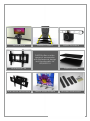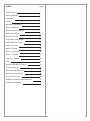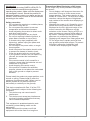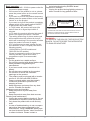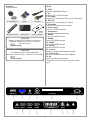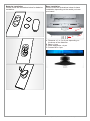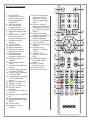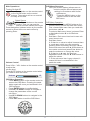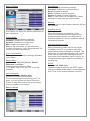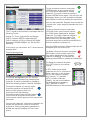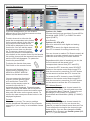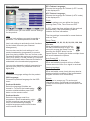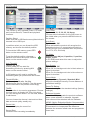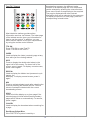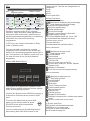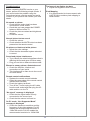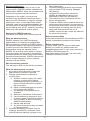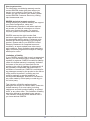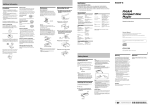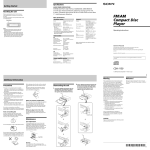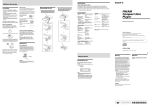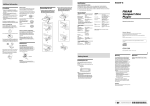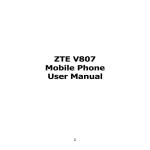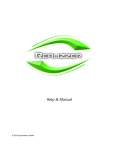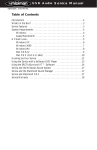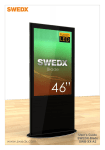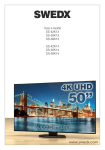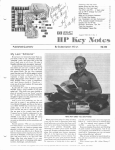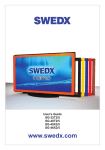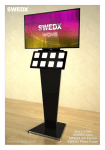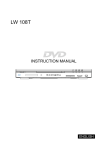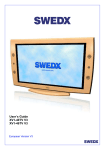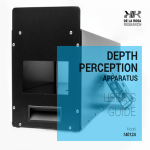Download to the PDF file.
Transcript
User’s Guide LV-40Z13 SS-40Z13 SS-46Z13 www.swedx.com Design and specifications are subject to change without notice. SWEDX wave SWEDX TV-Stand ﻣﻧزﻟﯾﺔSoundbar ﺳﯾﻧﻣﺎ SWEDX SWEDX offers a wide range of accessories with professional design and functionality for LED/LED-TVs Wall-mount / Tilt Wall-mount Retractable SWEDX shelves SWEDX Matrix Screens Wooden Wall-mount Design and specifications are subject to change without notice. INDEX Page Introduction 4 Basic operation 5 Contents 6 Inputs 6 Batteries installation 7 Base installation 7 Remote control buttons 8 Main Operations 9 Volume Control 9 OSD Menu Operations 9 OSD Menu Structure: 9 Menu > Picture 10 Menu > Sound 10 Menu > Channel 11 Menu > Feature 13 Text-TV / Teletext 15 EPG 16 Media (USB Media Player) 16 Troubleshooting 17 Warranty and Service 18 Dead on Arrival (DOA) 18 How to get service 19 SWEDX technical support service 19 Limitation of liability 19 3 Design and specifications are subject to change without notice. Introduction Thank you for choosing SWEDX LED/LED-TV. Please read this manual thoroughly before operating the product. Make sure the display was not damaged in transit. Should the product be damaged, please contact your dealer and do not install it. Check that you have all the accessories according to the model. Precautions When Displaying a Still Image A still image may cause permanent damage to the screen. • Do not display a still image on the screen for more than 2 hours as it can cause screen image retention. This image retention is also known as "screen burn". To avoid such image retention, reduce the degree of brightness and contrast of the screen when displaying a still image. • Watching the screen in 4:3 format for a long period of time may leave traces of borders displayed on the left, right and center of the screen caused by the difference of light emission on the screen. Playing a DVD or a game console may cause a similar effect to the screen. Damages caused by the above effect are not covered by the Warranty. • Displaying still images from Video games and PC for longer than a certain period of time may produce partial after-images. To prevent this effect, reduce the ‘brightness’ and ‘contrast’ when displaying still images. Safety precaution • Do not place the product on unstable places, from which it may fell off. • Do not expose the product to extreme temperature and humid environment. • Avoid subjecting the product to direct sunlit and other heat sources. • Do not put the product into any liquid. • Do not put anything inside the product, or place water container on top of the it. • In thunder rainy days (especially with lightening), please unplug the power and antenna cables. • Do not step on the power cable, or tangle them together • Avoid overload of the exterior electric outlet to prevent fire hazard of electric shock. • Clean the product with dry and soft cloth. • lf your product is broken, do not repair it by yourself, but contact the maintenance personnel. • lf the remote control is left unused for a longtime, please take the batteries out and store them in dry places. • Avoid dropping the remote control. • lf the product is installed for exhibition purpose, please do not place the overheated part on the ground or carpet to prevent accident. Please install the product at proper position, such as wall or ceiling. Please install it under the guidance of professional staff. (When used or exhibit, please do not place the product horizontally or vertically on the ground). This device complies with Part 15 of the FCC Rules. Operation is subject to the following two conditions: 1. This device may not cause harmful interference. 2. This device must accept any interference received, including interference that may cause undesired operation. This equipment is predeterminated to work constantly (unless adding switch on this equipment) Please disconnect the power cord if this equipment will not be used for a long time. 4 Design and specifications are subject to change without notice. Basic operation • Use AC 100-240V 50-60 Hz power outlet for the product power supply. • lf the screen of the product is not on, please press the power button on the remote control or on the product. • lf you want to shut off the product temporary, please press the power button on the remote control or on the product. • lf you want to shut off the product completely, please switch off the power switch ON/OFF or disconnect the power cable. • In TV/AV state, the product will enter idle state if there is no signal input within 3 minutes. • ln PC state, the product will enter idle state if there is no signal input within 2 minutes. • The setting and tuning of picture and sound will be saved when the product is shut off, which will be working in the pre-shut off state when the product is turned on again. • lf PC signal source is used, please first set the resolution of the PC display card as the following modes: (1920x1080 for Full HD models and 1366x768 for HD models). • lf there is progressive output of the signal used by the user, signal source with progressive output is recommended. Preparation • Put the product on a stable surface. • Do not fix the product with others fixations than those provided or suggested by the manufacturer. • If you have a wall mount, check that it is steady. • Do not place any material on the product. • Do not block or cover the ventilation openings on the product. • The product must be plugged with a tension source of 110-240 volts and 50-60 Hz. • Power cord and cables must be properly routed and protected to prevent from stepping on them. • Keep the power cord away from any heat source. Possible fire hazard. Heating sources and humidity • Keep the product dry and away from humidity. • Keep the product away from heat sources. Cleaning and maintenance • Unplug the product before cleaning it. Do not use solvents or liquids to clean the product. • Only clean the product with a soft and dry cloth. • In case of troubleshooting, do not use spare parts other than those suggested by the manufacturer. Using inadequate spare parts can lead to electric shocks, short-circuits fire or others incidents. Please contact a technical authorized by SWEDX brand. Departure in holidays • Unplug the product during lightning storms or when unused for long periods of time. WARNING RISK OF ELECTRIC SHOCK DO NOT OPEN CAUTION: TO REDUCE THE RISK OF ELECTRIC SHOCK, DO NOT REMOVE COVER(OR BACK). REFER SERVICING TO QUALIFIED SERVICE PERSONNEL WARNING: TO REDUCE THE RISK OF FIRE OR ELECTRIC SHOCK, DO NOT EXPOSE THIS APPARATUS TO RAIN OR MOISTURE. 5 Design and specifications are subject to change without notice. Contents Included items: Inputs No 1. USB Input for USB Media Player 2. PC Input for PC or VGA sources 3. PC Audio Input for PC audio when PC input is connected 4. DTV/TV Input for DTV and analog TV signal 5. CI-Module Input for CA-module (card reader) 6. Power Input Input for 100-240 V power 7. Headphone Output for headphone devices 8. HDMI1 Input 1 for HDMI sources 9. HDMI2 Input 2 for HDMI sources 10. HDMI3 Input 3 for HDMI sources 11. SCART Input for SCART sources 12. Coaxial Output for digital audio signal (coaxial) 13. Component Input for component sources (YpBpR) 14. AV Input for audio/video sources *Component and AV shares the same audio input tic e! / In fo rm io at n Notice AC Cable LED/LED-TV Base + Screws 2 x AAA Battery INF O 9 EPG CH . T LIS K FAV O L VO CH C AR DIO MI HD AU B B. US SU AV DIO RA TV/ TV Remote Control CAUTION Danger of explosion if battery is incorrectly replaced. Replace only with the same or equivalent type. CR 2025 Battery CAUTION The batteries shall not be exposed to excessive heat such as sunshine, fire or the like. CR 2025 Battery Power Input USB Player PC PC Audio DTV/ATV CI-Module AC 100-240 V ~ 50/60 Hz 1 2 3 4 5 6 HDMI2 HDMI3 SCART 9 10 11 Head Phone HDMI1 7 8 6 Digital YPBPR Audio 12 13 AV 14 Design and specifications are subject to change without notice. Batteries installation Please check the illustrations below for batteries installation. Base Installation Please check the illustrations below for base installation depending on the model you have purchased. A B C D A. Distancer x 1 or 3 or 6 pcs depending on thickness of the distancer B. Base x 1 pcs C. Base Stabilizator x 4 pcs D. Screws M5 x 4 pcs Design and specifications are subject to change without notice. Remote control buttons 1 24 2 9 3 25 4 CH. LIST 5 6 7 EP G 31. Next channel. When the channel list is displayed, it scrolls down to next page in the list 32. Previous channel. When the channel list is displayed, it scrolls up to previous page in the list 33. Instant Recording/ Teletext size selection 34. Display Recorded List/Hold Teletext 35. Previous Title/Display time in Teletext 36. Next Title and Reveal Teletext 37. Fast-text topic selection in Teletext Yellow 38. Fast-text topic selection in Teletext Blue 39. Activate subtitles in DTV/USB media player 40. Alter TV/Radio Channels mode 41. Shortcut to AV 42. Shortcut to DTV/TV OK 8 26 27 28 29 30 9 10 11 31 VOL CH 12 32 13 14 33 15 34 16 17 35 36 18 19 37 38 20 21 39 40 22 23 ARC AUDIO SUB. TV/RADIO HDMI 7 V FA 1. On/Off button 2. Number buttons for direct channel access 3. Display additional information 4. List TV-channels 5. EPG (Electronic Program Guide) 6. Navigation button UP 7. Navigation/adjust button LEFT 8. Menu display. In OSD sub-menu press to access previous menu 9. Available sources selection 10. Picture freeze 11. Volume increase 12. Volume decrease 13. Enter sleep mode in certain chosen time 14. Start/Pause play, Start/Paus time shift/alter Teletext mix 15. Stop play/activate Teletext 16. Fast forward/Teletext index 17. Fast backward/ Teletext cancel 18. Fast-text topic selection in Teletext GREEN 19. Fast-text topic selection in Teletext RED 20. Choose Audio/ language in DTV/USB media player 21. Aspect Ratio selection 22. Shortcut to USB 23. Shortcut to HDMI1,2,3 24. Mute the built-in speakers 25. Previous TV channel in DTV/TV 26. Display favorite channels list 27. Confirm/activate button 28. Navigation/adjust button RIGHT 29. Exit the OSD 30. Navigation button DOWN USB AV 41 42 TV Design and specifications are subject to change without notice. Main Operations OSD Menu Structure • OSD (On Screen Display) allows users to control or adjust various features and settings in accordance with his/her preferences. •Press the MENU button on the remote control to see the main OSD menu. Turning On And Off Press Power button on the remote control or the On/Off button on the control buttons. The product will turn on and will be ready to be used. Select Source Press Source button on the remote control. Then you can see the source list menu shown to the right. Press Navigation Up/down button on the remote control to select the source and confirm by pressing Enter. OSD Menu Operation: • Main Menu: Press the MENU button on the remote control to enter the main OSD menu. First, choose Main menu item you need with the buttons ◄ & ►. To select a Main menu items, just press Enter or Navigation button ▼ on the Remote Control. • Sub Menu: Each menu item has its own sub menu items to set. • Sub Menu items: A: If there is no value to adjust it means there is a sub menu which you can access by pressing Enter and modify the menu values. Select sub-menu item with ▲ & ▼ buttons on the remote control and press Enter button to enter the submenu or change the value. B: If there is no ► part, the item has adjustable values. Use the ◄ & ► buttons to adjust the values. C: If the sub-menu item is grey colored, it means this item is not available in the particular mode. Input DTV ATV AV SCART YPBPR HDMI 1 HDMI 2 HDMI 3 PC Media Volume Control Picture Press VOL+ / VOL- button on the remote control to adjust the volume level. Press MUTE button on the remote control when you need to mute the sound. Picture Mode Standard Brighness 50 Contrast 50 Picture Sound Volume 15 Channel OSD Menu Operation • Press MENU button on the remote control to access the OSD Menu. Pressing the same button again will move you backward in the OSD structure. • Press ENTER button to confirm/select. • Use LEFT & RIGHT buttons to navigate or change the parameters of the current sub-menu. • Use UP & DOWN buttons to navigate in the OSD Menu. • Press EXIT button to exit the OSD Menu. Feature Sharpness 5 Colour 50 Tint 50 Colour Temperature Standard Aspect Ratio 16:9 Setup Move Ok Enter Exit Exit Menu Return V FA EP G CH. LIST OK 8 Design and specifications are subject to change without notice. Menu > Picture Picture Standard Picture Mode 50 Brighness Picture Mode Picture Standard Contrast Contrast 50 Sharpness Brightness Sound 50 Colour Color PICTURE Channel Tint Sharpness Feature 50 5 50 50 50 50 Tint Colour Temperature Standard 50 Aspect Ratio 16:9 Setup Move Move Ok Menu Enter MENU ExitOK Exit OK Exit Return Menu Sound Mode: Choose between predefined settings: Standard: Suitable for normal programs Movie: Suitable for movies Music: Suitable for music program Speech: Suitable for sport programs User: In User mode you can adjust the Treble and Bass to meet your own requirements. Balance: Adjust the sound output balance between left and right speaker. EXIT In this Menu you adjust the picture preferences to your satisfaction. Picture Mode: Choose between predefined settings: Standard: Suitable for a normal room Dynamic: Suitable for a bright room Mild: Suitable for a dark room User: In Personal mode you can adjust the Contrast, Brightness, Color, Sharpness and Tint to meet your own requirements. Colour Temperature: Choose between predefined settings (Standard Cool, Warm). Aspect Ratio: Options: 4:3, 16:9, Full, Zoom1, Zoom2, Panorama, Just Scan. Choose the desired Aspect Ratio. In PC Mode, only "16:9" and "4:3" mode are available. Surround Sound: Options: On, Off When ON it delivers a compelling, virtual surround sound experience through any twospeaker playback system, including internal television speakers. It is fully compatible with all multichannel formats. AVL (Auto Volume Level): Options: On, Off Each broadcasting station has its own signal conditions, and so it is not easy to adjust the volume every time the channel is changed. This feature lets you automatically adjust the volume of the desired channel by lowering the sound output when the modulation signal is high or by raising the sound output when the modulation signal is low. SPDIF: Options: Off, PCM, Auto. Choose the output mode for the SPDIF signal through the digital audio output. Choose between Auto, PCM (Pulse-code modulation) and Off. Noise Reduction: Options: Off, Low, Middle, High. Choose to activate noise reduction. If the broadcast signal received by your TV is weak, you can activate the Noise Reduction feature to help reduce any static and ghosting that may appear on the screen. Menu > Sound Sound Sound Mode Standard Bass 50 Treble 50 Picture Sound Channel Feature Balance 0 Surround On AVL Off SPDIF PCM 16:9 Setup Move Ok Enter Exit Exit Menu Return Design and specifications are subject to change without notice. Menu > Channel To lock a channel choose it and press GREEN button on the remote control. An ICON will be displayed for locked channels. To unlock a channel choose it a press GREEN button again. The lock icon will disappear. When you have locked the channels press MENU to exit and update the channel list. Channel ENTER Channel Management Favorite Management ENTER Country Country Picture Sound Channel Feature TV Connection Air Auto Search ENTER DTV Manual Search ENTER ATV Manual Search ENTER You can skip channels. Skipped channels will be ”jumped over” when zapping channels with CH+buttons. Setup Move Ok Enter Exit Exit Menu Return The TV model of this product is equipped with the following Tuners Analog TV Tuner, supports Pal and Secam DVB-T, supports MPEG-4 extended ASP DVB-C,supports 16,32,64,128 and 256-QAM Supports H.264MP/[email protected] SD and HD decoding In this menu you can search for TV channels and manage them. Channel Management: Channel - Channel Manager No. Program Name Type 0001 $ Tv01 dtv 0002 Tv02 dtv 0003 $ Tv03 dtv 0004 Tv04 dtv 0005 $ Tv05 dtv 0006 Tv06 dtv 0007 $ Tv07 dtv 0008 Tv08 dtv Del Move Lock CH+- Page + - Skip Exit Swap Exit Menu Return In Channel Management you can sort the channels in desired sorting by swapping the channels. To sort the channels by swapping follow the following steps in channel manager: Choose the channel you want to move to another position and press BLUE button on the remote control, the channel line will start flashing. Choose the new position for the channel to be moved to and press BLUE button on the remote control again and the channel will be moved. To skip a channel choose it and press YELLOW button on the remote control. An ICON will be displayed for skipped channels. To unskip a channel choose it and press YELLOW button again. The skip channel icon will disappear. When you have locked the channels press MENU to exit and update the channel list. You can delete channels. Deleted channels will disappear from the channel list. To delete a channel choose it and press RED button on the remote control. An icon will be displayed for the marked channel for deleting. To complete the deleting press MENU to update the channel list. To display the channel list press CH. LIST button on the remote control. CH. LIST Channel List In DTV mode the received All dtv channels can be TV channels or 0001 $ Tv01 dtv Tv02 Radio channels. In the channel 0002 dtv 0003 $ Tv03 dtv 0004 Tv04 list you can choose to display dtv 0005 $ Tv05 ALL channel, TV channels dtv 0006 Tv06 (DTV) or Radio channels dtv 0007 $ Tv07 dtv (Radio). You can scroll between 0008 Tv08 the channel lists by pressing Move OK Enter LEFT ARROW or RIGHT ARROW buttons on the remote control. You can lock channels. Locking the channels will require the password in order to unlock the channel for viewing (the factory password is 0 0 0 0 and can be modified in Future-Lock menu). Design and specifications are subject to change without notice. Favorite Management: TV Connection: Channel - Favorite Manager No. Program Name Fav1 Fav2 Channel Tuning Fav3 Fav4 Type 0001 $ Tv01 dtv 0002 Tv02 dtv 0003 $ Tv03 dtv 0004 Tv04 dtv 0005 $ Tv05 dtv 0006 Tv06 dtv 0007 $ Tv07 dtv 0008 Tv08 dtv Favorite 1 Move CH+- Favorite 2 Favorite 3 Page + - Exit Exit Favorite 4 Menu Return In favorite Management you can create 4 different lists of your favorite channels such as Movies, sports and so on. To add a channel to a favorite list press the correspondent color button on the remote control for the list and the channel will be added and an ICON will be displayed for the in the favorite list. You can add the same channel to more than one favorite list. To remove a channel from the favorite list press the correspondent color button on the remote control for the favorite list and the channel will be removed from the list and the ICON will disappear. To update the favorite list press MENU. You can scroll between the favorite lists by pressing LEFT ARROW or RIGHT ARROW buttons on the remote control. V FA To display the favorite lists press FAV button on the remote control. Favorite List Favorite 1 0001 $ Tv01 dtv 0005 $ Tv05 dtv 0006 Tv06 dtv 0007 $ Tv07 dtv 0008 Tv08 dtv You can rename the favorite list to give it a more specific name Rename Fav Type such as Movies. Press RED Move OK Enter button on the remote control to rename the favorite list. A keyboard will be displayed. Choose the new name be marking the letters with the ARROW buttons on the remote control and confirm each letter with OK button on the remote control. To confirm the new name press Enter button in the displayed keyboard. Country: Choose your country. The country settings contain predefined information for the channels searching. If your country is not available choose others. ATV channels found: 1 DTV channels found: 1 Radio channels found: 1 Picture Sound Channel Feature 180.98 MHz ATV 18% Process 6% Setup Menu Skip Exit Exit Options: Air, Cable. Choose the signal type provided. Choose AIR for terrestrial signal (DVB-/T) or CABLE for cable signal (DVB-C). Auto Search: Options: All, DTV, ATV Use all to search for both digital and analog channels. Use DTV to search for digital channels only. Use ATV to search for analog channels only. You can choose to make a Full Scan to search all channels or to make network scan to search for channels which belong to a certain network. Regardless which kind of searching you do, the found channels will be saved in the correspondent channel lists (DTV and ATV). To access the DTV channels, press SOURCE button on the remote control and choose DTV from the source list, press then CH.LIST button on the remote to access the DTV channel list. To access the ATV channels, press SOURCE button on the remote control and choose ATV from the source list, press then CH.LIST button on the remote to access the ATV channel list. DTV Manual Search: You can perform a manual channel search for digital channels (DTV). You will need to provide the information about Channel, Frequency and Bandwidth (in AIR mode) or Frequency, SymbolRate and Modulation (QAM) (In CABLE) mode. ATV Manual Search: You can perform a manual channel search for analog channels (ATV). You can choose the channel you want to search to and also use Fine Tune to adjust the tuning for the channel to get better picture. You can also change the Color system (Pal or Secam) and Sound system (BG, DK, I, L, L’) for the channel. Design and specifications are subject to change without notice. Menu > Feature DTV Teletext Language: Choose the language for Teletext (in DTV mode) to be displayed in. Feature Lock ENTER Language ENTER Clock ENTER Sleep Timer Off Auto Power Off Off Picture Sound Channel Hearing Impaired Off CI Info ENTER PVR/Timeshift ENTER Feature ATV Teletext Language: Choose the language for Teletext (in ATV mode) to be displayed in. Clock: In Clock settings you can define the time by entering Date, Time, Time Zone and DST. Setup Move Ok Enter Exit Exit Menu Return In Feature menu you can define various settings for the product. Lock: To enter Lock settings you need to provide a password. The default password is 0 0 0 0 Use Lock settings to activate the lock functions for the locked channels (see Channel Management). You can also use the Lock settings to Lock certain broadcasting (programme) to prevent them from being viewed. You can choose under Parental Guidance the age level you want to lock up to (4-18 years). For this function it is required that the information about Parental Guidance is embedded in the broadcasted programme. You can also change the default password to a personal one (PIN). The password must be 4 digits (0-9). Language: Choose the language settings for the product. OSD Language: Choose the preferred language for the OSD menu Preferred Subtitle: Select the language Subtitles are viewed in. To view if the broadcasting contains subtitle/subtitles press SUB. button on the remote control. In DTV mode that time settings will be received automatically if the broadcasting channel contains the time information. The time settings is essential for some features such as Timer. Sleep Timer: Options: Off, 10, 20, 30, 60, 90, 120, 180, 240 minutes. When activated the product will turn off after chosen amount of time. You can quick access the Sleep Timer by pressing the SLEEP button on the remote control. Pressing the button multiple times will scroll between the options. Auto Power Off: Options: Off, 1, 2, 4 hours. When activated the product will turn off after chosen amount of time if no signal is received. Hearing Impaired: Options: On, Off. When activated, some visual aids may also be displayed with the subtitles (if the broadcasted program contains such information). CI Info: Allows you to access pay TV service and information when Conditional Access Module (CAM) and subscription card are inserted in the product. SUB. Preferred Audio: Select the language used for a programme. Some broadcasting might contain more than one language. To AUDIO view if the broadcasting contains multiple languages press AUDIO button on the remote control. Design and specifications are subject to change without notice. PVR/Timeshift: Menu > Setup: Feature - PVR/Timeshift Partition Select ENTER Auto Timeshift Auto Picture Timeshift Buffer Auto Timer ENTER Record List ENTER Record Start ENTER Sound Channel Settings Sound Channel Feature Feature Setup Never OSD Timer Auto SCART On PC Setup Enter Picture Blue Screen On Home Mode Dynamic Reset TV Settings Enter Software Upgrade Enter Setup Move Ok Enter Exit Exit Menu Return This function is only available under DTV mode and includes Record, Timeshift and playback functions. Partition Select: Make sure that a USB flash memory/Hard drive is inserted in the USB input. In partition select you can format the USB memory and choose the default partition. To format the USB memory press RED button on the remote control. To set the default partition choose a partition from the list and press GREEN button on the remote control. Auto Timeshift: Options: Off, Auto. In auto mode you can start the timeshifting function by pressing MIX button on the remote control. In Off mode you will need to confirm the timeshifting after you pressed the MIX button. Timeshift Buffer: Options: Auto, 30 min, 1hr, 2hr. Set the buffer size for timeshift. The disk space will be reserved on the partition accordingly. TIMER: Timer function is to record a programme. Choose the timer menu to display the Timer List where you can manage the timers. You can add, delete or edit timers. You can choose the channel, start and end time, date and mode (daily, weekly etc) Record List: Choose to display the record list Record Start Choose to start recording immediately. Move Ok Enter Exit Exit Menu Return OSD Timer: Options: 5, 10, 15, 20, 25, 30, Never. Choose the time duration for the OSD menu to be visible when you press the MENU button on the remote. Auto Scart: Options: On, Off. When activated the product will recognize the scart signal when it is connected and switch to SCART source (only available when the product is in DTV, ATV, AV mode) PC Mode: Options: Auto Adjust, H position, V position, Phase, Clock. In PC-RGB mode enter this menu to adjust the picture settings. Blue Screen: Options: On, Off. When Off, the background color is black when no signal is received. When On, the background color is blue when no signal is received. Home Mode: Options: Home, Dynamic, Standard, Mild. Adjust the backlight intensity. Choose between 4 predefined settings. Reset TV Setting: Reset all settings to the standard settings (factory settings). Software Upgrade: Use this menu to upgrade the products software when a new software is released. Upgrade Instructions will be attached with the software. MEMC (Motion Estimation/Motion Compensation) Option: Off, Low, Middle, High. Enhancement to compensate the difference between the screens refresh rate and programme frame rate. Design and specifications are subject to change without notice. Text-TV / Teletext broadcasting company, the different topics covered on a teletext page are color coded and can be selected by pressing the colored buttons. Press one of them corresponding to the required. The page is displayed with other colored information that can be selected in the same way. To display the previous or next page, press the corresponding colored button. Most television stations provide written information services via Teletext. The index page of the teletext service gives you information on how to use the service. In addition, you can select various options to suit your requirements by using the remote control buttons. TTX ON Press TTX ON to enter Text-TV Press TTX ON to exit Text-TV INDEX Used to display the index (contents) page at any time while you are viewing teletext. SIZE Press to display the double-size letters in the upper half of the screen. For lower half of the screen, press it again. To display. normal screen, press it once again. REVEAL Used to display the hidden text (answers to quiz games, for example). To display normal screen, press it again. MIX Press to activate teletext mode after selecting the channel providing the teletext service. Press it twice to overlap the teletext with the current broadcasting screen. HOLD Used to hold the display on a given page if the selected page is linked with several secondary pages which follow on automatically. To resume, press it again. CANCEL Used to display the broadcast when searching for a page. Red/Green/Yellow/Blue If the FASTTEXT system is used by a 18 Design and specifications are subject to change without notice. EPG: EPG - Daily mode 0004 Tv01 12/02/2013 12:10:05 Programme information Tue 12:10 12:30 Tv03 Prog. 1 Tv04 Tv05 12:30 Prog. 2 Prog. 3 Prog. 4 Prog. 3 Prog. 1 Weekly Prog. 2 Reminder Prog. 4 Prog. 4 Prog. 3 $ 12:30 Prog. 3 Prog. 3 Prog. 2 Tv08 12:30 Prog. 2 Prog. 2 $ Tv06 Tv07 12:30 Prog. 1 Prog. 4 Prog. 3 Prog. 4 Next Day Prev Day Move remote control. The files are categorized in 4 categories: Photo Music Movie E-boox (text files) Exit Display Info Exit Electronic program guide (EPG) displays television, radio, and other media applications information with continuously updated menus displaying broadcast programmes or scheduling information for current and upcoming programmes. In EPG you can view the information in Daily mode or Weekly mode. You can also add a reminder for a certain programme which means that the product will switch to the scheduled progamme when time is due. If the product is in Stand-by mode it will turn On when the time is due for the scheduled programme. Media Controllers: Photo controllers: Start/pause displaying the photo/image Stop displaying the photo/image Play pervious photo/image Play next photo/image Rotate photo/image Zoom photo/image Display current image’s information Image display settings: Choose Repeat mode (All, Once, Off) Activate/deactivate background music Choose music source Choose slide time Activate/deactivate transition effect Music controllers: Start/pause playing music Stop playing music Fast backward Fast forward Play previous file Play next file Go to a certain time in the file Choose play mode (Dir, shuffle, Repeat, Repeat once) Display fil information Turn of the screen and keep listening Media (USB Media Player): Movie controllers Photo Music Movie E-Book This product is equipped with a powerful USB Media Player capable of playing movies, photos, music and displaying text files. The files are played from a USB flash memory or a hard drive connected to the product’s USB input. To access the Media source press USB button on the remote control or press SOURCE button and choose Media from the source list. USB You can create play lists by selecting the files and marking them with Enter button on the AB Start/pause playing movie Stop playing movie Fast backward Fast forward Slow down Play 0.5 second at time Create repeat section Play previous file Play next file Edit the play list Display file information Setting to choose audio, subtitles and repeat mode Go to a certain time in the movie In E-book (text) files: RED button to add/delete bookmark GREEN to go to certain page YELLOW to view bookmark list BLUE to edit the play list Design and specifications are subject to change without notice. Troubleshooting The image is too lightor too dark l Adjust the Brightness and Contrast Before contacting SWEDX service or your dealer, perform the following simple checks. If you cannot solve the problem using the instructions below, note the model and serial number of your product and contact your local dealer Pixel Mapping l It is recommended to choose aspect ratio JUST SCAN to achieve pixel mapping in HDMI modes No sound or picture l Check that the mains lead has been connected to a wall socket l Check that you have pressed the POWER button on the front of the TV l Check the picture contrast and brightness settings l Check the volume Normal picture but no sound l Check the volume l Check whether the MUTE button has been pressed on the remote control No picture or black and white picture l Adjust the color settings l Check that the broadcast system selected is correct Sound and picture interference l Try to identify the electrical appliance that is affecting the set and move it further away. l Plug your set into a different mains socket Blurred or snowy picture, distorted sound l Check the direction, location and connections of your aerial l This interference is often due to the use of an indoor aerial Remote control malfunctions l Replace the remote control batteries l Clean the upper edge of the remote control (transmission window) l Check the battery terminals l Turn off the TV and unplug the AC cable from the wall socket and then plug the AC cable and turn on the TV “No signal” message is displayed l Check that the signal cable is firmly connected to the source input l Check that the source is turned on On PC mode, “Not Supported Mode” message is displayed l Check the maximum resolution and the frequency of the video adapter. For HD models the recommended resolution is 1366x768 and for Full HD models the recommended resolution is 1920x1080 20 Design and specifications are subject to change without notice. Warranty and Service The following terms apply only to new "in the original carton" SWEDX products marketed and distributed by SWEDX, which are purchased and used by the original consumer purchaser. other defacement. 4. Physically damaged products by purchaser, such as broken PCB, Housing, damaged LED Module. 5. No Defect Found (product returned to SWEDX as defective but failure is not duplicated by SWEDX's test method.) 6. The product is not in accordance with the fault in the application 7. Timber is a lifelike natural material which can cause some little changes in the precision of the produced product such as small openings line beside the connecting point and some other small changes which are out of SWEDX control and don't make any effect for the product functionality. Depending on the model, your terms and conditions may be different from those shown below, and this information is subject to change without prior notice. Unless specifically stated otherwise, used and reconditioned products that are resold have no warranty from SWEDX and are considered sold "AS-IS", however, the selling dealer may offer additional service options. Warranty for SWEDX products: Check with your dealer for the warranty period. Dead on Arrival (DOA) If the product fails within the manufacturer's DOA period, a replacement product will be offered. What the warranty covers: SWEDX warrants your SWEDX display(s) against defects in material and workmanship during the warranty period from SWEDX factory delivery date shown in the shipping documents. If a product proves to be defective in material or workmanship during the warranty period, SWEDX will, at its sole option repair or replace the product with a similar product, provided the purchaser adheres to certain return authorization procedures and guidelines. SWEDX reserves the right to charge customer in case of warranty conditions not are fulfilled. Before contacting us: In many cases, your TV may not need repair. Before you contact us, please consult the troubleshooting section in your user's manual or SWEDX's FAQ web pages at http://www.swedx.com to see if you can easily remedy the problem yourself. Who the warranty protects: This warranty is valid only for the first purchaser. What the warranty does not cover: 1. Any product which the serial number has been defaced, modified or removed. 2. Damage, deterioration or malfunction resulting from: A. Accident, misuse, neglect, fire, water, lightning, or other acts of nature, unauthorized product modification, or failure to follow instructions supplied with the product. B. Repair or attempted repair by anyone not authorized by SWEDX. C. Any damage of the product due to shipment. D. Removal or installation of the product. E. Causes external to the product, such as electric power fluctuations or failure. F. Use of supplies or parts not meeting SWEDX specifications. G. Normal wear and tear. H. Any other cause which does not relate to a product defect. 3. Cosmetic damage by purchaser, such as markings, discoloration, scratches, dents, anti-theft devices markings, gouges or any 21 Design and specifications are subject to change without notice. How to get service: For information on obtaining warranty service, contact SWEDX dealer (the place where you bought your product) in first choice. If for any reason you can not contact your dealer, please contact SWEDX Customer Service by visiting http://www.swedx.com. SWEDX technical support services: During the period of product warranty, we support your basic configuration, setup and troubleshooting questions, and when required, we provide you with all instructions on how to return your product for repair. For support inquiries, please visit http://www.swedx.com. SWEDX reserves the right to make final decisions regarding problem determination and the appropriate service option. Exchange units assume the remaining warranty of the original product. Please refer to your SWEDX Limited Warranty Statement for complete terms and conditions, as some models have other terms and conditions. Some limitations and restrictions apply and these programs are subject to change without prior notice. Limitation of liability If your SWEDX product fails to work as warranted above, your sole and exclusive remedy shall be repaired or replaced. SWEDX's maximum liability under this limited warranty is expressly limited to the lesser of the price you have paid for the product or the cost of repairing or replacement of any hardware components that malfunction in conditions of normal use. SWEDX is not liable for any damages caused by the product or the failure of the product to perform, including any lost profits or savings or special, incidental, or consequential damages. SWEDX is not liable for any claim made by a third party or made by you for a third party. This limitation of liability applies whether damages are sought, or a claim made, under this limited warranty or as a tort claim (including negligence and strict product liability), a contract claim, or any other claim. This limitation of liability cannot be waived or amended by any person. This limitation of liability will be effective even if you have advised SWEDX. 22 Design and specifications are subject to change without notice. A new you to display wave.swedx.se Design and specifications are subject to change without notice.