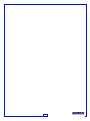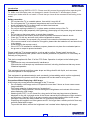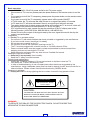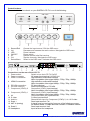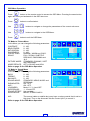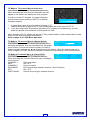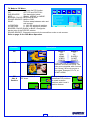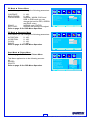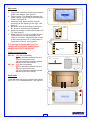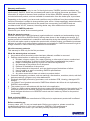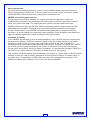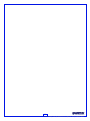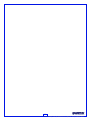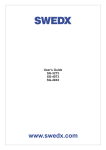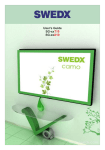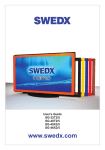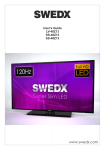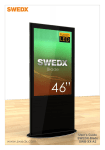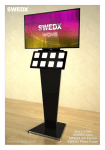Download Backup_of_40 inch userguide V3 - 070712 - Corel12.cdr
Transcript
User’s Guide XV1-40TV V3 XV1-46TV V3 European Version V3 Design and specifications are subject to change without notice. 2 Design and specifications are subject to change without notice. INDEX Introduction Basic operation Contents Control buttons Connections on the rear of the LCD-TV Remote control buttons Basic Operation Volume Control OSD Menu Structure OSD Menu Operation TV Mode ? Picture Menu TV Mode ? Sound Menu ITV Mode ? Advance Menu TV Mode ? OSD Menu TV Mode ? TV-channel Menu TV Mode ? TV-channel Menu ? Auto Scan TV Mode ? TV-channel Menu ? Manual Search TV Mode ? TV-channel Menu ? Channel Edit TV Mode ? PIP Menu PC Mode ? Picture Menu PC Mode ? Geometry Menu Scart Mode ? Picture Menu Scart Mode ? Sound Menu Scart Mode ? Advance Menu Scart Mode ? OSD Menu Scart Mode ? PIP Menu YPBPR Mode ? Picture Menu YPBPR Mode ? Sound Menu YPBPR Mode ? Advance Menu YPBPR Mode ? OSD Menu YPBPR Mode ? PIP Menu Wall mode Desk mode Troubleshooting Warranty and Service Accessories 4 5 6 7 7 8 9 9 9 10 10 10 11 11 11 12 12 12 13 14 14 14 15 15 15 15 16 16 16 16 16 17 17 18 19 21 3 Design and specifications are subject to change without notice. Introduction Thank you for buying SWEDX LCD-TV. Please read this manual thoroughly before operating the TV. Make sure the display was not damaged in transit. Should the TV be damaged, please contact your dealer and do not install it. Check that you have all the accessories according to the model. Safety precaution • Do not place the TV on unstable places, from which it may fell off. • Do not expose the TV to extreme temperature and humid environment. • Avoid subjecting the TV to direct sunlit and other heat sources. • Do not put the TV into any liquid. • Do not put anything inside the TV, or place water container on top of the TV. • In thunder rainy days (especially with lightening), please plug out the power plug and antenna plug. • Do not step on the power cable, or tangle them together • Avoid overload of the exterior electric outlet to prevent fire hazard of electric shock. • Clean the TV with dry and soft cloth (without evaporative matter). • lf your TV is broken, do not repair it by yourself, but contact the maintenance personnel. • lf the remote control is left unused for a longtime, please take the batteries out and store them in dry places. • Avoid dropping the remote control. • lf the LCD TV is installed for exhibition purpose, please do not place the overheated part on the ground or carpet to prevent accident. Please install the TV at proper position, such as wall or ceiling. Please install it under the guidance of professional staff. (When used or exhibit, please do not place the TV horizontally or vertically on the ground.) This device complies with Part 15 of the FCC Rules. Operation is subject to the following two conditions: (1)this device may not cause harmful interference. (2)this device must accept any interference received, including interference that may cause undesired operation. This equipment should avoid from water drops and things that fill with liquid, such as vases, cannot be placed on this equipment. This equipment is predeterminated to work constantly (unless adding switch on this equipment) Please disconnect the power cord if this equipment will not be used for a long time. Precautions When Displaying a Still Image A still image may cause permanent damage to the TV screen. • Do not display a still image on the LCD panel for more than 2 hours as it can cause screen image retention. This image retention is also known as "screen burn". To avoid such image retention, reduce the degree of brightness and contrast of the screen when displaying a still image. • Watching the LCD TV in 4:3 format for a long period of time may leave traces of borders displayed on the left, right and center of the screen caused by the difference of light emission on the screen. Playing a DVD or a game console may cause a similar effect to the screen. Damages caused by the above effect are not covered by the Warranty. • Displaying still images from Video games and PC for longer than a certain period of time may produce partial after-images. To prevent this effect, reduce the ‘brightness’ and ‘contrast’ when displaying still images. 4 Design and specifications are subject to change without notice. Basic operation • Use AC 100--240V 50-60 Hz power outlet for the TV power supply. • lf the screen of TV is not on, please press the power button on the remote control or on the TV. • lf you want to shut off the TV temporary, please press the power button on the remote control or on the TV. • lf you want to shut off the TV completely, please switch off the power ON/OFF. • In TV/AV state, the TV will enter idle state if there is no signal input within 15 minutes. • ln PC state, the TV will enter idle state if there is no signal input within 40 seconds. • The setting and tuning of picture and sound will be saved when the TV is shut off, which will be working in the pre-shut off state when the TV is turn on again. • lf PC signal source is used, please first set the resolution of the PC display card as the following modes: (1024*768 60 Hz, 800*600 60 Hz, 640*480 60 Hz) • lf there is line-by-line output of the signal used by the user, signal source with line-by-line output is recommended. Preparation • Put the TV on a stable surface. • Do not fix the TV with others fixations than those provided or suggested by the manufacturer. • If you have a wall mount, check that it is steady. • Do not place any material on the TV. • Do not block or cover the ventilation openings on the TV. • The TV must be plugged with a tension source of 110-240 volts and 50 Hz. • Power cord and cables must be properly routed and protected to prevent people from stepping on them and causing the TV to fall. • Keep the power cord away from any heat source. Possible fire hazard. Heating sources and humidity • Keep the TV dry and away from humidity. • Keep the TV away from heat sources. Cleaning and maintenance • Unplug the TV before cleaning it. Do not use solvents or liquids to clean the TV. • Only clean the TV with a soft and dry cloth. • In case of troubleshooting, do not use spare parts other than those suggested by the manufacturer. Using inadequate spare parts can lead to electric shocks, short-circuits fire or others incidents. Please contact a technical authorized by SWEDX brand. Departure in holidays • Unplug the LCD-TV during lightning storms or when unused for long periods of time. WARNING RISK OF ELECTRIC SHOCK DO NOT OPEN CAUTION: TO REDUCE THE RISK OF ELECTRIC SHOCK, DO NOT REMOVE COVER(OR BACK). REFER SERVICING TO QUALIFIED SERVICE PERSONNEL WARNING: TO REDUCE THE RISK OF FIRE OR ELECTRIC SHOCK, DO NOT EXPOSE THIS APPARATUS TO RAIN OR MOISTURE. 5 Design and specifications are subject to change without notice. Contents XV1-40TV / XV1-46TV Included items: + AAA-Battery + AAA-Battery - 2 x AAA Battery User’s Guide AC Cable Aerial Cable LCD-TV Remote Control XV1-40TV / XV1-46TV Wall-Mount Accessories. Not included: Parts A. Wallmounting. 2pcs. Plug Screw B Screw A 6 Design and specifications are subject to change without notice. Control buttons: The control buttons’s outlook on your SWEDX LCD-TV is on of the following: ON / OFF SOURCE SELECT VOL EXIT 1 VOL CH 3 4 5 2 CH- CH+ VOL- VOL+ ON/OFF 4 1. 2. 3. 4. 5. 6. 7. Source/Exit: Vol: LED: ON/OFF: IR: CH: Select/Menu: 6 2 CH 6 MENU SOURCE SELECT EXIT 7 1 MENU 7 3,5 Choose the input source / Exit the OSD menu Decrease and increase the audio volume / Navigate the OSD menu Power indicator Power switch Remote control Infra Red receiver Zap the channels / Navigate the OSD menu Select in the OSD menu / Activate the OSD menu 0 I 3 13 5 6 7 8 9 10 11 12 15 1 2 4 14 Connections on the rear of the LCD-TV 1. Power switch Switch to turn the LCD-TV On/Off AC power input terminal 110-240 Volt 2. Power connector High-definition multimedia interface 3. HDMI 1 connection Note: Acceptable video signal 480i/p, 576i/p, 720p, 1080i/p 4. HDMI 2 connection High-definition multimedia interface Note: Acceptable video signal 480i/p, 576i/p, 720p, 1080i/p PC input terminal 5. PC/VGA connection 6. PC/VGA Audio-in Audio-input terminal of PC/VGA 7. Component (YPbPr) 2 Component (YPbPr) input terminal Note: Acceptable video signal 480i/p, 576i/p, 720p, 1080i/p 8. Component (YPbPr) 1 Component (YPbPr) input terminal Note: Acceptable video signal 480i/p, 576i/p, 720p, 1080i/p 9. AV Composite video (AV) input terminal 10. S-video S-video input terminal 11. Audio in Shared Audio-input for Component (YPbPr) 2, Av1 & S-video Scart input terminal. Full 12. Scart 1 13. ANT-in (analog) A signal must be received by from one of the following sources: An outdoor aerial / A cable television network / A satellite network 14. Scart 2 Scart input terminal. Half 15. Headphone Input terminal for headphone 7 Design and specifications are subject to change without notice. Remote control buttons 1. On/Off button 2. Turn On/Off TV speakers 3. Enter sleep mode in certain chosen time 4. Select between Mono/Stereo audio if available 5. Picture size selection 6. Number buttons for direct channel access 7. One/Two-digit channel selection 8. Shortcut to HDMI1 input. Press Twice to access HDMI2 9. Shortcut to PC input 10. Menu display. In OSD sub-menu press to access previous menu 11. Navigation button UP 12. Confirm/activate button 13. Navigation/adjust button LEFT 14. Navigation button DOWN 15. Menu display for DVB 16. Activate Teletext 17. Alter Teletext mix 18. Teletext cancel 19. Teletext index 20. Fastext topic selection in Teletext RED 21. Fastext topic selection in Teletext GREEN 22. Item selection in DVB 23. Alter TV/Radio in DVB 24. Display time in DVB 25. Display EPG in DVB 26. Display favorite channels in DVB 27. Display subtitles in DVB Buttons 15, 22, 23, 24, 25, 26, 27 and 38 are available if DVB-module is installed. 28. Flash when a button is pressed 29. Available source selection 30. Use to see information about the current source 31. Picture freeze 32. Alter sound mode 33. Alter picture mode 34. Volume increase 35. Volume decrease 36. Next channel 37. Previous channel 38. Shortcut to DVB 39. Shortcut to TV 40. Exit the OSD 41. Navigation/adjust button RIGHT 42. Shortcut to Scart1 input. Press Twice to access Scart2 43. Hold Teletext 44. Teletext size selection 45. Reveal Teletext 46. Display time in Teletext 47. Fastext topic selection in Teletext Blue 48. Fastext topic selection in Teletext Yellow 49. Alter sound source in PIP/POP between main and sub sources. 50. PIP/POP/ On/Off 51. PIP position 52. PIP size POWER SOURCE 1 2 3 4 5 28 29 MUTE SLEEP STILL INFO. DUAL I-II ARC PSM SSM 30 31 32 33 1 2 3 + 34 VOL 6 7 8 9 10 4 5 7 8 -/-- 15 16 17 18 19 20 21 22 23 24 25 26 27 35 9 + PRE/CH CH 36 37 0 I HDM DBV TV PC MENU EXIT 11 12 13 14 6 38 39 40 41 ENTER Scart MENU 42 DVB TTX ON MIX SIZE HOLD CANCEL INDEX TIME REVEAL RED GREEN YELLOW BLUE ITEM TV/RD TIME PIP S.SELECT EPG FAV SUB-T SIZE POSITION 43 44 45 46 47 48 49 50 51 52 8 Design and specifications are subject to change without notice. Basic Operation Source Turning LCD-TV On/Off Press Power button on the remote control or the On/Off button on the control buttons. The LCD will turn on and you will be ready to use its features. Select Source Press Source button on the remote control. Then you can see the source list menu shown to the left. Press Navigation Up/down button on the remote control to select the source and confirm by pressing Enter. PC HDMI 1 HDMI 2 TV AV SVIEDO SCART1 SCART2 YPBPR YPBPR2 :OK Volume Control VOLUME Press VOL+ / VOL- button on the remote control to adjust the volume level. Press MUTE button on the remote control when you need to mute the sound or change the volume level to 0. OSD Menu Structure • OSD (On Screen Display) allows users to control or adjust various features and settings in accordance with his/her preferences. • Press the MENU button on the remote control to see the main OSD menu. 29 PC CONTRAST BRIGHTNESS COLOR MODE SCALE AUTO SIZE 60 50 NORMAL Example of OSD Menu: • Main Menu: Press the MENU button on the remote control to enter the main OSD menu. : SEL : ADJ : EXIT First, select Main menu item you need with the ? & ? buttons. To select a main menu items, just press Enter or Navigation buttons on the Remote Control. • Sub-Menu: Each menu item has its own sub-menu items to set. • Sub-Menu items: A: If there is a ? part, the item has a sub-menu. You can enter the sub-menu and adjust an item you need. Select sub-menu item with & buttons on the remote control and press ? & ? buttons to enter the sub-menu or change the value. B: If there is no ? part, the item has adjustable values. Use the ? & ? buttons to adjust the values. C: If the sub-menu item is grey colored, it means this item is not available in the particular mode. MENU 9 Design and specifications are subject to change without notice. OSD Menu Operation: MENU Press button on the remote control to access the OSD Menu. Pressing the same button again will move you backwards in the OSD structure. ENTER Press button to confirm/select. Use buttons to navigate or change the parameters of the current sub-menu. Use buttons to navigate in the OSD Menu. EXIT Press button to exit the OSD Menu. TV Mode ? Picture Menu In this Menu you can change the following parameters: CONTRAST: BRIGHTNESS: SATURATION: SHARPNESS: COLOR TEMP.: SCALE: 0 - 100. 0 - 100. 0 - 100. 0 - 100. NORMAL, WARM and COLD. FULL, ZOOM1, SUBTITLE, REGULAR, PANORAMA and 14:9. PICTURE MODE: STANDARD, DYNAMIC, SOFT and PERSONAL. NOISE REDUCE: OFF, LOW, MID and HIGH. Refer to page 10 for OSD Menu Operation. PICTURE 60 50 50 50 50 CONTRAST BRIGHTNESS HUE S AT U R AT I O N SHARPNESS C O L O R T E M P. SCALE PICTURE MODE NOISE REDUCE : SEL NORMAL FULL PERSONAL MID : ADJ MENU : EXIT TV Mode ? Sound Menu In this Menu you can change the following parameters: BASS: TREBLE: BALANCE: SOUND MODE: SUBWOOFER: AVC*: LOUDNESS: SUPER BASS: SOUND EFFECT: AUDIO MODE: 0 - 100. 0 - 100. 0 - 100. STANDARD, NEWS, MUSIC and PERSONAL. ON - OFF. ON - OFF. Mode1, 2, 3, 4 and OFF. 1 - 12 and OFF. Not available. MONO, STEREO AND II. SOUND 60 50 50 BASS TREBLE BALANCE SOUND MODE SUBWOOFER AV C LOUDNESS SUPER BASS AUDIO MODE : SEL S TA N D A R D OFF OFF OFF OFF STEREO : ADJ MENU : EXIT AVC: The source (cable or satellite box) may have a volume control that is set to a high level. Turn on the Automatic Volume Control (AVC) to control it. Refer to page 10 for OSD Menu Operation. 10 Design and specifications are subject to change without notice. TV Mode ? Advance Menu In this Menu you can change the following parameters: CLOCKER*: 00:00 - 23:59. ON TIMER*: 00:00 - 23:59 and OFF. OFF TIMER*: 00:00 - 23:59 and OFF. SLEEP TIMER: OFF, 15,30,45,60,90,120 minutes. TTX LANGUAGE: WEST, EAST, RUSSIAN, ARABIC and FARSI. AUTO FORMAT*: ON - OFF. 9 WIN*: ON - OFF. CLOCKER*: Set the TV time. ON TIMER*: Turn ON the TV on given time. OFF TIMER*: Turn OFF the TV on given time. AUTO FORMAT: Auto-switch to SCART or SCART2 when scart source signal is connected . Only in TV, AV, SVIDEO, SCART AND SCART2 Mode. 9 WIN*: Activate 9 Win feature where you can watch 9 TVchannels at the same time. Available only in TV mode. Refer to page 10 for OSD Menu Operation. A D VA N C E CLOCKER ON TIMER OFF TIMER SLEEP TIMER TTX LANGUAGE A U T O F O R M AT 9 WIN : SEL 00:00 08:05 09:05 OFF WEST OFF OFF : ADJ MENU : EXIT CH 1 CH 2 CH 3 CH 4 CH 5 CH 6 CH 7 CH 8 CH 9 TV Mode ? OSD Menu In this Menu you can change the following parameters: LANGUAGE*: OSD English, Chinese (Sim), Chinese OSD LANGUAGE ENGLISH (Td), Dutch, French, Spanish, 50 OSD H-POSITION 50 O S D V- P O S I T I O N Italian, Russian and Swedish. O S D D U R AT I O N 60 SEC 50 O S D H A L F T O N E OSD H-POSITION*:0 - 100. I N F O R M AT I O N MEMORY RECALL OSD V-POSITION*: 0 - 100. OSD DURATION*: 5, 15, 30 AND 60 sec. OSD HALFTONE*: 0 - 100. : SEL : ADJ : EXIT INFORMATION*: MEMORY RECALL*: LANGUAGE: Change the OSD language. OSD H-POSITION: Change the OSD position horizontally. OSD V-POSITION: Change the OSD position vertically. OSD DURATION: Change the duration time of the OSD. OSD HALFTONE: Change the OSD background transparency. INFORMATION: Display the current source information. MEMORY RECALL: Reset all parameters to factory settings (not including tuned TV channels). Refer to page 10 for OSD Menu Operation. MENU TV Mode ? TV-channel Menu In this Menu you can change the following parameters: COLOR SYSTEM: SOUND SYSTEM: AUTO SCAN: MANUAL SEARCH: CHANNEL EDIT: PROGRAM AREA: PAL, SECAM and AUTO. B/G, I, D/K, L, Ll Search TV channels automatically. Search TV channel manually. See TV-channel ? Channel Edit. Activate settings for certain country/system. Refer to page 10 for OSD Menu Operation. T V- C H A N N E L COLOR SYSTEM AUTO SOUND SYSTEM AUTO AUTO SCAN MANUAL SEARCH CHANNEL EDIT PROGRAM AREA OTHER : SEL : ADJ MENU : EXIT 11 Design and specifications are subject to change without notice. TV Mode ? TV-channel Menu ? Auto Scan In this Menu you can scan TV channels automatically. When activating the Auto Scan an information box will appear on the screen and display the scan progress. In order to receive TV program, the signal should be received from outdoor antenna, cable TV or satellite broadcast network. 590.70 MHZ CH 2 1. In these three cases, the input cable of antenna or TV network should be plugged in the 75 Ohm coaxial cable jack at the rear of LCD-TV. 2. lf you are using indoor antenna and the effect of TV program is not satisfactory, you can adjust the position of the antenna until the picture is clear. When installing LCD TV, please use special 75 Ohm coaxial Cable. If other coaxial cable is used, there may be noise and image disturbances. Refer to page 10 for OSD Menu Operation. 2 CHANNEL TV Mode ? TV-channel Menu ? Manual Search MANUAL SCAN 790.70 MHZ In this Menu you can scan TV channels manually. When STORE OK activating the Manual Scan an information box will appear on the screen. Choose the channel number you want to search manually and use the ? & ? buttons to start the search. When the desired channel is found navigate to STORE and press ? button to store the tuned channel in the chosen position. FROM TV Mode ? TV-channel Menu ? Channel Edit TO In this Menu you can sort the TV channels manually. CONFIRM When activating the Channel Edit a sub menu will appear on the screen. CHANNEL 1: Channel number. SKIP: ON - OFF. CHANNEL 2: Channel number. EXCHANGE: Execute exchange between channel 1 and 2 positions. AFC: ON - OFF. FINE TUNING: Perform fine tuning for selected channel. 5 1 12 Design and specifications are subject to change without notice. TV Mode ? PIP Menu In this Menu you can activate the PIP function. PIP: OFF, PIP and POP FULL. PIP SUB SOURCE: See description below. SIZE: SMALL, MIDDLE or LARGE. M U LT I W I N D O W SUB SOURCE BORDER COLOR*: BLUE and BLACK. SIZE BORDER COLOR SOUND SOURCE*: MAIN or SUB SOUND SOURCE SWAP: Perform swap between main and SWAP H - POSITION sub sources. V - POSITION H-POSITION: 0 - 100. PIP window H-position. : SEL : ADJ V-POSITION: 0 - 100. PIP window V-position. BORDER COLOR: BLACK or BLUE. Change the border color of the PIP/POP window. SOUND SOURCE: Choose the source for the sound from main or sub sources. Refer to page 10 for OSD Menu Operation. Function PIP 50 50 MENU : EXIT Description SCART HDMI POP SCART PIP Size & Position PIP HDMI LARGE BLUE MAIN Group 1 PC HDMI HDMI2 YPBPR YPBPR2 Group 2 TV AV SVIDEO SCART SCART2 In PIP and POP, it is possible to choose a source from Group 1 as main source together with a source from Group 2 as a sub source or vice versa. Example, PC+TV, or SCART+HDMI. HDMI Choose between 3 PIP sizes. Choose between 4 predefined PIP positions or create customs positions with H and Vposition feature. 13 Design and specifications are subject to change without notice. PC Mode ? Picture Menu In this Menu you can change the following parameters: CONTRAST: BRIGHTNESS: COLOR MODE: 0 - 100. 0 - 100. NORMAL, WARM, COOL and RGB. In RGB mode you can change the level for RED, GREEN and BLUE colors. SCALE: NORMAL and CENTER. AUTO SIZE: Optimize the scaling of the signal. Refer to page 10 for OSD Menu Operation. PICTURE 60 50 CONTRAST BRIGHTNESS COLOR MODE SCALE AUTO SIZE : SEL NORMAL : ADJ MENU : EXIT PC Mode ? Geometry Menu In this Menu you can change the following parameters: H-POSITION: 0 - 100. V-POSITION: 0 - 100. CLOCK: 0 - 100. PHASE: 0 - 100. Refer to page 10 for OSD Menu Operation. GEOMETRY 60 50 60 50 H-POSITION V- P O S I T I O N CLOCK PHASE : SEL : ADJ MENU : EXIT Scart Mode ? Picture Menu Refer to page 10 TV Mode ? Picture Menu. This Menu applies also to the following sources: AV SVIDEO SCART2 Refer to page 10 for OSD Menu Operation. PICTURE 60 50 50 50 50 CONTRAST BRIGHTNESS HUE S AT U R AT I O N SHARPNESS C O L O R T E M P. SCALE PICTURE MODE NOISE REDUCE : SEL NORMAL FULL PERSONAL MID : ADJ MENU : EXIT 14 Design and specifications are subject to change without notice. Scart Mode ? Sound Menu Refer to page 10 TV Mode ? Sound Menu. This Menu applies also to the following sources: AV SVIDEO SCART2 Refer to page 10 for OSD Menu Operation. SOUND 60 50 50 BASS TREBLE BALANCE SOUND MODE SUBWOOFER AV C LOUDNESS SUPER BASS AUDIO MODE S TA N D A R D OFF OFF OFF OFF STEREO : SEL : ADJ MENU : EXIT Scart Mode ? Advance Menu Refer to page 11 TV Mode ? Advance Menu. This Menu applies also to the following sources: AV SVIDEO SCART2 Refer to page 10 for OSD Menu Operation. A D VA N C E CLOCKER ON TIMER OFF TIMER SLEEP TIMER TTX LANGUAGE A U T O F O R M AT 9 WIN : SEL 00:00 08:05 09:05 OFF WEST OFF OFF : ADJ MENU : EXIT Scart Mode ? OSD Menu Refer to page 11 TV Mode ? OSD Menu. This Menu applies also to the following sources: AV SVIDEO SCART2 Refer to page 10 for OSD Menu Operation. OSD OSD LANGUAGE OSD H-POSITION O S D V- P O S I T I O N O S D D U R AT I O N OSD HALFTONE I N F O R M AT I O N MEMORY RECALL : SEL ENGLISH 50 50 60 SEC 50 : ADJ MENU : EXIT Scart Mode ? PIP Menu Refer to page 13 TV Mode ? PIP Menu. This Menu applies also to the following sources: AV SVIDEO SCART2 Refer to page 10 for OSD Menu Operation. PIP M U LT I W I N D O W SUB SOURCE SIZE BORDER COLOR SOUND SOURCE SWAP H - POSITION V - POSITION : SEL PIP HDMI LARGE BLUE MAIN 50 50 : ADJ MENU : EXIT 15 Design and specifications are subject to change without notice. YPBPR Mode ? Picture Menu Refer to page 10 TV Mode ? Picture Menu. This Menu applies also to the following sources: YPBPR2 HDMI HDMI2 Refer to page 10 for OSD Menu Operation. PICTURE 60 50 50 50 50 CONTRAST BRIGHTNESS HUE S AT U R AT I O N SHARPNESS C O L O R T E M P. SCALE PICTURE MODE NOISE REDUCE NORMAL FULL PERSONAL MID : SEL : ADJ MENU : EXIT YPBPR Mode ? Sound Menu Refer to page 10 TV Mode ? Sound Menu. This Menu applies also to the following sources:YPBPR2 YPBPR2 HDMI HDMI2 Refer to page 10 for OSD Menu Operation. SOUND 60 50 50 BASS TREBLE BALANCE SOUND MODE SUBWOOFER AV C LOUDNESS SUPER BASS AUDIO MODE S TA N D A R D OFF OFF OFF OFF STEREO : SEL : ADJ MENU : EXIT YPBPR Mode ? Advance Menu Refer to page 11 TV Mode ? Advance Menu. This Menu applies also to the following sources: YPBPR2 HDMI HDMI2 Refer to page 10 for OSD Menu Operation. A D VA N C E CLOCKER ON TIMER OFF TIMER SLEEP TIMER TTX LANGUAGE A U T O F O R M AT 9 WIN : SEL 00:00 08:05 09:05 OFF WEST OFF OFF : ADJ MENU : EXIT YPBPR Mode ? OSD Menu Refer to page 11 TV Mode ? OSD Menu. This Menu applies also to the following sources: YPBPR2 HDMI HDMI2 Refer to page 10 for OSD Menu Operation. OSD OSD LANGUAGE OSD H-POSITION O S D V- P O S I T I O N O S D D U R AT I O N OSD HALFTONE I N F O R M AT I O N MEMORY RECALL : SEL ENGLISH 50 50 60 SEC 50 : ADJ MENU : EXIT YPBPR Mode ? PIP Menu Refer to page 13 TV Mode ? PIP Menu. This Menu applies also to the following sources: YPBPR2 HDMI HDMI2 Refer to page 10 for OSD Menu Operation. PIP M U LT I W I N D O W SUB SOURCE SIZE BORDER COLOR SOUND SOURCE SWAP H - POSITION V - POSITION : SEL PIP HDMI LARGE BLUE MAIN 50 50 : ADJ MENU : EXIT 16 Design and specifications are subject to change without notice. Wall mode A 1. Unmount the base by removing the screws at the base bottom. See figure A. 2. Drill the holes. The distance between the holes centers is given below according the model. See figure B 3. Install the plug, part A and the screws according to the drawing to the right. See figure C. 4. Install the Parts A according to the figure B1. Avoid to install the part up&down. 5. Install the screws A on the rear of the LCDTV. See figure D. 5. Hang the LCD-TV on the installed Parts A. The screws on the rear would fit in the Holes X on Parts A. After fitting the screws to the holes let the LCD-TV slide down to the limits on Parts A. See figure E. Hole X B B1 1121 mm 50 mm It is strongly recommended that you connect all connections cables before hanging the LCD-TV on the wall. 100 mm Part A Distance between holes: XV1-40: 1121 mm horizontally. 50 mm vertically between first and second hole from the top. 100 mm vertically between second and third hole from the top. XV1-46: 1143 mm horizontally. 50 mm vertically between first and second hole from the top. 100 mm vertically between second and third hole from the top. C Screw B Part A Plug Wall Screw A D Desk mode Install the base using the screws A and install your LCD-TV in desired position. See figure A. E 1. 2. 17 Design and specifications are subject to change without notice. Troubleshooting Before contacting SWEDX service or your dealer, perform the following simple checks. If you cannot solve the problem using the instructions below, note the model and serial number of your set and contact your local dealer. No sound or picture Check that the mains lead has been connected to a wall socket. Check that you have pressed the POWER button on the front of the TV. Check the picture contrast and brightness settings. Check the volume. Normal picture but no sound Check the volume. Check whether the MUTE button has been pressed on the remote control. No picture or black and white picture Adjust the color settings. Check that the broadcast system selected is correct. Sound and picture interference Try to identify the electrical appliance that is affecting the set and move it further away. Plug your set into a different mains socket. Blurred or snowy picture, distorted sound Check the direction, location and connections of your aerial. This interference is often due to the use of an indoor aerial. Remote control malfunctions “No signal” message is displayed. Replace the remote control batteries. Clean the upper edge of the remote control (transmission window). Check the battery terminals. Turn off the TV and unplug the AC cable from the wall socket and then plug the AC cable and turn on the TV. Check that the signal cable is firmly connected to the source input. Check that the source are turned on. On PC mode, “Not Supported Mode” message is displayed. Check the maximum resolution and the frequency of the video adapter.. The image is too light or too dark. Adjust the Brightness and Contrast. 18 Design and specifications are subject to change without notice. Warranty and Service The following terms apply only to new "in the original carton" SWEDX products marketed and distributed by SWEDX, which are purchased and used by the original consumer purchaser. This information is subject to the terms and conditions of the written SWEDX warranty statement included with each product, and are available for examination from the dealer prior to purchase. Depending on the model, your terms and conditions may be different from those shown below, and this information is subject to change without prior notice. Unless specifically stated otherwise, used and reconditioned products that are resold have no warranty from SWEDX and are considered sold "AS-IS", however, the selling dealer may offer additional service options. Warranty for SWEDX products: Check with your dealer for the warranty period. What the warranty covers: SWEDX warrants your SWEDX display(s) against defects in material and workmanship during the warranty period from SWEDX factory delivery date shown in the shipping documents. If a product proves to be defective in material or workmanship during the warranty period, SWEDX will, at its sole option repair or replace the product with a similar product, provided the purchaser adheres to certain return authorization procedures and guidelines. SWEDX reserves the right to charge customer in case of warranty conditions not are fulfilled. Who the warranty protects: This warranty is valid only for the first purchaser. What the warranty does not cover: 1. Any product which the serial number has been defaced, modified or removed. 2. Damage, deterioration or malfunction resulting from: A. Accident, misuse, neglect, fire, water, lightning, or other acts of nature, unauthorized product modification, or failure to follow instructions supplied with the product. B. Repair or attempted repair by anyone not authorized by SWEDX. C. Any damage of the product due to shipment. D. Removal or installation of the product. E. Causes external to the product, such as electric power fluctuations or failure. F. Use of supplies or parts not meeting SWEDX specifications. G. Normal wear and tear. H. Any other cause which does not relate to a product defect. 3. Cosmetic damage by purchaser, such as markings, discoloration, scratches, dents, anti-theft devices markings, gouges or any other defacement. 4. Physically damaged products by purchaser, such as broken PCB, Housing, damaged LCD Module. 5. No Defect Found (product returned to SWEDX as defective but failure is not duplicated by SWEDX's test method.) 6. The product is not in accordance with the fault in the application 7. Timber is a lifelike natural material which can cause some little changes in the precision of the produced product such as small openings line beside the connecting point and some other small changes which are out of SWEDX control and don't make any effect for the product functionality. Dead on Arrival (DOA) If the product fails within the manufacturer's DOA period, a replacement product will be offered. Before contacting us: In many cases, your TV may not need repair. Before you contact us, please consult the troubleshooting section in your user's manual or SWEDX's FAQ web pages at http://www.swedx.com to see if you can easily remedy the problem yourself. 19 Design and specifications are subject to change without notice. How to get service: For information on obtaining warranty service, contact SWEDX dealer (the place where you bought your product) in first choice. If for any reason you can not contact your dealer, please contact SWEDX Customer Service by visiting http://www.swedx.com. SWEDX technical support services: During the period of product warranty, we support your basic configuration, setup and troubleshooting questions, and when required, we provide you with all instructions on how to return your product for repair. For support inquiries, please visit http://www.swedx.com. SWEDX reserves the right to make final decisions regarding problem determination and the appropriate service option. Exchange units assume the remaining warranty of the original product. Please refer to your SWEDX Limited Warranty Statement for complete terms and conditions, as some models have other terms and conditions. Some limitations and restrictions apply and these programs are subject to change without prior notice. Limitation of liability If your SWEDX product fails to work as warranted above, your sole and exclusive remedy shall be repaired or replaced. SWEDX's maximum liability under this limited warranty is expressly limited to the lesser of the price you have paid for the product or the cost of repairing or replacement of any hardware components that malfunction in conditions of normal use. SWEDX is not liable for any damages caused by the product or the failure of the product to perform, including any lost profits or savings or special, incidental, or consequential damages. SWEDX is not liable for any claim made by a third party or made by you for a third party. This limitation of liability applies whether damages are sought, or a claim made, under this limited warranty or as a tort claim (including negligence and strict product liability), a contract claim, or any other claim. This limitation of liability cannot be waived or amended by any person. This limitation of liability will be effective even if you have advised SWEDX. 20 Design and specifications are subject to change without notice. Accessories: SWEDX offers a wide range of accessories for LCD-TV. Visit http://www.swedx.com for more information. XSS-SP1 TV-Stand made of solid Sapele wood XSS-BE1 TV-Stand made of solid Beech wood 21 Design and specifications are subject to change without notice. 23 Design and specifications are subject to change without notice. 23 Design and specifications are subject to change without notice. XV1-46TV-SP1 www.swedx.com Design and specifications are subject to change without notice.