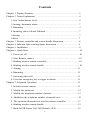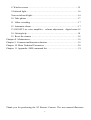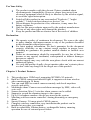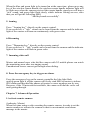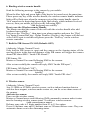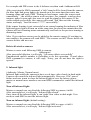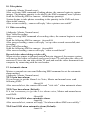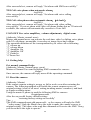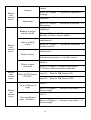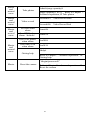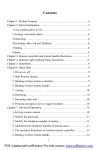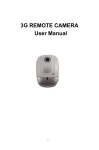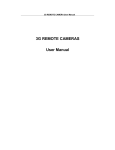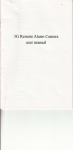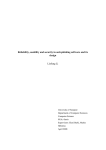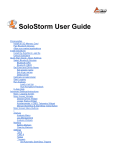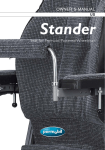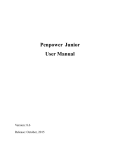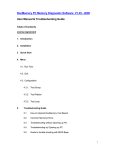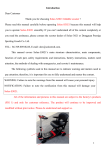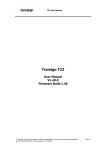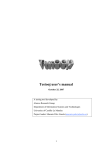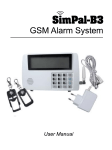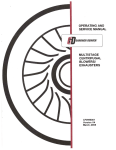Download 3G Remote Alarm Camera user manual
Transcript
3G Remote Alarm Camera user manual 1 Contents Chapter 1. Product Features ………………………………………………….5 Chapter 2. Terms Explanation ………………………………………………..6 1.User Authorization Level: …………………………………………….6 2.Arming/ Automatic alarm …………………………………………….7 3.Disarming ……………………………………………………………..7 4.Incoming video call and Talkback………………………………….... 7 5.Setting………………………………………………………………... 7 6.Reset ……………………………………………………………….…7 Chapter 3. Remote controller and remote handle illustration ……………..…8 Chapter 4. Indicator light working Status Instruction …………………….…9 Chapter 5. Installation ………………………………………………………..9 Chapter 6. Quick Start……………………………………………………….. 10 1. Power on/ off …………………………………………………………10 2. Start Remote camera …………………………………………………10 3. Binding wireless remote controller …………………………………..10 4. Binding wireless remote handle …………………………………...…10 5. Arming …………………………………………………………...…11 6.Disarming…………………………………………………………… 11 7. Incoming video call ………………………………………………...11 8. Press the emergency key to trigger an alarm: ………………………11 Chapter 7. Advanced Operation …………………………………………….11 1.Activate remote camera ……………………………………………..11 2. Modify the password ………………………………………………..12 3. Modify the telephone number of master …………………………....12 4. Add/delete the telephone number of normal users ……………….....12 5. The operation illustration of wireless remote controller ……………13 6. Binding wireless remote handle ………………………………….....15 7. Built-In PIR Sensor ON/ Off (Default: OFF) ……………………....15 2 8. Wireless sensor ……………………………………………………..15 9. Infrared light……………………………………………………….. 16 Turn on infrared light: ………………………………………………....16 10. Take photos ………………………………………………………..17 11. Video recording …………………………………………………....17 12. Automatic alarm …………………………………………………...17 13.ON/OFF Live voice amplifier、volume adjustment、digital zoom 18 14. Getting help …………………………………………………….....18 15. Reset the camera …………………………………………………..18 Chatpter 8. Maintenance…………………………………………………….19 Chapter 9. Common malfunction solutions ………………………………...19 Chapter 10. Main Technical Parameters …………………………………....20 Chapter 11. Appendix: SMS command list ………………………………....21 Thank you for purchasing the 3G Remote Camera. The user manual illustrates 3 how to operate this product so please read the user manual carefully before using it. With this high-tech wireless equipment, you can monitor anywhere at anytime by dialing video calls with 3G mobile phone. The 3G remote camera can be widely used in house、school、shop、moving cars、trains or take care of elders and children as long as WCDMA network is available. Modern design 3G Remote camera matches excellent 2.0 mega pixels camera, you can send SMS command to make images and videos store in the camera. With built-in several pcs high-light infrared lights, the camera can shoot clear film even in darkness. The Remote camera is compatible with normal 315 MHz or 433 MHz wireless sensor in the market, such as wireless infrared motion detector, door sensor, smoke detector etc, and all of them are wireless, easy to use. You can also select any kind of sensor mentioned to work with our product. You or your family or your guards can receive the alarm message with your preset ways such as SMS,voice call, video call which are stored as evidence when the wireless sensor was triggered. All services and functions needs to be supported by the network and USIM card. Detailed operation and product functions, please refer to this brochure. 4 For Your Safety The product complies with the relevant Chinese standard about electromagnetic compatibility. However, please keep away from electronic equipment which is likely to interfere by the wireless signal, to avoid the signal interruption. Switch off this product in any area marked "Explosive", "might explode", "closed wireless transceiver devices" etc. Do not dispose the product in a fire; otherwise, it may cause the battery explosion. Only use the power adaptor approved by the product manufacturer. The use of any other types may damage the product Keep the product and the accessories out of the reach of children. Declaration We operate a policy of continuous development. We reserve the right to make changes and improvements to any of the products described in this document without prior notice. For latest product information, We don’t guarantee for the document veracity, reliability or any content except regulate in proper laws. Including no guarantee for product suitable market or suitable area promise. Under no circumstances should be responsible for any loss of data or income or any special, incidental, consequential or indirect damages howsoever caused. Product supply may vary with the area,please check with our nearest authorized agency. Use only this product legally. do not monitor other one’s private places. we don’t take any charge for the illegal use of this product. Chapter 1. Product Features This product uses USIM card, supporting WCDMA 3G network.. Built-in CMOS camera and infrared light, it supports real-time wireless video monitoring in 24 hours. You can send SMS to control camera remotely and check anywhere secretly and safely. Multimode alarm: Camera can send alarm messages by SMS, video call, voice call. Sensor detection: Max 15 wireless alarm sensors can be added. Support to record the alarming image to the camera Up to 10 telephone numbers can be pre-stored in the system. Matching wireless remote controller: Arming,disarming or emergency alarm. Special Camera: 2.0 mega pixels CMOS camera. Complete wireless connection.,easy installation:the product can be installed at any place you wanted. Built-in replaceable Lithium battery: rechargeable battery ensuring operation in case of external power failure. 5 Real-time video: you can call the video phone to check the image of monitoring area anytime and anywhere. Application: taking care of the elders and children, in house, school, monitoring shop, bus, ship, and train etc. Chapter 2. Terms Explanation Any mobile phone compatible with WCDMA can see the monitoring area by dialing video call. Any mobile phone with SMS function can control the remote camera with SMS command. Make sure to remember the product’s password and USIM number. Don’t disclose to others to ensure your privacy safety. 1.User Authorization Level: There are two levels remote camera user with different authority: Administrator (Master): Only one,master needs to store his/ her mobile number into the camera first. Otherwise, all the functions of the remote camera are disabled;Only one master mobile number can be set in the remote camera. The camera will send the alarm to master’s mobile number and normal user numbers set by the master;Master should clearly remember the password and USIM number; Only master has the authority to change the camera password and the user numbers,and enjoy all the service the product provided. Normal user(family):Max 10,normal users’ members have the right to access to video call, add the sensor and remote controller,and allow to send SMS to set this product; normal user’s numbers are set by the master. Difference authority between Master and normal users: User Type Normal Administer Function users √ × Receive SMS √ × Receive voice alarm calling Receive video alarm calling Monitor by dialing voice call Monitor by dialing video call √ √ √ √ √ √ √ √ Change normal user list Automatic Alarm Dial the phone number 6 Set sending SMS command √ √ Add、modify、delete sensor √ √ Bind wireless remote handle √ √ Change password √ × System Recovery √ × 2.Arming/ Automatic alarm Arming is to make the remote camera in working status. In this status, all connected wireless sensor are in working. Under the arming, if any wireless sensor is activated, camera will send SMS or Video call or voice call to master to inform alarm immediately. If the master doesn’t answer the call, it will dial the next preset numbers until answered. This process will repeat three times, then exit dialing mode automatically if none of the preset numbers answered. 3.Disarming Disarming is to deactivate the remote camera. All connected wireless sensors are in non-working status,the camera will not alarm automatically unless pressing the emergency key. 4.Incoming video call and Talkback Real-time video can be turned on when master or normal users call the camera,at this time,press ”3” key of phone button, turn on the Live voice amplifier,can shout on site.turn off the amplifier,please press “4” key of phone button. 5.Setting All the set to this product can be completed by sending SMS command. 6.Reset Press and hold the SET key,and push the ON/OFF key to ON position, 5 seconds later ,the blue light and green light will turn on at the same time,the camera will automatic reset after you heard two “tick..”sound from the buzzer. 7 Chapter 3. Remote controller and remote handle illustration 1. 3. 5. 7. 9. Remote controller and Remote handle Instructions Antenna 2. Indicator light Arming key 4. Disarming Key Emergency key 6. Built-in PIR sensor ON/OFF key Dial key 8. End key Digit keyboard 8 Chapter 4. Indicator light working Status Instruction Color Red LED Action Continuously on Off Flash quickly Status Charging the battery. The battery charged full already. Searching the network when turn on the camera. Sensor alarming. Not installed SIM card, or not searched the WCDMA network,or the remote camera damaged. Arming status(Open the auto-alarm function). Searched the WCDMA network/Disarming status. (Close the auto-alarm function) Processing data. Turn on at the same time Learning remote controller and sensor status Flash slowly Blue LED Flash quickly Continuously on Continuously on Green LED Blue LED Green LED Flash slowly Chapter 5. Installation 1. Install the USIM card ●Insert the USIM card into the slot according to the sign direction which showed on the camera. 2. The use methods of bracket ●Provide universal bracket installation nut,can fix and install with any matched bracket. ●Connect the original adapter to an AC power socket (100-240V) ,and connect the mini-USB plug to the power interface of the camera. ●This product is built-in rechargeable Lithium battery. the camera will notify you when the power supply changed. for example, if the power adapter is disconnected or the AC power is cut off, it will show “AC power off”. If the power adapter is connected again, it will show “AC power recovered”. 3. Choose the Installing position ●For better image quality, avoid the bright light(for example:window ,door etc.) irradiated directly into the lens of the camera. ●It is suggested to located the camera at the place where can look down the monitoring place with the minimum angel 30°.To prevent to be stolen, it is suggested that the camera is located at the place above the ground more than 2.2 meters. ●If 3G network is weak, the system will change to GSM network and video call prohibited; Therefore, the camera should be located at the place where strong network signal available. 9 ●When installation, try to dial video call with 3G cell phone to check the video image, Re-locate the remote camera and adjust the camera’s angle to get best image. Chapter 6. Quick Start Tips:Assure that USIM doesn’t activate the caller transferring function and in coming call display,close the PIN code as well. 1. Power on/ off ●Power on: turn the power switch to “On” position, The indicator light will be on continuously with blue color for 3-10 seconds, then change to flash slowly. After about 10-30 seconds,the indicator light changes to green color and flashes slowly (indicates disarming status) or green color lighted continuously (indicates arming status), which indicates that the camera has found the network and begun to work. At this moment, a sound of “tick”can be heard from the camera. More information of the status please refers to indicator light status instruction. ●Power off: Turn the power switch to “Off” position. 2. Start Remote camera Dial a voice call to the camera by your mobile,it automatic default your mobile number as authorized Number after getting through. After successful start, your mobile phone will get a reply SMS: “welcome to use 3G remote camera,the password is 1234!” At this moment, your mobile phone has been set as authorized Master number.. Note:Make sure that no authorized number set before performing above operation,if the camera has set before,please delete the old authorized mnumber or reset (hardware reset/SMS reset)the camera,then set new authorized number. 3. Binding wireless remote controller After successful start,press set key 3 seconds enter into learing status,the indicator blue and green light to be turned on at the same time;press any key of the new remote controller,the indicator light will flashs once,when the camera receive remote controller signal,it will be sound“tick” once and exit,if without learing remote contoller,the camera will automatic exit after 30 senconds. 4. Binding wireless remote handle Send the following message to the camera by master’s mobile: #addkey# 10 When the blue and green light to be turned on at the same time. please press any key of the wireless remote handle, the wireless remote handle indicator light will be flash once,when the camera received the remote handle signal,you will hear a “tick” sound, and green light flash slowly which indicate learing success, after that you will get the following SMS: “Add keyboard successfully”. 5. Arming Press“Arming key”directly on the remote control. If successful set, a“tick”sound can be heard from the camera and the indicator light of the camera will turn on continuously with green color 6.Disarming Press“Disarming key”directly on the remote control. If successful set, a “tick”sound can be heard from the camera and the indicator light of the camera will flash in green color. 7. Incoming video call Master and normal users who dial the camera with 3G mobile phone can watch the monitoring area after two ringing sound. Unauthorized access can not get through when dialing. 8. Press the emergency key to trigger an alarm: Press the emergency key on the remote controller,the blue light flash quickly,green light is off,the camera will firstly send SMS to master to inform SOS alarm and then dial the phones of master or users members one by one. However, if the 3G network not available, the camera will dial the voice call until getting through. Chapter 7. Advanced Operation 1.Activate remote camera (Authority: Master) When first time using or after resetting the remote camera, it needs to set the master number to activate the camera so that it can automatic send alarm message to the master. 11 Master should dial a voice call to the camera,the camera will default master mobile No as a authorized No. After success activating the camera, it will reply you: “Welcome to use remote camera, the password is 1234”.at this time,you mobile No already set as authorized No. If the camera has been activated before, the old master number will be saved in it ,when you dial again,the camera will not get through,or you can send following SMS command to the camera: #master# After success activating the camera, it will reply you: “Welcome to use remote camera, the password is 1234” Note: If the camera has been activated before, the old master number will be saved in it, If you try to activate it again, it will reply SMS “Master already exists”. 2. Modify the password (Authority: Master) Modify the password of the camera after power on to ensure operation safety. Only master can change the password. master can send following SMS command to camera to change the password: #password# old password # new password # The password is a 4-digit number. The default password is 1234. After succeed to change the password, the camera will send SMS to you: “The password has been successfully changed. The new password is ****”. If others send above SMS command to camera, it will reply “Sorry, you are prohibited to request this command”. 3. Modify the telephone number of master (Authority: Master) Only the master can modify the telephone number of master. master can send following SMS command to camera to change the master “#newmaster#new master telephone number #” After successful set, the old master will receive the SMS “The Master number have been successfully changed”,Old master number didn’t have the authority to control the camera any more. 4. Add/delete the telephone number of normal users Only the master can add or delete the telephone number of normal users. Or others will receive the message “Sorry,you are prohibited to request this command.” 4.1. Add the telephone number of normal users (Authority: Master) To be a normal user’s member, the master can send following SMS to the camera,and store the normal user’s cell phone number into the camera. Maximum 10 user’s numbers can be stored. 12 Add the telephone number of normal users,the format as following: #adduser# normal users members telephone number# After successfully set,the camera will reply: “The user number ****** has been successfully added”. ”If you add more than 10 telephone numbers,the camera will send the following SMS to your mobile“The user number full!”. Please delete numbers before you add new ones. ” If you set the same telephone number the second time, the camera will send the following SMS to your mobile“user number already exists”. 4.2. Delete the telephone number of normal users: (Authority: Master) The master send a SMS to the camera and delete certain telephone number of users’ members Delete single user’s mobile number,the format is as followed: # deluser#normal users members telephone number # Delete all the normal users members’ telephone numbers,the format is as followed: # deluser # After successful deletion of phone number,the camera will send the following SMS“User number ******** deleted successfully”,or reply“Fail to delete user number *******” ; If the format of users members is incorrect in SMS,the camera will send the SMS“The user number ****** is invalid, please check and try again”. 5. The operation illustration of wireless remote controller Total 4 keys on the wireless remote controller:Arming key、Disarming key、 Eemergency key,Built-in PIR sensor ON/OFF key When press the Arming key, the camera indicator will turn on green and keep green always, and the camera enter into the arming status, If the wireless detector or PIR sensor is activated by intrusion the camera will alarm and dial out video call or voice call. When press the Emergency key, the camera indicator light will turn green color and flash quickly. The camera will dial the master number and the emergency numbers orderly. Live voice can be heard by answering the calling. It will call master and all user numbers three times till answered, then exit dialing automatically. When press the Disarming key, the camera indicator light will turn green and flash slowly. The camera enter into the disarming status,In this state, the camera can alarm only by pressing the Emergency key. When press Built-in PIR sensor ON/OFF key once,the blue light flash quickly several times then turn off,two“tick”sound can be heard from the buzzer at this time .it indicates that the built-in PIR sensor of the camera turned on,.when need turn off the built-in PIR Sensor,press again the Built-in PIR sensor ON/OFF key ,the blue light flash several times then turn off, a “tick”sound can be heard from the buzzer,it indicates that the built-in PIR sensor of the camera turned off. A “tick” sound can be heard from the camera by pressing any remote control key. 13 5.1 Add wireless remote controller If it is necessary to add more wireless Remote Controller, please do it as following: Keep Press the “SET” key for 3 seconds to be learning status, the indicator light will turn blue and green synchronously, then press any key of new remote controller, the remote controller indicator light will be flash once,the Master board received the remote controller signal, a “tick” sound will be heard when exit. If without learning remote controller, the host will automatic exit learning status 30 seconds later. Tips:the Max 5 pcs wireless remote controller.can be connected with the camera. 5.2 Delete remote controller (Authority: Master, Normal users) Master or normal users can send following SMS to camera: #delre# If success,the camera will reply “All remote controls deleted successfully”. If unauthorized mobile phone send above SMS command to camera, it will automatic reply “Sorry, you do not have the right to operate”. 5.3 Arming (Authority: Master, normal users) If the camera indicator light turn green and flashes, it indicates that it is in disarming status (no alarming status). To recover the defense/arming state, you can do following operation: Method 1: Master or Normal User send following SMS to camera #arm# If success, the camera will reply you SMS: “Arming successfully” Method 2: Press the “Arming key” on the remote controller directly and you can hear a“tick ” sound indicating successful operation., and the indicator light on the camera turn green and keep on continuously. 5.4 Disarming (Authority: Master, Normal users) In disarming status, camera wont be alarm (Unless press the emergency key on the remote controller). Cancel alarm status of all wireless sensor function: Method 1: Master and normal users send following SMS command to camera: #disarm# The camera will reply you SMS “Disarming successfully” ,and the indicator light on the camera will turn green and flashes. Method 2: press the“Disarming key”on the remote controller directly. You can hear a“tick” sound if operation successfully, Then the indicator light will turn green and flashes. 14 6. Binding wireless remote handle Send the following message to the camera by you mobile: #addkey# When the blue light and green light of the host to be turned on at the same time. Please press any key of the wireless handle, the wireless remote handle indicator light will be flash once,when the camera received the remote handle signal,a “tick”sound can be heared,and green light flash slowly which indicate received success, then you mobile will receive the following SMS: “Add keyboard successfully”. How to use the Wireless remote Handle The Master can dial the camera Video call with the wireless handle after add keyboard successfully. First press the “Dial key”, then input your phone number and press the “Dial key”again,(Format:Dial key+ Phone Number+ Dial key) the camera will dial out video call.If want to end this call,please press the “End key” on the wireless remote controller. 7. Built-In PIR Sensor ON/ Off (Default: OFF) (Authority: Master, Normal Users) Only built-in PIR sensor to open and the camera on the Arming status, all the moving objects in the detected distance of the PIR sensor will trigger the camera alarm.PIR alarm SMS: “Inside PIR Alarm!!!” PIR Sensor ON: Master or Normal User send following SMS to the camera: #pir#1# After set successfully,the camera will reply SMS “Inside PIR open”; PIR Sensor Off (Default “Off”) Master or Normal User send following SMS to the camera: #pir#0# After set successfully, the camera will reply SMS “Inside PIR close”. 8. Wireless sensor (Authority: Master, Normal Users) Any 315MHz or 433MHz wireless sensor, such as infrared motion detector wireless door magnet, wireless smoke sensor etc, can be set as alarm sensor of the camera. Add wireless sensor: Power on the wireless sensor. Master or Normal users send following SMS command to camera make it enter into the learning wireless sensor status. To add new wireless sensors: #add sensor#sensor name# Defense zone code is 2 digits number,from 01 to 15 for option. Preset 14 defense zone and 15 defense zone as 24 hours defense zone: They can automatic alarm even in the disarming status. 15 For example:add PIR sensor to the 4 defense area,then send: #addsensor#04# After receiving the SMS command, a“tick”sound will be heard from the camera, the blue light and green light to be turned on at the same time,then enter into learning status,and reply SMS “Waiting to load sensor ,make the sensor work immediately” , the wireless sensor work one time.,For example: wireless door magnet, make it open and close once to send the signal to the camera. If the sensor added successfully, the camera will sound “tick”then exit the learning status, and reply “Load in sensor:****** successfully”. If the sensor learning is not successful or no sensor learning,the indicator of blue light and green light will turn on at the same time for about one minute,then the camera will exit learning status automatically and back to the previous arming or disarming status. Max 15 pcs wireless sensors can be added to the remote camera. If reaching its max number, the camera will send SMS: “The sensors are full”.Please delete old sensors before add new one. Delete all wireless sensors: Master or users send following SMS to camera: #delsensor# After successful deletion, it will reply “All sensor delete successfully” Unauthorized mobile number is forbidden to do this operation. If send above SMS command to camera, it will reply “Sorry, you do not have the right to operate”. 9. Infrared light (Authority: Master, Normal users) Infrared light enable the camera to have a real time video clearly in dark night. Camera can control the infrared light automatically. However, if AC power failure and user wants to close the infrared light to save the battery power, master or normal users members can send SMS command to control the infrared light. Turn off infrared light: Master or normal user can Send the following SMS to camera: #ir#0# After successful set, it will reply “Infrared light closed”. Once turn off the infrared light, it can’t take clear video in dark night. User needs to send SMS to start the infrared light. Turn on infrared light: (default setting) Master or normal user can Send the following SMS to camera:#ir#1# After successful set, it will reply “Infrared light activated ”. 16 10. Take photos (Authority: Master,Normal users) After receiving SMS command of taking photos, the camera begins to capture images. The imagine quantity is decided by the SMS command, max 9 photos. Send the following SMS to camera:#shot#image quantity# System begins to take photos according to the quantity in the SMS and store them in the camera After set successfully , camera will reply “take a picture successfull” 11. Video recording (Authority: Master, Normal users) Start Video Recording: After receiving SMS command of recording video, the camera begins to record video. Send the following SMS to camera:#record#1# After succeed setting, camera will reply “set up video record successfull,start recording” Stop Video Recording: Send the following SMS to camera:#record#0# After succeed setting, camera will reply “video record finish!” Record video when taking a video call: When wireless sensor or infrared motion detector triggered, the camera system will start to dial video call orderly and record it into TF card when the video call answered. Users also can take out the TF card,and read the video document from computer by connecting with the card reader. 12. Automatic alarm Master or normal user can send following SMS command to set the automatic alarm method (Authority: Master, Normal users) 12.1 Open buzz alarm: If it necessary to get the Alarm Live Voice, Master and normal users send following SMS: #beep#1# After successful set, the camera will sound“tick..tick”when automatic alarm. 12.2 Close buzz alarm (Default): If it isn’t necessary to get the Live alarm voice, Master and normal users send SMS: #beep#0# 12.3 Not send SMS when automatic alarm: #sms#0# After successful set, camera will reply “Set alarm without SMS successfully.” 12.4 Send SMS when automatic alarm (Default): #sms#1# 17 After successful set, camera will reply “Set alarm with SMS successfully.” 12.5 Call voice phone when automatic alarm: #call#0# After successful set, camera will reply “Set alarm with voice calling successfully. ” 12.6 Call video phone when automatic alarm:( default) #call#1# After successful set, camera will reply “Set alarm with video calling successfully.” If you set alarm with video cell phone dialing but no 3G network available, the camera will automatically converts to Voice call 13.ON/OFF Live voice amplifier、volume adjustment、digital zoom (Authority: Master, normal users) Master and normal users can activate the real-time video by dialing voice phone with 3G cell phone; meanwhile, it can also set image focus and volume. The operation definition of the correspondent key in video call as following “1” volume up “2” volume down “3” Amplifier On “4” Amplifier Off “5” Zoom In “6”Zoom Out 14. Getting help Get normal command help: (Authority: Master, Normal users, guest) Master or Normal User send following SMS command to camera: #help# Once success, the camera will reply users all the operating command. 15. Reset the camera (Authority: Master) If the remote camera setting is wrong, or fail to work even after restarting the camera, The following methods will enable the remote camera recover to original settings (clear of all users’ setting,incuding master’s number), and back to regular working status: Using the master’s phone to send the following SMS to camera: #begin#password# After the successful factory default setting,: “restoring factory setting successfully” Tips : This SMS command must add password#,or the camera will reply the SMS “order wrong”,Only the Master have the right to make the camera recover to original setting;The others who send this command will receive the SMS “Sorry, you do not have the right to operate” 18 Chatpter 8. Maintenance 1. Store and use the remote camera in suitable temperature. Too high or too low temperature may damage the device. 2. Try to keep the Host and all its accessories dry. Do not store and use it in the bathroom, or other place with high humidity. Do not allow water or other liquids into the camera, otherwise, it might cause malfunctions. 3. Do not store and use the camera in dusty environment. 4. Do not use alcohol, acetone and other similar solvents to clean it. Wipe it with soft-wet cloth. 5. Do not attempt to open it randomly. If the camera does not work normally, try to resolve it as the guide of the "general troubleshooting", or the problem can not be solved, contact the dealer immediately. 6. Charge the battery at least 12 hours at the first time after power off to achieve the full performance of the battery. To increase the life-span of the battery, connecting the camera Host to the power supply to automatically charge the built-in Lithium battery for 4 hours every 3 months, if the camera does not use for long time. Chapter 9. Common malfunction solutions No 1 2 3 4 5 Trouble description Possible Reason Solution Can’t start camera (Indicator light works) Other master already set in the camera. Recover to original default setting. All functions disable (Indicator light works) Calling line presentation or MMS functions of the USIM card does not active, insufficient fee of the USIM card. Contact network provider to active USIM card function. Pay for the card. Indicator light is constantly in Blue color. Camera didn’t response to any operation. After starting the camera, indicator light flashes in Blue color and can not turn to green. Can’t find or identify the USIM card; Camera work abnormally. Network signal weak or network busy. PIN code of USIM card active. invalid USIM card. 19 USIM card not install properly: Power off the camera and check it the USIM card,the Power on after two minutes. Switch off the power, check USIM card, or reset to factory setting. Place the camera at other place with strong signal and try again. Close the PIN code. Contact with local operator to check of it. No Trouble description Possible Reason Camera low power. 6 7 Remote control can’t work. Or work slowly. Or operating range shortened. Can not add new remote controller or wireless sensor Remote controller low battery. Didn’t pull out the antenna. Operated many remote controllers at the same time The remote control or sensor already exists. The sensor quantity already reaches its max number. Didn’t set master number Solution Connect external power to recharge the battery. Change remote controller battery. Pull out remote controller antenna. Operate only one remote controller. Exit the loading status. Delete old sensors before add new sensor. Set master number before add sensor. Can’t start the Connect the camera to external camera after AC power and charge for at 8 long time Battery runs out of least one hour, then, restart supplied with power. camera or replace same type the battery battery. only. If the above operations can not solve the problem you meet, please contact local distributor. Chapter 10. Main Technical Parameters Input 100V~240V/50Hz Output: DC 5.5V/2A -10℃~+45℃ -20℃~+60℃ 10-90%,without condensation HSDPA/UMTS 850/1900/2100 MHz EDGE/GPRS/GSM 850/900/1800/1900 MHz Wireless sensor receiving code: ASK Wireless sensor receiving frequency: 315/433 MHz Wireless sensor baud rate: 500-2500bps Max wireless sensor: 15unites Effective distance of the wireless remote control: 100 Meters (wide area) Power adaptor: Work temperature: Store temperature: Relative Humidity: Working frequency: 20 video format: MP4 Camera pixel 2.0 Mega pixels Camera Shooting angel: 60 degree(horizontally),60degree(vertically) Best shooting distance in night: ≤6 meter Lithium battery: 1000mAh(BP-6M) Battery standby time 24 hours(infrared light:off) Chapter 11. Appendix: SMS command list User Function SMS Command #master# Master Activate Refer to Chapter 6. Quick Start 2.Start remote camera. #password#old password#new password# Modify password Refer to Chapter 7. Advanced operation, 2. Modify the password #newmaster#newmaster number # Modify Master number Master Add normal users number Refer to Chapter 7. Advanced operation, 3. Modify the telephone number of master number. #adduser#normal users number# Refer to Chapter 7. Advanced operation, 4.1 Add the telephone number of normal users . #deluser# normal users number# Delete users number Refer to Chapter 7. Advanced operation, 4.2.Delete the telephone number of normal users. 21 #arm# Arming Master and normal users Refer to Chapter 7. Advanced operation,5.3 Arming #disarm# Disarming Binding wireless remote handle Refer to Chapter 7. Advanced operation, 5.4 Disarming #addkey# Refer to Chapter 7. Advanced operation, 6. Binding wireless remote handle #addsensor# Master and normal users Add or modify sensor #delsensor# Delete sensor Delete remote controller Master and normal users Built-In PIR Sensor ON/OFF Turn off infrared light Master and normal users Refer to Chapter 7. Advanced operation, 8. wireless sensor. Delete all sensor, refer to Chapter 7. Advanced operation, 8. wireless sensor. #delre# Refer to Chapter 7.Advanced operation, 5.2.Delete wireless remote controller. #pir#1# Built-In PIR Sensor ON #pir#0# Built-In PIR Sensor OFF #ir#0# Refer to Chapter 7、advanced operation,9、 infrared light #ir#1# Turn on Infrared light(Default) Refer to Chapter 7、advanced operation,9、 infrared light 22 Master and normal users Master and normal users Master and normal users Master and normal users #shot#i(mage quantity)# Take photos image quantity(1 to 9), Refer to Chapter 7. Advanced operation,10 Take photos #record#1# Video Record Start #record#0# Video Record End Video record No SMS when alarm #sms#0# Send SMS when alarm(default) #sms#1# Dial voice phone when alarm #call#0# Dial video Call when alarm #call#1# #help# Getting help Refer to Chapter 7、advanced operation,14、 Getting help “#begin#password#” Master Reset the camera Refer to Chapter 7、advanced operation,15、 Reset the camera 23