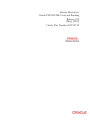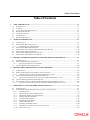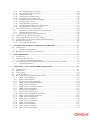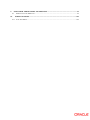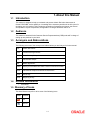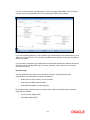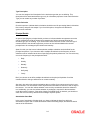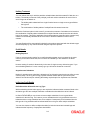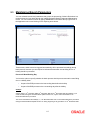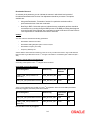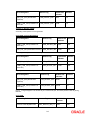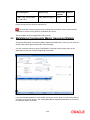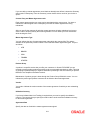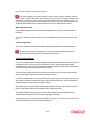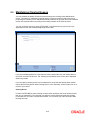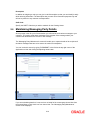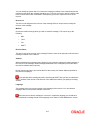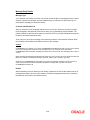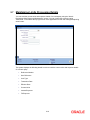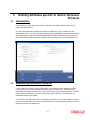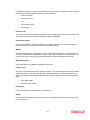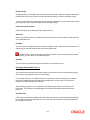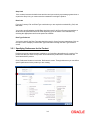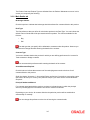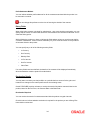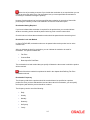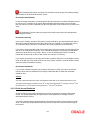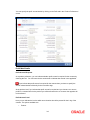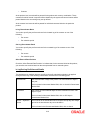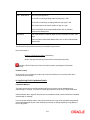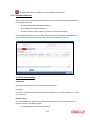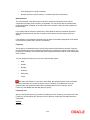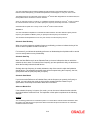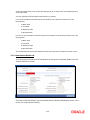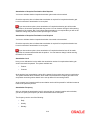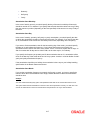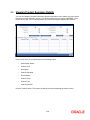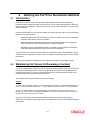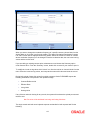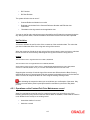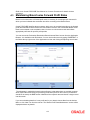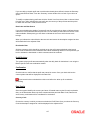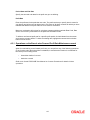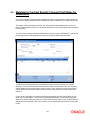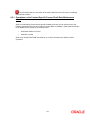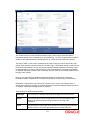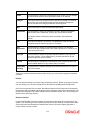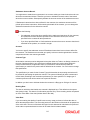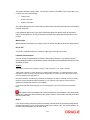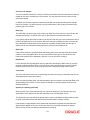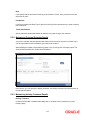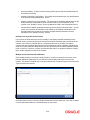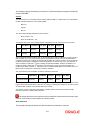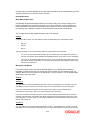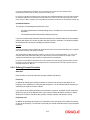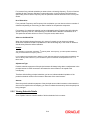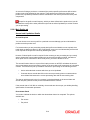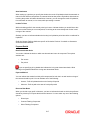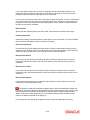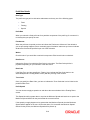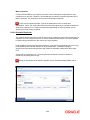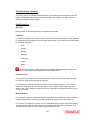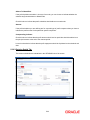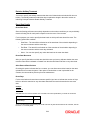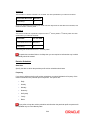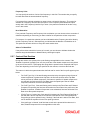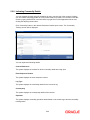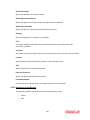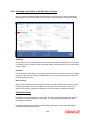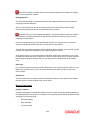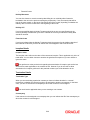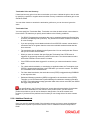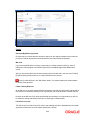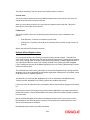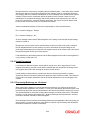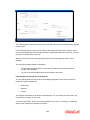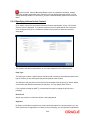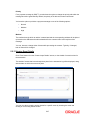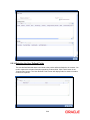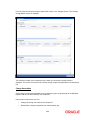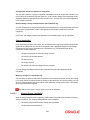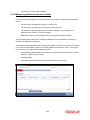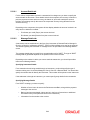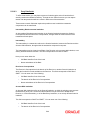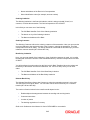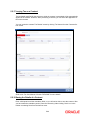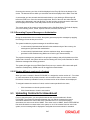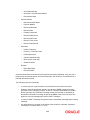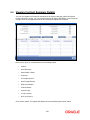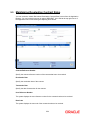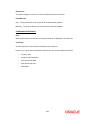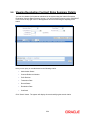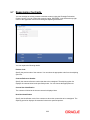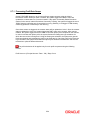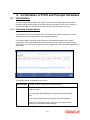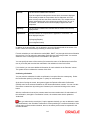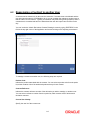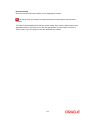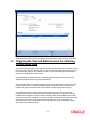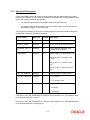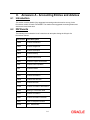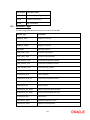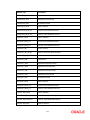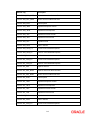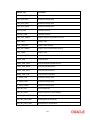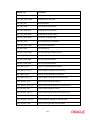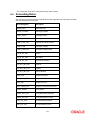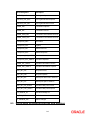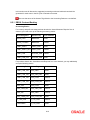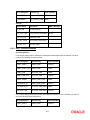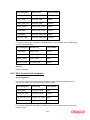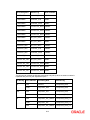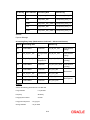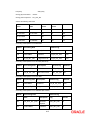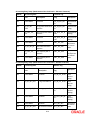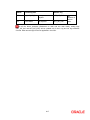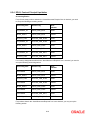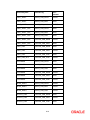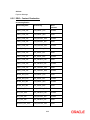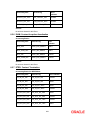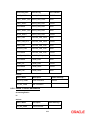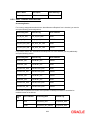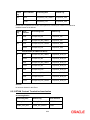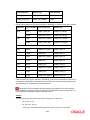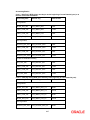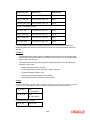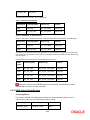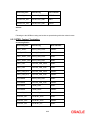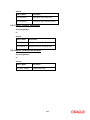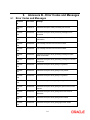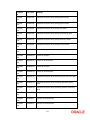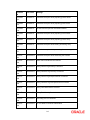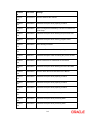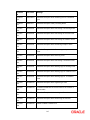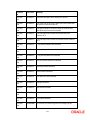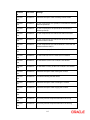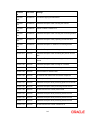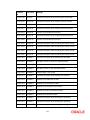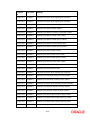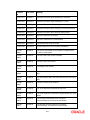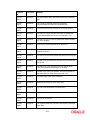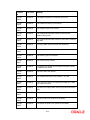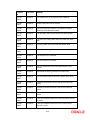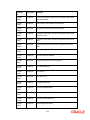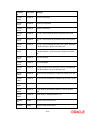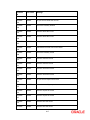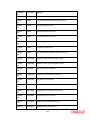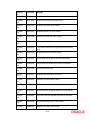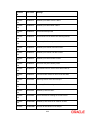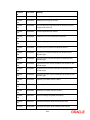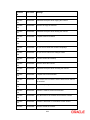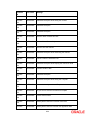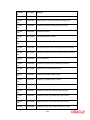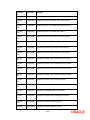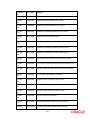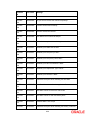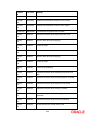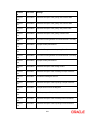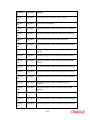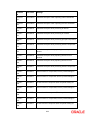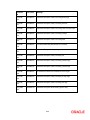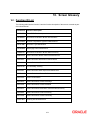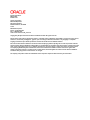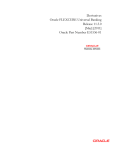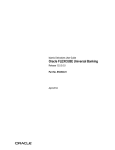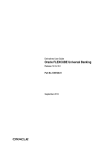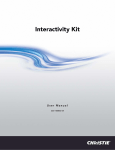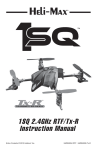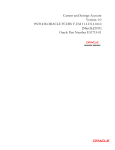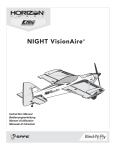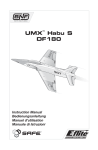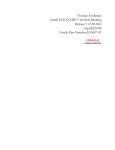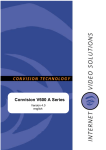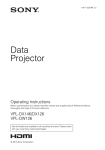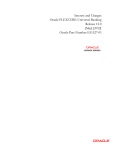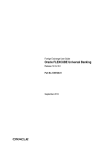Download Islamic Derivatives User Manual
Transcript
Islamic Derivatives Oracle FLEXCUBE Universal Banking Release 12.0 [May] [2012] Oracle Part Number E51527-01 Islamic Derivatives Table of Contents 1. ABOUT THIS MANUAL................................................................................................................................ 1-1 1.1 1.2 1.3 1.4 1.5 1.6 1.7 2. INTRODUCTION ........................................................................................................................................... 1-1 AUDIENCE .................................................................................................................................................. 1-1 ACRONYMS AND ABBREVIATIONS .............................................................................................................. 1-1 RELATED DOCUMENTS ............................................................................................................................... 1-1 GLOSSARY OF ICONS .................................................................................................................................. 1-1 ORGANIZATION .......................................................................................................................................... 1-2 RELATED DOCUMENTS ............................................................................................................................... 1-2 GENERAL MAINTENANCE ........................................................................................................................ 2-1 2.1 INTRODUCTION ........................................................................................................................................... 2-1 2.2 MAINTAINING DERIVATIVE TYPES ............................................................................................................. 2-1 2.2.1 Maintaining User Defined Fields ...................................................................................................... 2-6 2.3 MAINTAINING BRANCH PARAMETERS ........................................................................................................ 2-7 2.4 MAINTAINING COUNTERPARTY MASTER AGREEMENT DETAILS .............................................................. 2-10 2.5 MAINTAINING CLEARING HOUSES............................................................................................................ 2-15 2.6 MAINTAINING MESSAGING PARTY DETAILS ............................................................................................ 2-16 2.7 MAINTAINING LIMITS PROCESSING DETAILS ............................................................................................ 2-19 3. DEFINING ATTRIBUTES SPECIFIC TO ISLAMIC DERIVATIVE PRODUCTS ............................... 3-1 3.1 INTRODUCTION ........................................................................................................................................... 3-1 3.2 MAINTAINING DERIVATIVE PRODUCTS ...................................................................................................... 3-1 3.2.1 Specifying Preferences for the Product ............................................................................................. 3-4 3.3 VIEWING PRODUCT SUMMARY DETAILS .................................................................................................. 3-18 4. DEFINING THE FAIR PRICE REVALUATION METHODS .................................................................. 4-1 4.1 INTRODUCTION ........................................................................................................................................... 4-1 4.2 MAINTAINING FAIR VALUES FOR REVALUING A CONTRACT ...................................................................... 4-1 4.2.1 Operations on the Contract Fair Price Maintenance record ............................................................ 4-3 4.3 MAINTAINING BRANCH WISE FORWARD PROFIT RATES ............................................................................. 4-4 4.3.1 Operations on the Branch wise Forward Profit Rate Maintenance record ....................................... 4-6 4.4 VIEWING BRANCH RATES SUMMARY DETAILS .......................................................................................... 4-7 4.5 MAINTAINING CONTRACT SPECIFIC FORWARD PROFIT RATES FOR REVALUATION .................................... 4-8 4.5.1 Operations on the Contract Specific Forward Profit Rate Maintenance record ............................... 4-9 5. PROCESSING AN ISLAMIC DERIVATIVES CONTRACT .................................................................... 5-1 5.1 INTRODUCTION ........................................................................................................................................... 5-1 5.2 MAINTAINING THE ISLAMIC DERIVATIVE CONTRACT INPUT SCREEN ......................................................... 5-1 5.2.1 Main Details tab ................................................................................................................................ 5-4 5.2.2 Maintaining Principal Schedule Details ............................................................................................ 5-9 5.2.3 Maintaining Holiday Treatment Details ............................................................................................ 5-9 5.2.4 Defining Principal Schedules .......................................................................................................... 5-13 5.2.5 Viewing Schedule Details ................................................................................................................ 5-14 5.2.6 Maintaining Profit Details ............................................................................................................... 5-15 5.2.7 Contract Rate Revision .................................................................................................................... 5-25 5.2.8 Indicating Commodity Details ......................................................................................................... 5-26 5.2.9 Indicating other Details of the Derivative Contract ........................................................................ 5-28 5.2.10 Limits Processing ............................................................................................................................. 5-34 5.2.11 Processing Brokerage on a Contract ............................................................................................... 5-34 5.2.12 Specifying Advices for the Contract ................................................................................................. 5-36 5.2.13 Viewing Event Details ...................................................................................................................... 5-37 5.2.14 Selecting the User Defined Fields.................................................................................................... 5-38 5.2.15 Levying Charges for a Transaction ................................................................................................. 5-39 5.2.16 Maintaining Settlement Instruction Details ..................................................................................... 5-42 5.2.17 Levying Tax on a Contract............................................................................................................... 5-46 5.2.18 Saving the Details of a Contract ...................................................................................................... 5-46 5.2.19 Generating Payment Messages on Authorization ............................................................................ 5-47 5.2.20 Viewing different versions of a Contract ......................................................................................... 5-47 5.3 UPLOADING CONTRACTS FOR AMENDMENT ............................................................................................. 5-47 5.3.1 Operations on a Islamic Derivatives Contract Record .................................................................... 5-48 5.3.2 Uploading Derivative Rates ............................................................................................................. 5-49 5.3.3 A Note on DV Contract Amendment Upload ................................................................................... 5-49 5.4 VIEWING CONTRACT SUMMARY DETAILS ................................................................................................ 5-51 5.5 MAINTAINING REVALUATION CONTRACT RATES ..................................................................................... 5-52 5.6 VIEWING REVALUATION CONTRACT RATES SUMMARY DETAILS ............................................................ 5-54 5.7 REASSIGNING CONTRACTS ....................................................................................................................... 5-55 5.7.1 Processing Profit Rate Swaps .......................................................................................................... 5-56 6. CONFIRMATION OF PROFIT AND PRINCIPAL SCHEDULES .......................................................... 6-1 6.1 INTRODUCTION ........................................................................................................................................... 6-1 6.1.1 Confirming Schedule Details ............................................................................................................. 6-1 6.2 REASSIGNING A CONTRACT TO ANOTHER USER ......................................................................................... 6-3 7. BATCH PROCESSING .................................................................................................................................. 7-1 7.1 INTRODUCTION ........................................................................................................................................... 7-1 7.2 PROCESSING DAILY EVENTS....................................................................................................................... 7-1 7.2.1 Invoking the Automatic Daily Program ............................................................................................. 7-1 7.3 TRIGGERING THE YEAR-END BATCH PROCESS FOR COLLECTING CONTRACT-WISE DATA .......................... 7-2 7.3.1 Upload of DV Contracts .................................................................................................................... 7-3 8. ANNEXURE A - ACCOUNTING ENTRIES AND ADVICES ................................................................... 8-1 8.1 INTRODUCTION ........................................................................................................................................... 8-1 8.2 IDV EVENTS............................................................................................................................................... 8-1 8.3 AMOUNT TAGS ........................................................................................................................................... 8-2 8.4 ACCOUNTING ROLES .................................................................................................................................. 8-8 8.5 EVENT-WISE ACCOUNTING ENTRIES AND ADVICES .................................................................................... 8-9 8.5.1 DBOK: Contract Booking ................................................................................................................ 8-10 8.5.2 DINT: Contract Initiation ................................................................................................................ 8-11 8.5.3 DILQ: Contract Profit Liquidation .................................................................................................. 8-12 8.5.4 DPLQ: Contract Principal Liquidation ........................................................................................... 8-18 8.5.5 DRVL: Contract Revaluation ........................................................................................................... 8-20 8.5.6 DIAM: Contract Inception Amortization ......................................................................................... 8-21 8.5.7 DTER: Contract Termination .......................................................................................................... 8-21 8.5.8 DAMN: Contract Amendment .......................................................................................................... 8-22 8.5.9 DIAC: Contract Profit Accrual ........................................................................................................ 8-23 8.5.10 DTAM: Contract Termination Amortization .................................................................................... 8-24 8.5.11 DRRL: Contract Revaluation Reversal ............................................................................................ 8-26 8.5.12 UIDB: Upfront Profit Booking ........................................................................................................ 8-29 8.5.13 DTER: Contract Termination .......................................................................................................... 8-30 8.5.14 PCON: Purchase Confirmation ....................................................................................................... 8-31 8.5.15 SCON: Sale Confirmation ............................................................................................................... 8-31 8.5.16 DASS: Contract Assumption ............................................................................................................ 8-31 8.5.17 DASG: Contract Assignment ........................................................................................................... 8-32 8.5.18 DRVN: Contract Rate Revision ....................................................................................................... 8-32 9. ANNEXURE B - ERROR CODES AND MESSAGES ................................................................................ 9-1 9.1 10. 10.1 ERROR CODES AND MESSAGES................................................................................................................... 9-1 SCREEN GLOSSARY .............................................................................................................................. 10-1 FUNCTION ID LIST.................................................................................................................................... 10-1 1. About this Manual 1.1 Introduction This manual is designed to help you maintain and process Islamic Derivative instruments in Oracle FLEXCUBE. It also assists you in handling all the necessary activities in the life-cycle of a derivative once it is booked. This includes the generation of messages and reports, the accrual and liquidation of profit components, the application of charges and taxes and so on. 1.2 Audience This manual is intended for the Customer Service Representatives (CSRs) and staff in charge of setting up new products in your bank. 1.3 Acronyms and Abbreviations The following are some of the acronyms and abbreviations you are likely to find in the manual: 1.4 IDV Islamic Derivatives FRA Forward Rate Agreements CCS Cross Currency Swaps IRS Interest Rate Swaps MA Master Agreement SWIFT Society for Worldwide Inter-bank Financial Telecommunication ISDA International Swaps and Derivatives Association EOD End of Day BOD Beginning of Day Related Documents Procedures 1.5 Glossary of Icons This User Manual may refer to all or some of the following icons: Icons Function Exit Add row 1-1 Icons Function Delete row Option List 1.6 Organization This manual is organized as follows: Chapter 1 General Maintenance for the Islamic Derivatives Module deals with the maintenance of basic information that needs to be set up before the Islamic Derivatives module becomes operational Chapter 2 Defining Attributes Specific to a Islamic Derivative Products describes the procedure to define attributes specific to Islamic derivative products Chapter 3 Defining Fair Price Revaluation Methods is used to revalue all active trade deals based on the revaluation frequency parameters that you specify while defining products Chapter 4 Processing an Islamic Derivative Contract lists and explains the details of a Islamic derivative that should be captured. It also explains how to associate an IDV product with an IDV contract Chapter 5 Confirmation of Profit and Principle Schedules details the confirmation by the counterparty involved in the Contract. It also captures the details of each such confirmation received Chapter 6 Batch Processing documents the Beginning and End of Day functions that are processed by the system Chapter 7 Annexure A - Accounting Entries and Advices contains an event-wise list of suggested accounting entries and advices for the Islamic Derivatives module Chapter 8 Annexure B - Error Codes and Messages for Islamic Derivatives lists the error messages that you encounter while working with Oracle FLEXCUBE Important information is preceded by the 1.7 symbol. Related Documents The Procedures User Manual The Messaging System User Manual The Central Liability User Manual 1-2 2. General Maintenance 2.1 Introduction Before you begin any operations in the Islamic Derivatives module you have to maintain certain basic information. This information is necessary for the successful functioning of the module. The information that you need to maintain includes: Defining Derivative Types Bank and Branch Parameter details Revaluation details Messaging party details Counterparty details Limits Processing Although you maintain this information at the out set before beginning any transactions in this module it is imperative that you periodically review and update this information to reflect the latest changes. The procedure to maintain these details is documented in the subsequent sections: 2.2 Maintaining Derivative Types The difference between this module and the other modules in Oracle FLEXCUBE is that before you begin to maintain products you are required to define Derivative types. In maintaining derivative types you can broadly classify the derivative instrument as a CCS or IRS. Additionally you can also capture relevant information about the instrument. For instance indicating whether schedules are allowed or whether profit is to be paid in advance or in arrears and so on. The advantage of defining Islamic derivative types is that at the time of creating a product you need to specify the code assigned to the derivative type. The basic details you have specified for the derivative type will be automatically inherited by the product and consequently by any contract entered using that product. 2-1 You can invoke ‘Derivative Type Maintenance’ screen by typing ‘DVDDTMNT’ in the field at the top right corner of the Application tool bar and clicking the adjoining arrow button. If you are maintaining details of a new derivative type choose New from the Actions Menu or click ‘New’ icon from the tool bar. The ‘Derivative Type Maintenance detailed’ screen will be displayed without any details. If you are calling a derivative type maintenance record that has already been defined, choose the Summary option under Derivative Type. From the ‘Summary’ screen, double click a record of your choice to open it. Derivative Type The first attribute that you define for the derivative is its type. A type defines the basic characteristics of the instrument. It indicates whether the: Deal involves a single currency or two currencies Deal involves multiple profit schedules Profit will be liquidated in a single payment By suitably defining a derivative type, you will be able to define the following basic instrument types and their variants: Cross Currency Swaps (CCS) Profit Rate Swaps (PRS) 2-2 Type Description You can also assign a brief description for the derivative type that you are defining. This description will be associated with the type only for information purposes. Under each Derivative Type you can create any number of products. Islamic Derivative Check this option to indicate that the derivative should be used for processing Islamic derivatives like currency and profit rate swaps. If you check this option, the system will validate for synchronous schedules. Principal Details As part of specifying the principal details you have to indicate whether two separate currencies can be maintained for both the inward and outward legs of all the contracts linked to the derivative type you are creating. If you choose allow cross currencies for the in and out legs of contracts linked to the derivative type then you have to also indicate whether the contract principal has to be exchanged upon initiation and maturity. Apart from this you also have to indicate whether multiple schedules can be defined for the principal component. If you choose to define multiple schedules then the frequency of these schedules can be indicated at the time of specifying the product preferences. You can select any one as the frequency for the principal schedules: Daily Weekly Monthly Quarterly Half-yearly Yearly But if you choose not to define multiple schedules then the principal liquidation for all the contracts linked to this type will be done on contract maturity. Also the in leg and out leg principal schedules that you define for a contract need not be in sync with each other. You can choose to have asynchronous schedules for both the in and out legs of the contract. You can also indicate whether cross currency transactions should be allowed or not. Additionally, you can also indicate whether an exchange is required for the transactions under this product. However, if the option ‘Islamic Profit Rate Swap’ is checked, you should not check the ‘Cross Currency Allowed’ and ‘Exchange required’ options. Amortization Start Date In the case of termination of hedge deals, you have to indicate the date from which the amortization of gains and or losses should start. While terminating swaps, amortization should start as of the termination. 2-3 Holiday Treatment You can indicate the way in which a particular schedule date should be treated if it falls due on a holiday. The holiday movement of the principal, profit and revision schedules for each of the in and out legs can be based on: The holiday table maintained for a single financial center or single currency specified at the leg level The combination of holiday tables of multiple financial centers/currencies Select the Combined option in this screen if you want the movement of schedules to be based on the combination of holiday tables maintained for multiple financial centers/currencies at both the legs of the contract. This will be applicable if the holiday treatment (specified at the contract level) is based on the holiday calendars of the currencies or financial institutions involved in the contract. You specification will be automatically inherited by the product associated with the derivative type and consequently by any contract entered using the respective product. Profit Details Netting Required If two or more accounting entries for an profit schedule payment are to be passed in the same currency on the same Value Date, then in Oracle FLEXCUBE you are allowed to net these entries. However netting of entries is allowed only in the case of single currency derivative types. If you are maintaining details of a cross currency type you will not be allowed to net entries. Asynchronous Schedules Netting for asynchronous schedules is allowed only for derivative types that do not define a cross currency swap. The in leg and out leg payment methods should also be synchronous (both Advance or both Arrears) for selecting the Netting required option for Asynchronous schedules. In/Out Leg Profit Details Profit Schedules Allowed for the Leg Type While maintaining the derivative type you are required to indicate whether contracts linked to the derivative type can have multiple schedules or whether the schedules have to be bulleted. In Oracle FLEXCUBE you can choose to have multiple schedules for one leg and bullet schedules for the other leg. For instance you can indicate that the in leg schedules have to be bulleted and the out leg schedules have to be multiple. Consequently for all contracts linked to this type the in leg schedules will be bulleted while the out leg can have multiple schedules. You can also choose to define multiple schedules for both the inward and outward legs and indicate that the frequency of repayment should differ. 2-4 Revision Schedules Allowed for the Leg Type Just as in the case of profit schedules so also revision schedules too can either be multiple or bulleted, depending upon your specification. A revision schedule is the time period for which a floating profit rate is to be used. Normally this would be the same as the profit schedule but in Oracle FLEXCUBE you are allowed to maintain separate profit and revision schedules. Therefore you have to specify whether the revision schedules defined for the particular (In or Out) leg of the contract need to be in sync with the profit schedules or whether they can be asynchronous. For instance you may like to permit contracts with semi-annual profit payments with quarterly revision in profit rate. Payment Method Profit amount repayments for both the inward and outward profit legs can be made either at the start of the profit period or at the end of the profit period. Profit rate swap would require cashflows to be exchanged at the end of each profit period. Your choice of the payment method at the derivative type definition level will be defaulted to all the contracts linked to the derivative type. Note that if the option ‘Islamic Profit Rate Swap’ is checked, you should not select the ‘Advance’ option. Internal Remarks When creating the derivative type you can capture additional information about the type intended for the internal reference of your bank. Your remarks will not be printed on any correspondence with the customer. However you can choose to include these remarks in the reports that you generate. You will not be allowed to change the details of an existing derivative type except change the Description Type and the Internal Remarks. 2-5 2.2.1 Maintaining User Defined Fields You can associate values to all the User Defined fields created and attached to the ‘Derivative Type Maintenance’ screen. You can view the list of User Defined fields associated to this screen by clicking ‘Fields’ button in the ‘Derivative Type Maintenance’ screen. You can enter the value for the UDFs listed here in the ‘Value’ column. For more details on how to create user Defined fields, refer chapter ‘Creating custom fields in Oracle FLEXCUBE’ in the User Defined Fields User Manual under Modularity. 2-6 2.3 Maintaining Branch Parameters You can maintain branch level parameters that govern the processing of Islamic Derivatives in a particular branch of your bank through the ‘Islamic Derivative Branch Parameters Maintenance’ screen. You can invoke this screen by typing ‘IDDBRNPM’ in the field at the top right corner of the Application tool bar and clicking on the adjoining arrow button. Those events, which have to be triggered automatically, will be processed accordingly during batch process. However you are required to indicate how automatic events falling due on a holiday should be processed. Process till Next Working Day You have the option to specify whether the batch process should process automatic events falling due on a holiday either As part of the EOD process on the last working date before the holiday As part of the BOD process on the next working day after the holiday Example th th th Assume today is 15 November 2000, 16 November 2000 and 17 November 2000 are holidays. If you th check this field, during the Automatic Batch Update function run, only the events scheduled for 15 November 2000 will be processed. th th The events scheduled for the holidays, i.e., 16 November 2000 and 17 November 2000 will be processed th during the Automatic Batch Update function run during beginning of day operations on 18 November 2000. 2-7 Revaluation Reversal As a branch level parameter you can indicate the manner in which deal level reversal of Unrealized Revaluation with Previous Year Adjustment should be processed. The options available are: Along with Revaluation - Reversals of entries for a particular revaluation will be performed at the time of the next revaluation Next Day in BOD - Select this option to indicate that any revaluation gain/loss should be reversed the very next day during the BOD process. If the BOD processing date happens to be the first day of the financial year, revaluation reversal will be done from the Previous Year Adjustment GL maintained in the Chart of Accounts Example You have entered a deal with the following parameters: Revaluation method is Fair Value Revaluation Netting Required option is set to Yes;and Revaluation Frequency is monthly Frequency Start Day as 1 th Assume that the deal comes into existence on the 15 of July. The fair value of the In Leg is USD 500 and st that of the Out Leg is USD 350 as on the 1 of August. This results in a revaluation gain of USD 150 (500 – 350) Scenario I - Along with the next Revaluation st Accounting entries passed on the 1 of August will be as follows: Event DRVL (Contract Revaluation) Accounting Role Amount Tag Debit/Credit Indicator Amount CONT_FAIR_VAL (Contract Fair Value GL) CUR_NETRVL_INC Debit 150 NET_RVL_INC (Revaluation Income) CUR_NETRVL_INC Credit 150 st There is a net revaluation loss of USD 75 on the 1 of September. When the event DRRL (Revaluation Reversal) is triggered, the entries posted are as follows: Accounting Role Amount Tag Debit/Credit Indicator Amount NET_RVL_INC (Revaluation Income) PRV_NETRVL_INC Debit 150 CONT_FAIR_VAL (Contract Fair Value GL) PRV_NETRVL_INC Credit 150 Next, the DRVL for the day is triggered. 2-8 Accounting Role Amount Tag Debit/Credit Indicator Amount NET_RVL_EXP (Revaluation Expense) CUR_NETRVL_EXP Debit 75 CONT_FAIR_VAL (Contract Fair Value GL CUR_NETRVL_EXP Credit 75 Scenario II - Next Day in BOD Accounting entries passed on 01 August EOD Event DRVL (Contract Revaluation) Accounting Role Amount Tag Debit/Credit Indicator Amount CONT_FAIR_VAL (Contract Fair Value GL) CUR_NETRVL_INC Debit 150 NET_RVL_INC (Revaluation Income) CUR_NETRVL_INC Credit 150 Accounting entries passed on the 2 nd of August at BOD for the event DRRL are: Accounting Role Amount Tag Debit/Credit Indicator Amount NET_RVL_INC (Revaluation Income) PRV_NETRVL_INC Debit 150 CONT_FAIR_VAL (Contract Fair Value GL) PRV_NETRVL_INC Credit 150 st Entries passed on the 1 of September for the event DRVL are: Accounting Role Amount Tag Debit/Credit Indicator Amount NET_RVL_EXP (Revaluation Expense) CUR_NETRVL_EXP Debit 75 CONT_FAIR_VAL (Contract Fair Value GL) CUR_NETRVL_EXP Credit 75 nd If the 2 of August happens to be the first day of a new financial year, the entries passed on that day during BOD are: Event DRRL Accounting Role Amount Tag Debit/Credit Indicator Amount Previous Year adjustment GL PRV_NETRVL_INC_PY Debit 150 2-9 Accounting Role Amount Tag Debit/Credit Indicator Amount CONT_FAIR_VAL (Contract Fair Value GL) PRV_NETRVL_INC_PY Credit 150 st This is because the revaluation profit and loss for the previous year (ending 1 August) would have been transferred to the Previous Year P&L Adjustment GL. The revaluation reversal program will be called during termination of the contract and final liquidation to reverse out any previous revaluation gain or loss. See the chapter on Accounting Entries of this manual. 2.4 Maintaining Counterparty Master Agreement Details Through the Derivatives ‘Counterparty Master Agreement Maintenance’ screen you can enter the details of the master agreement(s) with each counterparty. You can invoke this screen by typing ‘DVDCPMNT’ in the field at the top right corner of the Application tool bar and clicking the adjoining arrow button. If you are maintaining details of a new master agreement, choose ‘New’ from the Actions Menu or click ‘New’ icon from the tool bar. The ‘Counterparty Master Agreement Maintenance’ screen will be displayed without any details. 2-10 If you are calling a master agreement record that has already been defined, choose the Summary option under Counterparty. From the ‘Summary’ screen double click a record of your choice to open it. Counter Party and Master Agreement code Each master agreement that you create can be associated with a counter party. You have to indicate the code assigned to the counterparty for which the master agreement is being maintained. After you specify the customer for who the master agreement is being maintained you have to enter a code to uniquely identify the master agreement. You can follow your own conventions while devising this code. Master Agreement Type You can indicate the type of master agreement under which the contract falls. The options available in the option list provided contain a list of standard master agreement types. They are as follows: AFB BBAIRS ISDA FRABBA OTHERS Product Group A product is a specific service that you offer your customers. In Oracle FLEXCUBE you are required to group together products according to the common attributes that they share. This kind of grouping of products helps you organize information pertaining to the services that you provide. Besides it also simplifies information retrieval. Maintenance of product groups is done through the ‘Product Group Definition’ screen. You can indicate the product group whose contracts can be linked to the master agreement. Version You need to indicate the version number of the master agreement for which you are maintaining details. Utilization Currency If you have indicated that Limit Tracking is required then you need to specify the utilization currency. The currency that you specify here will be taken as the credit limit utilization currency for the master agreement. Agreement Date Specify the date as of which the master agreement was signed. 2-11 Credit Netting Required One of the main advantages in maintaining a master agreement is the credit netting provision. While defining the master agreement you can indicate whether the positive and negative contract fair values should be netted for the counterparty. This concept can be explained with the help of an example: Example CHASEMANN is a customer of your bank and currently you are managing ten contracts for your customer. You have linked the contracts according to their attributes to different master agreements in the following manner: MA Code and Description Contract Reference No. MTM Value MA 1 (Master Agreement for CCS) 000DV21992950261 USD 100 000DV21992950262 USD 20 000DV21992950264 USD 100 000DV21992950278 FRF -20 000DV21992950279 FRF 100 000DV21992950182 FRF 50 000DV21992950188 USD -50 MA 3 (Master Agreement for IRS) The Utilization Currency that you have indicated for the three Master Agreements is as follows: MA 1 - USD MA 2 - GBP MA 3 - FRF Scenario 1 You have indicated that for all contracts falling under MA 1 credit netting is required both at the MA level and the contract level. Since you have indicated that credit netting is required the system does the necessary computations and the credit exposure in this case will be USD 180. Scenario 2 For all contracts falling under MA 2, you have indicated that credit netting is not required. The credit exposure in this case will be 150 GBP. Scenario 3 While processing the contract you have indicated that contract bearing the reference number 000DV21992950188 should be excluded from netting. 2-12 Now the credit exposure in this case will be FRF 130. In the above example you will notice that the contract currency and the utilization currency are the same. Therefore the system did not have to do any currency conversions. However most often than not, the base currency of the contract will be different from the utilization currency. In such cases the system converts the MTM value of the contract using the rates maintained in the ‘Exchange Rates Maintenance’ screen and thus arrives at the credit exposure amount. Master Agreement Year Every master agreement that you define will invariably refer to the Book of Definitions (ISDA Definition). You have to indicate the year of definition, which is applicable for the master agreement in this field. Collateral Agreement You have to indicate whether collateral agreements are applicable for the master agreement. The system checks this box by default. If you do not want the collateral agreements to become a part of the master agreement, leave this box unchecked. Limits Tracking Details You have to indicate whether exposure against the master agreement needs to be tracked for the counterparty limits. If you want to track counterparty limits for exposure against the master agreement then you need to specify the default credit line against which the credit limit utilization of contracts under the master agreement will be tracked. You can specify whether Notional Limits tracking is required for the Customer and also specify the line code against which the notional limit should be tracked. If you have indicated that Fair Value Limit tracking is required for the master agreement then you are required to specify the default fair value credit line against which the credit limit utilization of contracts under the master agreement will be tracked. Additionally, you can specify whether Risk Weighted Limits Tracking is required and also select the line code against which the Risk Weighted Limit should be tracked. The options Notional Limits Tracking, Fair Value Limits Tracking and Risk Weighted Limits Tracking will be enabled only if the Limits tracking option is selected. Subsequently you also have to indicate the utilization currency. This currency will be taken as the credit limit utilization currency for the master agreement. 2-13 Agreement Details and Internal remarks After specifying the main details about the master agreement you can summarize the entire agreement and store details about it. This information is basically for the internal reference of your bank and will not be reflected on any customer correspondence. Additionally you can also capture your own internal remarks about the master agreement that you have created. These remarks too will not be reflected in your correspondence with the customer. Sub Agreements With every master agreement that you create you can link one or more sub agreements. Subsequent to creating a sub agreement you can either choose to link it to the master agreement or choose to link it at a future point in time. Code Enter a code to identify the sub agreement that you are creating. The code that you enter will have to be a unique code at the counterparty level. Description Enter a brief description that will enable you to identify the sub agreement code being maintained quickly. The description that you specify here is for information purposes only and will not be printed on any customer correspondence. Date Specify the date as of which the sub agreement was signed. Agreement Details You can summarize and capture all the details about the sub agreement. The details that you enter here will not be printed on any customer correspondence. Linkage You can check this box to indicate that the sub agreement for which you are maintaining details should be associated with the master agreement. 2-14 2.5 Maintaining Clearing Houses You can maintain the details of financial centers through the ‘Clearing House Maintenance’ screen. The reason for maintaining clearing houses or financial centers is that at the time of processing the contract you can indicate that holiday treatment for principal and profit schedules and for rate resets should be according to the holiday calendar of the financial center. You can invoke this screen by typing ‘STDCLMNT’ in the field at the top right corner of the Application tool bar and clicking the adjoining arrow button. If you are maintaining details of a new financial center choose New from the Actions Menu or click ‘New’ icon from the tool bar. The ‘Clearing House Maintenance’ screen will be displayed without any details. If you are calling a clearing house record maintenance record that has already been defined, choose the Summary option under Clearing House. In the ‘Summary’ screen double click on a record of your choice. Clearing House In Oracle FLEXCUBE you have to assign a unique three-character code to the clearing house that you are maintaining. The code that you assign is used to identify the particular clearing house whenever you link it to a particular contract. You can follow your own convention while devising this code. 2-15 Description In addition to assigning a code you can give it a brief description so that you can identify it easily while retrieving information. The description that you enter is for information purposes only and will not be printed on any customer correspondence. Swift Code Specify the SWIFT Code that you wish to maintain for the Clearing House. 2.6 Maintaining Messaging Party Details At every stage in the life cycle of a transaction you will need to send various messages to your customer. You need to send these messages to the recipient of the message whom your customer has identified as the receiver of the message. The ‘Messaging Party Maintenance’ screen will enable you to capture details of the recipients of derivative messages that have to be sent to the various counterparties. You can invoke this screen by typing ‘DVDMGMNT’ in the field at the top right corner of the Application tool bar and clicking the adjoining arrow button. If you are maintaining details of a new receiver on behalf of the counterparty choose New from the Actions Menu or click ‘New’ icon from the tool bar. The ‘Messaging Party Maintenance’ screen will be displayed. 2-16 You can identify the person who is to receive the message on behalf of the counterparty and the medium through which the message should be sent. To do this you have to assign a unique code to the receiver and medium combination. Subsequently you have to capture the name of the receiver. Receiver Id This is the code assigned to the receiver of the message. Enter a unique code to identify the receiver of the message. Medium Choose the medium through which you wish to send the message. This can be any of the following: Mail Telex Fax SWIFT Receiver Name This is the name of the receiver of the message. Enter the name of the party who will receive the message on behalf of the customer. Address While maintaining the messaging party details you are required to indicate the mailing address of the receiver of the message. All the messages addressed to the counterparty will be directed to the receiver address that you specify. During contract input when you indicate the ID of the receiver, the default address specified for the receiver is displayed. If you specify that the message should be sent through SWIFT then you have to indicate the SWIFT address of the receiver in the first line of the address box before you specify the mailing address. Language The message can be sent to the receiver in the language of the receiver. You can choose a language code from the picklist available in this field. Remember that to send a message to a receiver in a particular language you should have also maintained a message format for the language in the ‘Advice Format Maintenance’ screen. 2-17 Message Party Details Message Type Your customer can identify more than one receiver as the recipient of messages that you need to send the customer as and when required. Additionally your customer can also instruct you to send specific messages to different receivers. Customer Identification File After you select the list of messages that have to be sent to your customer you have to specify the ID assigned to the particular customer for whom you are maintaining recipient details. The picklist available for this field will contain a list of all the CIF ID’s you have maintained through the Customer Information Maintenance file. Thus every time you send a message to the particular customer it will reach the recipient whom the customer has identified as the official receiver of the message. Example CHASEBANK is the customer of your bank. CHASEBANK has identified Peter and Yvonne as the recipients of any mail messages that need to be communicated to them. You have also been instructed by CHASEBANK that all cancellation messages should be sent to Peter and all other messages can be sent to Yvonne. While maintaining Messaging Party Maintenance details you have to enter Peter in the Receiver ID field and Mail as the medium of sending the message. Select DV_CANC_CCS in the Party Type field. Secondly since CHASEBANK has instructed you to send all cancellation messages to Peter you have to select from the list and associate all possible cancellation messages that may have to be sent to CHASEBANK with Peter’s ID. Default While maintaining receiver details you can identify a particular receiver as the default receiver of messages that need to be sent to the customer. All those messages that have been marked for the particular will be sent to the default receiver. 2-18 2.7 Maintaining Limits Processing Details You can track the current value and exposure details of a counterparty using the ‘Islamic Derivatives Other Exposures Maintenance’ screen. You can invoke this screen by typing ‘IDDLMVAL’ in the field at the top right corner of the Application tool bar and clicking the adjoining arrow button. The system displays the following details in order to track the current value and exposure details of a counter party: Reference Number User Reference Limit Type Transaction Date Effective Date Current Value Interest Exposure FX Exposure 2-19 3. 3.1 Defining Attributes Specific to Islamic Derivative Products Introduction In this chapter, we shall discuss the manner in which you can define attributes specific to an Islamic Derivative product. You can create a derivative product in the ‘ID Product Definition’ screen, invoked from the Application Browser. You can invoke this screen by typing ‘IDDPRMNT’ in the field at the top right of the Application tool bar and clicking the adjoining arrow button. In this screen, you can enter basic information relating to a derivative product such as the Product Code, the Description, etc. 3.2 Maintaining Derivative Products For any product you create in Oracle FLEXCUBE, you can define generic attributes, such as branch, currency, and customer restrictions, profit details, tax details, etc., by clicking on the appropriate icon in the horizontal array of icons in this screen. For a derivative product, in addition to these generic attributes, you can specifically define other attributes. These attributes are discussed in detail in this chapter. You can define the attributes specific to a derivative product in the ‘IV Product Definition’ screen and the ‘Product Preferences’ screen. In these screens, you can specify the product type and set the product preferences respectively. 3-1 For further information on the generic attributes that you can define for a product, please refer the following Oracle FLEXCUBE User Manuals under Modularity: Product Definition Charges and Fees Tax User Defined Fields Settlements Product Code You need to identify the derivative product that you are creating with a unique Product Code. This code should be unique across all the modules of Oracle FLEXCUBE. Product Description You can briefly describe the product that you are creating in this field. The description that you enter here will help you identify the product all through the module. Module All the modules (like Loans & Deposits, Letters of Credit, Bills & Collections, Funds Transfer etc) in Oracle FLEXCUBE are represented by a code. This code is displayed in the module field. The product code that you assign to a product will identify the product throughout this module. Module Description A brief description of the Module is displayed in this field. Product Type The product type identifies the basic nature of a product. The derivative types for which the option ‘Islamic Derivative’ is checked in the ‘Derivative Type Maintenance’ screen are displayed in the adjoining option list. A derivatives product that you create can belong to any one of the following types: Profit Rate Swaps Cross Currency Swaps Description A brief description of the product type is displayed here. Slogan You can enter a slogan for the product that you are creating that suitably announces the product to your customers. 3-2 Product Group Grouping products, according to the common features they share, helps you organize information relating to the services you provide. Product Groups also help you retrieve information easily. You can invoke a list of the product groups that you have maintained in your bank and choose the product group to which the product that you are creating belongs. Product Group Description A brief description of the product group is described here. Start Date When you create a product, you must specify a date from which it can be offered. Enter this date in the Start Date field. End Date You can choose to specify the date up to which a product is open. Enter this date in this field. You cannot enter a date that is earlier than the current system date. You cannot offer a product beyond the specified end date. If you do not specify an end date for a product, you can offer it for an indefinite period. Remarks You can enter any remarks relating to the product for your reference here. Exchange Rate Variance (in %) You can define the exchange rate variance that you would like to allow for a derivatives product. This variance is expressed in terms of a percentage. For a special customer, or in special cases, you may want to use an exchange rate (a special rate) that is greater than the exchange rate maintained for a currency pair. The variance is referred to as the Exchange Rate Variance. When creating a product, you can express an Exchange Rate Variance Limit in terms of a percentage. This variance limit would apply to all contracts associated with the derivatives product. Override Limit If the variance between the default rate and the rate input varies by a percentage that is between the Override Limit and the Rate Stop Limit, you can save the transaction (involving the product) by providing an override. 3-3 Stop Limit If the variance between the default rate and the rate input varies by a percentage greater than or equal to the Stop Limit, you cannot save the transaction involving the product. Rate Code For every Currency Pair and Rate Type combination you are required to maintain Buy, Sell, and Mid Rates. You need to specify whether the Mid Rate should be used for all Cross Currency transactions or whether the Buy/Sell Rate should be used depending upon the nature of the transaction by selecting the appropriate rate from the option list available. Rate Type Preferred You have to specify the Rate Type that should be used for Cross Currency transactions. Click on the option list for a display of all the Rate Types maintained through the Rate Type Definition screen. 3.2.1 Specifying Preferences for the Product Preferences are the options that are available to you for defining the attributes of a product. The preferences that you define for a product will be inherited by all derivative contracts that are associated with the product. Click ‘Preferences’ button to invoke the ‘Preferences’ screen. Through this screen you can define specific preferences for the product you are creating. 3-4 The Product Code and Product Type are defaulted from the Product Maintenance screen. In this screen you can specify the following: 3.2.1.1 Main Details tab Brokerage Allowed Check this option to indicate that brokerage should be allowed for contracts linked to this product. Deal Type The first preference that you define for a derivative product is the Deal Type. You can indicate the default nature of deals that will be processed under this product. The choices available for this field are: Buy Sell The deal type that you specify will be defaulted to contracts under this product. However you are allowed to change this while entering the details of the contract. Contract Type You have to indicate whether the product for which you are defining preferences for is meant for Trade contracts or Hedge contracts. You can amend this preference while entering the details of the contract. Asset Movement Required Check this box to indicate that movement of the underlying asset needs to be done for all contracts linked to this product. Refer the chapter ‘Annexure A - Accounting Entries and Advices’ for details on accounting entries that need to be set up for currency and profit rate swaps if you check the box ‘Asset Movement Required’. Principal Settlement Method For contracts associated with the product, you have to indicate the way in which the principal amount (if exchanged) has to be settled. This can be manual or automatic. Depending on your choice, all contracts linked to the particular product will be settled either automatically or manually. You can change this preference at the time of entering the contract details. 3-5 Profit Settlement Method You can indicate whether profit settlement for all the contracts associated with the product is to be automatic or manual. You can change this preference at the time of entering the details of the contract. Rekey Fields When a derivative contract is invoked for authorization - as a cross-checking mechanism, you can specify that the values of certain fields should be entered before the contract is authorized. This is called the Rekey option. While defining the product you have to indicate the fields whose values you need to enter before a contract is authorized. Thus it becomes mandatory for you to enter the values of rekey fields for all contracts linked to the product. You can specify any or all of the following as rekey fields: In Currency Out Currency Maturity Date In Prn Amount Out Prn Amount Value Date If no rekey fields have been defined, the details of the contract will be displayed immediately when the authorizer calls the product for authorization. Revaluation Details You may want to revalue your deal portfolio on a periodic basis to account for the gains and losses due to changes in the market profit rates or the exchange rates. Oracle FLEXCUBE provides a feature to revalue the worth of derivative contracts linked to the product, based on the Fair Price, the Contract Rate or the Bank Rate. Revaluation Required You can revalue the worth of contracts associated with the product at regular intervals. Check this box to indicate whether revaluation is required for the product you are defining. Else leave this box unchecked. 3-6 At the time of processing a contract if you decide that revaluation is not required then you can choose to waive this option (even if at the product level you have specified that revaluation is necessary for contracts involving the product). However if at the product level you have specified that revaluation is not required, then while processing the contract you will not be allowed to choose the revaluation option. Revaluation Netting Required If you have indicated that revaluation is required for the product then you can also indicate whether accounting entries should be passed at the leg level or at the contract level. Check this box to indicate that revaluation entries should be passed at the contract leg level. Revaluation Level and Method In Oracle FLEXCUBE, revaluation entries can be passed either at the product level or at the contract level. After you indicate the level for revaluation, you can indicate the method to be used for revaluation. The options available are: Fair Price Contract Rate Branch specific Profit Rate The revaluation level and method that you specify will determine the manner in which the product will be revalued. Each of the above methods is explained in detail in the chapter titled Defining Fair Price revaluation methods. Revaluation Frequency The frequency with which a product should be revalued has to be specified as a product preference. Once you have indicated the level and the method for revaluation, you can specify the frequency with which a product should be revalued. The frequency can be one of the following: Daily Weekly Monthly Quarterly Half yearly Yearly 3-7 If the revaluation date falls on a holiday, the revaluation is done as per your holiday handling specifications in the ‘Branch Parameters’ screen. Revaluation Start Weekday In case of weekly revaluation, you should specify the day of the week on which revaluation should be carried out. For instance if you specify that revaluation should be carried out every Friday, then the contract or product (depending on the level specified) will be revalued every Friday of the week. The Revaluation Frequency that you specify at the product level cannot be changed while processing the contract. Revaluation Start Day In the case of monthly, quarterly, half yearly or yearly revaluation, you should specify the date on which the revaluation should be done during the month. For example, if you specify the date as 30, revaluation will be carried out on that day of the month, depending on the frequency. If you want to fix the revaluation date for the last working day of the month, you should specify the date as 31 and indicate the frequency. If you indicate the frequency as monthly, the revaluation will be done at the end of every month - that is, on 31st for months with 31 days, on 30th for months with 30 days and on 28th or 29th, as the case may be, for February. If you specify the frequency as quarterly and fix the revaluation date as 31, the revaluation will be done on the last day of the month at the end of every quarter. It works in a similar fashion for halfyearly and yearly revaluation frequency. Revaluation Start Month If you set the revaluation frequency as quarterly, half yearly or yearly, you have to specify the month in which the first revaluation has to begin, besides the date on which the revaluation should be done. Example You have selected the half-yearly option and specified the start date as 31 and the start month as June. th st th The system will do the first revaluation on the 30 of June for the period from 1 January to June 30 , and st st st the second one on 31 December for the period from 1 July to 31 December. 3.2.1.2 Profit Accrual Details tab As part of setting up the product preferences, you have to specify the relevant profit accrual details. The accrual details that you specify will be made applicable to all hedge contracts associated with the product. You have to indicate whether profit should be accrued at the product or contract level for hedge deals. The profit accrual specifications should be done for both the inward and outward legs of the contract. 3-8 You can specify the profit accrual details by clicking on the Profit tab in the ‘Product Preferences’ screen. Profit Main Details Profit Accrual Required As a product preference, you can indicate whether profit accrual is required for the contract by checking the box. You can leave the box unchecked to indicate that accrual is not applicable. If you indicate that profit accrual is required for the contract then you have to specify the accrual related details individually for the In and Out legs. At the product level if you indicate that profit accrual is required and you choose not to accrue profit for a contract linked to the product you will be allowed to do so. However the opposite will not be allowed. Profit Accrual Level Here you can indicate the level at which accrual entries should be passed for the in leg of the contract. The options available are: Product 3-9 Contract At the product level, accruals will be passed for the product and currency combination. Those contracts for which accrual is required will be identified by the system and accrual entries will be passed based on the accounting entry set-up defined. At the contract level accruals will be passed for individual contracts linked to the particular product. In Leg Denominator Basis You need to specify the profit accrual rate for the inward leg of the contract as one of the following: Per annum Per schedule period Out Leg Denominator Basis You need to specify the profit accrual rate for the outward leg of the contract as one of the following: Per annum Per schedule period Allow External Rate Revision Check the ‘Allow External Rate Revision’ to indicate that for the contracts linked to this product, you can allow rate revision based on the rates uploaded from an external system. In Leg/Out Leg Profit Accrual Details The details that you maintain here are specific to the profit calculation methods to be applied during accruals. Any of the following combinations are allowed for calculating profit: Actual/Actual The Actual number of days in the period/ The Actual number of days in that year. Click on Actual in Numerator Method field; click on Actual in Denominator Method field. Actual/365 The number of actual calendar days for which calculation is done / 365 days in a year. Click on Actual in Numerator Method field; click on 365 days in Denominator Method field. Actual – Japanese/ Actual This is similar to the Actual/365 method except that leap days are always ignored in the denominator day count calculation. Click on Actual in the Denominator Method field; click on Actual 3-10 Japanese in the Numerator Method field. 365 – ISDA/Actual Sum of (A) and (B) where: A = (Profit accrual days falling within the leap year) / 366 B = (Profit accrual Days not falling within the leap year) / 365 The denominator is the actual number of days in a year. Click on 365 ISDA in Numerator Method field; click on Actual in Denominator Method field. Actual/360 The actual number of calendar days for which calculation is done / 360 days. Click on Actual in Numerator Method field; click on 360 in Denominator Method field. The General Formula used for the day count method is given below: Day count fraction = Number of Profit Accrual Days (Numerator) Days in the specified period (Per Annum/Per Period) (Denominator) Setting the Profit Frequency is done in the same manner as setting the Revaluation Frequency. Include To Date Check this box, if you would like to take into account the last day in an accrual period, when arriving at the accrual days. In Leg/Out Leg Profit Liquidation Details Liquidation Method The profit accrued over a specific schedule period or per annum can be liquidated either automatically or manually. You have to indicate this preference at the time of product definition. Indicate whether the in leg profit accruals due for derivatives within a product should be liquidated automatically or manually. If you select the automatic option, the profit accruals for the in leg will be liquidated automatically on the liquidation date as part of the automatic processes run during beginning of day (BOD) or End of day (EOD). 3-11 The method and basis for liquidation are as specified for profit accruals. 3.2.1.3 Schedule Details tab After you specify the profit accrual preferences you have to indicate the repayment schedules for the following components: Principal (Repayment of principal schedules) Profit (Repayment of profit schedules) Revision (Revision of profit rates for a contract with periodic profit rates) The schedule preferences for each of these components have to be defined separately for both the In and Out legs. Click the ‘Schedules’ tab in the ‘Product Preferences’ screen. Product Schedule Details Component Specify the component for which you are defining the schedule. Leg Type You need to indicate whether the component that is displayed is an ‘In leg’ component or an ‘Out leg’ component. Schedule Type You should indicate the schedule type to which the component belongs. The component can belong to any one of the following types: Principal (Repayment of principal schedules) 3-12 Profit (Repayment of profit schedules) Revision (Revision of profit rates for a contract with periodic profit rates) Start Reference The reference date is the date based on which the repayment schedules for the various components (Principal, Profit, Revision) is calculated. You can specify that the schedule start period should either be based on the Value Date of the contract or that it should be based on a Calendar Date. If you specify that the reference should be the Value Date the dates for schedule repayment dates will be determined by the date of initiation of the contract and the frequency that you specify. If the Reference is specified as Calendar Date, the dates for schedule repayments will be based on the Start Day, Month and Frequency combination. Frequency The frequency of schedules that you specify along with the Start Reference and the Frequency Unit will determine the actual repayment schedules for the particular component. By default, the frequency will be Bullet, which means that all the repayments will be made as of the maturity date of the contract. You can change the frequency to any one of the following options: Daily Weekly Monthly Quarterly Half-yearly Yearly Note that if the Reference is set as the Value Date, the repayment dates will be calculated using the Value Date, the frequency and the Unit of Frequency. If the Reference is set as Calendar Date, the repayment dates will be calculated based on the Frequency, Unit of Frequency, Start Month and Start Day that you specify. Frequency Unit After you specify the frequency you have to indicate the unit of frequency you want to set for the Frequency, the Component (the Principal, Profit or Revision component) and Start Reference combination. Example Scenario 1 3-13 You have indicated that the schedule liquidation should be based on the Calendar Date in the Start th Reference field. Subsequently you indicate that liquidations should happen on every 25 of the month. th The Effective Date or the Value Date of the contract is 12 March 2000. Regardless of the effective date, the th first liquidation will be carried out on the 25 of March. th Since you want this process to continue i.e., liquidations should be carried out on the 25 of every month till the contract matures. Therefore you need to specify the frequency as Monthly and enter 1 in Unit field. th Schedules will be repaid once in every month on the 25 till the contract matures. Scenario 2 You have indicated that liquidation of schedules should be based on the Value Date and specify that the frequency for liquidation as Monthly. Next you specify that the frequency unit should be 2. The schedules will be liquidated once in every two months, since the frequency unit is 2. Schedule Start Weekday When you set the repayment schedule frequency as Weekly you have to indicate the day of the week on which liquidation should be carried out. For instance if you indicate the weekday preference as Wednesday then liquidation will be carried out on a weekly basis on every Wednesday. Schedule Start Day When the Start Reference is set as Calendar Date you have to indicate the date on which the schedule is due to start. For instance if the frequency you have specified is daily, set the date on which the first daily schedule should fall due. Similarly when the frequency is monthly indicate the day of the month in which the liquidation should fall due. The schedule repayment dates will be computed using the Frequency, the Unit, (Start) Month and the (Start) Day that you specify. Schedule Start Month If you have set the Reference as Calendar Date, and the frequency as quarterly, half-yearly or annual, you can indicate the month in which the first schedule falls due. Based on your specification, the subsequent schedule dates will be calculated. Adhere to Month End If the schedule frequency is in terms of a month, you can choose to indicate that the schedule days should adhere to Month- Ends. The implication of this option is explained in the following example. Example You are defining preferences for a derivative product. You would like to maintain several derivatives under this product. We shall study the impact of the Adhere to Month End option with reference to a derivative maintained under the Product. 3-14 Assume the Effective Date of the contract (with floating profit) is 01 January 2000, and the Maturity Date is 31 December 2000. You have specified that the principal schedule frequency is quarterly. If you choose the Adhere to Month End option the schedules for this derivative would be due on the following dates: 31 March 2000 30 June 2000 30 September 2000 31 December 2000 If you do not choose the Adhere to Month End option the schedules for this derivative would be due on the following dates: 31 March 2000 30 June 2000 30 September 2000 30 December 2000 The schedule dates for all derivatives maintained under the product will be calculated in a similar manner. 3.2.1.4 Amortization Details tab You can specify your preferences for amortization by clicking the ‘Amortization Details’ tab in the ‘Product Preferences’ screen. The Product Code and Product Type are defaulted from the Product Maintenance screen. In this screen you can specify the following: 3-15 Amortization of Inception/Termination Gain Required You have to indicate whether inception/termination gain needs to be amortized. Check the respective box to indicate that amortization is required for inception/termination gain. Leave it unchecked if amortization is not required. If you choose these options, then amortization of inception/termination gain will be made applicable to all contracts associated with the product. You can however change it while entering the details of the contract. But if you indicate that amortization is not required then you will not be allowed to change this preference while processing the contract. Amortization of Inception/Termination Loss Required You have to indicate whether inception/termination loss needs to be amortized. Check the respective box to indicate that amortization is required for inception/termination loss. Leave it unchecked if amortization is not required. If you choose these options, then amortization of inception/termination loss will be made applicable all contracts associated with the product. You can however change it while entering the details of the contract. Amortization Level Here you can indicate the level at which the amortization entries for inception/termination gain and/or loss should be passed. The options available are: Product Contract At the product level, amortization entries will be passed for the product and currency combination. The system identifies those contracts, which need to be amortized for inception gain and/or loss and passes accounting entries based on the set-up defined for accounting entries. At the contract level inception gain/loss amortization entries will be passed for individual contracts linked to the particular product. Amortization Frequency After you indicate the amortization level for gain and loss of contract inception and termination, you have to specify the frequency at which amortization should take place. The frequency can be one of the following: Daily Weekly Monthly 3-16 Quarterly Half yearly Yearly Amortization Start Weekday In the case of weekly accrual, you should specify the day of the week on which profit accruals should be carried out. For instance if you specify that accruals should be carried out every Friday, then the contract or product (depending on the level specified) will be accrued on every Friday of the week. Amortization Start Day In the case of monthly, quarterly, half yearly or yearly amortization, you should specify the date on which the amortization should be done during the month. For example, if you specify the date as 30, amortization will be carried out on that day of the month, depending on the frequency. If you want to fix the amortization date for the last working day of the month, you should specify the date as 31 and indicate the frequency. If you indicate the frequency as monthly, the amortization will be done at the end of every month - that is, on 31st for months with 31 days, on 30th for months with 30 days and on 28th or 29th, as the case may be, for February. If you specify the frequency as quarterly and fix the amortization date as 31, amortization will be done on the last day of the month at the end of every quarter. It works in a similar fashion for halfyearly and yearly amortization frequency. If the amortization date falls on a holiday, the amortization is done as per your holiday handling specifications in the Branch Parameters screen. Amortization Start Month If you set the amortization frequency as quarterly, half yearly or yearly, you have to specify the month in which the first amortization has to begin, besides the date on which the amortization should be done. Example You have selected the half-yearly option and specified the start date as 31 and the start month as June. The system will do the first amortization on the 30 of June for the period from January 1 to 30th June. The second one will be done on the 31st of December for the period from 1st July to 31st December. 3-17 3.3 Viewing Product Summary Details You can view details of all Islamic Derivative products maintained in the system using the ‘Islamic Derivatives Product Summary’ screen. You can invoke this screen by typing ‘IDSPRMNT’ in the field at the top right corner of the Application tool bar and clicking the adjoining arrow button. Here you can query on records based on the following criteria: Authorization Status Product Code Description Product Start Date Record Status Product Group Product Type Product End Date Click the ’Search’ button. The system will display all records satisfying the search criteria. 3-18 4. 4.1 Defining the Fair Price Revaluation Methods Introduction Revaluation is used to revalue all active trade deals based on the revaluation frequency parameters that you specify through the ‘Preferences’ screen while defining products. Since the market rates are constantly in a state of flux you may wish to revalue the worth of all active trade deals periodically. In Oracle FLEXCUBE, you can revalue the worth of contracts by using either one of the following methods. They are as follows: Maintaining Contract Fair Prices whereby you have to indicate the fair price of individual contracts, which will be used for revaluation Maintaining Branch Profit Rates whereby you can maintain branch level forward profit rates, which will determine the fair price to be used for revaluation Maintaining Contract Profit Rates whereby you maintain contract specific forward profit rates which will determine the fair price to be used for revaluation Your preference for revaluing contracts linked to the particular product will be defaulted to all the contracts linked to that product. However you can change this preference at the time processing the contract. Each of these revaluation methods have been explained in detail in the following sections. 4.2 Maintaining Fair Values for Revaluing a Contract If you have indicated that a particular contract should be revalued based on the contract fair price the system automatically inserts a record in the ‘Revaluation Contract Fair Price Maintenance’ screen for that contract. This is done during the Beginning of Day batch process based on the revaluation frequency specified at the product level. This concept can be explained with the help of an example: Example You have set the revaluation frequency of the contract bearing the reference number 000DV21992950177 to st st monthly. The first revaluation was done on 1 January 2000. The next is due on the 1 of February 2000. st On the 1 of February 2000 the system automatically inserts another record in the ‘Contract Fair Price Maintenance’ screen for the contract 000DV21992950177. You have to unlock the record, enter the in/out leg values and the net fair value of the contract. You can invoke ‘Islamic Derivatives Revaluation Contract Fair Values’ screen by typing ‘IDDCNVAL’ in the field at the top right corner of the Application tool bar and clicking the adjoining arrow button. 4-1 When you want to change the revaluation frequency of a specific contract, choose New from the Actions Menu or click ‘New’ icon from the toolbar. The ‘Islamic Derivatives Revaluation Contract Fair Value’ screen will be displayed without any details. Select the reference number of contract whose revaluation frequency is to be changed. Enter the revaluation date, the new in and out leg values and the net fair value. If you are calling an existing contract price maintenance record choose the Summary option under Contract Price. From the ‘Summary’ screen, double click a record of your choice to open it. To modify the in and out leg values click ‘Unlock’ icon from the tool bar or choose Unlock from the menu. Enter the in and out leg values, and compute the new net fair value and save the record. During bulk upload of these fair values for multiple contracts, Oracle FLEXCUBE expects the following information to be present in the upload message: Contract Reference No Effective Date InLeg Value OutLeg Value If any of these values is missing for any record, the system will terminate the upload process and raise an error: Net Fair value will be defaulted from Inleg and Outleg fairvalues. The single record and bulk record uploads requests are handled in bulk requests itself for the following: 4-2 DV Fairvalue DV Rate Revision The system will also raise an error if: Contract Reference Number is not valid Duplicate record exists for the Contract Reference Number and Effective date combination Revaluation date is greater than the application date You can run the fair value upload process any time before the IDV batch is processed during the day. During the IDV batch, contract revaluation will be done based on the fair value uploaded. Net Fair Value You have to indicate the net fair value of the contract as of the revaluation date. The value that you enter includes the effect of the in leg and out leg of the contract. When the currencies of both the in and out leg of the contract are the same you have to calculate the net fair value of the contract by deducting the out leg amount from the in leg amount. Example The Fair Value in the In Leg field amounts to USD 1,000,000.00 The Fair Value in the Out Leg field amounts to USD 500,000.000 Since both the values are in the same currency, USD 500,000.000 deducted from USD 1,000,000.00 amounts to USD 500,000.000. Thus you can enter USD 500,000.000 as the Net Fair Value. Supposing the currencies of both the legs of the contract are different then the Base Currency specified at the time of Contract Input will be the accepted as the default currency for the Net Fair Value. You have to compute the Net Fair value using the existing exchange rates. After indicating the respective values you must indicate your confirmation of the same. Only confirmed records will be picked up and processed for revaluation by the End of Day batch process. 4.2.1 Operations on the Contract Fair Price Maintenance record Apart from maintaining a new fair price for a particular contract you can perform any of the following operations (if any function under the Actions Menu is disabled, it means that the function is not allowed for the record) on an existing record. Amend the details of a record Authorize a record 4-3 Refer to the Oracle FLEXCUBE User Manual on Common Procedures for details of these operations. 4.3 Maintaining Branch wise Forward Profit Rates Branch level maintenance of forward profit rates is necessary for revaluing those contracts for which you have indicated that revaluation should be according to the Branch Rates. Oracle FLEXCUBE identifies those contracts, which are to be revalued according to the forward profit rates maintained at the branch level and creates records in the ‘Revaluation Branch Profit Rates’ screen based on the revaluation date. You have to unlock each record and indicate appropriate profit rates for specific profit periods. You can access the ‘Derivatives Revaluation Branch Interest Rates’ screen from the Application Browser. It is available under Derivatives. You can invoke this screen by typing ‘DVDBRRAT’ in the field at the top right corner of the Application tool bar and clicking the adjoining arrow button. The advantage in maintaining branch-wise profit rates is that when there are multiple contracts which require the same rate(s) for processing revaluation (the tenor and currency combination should be the same) the BOD function identifies all the required rates and inserts a single record into this screen. If you are maintaining details of a new profit rate for your branch choose New from the Actions Menu or click ‘New’ icon from the tool bar. The ‘Branch Profit Rates Maintenance’ screen will be displayed without any details. 4-4 If you are calling a branch profit rate record that has already been defined, choose the Summary option under Branch Rates. From the ‘Summary’ screen double click a record of your choice to open it. To modify or update existing profit rates click the ‘Unlock’ icon from the tool bar or choose Unlock from the menu. After indicating the new profit rate, the currency of the profit rate and the period for which the new rate is valid, save the record. Rate Code and Rate Source If you are maintaining the details of a new profit rate for your branch you have to indicate the rate code that is to be associated with the profit rate. You can identify a valid code from the list of rate codes available. Subsequently you also have to indicate the source to which the rate code belongs. When you indicate the codes linked to the rate code and source the description assigned to them will be defaulted in the adjacent fields. Revaluation Date All those contracts, which should be revalued as per the profit rates maintained at the branch level, will be revalued as of the revaluation date. While maintaining details of a new profit rate you have to indicate the date based on which contracts should be revalued. Profit Revision The system revises profit rates automatically when the daily batch for derivatives is run using the Branch specific Profit rate revaluation method. Confirmation Check this box to confirm that the profit rate entered is correct. Once you check this box the current system date will be displayed in the Date field. If you leave this box unchecked then this record will not be taken up for revaluation processing. Rate Details Since the system identifies the currency and tenor of forward rates required for each revaluation date, on the Revaluation Date only those contracts with the particular Rate Code, Rate Source and Currency combination will be considered for revaluation. Currency Code Choose the currency in which you want to maintain the Profit Rate. Once you select the Currency Code the description assigned to it will be displayed in the adjacent field. 4-5 Period Start and End Date Specify the start and end dates for the profit rate you are defining. Profit Rate Enter the profit rate for the particular rate code. The profit rate that you specify here is meant for your branch and will be used to determine the Fair Value of all those contracts for which you have indicated that branch level profit rates are to be used for revaluation. Moreover, revaluation will be done for only those contracts with the particular Rate Code, Rate Source and Currency combination for the particular Revaluation Date. To define a new forward profit rate for a specific profit period, click add button from the screen and enter the relevant details. To delete an existing rate, highlight the rate and click on delete button from the screen. 4.3.1 Operations on the Branch wise Forward Profit Rate Maintenance record Apart from maintaining a new forward profit rate, you can perform any of the following operations (if any function under the Actions Menu is disabled, it means that the function is not allowed for the record) on an existing record. Amend the details of a record Authorize a record Refer to the Oracle FLEXCUBE User Manual on Common Procedures for details of these operations. 4-6 4.4 Viewing Branch Rates Summary Details You can view details of all Branch Rates maintained in the system using the ‘Derivatives Revaluation Branch Rate Summary’ screen. You can invoke this screen by typing ‘DVSBRRAT’ in the field at the top right corner of the Application tool bar and clicking the adjoining arrow button. Here you can query on records based on the following criteria: Authorization Status Rate Code Profit Revision Revaluation Date Record Status Rate Source Transaction Date Confirmed Click ‘Search’ button. The system will display all records satisfying the search criteria. 4-7 4.5 Maintaining Contract Specific Forward Profit Rates for Revaluation You need to maintain contract specific forward profit rates to revalue those contracts whose fair price is to be determined based on the forward profit rates maintained for the particular contract. The system creates and stores records in the ‘Contract Profit Rates Maintenance’ screen for those contracts whose fair price is to be determined based on the forward profit rates maintained for the contract. You can invoke ‘Contract Profit Rates Maintenance’ screen by typing ‘IDDCNRAT’ in the field at the top right corner of the Application tool bar and clicking the adjoining arrow button. To indicate the forward profit rates of individual contracts you have to invoke the ‘Contract Summary’ screen by selecting the Summary option under Contract Rates. From the ‘Summary’ screen double click the record of your choice to open it. Click ‘Unlock’ icon from the tool bar or choose Unlock from the Actions Menu. Enter the profit rate(s) required for each contract and confirm it. For an ad hoc revaluation of a particular contract, choose New from the Actions Menu or click ‘New’ icon from the toolbar. The ‘Contract Profit Rates Maintenance’ screen will be displayed without any details. Select the reference number of the contract which is to be revalued after you indicate the new revaluation date of the contract you can specify the new profit rate for the profit period. 4-8 The profit rate(s) that you enter here will be used to determine the Fair Value for revaluing that particular contract. 4.5.1 Operations on the Contract Specific Forward Profit Rate Maintenance record Apart from maintaining a new contract specific forward profit rate, you can perform any of the following operations (if any function under the Actions Menu is disabled, it means that the function is not allowed for the record) on an existing record. Amend the details of a record Authorize a record Refer to the Oracle FLEXCUBE User Manual on Common Procedures for details of these operations. 4-9 5. 5.1 Processing an Islamic Derivatives Contract Introduction You can capture the details of the contract through the ‘Contract Input Details’ screen. Before we proceed to discuss the details of the ‘Islamic Derivatives Contract Input’ screen, we shall briefly recall the workflow in the Derivatives module. First of all you need to maintain the basic information that is necessary for the successful functioning of the module. This information includes the maintenance of: Derivative Types Bank and Branch Parameter details Revaluation details Messaging party details Counterparty details Profit, Tax and Charge class details The next step in the process is the creation of products for the Islamic Derivatives module. Products help you group together or categorize contracts, which share broad similarities. You have to associate a derivative type with each of the products that you create. Thus the product inherits all the attributes of the type. Subsequently you associate the various profit, charge and tax classes with the product. Under each product that you define, you can enter specific contracts for this module. By default, a contract inherits the attributes of the product to which it is associated. This means that you do not have to define the attributes that default from the product every time you input a contract involving the product. However you can change some of the attributes to suit the product you are defining. 5.2 Maintaining the Islamic Derivative Contract Input Screen You can invoke the ‘Derivative Contract Input’ screen from the Application Browser. To enter the details of a new contract choose New from the Actions Menu or click ‘New’ icon from the tool bar. You can invoke this screen by typing ‘ IDDTRONL’ in the field at the top right corner of the Application tool bar and clicking the adjoining arrow button. If you are calling a contract that has already been created, choose the Contract Input Summary option. The details of all the contracts that you entered earlier will be displayed in a tabular form. From the ‘Summary’ screen, you can open an existing deal by double clicking it. 5-1 The ‘Contract On-line’ screen contains a header, footer, and a body of fields that capture information specific to the contract that you are maintaining. You need to capture these details in addition to the attributes that the contract acquires as a result of being linked to the product. The body of fields, in this screen, is divided into two tabs. Firstly you need to capture the main details of the derivative contract such as the Contract Type, Counterparty and the In and Out Leg profit and principal details. You can specify the Contract Principal Schedules for both the in and out legs separately by clicking ‘Principal’ button. Click ‘Profit’ button to indicate the profit details for both the legs of the contract. Click ’Commodity’ button to track the commodity details for both the legs of the contract. Next you can start capturing additional information relating to the derivative such as the Revaluation details, Inception and Termination details and so on by moving to the Detail tab. Besides the existing fields in the ‘Derivative Contract On-line’ screen, you will also notice a vertical array of buttons. Clicking on an button launches a screen that captures details specific to an attribute, Settlement Message details, for example. These buttons are briefly described below: Brokerage Click this button to indicate brokerage details applicable to the contract. Advice Click on this button to enter the leg advices. You can view suppress and prioritize the advices that are to be generated for each leg of the transaction. Event Click this button to view details of the events and accounting entries that the contract involves. The screen also displays the overrides that were 5-2 encountered for the contract. Fields Click this button to invoke the ‘User Defined Fields’ screen. You can indicate the user-defined fields for which information needs to be captured. Charges This button invokes the Charge service of Oracle FLEXCUBE. On invoking this function you will be presented with a screen where the charge rate, amount, and the waive charge parameters can be specified. MIS Click on this button to enter the transaction MIS details. Settlements Click this button to invoke the ‘Settlement’ screens. Based on the details that you enter in the ‘Settlement’ screens, the contract will be settled. The details of these screens have been discussed in the Settlements manual. Tax This button invokes the Tax services. The application of tax on a deal is discussed under the head Levying tax on a contract. Sub Agreement Click this button to invoke the ‘Sub Agreement’ screen. You can either choose to link the sub agreement to the master agreement or choose to link it at a future point in time. Principal Click this button to invoke the principal schedule details for the in and out legs of the contract. This is possible only if you have specified so for the derivative type linked to the contract. Interest Click this button to indicate the profit schedule, profit revision schedule and accrual related details for every contract that you process Commodity Tracking Click this button to maintain principal and profit schedules for the in and out legs of the contract Through the ‘Islamic Derivatives Contract Input’ screen, you can process all types of derivative contracts. Product You can enter the details of a contract using a derivative product. Based on the type of contract you are entering, you can select a product from the option list available at the Product field. Once you link a product with a contract, the attributes defined for the product and consequently the derivative type associated with the product will be inherited by the contract automatically. You are allowed to change a few of these details such as revaluation details, the in and out leg profit details, before saving the contract. Reference Number In Oracle FLEXCUBE, reference numbers are generated automatically and sequentially by the system. This number tag is used to identify the contract you are entering, it is also used in all the accounting entries and transactions related to this contract. Hence the system generates a unique number for each contract. 5-3 The contract reference number is a combination of a three-digit branch code, a four-character product code, a five-digit Julian Date and a four-digit serial number. The Julian Date has the following format: ’YYDDD’ Here, YY stands for the last two digits of the year and DDD for the number of day (s) that has/have elapsed in the year. Example January 31, 2000 translates into the Julian date: 00031. Similarly, February 5, 2000 becomes 00036 in the Julian format. Here, 036 is arrived at by adding the number of days elapsed in January with those elapsed in February (31+5 = 36). User Reference You can enter a reference number for the contract. A contract will be identified by this number in addition to the Contract Reference No. generated by the system. This number should be unique and cannot be used to identify any other contract. By default, the Contract Reference Number generated by the system will be taken as the User Reference No. External Reference If the transaction is being uploaded from an external source, you can specify the identification for the transaction in the external source, as the external reference number. Reversed Reference The reference number of the contract that is being reversed and rebooked is displayed here. Source Code You have to indicate the source from which contracts have to be uploaded. Type The type of derivative, It will get defaulted once you select the product Type Description This is the description associated with the derivative type 5.2.1 Main Details tab Counterparty When you are entering the details of a derivative contract you should specify the customer with whom the derivative contract is being entered into. Specify the code of an authorized customer who falls into a category allowed for the product linked to the contract. 5-4 Settlement Account Branch You might want to settle these components in an account existing at a branch other than the one where the contract was initiated. Therefore you have to indicate the branch code of the branch where the account resides. Subsequently indicate the account number of the settlement account. If Settlement Instructions have been defined for the customer, the settlement accounts will be picked up from those instructions. While entering the details of the contract, you can change the Settlement Instructions for the derivative contract. Note the following: If a settlement account has been specified in the settlement instructions for the customer, and a different account has been specified for the derivative contract, the account specified for the contract will take precedence If you have specified Debit or Credit settlement accounts that use an account class that is restricted for the product, an override is sought Account You have to specify the settlement account if Settlement Instructions have not been defined for the customer. The settlement account that you specify is the account through which the various components linked to the contract get settled. Contract Type All derivative contracts must be designated at inception either as Trade or as Hedge contracts. At the time of product definition you would have indicated whether the product being defined is meant for trade deals or hedge deals. When you associate a contract with a product the specification you made for the product will be defaulted to the contract. You can however change this specification. The specification you make for the Contract Type will determine the accounting entries that will be passed for processing the particular contract. The system will identify all trade contracts and revalue them according to the revaluation preferences you have specified. For hedge type of contracts profit accruals will be carried out at periodic intervals. In addition you also have to indicate whether the contract is a Buy type or Sell type of contract. Booking Date The date on which the deal details were entered is displayed here. This defaults to the system date (today’s date). This date is for information purposes only. The accounting entries are passed as of the Value Date of the deal (initiation date of the deal). Value Date If you are entering the details of a profit/cross currency swap you have to indicate the date on which the swap takes effect. The accounting entries for the initiation of the deal will be passed as of the value date. The tenor of the deal will begin from this date and all calculations for profit and all the other components based on tenor will be made from this date onwards. 5-5 The system defaults to today’s date. You can also enter the Value Date of your choice here, and it can be any one of the following: Today’s date A date in the past A date in the future The Value Date should not be earlier than the Start Date or later than the End Date of the product involved in the deal. If the liquidation date for any of the deal components falls before today’s date, the liquidation entries (as defined by you for the product) will be passed if you have specified the same for the product. Maturity Date While maintaining the details of a swap you have to indicate the date on which the swap matures. Buy or Sell You need to indicate whether the contract is a Buy type or Sell type of contract. Liquidate Past Schedules You can choose to liquidate past schedules of back dated contracts. If you specify that back dated schedules should be liquidated the system will liquidate these schedules irrespective of the availability of funds. Example A derivative contract can be initiated as of today, a date in the future, or as a date in the past. Today’s date is October 15, 2000. Suppose you initiate hedge swap today, of 15,000 USD with the Value Date (date on which the swap comes into effect) as September 15, 2000, the system will pass accounting entries for initiation as of September 15. But if there had been an profit payment schedule for September 30, 2000, for 500 USD, then if you specify that back valued schedules should be liquidated, you can make the system pass accounting entries to liquidate this schedule also when the loan is initiated. If you specify that back dated schedules are not to be liquidated, only accrual entries will be passed till today. Note that the entries associated with each event (initiation and liquidation in this case) will be passed only if they have been defined for the product. Further, the accounts used will be the ones defined for each entry. Broker If you are processing a deal that involves brokerage, indicate the ID of the broker through whom the deal was brokered. Click on the option list and select a broker code. The list will contain a list of valid brokers with whom you can enter deals. 5-6 You will be allowed to enter details of a broker only if brokerage is allowed for the product to which the deal is associated. Dealer Select the name of the dealer involved in the transaction. Exchange Rate While maintaining details of Cross Currency Swaps you are required to indicate the Exchange Rate for exchange of principal. The rate that you indicate will be used for determining the Out leg amount for the initial exchange in principal, given the In Leg amount. The exchange rate that you indicate will be validated against the exchange rate variance limits (Override Limit, Stop Limit) that you have specified at the time of defining the product. If the exchange rate variance exceeds the Override Limit the system will display an appropriate override message. If the rate variance exceeds the Stop Limit then you will not be allowed to save the contract until you change the rate. Remarks Free format information pertaining to the details of the contract can be captured in this field. The remarks that you enter here will not be reflected in any of the advices sent to the customer. You can capture the relevant information in the window that gets displayed. Once you capture the necessary information click the OK button. Default Details At the time of input of a contract in different currencies, after you have specified the currency and amount of the first leg and the currency of the second leg, you must click ’Default’ button. The system then displays the equivalent amount for the second leg in the currency specified for that leg. In case of contracts with both legs in the same currency, you can use the Default button or manually input the amount and currency for both legs. If you wish to specify the Principal and Profit details for a contract, you must use ’Default’ button irrespective of whether both legs of a contract are in the same currency or in different currencies. The system displays an error if you try to access the ‘Principal’ and ‘Profit’ screens without having visited ’Default’ button. In/Out leg Details As part of maintaining the In and Out leg details of the contract, you are required to indicate the currency, amount, 5-7 Currency and Amount You are required to indicate the currency in which profit amount should be calculated for both the inward as well as the outward legs of the contract. You can select the currency code from the option list available. In addition you are also required to indicate the principal amount (Actual/ Notional) for both the legs of the contract. The amount that you specify will be taken in the currency indicated for the particular leg of the contract. Rate Type The profit paid on both the legs of the contract can either be a fixed amount or an profit rate that changes periodically. For special cases you are also allowed to maintain a flat amount. If you specify that the profit rate for either of the legs is Fixed then you have to indicate the rate of profit for the particular leg of the contract. When the rate type is floating you have to indicate the rate code based on which the profit rate should be calculated. Similarly when the rate type is special you have to indicate the flat amount that is to be used to calculate profit. Rate Code If the contract involves a product defined with floating profit, this is the Rate Code that links the contract to the Floating Rate table. As is the case with the Rate Type so also the Rate Code linked to the product will be displayed in this field. You can choose to change it. Rate Source For all contracts with a floating profit rate leg, apart from specifying the Rate Code you are also required to indicate the Rate Source. The rate source that you indicate here (such as Telerate, Reuters) will be used to pick up the floating rate for the outward/inward leg of the contract. Tenor Code The tenor code refers to the tenor of the floating rate code and currency combination that is to be associated with this leg of the contract. Once you select the Rate Code, the code assigned to the tenor linked to the particular Rate Code will be displayed in this field. You can choose to change it by selecting another code from the available option list. Spread (on a floating profit rate) When the Rate Type of the particular leg of a contract is floating you can choose to specify a spread that is to be applied over the rate maintained in the ‘Floating Rate’ screen. The Spread that you enter should be greater than or equal to the Minimum Spread and less than or equal to the Maximum Spread defined for the product that the contract involves. If the spread you apply happens to be greater than the Maximum Spread, then the Maximum Spread will be applied on the rate. On the other hand, if it is less than the Minimum Spread defined for the product, the Minimum Spread will be picked up. 5-8 Rate If you specify that the profit rate for this leg of the contract is ‘Fixed’, then you have to enter the actual rate of profit. Flat Amount If you have indicated the Rate Type is Special for this leg of the contract then you need to specify the Flat Amount. Trader Identification Specify the trader identification details for both the in leg and out leg of the contracts. 5.2.2 Maintaining Principal Schedule Details You have to maintain the principal schedule details for the in and out legs of the contract only if you have specified so for the derivative type linked to the contract. While defining the details of a particular leg (either in leg or out leg) click ‘Principal’ button. The ‘Contract Principal Schedule’ screen will be displayed. In this screen you can specify the holiday treatment, the holiday movement and the frequency of the principal schedules. 5.2.3 Maintaining Holiday Treatment Details Holiday Treatment In Oracle FLEXCUBE, a schedule date falling due on a holiday can be treated in any of the following ways: 5-9 Ignore the holiday - In which case the holiday will be ignored and the schedule date will be retained on that day Choose to follow the Local holiday - The holiday will be treated as per your specifications in the ‘Branch Holiday Maintenance’ screen Choose to follow the Currency holiday - The movement of schedules will be based on the holiday calendars maintained for all the currencies that you have specified for the contract in the ‘Holiday Currency’ screen (explained in detail in the subsequent section) Indicate that the holiday treatment should be governed by the Financial Center – In such a case, the movement of schedules will be based on the holidays maintained for the financial institutions involved in the contract (multiple financial institutions are also maintained in the ‘Holiday Currency’ screen) Holiday Currency and Financial Centre If you choose to follow either the currency holiday or the holiday calendar maintained for the financial center, you need to specify the currencies/ financial institutions that are involved in the contract. In the event, a schedule date of a component falls due on a holiday, the system computes the next schedule date based on the combination of holiday calendars maintained for all the currencies/ financial institutions that you have specified for the contract (whether principal, profit or revision). Therefore, in effect, the next schedule date for a component will be a working day in all the calendars involved in the contract. Multiple Currencies/Financial Institutions Click ‘Holiday’ button to invoke the ‘Holiday Currency’ screen to indicate the currencies or the financial institutions (depending on your selection of the holiday treatment) involved in the contract. This option is enabled only if you have selected the ‘Combined’ option for the Derivative Type involved in the contract. Click Add button to select a currency /financial institution from the option list. If you wish to delete a currency/financial institution, click delete button on the screen. 5-10 The following example illustrates the procedure for combined holiday processing as handled by Oracle FLEXCUBE: Example st Your bank enters into a CCS trade contract involving USD and GBP on 1 March 2001. You have defined multiple schedules falling due on the following dates: March 31 April 30 May 31 The other holiday handling specifications are as follows: Move Forward – Yes Move Across Months – Yes The following is a section of the holiday calendar maintained for the two currencies for the year 2001: 30th March 31st March 1st April 2nd April 3rd April USD Working Working Holiday Holiday Working GBP Working Holiday Working Holiday Working The first schedule falls due on March 31st. As per the calendar for USD, 31st March is a working day. But st GBP is closed on 31 ; hence the schedule will not be liquidated on this day. The next schedule date is computed, such that it is a working day for both USD and GBP. The system, therefore, moves forward (as st the Move Forward option is selected) to check the specification for the next day. As per the calendars, 1 nd April is a holiday for USD and 2 April is a holiday for both USD and GBP. Therefore, liquidation is not rd possible on either of these days. 3 April is the next working day for USD, which is also marked as a rd st working day for GBP. Therefore, 3 April 2001 is the next valid schedule date (for the schedule due on 31 March) since it is marked as a working day in both the calendars. The net result due to the combination of both the calendars is as follows: Combined result 30th March 31st March 1st April 2nd April 3rd April Working Holiday Holiday Holiday Working In this example, if you choose the Move Backward option, the system checks the status of the previous day th to arrive at the next schedule date. In this case, 30 March is a working day for both the currencies. Hence, th 30 March 2001 will be the next schedule date for the contract. The relevant contract confirmations (both SWIFT and MAIL) will also reflect the fact that the holiday treatment is based on multiple holiday calendars. The holiday treatment for the profit and revision schedules (if allowed for the derivative type involved in the contract) is also handled in a similar manner. Auto Settlement The principal exchange schedules can either be settled automatically or manually. 5-11 Check this box to indicate whether the principal settlement has to be done automatically as of the settlement date. Else you will have to do it manually. Holiday Movement Move Backward/Forward Occasionally the preferred holiday treatment, the branch holiday, the currency holiday or the holiday governed by the financial center may, in turn, fall on a holiday. In such a situation you have to indicate the movement of the schedule date. Whether it is to be moved forward to the next working day or whether it should be moved backward to the previous working day. This concept can be easily explained with the help of an example: Example For a CCS Trade Contract, you have defined monthly schedules falling due on the following dates: March 31 April 30 May 31 April 30 is a holiday. You have the following options in fixing the date for that schedule: You can move the schedule date forward to the next working day, which happens to be May 1. In this case, the schedule will be liquidated during BOD processes on this date, as it is a working day. You can move the schedule date backward. In such a case, the schedule date will be April 29, the last working day before the holiday. The schedule will be liquidated during BOD processes on this date as it is a working day. Moving Across Months If you have chosen to move a principal schedule falling due on a holiday either forward or backward, such that it falls due on a working day, and it crosses over into another month, the schedule date will be moved into the next month only if you so indicate. If not, the schedule date will be kept in the same month. Example Scenario 1: You have defined a principal schedule that falls due on April 30. This happens to be a holiday. You have indicated that in case of a holiday, the schedule date is to be moved forward to the next working day. If you have indicated that the schedule can be moved across months, then the schedule will be automatically moved to May 1, that is, the next working day in the next month. If you have not allowed movement across the month but have indicated forward movement for the same schedule under discussion, the schedule date will be automatically moved (backward in this case), to the last working day of the same month, that is, to April 29 despite your having indicated a forward movement into the next working day. Scenario 2: You have defined a repayment schedule that falls due on May 1. This happens to be a holiday. You have indicated that in case of a holiday, the schedule date is to be moved backward to the previous working day. 5-12 If you have indicated that the schedule can be moved across months, then the schedule will be automatically moved to April 30, that is, the previous working day. If you have not allowed movement across months but have indicated backward movement for this schedule, the schedule date will be automatically moved (forward in this case), to the next working day of the same month, that is, to May 2, despite your having indicated a backward movement into the previous working day. Cascade Schedules The question of cascading schedules arises only if: You have specified that a schedule falling due on a holiday has to be moved forward or backward The schedule has been defined with a definite frequency If you have indicated that schedules should be cascaded, the schedule date for the next payable schedule will depend on how the schedule date was moved for a holiday. The following example illustrates how this concept of cascading schedules functions: Example A monthly schedule has been defined with backward movement and a schedule date falling due on April 30 was moved to April 29, April 30 being a holiday. The schedule date for May depends on whether you have chosen to cascade schedules. If you have, the schedule date for May will be set as May 29, as the frequency has been specified as monthly. For the subsequent schedules also, May 29 will be considered the last schedule date. If you have not specified that schedules have to be cascaded, the date originally specified will be the date for drawing up the schedules. Even if the April month end schedule has been moved to April 29, the next schedule will remain on May 30. 5.2.4 Defining Principal Schedules Start Date Enter the date on which the particular principal schedule should start. Frequency In addition to indicating the holiday treatment you also need to specify the periodicity or the frequency of the schedules for each principal component. You can indicate that the frequency of schedules can either be Periodic or Bullet. If you choose to have bullet schedules for a particular component, liquidation for the component will be done only as of the Maturity Date. In the case of periodic schedules you have to specify whether the frequency should be daily, weekly, monthly, quarterly, half-yearly or yearly. Frequency Unit In addition to specifying the frequency of schedules you are also required to indicate the number of units of the frequency. The number of units that you indicate will determine the actual schedule frequency. 5-13 For instance for a particular schedule you want to have a bi-weekly frequency. The list of choices available for the Frequency field does not have this option. In the Frequency field indicate the option Daily. Enter 2 as the Frequency Unit, the particular schedule will be due once in every two weeks. No of Schedules For a particular Frequency and Frequency Unit combination you can choose to have a number of schedules depending on how many you want to define for the particular component. For instance, for a particular schedule you have indicated that the Frequency should be Weekly and the Frequency Unit as 2. Subsequently you indicate that the Number of Schedules as 12. This particular schedule will be run once in every two weeks, twelve times. Adhere to the Month End When the principal exchange frequency is in terms of a month you can choose to indicate whether the schedules should be liquidated as of the last working day of the month or whether it should strictly follow the defined schedule. Example st The start date of a particular schedule is 1 February 2000. The frequency you have specified is Monthly and you indicate that the Frequency Unit is 1. If you indicate that schedules have to adhere to month ends this particular schedule will be liquidated on the th st 29 of February 2000. However if you do enable this option the schedule will be liquidated on the 1 of March 2000. Adjustment Type Periodic schedule repayment of the principal amount will always bring about a readjustment in the principal amount. It either increases or decreases the amount that is to be repaid to the counterparty. Therefore while defining principal schedules you have to indicate whether liquidation of the particular schedule results in the Increase or Decrease of the actual amount. Amount Since the periodic schedule repayment of the principal amount either increases or decreases the amount to be repaid to the counterparty, you have to indicate the amount by which the principal is being changed. 5.2.5 Viewing Schedule Details Click ’Explode’ button to view the details of all the schedules for the contract. 5-14 You can change the details of existing schedules by clicking ‘Amend‘ button. 5.2.6 Maintaining Profit Details Just as you maintain principal schedule details for the in and out legs of the contract so also you are required to indicate the profit schedule, profit revision schedule and accrual related details for every contract that you process. Click ‘Profit ’ button while maintaining details of either the in leg or the out leg. The ‘Derivative Contract Interest Details’ screen will be displayed. 5-15 As a result of linking a product to a contract all the product specific preferences defined at the product level will be inherited by the contract. These preferences include the profit accrual preferences, liquidation preferences and the schedules for the various profit and revision profit components. Except for the profit accrual frequency, which you have defined at the product level you will be allowed to modify all the other preferences (accrual as well as liquidation) to suit the contract you are processing. 5.2.6.1 Main Details tab Accrual and Liquidation Details Accrual Required You can choose not to accrue profit for a particular contract although you have indicated this preference at the product level. For instance when you are processing a trade deal profit accrual details are not required since trade deals are always revalued. In the ‘Profit Details’ screen you can indicate that profit accrual is not required for the specific contract by disabling the option. However if indeed profit accrual is required for the contract you are processing and you merely want to change the accrual related details such as the profit calculation method, the basis on which profit is to be calculated for the accrual period, you will be allowed to do so. The accrual function when run as part of the batch process run at EOD, calculates the accrual amount and passes accrual accounting entries for the accruable profit components of a derivative contract. The function will pick up derivative contracts for processing on the following criterion: Active and authorized contracts which are yet to be liquidated Contracts whose accrual date falls on the current processing date or contracts whose accrual date falls between the current processing date and the next working date The date on which accrual is due for a contract is calculated based on the accrual date and accrual frequency defined for the product associated with the contract. . If the accrual date of a bill falls on a holiday, the accruals are done as per your holiday handling specifications for automatic processes. Denominator Basis You need to indicate the basis on which the denominator has to be computed. The options available are: Per annum Per period 5-16 Auto Settlement When setting up a product you specify the whether the mode of liquidation should be automatic or manual for the different components of contracts linked to that product. By default, all derivatives involving the product will inherit this definition. However, you can change the mode of liquidation, from automatic to manual, or vice versa, while processing a contract. Include To Date While calculating profit for the accrual period you have to indicate whether you would like to take into account the last day in an accrual period, for arriving at the accrual days both for the in and out legs of the contract. Similarly you have to indicate whether the last day in a liquidation period should be considered for liquidation. Refer the Chapter ‘Defining Attributes specific to Derivative Products’ for details on Numerator and Denominator Methods Payment Details Rate Denominator Basis You need to indicate the basis on which rate denominator has to be computed. The options available are: Per annum Per period If you are specifying in leg details then indicate the in leg rate denominator basis. While defining out leg details indicate the out leg rate denominator basis. Payment Method You can indicate the method in which profit components for both the in as well as the out legs of the contract should be paid. You can indicate one of the following: Arrears - Profit is liquidated at the end of each profit period Advance - Profit is paid at the start of each profit period Discount Rate Basis When you decide to pay profit in Advance, you have to indicate the basis on which the profit rate should be picked up to compute the discounted amount. You can select any one of the following options: Direct Input Contract Floating Component Other Floating Component 5-17 If you select the first option then you have to manually enter the rate at which profit is to be discounted. When the discount rate basis is the Floating Component you have to specify the Floating Component based on which profit is to be discounted If your choice to discount the rate basis is the Other Floating Component, you have to indicate the rate source linked to the rate, the tenor associated with the rate, as well as the spread that is to be applied over the rate maintained in the ‘Floating Rates’ screen. Based on these parameters the discount rate will be calculated. Discount Rate Specify the rate at which profit is to be discounted, if the discount rate basis is Direct Input. Floating Component Indicate the Floating Component based on which profit is to be discounted, if you have indicated that the discount rate basis is Contract Floating Component. Discount Auto Pickup Check this box to indicate whether the discount rate should be automatically picked up by the system from the ‘Floating Rates’ screen depending on the other parameters you have specified such as the discount rate source, rate code, tenor code and the rate spread. Discount Rate Source If your choice for the discount rate basis is the Other Floating Component, then you have to indicate the Rate Source linked to the Rate Code based on which the discount rate is to be calculated. Discount Tenor Code If your choice for the discount rate basis is the Other Floating Component, then you have to indicate the tenor code associated with the rate Code based on which the discount rate is to be calculated. Discount Rate Spread For the floating component you can specify the Spread that you want to apply over the rate maintained in the Floating Rates screen. The Spread you apply should always be greater than or equal to the Minimum Spread and less than or equal to the Maximum Spread defined for the product involved in the contract. If the spread happens to be greater than the Maximum Spread, then the Maximum Spread will be applied on the rate. On the other hand, if it is less than the Minimum Spread defined for the product, the Minimum Spread will be picked up. For a floating rate, the spread will be applied over the market rate applicable for the day. 5-18 Profit Rate Details Rate Type The profit rate type paid on derivative settlements can be any one of the following types: Fixed Floating Special Profit Rate When you maintain a fixed profit rate for a particular component of the profit leg of a contract it is necessary that you specify the rate. Flat Amount When the profit rate is special you have to indicate the Flat Amount. Moreover if the derivative you are processing happens to be a commodity type of derivative instrument you have to indicate whether the flat amount specified is per unit of the derivative. Waiver Check this box if you would like to waive this component. Else leave this box unchecked. Rate Source Indicate the Source from which the Rate Code is to be taken. The Rate Code pick list is populated depending on your selection of the rate source. Rate Code If the Rate Type you have specified is ‘Floating’, then indicate the Rate Code that is to be associated(from the ‘Floating Rates’ screen) with the profit leg of the contract. Tenor Code Once you specify the Rate Code, you have to indicate the Tenor Code that is to be linked to the particular Rate Code. Profit Spread You can choose to apply a spread over and above the rate maintained in the Floating Rates screen. This Spread should be greater than or equal to the Minimum Spread and less than or equal to the Maximum Spread defined for the product that the contract involves. If the spread you apply happens to be greater than the Maximum Spread, then the Maximum Spread will be applied on the rate. On the other hand, if it is less than the Minimum Spread defined for the product, the Minimum Spread will be picked up. 5-19 Main Component In Oracle FLEXCUBE you can define any number of tenor based profit components for every contract that you process. Therefore it is essential that you identify one profit component as the Main Component. This component will be used for amortization purposes. For the main component the Rate Type will be defaulted from the ‘Contract Input Maintenance’ screen. For all the other components the Rate type that you indicate will determine whether the particular in or out leg profit component (depending on which leg details you are specifying) is fixed, floating or special. 5.2.6.2 Schedule Details tab The schedule preferences that you specify at the time of creating the product like the frequency of schedules, the unit of frequency and so on, will be defaulted to the contract. You will be allowed to change these preferences for the contract you are processing. Profit liquidation process will pass netted entries for in leg and out leg schedules only if the in leg profit liquidation date matches with the out leg liquidation date. To facilitate netting for asynchronous schedules netting amount tags should be separately maintained at the product level. Please refer to the Annexure A – Accounting Entries and Advices manual for details on maintaining the netting amount tags. Netting for Asynchronous schedules is possible only for Profit Rate Swaps (IRAs) and for CCS. 5-20 Schedule Holiday Treatment You have to specify the holiday treatment that has to be followed when schedules fall due on a holiday. The holiday treatment method has been explained at length in the earlier section on Indicating Principal Schedule Details. Profit Schedules Start Date Enter the date on which the particular profit schedule should start. Frequency If you want to define periodic profit schedules, you should indicate the frequency of the schedules for a particular profit component. From the option list provided, you can select one of the following by clicking on the option: Daily Weekly Monthly Quarterly Half-yearly Yearly Bullet You can choose to have a bullet schedule for a particular profit component in which case liquidation for the component will happen only as of the Maturity Date. Frequency Units You can specify the number of units of the frequency in this field. The number that you specify here will determine the actual schedule frequency. For instance for a particular schedule you want to have a bi-weekly frequency. The option list available for Frequency does not have this option. In the Frequency field, indicate the option ‘Weekly’ and in the Frequency Unit field if you enter 2, the particular schedule will be due every once in two weeks. No Of Schedules For a particular Frequency and Frequency Unit combination you can choose to have a number of schedules depending on how many you want to define for the particular profit component. For instance, for a particular schedule you have indicated that the Frequency should be Weekly and the Frequency Unit as 2. Subsequently you indicate that the Number of Schedules as 12. This particular schedule will be run once in two weeks twelve times. 5-21 Adhere To Month End If the profit liquidation schedule is in terms of a month, you can choose to indicate whether the schedule days should adhere to Month-Ends. Check this box to indicate that profit schedules should adhere to month ends. Amount If the profit schedules you are defining are for a special type of profit component then you have to indicate the profit amount for the particular special component. Compounding Indicator Check this box to indicate that the profit amount should not be repaid but should be added on to the principal amount at the end of the contract period. Leave it unchecked to indicate that the profit repayment should be liquidated on the schedule end date. 5.2.6.3 Revision Details Tab The revision schedules are maintained in the ‘REVISION’ tab of the screen. 5-22 Revision Holiday Treatment You have to specify the holiday treatment that has to be followed when schedules fall due on a holiday. The holiday treatment method has been explained at length in the earlier section on Indicating Principal Schedule Details Holiday Treatment Reset Date Details Reset Date Basis Since the floating profit rates are entirely dependent on the market conditions you can periodically reset the floating rate for each profit component over the tenor of the contract. For this purpose you need to specify the date basis on which profit rates should be reset. The following options are available: Start Date - The rate will be refreshed as of the start date of the schedule depending in the reset movement and the reset days End Date - The rate will be refreshed as of the start date of the schedule depending in the reset movement and the reset days indicated Other - You can also specify any other date basis as the reset date basis Reset Date Movement After you specify the basis on which rate should be reset you have to indicate whether the reset movement should be backward or forward from the schedule Start/ End Date or any other date. Allow External Rate Revision Checking this option indicates that for a contract, you can allow rate revision based on the rates uploaded from an external system. If the option is checked but no rate is uploaded for the contract, the rate would be picked up from the maintenance. Reset Days For the reset basis and reset date movement specified you have to indicate the number of days before or after the start/end or any other date that should be used to determine the rate reset date. Example Scenario 1: The Start Date of a revision schedule is 01 Jan 2000. The other specifications you make are as follows: Reset Date Movement Forward Reset Days 2 As per your specifications the floating rate will be reset two day after the start date of the schedule, This will rd be on the 3 of January 2000. 5-23 Scenario 2: The End Date of a revision schedule is 31 Jan 2000. The other specifications you make are as follows: Reset Date Movement Backward Reset Days 5 As per your specifications the floating rate will be reset five days before the start date of the schedule, This th will be on the 26 of January 2000. Scenario 3: st st The revision schedule for a particular component is from 1 January 2000 to 1 February 2000. The other specifications you make are as follows: th Reset Date 16 Jan 2000 Reset Date Movement Backward Reset Days 1 th The floating rate will be reset on the 15 of January 2000. If a particular reset date falls on a holiday then you are required to indicate the way in which the holiday should be treated. Revision Schedules Start Date Specify the date on which the particular profit revision schedule should start Frequency If you want to define periodic profit revision schedules, you should indicate the frequency of the revision schedules for a particular profit component. The options are: Daily Weekly Monthly Quarterly Half-yearly Yearly Bullet If you prefer to keep the revision schedules as bullet then the particular profit component will be liquidated only as of the Maturity Date. 5-24 Frequency Units You can specify the number of units of the frequency in this field. The number that you specify here will determine the actual schedule frequency. For instance for a particular schedule you want to have a bi-weekly frequency. The option list available for Frequency does not have this option. In the Frequency field indicate the option weekly and in the Frequency Unit field if you enter 2, the particular schedule will be due every once in two weeks. No of Schedules For a particular Frequency and Frequency Unit combination you can choose to have a number of schedules depending on how many you want to define for the particular revision component. For instance, for a particular schedule you have indicated that the Frequency should be Weekly and the Frequency Unit as 2. Subsequently you indicate that the Number of Schedules as 12. This particular schedule will be run every two weeks twelve times. Adhere To Month End If the profit revision schedule is in terms of a month, you can choose to indicate whether the schedule days should adhere to Month-Ends by checking this option. 5.2.7 Contract Rate Revision During rate revision, the system picks up the floating rate applicable on the contract. If the ‘Related Component’ (spread) is not zero, the profit rate of the related component is also picked up as part of rate revision. This floating rate along with the spread is then compared with Cap or Floor rate depending on the Profit Type specified for the contract, to arrive at the final rate. The manner in which the system determines the final rate for each of the four profit types is given below: For Profit Type ‘Cap’, if the total floating rate arrived at by the system plus profit rate of related component is greater than Cap Rate, the final rate is taken as the Cap Rate minus profit rate of related component, if the same is specified. If related component is not selected, the final rate will be Cap Rate minus the spread part. Rate of related component cannot be more than the Cap Rate. For Profit Type ‘Floor’, if the total floating rate is less than the Floor Rate and if Related Component is specified, the final rate will be taken as Floor Rate minus profit rate of the Related Component. If Related Component is not maintained, final rate will be the Floor Rate minus the spread component. If Profit Type is ‘Corridor’ then, final rate will lie between the Floor Rate and Cap Rate. If the final rate is above Cap Rate, then final rate is decided as in the case explained for Cap profit type (where spread is zero). Similarly, if the final rate is below Floor Rate, final rate is decided as explained for the Floor profit type above. If the profit type is ‘Normal’, both final rate as well as the spread will be taken as it is. Also, Related Component will not be applicable in this case. 5-25 5.2.8 Indicating Commodity Details You can maintain principal and profit schedules for the in and out legs of the contract. Similarly, you can indicate commodity details for every contract that you process. You can also invoke this screen by typing ‘IDDCOTRK’ in the field at the top right corner of the Application tool bar and clicking the adjoining arrow button. Click ‘Commodity’ button in the ‘Islamic Derivative Contract Input’ screen. The ‘Commodity Tracking’ screen will be displayed. You can capture the following details: Contract Reference The system displays the contract for which commodity details are being input. Event Sequence Number The system displays the event sequence number Leg Type The system displays the commodity details for the in and out leg. Counterparty The system displays the counterparty details of the contract. Operation The system displays commodity operation details based on the contract type and the commodity tracking status. 5-26 Goods Description Specify the description of the goods bought. Global Agreement Reference Specify the agreement reference number associated with the transaction. Global Agreement Date Specify the date of the agreement associated with the contract. Quantity Specify the quantity of commodity to be purchased. Price The system displays the principle amount of the transaction as the purchase price of the commodity, by default. Unit Price The system derives the unit price based on the purchase price and the quantity of the commodity. Location Specify the place where the sales and purchase of the commodity occurs. Title Specify the title for the commodity purchased. Payment Instrument Specify the details of the payment instruments. Commodity Settled Check this option to indicate that the commodity has been sold or purchased. 5.2.8.1 Operations on the Record The following operations are allowed for the commodity tracking screen: Unlock Save 5-27 5.2.9 Indicating other Details of the Derivative Contract Once you enter the essential details of the derivative contract you have to enter the additional details that are required to process the contract. Click on ‘Detail’ tab that corresponds to Detail. Assuming If the contract you are processing has been assumed from another counterparty you are required to indicate so before you begin to specify the other details. Uncheck the box if you are processing a fresh contract. Customer If the counterparty from whom you are assuming the contract is a customer of your bank, indicate the name of the customer. When the counterparty is not in any way connected to your bank you need not specify the name. Base Currency Since you can maintain different currencies for both the in and out legs of the contract, you have to identify one single currency as the Base Currency of the contract. The base currency you specify will be used to compute the contract fair value to be used for revaluation purposes. Revaluation Details Revaluation is typically applicable to trade deals. The revaluation preferences that you made at the product level will be defaulted to the contract. You may change these preferences while processing the contracts. If indeed revaluation is required for the contract being processed, it will be done according to revaluation method that you choose. 5-28 Each of the revaluation methods have been thoroughly explained in the chapter on Defining the Fair Price revaluation methods. Netting Required This field indicates whether contracts with positive and negative MTM values can be netted for computing credit limit utilization. After you specify the MA Code the other details linked to the code such as Limits Tracking Required, Netting Required and so on get defaulted to the contract. At the MA level if you have indicated that Netting is required and while entering the details of the contract you decide that netting is not required for that particular contract, then you will be allowed to uncheck this box. However at the MA level if you have specified that netting is not required, then you will not be allowed to change this default at the time of entering the contract details. Similarly, the way in which revaluation entries should be passed, whether at the leg level or at the contract level will also be defaulted from the ‘Product Preference’ screen. At the product level if you have specified that revaluation netting is not required then you will not be allowed to change this at the contract level. However at the product level if you have indicated that revaluation netting is required, then you can change this to ‘Not Required’ at the contract level. Rate Code If you indicate that the revaluation should be based either on the Contract Specific Rate or on the Branch Specific Rate, then you have to indicate the Rate Code which should be used for the same purpose. Rate Source This is the Rate Source to which the Rate Code belongs. Select from the option list and indicate the Rate Source to which the Rate Code is to be linked. Maturity Date Details Holiday Treatment As part of specifying the maturity date details you have to select the holiday handling treatment if the Maturity Date were to fall due on a holiday. You can specify that the holiday should be treated according to on of the following: Ignore the holiday Branch Holiday Currency Holiday 5-29 Financial Center Holiday Movement You can also choose to move the maturity date falling due on a holiday either forward or backward to the next or the previous working day respectively. If not, the maturity date will be kept in the same month, on the last or first working day of the month, depending on whether the maturity date is over the month-end or the beginning of the month. Holiday CCY If you have specified that the Holiday Treatment should be as per your specifications in the Currency Holiday Calendar then you have to indicate the currency for which the holiday table should be checked. Financial Centre If you have indicated that the Holiday Treatment should be governed by the holiday calendar of the Financial Center then you have to indicate the code assigned to the Financial Center. Inception Details Inception Value The inception value refers to the value of the contract at inception. This is applicable only in the of trade deals. You can either choose to amortize the gain/loss at inception or you can choose to ignore the same. Your preference at the product level regarding the amortization of inception gain and/or loss will be will be made applicable to the contract as well. However if you do not want to allow amortization for inception gain/loss for this particular contract you will be allowed to do so. Termination Details Termination Type When you are terminating a particular contract you have to indicate whether it s a normal termination or whether the contract is going to be assigned to another counterparty. In the latter case, you have to indicate the counterparty to whom the contract is to be assigned. This would not be applicable when you are entering a new contract. Counterparty If the contract is to be assigned to counterparty then you can indicate the ID of the counterparty to whom the contract is to be assigned. 5-30 Termination Value and Currency If there has been any gain or loss due to termination you have to indicate the gain or loss in value by specifying a positive or negative amount and the currency in which the termination gain or loss should be settled. You can either choose to amortize the termination gain/loss or you can choose to ignore the same. Termination Date You must specify the Termination Date. Termination can either be back-valued, current dated or future-valued. The date that you specify should adhere to the following conditions: For IRS/CCS contracts the termination date can be anywhere between the Booking Date (inclusive) and Maturity Date (exclusive). Any deviation from these conditions will result in an error message If you are specifying a back-dated termination for an IRS/CCS contract, ensure that the termination date is not greater than the most recent schedule settlement date that has been executed The termination date is defaulted as the System date. You can modify this date. Ensure that you do not leave this field blank When you save the contract after specifying the Termination Date, DTRB event is triggered. No accounting entries are passed for this event. The contract status remains active after DTRB and a new version is created If the DTRB event has been triggered for a contract, you cannot terminate the contact again For a back-valued termination, or termination on application date, the Termination event (DTER) is triggered along with the event DTRB when you save the contract. The SGEN for Termination is fired on authorization For future-dated termination, the termination event (DTER) is triggered during EOD/BOD on the respective date Settlement Message generation (SGEN) is triggered for the termination event (DTER). Therefore you must maintain the Payment Message for settlement message generation at DTER. If the settlement message generation batch has not been executed, then SGEN will trigger along with DTER Your specification in the ‘Product Preferences’ screen about the amortization of termination gain/loss the will be defaulted on to the contract. At the product level if you have set this preference as No then you will not be allowed to change this to Yes at the contract level. However, if you have set the preference as Yes then you can change this to No at the contract level 5.2.9.1 Additional Details tab Once you enter the essential details of the derivative contract you have to enter the additional details that are required to process the contract. Click on ‘Additional’ tab that corresponds to Detail. 5-31 Limits Governed By Master Agreement Check this box to indicate that the contract for which you are capturing details comes under the purview of a master agreement that exists between your bank and the counterparty. MA Code If you have specified that the contract is governed by a master agreement then you have to indicate the code assigned to the Master Agreement in the Master Agreement Maintenance screen. After you choose the MA Code, the other details linked to the MA code, such as Limits Tracking Required, Netting Required and so on will get defaulted to the contract. If you input the MA Code, click ‘MA Details’ button. The system displays the related details for the MA code specified. Limits Tracking Required At the MA level if you have indicated that limit tracking is required and while entering the details of the contract you decide that tracking is not required then you will be allowed to uncheck this box. However at the MA level if you have specified that limit tracking is not required then you will not be allowed to change this default at the time of entering the contract details. Fair Value Line Code This field is the Line Code for the Fair Value Limits tracking and will be defaulted from the master agreement maintenance once the master agreement is chosen. 5-32 This field is mandatory if the Fair Value Limits Tracking option is checked. Current Value The Current Value represents the current Mark-to-Market value of the contract. This value will change as and when the contract is revalued. When you are entering a contract you may enter the inception value in this field. This will be taken as the current value of the contract. FX Exposure The likely increase in value in a contract during the contract tenor may be attributed to two factors: Profit Exposure - Exposure to fluctuation in profit rates FX Exposure - Exposure to fluctuations in exchange rates only when foreign currency is involved Specify the profit and FX Exposure amounts. Notional & Risk Weighted Limits You can specify whether Limit Tracking is required for the particular contract. The fields Fair Value Limit Tracking, Notional Limits Tracking and Risk Weighted Limits Tracking will be enabled only if Limit Tracking option is enabled. If the contract is governed by a Master agreement then if any of the three fields (Fair Value Limit Tracking, Notional Limits Tracking and Risk Weighted Limits Tracking) are checked in the Master Agreement, the Limit Tracking Required option will be checked at contract level. The fields Notional Limits Tracking, Notional Line Code, Risk Weighted Limits Tracking and Risk Weighted Line Code are defaulted from the Master agreement maintenance if the contract comes under the preview of a Master agreement. The Notional Line Code and Risk Weighted Line Code are mandatory if the Notional Limits Tracking and Risk Weighted Limits Tracking options are enabled, respectively. For the line code, all valid lines for the counterparty and the product will be displayed in the option list. On saving the contract, all the three lines selected will be validated for any restrictions based on product and currency. Oracle FLEXCUBE will also ensure that all line codes selected are distinct from each other. Risk % and Risk Weighted amount will be calculated and shown in the screen as soon as the Risk Weighted Limits Tracking option is selected. These fields will be recalculated if the value date or the maturity date is amended. Risk Weighted Amount will be calculated as follows: 5-33 Risk percent will be computed by comparing the tenor (Maturity date – Value date) of the contract with the tenor slabs in risk percent maintenance. Risk category used for comparison will be the risk category defined in customer maintenance for the counterparty of the derivatives and options contract. Product used for comparison will be the product for the contract. If there is no risk maintenance for the particular category and product, product will be replaced by ‘ALL’ and risk percent for contract tenor, customer category and product ‘ALL’ will be arrived at. Module used for find out the risk percent will be ‘DV’ for Islamic Derivatives. Various combinations possible for find out risk percentage in order of preference are: DV + Customer Category + Product DV + Customer Category + ALL An error message will be raised if Risk Weighted Limit Tracking is checked and risk percentage cannot be arrived at. Risk percent, once arrived at, will be stored and the contract level and will be used to compute the risk weighted amount for limit tracking. Any future amendment of risk percentage in risk percentage maintenance will not affect the risk weighted amount of the contract and it will remain the same throughout the life cycle of the contract. Limits Utilization for the Notional Amount and the Risk Weighted amount will be done against the in leg currency for IRS and CCS. 5.2.10 Limits Processing Limit tracking for Notional Contract amount will be carried out on the in leg principal. For risk weighted limit tracking, notional amount will be multiplied with the risk percent for finding out the risk weighted amount and limit tracking will be done on this amount. If credit netting is checked during contract input and the contract is governed by a master agreement, then the limit tracking will be done against a single reference number. This reference number will be the master agreement code of the master agreement for the counterparty of the contract. 5.2.11 Processing Brokerage on a Contract When capturing the details of a contract that involves brokerage, you will have to specify the brokerage details applicable to the contract. To recall, you have already specified the name of the broker through whom the contract was brokered in the ‘Islamic Derivatives Contract Input’ screen. The details specified for the broker including the brokerage rule linked to the broker, is defaulted. However, you can change some details, like - whether brokerage should be booked in advance, in arrears or whether it should be waived altogether. Click ‘Brokerage’ button to define the brokerage details that are applicable to the contract leg you are processing. You will be allowed to enter details of a broker only if brokerage was allowed for the product to which the contract is associated. 5-34 The code assigned to the broker through whom the deal was brokered is displayed along with the broker’s name. If the brokerage payable currency is the same as the brokerage paid currency, then the same amounts (brokerage paid and brokerage payable) are displayed against the currencies. You have the option to change these currencies. While you cannot input the brokerage payable amount, the brokerage paid amount can be changed. The following brokerage details are displayed: The brokerage liquidation status. If it has been liquidated, the liquidation reference number is also displayed The rule code and description that has been linked to the broker Indicating when brokerage should be booked You can indicate preferences as to when the brokerage applicable to the contract should be linked. The options available are: No Booking Advance Arrears The preference specified for the broker will be displayed. You can change it in this screen, say, from advance to arrears or vice-versa. You have a third option. That is, of waiving brokerage. If you opt for no booking, no accounting entries will be passed for brokerage for this deal. 5-35 If you invoke the ‘Contract Brokerage Details’ screen for operations like delete, change, authorize, liquidate and detailed view, this screen will only display brokerage details. You can change brokerage details for a deal only if you have clicked the Modify option from the Actions Menu. 5.2.12 Specifying Advices for the Contract Click ‘Advice’ button from the ‘Islamic Derivatives Contract Input Details’ screen. The ‘Events Advices’ screen is displayed. To recall, the advices that can be generated for the events that occur during the life-cycle of a contract are defined for the product to which the contract is associated. The details of the advices applicable for an event are displayed in the ‘Advices’ screen. Party Type The party type to whom a specific advice should be sent is picked up automatically based on the type of contract you are entering and the parties specified in the contract. The address of the party who is the recipient of the message will be picked up by default, based on the media and address maintenance for the party. You can change either of them. For a payment message by SWIFT, you also have the option to change the priority of the message. Receiver ID Specify the Customer to whom the Advice is being dispatched. Suppress By default, all the advices defined for a product will be generated for contracts involving it. If any of the advices are not applicable to contract you are processing, you can suppress its generation. 5-36 Priority For a payment message by SWIFT, you also have the option to change the priority with which the message should be generated. By default, the priority of all advices is marked as Normal. You have the option to prioritize a payment message to one of the following options: Normal Medium High Medium The medium through which an advice is transmitted and the corresponding address will be picked up based on the address and media maintained for the customer who is the recipient of the message. You can, however, change either of these while processing the contract. Typically, if changed, both of them will be changed. 5.2.13 Viewing Event Details Click ‘Event’ button from the ‘Contract Input Details’ screen, to view details of events involved in the transaction. The details of events that have already taken place for the transaction leg will be displayed, along with the date on which the event took place. You can view the accounting entries details for a specific event by choosing the event and clicking on ‘Accounting Entries’ button. 5-37 5.2.14 Selecting the User Defined Fields The user-defined fields that have been linked to the product will be defaulted to the contract. You need to capture the relevant information pertaining to these fields. Click ‘Fields’ button in the ‘Contract Input’ screen. The ‘User Defined Fields’ screen will display fields for which information needs to be captured. 5-38 For more details on how to create user Defined fields, refer chapter ‘Creating custom fields in Oracle FLEXCUBE’ in the User Defined Fields User Manual under Modularity. 5.2.15 Levying Charges for a Transaction For each leg of the transaction you can specify the charges that you levy. Charges are applicable only the for customer legs of a transaction. The characteristic feature of a charge is that it is always booked in advance and is not accrued, as a charge is collected only when it is due. To recall, you have defined the attributes of a charge by defining a Charge Rule in the ‘ICCF Rule Definition’ screen. A rule identifies the basic nature of the charge. You have further defined a Charge class in the ‘Charge Class Maintenance’ screen where you have enriched the attributes of a rule. We shall refer to these classes as components. Each charge component in turn is linked to a product. All the charge components linked to a product are defaulted to the contracts associated with it. Thus each time you enter a contract, you need not specify when and how charges should be collected. However, while capturing the details of a transaction, you can choose to associate a component to the transaction. Further, you can modify some of the attributes defined for the applicable component. 5-39 From the ‘Islamic Derivatives Contract Input Detail’ screen, click ’Charges’ button. The ‘Contract Charge Details’ screen is displayed. The reference number of the transaction leg for which you are defining charge details is displayed. The screen will contain a list of all the charge components applicable to the transaction leg. Charge Association All the charge components applicable to the transaction leg you are processing will be displayed together with the rule that is linked to the component. In this section of the screen you can: Change the charge rule linked to the component Disassociate a charge component from the transaction leg 5-40 Changing the charge rule linked to a component The rule that is linked to a charge component is displayed next to the component. Choose a new rule to link to the component from the option list., A list of all the charge rules maintained will be displayed. Select the appropriate rule from the option list . The new rule will be made applicable to the charge component. Disassociating a charge component from the transaction leg You can disassociate a charge component from the transaction leg. In the Association section of the ‘Contract Charge Details’ screen, click against the waive option positioned next to the component. In this case, the charge component is attached to the transaction leg but is not calculated. Charge Application In the application section of the screen, you can indicate the charge components that should be applied to the transaction leg. The list of components that is displayed depends on the charge components that you have associated to the transaction leg. The following details of the component are also displayed: The basis component on which the charge is levied The currency of the basis amount The basis amount The charge amount The currency in which the charge amount is defined You can change the charge amount that is calculated using the class applicable to the component. Waiving a charge on a transaction leg You also have the option to waive the component for the transaction leg that you are processing. If, for some reason you want to waive the charge on the transaction you are processing, you can do so by checking against the waiver option in the application section of the screen. The charge will be calculated but not applied. Note that you can waive a charge only if it is yet to be liquidated. 5.2.15.1 Viewing Charge Liquidation When a charge component that is applied to a transaction is liquidated, the relevant accounting entries are passed. The ‘Contract Charge Details’ screen displays: The charge components that have already been liquidated The amount that was liquidated 5-41 The currency in which it was liquidated 5.2.16 Maintaining Settlement Instruction Details In order to capture the details of a contract successfully you have to capture the following details as well. The accounts to be debited for charges, if there are any The accounts to be debited for profit that the contract involves The method in which the contract is to be settled - whether it is an instrument or a Message (as in a SWIFT or TELEX message) Details about the route through which the money settlement should take place The information that is related to the settlement method and route applicable for a transfer is referred to as Settlement Instructions. The Settlement Instructions are captured through four different screens. Click ‘Settlements’ button in the ‘Contract Input Details’ screen to invoke the ‘Settlement Instructions’ screen. Through the four screens you can capture the following information: Account details (details about the accounts involved in the contract that have to be either debited or credited in your branch) Message details Party details (details about the various parties involved in the contract) 5-42 5.2.16.1 Account Details tab For the various components involved in a transaction like charges etc you have to specify the account details in this screen. These details include the component, the currency in which it is paid, the payment account and its currency, the branch of your bank to which the account belongs, the exchange rate (in the case of the component currency being different from the account currency). Depending on the component, the system will also display whether the account involved in an entry has to be debited or credited: P indicates you credit (Pay to) the account involved R indicates you debit (Receive from) the account involved 5.2.16.2 Message Details tab A transaction can be settled either in the form of an instrument (a Demand Draft, a Manager’s Check or a Check) or a Message (a SWIFT, TELEX or Mail message to be sent to the receiver). The details regarding the instrument or message have to be specified in the ‘Message Details’ screen. The message details that you specify here are applicable only for SWIFT. The type of SWIFT message that is generated depends on the parties involved in the contract. Depending on the method in which you want to settle the transaction, you should input either Instrument or Message details. Specifying Instrument Details For a transaction that is being settled through an instrument, you should specify the type of instrument being used. It could be Manager’s Check, Check or a Demand Draft. You should also specify the number that will identify the instrument. This number will be printed on the instrument. If the settlement is through an instrument, you cannot specify party details for the transaction. Specifying Message Details For a SWIFT message, you have to specify: Whether a Cover has to be sent to the Reimbursement Bank, along with the payment message to the receiver Bank to bank payment details, (these can be in the form of instructions or additional information to any of the parties involved in the transaction) Information from the sender to the receiver 5-43 5.2.16.3 Party Details tab To effect a transaction, you may have to pass on funds through a series of banks before it actually reaches the ultimate beneficiary. Through the two ‘Parties’ screens you can capture details of all the parties that will be involved in settlement of the transaction. These screens contain fields that explore the possible routes in which the transaction components can be transferred. Intermediary Reimbursement Institution An Intermediary Reimbursement Institution is the financial institution between the Sender’s Correspondent and the Receiver’s Correspondent, through which the reimbursement of the transaction will take place. Intermediary The Intermediary in a transaction refers to the financial institution, between the Receiver and the Account With Institution, through which the transaction component must pass. The Intermediary may be a branch or affiliate of the Receiver or the account with Institution, or an entirely different financial institution. This field corresponds to field 56a of SWIFT. Here you can enter either the: ISO Bank Identifier Code of the bank Name and address of the Bank Receiver’s Correspondent The Receiver’s Correspondent is the branch of the Receiver or another financial institution at which the funds will be made available to the Receiver. This field corresponds to field 54a of SWIFT. You can enter one of the following: ISO Bank Identifier Code of the bank The branch of the Receiver’s Correspondent Name and address of the Receiver’s Correspondent Account With Institution An Account With Institution refers to the financial institution, at which the ordering party requests the Beneficiary to be paid. The Account With Institution may be a branch or affiliate of the Receiver, or of the Intermediary, or of the Beneficiary Institution, or an entirely different financial institution. This field corresponds to field 57a of SWIFT. You can enter one of the following: ISO Bank Identifier Code of the bank The branch of the Receiver’s Correspondent 5-44 Name and address of the Receiver’s Correspondent Other identification codes (for example, account number) Ordering Institution The Ordering Institution is the financial institution, which is acting on behalf of itself, or a customer, to initiate the transaction. This field corresponds to 52a of SWIFT. In this field you can enter one of the following: The ISO Bank Identifier Code of the Ordering Institution The branch or city of the Ordering Institution The Name and address of the Bank Ordering Customer The Ordering Customer refers to the ordering customer of the transaction. Here you can enter the name and address or the account number of the Customer, ordering the transaction. This field corresponds to field 50 of SWIFT. You will be allowed to enter details in this field only if you have initiated a customer transfer (MT 100 and MT 202). Beneficiary Institution Here, you can enter details of the institution in favor of which the payment is made. It is in reality the bank that services the account of the Ultimate Beneficiary. This field corresponds to field 58a of SWIFT. You will be allowed to make entries into this field only for Bank Transfers (when the remitter and beneficiary of the transfer are financial institutions - MT 100 or MT 202). Here you can enter either: The ISO Bank Identifier Code of the Beneficiary Institution The Name and Address of the Beneficiary Institution Ultimate Beneficiary The Ultimate Beneficiary refers to the Customer to whom the transaction amount is to be paid. This field refers to field 59 of SWIFT. You can make entries into this field only for a customer transfer (MT 100 and MT 202). The number of banks involved in the transfer would depend on the: Relationships and arrangements between the sending and receiving banks Customer instructions Location of parties The banking regulations of a country Refer to the Settlements User Manual of Oracle FLEXCUBE for more details. 5-45 5.2.17 Levying Tax on a Contract The tax details specified for the product to which the contract is associated will be automatically applied to the contract. However, while processing a contract, you can waive the application of tax on the contract. You can invoke the contract ‘Tax Details’ screen by clicking ’Tax’ button from the ‘Contract Online’ screen. Refer to the Tax User Manual of Oracle FLEXCUBE for more details. 5.2.18 Saving the Details of a Contract Enter valid inputs into all the mandatory fields; or you will not be able to save the contract. After you have made the mandatory entries, save the contract by either clicking ‘Save’ icon in the toolbar or selecting Save from the Actions menu. 5-46 On saving the contract, your User Id will be displayed in the Entry By field at the bottom of the screen. The date and time at which you saved the deal will be displayed in the Date/ Time field. A contract that you have entered should be authorized by a user bearing a different login ID, before the EOD is run. Once the contract is authorized, the ID of the user who authorized the contract will be displayed in the Auth By field. The date and time at which the deal is authorized will be displayed in the Date/ Time field positioned next to the Auth By field. The current status of the contract is also displayed in the field Deal Status. The field will display one of the following: active, closed, expired, reversed, cancelled, and on hold. 5.2.19 Generating Payment Messages on Authorization During the authorization of the contract, the system generates payment messages by applying the floating profit rate at that point of time. The system handles the payment messages in two different ways: In case maturity/ liquidation date falls before the settlement days of the currency, the messages are generated after authorization In case maturity/ liquidation date is after the settlement days, the messages are generated on the settlement day (Maximum of both Legs of the transaction) The payment messages are generated for the principal exchange and profit liquidation as of the system date. However, the system will not reset the floating rate of the profit schedules for which settlement messages are already generated. The system will trigger the event DRVN (Rate Reset) once you save the DV contract with profit schedules. Subsequently, SGEN event will be triggered on authorization. 5.2.20 Viewing different versions of a Contract When you enter a contract in Oracle FLEXCUBE, it is assigned a version number of 1. From then on, each amendment of the contract results in its next version. When you come to the ‘Islamic Derivatives Contract Input Detailed’ screen, the latest version of the contract will be displayed. To navigate between the versions of a deal, use the buttons provided for the same, 5.3 Click back button to view the previous version Click forward button to view the next version Uploading Contracts for Amendment From an external system, you can upload contracts that require amendment in Oracle FLEXCUBE. The system will distinguish between the new and the contracts that require amendment based on the action code of the uploaded record. For a contract requiring amendment, the action code will be ‘AMND’. If the action code is ‘AMND’, Oracle FLEXCUBE will first check whether the contract exists in the system or not. If the contract does not exist in the system, an error message will be displayed to notify that the contract cannot be amended. 5-47 The Reference Number provided by the external system has to same if it is a new contract or if it is an amendment to an existing contract. When you upload a new contract, the Reference Number will be displayed in the User Reference Number field for that contract. The User Reference Number will be the basis for checking whether the contract exists or not. The upload for contract amendment will trigger the ‘DAMN’ event. The same event is triggered even when you make the amendment in the ‘Islamic Derivatives Contract Input’ screen. The fields that can be amended for the Islamic Derivatives module are as follows: Remarks Rate Type (IN LEG) Rate (IN LEG) Rate Type (OUT LEG) Rate (OUT LEG) Reval Required Reval Netting Required Reval Method Holiday Treatment Holiday Currency Finance Centre Holiday Movement Move Across Months Inception Value 5.3.1 Operations on a Islamic Derivatives Contract Record You can perform the following operations on a derivative contract: Copy Authorize Delete Amend Reverse Liquidate 5-48 Refer to the Common Procedures User Manual of Oracle FLEXCUBE for details on these operations. 5.3.2 Uploading Derivative Rates Oracle FLEXCUBE allows uploading of derivative rates. During the upload, Oracle FLEXCUBE expects the following information to be present in the upload message: Rate Code Rate Source Tenor Code Currency If any of these values are missing for any record, then the system will raise an error. Validations If the effective date is Null, then the current application date is defaulted All the validations are performed for the received fields Based on the data, it identifies whether the request is creation or amendment. For new records, new maintenance is created else, the details of the existing record are updated. During the upload, even if one record fails to process, entire upload will get rejected. 5.3.3 A Note on DV Contract Amendment Upload If any one of the fields mentioned below is sent by the external system, Oracle FLEXCUBE considers the upload as a non financial amendment upload: Internal Remarks Rate Type (In & Out) Rate Code (In & Out) Rate Source (In & Out) Tenor Code Spread Profit Rate Remarks Profit Details Accrual Allowed Flag Numerator & Denominator Method Denominator Basis Liquidation Details 5-49 Auto Settlement flag Numerator & Denominator Method Denominator Basis Payment Details Rate Denominator Basis Payment Method Discount Rate basis Discount Rate Floating Component Discount Rate Source Discount Rate Code Discount Tenor Code Discount Rate Spread Schedules Holiday Treatment Currency / Financial Centre Holiday Movement Cascade Schedules flag Move across month flag Schedule Details Revision Reset Date Basis Revision Details A financial amendment is allowed only through External system (Gateway). If any one of the fields sent by the external system is not the mentioned in the list above, it is considered as a financial amendment upload. The following points are noteworthy: In such a case, the original contract is reversed and a new contract is booked However, financial amendment upload is not allowed if SGEN message is already generated for the underlying contract. In case of a financial amendment, the system doesn’t generate any confirmation message for the reversed deal. It generates an amendment confirmation message as part of the DBOK event of the new deal. This applies to only mail messages and not for SWIFT messages In case of a SWIFT message, the system sends a cancellation message and a booking message Any amendment of a contract is not allowed if the contract is cancelled / liquidated / reversed (for a contract status L, V or D) 5-50 5.4 Viewing Contract Summary Details You can view details of all contracts maintained in the system using the ‘Islamic Derivatives Contract Summary’ screen. You can invoke this screen by typing ‘IDSTRONL’ in the field at the top right corner of the Application tool bar and clicking the adjoining arrow button. Here you can query on records based on the following criteria: Product User Reference Authorization Status Customer In Principal Amount Out Principal Amount Reference Number Contract Status Contract Type In Leg Currency Out Leg Currency Click ‘Search’ button. The system will display all records satisfying the search criteria. 5-51 5.5 Maintaining Revaluation Contract Rates You can invoke the ‘Islamic Derivatives Revaluation Contract Rates’ screen from the Application Browser. You can invoke this screen by typing ‘IDDCNRAT’ in the field at the top right corner of the Application tool bar and clicking the adjoining arrow button. Contract Reference Number Specify the contract reference number of the contract that has to be revalued. Revaluation Date Specify the revaluation date of the contract. Transaction Date Specify the date of transaction for the contract. User Reference Number The system displays the user reference number for the contract that has to be revalued. Rate Code The system displays the rate code of the contract that has to be revalued. 5-52 Rate Source The system displays the rate source of the contract that has to be revalued. Profit Revision Auto – The profit revision for the contracts will be automatically updated. Manually – The profit revision for the contracts will be manually updated. Confirmation Rate Details Date When confirm field is checked the current system date will be displayed in the date field. Confirmed Check this option to confirm that the transactions are performed. However you can get more details about contracts and you can also update these fields. Currency Code Currency Code Description Profit Period Start Date Profit Period End Date Profit Rates 5-53 5.6 Viewing Revaluation Contract Rates Summary Details You can view details of all contracts maintained in the system using the ‘Islamic Derivatives Revaluation Contract Rates Summary’ screen. You can invoke this screen by typing ‘IDSCNRAT’ in the field at the top right corner of the Application tool bar and clicking the adjoining arrow button. Here you can query on records based on the following criteria: Authorization Status Contract Reference Number Profit Revision Transaction Date Record Status Revaluation Date Confirmed Click ’Search’ button. The system will display all records satisfying the search criteria. 5-54 5.7 Reassigning Contracts You can reassign an existing contract to another customer using the ‘Reassign Derivatives Contract’ screen. You can invoke this screen by typing ‘IDDTREAS’ in the field at the top right corner of the Application tool bar and clicking the adjoining arrow button. You can capture the following details: Product Code Specify the product code of the contract. You can select the appropriate code from the adjoining option list. Contract Reference Number Specify the contract reference number that has to be reassigned. The adjoining option list displays all contracts linked to the specified product. You can choose the appropriate one. Current User Identification The customer id linked to the chosen contract is displayed here. New User Identification Specify the identification code of the customer to whom the contract has to be reassigned. The adjoining option list displays all customers linked to the specified product. 5-55 5.7.1 Processing Profit Rate Swaps Oracle FLEXCUBE allows you to process profit rate swaps contracts using the Islamic Derivatives module. When you book a contract, the system triggers the ‘DBOK’ event and updates the contract status as ‘Yet to be Initiated’. If the option ‘Commodity Settled’ has been checked in the screen ‘Islamic Derivatives Commodity Tracking’, the system will trigger the event ‘SCON’ thereby confirming sale of commodity in one leg. Similarly, it will trigger ‘PCON’ thereby confirming purchase of commodity in the other leg. Once these events are triggered, the contract status will be updated as ‘Active’. Once the contract status is updated as ‘Active’ the system triggers the DINT event on the contract. After contract initiation, the system triggers the event ‘UIDB’ to book the upfront profit computed on the contract. In order to calculate the upfront profit, the system fetches the floating rate type schedules for which the rate revision is being done. Using the floating rate schedule, the system also gets the fixed rate schedule and calculates the profit for the fixed rate leg. Once the profit for the fixed rate leg is calculated, the system recalculates the upfront profit booked on amendment. and also the termination to pass the differential amount. The profit calculation will be applied only for main profit component using the following formula: Profit Amount = (Principal Amount * Rate / 100) * Days Count. 5-56 6. Confirmation of Profit and Principal Schedules 6.1 Introduction The profit and principal schedules (for Single / Cross currency swaps) defined for an Islamic derivative contract would typically be confirmed by the counterparty involved in the contract. In Oracle FLEXCUBE you can capture the details of each such confirmation received. 6.1.1 Confirming Schedule Details The details that need to be confirmed have to be entered in the ‘Islamic Confirmation’ screen, available under the Derivatives Menu in the Application Browser. The schedule details pertaining to the contract are automatically populated in the ‘Islamic Confirmation’ screen upon authorization of the contract. You can invoke this screen by typing ‘IDDTRCNF’ in the field at the top right corner of the Application tool bar and clicking the adjoining arrow button. The following details are displayed in the screen: Schedule Date The date on which a particular component falls due. Component The various principal and profit components for which the confirmation is being processed The components displayed depend on the rate type associated with them. All the components for which the rate type is fixed are displayed In the case of a floating rate type, only those components that have undergone a rate revision will be displayed 6-1 Amount The amount due towards each schedule. If you have opted for netting at the contract level, the amount displayed will be netted provided the components due for settlement are in the same currency and have the same schedule date. The components are always netted against the main component specified for the ‘In Leg’ of the contract. The netted amount will be displayed against the main component. Currency The amount due towards each schedule will be settled in the currency displayed here. Pay/Receive Indicates whether the components are payables or receivables. The value displayed may be: O (Outgoing/Payable) I (Incoming/Receivable) In addition to the above fields, you are allowed to enter the following details in the screen. You need to unlock the record before proceeding to enter these details. For each schedule you can indicate the media (MAIL, SWIFT, etc) through which the confirmation was received. You can select the appropriate media from the option list provided. You are also allowed to enter a media type that is not available in the option list. You can specify the name of the receiver (for instance the name of the Derivatives back-office user in your bank) who received the confirmation. No validation is done for this field. If it is desired, you can enter additional information for each schedule in the ‘Remarks’ column. The system does not validate the contents of this field Confirming a Schedule You can mark the schedules for which a confirmation is required from the counterparty. Select the Confirmation option (by checking the ‘C’ option) for each schedule. At the time of saving the record, the system triggers the Derivative Schedule Confirmation (DCON) event for the selected schedules on the relevant Derivatives contract. You can view this event at the contract level by invoking the ‘Contract Input’ screen and clicking on the events button. After the confirmation is saved, the contract status becomes unauthorized. On authorization of the confirmation, through the ‘Confirmation’ screen, the contract status is also updated to ‘Authorized’. After you authorize the record (the ‘A’ option appears checked), you are not allowed to make any modifications in the ‘Schedule Confirmation’ screen pertaining to a confirmed schedule. If the counter-party confirms another schedule, later on, the above process must be repeated for the relevant schedule. 6-2 6.2 Reassigning a Contract to another User A contract can be deleted only by the user who entered it. If a contract has to be deleted and the user who input the same is not available to do it, you can reassign the contract to another user so that the other user can delete it. Typically, this situation may arise during EOD operations, when a contract that is not authorized has to be deleted and the user who input it has left office for the day. You can invoke the ‘Islamic Derivatives Contract Reassign’ screen by typing ‘IDDTREAS’ in the field at the top right corner of the Application tool bar and clicking on the adjoining arrow button. To reassign a contract to another user, the following steps are required: Product Code Indicate the product associated with the contract. You can select a product code from the option list, which contains a list of the authorized products that you have created. Contract Reference Indicate the contract reference number of the derivative you wish to reassign, to another user. You can select a reference number from the option list, which contains a list of all the active derivative contracts. Current User Identity Specify the user id of the current user. 6-3 New User Identity Select the User ID of the user to whom you are assigning the contract. This user to whom you reassign a contract should have access rights to enter derivative contracts. Your User ID will be defaulted from the login screen. Select ‘Save’ from the Actions menu in the Application toolbar or click save icon to save the specifications you have made. Click ‘Exit’ or ‘Cancel’ button if you do not want to save the details that you entered. 6-4 7. 7.1 Batch Processing Introduction The End of Cycle process constitutes a set of programs that mark the logical beginning or end of a cycle of events. You are required to execute many routine functions everyday as part of the End of Cycle process. These functions can be classified as: Beginning of Day (BOD) programs End of Day programs (EOD) The various BOD and EOD functions that are processed by the system are documented in this chapter. 7.2 Processing Daily Events As part of the batch processes the following are the events that will be selected and processed: Settlements Accruals/Amortization Revaluation population Revaluation processing The batch function identifies the previous process till date (the date till which the previous batch was run) and the current process till date (the date till which the current batch is being run) for the current batch run. It then considers the type of batch being run. This can be either Beginning of Day (BOD) batch run or End of Day (EOD) batch run. Based on the parameters you have specified at the time of maintenance, the function selects the various events in the following order: Events that have to be processed only once in a batch run and are applicable for the type of batch being run whether BOD or EOD Events that have to be run for all holidays falling between the previous process till date and the current process till date Events that have to be run on every processing date and are applicable for the current type of batch being run for all the working days of the batch 7.2.1 Invoking the Automatic Daily Program To run the Islamic Derivatives Daily Events program, it is necessary that you first maintain it as a Mandatory Program. For example, you need to maintain the function ‘IVBAUDLY’ to execute the End of Day batch. You can then invoke it by choosing ‘Start’ under the End of Day Batch in the Batch Operations menu and specifying the activity and the stage till which the system needs to run, for a particular Branch. You can check the progress of the activity in the ‘Monitor’ option available under End of Day Batch. You can invoke this screen by typing ‘BADEODFN’ in the field at the top right corner of the Application tool bar and clicking the adjoining arrow button. 7-1 Refer the Automated End of Day User Manual for further details about running an EOD batch. 7.3 Triggering the Year-end Batch process for collecting Contract-wise Data The year-end batch process can be triggered to collect data pertaining to the unrealized income booked for each contract during the year. You will be allowed to trigger this process only if you have enabled the Track PY PnL Adjustment option for your branch through the Preferences section of the ‘Branch Parameters’ screen. During liquidation the information that is collected using the batch process is used to post adjustment entries to the previous year adjustment GL. You must ensure that you execute this batch process prior to executing the Year-end P and L balance transfer batch. The balances pertaining to the unrealized income booked for each contract during the year will be stored at the Contract, Component and Currency level. For unrealized accruals the batch process stores data for the in leg and out leg interest components and for the unrealized accrual of termination gain/loss. For advance contracts, unrealized accrual signifies accruals for those schedules which have liquidated but for which accruals have not been completed. For arrears contracts, unrealized accrual is indicative of the amount accrued until date for those profit schedules which are yet to be liquidated. For termination gain or loss, unrealized accrual is the amount accrued for a terminated contract, which has not yet reached maturity. 7-2 7.3.1 Upload of DV Contracts Oracle FLEXCUBE provides the facility of holiday treatment for principal schedules, profit and profit revision schedules of a DV online contract based on Multiple-currency and Multiple-financial center if the following conditions are satisfied. The derivative type for the product allows combined holiday treatment. The holiday treatment at the contract level (for principal, profit or revision schedules) is specified as Currency or Financial Center. You can specify the details of currencies or financial centers for combined holiday treatment for uploaded DV contracts in the table shown below: Column Name Data Type Length Description BRANCH_CODE Character 3 Branch Code SOURCE_CODE Character 20 Source Code of the external system EXTERNAL_REF_N O Character 16 Unique Reference Number of the contract being uploaded COMPONENT Character 10 INLEG_PRN => Principal of the in leg OUTLEG_PRN => Principal of the out leg DV_IN_INT => => Interest of the in leg DV_OUT_INT => Interest of the out leg CCY_FIN_CENTER Character 3 Currency code or Clearing house CCY_OR_FINCENTE R Character 1 C => Currency F => Financial Center SCHEDULE_TYPE Character 1 P => Principal I => Interest R => Revision If the value of CCY_OR_FINCENTER is C, then the value provided in CCY_FIN_CENTER must be an authorized and open currency. If the value of CCY_OR_FINCENTER is F, then the value provided in CCY_FIN_CENTER must be an authorized and open clearing house. 7-3 You must provide details of the list of currencies or financial centers from the above table if the derivatives type for the uploaded product supports combined holiday treatment and the holiday treatment for a specific component and schedule type is set as currency or financial center. When holiday treatment has been set as combined but schedule holiday treatment has been set as ‘ignore’ or ‘Local’ at the specific component level then the data provided in the combined holiday treatment table will not be considered by Uploaded schedules. In case of synchronous schedules for principal or interest supported by the derivative type, the OUT leg holiday preference will be defaulted from the IN leg and the already provided OUT leg will be ignored. While in case of synchronous revision for IN or OUT legs for interest revision supported by derivative type, IN/ OUT revision holiday preference will be defaulted from IN/ OUT interest holiday preference. In case of asynchronous schedules if you have to specify the holiday treatment in the existing upload tables as Currency/ Financial center for IN and OUT legs and the holiday treatment in type maintenance is defined as combined, then you must provide for combined holiday treatment details for IN and OUT leg separately else an error is displayed. If the holiday treatment has been specified as Ignore/ Local for the component in the existing table, then the new upload table for combined holiday treatment will be ignored for that component and schedule type. 7-4 8. 8.1 Annexure A - Accounting Entries and Advices Introduction This section contains details of the suggested accounting entries that can be set up, for the Derivatives module of Oracle FLEXCUBE. The details of the suggested Accounting Entries and Advices are listed event-wise. 8.2 IDV Events The following is an exhaustive list of events that can take place during the lifecycle of a Derivatives contract. Event Code Event Description DAMN Contract Amendment DASG Contract Assignment DASS Contract Assumption DBOK Contract Booking DIAC Contract Profit Accrual DIAM Contract Inception Amortization DILQ Contract Profit Liquidation DINT Contract Initiation DPLQ Contract Principal Liquidation DRVL Contract Revaluation DRVN Contract Rate Revision DRVS Contract Reversal DTAM Contract Termination Amortization DTRB Booking of Termination Date DTER Contract Termination DRRL Contract Revaluation Reversal DOPT Event for Swaption Contract SGEN SETT MESSAGES 8-1 8.3 Event Code Event Description UIDB Upfront Profit Booking PCON Purchase Confirmation SCON Sale Confirmation Amount Tags The amount tags listed below are hard-coded in Oracle FLEXCUBE. Amount Tag Description AMNDDV_DISC charge for DV amnd AMNDDV_LIQD charge for DV amnd AMNDDV_PREM charge for DV amnd BROKAMT Brokerage Amount CUR_INRVL_PAY Current In Leg Payable CUR_INRVL_REC Current In Leg Receivable CUR_NETRVL_EXP Current Net Revaluation Expense CUR_NETRVL_INC Current Net Revaluation Income CUR_OUTRVL_PAY Current Out Leg Payable CUR_OUTRVL_REC Current Out Leg Receivable DV-IN-INTO_DLIQ Profit in Advance DV-IN-INTO_DLIQ_CY Current Year Unrealized Income DV-IN-INTO_DLIQ_PY Previous Year Unrealized Income DV-IN-INTO_IAC Income Accrual DV-IN-INTO_IAC_NLSS Expense Accrual on Net Loss Deal DV-IN-INTO_IAC_NPRF Income Accrual on Net Profit Deal DV-IN-INTO_ILIQ Profit Income DV-IN-INTO_JEAC Adjustment Expense Accrual DV-IN-INTO_JELQ Adjustment Profit Expense 8-2 Amount Tag Description DV-IN-INTO_JIAC Adjustment Income Accrual DV-IN-INTO_JILQ Adjustment Profit Income DV-IN-INTO_RAC Receivable Accrual DV-IN-INTO_RLIQ Profit in Arrears DV-IN-INTO_RLIQ_CY Current Year Unrealized Income DV-IN-INTO_RLIQ_PY Previous Year Unrealized Income DV-IN-INT_DLIQ Profit in Advance DV-IN-INT_DLIQ_CY Current Year Unrealized Income DV-IN-INT_DLIQ_PY Previous Year Unrealized Income DV-IN-INT_IAC Income Accrual DV-IN-INT_IAC_NLSS Expense Accrual on Net Loss Deal DV-IN-INT_IAC_NPRF Income Accrual on Net Profit Deal DV-IN-INT_ILIQ Profit Income DV-IN-INT_JEAC Adjustment Expense Accrual DV-IN-INT_JELQ Adjustment Profit Expense DV-IN-INT_JIAC Adjustment Income Accrual DV-IN-INT_JILQ Adjustment Profit Income DV-IN-INT_RAC Receivable Accrual DV-IN-INT_RLIQ Profit in Arrears DV-IN-INT_RLIQ_CY Current Year Unrealized Income DV-IN-INT_RLIQ_PY Previous Year Unrealized Income DV-OUT-INO_DLIQ Profit in Advance DV-OUT-INO_DLIQ_CY Current Year Unrealized Expense DV-OUT-INO_DLIQ_PY Previous Year Unrealized Expense DV-OUT-INO_EAC Expense Accrual 8-3 Amount Tag Description DV-OUT-INO_EAC_NLSS Expense Accrual on Net Loss Deal DV-OUT-INO_EAC_NPRF Income Accrual on Net Profit Deal DV-OUT-INO_ELIQ Profit Expense DV-OUT-INO_JEAC Adjustment Expense Accrual DV-OUT-INO_JELQ Adjustment Profit Expense DV-OUT-INO_JIAC Adjustment Income Accrual DV-OUT-INO_JILQ Adjustment Profit Income DV-OUT-INO_PAC Payable Accrual DV-OUT-INO_RLIQ Profit in Arrears DV-OUT-INO_RLIQ_CY Current Year Unrealized Expense DV-OUT-INO_RLIQ_PY Previous Year Unrealized Expense DV-OUT-INT_DLIQ Profit in Advance DV-OUT-INT_DLIQ_CY Current Year Unrealized Expense DV-OUT-INT_DLIQ_PY Previous Year Unrealized Expense DV-OUT-INT_EAC Expense Accrual DV-OUT-INT_EAC_NLSS Expense Accrual on Net Loss Deal DV-OUT-INT_EAC_NPRF Income Accrual on Net Profit Deal DV-OUT-INT_ELIQ Profit Expense DV-OUT-INT_JEAC Adjustment Expense Accrual DV-OUT-INT_JELQ Adjustment Profit Expense DV-OUT-INT_JIAC Adjustment Income Accrual DV-OUT-INT_JILQ Adjustment Profit Income DV-OUT-INT_PAC Payable Accrual DV-OUT-INT_RLIQ Profit in Arrears DV-OUT-INT_RLIQ_CY Current Year Unrealized Expense 8-4 Amount Tag Description DV-OUT-INT_RLIQ_PY Previous Year Unrealized Expense DVR_CHG_DISC Derivatives Charge class DVR_CHG_LIQD Derivatives Charge class DVR_CHG_PREM Derivatives Charge class DVTAX_LIQD Liquidation Amount DVTOUT_LIQD Liquidation Amount INCP_EXP_AMORT Inception Expense Amortization Amount INCP_GAIN Inception Gain INCP_GAIN_DEF Inception Gain Deferred INCP_INC_AMORT Inception Income Amortization Amount INCP_LOSS Inception Loss INCP_LOSS_DEF Inception Loss Deferred INLEG_PRN In Leg Principal INLEG_PRN_CONT In Leg Contingent Principal Amount INLEG_PRN_DECR In Leg Principal Decrement INLEG_PRN_INCR In Leg Principal Increment INLEG_PRN_LIQD In Leg Principal Liquidation IV_CHRG_DISC Derivatives Charge class IV_CHRG_LIQD Derivatives Charge class IV_CHRG_PREM Derivatives Charge class NET_INT_EXP Net Profit Expense NET_INT_EXPA Net profit expense on Accrual Basis NET_INT_EXPA_RNL Rounding loss for loss deals NET_INT_EXPA_RNP Rounding profit for loss deals NET_INT_EXPA_URN Net Expense on accrual basis 8-5 Amount Tag Description NET_INT_EXPC Net profit expense on Cash Basis NET_INT_EXPC_URN Net Expense on cash basis NET_INT_INC Net Profit Income NET_INT_INCA Net Income on Accrual basis NET_INT_INCA_RNL Rounding loss for profit deals NET_INT_INCA_RNP Rounding profit for profit deals NET_INT_INCA_URN Net income on accrual basis NET_INT_INCC Net Profit Income on Cash basis NET_INT_INCC_URN Net income on cash basis OUTLEG_PRN Out Leg Principal OUTLEG_PRN_CONT Out Leg Contingent Principal Amount OUTLEG_PRN_DECR Out Leg Principal Decrement OUTLEG_PRN_INCR Out Leg Principal Increment OUTLEG_PRN_LIQD Out Leg Principal Liquidation PRV_INRVL_PAY Previous In Leg Revaluation Payable PRV_INRVL_PAY_PY Previous INRVL Payable for Previous Year PRV_INRVL_REC Previous In Leg Revaluation Receivable PRV_INRVL_REC_PY Previous INRVL Receivable for Previous Year PRV_NETRVL_EXP Previous Net Revaluation Expense PRV_NETRVL_EXP_PY Previous Net Revalued Expense for Previous Year PRV_NETRVL_INC Previous Net Revaluation Income PRV_NETRVL_INC_PY Previous Net Revalued Income for Previous Year PRV_OUTRVL_PAY Previous Out Leg Revaluation Payable PRV_OUTRVL_PAY_PY Previous OUTRVL Payable for Previous Year PRV_OUTRVL_REC Previous Out Leg Revaluation Receivable 8-6 Amount Tag Description PRV_OUTRVL_REC_PY Previous OUTRVL Receivable for Previous Year TRMN_EXP_AMORT Termination Expense Amortization Amount TRMN_GAIN Termination Gain TRMN_GAIN_CY Current year Unrealized termination gain TRMN_GAIN_DEF Termination Gain Deferred TRMN_GAIN_PY Previous year Unrealized termination gain TRMN_INC_AMORT Termination Income Amortization Amount TRMN_LOSS Termination Loss TRMN_LOSS_CY Current year Unrealized termination loss TRMN_LOSS_DEF Termination Loss Deferred TRMN_LOSS_PY Previous year Unrealized termination loss UDEFCHGBASIS Charge Basis for UDEF Charges Component_LIQD_CY Current year Unrealized accrual amount for a component Component_LIQD_PY Previous year Unrealized accrual amount for a component Component_IAC/EAC_NPRF _NPRF tag would be created for each component. This tag would represent accruals for net profit deals. For example, DV_IN_INT_IAC_NPRF Component_IAC/EAC_NLSS Accruals for Net loss deals Component_DLIQ_PY Previous year Unrealized outstanding Component_DLIQ_CY Current year Unrealized outstanding INLEG_PRN_PURC Inleg Principal Purchase INLEG_PRN_SALE Inleg Principal Sale OUTLEG_PRN_PURC Outleg Principal Purchase OUTLEG_PRN_SALE Inleg Principal Sale In addition to these you can define amount tags as per your requirement for the ICCF and tax components that are attached to the product. 8-7 * The ‘component’ is the ICCF component that you have created. 8.4 Accounting Roles The following list contains the Accounting Roles that are applicable to the Derivative contracts that you can process at your bank. Accounting Role Description BROK_PAID Brokerage Paid BROK_PAYABLE Brokerage Payable CONT_ASSET Contingent Asset CONT_ASSET_OFS Contingent Asset Offset CONT_FAIR_VAL Contract Fair Value Account CONT_LIAB Contingent Liability CONT_LIAB_OFS Contingent Liability Offset DV_IN_INT_INC Income DV_IN_INT_REC Receivable DV_IN_INT_RIA Received in Advance DV_OUT_INT_EXP Expense DV_OUT_INT_PAY Payable DV_OUT_INT_PIA Paid in Advance INCP_EXP Inception Expense INCP_GAIN_DEF Inception Gain Deferral Account INCP_INC Inception Income INCP_LOSS_DEF Inception Loss Deferral Account INLEG_ASSET In Leg Asset INLEG_RVL_EXP In Leg Revaluation Expense INLEG_RVL_INC In Leg Revaluation Income NET_RVL_EXP Net Revaluation Expense NET_RVL_INC Net Revaluation Income 8-8 8.5 Accounting Role Description OUTLEG_LIAB Out Leg Liability OUTLEG_RVL_EXP Out Leg Revaluation Expense OUTLEG_RVL_INC Out Leg Revaluation Income TRMN_EXP Termination Expense TRMN_INC Termination Income TRMN_GAIN_DEF Termination Gain Deferral Account TRMN_LOSS_DEF Termination Loss Deferral Account Component_REC Receivable Component_PAY Payable Component_INC Realized Income Component_EXP Realized Expense Component_INC_UNRLZ Unrealized Income Component_EXP_UNRLZ Unrealized Expense TRMN_INC_UNRLZ Unrealized termination income TRMN_EXP_UNRLZ Unrealized termination expense NET_INT_INC Net profit income NET_INT_EXP Net profit expense NET_INT_RIA Netted profit Received in advance NET_INT_PIA Netted profit paid in advance NET_INT_INC_UNRLZ Unrealized Net profit Income NET_INT_EXP_UNRLZ Unrealized Net profit Expense DV_BRIDGE_GL Derivatives Bridge GL IV_TAX_COD Tax Collected IV_CHARGE_INC Islamic Charges Event-wise Accounting Entries and Advices 8-9 In this section we will discuss the suggested accounting entries and advices that should be generated for each event in the life cycle of Derivative contracts. Also note that some of the Amount Tags linked to the Accounting Roles are user defined. 8.5.1 DBOK: Contract Booking Accounting Entries For currency and profit rate swap products wherein the ‘Asset Movement Required’ box is checked, you need to set up the following accounting entries: Accounting Role Amount Tag Dr/Cr Indicator BROK_PAID BROKAMT DEBIT BROK_PAYABLE BROKAMT CREDIT CONT_ASSET INLEG_PRN DEBIT CONT_ASSET_OFS INLEG_PRN CREDIT CONT_LIAB OUTLEG_PRN CREDIT CONT_LIAB_OFS OUTLEG_PRN DEBIT For products wherein the ‘Asset Movement Required’ box is not checked, you may additionally set up the following entries: Accounting Role Amount Tag Dr/Cr Indicator CONT_FAIR_VAL INCP_GAIN DEBIT CONT_FAIR_VAL INCP_GAIN_DEF DEBIT CONT_FAIR_VAL INCP_LOSS CREDIT CONT_FAIR_VAL INCP_LOSS_DEF CREDIT INCP_EXP INCP_LOSS DEBIT INCP_GAIN_DEF INCP_GAIN_DEF CREDIT INCP_INC INCP_GAIN CREDIT INCP_LOSS_DEF INCP_LOSS_DEF DEBIT IV_TAX_COD IV_TAX_LIQD CREDIT CUSTOMER IV_TAX_LIQD DEBIT 8-10 Accounting Role Amount Tag Dr/Cr Indicator IV_CHARGE_INC IV_CHARGE_LIQD CREDIT CUSTOMER IV_CHARGE_LIQD DEBIT Advices Advice Name Description SWIFT Message IV_OFFER IV Contract Offer DV_CCS_CONF CCS Contract Confirmation DV_CCS_TKT CCS Deal Ticket DV_IRS_CONF IRS Contract Confirmation DV_IRS_TKT IRS Deal Ticket MT361 8.5.2 DINT: Contract Initiation Accounting Entries For profit rate swap products wherein the ‘Asset Movement Required’ box is checked, you need to set up the following accounting entries: Accounting Role Amount Tag Dr/Cr Indicator CONT_ASSET INLEG_PRN CREDIT CONT_ASSET_OFS INLEG_PRN DEBIT CONT_LIAB OUTLEG_PRN DEBIT CONT_LIAB_OFS OUTLEG_PRN CREDIT INLEG_ASSET INLEG_PRN_PURC DEBIT DV_BRIDGE_GL INLEG_PRN_PURC CREDIT DV_BRIDGE_GL OUTLEG_PRN_SALE DEBIT OUTLEG_LIAB OUTLEG_PRN_SALE CREDIT For currency swap products wherein the ‘Asset Movement Required’ box is checked, you need to set up the following accounting entries: Accounting Role Amount Tag Dr/Cr Indicator CONT_ASSET INLEG_PRN CREDIT 8-11 Accounting Role Amount Tag Dr/Cr Indicator CONT_ASSET_OFS INLEG_PRN DEBIT CONT_LIAB OUTLEG_PRN DEBIT CONT_LIAB_OFS OUTLEG_PRN CREDIT INLEG_ASSET INLEG_PRN_PURC DEBIT CUSTOMER INLEG_PRN_PURC CREDIT CUSTOMER OUTLEG_PRN_SALE DEBIT OUTLEG_LIAB OUTLEG_PRN_SALE CREDIT For products wherein the ‘Asset Movement Required’ box is not checked, you may additionally set up the following entries: Accounting Role Amount Tag Dr/Cr Indicator CUSTOMER INLEG_PRN CREDIT CUSTOMER OUTLEG_PRN DEBIT INLEG_ASSET INLEG_PRN DEBIT OUTLEG_LIAB OUTLEG_PRN CREDIT Advices Payment Message 8.5.3 DILQ: Contract Profit Liquidation Accounting Entries For currency and profit rate swap products wherein the ‘Asset Movement Required’ box is checked, you need to set up the following accounting entries: Accounting Role Amount Tag Dr/Cr Indicator CUSTOMER DV_IN_INT_RLIQ DEBIT DV_IN_INT_REC DV_IN_INT_RLIQ CREDIT DV_OUT_INT_PAY DV_OUT_INT_RLIQ DEBIT CUSTOMER DV_OUT_INT_RLIQ CREDIT For products wherein the ‘Asset Movement Required’ box is not checked, you may set up the following entries: 8-12 Accounting Role Amount Tag Dr/Cr Indicator CUSTOMER DV-IN-INT_DLIQ DEBIT CUSTOMER DV-IN-INT_ILIQ DEBIT CUSTOMER DV-IN-INT_RLIQ DEBIT CUSTOMER DV-OUT-INT_DLIQ CREDIT CUSTOMER DV-OUT-INT_ELIQ CREDIT CUSTOMER DV-OUT-INT_RLIQ CREDIT CUSTOMER NET_INT_EXPC CREDIT CUSTOMER NET_INT_INCC DEBIT DV-IN-INT_REC NET_INT_INCC CREDIT DV-IN-INT_REC DV-IN-INT_ILIQ CREDIT DV-IN-INT_REC DV-IN-INT_RLIQ CREDIT DV-IN-INT_RIA DV-IN-INT_DLIQ CREDIT DV-OUT-INT_PAY NET_INT_EXPC DEBIT DV-OUT-INT_PAY DV-OUT-INT_ELIQ DEBIT DV-OUT-INT_PAY DV-OUT-INT_RLIQ DEBIT DV-OUT-INT_PIA DV-OUT-INT_DLIQ DEBIT You will need to maintain the following accounting entry set-up when an arrears contract is liquidated with previous year adjustment option. In/ Out leg Dr/Cr Indicator Accounting Role Amount Tag In Debit Customer Component_RLIQ Credit Component_REC Component_RLIQ Debit Component_PAY Component_RLIQ Credit Customer Component_RLIQ Debit Component_INC_UNRLZ Component_RLIQ_PY Credit Component_INC Component_RLIQ_PY Debit Component_INC_UNRLZ Component_RLIQ_CY Out In 8-13 In/ Out leg Out Dr/Cr Indicator Accounting Role Amount Tag Credit Component_INC Component_RLIQ_CY Debit Component_EXP Component_RLIQ_PY Credit Component_EXP_UNRLZ Component_RLIQ_PY Debit Component_EXP Component_RLIQ_PY Credit Component_EXP_UNRLZ Component_RLIQ_PY Advices Payment Message Accounting Entry Setup (Settlement on Cash basis - Advance and Arrears) DR/CR Accounting Role Amount Tag DR CUSTOMER Customer DV_IN_INT_ILIQ Profit amount (Inleg) CR DV_IN_INT _INC In leg Income GL DV_IN_INT_ILIQ Profit Amount (Inleg) DR DV_OUT_INT_EXP Out leg Expense GL DV_OUT_INT_ELIQ Profit amount (Outleg) CR CUSTOMER Customer DV_OUT_INT_ELIQ Profit amount (Outleg) DR CUSTOMER Customer NET_INT_INC CR DV_IN_INT _INC Net Income NET_INT_INC DR DV_OUT_INT_EXP Net Expense NET_INT_EXP CR CUSTOMER Customer NET_INT_EXP Net Income Net Expense Example: Assume the following parameters for a DV IRS deal In leg start date –: 01-jan-2004 Frequency -: Quarterly In leg payment method -: Arrears In leg profit Component -: DV_IN_INT Out leg start date -: 01-jan-2004 8-14 Frequency -: Half yearly Out leg payment method -: Arrears Out leg profit Component -: DV_OUT_INT Assume the following cash flows: In Schedule Dates Out Schedule Dates 01-MAR-2004 01-JUL-2004 OUT Profit amount 100 01-JUL-2004 50 100 01-JAN-2005 Net Amount NA 100 01-OCT-2004 01-JAN-2005 IN Profit amount +50 NA 100 150 -50 Accounting entries passed on 01-MAR-2004 DR/CR Accounting Role Amount Tag Role Description Tag Amount DR CUSTOMER Customer DV_IN_INT_ILIQ 100 CR DV_IN_INT _INC In leg Income GL DV_IN_INT_ILIQ 100 Accounting entries passed on 01-JUL-2004 (Net Inflow) DR/CR Accounting Role Description Amount Tag Amount DR CUSTOMER Customer NET_INT_INC 50 CR DV_IN_INT _INC Net Profit Income NET_INT_INC 50 Accounting entries passed on 01-OCT-2004 DR/CR Accounting Role Description Amount Tag Amount DR CUSTOMER Customer DV_IN_INT_ILIQ 100 CR DV_IN_INT _INC In leg Income GL DV_IN_INT_ILIQ 100 Accounting entries passed on 01-JAN-2005 (Net Outflow) DR/CR Accounting Role Amount Tag Role Description Tag Amount DR DV_OUT_INT _EXP Net Profit Expense NET_INT_EXP 50 CR CUSTOMER Customer NET_INT_EXP 50 8-15 Accounting Entry Setup (Settlement on Non Cash basis - Advance Contracts) DR/CR Accounting Role Amount Tag Role Description Tag Description DR CUSTOMER Customer DV_IN_INT_DLI Q Profit amount (Inleg) CR DV_IN_INT _RIA In leg profit Received in advance DV_IN_INT_DLI Q Profit Amount (Inleg) DR DV_OUT_INT_ PIA Out leg Expense Paid in Advance DV_OUT_INT_D LIQ Profit amount (Outleg) CR CUSTOMER Customer DV_OUT_INT_D LIQ Profit amount (Outleg) DR CUSTOMER Customer NET_INT_INC CR DV_IN_INT_RI A Net Profit received in advance NET_INT_INC DR DV_OUT_INT_ PIA Net expense paid in advance NET_INT_EXP CUSTOMER Net Expense paid in advance NET_INT_EXP CR Net Income on Accrual basis Net Expense on Accrual basis Accounting Entry Setup (Settlement on Non Cash basis - Arrears Contracts) DR/CR Accounting Role Amount Tag Descriptio n Role Description Tag DR CUSTOMER Customer DV_IN_INT_RLIQ Profit amount (Inleg) CR DV_IN_INT_REC In leg receivable GL DV_IN_INT_RLIQ Profit Amount (Inleg) DR DV_OUT_INT_PA Y Out leg payable GL DV_OUT_INT_RL IQ Profit amount (Outleg) CR CUSTOMER Customer DV_OUT_INT_RL IQ Profit amount (Outleg) DR CUSTOMER Customer NET_INT_INC CR DV_IN_INT_REC Net Profit Receivable NET_INT_INC Net Income on Accrual basis 8-16 DR/CR Accounting Role Amount Tag DR DV_OUT_INT_PA Y Net expense Payable NET_INT_EXP CR CUSTOMER Net Expense NET_INT_EXP Net Expense on Accrual basis In all the above scenarios (Settlement on cash and non cash basis), netting tags (NET_INT_INC and NET_INT_EXP) will be updated only if the in leg and out leg schedules coincide. Other amount tags will not be applicable in this case. 8-17 8.5.4 DPLQ: Contract Principal Liquidation Accounting Entries For profit rate swap products wherein the ‘Asset Movement Required’ box is checked, you need to set up the following accounting entries: Accounting Role Amount Tag Dr/Cr Indicator DV_BRIDGE_GL INLEG_PRN_SALE DEBIT INLEG_ASSET INLEG_PRN_SALE CREDIT OUTLEG_LIAB OUTLEG_PRN_PURC DEBIT DV_BRIDGE_GL OUTLEG_PRN_PURC CREDIT INLEG_ASSET INLEG_PRN_PURC DEBIT DV_BRIDGE_GL INLEG_PRN_PURC CREDIT DV_BRIDGE_GL OUTLEG_PRN_SALE DEBIT OUTLEG_LIAB OUTLEG_PRN_SALE CREDIT For currency swap products wherein the ‘Asset Movement Required’ box is checked, you need to set up the following accounting entries: Accounting Role Amount Tag Dr/Cr Indicator CUSTOMER INLEG_PRN_SALE DEBIT INLEG_ASSET INLEG_PRN_SALE CREDIT OUTLEG_LIAB OUTLEG_PRN_PURC DEBIT CUSTOMER OUTLEG_PRN_PURC CREDIT INLEG_ASSET INLEG_PRN_PURC DEBIT CUSTOMER INLEG_PRN_PURC CREDIT CUSTOMER OUTLEG_PRN_SALE DEBIT OUTLEG_LIAB OUTLEG_PRN_SALE CREDIT For products wherein the ‘Asset Movement Required’ box is not checked, you may set up the following entries: 8-18 Accounting Role Amount Tag Dr/Cr Indicator CONT_ASSET INLEG_PRN_DECR CREDIT CONT_ASSET INLEG_PRN_INCR DEBIT CONT_ASSET INLEG_PRN_LIQD CREDIT CONT_ASSET_OFS INLEG_PRN_DECR DEBIT CONT_ASSET_OFS INLEG_PRN_INCR DEBIT CONT_ASSET_OFS INLEG_PRN_LIQD DEBIT CONT_ASSET_OFS OUTLEG_PRN_DECR CREDIT CONT_ASSET_OFS OUTLEG_PRN_INCR DEBIT CONT_LIAB OUTLEG_PRN_DECR DEBIT CONT_LIAB OUTLEG_PRN_INCR CREDIT CONT_LIAB OUTLEG_PRN_LIQD DEBIT CONT_LIAB_OFS OUTLEG_PRN_LIQD CREDIT CUSTOMER INLEG_PRN_DECR DEBIT CUSTOMER INLEG_PRN_INCR CREDIT CUSTOMER INLEG_PRN_LIQD DEBIT CUSTOMER OUTLEG_PRN_DECR CREDIT CUSTOMER OUTLEG_PRN_INCR DEBIT CUSTOMER OUTLEG_PRN_LIQD CREDIT INLEG_ASSET INLEG_PRN_DECR CREDIT INLEG_ASSET INLEG_PRN_INCR CREDIT INLEG_ASSET INLEG_PRN_LIQD CREDIT OUTLEG_LIAB OUTLEG_PRN_DECR DEBIT OUTLEG_LIAB OUTLEG_PRN_INCR CREDIT OUTLEG_LIAB OUTLEG_PRN_LIQD DEBIT 8-19 Advices Payment Message 8.5.5 DRVL: Contract Revaluation Accounting Entries Accounting Role Amount Tag Dr/Cr Indicator CONT_FAIR_VAL CUR_INRVL_PAY CREDIT CONT_FAIR_VAL CUR_INRVL_REC DEBIT CONT_FAIR_VAL CUR_NETRVL_EXP CREDIT CONT_FAIR_VAL CUR_NETRVL_INC DEBIT CONT_FAIR_VAL CUR_OUTRVL_PAY CREDIT CONT_FAIR_VAL CUR_OUTRVL_REC DEBIT CONT_FAIR_VAL PRV_INRVL_PAY DEBIT CONT_FAIR_VAL PRV_INRVL_REC CREDIT CONT_FAIR_VAL PRV_NETRVL_EXP DEBIT CONT_FAIR_VAL PRV_NETRVL_INC CREDIT CONT_FAIR_VAL PRV_OUTRVL_PAY DEBIT CONT_FAIR_VAL PRV_OUTRVL_REC CREDIT INLEG_RVL_EXP CUR_INRVL_PAY DEBIT INLEG_RVL_EXP PRV_INRVL_PAY CREDIT INLEG_RVL_INC CUR_INRVL_REC CREDIT INLEG_RVL_INC PRV_INRVL_REC DEBIT NET_RVL_EXP CUR_NETRVL_EXP DEBIT NET_RVL_EXP PRV_NETRVL_EXP CREDIT NET_RVL_INC CUR_NETRVL_INC CREDIT NET_RVL_INC PRV_NETRVL_INC DEBIT OUTLEG_RVL_EXP CUR_OUTRVL_PAY DEBIT 8-20 Accounting Role Amount Tag Dr/Cr Indicator OUTLEG_RVL_EXP PRV_OUTRVL_PAY CREDIT OUTLEG_RVL_INC CUR_OUTRVL_REC CREDIT OUTLEG_RVL_INC PRV_OUTRVL_REC DEBIT Advices No advices allowed for this Event. 8.5.6 DIAM: Contract Inception Amortization Accounting Entries Accounting Role Amount Tag Dr/Cr Indicator INCP_EXP INCP_EXP_AMORT DEBIT INCP_GAIN_DEF INCP_INC_AMORT DEBIT INCP_INC INCP_INC_AMORT CREDIT INCP_LOSS_DEF INCP_EXP_AMORT CREDIT Advices No advices allowed for this Event. 8.5.7 DTER: Contract Termination Accounting Entries for NPV/Rebate Accounting Role Amount Tag Dr/Cr Indicator DV_IN_INT_INC DV_IN_INT_IAC CREDIT DV_IN_INT_RIA DV_IN_INT_IAC DEBIT DV_IN_INT_INC DV_IN_INT_JEAC DEBIT DV_IN_INT_REC DV_IN_INT_JEAC CREDIT DV_OUT_INT_EXP DV_OUT_INT_EAC DEBIT DV_OUT_INT_PIA DV_OUT_INT_EAC CREDIT DV_OUT_INT_EXP DV_OUT_INT_JIAC CREDIT DV_OUT_INT_PAY DV_OUT_INT_JIAC DBEIT 8-21 Accounting Role Amount Tag Dr/Cr Indicator CONT_ASSET INLEG_PRN_CONT CREDIT CONT_ASSET_OFS INLEG_PRN_CONT DEBIT CONT_ASSET INLEG_PRN_LIQD CREDIT CUSTOMER INLEG_PRN_LIQD DEBIT CONT_ASSET_OFS INLEG_PRN_LIQD DEBIT INLEG_ASSET INLEG_PRN_LIQD CREDIT CONT_LIAB OUTLEG_PRN_CONT DEBIT CONT_LIAB_OFS OUTLEG_PRN_CONT CREDIT CONT_LIAB OUTLEG_PRN_LIQD DEBIT OUTLEG_LIAB OUTLEG_PRN_LIQD DEBIT CUSTOMER OUTLEG_PRN_LIQD CREDIT CONT_LIAB_OFS OUTLEG_PRN_LIQD CREDIT CUSTOMER TRMN_GAIN DEBIT TRMN_INC TRMN_GAIN CREDIT CUSTOMER TRMN_LOSS CREDIT TRMN_EXP TRMN_LOSS DEBIT Advices Advice Name Description SWIFT Message DV_CCS_TRMN CCS Termination MT365 DV_IRS_TRMN IRS Termination 8.5.8 DAMN: Contract Amendment Accounting Entries Nil Advices Advice Name Description DV_IRS_AMND IRS Amendment SWIFT Message 8-22 Advice Name Description SWIFT Message DV_CCS_AMND CCS Amendment MT365 8.5.9 DIAC: Contract Profit Accrual Accounting Entries For currency swap products wherein the ‘Asset Movement Required’ box is checked, you need to set up the following accounting entries: Accounting Role Amount Tag Dr/Cr Indicator DV_IN_INT_UID DV_IN_INT_RAC DEBIT DV_IN_INT_INC DV_IN_INT_RAC CREDIT DV_OUT_INT_EXP DV_OUT_INT_PAC DEBIT DV_OUT_INT_UID DV_OUT_INT_PAC CREDIT For products wherein the ‘Asset Movement Required’ box is not checked, you may additionally set up the following entries: Accounting Role Amount Tag Dr/Cr Indicator DV-IN-INT_INC DV-IN-INT_IAC CREDIT DV-IN-INT_UID DV-IN-INT_IAC DEBIT DV-OUT-INT_EXP DV-OUT-INT_EAC DEBIT DV-OUT-INT_UID DV-OUT-INT_EAC CREDIT DV-IN-INT_INC DV-IN-INT_IAC CREDIT DV-IN-INT_RIA DV-IN-INT_IAC DEBIT DV-OUT-INT_EXP DV-OUT-INT_EAC DEBIT DV-OUT-INT_PIA DV-OUT-INT_EAC CREDIT Entries that are passed for the DIAC event (Arrears Contracts) for transfer of unrealized to realized income are as follows: In/Out leg Dr/Cr Indicator Accounting Role Amount Tag In Debit Component_REC Component_RAC Credit Component_INC_UNRLZ Component_RAC 8-23 In/Out leg Dr/Cr Indicator Accounting Role Amount Tag Out Debit Component_EXP_UNRLZ Component_PAC Credit Component_PAY Component_PAC Entries that are passed for the DIAC event (Advance Contracts) for transfer of unrealized to realized income are as follows: In/Out leg Dr/Cr Indicator Accounting Role Amount Tag In Debit Component_RIA Component_IAC Credit Component_INC_UNRLZ Component_IAC Debit Component_EXP_UNRLZ Component_EAC Credit Component_PIA Component_EAC Out Final Accruals (In addition to above) In Out Debit Component_INC_UNRLZ Component_DLIQ_PY Credit Component_INC Component_DLIQ_PY Debit Component_INC_UNRLZ Component_DLIQ_CY Credit Component_INC Component_DLIQ_CY Debit Component_EXP Component_DLIQ_PY Credit Component_EXP_UNRLZ Component_DLIQ_PY Debit Component_EXP Component_DLIQ_PY Credit Component_EXP_UNRLZ Component_DLIQ_PY Advices No advices allowed for this Event. 8.5.10 DTAM: Contract Termination Amortization Accounting Entries Accounting Role Amount Tag Dr/Cr Indicator TRMN_EXP TRMN_EXP_AMORT CREDIT TRMN_GAIN_DEF TRMN_INC_AMORT DEBIT 8-24 Accounting Role Amount Tag Dr/Cr Indicator TRMN_INC TRMN_INC_AMORT CREDIT TRMN_LOSS_DEF TRMN_EXP_AMORT DEBIT Entries that are passed during the for transfer of unrealized to realized income are as follows: Gain/Loss Dr/Cr Indicator Accounting Role Amount Tag Gain Debit TRMN_GAIN_DEF TRMN_INC_AMORT Credit TRMN_INC_UNRLZ TRMN_INC_AMORT Debit TRMN_EXP_UNRLZ TRMN_EXP_AMORT Credit TRMN_LOSS_DEF TRMN_EXP_AMORT Loss On Contract Maturity (In addition to above) Gain Loss Debit TRMN_INC_UNRLZ TRMN_GAIN_PY Credit TRMN_INC TRMN_GAIN_PY Debit TRMN_INC_UNRLZ TRMN_GAIN_CY Credit TRMN_INC TRMN_GAIN_CY Debit TRMN_EXP TRMN_LOSS_PY Credit TRMN_EXP_UNRLZ TRMN_LOSS_PY Debit TRMN_EXP TRMN_LOSS_CY Credit TRMN_EXP_UNRLZ TRMN_LOSS_CY If the amount tag is of type Component_RLIQ/DLIQ_PY and if the accounting role pertains to unrealized income/expense, the head for the accounting role will be replaced by the previous year adjustment GL, while passing accounting entries. The transfer of income/expense from the previous year adjustment GL to the realized income/expense GL happens only if the Track PY P&L Adjustment option has been set as a branch preference through the Branch Parameter screen. Example You are processing an FRA contract which has the following profit components: DV_IN_INT – In leg DV_OUT_INT – Out leg The previous year unrealized Income/Expense for the components are as follows: 8-25 DV_IN_INT – 300 (Unrealized Income) DV_OUT_INT – 400 (Unrealized Expense) Assuming the deal to be in net profit, with inflow as 500 and outflow as 275, the accounting entries passed during liquidation and final accrual are: DILQ Debit CUSTOMER 500 (DV_IN_INT_DLIQ) Credit DV_IN_INT_RIA 500 Debit DV_OUT_INT_PIA 275 (DV_OUT_INT_DLIQ) Credit Customer 225 DIAC Assuming accrual amounts to be 75 and 45 for in and out legs respectively Debit DV_IN_INT_RIA 75 (DV_IN_INT_IAC) Credit DV_IN_INT_INC_ UNRLZ 75 Debit DV_OUT_INT_EXP_ UNRLZ 45 (DV_OUT_INT_EAC) Credit DV_OUT_INT_PIA 45 Moving Unrealized Income/Expense to real Income/Expense Debit Previous Yr Adjustment GL 300 (DV_IN_INT_DLIQ_PY) Credit DV_IN_INT_INC 300 Debit DV_IN_INT_INC_UNRLZ 200 (DV_IN_INT_DLIQ_CY) Credit DV_IN_INT_INC 200 Debit DV_IN_INT_EXP 275 (DV_OUT_INT_DLIQ_PY) Credit Previous Yr Adjustment GL 275 When an arrears contract is liquidated (DILQ event) or an advance contract completes accruals (DIAC event), the income transfer to the realized income GL from the unrealized GL is performed first using the Previous Year Adjustment GL maintained in Chart of Accounts. This is because the previous year unrealized income would have already moved to the year ends P and L (EYPL) GL after financial closure. The remaining amount if any is debited from the current year unrealized income GL. 8.5.11 DRRL: Contract Revaluation Reversal 8-26 Accounting Entries Case I – Next Day in BOD (when next day is not the beginning of a new financial year) or at the time of the next revaluation. Accounting Role Amount Tag Debit /Credit INLEG_RVL_INC PRV_INRVL_REC Debit CONT_FAIR_VAL PRV_INRVL_REC Credit CONT_FAIR_VAL PRV_INRVL_PAY Debit INLEG_RVL_EXP PRV_INRVL_PAY Credit OUTLEG_RVL_INC PRV_OUTRVL_REC Debit CONT_FAIR_VAL PRV_OUTRVL_REC Credit CONT_FAIR_VAL PRV_OUTRVL_PAY Debit OUTLEG_RVL_EXP PRV_OUTRVL_PAY Credit In Leg entries Out Leg entries In case of Revaluation Netting NET_RVL_INC PRV_NETRVL_INC Debit CONT_FAIR_VAL PRV_NETRVL_INC Credit CONT_FAIR_VAL PRV_NETRVL_EXP Debit NET_RVL_EXP PRV_NETRVL_EXP Credit Case II – Next Day during BOD (if the next day is the beginning of a new financial year). Accounting Role Amount Tag Debit /Credit INLEG_RVL_INC PRV_INRVL_REC_PY Debit CONT_FAIR_VAL PRV_INRVL_REC_PY Credit CONT_FAIR_VAL PRV_INRVL_PAY_PY Debit INLEG_RVL_EXP PRV_INRVL_PAY_PY Credit PRV_OUTRVL_REC_PY Debit In Leg entries Out Leg entries OUTLEG_RVL_INC 8-27 Accounting Role Amount Tag Debit /Credit CONT_FAIR_VAL PRV_OUTRVL_REC_PY Credit CONT_FAIR_VAL PRV_OUTRVL_PAY_PY Debit OUTLEG_RVL_EXP PRV_OUTRVL_PAY_PY Credit In case of Revaluation Netting NET_RVL_INC PRV_NETRVL_INC_PY Debit CONT_FAIR_VAL PRV_NETRVL_INC_PY Credit CONT_FAIR_VAL PRV_NETRVL_EXP_PY Debit NET_RVL_EXP PRV_NETRVL_EXP_PY Credit For FRA contracts satisfying the following conditions the accounting entries for the Profit Settlement (Cash and Accrual) and Profit Accrual events are given below with the help of an example. Conditions The Netting Required option has to be enabled at the derivatives type level and Accrual Required has to be either enabled or disabled for both the legs. An error message will be shown if this is not the case. This applies only to FRA contracts having the following definition of the derivative type attached in the product: Netting Required should be checked Payment method for both the in leg and out leg is ‘Advance’. Principal Exchange required is No. Asynchronous Profit schedules are not allowed. Asynchronous Revision schedules are not allowed Example An FRA contract has DV_IN_INT as the In Leg profit component, and DV_OUT_INT as the Out Leg profit component. The deal is settled on Value Date with the following values for profit components: DV_IN_INT = USD 57.9818955567 DV_OUT_INT = USD 32.1851185555 Rounded amounts before netting DV_IN_INT = USD 57.98 8-28 DV_OUT_INT = USD 32.19 The Net Profit income is 57.98 – 32.19 = USD 25.79. Case I - Settlement on Cash basis Debit/Credit Accounting Role Amount Tag Amount Debit Customer NET_INT_INCC USD 25.79 Credit NET_INT_INC NET_INT_INCC USD 25.79 Case II - Settlement on Accrual basis Since the deal makes a net profit for the bank, the accounting entries for the liquidation event (DILQ) are: Debit/Credit Accounting Role Amount Tag Amount Debit Customer NET_INT_INCA USD 25.79 Credit NET_INT_RIA NET_INT_INCA USD 25.79 Accruals for In and Out Leg are performed separately. For the above deal, In Leg accrued amount is USD 5.25 and the Out Leg accrued amount is USD 3.47. The deal has made a net profit since the inflow is more than the outflow. Entries passed during Contract Profit Accrual (DIAC) are given below. Debit/ Credit Accounting Role Amount Tag Amount Debit NET_INT_RIA DV_IN_INT_IAC_NPRF USD 5.25 Credit NET_INT_INC DV_IN_INT_IAC_NPRF USD 5.25 Debit NET_INT_INC DV_IN_INT_IAC_NPRF USD 3.47 Credit NET_INT_RIA DV_IN_INT_IAC_NPRF USD 3.47 Component_IAC/EAC_NLSS/NPRF tags for each of the profit components are created automatically on creation of a new profit class. 8.5.12 UIDB: Upfront Profit Booking Accounting Entries For currency and profit rate swap products wherein the ‘Asset Movement Required’ box is checked, you need to set up the following accounting entries: Accounting Role Amount Tag Dr/Cr Indicator DV-IN-INT_REC DV-IN-INT_UINT DEBIT 8-29 Accounting Role Amount Tag Dr/Cr Indicator DV-IN-INT_UID DV-IN-INT_UINT CREDIT DV-OUT-INT_UID DV-OUT-INT_UINT DEBIT DV-OUT-INT_PAY DV-OUT-INT_UINT CREDIT Advices Nil Following are the UIDB accounting entries that are passed along with other related events: 8.5.13 DTER: Contract Termination Accounting Entries Accounting Role Amount Tag Dr/Cr Indicator CONT_ASSET INLEG_PRN_CONT CREDIT CONT_ASSET INLEG_PRN_LIQD CREDIT CONT_ASSET_OFS INLEG_PRN_CONT DEBIT CONT_ASSET_OFS INLEG_PRN_LIQD DEBIT CONT_LIAB OUTLEG_PRN_CONT DEBIT CONT_LIAB OUTLEG_PRN_LIQD DEBIT CONT_LIAB_OFS OUTLEG_PRN_CONT CREDIT CONT_LIAB_OFS OUTLEG_PRN_LIQD CREDIT CUSTOMER INLEG_PRN_LIQD DEBIT CUSTOMER OUTLEG_PRN_LIQD CREDIT CUSTOMER TRMN_GAIN DEBIT CUSTOMER TRMN_LOSS CREDIT DV-IN-INT_INC DV-IN-INT_IAC CREDIT DV-IN-INT_INC DV-IN-INT_JEAC DEBIT DV-IN-INT_REC DV-IN-INT_JEAC CREDIT DV-IN-INT_RIA DV-IN-INT_IAC DEBIT 8-30 Accounting Role Amount Tag Dr/Cr Indicator DV-OUT-INT_EXP DV-OUT-INT_EAC DEBIT DV-OUT-INT_EXP DV-OUT-INT_JIAC CREDIT DV-OUT-INT_PAY DV-OUT-INT_JIAC DEBIT DV-OUT-INT_PIA DV-OUT-INT_EAC CREDIT INLEG_ASSET INLEG_PRN_LIQD CREDIT OUTLEG_LIAB OUTLEG_PRN_LIQD DEBIT TRMN_EXP TRMN_LOSS DEBIT TRMN_INC TRMN_GAIN CREDIT Advices Advice Name Description DV_CCS_TRMN Cross Currency Swap Termination 8.5.14 PCON: Purchase Confirmation Accounting Entries Nil Advices Advice Name Description IV_ACPT_OFFER Generate Acceptance of offer for IV Contracts 8.5.15 SCON: Sale Confirmation Accounting Entries Nil Advices Nil 8.5.16 DASS: Contract Assumption Accounting Entries Nil 8-31 Advices Advice Name Description DV_ASSUME_1 Assumption Adv to Deal Party DV_ASSUME_2 Assumption Adv to Assuming Party 8.5.17 DASG: Contract Assignment Accounting Entries Nil Advices Advice Name Description DV_ASSIGN_1 Assignment Adv to Deal Party DV_ASSIGN_2 Assignment Adv to Assigning Party 8.5.18 DRVN: Contract Rate Revision Accounting Entries Nil Advices Advice Name Description DV_RATE_RESET Floating Rate Reset 8-32 9. 9.1 Annexure B - Error Codes and Messages Error Codes and Messages Function ID Error Code Message DV-RVN001 DVRESET0 Unhandled Exception while processing rate revision DV-ADV001 DVADVSRV Unhandled exception while processing messages to be generated DV-AML001 DVAMLSRV Unhandled exception during message generation for FRA confirmation DV-AML002 DVAMLSRV This message cannot be sent for this contract DV-AML003 DVAMLSRV This message cannot be sent for this contract DV-AML004 DVAMLSRV Unhandled exception while generating message for Rate Swap confirmation DV-AML005 DVAMLSRV Unhandled exception while generating message for contract assignment DV-AML006 DVAMLSRV Unhandled exception while getting in leg details DV-AML007 DVAMLSRV Unhandled exception while getting out leg details DV-AML008 DVAMLSRV Unhandled exception while getting in leg details DV-AML009 DVAMLSRV Unhandled exception while getting out leg details DV-AML010 DVAMLSRV Unhandled exception while getting the general terms of the contract DV-AML011 DVAMLSRV Unhandled exception while getting sender and receiver addresses DV-AML012 DVAMLSRV Unhandled exception while getting broker details DV-AML013 DVAMLSRV Unhandled exception while getting agreement details 9-1 Function ID Error Code Message DV-AML014 DVAMLSRV Unhandled exception while getting payment dates DV-AML015 DVAMLSRV Unhandled exception while getting payment dates DV-AML016 DVAMLSRV Unhandled exception while getting reset dates DV-AML017 DVAMLSRV Unhandled exception while getting compounding dates DV-AML018 DVAMLSRV Unhandled exception while getting settlement details DV-AML019 DVAMLSRV Unhandled exception while getting account details DV-AML020 DVAMLSRV Unhandled exception while processing a tag DV-AMR002 DVAMORT0 Product is not Open DV-AMR003 DVAMORT0 Product is not Authorized DV-AMR004 DVAMORT0 Product is not Open DV-AMR005 DVAMORT0 Product is not Authorized DV-AMR011 DVAMORT0 Unhandled exception while obtaining the periodic amort date DV-AMR021 DVAMORT0 Unhandled exception while processing periodic inception amort DV-AMR031 DVAMORT0 Unhandled exception while processing periodic termination amort DV-AMR101 DVAMORT1 Unhandled exception while processing for a contract DV-AMR102 DVAMORT1 Failed to round the amount DV-AMR103 DVAMORT1 Failed to round the amount 9-2 Function ID Error Code Message DV-AMR121 DVAMORT1 Unhandled exception while populating product amort DV-AMR131 DVAMORT1 Unhandled exception while populating period amort DV-AMR132 DVAMORT1 No data found for periodic amortization details DV-AMR141 DVAMORT1 Unhandled exception while populating amort master DV-AMR151 DVAMORT1 Unhandled exception while populating product entry DV-AMR161 DVAMORT1 Unhandled exception while building accounting entry DV-AMR171 DVAMORT1 Unhandled exception while processing for amount tag DV-AUT001 DVCCOATH Unhandled exception while authorizing the Contract DV-AUT002 DVCCOATH Maker Cannot Authorize the Contract DV-AUT003 DVCCOATH Rekey Field In Leg Currency is incorrect DV-AUT004 DVCCOATH Rekey Field Out Leg Currency is incorrect DV-AUT005 DVCCOATH Rekey Field In Leg Principal Amount is incorrect DV-AUT006 DVCCOATH Rekey Field Out Leg Principal Amount is incorrect DV-AUT007 DVCCOATH Rekey Field Value Date is Incorrect DV-AUT008 DVCCOATH Rekey Field Maturity Date is Incorrect DV-AUT009 DVCCOATH Override(s) are not confirmed DV-AUT010 DVCCOATH Do You Want to Continue Authorization 9-3 Function ID Error Code Message DV-AUT012 DVCCOATH Failed to authorize the contract DV-BCH001 DVBCHSRV Unhandled exception while preparing for batch DV-BCH002 DVBCHSRV Batch is configured as Mandatory Function in invalid End of Cycle Group DV-BCH005 DVBCHSRV Unhandled exception while obtaining the process till date DV-BCH011 DVBCHSRV Unhandled exception while checking program status DV-BCH012 DVBCHSRV Batch already processed DV-BCH013 DVBCHSRV Predecessor Functions to Batch are pending DV-BCH021 DVBATCH Unhandled Exception while calculating the process till date DV-BCH022 DVBCHSRV Branch Parameters not maintained for Derivatives DV-BCH031 DVBCHSRV Unhandled exception while obtaining the Period End Date DV-BCH032 DVBCHSRV Failed to obtain the Period End date for the Branch DV-BCH041 DVBCHSRV Unhandled exception while preparing for batch DV-BCH051 DVBCHSRV Unhandled exception while preparing for batch DV-BCH061 DVBCHSRV Unhandled exception while preparing for batch DV-BCH071 DVBCHSRV Unhandled exception while processing batch DV-BCH081 DVBCHSRV Unhandled exception while processing batch DV-BCH091 DVBCHSRV Unhandled exception while processing batch 9-4 Function ID Error Code Message DV-BCH101 DVBCHSRV Unhandled exception while unmarking End of Transaction Input DV-BCH111 DVBATCH Unhandled Exception while processing Batch DV-CEV001 DVCNTEV0 Unhandled Exception While Processing The Booking Event DV-CEV011 DVCNTEV0 Unhandled Exception While Processing the revision Event DV-CEV021 DVCNTEV0 Unhandled Exception While Processing the Initiation Event DV-CEV031 DVCNTEV0 Unhandled Exception While Amortizing Inception Value DV-CEV041 DVCNTEV0 Unhandled Exception While Processing the Liquidation Event DV-CEV051 DVCNTEV0 Unhandled Exception While Accruing Profit DV-CEV061 DVCNTEV0 Unhandled Exception While Processing Termination Event DV-CEV071 DVCNTEV0 Unhandled Exception While building tags for Booking Event DV-CEV081 DVCNTEV0 Unhandled Exception While building tags for Initiation Event DV-CEV091 DVCNTEV0 Unhandled Exception While building tags for Termination Event DV-CSR001 DVCNSRV0 Unhandled Exception While registering a event DV-CSR002 DVCNSRV0 Inconsistent Database No record found for the contract in contract table DV-CSR011 DVCNSRV0 Unhandled Exception While Locking the Record DV-CSR021 DVCNSRV0 Unhandled Exception While authorizing the Contract DV-CSR022 DVCNSRV0 Unable to obtain Contract Lock 9-5 Function ID Error Code Message DV-CSR101 DVCNSRV1 Unhandled Exception While Saving the contract DV-CSR102 DVCNSRV1 The Value Date $1 should be within the Product Start Date $2 and the Product End Date $3 DV-CSR103 DVCNSRV1 The Maturity Date $1 should be within the Product Start Date $2 and the Product End Date $3 DV-CSR104 DVCNSRV1 The Exchange Rate exceeds the allowed Maximum Variance $1 % DV-CSR105 DVCNSRV1 The Exchange Rate exceeds the allowed Normal Variance $1 % DV-CSR106 DVCNSRV1 In Leg Principal Details are Defaulted DV-CSR107 DVCNSRV1 Out Leg Principal Details are Defaulted DV-CSR108 DVCNSRV1 In Leg Interest Details are Defaulted DV-CSR109 DVCNSRV1 Out Leg Interest Details are Defaulted DV-CSR110 DVCNSRV1 Brokerage Details Defaulted DV-CSR112 DVCNSRV1 Advice Details Defaulted DV-CSR113 DVCNSRV1 User Defined Fields Defaulted DV-CSR114 DVCNSRV1 Charges Defaulted DV-CSR115 DVCNSRV1 MIS Details Defaulted DV-CSR116 DVCNSRV1 Settlement Details Defaulted DV-CSR117 DVCNSRV1 Tax Details Defaulted DV-CSR118 DVDMGMNT For event $1 no receiver id given for message type $2 9-6 Function ID Error Code Message DV-CSR121 DVCNSRV1 Unhandled Exception while defaulting interest details DV-CSR122 DVCNSRV1 For the component $1 the spread $2 is less than the allowed minimum spread $3 DV-CSR123 DVCNSRV1 For the Component $1 the spread $2 is more than the allowed spread $3 DV-CSR124 DVCNSRV1 For the component $1 the Interest rate Cannot be NULL DV-CSR125 DVCNSRV1 For the component $1 the Interest rate $2 is less than the allowed minimum rate $3 DV-CSR126 DVCNSRV1 For the component $1 the Interest Rate $2 is more than the allowed maximum rate $3 DV-CSR127 DVCNSRV1 For this Counterparty $1 the Line Code $2 is not allowed DV-CSR128 DVCNSRV1 For this Product $1 the Line Code $2 is not allowed DV-CSR129 DVCNSRV1 For this Branch $1 the Line Code $2 is not allowed DV-CSR130 DVCNSRV1 For this Base Currency $1 the Line Code $2 is not allowed DV-CSR201 DVCNSRV2 Unhandled Exception while deleting the contract DV-CSR202 DVCNSRV2 Error While Deleting the MIS details DV-CSR211 DVCNSRV2 Unhandled Exception while amending the contract DV-CSR221 DVCNSRV2 Unhandled Exception while copying the Contract DV-CSR222 DVCNSRV2 Product is not Valid DV-CSR223 DVCNSRV2 No Primary Interest component defined for the In Leg DV-CSR224 DVCNSRV2 No Primary Interest component defined for the Out leg 9-7 Function ID Error Code Message DV-CSR225 DVCNSRV2 Error While copying the MIS details DV-CSR231 DVCNSRV2 Unhandled Exception while reversing the contract DV-CSR232 DVCNSRV2 Unable to obtain Contract Lock DV-CSR241 DVCNSRV2 Unhandled Exception while reversing the Accounting Entries DV-CSR251 DVCNSRV2 Unhandled Exception while populating the handoff table DV-CSR261 DVCNSRV2 Unhandled Exception on handoff of accounting Entries DV-IAC-001 DVACCR Unhandled Exception while building the queue array DV-IAC-011 DVACCR Unhandled Exception while calculating the periodic accrual date DV-IAC-021 DVACCR Unhandled Exception while processing periodic profit accrual DV-IAC-101 DVACCR Unhandled Exception while accruing for a contract DV-IAC-121 DVACCR Unhandled Exception while calculating the accrual amount DV-IAC-122 DVACCR Reset not done for interest rates DV-IAC-123 DVACCR No discount rate obtained for the interest component DV-IAC-124 DVACCR For Component $1 liquidation for the past period is pending DV-IAC-131 DVACCR Unhandled exception while processing product level accrual DV-IAC-141 DVACCR Unhandled Exception when processing interest accrual DV-IAC-142 DVACCR No data found for the current product code DV-IAC-151 DVACCR Unhandled exception while processing interest accrual DV-IAC-161 DVACCR Unhandled exception while processing interest accrual DV-IAC-171 DVACCR Unhandled exception while processing interest accrual DV-IAC-172 DVACCR No data found for the current contract ref no 9-8 Function ID Error Code Message DV-IAC-191 DVACCR Unhandled exception while processing the amount tags DV-ICA-001 DVINTCAL Unhandled exception while computing Interest Amount DV-ICA-002 DVINTCAL Failed to round the Interest Amount DV-ICA-011 DVINTCAL Unhandled exception while computing Discount Amount DV-ICA-012 DVINTCAL Failed to round the Discount Amount DV-ICA-021 DVINTCAL Unhandled exception while computing Discount Amount DV-ICA-022 DVINTCAL Failed to round the Discount Amount DV-ICA-031 DVINTCAL Unhandled Exception while calculating the interest amount DV-ICA-041 DVINTCAL Unhandled Exception while calculating the interest amount DV-ICA-051 DVINTCAL Unhandled Exception while calculating the interest amount DV-ICA-061 DVINTCAL Unhandled Exception while calculating the interest amount DV-INT-001 DVDINDET Unhandled exception while validating the Start Date DV-INT-002 DVDINDET Start Date Cannot be before the application Date DV-INT-003 DVDINDET Start Date Cannot be before the Value Date DV-INT-004 DVDINDET Start Date Cannot be after the Maturity Date DV-INT-005 DVDINDET Schedule Date is not Unique DV-INT-011 DVDINDET Unhandled exception while validating the Schedule DV-INT-012 DVDINDET Mandatory field Start Date is NULL DV-INT-013 DVDINDET Mandatory field Frequency is NULL DV-INT-014 DVDINDET Mandatory field Frequency Unit is NULL DV-INT-015 DVDINDET Mandatory field No of Schedules is NULL DV-INT-016 DVDINDET Mandatory field Amount is NULL DV-INT-021 DVDINDET Unhandled exception while amending the Schedules DV-INT-031 DVDINDET Unhandled exception while defaulting the Schedules DV-INT-041 DVDINDET Unhandled exception while Canceling the changes 9-9 Function ID Error Code Message DV-INT-051 DVDINDET Unhandled exception while exploding the Schedules DV-INT-061 DVDINDET Unhandled exception while exploding the Schedules DV-INT-071 DVDINDET Unhandled exception while validating the Schedules DV-INT-072 DVDINDET Mandatory field Discount Rate is NULL DV-INT-073 DVDINDET Mandatory field Discount Floating Component is NULL DV-INT-074 DVDINDET Mandatory field Discount Rate Code is NULL DV-INT-075 DVDINDET Mandatory field Discount Rate Source is NULL DV-INT-076 DVDINDET Mandatory field Discount Tenor Code is NULL DV-INT-077 DVDINDET Mandatory field Discount Rate Spread is NULL DV-INT-078 DVDINDET Mandatory field Interest Rate is NULL DV-INT-079 DVDINDET Mandatory field Interest Rate Code is NULL DV-INT-080 DVDINDET Mandatory field Interest Rate Source is NULL DV-INT-082 DVDINDET Mandatory field Interest Tenor Code is NULL DV-INT-083 DVDINDET Mandatory field Interest Rate Spread is NULL DV-INT-084 DVDINDET Mandatory field Flat Amount is NULL DV-INT-091 DVDINDET Unhandled exception while validating the Schedules DV-INT-092 DVDINDET Mandatory field Schedule Holiday Currency is NULL DV-INT-093 DVDINDET Mandatory field Schedule Financial Center is NULL DV-INT-101 DVDINDET Unhandled exception while validating revision schedules DV-INT-102 DVDINDET Mandatory field Revision Holiday Currency is NULL DV-INT-103 DVDINDET Mandatory field Revision Financial Center is NULL DV-INT-104 DVDINDET Mandatory field Reset Date movement Days is NULL DV-INT-105 DVDINDET Mandatory field Reset Date Holiday Currency is NULL DV-INT-106 DVDINDET Mandatory field Reset Date Financial Center is NULL DV-INT-111 DVDINDET Unhandled exception while defaulting the schedules 9-10 Function ID Error Code Message DV-INT-121 DVDINDET Unhandled exception while defaulting the schedules DV-ISR-001 DVINTSRV Unhandled Exception while defaulting for a event DV-ISR-011 DVINTSRV Unhandled Exception While picking up currency rates DV-ISR-021 DVINTSRV Unhandled Exception While referring Contract Associations DV-ISR-031 DVINTSRV Unhandled Exception While fetching floating Rates DV-ISR-032 DVINTSRV Rate Code Selection is not Valid DV-ISR-033 DVINTSRV Rate Code maintenance is Unauthorized DV-ISR-034 DVINTSRV The Selected Rate Code is Closed DV-ISR-035 DVINTSRV No Rate Details are found Inconsistent Database DV-LM00001 DVLIMITS The Issuer Limits details are incomplete Complete/Delete the Issuer Limits details DV-LM00002 DVLIMITS The Line Code is not a Limits Template DV-LM00003 DVLIMITS The Line Code is not entered DV-LM00004 DVLIMITS The Liability is not entered DV-LM00005 DVLIMITS The Line Start Date cannot be later than the Line Expiry Date DV-LM00006 DVLIMITS The Last Available Date cannot be later than the Line Expiry Date DV-LM00007 DVLIMITS The Line Currency is not entered DV-LM00008 DVLIMITS This Tenor has been maintained for the Limit DV-LM00009 DVLIMITS The Tenor details are incomplete Complete/Delete the Tenor details DV-LM00010 DVLIMITS The Products Allowed details are incomplete Complete/Delete the Products Allowed details DV-LM00011 DVLIMITS The Branches Allowed details are incomplete Complete/Delete the Branches Allowed details 9-11 Function ID Error Code Message DV-LM00012 DVLIMITS The Last Available Date cannot be less than the Line Start Date DV-LM00013 DVLIMITS The Customers Allowed details are incomplete Complete/Delete the Customers Allowed details DV-LM00014 DVLIMITS The Tenor Limit Amount exceeds the Line Limit Amount DV-LM00015 DVLIMITS The Sub Line Tenor Limit Amount cannot be greater than the next higher Main Line Tenor Limit Amount $1 - $2 DV-LM00016 DVLIMITS The Sub Line Tenor cannot be greater than Maximum Main Line Tenor $1 Days DV-LM00017 DVLIMITS There are no Tenors specified for the Main Line DV-LM00018 DVLIMITS The Line Code is Limits Template Details will be copied from template Continue? DV-LM00019 DVLIMITS The Sub Line Limit cannot exceed the Main Line Limit $1-$2 DV-LM00020 DVLIMITS The Main Line Limit cannot be less than any of its Sub Line Limit $1 -$2 DV-LM00021 DVLIMITS The Main Line Tenor cannot be Less than the Minimum Tenor of any Sub Lines reporting to it - $1 Days DV-LM00022 DVLIMITS The Main Line Tenor Limit Amount cannot be less than the next lower Sub Line Tenor Limit Amount $1 - $2 DV-LM00023 DVLIMITS The Limits Copy could not be completed DV-LM00024 DVLIMITS Blank spaces cannot be a part of this field DV-LM00025 DVLIMITS The Line Code should have nine characters DV-LM00026 DVLIMITS The Tenor Mnemonic is not entered DV-LM00027 DVLIMITS The Limit is not entered DV-LM00028 DVLIMITS The Collateral Start Date cannot be later than the Collateral Expiry Date 9-12 Function ID Error Code Message DV-LM00029 DVLIMITS The Margin computed is not between 0 and 100 DV-LM00030 DVLIMITS The Collateral Currency is not entered DV-LM00031 DVLIMITS The Collateral Type is not entered DV-LM00032 DVLIMITS The Collateral Review Date cannot be later than the Collateral Expiry Date DV-LM00033 DVLIMITS The Collateral Review Date cannot be earlier than Collateral Start Date DV-LM00034 DVLIMITS The Expiry Date cannot be earlier than Start Date DV-LM00035 DVLIMITS The Security Code is not entered DV-LM00036 DVLIMITS The Security Type is not entered DV-LM00037 DVLIMITS The Currency is not entered DV-LM00038 DVLIMITS The Market Price Details are incomplete Complete / Delete the Market Price Details DV-LM00039 DVLIMITS The Line Code is not entered DV-LM00040 DVLIMITS The computed exposure is not between 1 and 100 DV-LM00041 DVLIMITS There are Active Sub Lines reporting to this Main Line Main Line cannot be closed DV-LM00042 DVLIMITS The Last Price Change Date cannot be greater than Branch Date DV-LM00043 DVLIMITS The Security Code is not entered for the MVBC DV-LM00044 DVLIMITS The Price Code is not entered for the MVBC DV-LM00045 DVLIMITS The Number Of Units is not entered for the MVBC 9-13 Function ID Error Code Message DV-LM00046 DVLIMITS The Collateral Ccy is not entered for the Collateral DV-LM00047 DVLIMITS Security Code has not been entered DV-LM00048 DVLIMITS The Issuer Exposure Details are incomplete Complete/ Delete the Issuer Exposure Details DV-LM00049 DVLIMITS The Start Date cannot be greater than the Branch Date DV-LM00050 DVLIMITS The Last Price Change Date cannot be earlier than Start Date DV-LM00051 DVLIMITS The Expiry Date cannot be earlier than Branch Date DV-LM00052 DVLIMITS The Last Price Change Date cannot later than Expiry Date DV-LM00053 DVLIMITS The Description is not entered DV-LM00054 DVLIMITS The Face Value is not entered DV-LM00055 DVLIMITS The Limit Contribution cannot be greater than the Cap Amount DV-LM00056 DVLIMITS Report date should be greater than the date today DV-LM00057 DVLIMITS The Total Issuer Exposure should be greater than 100 % DV-LM00058 DVLIMITS Collaterals exist with the Issuer Code Record cannot be closed DV-LM00059 DVLIMITS Securities exist with the Issuer Code Record cannot be closed DV-LM00060 DVLIMITS There are Collaterals linked to this Limit Record cannot be closed DV-LM00061 DVLIMITS There are Collaterals linked to this Security Record cannot be closed DV-LM00062 DVLIMITS There are Collaterals linked to this Price Code Record cannot be closed 9-14 Function ID Error Code Message DV-LM00063 DVLIMITS There are Collaterals linked to this Collateral Type Record cannot be deleted DV-LM00064 DVLIMITS This Facility is not available at this Branch DV-LM00065 DVLIMITS No Details exist for the Reference Number DV-LM00066 DVLIMITS Customer Clean Risk Limit cannot be greater than Liability Clean Risk Limit DV-LM00067 DVLIMITS Customer Clean Risk Limit cannot be greater than Overall Limit DV-LM00068 DVLIMITS Liability Clean Risk Limit cannot be greater than Overall Limit DV-LM00069 DVLIMITS Limit Currency is not Entered DV-LM00070 DVLIMITS Overall Limit is not Entered DV-LM00071 DVLIMITS Liability Clean Risk Limit is not Entered DV-LM00100 DVLIMITS Line Not Authorized DV-LM00101 DVLIMITS Line Closed DV-LM00102 DVLIMITS Line Not Found DV-LM00103 DVLIMITS Invalid Customer ID DV-LM00104 DVLIMITS Liability ID Not Specified DV-LM00105 DVLIMITS Account ID Not specified DV-LM00106 DVLIMITS Reference Id not specified DV-LM00107 DVLIMITS Amount tag not specified 9-15 Function ID Error Code Message DV-LM00108 DVLIMITS Amount not specified DV-LM00109 DVLIMITS Currency not specified DV-LM00110 DVLIMITS Branch not specified DV-LM00111 DVLIMITS Line $1 - Amount exceeds Limit for specified tenor by $2 DV-LM00112 DVLIMITS Line $1 - Amount exceeds all available tenor limits by $2 $3 $3 DV-LM00113 DVLIMITS Line $1 - Amount exceeds line limit Limit = $3 $2 Utilization = $4 $2 Overdraft = $5 $2 %Overdraft = $6 DV-LM00114 DVLIMITS Main Line $1 - Amount exceeds Main line limit amount Limit = $3 $2 Utilization = $4 $2 Overdraft = $5 $2 %Overdraft = $6 DV-LM00115 DVLIMITS Line has matured DV-LM00116 DVLIMITS Line not available DV-LM00117 DVLIMITS Amount exceeds limit for liability $1 Limit = $3 $2 Utilization = $4 $2 Overdraft = $5 $2 %Overdraft = $6 DV-LM00200 DVLIMITS Clean risk limit exceeded for Customer $1 On $2 Limit = $4 $3 DV-LM00201 DVLIMITS Clean risk limit exceeded for Liability $1 On $2 Limit = $4 $3 DV-LM00202 DVLIMITS Date input is a holiday Do you want to continue? DV-LM99998 DVLIMITS Limits: Node $1 Unavailable Utilization’s will be updated later DV-LM99999 DVLIMITS Limits Service - Unexpected Error - $1 DV-MNT001 DVMNT Failed to create a new record DV-MNT- DVMNT Failed to create a new record 9-16 Function ID Error Code Message DV-MNT003 DVMNT Do you want to delete the record? DV-MNT004 DVMNT Record successfully deleted DV-MNT005 DVMNT Failed to delete the record DV-MNT006 DVMNT Failed to delete the record DV-MNT007 DVMNT Do you want to close the record? DV-MNT008 DVMNT Unauthorized records can not be closed DV-MNT009 DVMNT Record successfully closed DV-MNT010 DVMNT Failed to close the record DV-MNT011 DVMNT Failed to close the record DV-MNT012 DVMNT Failed to unlock the record DV-MNT013 DVMNT Failed to unlock the record DV-MNT014 DVMNT Do you want to reopen the record? DV-MNT015 DVMNT Record successfully reopened DV-MNT016 DVMNT Failed to reopen the record DV-MNT017 DVMNT Failed to reopen the record DV-MNT018 DVMNT Failed to save the record DV-MNT- DVMNT Failed to save the record 002 9-17 Function ID Error Code Message DV-MNT020 DVMNT Unhandled exception while saving the record DV-MNT021 DVMNT Record successfully saved DV-MNT022 DVMNT Failed to authorize the record DV-MNT023 DVMNT Failed to authorize the record DV-MNT024 DVMNT Failed to copy the record DV-MNT025 DVMNT Failed to copy the record DV-MNT026 DVMNT Do you want undo changes made to the record? DV-MNT101 DVDDTMNT Mandatory Field Derivative Type is NULL DV-MNT102 DVDDTMNT Mandatory Field Type Description is NULL DV-MNT103 DVDTMNT Derivative Type is not Unique DV-MNT104 CFDRTSRC Mandatory Field Rate Source is NULL DV-MNT105 CFDRTSRC Rate Source is not Unique DV-MNT106 CFDRTSRC Mandatory field Description is NULL DV-MNT107 STDCLMNT Mandatory Field Clearing House is NULL DV-MNT108 STDCLMNT Clearing house is not Unique DV-MNT109 STDCLMNT Mandatory Field Description is NULL DV-MNT- DVDLMVAL Mandatory fields cannot be null 019 9-18 Function ID Error Code Message DV-MNT201 DVDCNVAL Mandatory field Contract Ref No is NULL DV-MNT202 DVDCNVAL Mandatory field Reval Date is NULL DV-MNT203 DVDCNVAL Mandatory field In Fair Value is NULL DV-MNT204 DVDCNVAL Mandatory field Out Fair Value is NULL DV-MNT205 DVDCNVAL Mandatory field Net Fair Value is NULL DV-MNT206 DVDCNVAL In and Out fair values are not synchronous with Net Fair Value DV-MNT207 DVDCNVAL No Data found for the Contract Ref No DV-MNT208 DVDCNVAL Reval Date should be before Next Working Date $1 DV-MNT209 DVDCNVAL Reval Date should be after the previous reval date $1 DV-MNT210 DVDCNVAL Reval Date already exists DV-MNT215 DVDCNRAT Mandatory field Contract ref no is NULL DV-MNT216 DVDCNRAT Mandatory field Reval Date is NULL DV-MNT217 DVDCNRAT Mandatory field Interest rate is NULL DV-MNT218 DVDCNRAT Reval Date cannot be greater than the next working day DV-MNT219 DVDCNRAT Reval date cannot be less than the previous reval date DV-MNT220 DVDCNRAT Reval Date already exists for this contract DV-MNT- DVDBRRAT Mandatory field Rate Code is NULL 116 9-19 Function ID Error Code Message DV-MNT231 DVDBRRAT Mandatory field Rate Source is NULL DV-MNT232 DVDBRRAT Mandatory field Reval Date is NULL DV-MNT233 DVDBRRAT Reval Date already exists DV-MNT234 DVDBRRAT Reval Date should be before Next Working Date $1 DV-MNT235 DVDBRRAT Mandatory field Currency code is NULL DV-MNT236 DVDBRRAT Mandatory field Period start date is NULL DV-MNT237 DVDBRRAT Mandatory field Period end date is NULL DV-MNT238 DVDBRRAT Mandatory field Interest Rate is NULL DV-MNT239 DVDBRRAT Record for this period already exists DV-MNT240 DVDBRRAT Period Start Date can not be before Reval Date $1 DV-MNT241 DVDBRRAT Period End Date should be after Period Start Date DV-MNT252 DVDCPMNT Master Agreement Code is not Unique DV-MNT253 DVDCPMNT Mandatory Field Master Agreement Code is NULL DV-MNT254 DVDCPMNT Mandatory Fields are NULL DV-MNT255 DVDCPMNT Active Contracts are existing for current Record DV-MNT256 DVDMGMNT Mandatory Field Receiver ID / Medium is NULL DV-MNT- DVDMGMNT Receiver ID and Medium is not Unique 230 9-20 Function ID Error Code Message DV-MNT258 DVDMGMNT Message Type and CIF Id combination is not Unique DV-MNT259 DVDMGMNT Message Type-CIF Id Combination is already defaulted DV-MNT260 DVDMGMNT ALL-CIF Id Combination is already defaulted DV-MNT301 DVDPRMNT Interest Not yet defined for product Schedules will be incomplete Continue? DV-MNT302 DVDPRMNT Mandatory field Frequency Unit is NULL DV-MNT303 DVDPRMNT Mandatory field Weekday is NULL DV-MNT304 DVDPRMNT Mandatory field Start day is NULL DV-MNT305 DVDPRMNT Mandatory field Start Month is NULL DV-MNT306 DVMNT Revaluation method cannot be NULL DV-MNT307 DVMNT Mandatory field Denomination basis is NULL DV-MNT308 DVDPRMNT Mandatory field Numerator method is NULL DV-MNT309 DVDPRMNT Mandatory field Denominator method is NULL DV-MNT310 DVDPRMNT For this derivative type only one IN interest component is allowed DV-MNT311 DVDPRMNT For this derivative type only one OUT interest component is allowed DV-MNT312 DVDPRMNT There should be one primary component for this derivative type DV-MNT313 DVDPRMNT Stop association not allowed for primary component DV-MNT- DVDPRMNT Not more than one component can be defined as primary 257 9-21 Function ID Error Code 315 Message component for IN leg DV-MNT316 DVDPRMNT Mandatory field Leg type is NULL DV-MNT317 DVDPRMNT Not more than one component can be defined as primary component for OUT leg DV-MNT318 DVDPRMNT Interest components not defined DV-MNT319 DVDPRMNT Schedules for some components not defined DV-MNT320 DVDPRMNT No primary In leg interest components defined DV-MNT321 DVDPRMNT No primary out leg interest components defined DV-MNT322 DVDPRMNT Asynchronous Principal schedules not allowed for this derivative type DV-MNT323 DVDPRMNT Asynchronous IN interest schedules not allowed for this derivative type DV-MNT324 DVDPRMNT Asynchronous OUT interest schedules not allowed for this derivative type DV-MNT325 DVDPRMNT Asynchronous IN revision schedules not allowed for this derivative type DV-MNT326 DVDPRMNT Asynchronous OUT revision schedules not allowed for this derivative type DV-MNT328 DVDPRMNT Mandatory field Rate Source is NULL DV-MNT330 DVDPRMNT Mandatory field Frequency is NULL DV-MNT331 DVDPRMNT Mandatory field Start reference is NULL DV-MNT403 DVBAUDLY Batch Processing completed successfully DV-MNT411 DVBAUDLY Unhandled exception while processing the batch DV-ONL- DVDCNONL Unhandled exception while creating a new contract 9-22 Function ID Error Code Message DV-ONL011 DVDCNONL Unhandled exception while copying the contract DV-ONL012 DVDCNONL Failed to the copy the Contract DV-ONL021 DVDCNONL Unhandled exception while deleting the contract DV-ONL022 DVDCNONL Template cannot be Deleted DV-ONL023 DVDCNONL Only the maker of the contract can delete the contract DV-ONL024 DVDCNONL Do you want to delete the contract completely? DV-ONL025 DVDCNONL Do you want to undo all the changes made? DV-ONL026 DVDCNONL Contract Deleted Successfully DV-ONL027 DVDCNONL Failed to delete the contract DV-ONL031 DVDCNONL Unhandled exception while unlocking the contract DV-ONL032 DVDCNONL Template can not be amended DV-ONL033 DVDCNONL The Version of the contract is not the latest version Cannot be amended DV-ONL034 DVDCNONL Contract is pending Authorization Cannot be amended DV-ONL035 DVDCNONL Contract is matured, Cannot be amended DV-ONL036 DVDCNONL Only the maker of the contract can amend the contract DV-ONL037 DVDCNONL Contract is Reversed or Terminated, Cannot Amend DV-ONL- DVDCNONL Failed to Amend the contract 001 9-23 Function ID Error Code Message DV-ONL041 DVDCNONL Unhandled exception while saving the contract DV-ONL042 DVDCNONL Unhandled exception DV-ONL043 DVDCNONL Unhandled exception DV-ONL044 DVDCNONL Failed to obtain contract amounts DV-ONL045 DVDCNONL Contract Saved Successfully DV-ONL046 DVDCNONL Failed to save the contract DV-ONL051 DVDCNONL Unhandled exception while authorizing the contract DV-ONL052 DVDCNONL Cannot Create the Parameter List DV-ONL061 DVDCNONL Unhandled exception while keeping the contract on Hold DV-ONL062 DVDCNONL Contract Ref No Is Null DV-ONL063 DVDCNONL Unhandled exception DV-ONL071 DVDCNONL Unhandled exception while saving the Template DV-ONL072 DVDCNONL Contract is already saved as a Template DV-ONL073 DVDCNONL Do you want to save the contract as a template DV-ONL082 DVDCNONL Product Code is NULL DV-ONL092 DVDCNONL Maturity Date Cannot be Less than Value Date DV-ONL- DVDCNONL Maturity Date Cannot be less than the application Date 038 9-24 Function ID Error Code Message DV-ONL094 DVDCNONL Maturity Date $1 is a Holiday Will be Changed to $2 DV-ONL101 DVDCNONL Unhandled exception while saving the Template DV-ONL102 DVDCNONL Template ID is NULL DV-ONL103 DVDCNONL Template Description is NULL DV-ONL104 DVDCNONL Template Id is not Unique DV-ONL111 DVDCNONL Unhandled exception while defaulting Principal Schedules DV-ONL121 DVDCNONL Unhandled exception while retrieving the contract amounts DV-ONL132 DVDCNONL Not a valid product DV-ONL141 DVDCNONL Unhandled exception while validating the Contract DV-ONL142 DVDCNONL Mandatory field Counterparty is NULL DV-ONL143 DVDCNONL Mandatory field Valued Date is NULL DV-ONL144 DVDCNONL Mandatory field Maturity Date is NULL DV-ONL145 DVDCNONL Mandatory field In Leg Currency is NULL DV-ONL146 DVDCNONL Mandatory field In Leg Principal Amount is NULL DV-ONL147 DVDCNONL Mandatory field In Leg interest Rate Type is NULL DV-ONL148 DVDCNONL Mandatory field In Leg interest Rate Code is NULL DV-ONL- DVDCNONL Mandatory field In Leg interest Rate Source is NULL 093 9-25 Function ID Error Code Message DV-ONL150 DVDCNONL Mandatory field In Leg interest Tenor Code is NULL DV-ONL152 DVDCNONL Mandatory field In Leg interest Rate Spread is NULL DV-ONL153 DVDCNONL Mandatory field In Leg interest rate is NULL DV-ONL154 DVDCNONL Mandatory field In Leg interest Flat amount is NULL DV-ONL155 DVDCNONL Mandatory field Out Leg Currency Cannot is NULL DV-ONL156 DVDCNONL Mandatory field Out Leg principal Amount is NULL DV-ONL157 DVDCNONL Mandatory field Out Leg interest Rate Type is NULL DV-ONL158 DVDCNONL Mandatory field Out Leg interest Rate Code is NULL DV-ONL159 DVDCNONL Mandatory field Out Leg interest Rate Source is NULL DV-ONL160 DVDCNONL Mandatory field Out Leg interest Tenor Code is NULL DV-ONL162 DVDCNONL Mandatory field Out Leg interest Rate Spread is NULL DV-ONL163 DVDCNONL Mandatory field Out Leg interest rate is NULL DV-ONL164 DVDCNONL Mandatory field Out Leg interest Flat amount is NULL DV-ONL165 DVDCNONL Mandatory field Settlement Account is NULL DV-ONL171 DVDCNONL Unhandled exception while validating the Contract DV-ONL172 DVDCNONL Mandatory field Base Currency is NULL DV-ONL- DVDCNONL Mandatory field Reval Method is NULL 149 9-26 Function ID Error Code Message DV-ONL174 DVDCNONL Mandatory field Reval Rate Code is NULL DV-ONL175 DVDCNONL Mandatory field Reval Rate Source is NULL DV-ONL176 DVDCNONL Mandatory field Master Agreement Code is NULL DV-ONL177 DVDCNONL Mandatory field Line Code is NULL DV-ONL178 DVDCNONL Mandatory field Maturity Holiday Treatment is NULL DV-ONL179 DVDCNONL Mandatory field Maturity Holiday Currency is NULL DV-ONL180 DVDCNONL Mandatory field Maturity Financial Center is NULL DV-ONL191 DVDCNONL Unhandled Exception While Terminating the contract DV-ONL192 DVDCNONL The Contract is already terminated cannot terminate again DV-ONL193 DVDCNONL Contract is pending Authorization Cannot be terminated DV-ONL194 DVDCNONL Do You want to terminate the contract? DV-ONL195 DVDCNONL Mandatory Field Termination type is NULL DV-ONL196 DVDCNONL Mandatory Field Termination Currency is NULL DV-ONL197 DVDCNONL Mandatory Field Termination Value is NULL DV-ONL198 DVDCNONL Failed to terminate the contract DV-ONL201 DVDCNONL Unhandled Exception while reversing the contract DV-ONL- DVDCNONL Contract pending Authorization Cannot Reverse 173 9-27 Function ID Error Code Message DV-ONL203 DVDCNONL Do you want to reverse the contract completely? DV-ONL204 DVDCNONL Contract Reversed Successfully DV-ONL205 DVDCNONL Failed to reverse the contract DV-ONL206 DVDCNONL User Reference no should be Unique DV-PRN001 DVCPRDET Unhandled exception while validating the schedules DV-PRN002 DVCPRDET Mandatory field Start Date is NULL DV-PRN003 DVCPRDET Mandatory field Frequency is NULL DV-PRN004 DVCPRDET Mandatory field Frequency Unit is NULL DV-PRN005 DVCPRDET Mandatory field No Of Schedules is NULL DV-PRN006 DVCPRDET Mandatory field Adjustment Type is NULL DV-PRN007 DVCPRDET Mandatory field Amount is NULL DV-PRN011 DVCPRDET Unhandled exception while validating the Start Date DV-PRN012 DVCPRDET Start Date Cannot be before the application Date DV-PRN013 DVCPRDET Start Date Cannot be before the Value Date DV-PRN014 DVCPRDET Start Date Cannot be after the Maturity Date DV-PRN015 DVCPRDET Schedule Date is not Unique DV-PRN- DVCPRDET Unhandled exception while validating the Holiday Treatment 202 9-28 Function ID Error Code 021 Message Details DV-PRN022 DVCPRDET Mandatory field Schedule Holiday Currency is NULL DV-PRN023 DVCPRDET Mandatory field Schedule Financial Center is NULL DV-RET001 LDRPCSSM To Date Should be greater than From Date DV-RVL001 DVREVAL Unhandled exception while building the queue array DV-RVL002 DVREVAL Failed to obtain the next working day DV-RVL003 DVREVAL Product is closed DV-RVL004 DVREVAL Product is not authorized DV-RVL005 DVREVAL Failed to obtain the next working day DV-RVL006 DVREVAL Product is closed DV-RVL007 DVREVAL Product is not authorized DV-RVL011 DVREVAL Unhandled exception while calculating the periodic reval date DV-RVL021 DVREVAL Unhandled exception while processing periodic revaluation DV-RVL031 DVREVAL Unhandled exception while populating reval records DV-RVL101 DVREVAL Unhandled exception while revaluing a contract DV-RVL111 DVREVAL Unhandled exception while processing product level revaluation DV-RVL121 DVREVAL Unhandled exception while processing revaluation DV-RVL122 DVREVAL No data found for the current product code 9-29 Function ID Error Code Message DV-RVL131 DVREVAL Unhandled exception while processing revaluation DV-RVL132 DVREVAL No data found for the current contract ref no DV-RVL141 DVREVAL Unhandled exception while processing revaluation DV-RVL151 DVREVAL Unhandled exception while processing revaluation DV-RVL161 DVREVAL Unhandled exception while building the accounting entry lists DV-RVL171 DVREVAL Unhandled exception while processing the amount tags DV-RVL301 DVREVAL Unhandled exception while calculating the fair value of contract DV-RVL302 DVREVAL No confirmed records for the fair values of the contract DV-RVL303 DVREVAL No rates are maintained for the contract for carrying out revaluation DV-RVL311 DVREVAL Unhandled exception while calculating the leg fair value DV-RVL313 DVREVAL No rates are maintained for the contract for carrying out revaluation DV-RVL314 DVREVAL No rates are maintained for the branch to carry out revaluation DV-RVL315 DVREVAL Failed to round the fair value amount DV-RVL321 DVREVAL Unhandled exception while revaluation processing DV-RVL331 DVREVAL Unhandled exception while revaluation processing DVRVL_312 DVREVAL No rates are maintained for the branch to carry out revaluation DV-RVN001 DVRESET Unhandled Exception while processing rate revision 9-30 Function ID Error Code Message DV-SCH001 DVSCHED0 Unhandled Exception while getting next schedule Date DV-SCH011 DVSCHED0 Unhandled Exception while getting next schedule Date DV-SCH021 DVSCHED0 Unhandled Exception while getting next periodic Date DV-SCH031 DVSCHED0 Unhandled Exception while getting schedule Date DV-SCH032 DVSCHED0 Error while checking whether the scheduled date is a holiday DV-SCH033 DVSCHED0 Improper Holiday maintenance DV-SCH041 DVSCHED0 Unhandled Exception while Computing Reset Date DV-SCH042 DVSCHED0 Error while checking whether the scheduled date is a holiday DV-SCH043 DVSCHED0 Improper Holiday maintenance DV-SCH051 DVSCHED0 Unhandled Exception while Adding months DV-SCH101 DVSCHED1 Unhandled Exception while defaulting Principal Schedules DV-SCH102 DVSCHED1 Error While rounding the amount DV-SCH111 DVSCHED1 Unhandled Exception while Exploding Principal Schedules DV-SCH112 DVSCHED1 Principal amount Cannot be Negative DV-SCH113 DVSCHED1 The Frequency and Frequency Units are Invalid DV-SCH121 DVSCHED1 Unhandled Exception while defaulting Interest Schedules DV-SCH131 DVSCHED1 Unhandled Exception while Exploding Interest Schedules 9-31 Function ID Error Code Message DV-SCH132 DVSCHED1 The Frequency and Frequency Units is Invalid DV-SCH133 DVSCHED1 Interest amount is Negative DV-SCH141 DVSCHED1 Unhandled Exception while Defaulting Revision Schedules DV-SCH151 DVSCHED1 Unhandled Exception while Exploding Revision Schedules DV-SCH152 DVSCHED1 The Frequency and Frequency Units are Invalid DV-SCH201 DVSCHED2 Unhandled Exception while Replicating Principal Schedules DV-SCH211 DVSCHED2 Unhandled Exception while Replicating Principal Schedule Periods DV-SCH221 DVSCHED2 Unhandled Exception while Replicating Interest Schedules DV-SCH231 DVSCHED2 Unhandled Exception while Replicating Interest Schedule Periods DV-SCH241 DVSCHED2 Unhandled Exception while Replicating Revision schedules DV-SCH251 DVSCHED2 Unhandled Exception while Replicating Revision Schedule DV-SCH301 DVSCHED3 Unhandled Exception while splitting the Contract Schedules DV-SCH311 DVSCHED3 Unhandled Exception while re-defaulting Principal Schedules DV-SCH321 DVSCHED3 Unhandled Exception while re-defaulting Non Principal Schedules DV-SCH331 DVSCHED3 Unhandled Exception while re-defaulting Interest Schedules DV-SCH341 DVSCHED3 Unhandled Exception while re-defaulting Revision schedules DV-SCH401 DVSCHED4 Unhandled Exception while Replicating Principal Schedules 9-32 Function ID Error Code Message DV-SCH411 DVSCHED4 Unhandled Exception while replicating Interest Schedules DV-SCH421 DVSCHED4 Unhandled Exception while replicating Revision Schedules DV-SET001 DVAUSET0 Unhandled exception while processing for branch DV-SET011 DVAUSET0 Unhandled exception while processing for contract DV-SET021 DVAUSET0 Unhandled exception while processing principal components DV-SET031 DVAUSET0 Unhandled exception while processing interest components DV-SET041 DVAUSET0 Unhandled exception while populating interest liquidation amount DV-SET051 DVAUSET0 Unhandled exception while populating interest accrual amounts DV-SET063 DVAUSET0 Unhandled exception while populating interest accrual DV-SET101 DVAUSET1 Unhandled exception while processing interest components DV-SET102 DVAUSET1 Reset not done for component $1for the period starting $2 DV-SET103 DVAUSET1 Reset not done for component $1for the period starting $2 DV-SET104 DVAUSET1 No data found for component $1for the period starting $2 DV-SET105 DVAUSET1 Reset not done for component $1for the period starting $2 DV-SET106 DVAUSET1 No data found for component $1for the period starting $2 DV-SET107 DVAUSET1 Reset not done for component $1for the period starting $2 DV-SET108 DVAUSET1 No data found for component $1for the period starting $2 9-33 Function ID Error Code Message DV-SUB001 DVSUBSYS Unhandled Exception while Processing Brokerage DV-SUB011 DVSUBSYS Unhandled Exception while processing Advices DV-SUB021 DVSUBSYS Unhandled Exception while Processing User Defined Fields DV-SUB031 DVSUBSYS Unhandled Exception while processing Charge DV-SUB041 DVSUBSYS Unhandled Exception while Processing MIS DV-SUB042 DVSUBSYS Error While defaulting MIS details from contract DV-SUB051 DVSUBSYS Unhandled Exception while picking settlement details DV-SUB061 DVSUBSYS Unhandled Exception while processing tax DV-SUB071 DVSUBSYS Unhandled Exception while processing module tags DV-SUB081 DVSUBSYS Unhandled Exception while processing interest tags DV-SUB082 DVSUBSYS No Settlement Details are maintained for the tag $1 DV-SUB091 DVSUBSYS Unhandled Exception while processing charge tags DV-SUB101 DVSUBSYS Unhandled Exception while processing tax tags DV_AMR001 DVAMORT0 Unhandled exception while building queue array 9-34 10. Screen Glossary 10.1 Function ID List The following table lists the function id and the function description of the screens covered as part of this User Manual. Function ID Function Description BADEODFN Batch EOD Function Inputs DVDBRRAT Derivatives Revaluation Branch Interest Rates DVDCPMNT Counter Party Master Agreement Maintenance DVDDTMNT Derivative Type Maintenance DVDMGMNT Messaging Parties Maintenance DVSBRRAT Derivatives Revaluation Branch Rates Summary IDDBRNPM Islamic Derivative Branch Parameter Maintenance IDDCNRAT Islamic Derivative Revaluation Contract Rates IDDCNVAL Islamic Derivatives Revaluation Contract Fair Values IDDCOTRK IV Commodity Tracking IDDLMVAL Islamic Derivative Other Exposures Maintenance IDDPRMNT Islamic Derivatives Product Definition IDDTRCNF Islamic Confirmation IDDTREAS Islamic Derivatives Contract Reassign IDDTRONL Islamic Derivatives Contract Detailed IDSCNRAT Islamic Derivatives Revaluation Contract Rates Summary IDSPRMNT Islamic Derivatives Product Summary IDSTRONL Islamic Derivatives Contract Summary STDCLMNT Clearing House Maintenance 10-1 Islamic Derivatives [May] [2012] Version 12.0 Oracle Corporation World Headquarters 500 Oracle Parkway Redwood Shores, CA 94065 U.S.A. Worldwide Inquiries: Phone: +1.650.506.7000 Fax: +1.650.506.7200 www.oracle.com/ financial_services/ Copyright © [2012] Oracle Financial Services Software Limited. All rights reserved. No part of this work may be reproduced, stored in a retrieval system, adopted or transmitted in any form or by any means, electronic, mechanical, photographic, graphic, optic recording or otherwise, translated in any language or computer language, without the prior written permission of Oracle Financial Services Software Limited. Due care has been taken to make this document and accompanying software package as accurate as possible. However, Oracle Financial Services Software Limited makes no representation or warranties with respect to the contents hereof and shall not be responsible for any loss or damage caused to the user by the direct or indirect use of this document and the accompanying Software System. Furthermore, Oracle Financial Services Software Limited reserves the right to alter, modify or otherwise change in any manner the content hereof, without obligation of Oracle Financial Services Software Limited to notify any person of such revision or changes. All company and product names are trademarks of the respective companies with which they are associated.