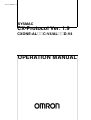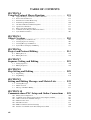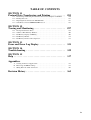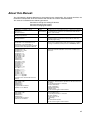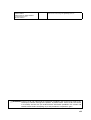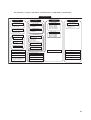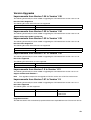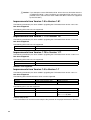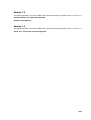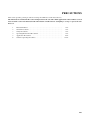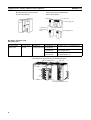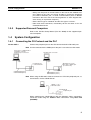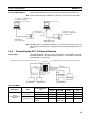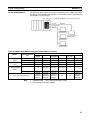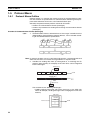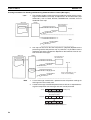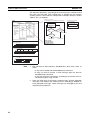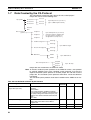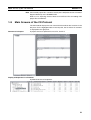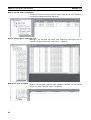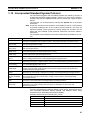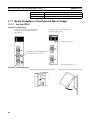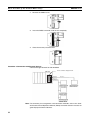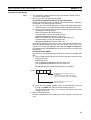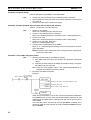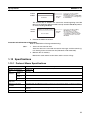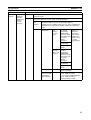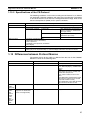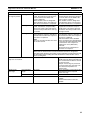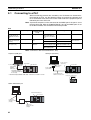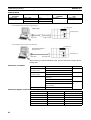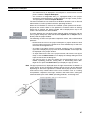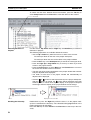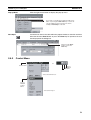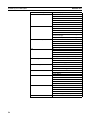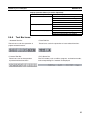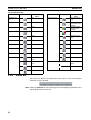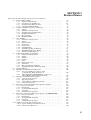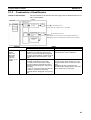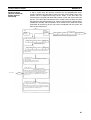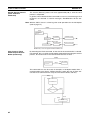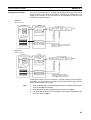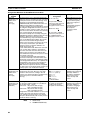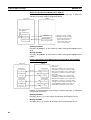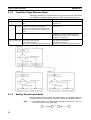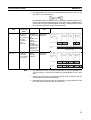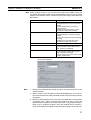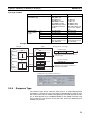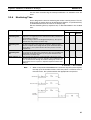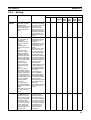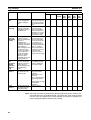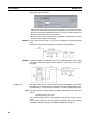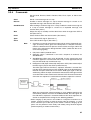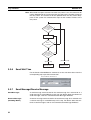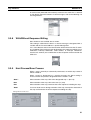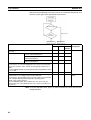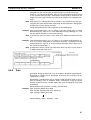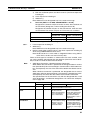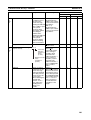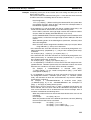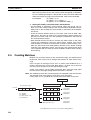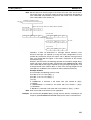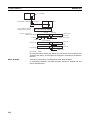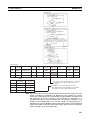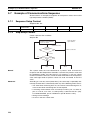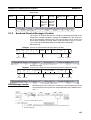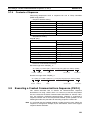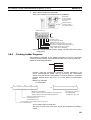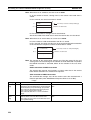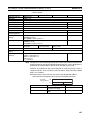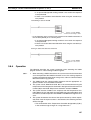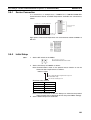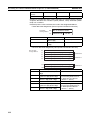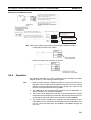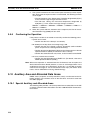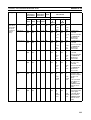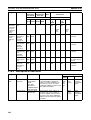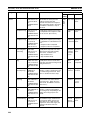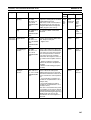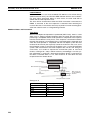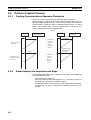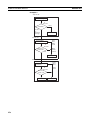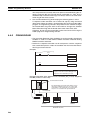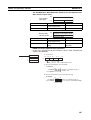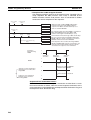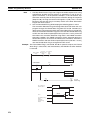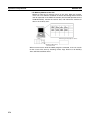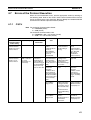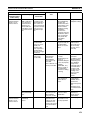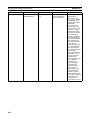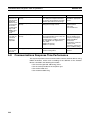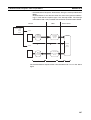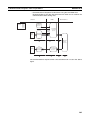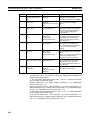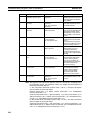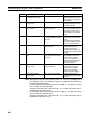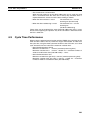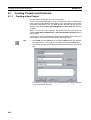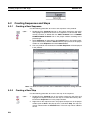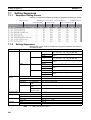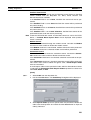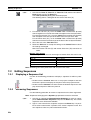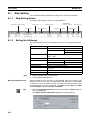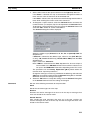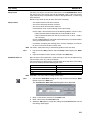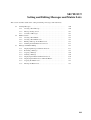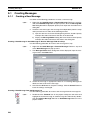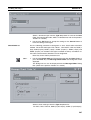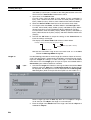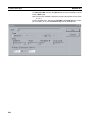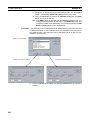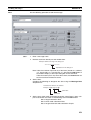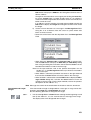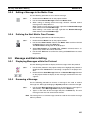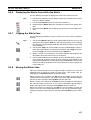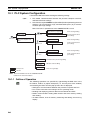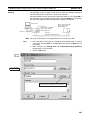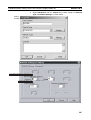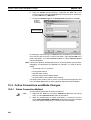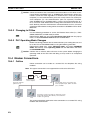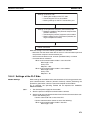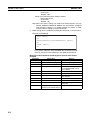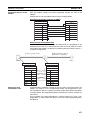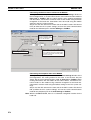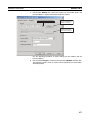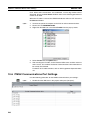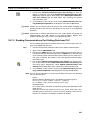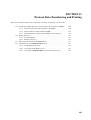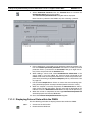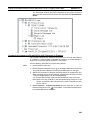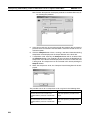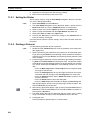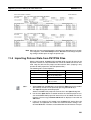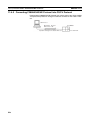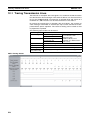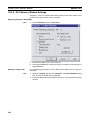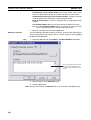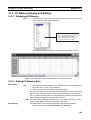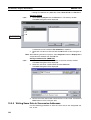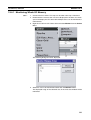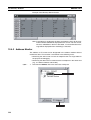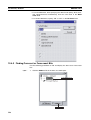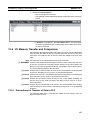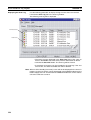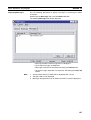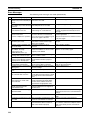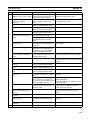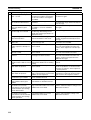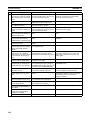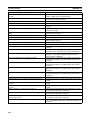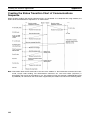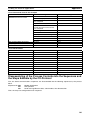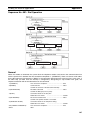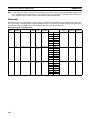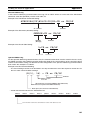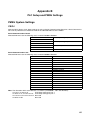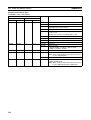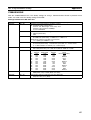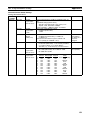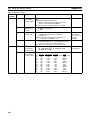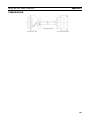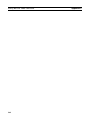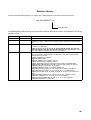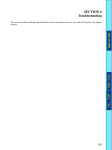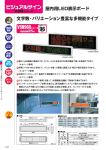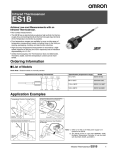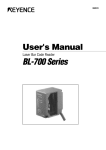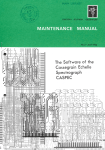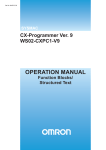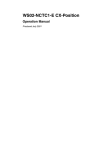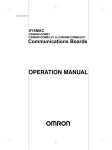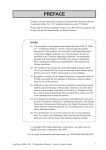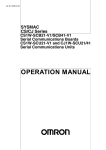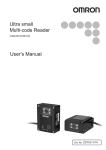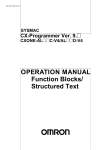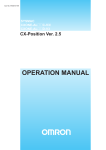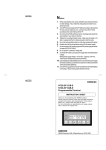Download "user manual"
Transcript
Cat. No. W344-E1-14 SYSMAC CX-Protocol Ver. 1.9 CXONE-AL@@C-V4/AL@@D-V4 OPERATION MANUAL SYSMAC CX-Protocol Ver. 1.9 CXONE-AL@@C-V4/AL@@D-V4 Operation Manual Revised January 2012 iv Notice: OMRON products are manufactured for use according to proper procedures by a qualified operator and only for the purposes described in this manual. The following conventions are used to indicate and classify precautions in this manual. Always heed the information provided with them. Failure to heed precautions can result in injury to people or damage to the product. !DANGER Indicates information that, if not heeded, is likely to result in loss of life or serious injury. Additionally, there may be severe property damage. !WARNING Indicates information that, if not heeded, could possibly result in loss of life or serious injury. Additionally, there may be severe property damage. !Caution Indicates information that, if not heeded, could result in relatively serious or minor injury, damage to the product, or faulty operation. OMRON Product References All OMRON products are capitalized in this manual. The word “Unit” is also capitalized when it refers to an OMRON product, regardless of whether or not it appears in the proper name of the product. The abbreviation “Ch,” which appears in some displays and on some OMRON products, often means “word” and is abbreviated “Wd” in documentation in this sense. The abbreviation “PLC” means Programmable Controller and the abbreviation “PC” means personal computer and are not used as abbreviations for anything else. The abbreviation “PMSU” means Protocol Macro Support Unit and refers to the Communications Board for the C200HX/HG/HE, Serial Communications Board for the CS, and Serial Communications Units for the CS/CJ. Visual Aids The following headings appear in the left column of the manual to help you locate different types of information. Note Indicates information of particular interest for efficient and convenient operation of the product. 1,2,3... 1. Indicates lists of one sort or another, such as procedures, checklists, etc. OMRON, 2008 All rights reserved. No part of this publication may be reproduced, stored in a retrieval system, or transmitted, in any form, or by any means, mechanical, electronic, photocopying, recording, or otherwise, without the prior written permission of OMRON. No patent liability is assumed with respect to the use of the information contained herein. Moreover, because OMRON is constantly striving to improve its high-quality products, the information contained in this manual is subject to change without notice. Every precaution has been taken in the preparation of this manual. Nevertheless, OMRON assumes no responsibility for errors or omissions. Neither is any liability assumed for damages resulting from the use of the information contained in this publication. v vi TABLE OF CONTENTS PRECAUTIONS . . . . . . . . . . . . . . . . . . . . . . . . . . . . . . . . 1 2 3 4 5 6 Intended Audience . . . . . . . . . . . . . . . . . . . . . . . . . . . . . . . . . . . . . . . . . . . . . . . . . General Precautions . . . . . . . . . . . . . . . . . . . . . . . . . . . . . . . . . . . . . . . . . . . . . . . . Safety Precautions. . . . . . . . . . . . . . . . . . . . . . . . . . . . . . . . . . . . . . . . . . . . . . . . . . Operating Environment Precautions . . . . . . . . . . . . . . . . . . . . . . . . . . . . . . . . . . . . Application Precautions . . . . . . . . . . . . . . . . . . . . . . . . . . . . . . . . . . . . . . . . . . . . . Software Operating Procedures. . . . . . . . . . . . . . . . . . . . . . . . . . . . . . . . . . . . . . . . SECTION 1 Introduction. . . . . . . . . . . . . . . . . . . . . . . . . . . . . . . . . . . . 1-1 1-2 1-3 1-4 1-5 1-6 1-7 1-8 1-9 1-10 1-11 1-12 1-13 Overview of the CX-Protocol . . . . . . . . . . . . . . . . . . . . . . . . . . . . . . . . . . . . . . . . . Features . . . . . . . . . . . . . . . . . . . . . . . . . . . . . . . . . . . . . . . . . . . . . . . . . . . . . . . . . . Supported PLC Models and Personal Computers. . . . . . . . . . . . . . . . . . . . . . . . . . System Configuration . . . . . . . . . . . . . . . . . . . . . . . . . . . . . . . . . . . . . . . . . . . . . . . Protocol Macro . . . . . . . . . . . . . . . . . . . . . . . . . . . . . . . . . . . . . . . . . . . . . . . . . . . . Protocol Macro Structure . . . . . . . . . . . . . . . . . . . . . . . . . . . . . . . . . . . . . . . . . . . . Data Created by the CX-Protocol . . . . . . . . . . . . . . . . . . . . . . . . . . . . . . . . . . . . . . Main Screens of the CX-Protocol . . . . . . . . . . . . . . . . . . . . . . . . . . . . . . . . . . . . . . Overview of Project Creation . . . . . . . . . . . . . . . . . . . . . . . . . . . . . . . . . . . . . . . . . Incorporated Standard System Protocol . . . . . . . . . . . . . . . . . . . . . . . . . . . . . . . . . Basic Procedure of the Protocol Macro Usage . . . . . . . . . . . . . . . . . . . . . . . . . . . . Specifications . . . . . . . . . . . . . . . . . . . . . . . . . . . . . . . . . . . . . . . . . . . . . . . . . . . . . Differences between Protocol Macros . . . . . . . . . . . . . . . . . . . . . . . . . . . . . . . . . . SECTION 2 Installing/Uninstalling/Starting/Ending . . . . . . . . . . . . . 2-1 2-2 2-3 2-4 2-5 Connecting to a PLC . . . . . . . . . . . . . . . . . . . . . . . . . . . . . . . . . . . . . . . . . . . . . . . . Installing and Uninstalling the Software. . . . . . . . . . . . . . . . . . . . . . . . . . . . . . . . . Startup . . . . . . . . . . . . . . . . . . . . . . . . . . . . . . . . . . . . . . . . . . . . . . . . . . . . . . . . . . . Shutdown. . . . . . . . . . . . . . . . . . . . . . . . . . . . . . . . . . . . . . . . . . . . . . . . . . . . . . . . . Outline of User Interface. . . . . . . . . . . . . . . . . . . . . . . . . . . . . . . . . . . . . . . . . . . . . SECTION 3 Protocol Macro . . . . . . . . . . . . . . . . . . . . . . . . . . . . . . . . . 3-1 3-2 3-3 3-4 3-5 3-6 3-7 3-8 3-9 3-10 Protocol Macro Outline. . . . . . . . . . . . . . . . . . . . . . . . . . . . . . . . . . . . . . . . . . . . . . Sequence Attributes (Common to All Steps) . . . . . . . . . . . . . . . . . . . . . . . . . . . . . Step Attributes. . . . . . . . . . . . . . . . . . . . . . . . . . . . . . . . . . . . . . . . . . . . . . . . . . . . . Communication Message Attributes . . . . . . . . . . . . . . . . . . . . . . . . . . . . . . . . . . . . Creating Matrices . . . . . . . . . . . . . . . . . . . . . . . . . . . . . . . . . . . . . . . . . . . . . . . . . . Examples of Standard System Protocols . . . . . . . . . . . . . . . . . . . . . . . . . . . . . . . . Example of Communications Sequence . . . . . . . . . . . . . . . . . . . . . . . . . . . . . . . . . Executing a Created Communications Sequence (CS/CJ) . . . . . . . . . . . . . . . . . . . Executing a Created Communications Sequence (C200HX/HG/HE) . . . . . . . . . . Auxiliary Area and Allocated Data Areas . . . . . . . . . . . . . . . . . . . . . . . . . . . . . . . xxv xxvi xxvi xxvi xxvi xxvii xxviii 1 2 2 5 9 14 17 20 21 24 25 26 33 37 41 42 45 45 46 46 57 58 75 84 95 112 116 118 121 128 134 vii TABLE OF CONTENTS SECTION 4 Using the Protocol Macro Function. . . . . . . . . . . . . . . . . 4-1 4-2 4-3 4-4 4-5 4-6 4-7 4-8 4-9 151 Applicable Range of the Protocol Macro Function . . . . . . . . . . . . . . . . . . . . . . . . Protocol Creation Process . . . . . . . . . . . . . . . . . . . . . . . . . . . . . . . . . . . . . . . . . . . Transmission Control Mode Setup . . . . . . . . . . . . . . . . . . . . . . . . . . . . . . . . . . . . Ladder Programming Method . . . . . . . . . . . . . . . . . . . . . . . . . . . . . . . . . . . . . . . . Calculation Method of Monitoring Time. . . . . . . . . . . . . . . . . . . . . . . . . . . . . . . . Operation Confirmation. . . . . . . . . . . . . . . . . . . . . . . . . . . . . . . . . . . . . . . . . . . . . Errors at the Protocol Execution . . . . . . . . . . . . . . . . . . . . . . . . . . . . . . . . . . . . . . Communications Response Time Performance. . . . . . . . . . . . . . . . . . . . . . . . . . . Cycle Time Performance . . . . . . . . . . . . . . . . . . . . . . . . . . . . . . . . . . . . . . . . . . . . 152 154 157 160 171 173 175 184 201 SECTION 5 Object Creation . . . . . . . . . . . . . . . . . . . . . . . . . . . . . . . . . 203 5-1 5-2 5-3 5-4 Creating Projects and Protocols. . . . . . . . . . . . . . . . . . . . . . . . . . . . . . . . . . . . . . . Creating Sequences and Steps . . . . . . . . . . . . . . . . . . . . . . . . . . . . . . . . . . . . . . . . Creating Messages and Matrices . . . . . . . . . . . . . . . . . . . . . . . . . . . . . . . . . . . . . . System Protocol Display and Editing . . . . . . . . . . . . . . . . . . . . . . . . . . . . . . . . . . 204 208 209 211 SECTION 6 Project and Protocol Editing . . . . . . . . . . . . . . . . . . . . . . 213 6-1 6-2 Editing Projects . . . . . . . . . . . . . . . . . . . . . . . . . . . . . . . . . . . . . . . . . . . . . . . . . . . Editing Protocols . . . . . . . . . . . . . . . . . . . . . . . . . . . . . . . . . . . . . . . . . . . . . . . . . . 214 216 SECTION 7 Sequence Setting and Editing. . . . . . . . . . . . . . . . . . . . . . 219 7-1 7-2 Setting Sequences . . . . . . . . . . . . . . . . . . . . . . . . . . . . . . . . . . . . . . . . . . . . . . . . . Editing Sequences . . . . . . . . . . . . . . . . . . . . . . . . . . . . . . . . . . . . . . . . . . . . . . . . . 220 226 SECTION 8 Step Setting and Editing . . . . . . . . . . . . . . . . . . . . . . . . . . 229 8-1 8-2 Step Setting . . . . . . . . . . . . . . . . . . . . . . . . . . . . . . . . . . . . . . . . . . . . . . . . . . . . . . Step Editing . . . . . . . . . . . . . . . . . . . . . . . . . . . . . . . . . . . . . . . . . . . . . . . . . . . . . . 230 236 SECTION 9 Setting and Editing Messages and Matrix Lists . . . . . . . 239 9-1 9-2 9-3 Creating Messages . . . . . . . . . . . . . . . . . . . . . . . . . . . . . . . . . . . . . . . . . . . . . . . . . Matrix Creation . . . . . . . . . . . . . . . . . . . . . . . . . . . . . . . . . . . . . . . . . . . . . . . . . . . Message and Matrix Editing . . . . . . . . . . . . . . . . . . . . . . . . . . . . . . . . . . . . . . . . . 240 254 255 SECTION 10 Communications PLC Setup and Online Connections . 259 10-1 10-2 10-3 10-4 10-5 10-6 10-7 viii PLC System Configuration . . . . . . . . . . . . . . . . . . . . . . . . . . . . . . . . . . . . . . . . . . Communications Settings between Personal Computer and PLC. . . . . . . . . . . . . Online Connections and Mode Changes . . . . . . . . . . . . . . . . . . . . . . . . . . . . . . . . Modem Connections . . . . . . . . . . . . . . . . . . . . . . . . . . . . . . . . . . . . . . . . . . . . . . . I/O Table Creation . . . . . . . . . . . . . . . . . . . . . . . . . . . . . . . . . . . . . . . . . . . . . . . . . PMSU Communications Port Settings . . . . . . . . . . . . . . . . . . . . . . . . . . . . . . . . . Transfer of Communications Port Setting Data to PLC . . . . . . . . . . . . . . . . . . . . 260 261 268 270 279 280 282 TABLE OF CONTENTS SECTION 11 Protocol Data Transferring and Printing . . . . . . . . . . . . 11-1 11-2 11-3 11-4 Transferring and Reading Protocol Data between the Computer and PMSU . . . . Printing Protocols . . . . . . . . . . . . . . . . . . . . . . . . . . . . . . . . . . . . . . . . . . . . . . . . . . Importing Protocol Data from PST/PSS Files . . . . . . . . . . . . . . . . . . . . . . . . . . . . CS/CJ Protocol and C200HX/HG/HE Protocol . . . . . . . . . . . . . . . . . . . . . . . . . . . SECTION 12 Tracing and Monitoring . . . . . . . . . . . . . . . . . . . . . . . . . . 12-1 12-2 12-3 12-4 12-5 Tracing Transmission Lines . . . . . . . . . . . . . . . . . . . . . . . . . . . . . . . . . . . . . . . . . . Outline of PLC Memory Window. . . . . . . . . . . . . . . . . . . . . . . . . . . . . . . . . . . . . . I/O Memory Display and Editing . . . . . . . . . . . . . . . . . . . . . . . . . . . . . . . . . . . . . . I/O Memory Monitor . . . . . . . . . . . . . . . . . . . . . . . . . . . . . . . . . . . . . . . . . . . . . . . I/O Memory Transfer and Comparison. . . . . . . . . . . . . . . . . . . . . . . . . . . . . . . . . . 285 286 291 293 295 297 298 302 309 312 317 SECTION 13 Error and Error Log Display. . . . . . . . . . . . . . . . . . . . . . 321 SECTION 14 Troubleshooting . . . . . . . . . . . . . . . . . . . . . . . . . . . . . . . . 329 SECTION 15 Help . . . . . . . . . . . . . . . . . . . . . . . . . . . . . . . . . . . . . . . . . . 337 Appendices A Creating the Protocol Applications . . . . . . . . . . . . . . . . . . . . . . . . . . . . . . . . . . . . 341 B PLC Setup and PMSU Settings . . . . . . . . . . . . . . . . . . . . . . . . . . . . . . . . . . . . . . . 355 C Wiring RS-232C Cable Connectors . . . . . . . . . . . . . . . . . . . . . . . . . . . . . . . . . . . . 361 Revision History . . . . . . . . . . . . . . . . . . . . . . . . . . . . . . . . 365 ix TABLE OF CONTENTS x About this Manual: The CX-Protocol is Support Software for the protocol macro functionality. This manual describes the installation and operation of the CX-Protocol and includes the sections described below. This manual is intended for the following personnel: Personnel in charge of installing FA devices Personnel designing FA systems Personnel managing FA facilities Name Cat. No. Contents CXONE-AL@@C-V4/AL@@D-V4 CX-Protocol Operation Manual W344 (this manual) Describes the use of the CX-Protocol to create protocol macros as communications sequences to communicate with external devices. (This manual) CXONE-AL@@C-V4/AL@@D-V4 CX-One Setup Manual W463 Installation and overview of CX-One FA Integrated Tool Package. Sysmac Studio Version 1 Operation Manual W504 Describes the procedures and operations of the Sysmac Studio, including operations for functions, function blocks, and structured text programming. SYSMAC CS/CJ Series CS1W-SCB@1-V1, CS1W-SCU@1-V1 CJ1W-SCU@1-V1, CJ1W-SCU@2 Serial Communications Boards and Serial Communications Unit Operation Manual W336 Describes the use of Serial Communications Unit and Boards to perform serial communications with external devices, including the usage of standard system protocols for OMRON products. SYSMAC CS/CJ/CP/NSJ Series CS1G/H-CPU@@H CS1G/H-CPU@@-EV1 CS1D-CPU@@H CS1D-CPU@@S CS1W-SCU@@-V1 CS1W-SCB@@-V1 CJ2H-CPU6@-EIP CJ2H-CPU6@ CJ2M-CPU1@ CJ2M-CPU3@ CJ1H-CPU@@H-R CJ1G/H-CPU@@H CJ1G-CPU@@P CJ1G-CPU@@ CJ1M-CPU@@ CJ1W-SCU@@-V1 CP1L-M/L@@@-@ CP1H-X@@@@-@ CP1H-XA@@@@-@ CP1H-Y@@@@-@ CP1E-E@@D@-@ CP1E-N@@D@-@ NSJ@-@@@@(B)-G5D NSJ@-@@@@(B)-M3D Communications Commands Reference Manual W342 Describes the C-series (Host Link) and FINS communications commands used with CS/CJ/CP-series PLCs and NSJ-series Controllers. SYSMAC CJ Series CJ2H-CPU6@-EIP CJ2H-CPU6@ CJ2M-CPU1@ CJ2M-CPU3@ Programmable Controllers Hardware User's Manual W472 Provides an outline of and describes the design, installation, maintenance, and other basic operations for the CJ-series CJ2 CPU Units. The following information is included: Overview and features System configuration Installation and wiring Troubleshooting Use this manual together with the W473. SYSMAC CJ Series CJ2H-CPU6@-EIP CJ2H-CPU6@ CJ2M-CPU1@ CJ2M-CPU3@ Programmable Controllers Software User's Manual W473 Describes programming and other methods to use the functions of the CJ2 CPU Units. The following information is included: CPU Unit operation Internal memory areas Programming Tasks CPU Unit built-in functions Use this manual together with the W472. xi xii SYSMAC CS Series CS1G/H-CPU@@H CS1G/H-CPU@@-EV1 Programmable Controllers Operation Manual W339 Describes the installation and operation of the CS-series PLCs. SYSMAC CJ Series CJ1H-CPU@@H-R, CJ1G/H-CPU@@H, CJ1G-CPU@@P, CJ1G-CPU@@, CJ1M-CPU@@ Programmable Controllers Operation Manual W393 Describes the installation and operation of the CJ-series PLCs. SYSMAC CS/CJ/NSJ Series CS1G/H-CPU@@H, CS1G/H-CPU@@EV1, CS1D-CPU@@H, CS1D-CPU@@S, CJ1H-CPU@@H-R, CJ1G/H-CPU@@H, CJ1G-CPU@@P, CJ1G-CPU@@, CJ1MCPU@@, NSJ@-@@@@(B)-G5D NSJ@-@@@@(B)-M3D Programmable Controllers Programming Manual W394 Describes programming and other methods to use the functions of the CS/CJ/NSJ-series PLCs. The following information is included: • Programming • Tasks • File memory • Other functions Use this manual in combination with the SYSMAC CS Series Operation Manual (W339) or SYSMAC CJ Series Operation Manual (W393). SYSMAC CS/CJ Series CS1G/H-CPU@@-EV1, CS1G/H-CPU@@H, CS1D-CPU@@H, CS1D-CPU@@S, CJ2H-CPU6@-EIP, CJ2H-CPU6@, CJ2M-CPU1@, CJ2M-CPU3@ CJ1H-CPU@@H-R CJ1G-CPU@@, CJ1G/H-CPU@@H, CJ1G-CPU@@P, CJ1M-CPU@@ SYSMAC One NSJ Series NSJ@-@@@@(B)-G5D NSJ@-@@@@(B)-M3D Programmable Controllers Instructions Reference Manual W474 Describes the ladder diagram programming instructions supported by CS/CJ-series or NSJ-series PLCs. When programming, use this manual together with the Operation Manual or Hardware User's Manual (CS1: W339, CJ1: W393,or CJ2:W472) and Programming Manual or Software User's Manual (CS1/CJ1:W394 or CJ2:W473). SYSMAC CP Series CP1H-X@@@@-@ CP1H-XA@@@@-@ CP1H-Y@@@@-@ CP1H CPU Unit Operation Manual W450 Provides the following information on the CP Series: • Overview/Features • System configuration • Mounting and wiring • I/O memory allocation • Troubleshooting Use this manual together with the CP1H Programmable Controllers Programming Manual (W451). NSJ Series NSJ5-TQ@@(B)-G5D, NSJ5-SQ@@(B)G5D, NSJ8-TV@@(B)-G5D, NSJ10TV@@(B)-G5D, NSJ12-TS@@(B)-G5D, NSJ5-TQ@@(B)-M3D, NSJ5-SQ@@(B)M3D, NSJ8-TV@@(B)-M3D, NSJWETN21, NSJW-CLK21-V1, NSJW-IC101 Operation Manual W452 Provides the following information about the NSJ-series NSJ Controllers: Overview and features Designing the system configuration Installation and wiring I/O memory allocations Troubleshooting and maintenance Use this manual in combination with the following manuals: SYSMAC CS Series Operation Manual (W339), SYSMAC CJ Series Operation Manual (W393), SYSMAC CS/CJ Series Programming Manual (W394), and NS-V1/-V2 Series Setup Manual (V083) SYSMAC CP Series CP1H-X40D@-@ CP1H-XA40D@-@ CP1H-Y20DT-D CP1L-L14D@-@ CP1L-L20D@-@ CP1L-M30D@-@ CP1L-M40D@-@ CP1H and CP1L CPU Unit Programming Manual W451 Provides the following information on the CP Series: • Programming instructions • Programming methods • Tasks • File memory • Functions Use this manual together with the CP Series CP1H CPU Units Operation Manual (W450) and CP Series CP1L CPU Units Operation Manual (W462) CXONE-AL@@C-V4/AL@@D-V4 CX-Programmer Operation Manual W446 Provides information on how to use the CX-Programmer, a programming device that supports the CS/CJ-series PLCs, and the CX-Net contained within CX-Programmer. SYSMAC CS/CJ Series CQM1H-PRO-E1 C200H-PRO27-E, CQM1-PRO01-E Programming Consoles Operation Manual W341 Provides information on how to program and operate CS/CJ-series PLCs using a Programming Console. !WARNING Failure to read and understand the information provided in this manual may result in personal injury or death, damage to the product, or product failure. Please read each section in its entirety and be sure you understand the information provided in the section and related sections before attempting any of the procedures or operations given. xiii Please read this manual carefully and be sure you understand the information provided before attempting to install and/or operate the CX-Protocol. Be sure to read the precautions provided in the following section. Section 1 Introduction outlines the Protocol Macro function and the CX-Protocol. Section 2 Environment/Installing/Uninstalling/Starting/Editing outlines the functions of CX-Protocol and describes the operating environment, installation procedure, and the setting of the usage environment. Section 3 Protocol Macro describes details of the protocol macro functions. Section 4 Using the Protocol Macro Function describes various precautions in using the protocol macro function. Section 5 Object Creation describes how to create objects, such as projects, protocols, sequences, steps, messages, and matrices. Section 6 Project and Protocol Editing describes details of the editing of projects and protocols. Section 7 Sequence Setting and Editing describes details of the setting and editing of sequences. Section 8 Step Setting and Editing describes details of the setting and editing of steps. Section 9 Setting and Editing Messages and Matrix Lists describes details of the setting and editing of messages and matrix lists. Section 10 Communications PLC Setup and Online Connections describes details of the communications settings and online connections. Section 11 Protocol Data Transferring and Printing describes details of the transferring, converting, and printing of protocol data. Section 12 Tracing and Monitoring describes details of PLC memory area monitoring and the transmission line tracing. Section 13 Error and Error Log Display describes details of the displaying of errors and the error log. Section 14 Troubleshooting lists the error messages and describes their causes and remedies. Section 15 Help describes the online help services. Appendix A Creating the Protocol Applications shows some examples of data transmission between personal computers using the protocol macro function. Appendix B PLC Setup and PMSU Settings provides the settings for the PLC Setup and PMSU. Appendix C Wiring RS-232C Cable Connectors describes how to wire RS-232C connectors. xiv The CS Series, CJ Series, NSJ Series, and CP Series are subdivided as shown below. CS/CJ/NSJ/CP Series CS Series CJ Series CJ2 CPU Units CS1-H CPU Units NSJ Series NSJ Controllers CP Series CP1H CPU Units CJ2H CPU Units CS1H-CPU@@H CS1G-CPU@@H CS1 CPU Units CS1H-CPU@@(-V1) CS1G-CPU@@(-V1) CJ2H-CPU6@-EIP CJ2H-CPU6@ CJ2M CPU Units CJ2M-CPU3@ CJ2M-CPU1@ CJ1 CPU Units CS1D CPU Units CS1D CPU Units for Duplex Systems CS1D-CPU@@H CS1D CPU Units for Simplex Systems CS1D-CPU@@S CS1D Process-control CPU Units CS1D-CPU@@P CJ1-H CPU Units NSJ5-TQ@@(B)-G5D NSJ5-SQ@@(B)-G5D NSJ8-TV@@(B)-G5D NSJ10-TV@@(B)-G5D NSJ12-TS@@(B)-G5D CP1H-X@@@@-@ CP1H-XA@@@@-@ CP1H-Y@@@@-@ NSJ Controllers NSJ5-TQ@@(B)-M3D NSJ5-SQ@@(B)-M3D NSJ8-TV@@(B)-M3D CJ1H-CPU@@H-R CJ1H-CPU@@H CJ1G-CPU@@H CJ1G -CPU@@P (Loop-control CPU Units) CJ1M CPU Units CJ1M-CPU@@ CJ1 CPU Units CJ1G-CPU@@ NSJ-series Expansion Units CS-series Basic I/O Units CPM1A-series Expansion I/O Units CS-series Special I/O Units CJ-series Basic I/O Units CPM1A-series Expansion Units CS-series CPU Bus Units CJ-series Special I/O Units CJ-series Special I/O Units CS-series Power Supply Units CJ-series CPU Bus Units CJ-series CPU Bus Units Note: A special Power Supply Unit must be used for CS1D CPU Units. CJ-series Power Supply Units xv Read and Understand this Manual Please read and understand this manual before using the product. Please consult your OMRON representative if you have any questions or comments. Warranty and Limitations of Liability WARRANTY (1) The warranty period for the Software is one year from either the date of purchase or the date on which the Software is delivered to the specified location. (2) If the User discovers a defect in the Software (i.e., substantial non-conformity with the manual), and returns it to OMRON within the above warranty period, OMRON will replace the Software without charge by offering media or downloading services from the Internet. And if the User discovers a defect in the media which is attributable to OMRON and returns the Software to OMRON within the above warranty period, OMRON will replace the defective media without charge. If OMRON is unable to replace the defective media or correct the Software, the liability of OMRON and the User's remedy shall be limited to a refund of the license fee paid to OMRON for the Software. LIMITATIONS OF LIABILITY (1) THE ABOVE WARRANTY SHALL CONSTITUTE THE USER'S SOLE AND EXCLUSIVE REMEDIES AGAINST OMRON AND THERE ARE NO OTHER WARRANTIES, EXPRESSED OR IMPLIED, INCLUDING BUT NOT LIMITED TO, WARRANTY OF MERCHANTABILITY OR FITNESS FOR A PARTICULAR PURPOSE. IN NO EVENT WILL OMRON BE LIABLE FOR ANY LOST PROFITS OR OTHER INDIRECT, INCIDENTAL, SPECIAL, OR CONSEQUENTIAL DAMAGES ARISING OUT OF USE OF THE SOFTWARE. (2) OMRON SHALL ASSUME NO LIABILITY FOR DEFECTS IN THE SOFTWARE BASED ON MODIFICATION OR ALTERATION OF THE SOFTWARE BY THE USER OR ANY THIRD PARTY. (3) OMRON SHALL ASSUME NO LIABILITY FOR SOFTWARE DEVELOPED BY THE USER OR ANY THIRD PARTY BASED ON THE SOFTWARE OR ANY CONSEQUENCE THEREOF. xvi Application Considerations SUITABILITY FOR USE THE USER SHALL NOT USE THE SOFTWARE FOR A PURPOSE THAT IS NOT DESCRIBED IN THE ATTACHED USER MANUAL. xvii Disclaimers CHANGE IN SPECIFICATIONS The software specifications and accessories may be changed at any time based on improvements or for other reasons. EXTENT OF SERVICE The license fee of the Software does not include service costs, such as dispatching technical staff. ERRORS AND OMISSIONS The information in this manual has been carefully checked and is believed to be accurate; however, no responsibility is assumed for clerical, typographical, or proofreading errors, or omissions. xviii Version Upgrades Improvements from Version 1.94 to Version 1.95 The following functionality has been added in upgrading the CX-Protocol from version 1.94 to 1.95. New CPU Units Supported The following NJ-series CPU Units are now supported. Series NJ-series CPU Unit models Model NJ301-1100/1200 Improvements from Version 1.93 to Version 1.94 The following functionality has been added in upgrading the CX-Protocol from version 1.93 to 1.94. Support for Sysmac Studio Trial Version Improvements from Version 1.92 to Version 1.93 The following functionality has been added in upgrading the CX-Protocol from version 1.92 to 1.93. New CPU Units Supported The following NJ-series CPU Units are now supported. Series NJ Series Model NJ501-1300/1400/1500 Improvements from Version 1.91 to Version 1.92 The following functionality has been added in upgrading the CX-Protocol from version 1.91 to 1.92. New PLCs Supported The following CJ2 CPU Units are now supported. Series CJ Series Model CJ2M-CPU11/12/13/14/15/31/32/33/34/35 Improvements from Version 1.9 to Version 1.91 The following functionality has been added in upgrading the CX-Protocol from version 1.9 to 1.91. Support for Microsoft Windows 7 Note This upgrade accompanies the upgrade of CX-One version 3.2 to CX-One version 4.03. Improvements from Version 1.81 to Version 1.9 The following functionality has been added in upgrading the CX-Protocol from version 1.81 to 1.9. New Units Supported The following Units are now supported. Series CJ Series Unit Serial Communications Unit Model CJ1W-SCU22 CJ1W-SCU32 CJ1W-SCU42 Upgraded Functions The EM Area banks that can be directly specified have been expanded from 0 to C hex to 0 to 18 hex. xix !Caution If you attempt to access EM banks 0D to 18 hex from any Unit other than the CJ1W-SCU22/32/42, a data read/write area exceeded error will occur in the protocol status. (This will occur even if EM banks 0D to 18 hex are supported by the CPU Unit.) Improvements from Version 1.8 to Version 1.81 The following functionality has been added in upgrading the CX-Protocol from version 1.8 to 1.81. New Units Supported The following CPU Units are now supported. Series CJ Series Models CJ2H-CPU68/67/66/65/64 Improvements from Version 1.71 to Version 1.8 The following functionality has been added in upgrading the CX-Protocol from version 1.71 to 1.8. New Units Supported The following CPU Units are now supported. Series CJ Series Models CJ2H-CPU68-EIP/67-EIP/66-EIP/65-EIP/64-EIP Improvements from Version 1.70 to Version 1.71 The following functionality has been added in upgrading the CX-Protocol from version 1.70 to 1.71. New Units Supported The following CPU Units are now supported. Series CJ Series Models CJ1H-CPU67H-R/66H-R/65H-R/64H-R Windows Vista Supported Improvements from Version 1.6 to Version 1.7 The following functionality has been added in upgrading the CX-Protocol from version 1.6 to 1.7. New Units Supported The following Serial Communications Units are now supported. Series CS Series CJ Series Unit Serial Communications Unit Serial Communications Unit Model CS1W-SCU31-V1 CJ1W-SCU31-V1 The following PLCs are now supported. Series CP Series NSJ Series CPU Units CP1H-series CPU Units NSJ Controller Models CP1H-XA, CP1H-X, and CP1H-Y NSJ@-@@@@(B)-G5D NSJ@-@@@@(B)-M3D Protocol Comparisons • The CX-Protocol can now be used to compare the protocols in the project with those in the PLC. xx Improvements from Version 1.5 to Version 1.6 Installing the CX-Protocol from the CX-One FA Integrated Tool Package Ver. 1.5 The CX-Protocol could be installed only independently. Ver. 1.6 The CX-Protocol can be installed as one of the functions of the CX-One Integrated Tool Package. CX-Programmer Startup Method Ver. 1.5 Ver. 1.6 The CX-Protocol could be started only from the Win- The CX-Protocol can also be started by right-clicking dows Start Menu. one of the following Serial Communications Boards/ Units in the I/O Table Window opened from the CXProgrammer that was installed from the CX-One and selecting Start Special Application from the pop-up menu. • CS1W-SCU@@-V1 • CS1W-SCB@@-V1 • CJ1W-SCU@@-V1 Note When the Start with Settings Inherited Option is selected, a new project will be created and the device type setting will be automatically performed. Version 1.5 Upgrade Information The changes that have been made from version 1.4 to version 1.5 of the CX-Protocol to support the upgraded functionality of CS/CJ-series Serial Communications Boards/Units with unit version 1.2 are explained here. Version 1.5 Improved Functionality from Version 1.4 Compatible PLCs Serial Communications Board/Unit Version Upgrade Compatibility CX-Protocol version 1.5 supports the following CS/CJ-series Serial Communications Boards/Units with unit version 1.2. Series CS Series CJ Series Unit Model Serial Communications Board CS1W-SCB21-V1, CS1W-SCB41-V1 Serial Communications Unit CS1W-SCU21-V1 Serial Communications Unit CJ1W-SCU21-V1, CS1W-SCU41-V1 CX-Protocol version 1.5 supports the following new CPU Units. Series CJ Series CPU Unit model CJ1H-CPU67H xxi Communications Port Settings for Serial Communications Boards/Units The communications port settings for CS/CJ-series Serial Communications Boards/Units with unit version 1.2 can be set using CX-Protocol version 1.5 in the Communications Port Settings for Boards/ Units. The following Communications Port Settings Dialog Box will be displayed. For details on each of the settings, refer to the CS/CJ Series Serial Communications Boards and Serial Communications Units Operation Manual (W336-E1-06 or later). CX-Protocol version 1.4 or earlier cannot read the CX-Protocol version 1.5 project files (.psw) that contain the communications port settings for the upgrade functions, such as no-protocol and Serial Gateway, in the Serial Communications Boards/Units with unit version 1.2. If an attempt to read these files is made, the message “Unexpected file format.” will be displayed. Standard System Protocol Additions CX-Protocol version 1.5 includes the following additional standard system protocols that have been added to Serial Communications Boards/Units with unit version 1.2. • Host Link C-mode Command Master (Sequence numbers 700 to 721) • Host Link FINS Command Master (Sequence numbers 750 to 767) • Mitsubishi Computer Link Master (A-compatible, 1C frame, model 1) (Sequence numbers 802 to 817) • Additional communications sequences for CompoWay/F Master (added Sequence numbers 606 to 621) Operation Manual The CX-Protocol Ver. 1.4 Operation Manual (W344) is included with CX-Protocol version 1.5. Apart from the new functions and improvements in version 1.5 explained here, however, there are no other changes in the upgrade that will affect operation or functionality. Version 1.4 The following functions have been added to the CX-Protocol with the upgrade from Ver. 1.3 to Ver. 1.4. New PLCs Supported Simulation is newly supported for the following PLCs. Series CS CJ xxii CPU Unit model numbers CS1D-CPU67H/65H CS1D-CPU67S/65S/44S/42S CJ1M-CPU11/21 Version 1.3 The following functions have been added to the CX-Protocol with the upgrade from Ver. 1.2 to Ver. 1.3. CJ1M-CPU23/22/13/12 CPU Units Supported Windows XP Supported Version 1.2 The following functions have been added to the CX-Protocol with the upgrade from Ver. 1.1 to Ver. 1.2. CS1-H, CJ1, and CJ1-H CPU Units Supported xxiii xxiv PRECAUTIONS This section provides general precautions for using the CX-Protocol and related devices. The information contained in this section is important for the safe and reliable application of the CX-Protocol. You must read this section and understand the information contained before attempting to set up or operate the CXProtocol. 1 2 3 4 5 6 Intended Audience . . . . . . . . . . . . . . . . . . . . . . . . . . . . . . . . . . . . . . . . . . . . . General Precautions . . . . . . . . . . . . . . . . . . . . . . . . . . . . . . . . . . . . . . . . . . . . Safety Precautions. . . . . . . . . . . . . . . . . . . . . . . . . . . . . . . . . . . . . . . . . . . . . . Operating Environment Precautions . . . . . . . . . . . . . . . . . . . . . . . . . . . . . . . . Application Precautions . . . . . . . . . . . . . . . . . . . . . . . . . . . . . . . . . . . . . . . . . Software Operating Procedures. . . . . . . . . . . . . . . . . . . . . . . . . . . . . . . . . . . . xxvi xxvi xxvi xxvi xxvii xxviii xxv 1 Intended Audience 1 Intended Audience This manual is intended for the following personnel, who must also have knowledge of electrical systems (an electrical engineer or the equivalent). • Personnel in charge of installing FA systems. • Personnel in charge of designing FA systems. • Personnel in charge of managing FA systems and facilities. 2 General Precautions The user must operate the product according to the performance specifications described in the operation manuals. Before using the product under conditions which are not described in the manual or applying the product to nuclear control systems, railroad systems, aviation systems, vehicles, combustion systems, medical equipment, amusement machines, safety equipment, and other systems, machines, and equipment that may have a serious influence on lives and property if used improperly, consult your OMRON representative. Make sure that the ratings and performance characteristics of the product are sufficient for the systems, machines, and equipment, and be sure to provide the systems, machines, and equipment with double safety mechanisms. This manual provides information for programming and operating OMRON PLCs. Be sure to read this manual before attempting to use the software and keep this manual close at hand for reference during operation. !WARNING It is extremely important that a PLC and all PLC Units be used for the specified purpose and under the specified conditions, especially in applications that can directly or indirectly affect human life. You must consult with your OMRON representative before applying a PLC System to the above mentioned applications. 3 Safety Precautions !WARNING Never attempt to disassemble any Units while power is being supplied. Doing so may result in serious electrical shock or electrocution. !WARNING Never touch any of the terminals while power is being supplied. Doing so may result in serious electrical shock or electrocution. 4 Operating Environment Precautions Do not operate the control system in the following places. • Where the PLC is exposed to direct sunlight. • Where the ambient temperature is below 0°C or over 55°C. • Where the PLC may be affected by condensation due to radical temperature changes. • Where the ambient humidity is below 10% or over 90%. • Where there is any corrosive or inflammable gas. • Where there is excessive dust, saline air, or metal powder. • Where the PLC is affected by vibration or shock. • Where water, oil, or chemical may splash onto the PLC. xxvi 5 Application Precautions !Caution The operating environment of the PLC system can have a large effect on the longevity and reliability of the system. Improper operating environments can lead to malfunction, failure, and other unforeseeable problems with the PLC system. Be sure that the operating environment is within the specified conditions at installation and remains within the specified conditions during the life of the system. 5 Application Precautions Observe the following precautions when using the PLC. !WARNING Failure to abide by the following precautions could lead to serious or possibly fatal injury. Always heed these precautions. • Always ground the system to 100 Ω or less when installing the system to protect against electrical shock. • Always turn OFF the power supply to the PLC before attempting any of the following. Performing any of the following with the power supply turned ON may lead to electrical shock: • Mounting or removing any Units (e.g., I/O Units, CPU Unit, etc.) or memory cassettes. • Assembling any devices or racks. • Connecting or disconnecting any cables or wiring. !Caution Failure to abide by the following precautions could lead to faulty operation of the PLC or system or could damage the PLC or PLC Units. Always heed these precautions. • Use the Units only with the power supplies and voltages specified in the operation manuals. Other power supplies and voltages may damage the Units. • Take measures to stabilize the power supply to conform to the rated supply if it is not stable. • Provide circuit breakers and other safety measures to provide protection against shorts in external wiring. • Do not apply voltages exceeding the rated input voltage to Input Units. The Input Units may be destroyed. • Do not apply voltages exceeding the maximum switching capacity to Output Units. The Output Units may be destroyed. • Always disconnect the LG terminal when performing withstand voltage tests. • Install all Units according to instructions in the operation manuals. Improper installation may cause faulty operation. • Provide proper shielding when installing in the following locations: • Locations subject to static electricity or other sources of noise. • Locations subject to strong electromagnetic fields. • Locations subject to possible exposure to radiation. • Locations near to power supply lines. • Be sure to tighten Backplane screws, terminal screws, and cable connector screws securely. xxvii Software Operating Procedures 6 • Do not attempt to take any Units apart, to repair any Units, or to modify any Units in any way. !Caution The following precautions are necessary to ensure the general safety of the system. Always heed these precautions. • Provide double safety mechanisms to handle incorrect signals that can be generated by broken signal lines or momentary power interruptions. • Provide external interlock circuits, limit circuits, and other safety circuits in addition to any provided within the PLC to ensure safety. 6 Software Operating Procedures Observe the following precautions when using the CX-Protocol. !WARNING Confirm safety before transferring the I/O memory area state to the CIO area of the PLC using the PLC memory window function of the CX-Protocol. Not doing so may cause malfunction in devices connected to the I/O Units regardless of the operating mode of the CPU Unit. !Caution Confirm safety at the destination node before transferring a protocol to another node or editing the I/O area. Doing either of these without confirming safety may result in injury. !Caution Confirm that no adverse effect will occur in the system before changing the present value of any word in memory. Not doing so may result in an unexpected operation. !Caution Confirm that no adverse effect will occur in the system before changing the operating mode of the CPU Unit. Not doing so may result in an unexpected operation. !Caution Confirm that no adverse effect will occur in the system before force-setting/ force-resetting any bit in memory. Not doing so may result in an unexpected operation. !Caution Confirm that no adverse effect will occur in the system before transferring the communications port A/B settings to the Protocol Macro Support Unit (PMSU). Not doing so may result in an unexpected operation. !Caution Check the user protocol for proper execution before actually running it on the Unit. Not checking the protocol may result in an unexpected operation. !Caution Online connection of the CX-Protocol cannot be made to a PLC which is connected online to SYSMAC-CPT or SYSMAC-PST. Therefore, when SYSMACCPT or SYSMAC-PST is running and connected online to a PLC, it must be offline before making online connection to the CX-Protocol. Similarly, when the CX-Protocol is connected online to a PLC, it must be switched to offline before making online connection to SYSMAC-CPT or SYSMAC-PST. xxviii SECTION 1 Introduction This section outlines the Protocol Macro function and the CX-Protocol. 1-1 1-2 1-3 1-4 1-5 1-6 1-7 Overview of the CX-Protocol . . . . . . . . . . . . . . . . . . . . . . . . . . . . . . . . . . . . . 2 Features . . . . . . . . . . . . . . . . . . . . . . . . . . . . . . . . . . . . . . . . . . . . . . . . . . . . . . 2 1-2-1 Features of the Protocol Macro Function . . . . . . . . . . . . . . . . . . . . . 2 1-2-2 Features of the CX-Protocol . . . . . . . . . . . . . . . . . . . . . . . . . . . . . . . 4 Supported PLC Models and Personal Computers. . . . . . . . . . . . . . . . . . . . . . 5 1-3-1 Supported PLC Models. . . . . . . . . . . . . . . . . . . . . . . . . . . . . . . . . . . 5 1-3-2 Supported PMSUs . . . . . . . . . . . . . . . . . . . . . . . . . . . . . . . . . . . . . . 5 1-3-3 Supported Personal Computers. . . . . . . . . . . . . . . . . . . . . . . . . . . . . 9 System Configuration . . . . . . . . . . . . . . . . . . . . . . . . . . . . . . . . . . . . . . . . . . . 9 1-4-1 Connecting the CX-Protocol and the PLC . . . . . . . . . . . . . . . . . . . . 9 1-4-2 Connecting the PLC to External Devices . . . . . . . . . . . . . . . . . . . . . 11 Protocol Macro . . . . . . . . . . . . . . . . . . . . . . . . . . . . . . . . . . . . . . . . . . . . . . . . 14 1-5-1 Protocol Macro Outline . . . . . . . . . . . . . . . . . . . . . . . . . . . . . . . . . . 14 1-5-2 Standard System Protocol. . . . . . . . . . . . . . . . . . . . . . . . . . . . . . . . . 17 Protocol Macro Structure . . . . . . . . . . . . . . . . . . . . . . . . . . . . . . . . . . . . . . . . 17 1-6-1 Step Structure . . . . . . . . . . . . . . . . . . . . . . . . . . . . . . . . . . . . . . . . . . 19 Data Created by the CX-Protocol . . . . . . . . . . . . . . . . . . . . . . . . . . . . . . . . . . 20 1-8 Main Screens of the CX-Protocol . . . . . . . . . . . . . . . . . . . . . . . . . . . . . . . . . . 21 1-9 Overview of Project Creation . . . . . . . . . . . . . . . . . . . . . . . . . . . . . . . . . . . . . 24 1-10 Incorporated Standard System Protocol . . . . . . . . . . . . . . . . . . . . . . . . . . . . . 25 1-11 Basic Procedure of the Protocol Macro Usage . . . . . . . . . . . . . . . . . . . . . . . . 26 1-11-1 For the CS/CJ . . . . . . . . . . . . . . . . . . . . . . . . . . . . . . . . . . . . . . . . . . 26 1-11-2 For the C200HX/HG/HE . . . . . . . . . . . . . . . . . . . . . . . . . . . . . . . . . 29 1-12 Specifications . . . . . . . . . . . . . . . . . . . . . . . . . . . . . . . . . . . . . . . . . . . . . . . . . 33 1-12-1 Protocol Macro Specifications . . . . . . . . . . . . . . . . . . . . . . . . . . . . . 33 1-12-2 Specifications of the CX-Protocol . . . . . . . . . . . . . . . . . . . . . . . . . . 37 1-13 Differences between Protocol Macros . . . . . . . . . . . . . . . . . . . . . . . . . . . . . . 37 1 Section 1-1 Overview of the CX-Protocol 1-1 Overview of the CX-Protocol The CX-Protocol is the software for creating a procedure (or protocol) for sending or receiving data to or from general-purpose external devices connected to a Protocol Macro Support Unit (PMSU) through RS-232C or RS485A/422. A protocol consists of a set of communications sequences. CX-Protocol transfers a protocol to the PMSU, specifies the sequence number of the protocol using the PMCR instruction on the CPU Unit, and executes the communications sequence. The communications sequence consists of several steps and allows the user to iterate, branch, or end these steps according to the result of the process. Note 1. In the following section, the Communications Board for the C200HX/HG/ HE, Serial Communications Board for the CS and CQM1H, and Serial Communications Units for the CS/CJ are referred to as the “PMSU.” 2. The CJ-series protocol macro function of the CJ-series Serial Communications Unit is used even for the system configuration described below, which uses a CP-series CPU Unit with a CJ-series Serial Communications Unit. The CJ Series is thus specified in descriptions unless there is information unique to the CP Series. &;2QH 3068 3URWRFRO 6HTXHQFH1R &RPPDQGH[HFXWLRQ6HQG5HFHLYHRU6HQG5HFHLYH 56&RU 56$ 3URJUDP PLQJ 'HYLFH VHUYLFLQJ 1-2 1-2-1 Features Features of the Protocol Macro Function Support for a wide range of communications protocols Supports communications with almost all external general-purpose devices that have RS-232C or RS-422A/485 ports and support half-duplex or fullduplex mode (full-duplex is for CS/CJ only) and start-stop synchronization 2 Features Section 1-2 mode (refer to 4-1 Applicable Range of the Protocol Macro Function for restrictions). Creation of send frames and receive (expected) frames according to the desired communications frame specifications Enables creation of almost all send frames (frames composed of commands, data, and so on) and receive (expected) frames (frames composed of responses and so on) according to the communications frame (message) specifications of external devices. Support for operation functions relating to communications Supports error check code calculation, frame length calculation during transmission process, and numeral data conversion between ASCII and hexadecimal. Support for the send and receive time monitoring function Supports the receive wait monitoring, receive finish monitoring, and send finish monitoring functions. This function lets you designate whether to finish send/receive process or to start retry process when those monitoring times are exceeded. Support for retry process Lets you designate, only by designating the number of retries, whether to automatically execute send/receive retries when an error occurs. Integration of variables for read/write process with PLC into send frames and receive (expected) frames Enables integration of variables for read process from PLC’s I/O memory into send frames (messages) themselves. Data in the PLC that has been read during transmission process can be used for addresses (destinations) or data. This function also enables integration of variables for write process to PLC’s I/ O memory into receive frames (messages) themselves. Addresses (destinations) or data can be written into the PLC during the receive process. Easy realization of rich functions including 1:N communications and switching data write destinations, using repetition variables Lets you designate repeat variables for send/receive process (repeat counter) in variables. With this function, a wide variety of process can be easily realized: for example, sending the same data to multiple addresses (destinations) by switching them during 1:N communications; switching write destination addresses in PLC’s I/O memory during data receive process. Execute interrupt program on the PLC while receiving data Enables interrupt program execution on the PLC (CPU Unit) while receiving data. The interrupt function is supported only by the Communications Board for the C200HX/HG/HE and Serial Communications Board for the CS. It cannot be used with the Serial Communications Unit for the CS/CJ. Switch the next process depending on the received data The next process can be switched according to the data comparison with the data registered to the maximum of 15 types. The following functions have been added to the protocol macro for the CS/CJ. Error check code (only for the CS/CJ protocol macro) LRC2 (2’s complement of LRC) and SUM1 (1’s complement of SUM) have been added to the error check codes. 3 Section 1-2 Features Wait command to keep the next process on standby until a synchronous signal is input from the PLC (only for the CS/CJ protocol macro) During the send/receive sequence step, the next process can be kept on standby until a synchronous signal is input from the PLC (CPU Unit). This enables computation processing such as data processing on the CPU Unit during the send/receive sequence. Supports half-duplex and full-duplex transmission mode (only for the CS/CJ protocol macro) The conventional protocol macro provides only the half-duplex macro. With the half-duplex macro, the receive buffer is cleared right after the send operation, thus the received data cannot be used. With the full-duplex mode, all the data received within the sequence can be used and data can be sent and received at the same time. Note The full-duplex mode can be used with the RS-232C or four-wire setting. It cannot be used with the 1:N or two-wire setting. (Only for models with the RS422A/485.) Clear data using Flush command within the receive buffer at any time (only for the CS/CJ protocol macro) With the full-duplex mode, the receive buffer is cleared only right before executing the send/receive sequence. If any reception error occurs, the received data can be cleared at any time using the Flush command (receive buffer clear). Turn the DTR control signal ON and OFF using the Open/Close command (only for the CS/CJ protocol macro) When connected to a modem device, DTR signal is used to indicate that the Serial Communications Board or Unit (DTE) is ready to send or receive data. Previously, the DTR signal could be turned ON only during the send/receive sequence. Now the DTR signal can be turned ON or OFF at any time within the send/ receive sequence. This allows connection or disconnection with a modem using the protocol macro. The DTR signal can be set to ON even after the send/receive sequence has completed. The DTR signal can be retained even after changing to another protocol mode (for example, host link). With this function, remote programming or monitoring can be performed through a remote Programming Device by changing to the host link mode using the STUP instruction after connecting to a modem. 1-2-2 Features of the CX-Protocol Simultaneous display of tree (hierarchical) view and list (table) view The CX-Protocol displays data in the form of a tree in the left pane, which gives you easier understanding of the hierarchical structure of data you are setting/monitoring. Object-oriented operation Double-clicking target data, instead of choosing from menus, opens its corresponding pop-up dialog, which enables you to create protocols quickly without a thorough understanding of operation menus. Supplied standard system protocols Data exchange protocols for OMRON’s components (Temperature Controllers, Panel Meters, Bar Code Readers, Modems, and so on) are included as standard system protocols. Notice that those standard system protocols are included also in the PMSU. 4 Section 1-3 Supported PLC Models and Personal Computers Possible to trace send/receive message By executing the trace function from the CX-Protocol, the PMSU can trace and save chronological data of send/receive messages up to 670 bytes for the C200HX/HG/HE and up to 1,700 bytes for the CS/CJ. Each data item can be displayed and printed for reading and saved as a trace file. 1-3 Supported PLC Models and Personal Computers 1-3-1 Supported PLC Models The CX-Protocol supports the following PLCs (Programmable Controllers). Series CPU Unit NJ NJ501-1300/1400/1500 NJ301-1100/1200 CS (See note 1.) CS1H-CPU67/66/65/64/63 CS1G-CPU45/44/43/42 CS1H-CPU67H/66H/65H/64H/63H CS1G-CPU45H/44H/43H/42H CS1D-CPU67H/65H CS1D-CPU67S/65S/44S/42S CJ2H-CPU68/67/66/65/64/68-EIP/67-EIP/66-EIP/65-EIP/64-EIP CJ2M-CPU11/12/13/14/15/31/32/33/34/35 CJ1G-CPU45/44 CJ1G-CPU45H/44H/43H/42H CJ1G-CPU45P/44P/43P/42P CJ1H-CPU67H-R/66H-R/65H-R/64H-R/67H/66H/65H CJ1M-CPU23/22/21/13/12/11 CP1H-XA@@@@-@ CP1H-X@@@@-@ CP1H-Y@@@@-@ G5D (Same for the NSJ5-TQ@@-G5D, NSJ5-SQ@@-G5D, NSJ8-TV0@-G5D, NSJ10-TV0@-G5D, and NSJ12-TS0@-G5D.) M3D (Same for the NSJ5-TQ@@- M3D, NSJ5-SQ@@- M3D, and NSJ8-TV0@- M3D.) C200HX-CPU34-E/44-E/54-E/64-E/34-ZE/44-ZE/54-ZE/64-ZE/65-ZE/85-ZE C200HG-CPU33-E/43-E/53-E/63-E/33-ZE/43-ZE/53-ZE/63-ZE C200HE-CPU-32-E/42-E/32-ZE/42-ZE CQM1H-CPU51/61 CJ CP NSJ C200HX/HG/HE (See note 2.) CQM1H (See note 3.) Note 1. When using the CS1D-H, set the device type as follows: CS1D-H with unit Ver. 1.1: CS1D-H Pre-Ver. 1.1 CS1D-H: CS1H-H 2. CX-Protocol Version 1.0 does not support the C200HX/HG/HE. 3. When using CQM1H-series PLCs, use the C200HG-CPU43 from the C200HX/HG/HE Series as the CPU Unit. 1-3-2 Supported PMSUs CS-series PLCs Product name Installation Serial Communications Installed in the CPU Unit Boards (Inner Board) Serial Communications Installed on the CPU Rack Unit (CPU Bus Unit) or CS Expansion Rack Model CS1W-SCB21-V1 CS1W-SCB41-V1 CS1W-SCU21-V1 CS1W-SCU31-V1 Serial communications ports RS-232C port x 1 + RS-232C port x 1 RS-232C port x 1 + RS-422A/485 port x 1 RS-232C port x 1 + RS-232C port x 1 RS-422A/485 port x 1 + RS422A/485 port x 1 5 Section 1-3 Supported PLC Models and Personal Computers Mounting the Serial Communications Board on the CPU Unit Mounting the Serial Communications Unit on the CPU Rack CPU Rack CPU Unit Power Supply Unit CS1 Expansion Rack Serial Communications Units Power Supply Unit NJ-series, CJ-series, and CP-series PLCs Product name Serial Communications Unit Classification CJ-series CPU Bus Unit Installation Model CPU Rack or CJ1W-SCU21-V1 CJ Expansion Rack CJ1W-SCU22 CJ1W-SCU31-V1 CJ1W-SCU32 CJ1W-SCU41-V1 CJ1W-SCU42 Serial communications ports RS-232C port x 1 + RS-232C port x 1 RS-422A/485 port x 1 + RS422A/485 port x 1 RS-232C port x 1 + RS-422A/485 port x 1 Connecting the Serial Communications Unit • Mounting to an NJ-series and CJ-series CPU Unit Power Supply Unit CPU Unit PA205R SYSMAC CJ1G-CPU44 PROGRAMMABLE CONTROLLER RUN ERR/ALM INH PRPHL COMM SCU41 RUN ERC RDY ERH TERM OFF SD1 RD1 SD2 RD2 UNIT NO. BCD WIRE 2 MCPWR BUSY 789A 3456 OPEN L1 TER1 ON 01 EF 2 POWER 4 PORT1 (RS422 /485) AC100-240V INPUT L2/N PERIPHERAL PORT2 RUN OUTPUT AC240V DC24V PORT Serial Communications Unit 6 Section 1-3 Supported PLC Models and Personal Computers • Mounting to a CP-series CPU Unit CP1H CPU Unit CP1W-EXT01 CJ-series Unit Adapter CJ1W-TER01 CJ-series End Cover (Included with CJ-series Unit Adapter) Connect the Serial Communications Unit to one of these. C200HX/HG/HE PLCs Product name PMSU Installation Installed in the CPU Unit Model C200HW-COM04-E C200HW-COM04-EV1 C200HW-COM05-E C200HW-COM05-EV1 C200HW-COM06-E C200HW-COM06-EV1 Note Enhanced functions (see note) --❍ --❍ --❍ Specifications CPU bus interface + RS-232C port x 1 With the protocol macro function RS-232C port x 2 With the protocol macro function RS-232C port x 1 + RS-422A/485 port x 1 With the protocol macro function 1. The enhanced functions are as follows: • SUM2 (2’s complement of SUM) and CRC-16 are added as error check codes. • Repeat counter N current value, Sequence End Finish Flag, and Sequence Abort Finish Flag are added to the auxiliary area. • A check code can be located behind a terminator in messages. • Swap between high byte and low byte can be designated for error check codes. 7 Section 1-3 Supported PLC Models and Personal Computers 2. Mounting the Communications Board on the CPU Unit CPU Unit Communications Board ■ Caution in Using Communications Board for SYSMAC Alpha When using Communications Board for SYSMAC Alpha with either of the communications ports set to NT link (1:N), you cannot transfer protocol data to the other port by using CX-Protocol. When you want to transfer protocol data to the Communications Board, set its communications port to any of the settings other than NT link (1:N) before transfer, and set it to NT link (1:N) after transfer before using the Communications Board. CQM1H Product name Serial Communications Boards Installation Installed in the CPU Unit Model Serial communications ports CQM1H-SCB41 RS-232C port x 1 + RS-422A/485 port x 1 CQM1H CPU Unit PA203 POWER RUN ERR/ALM INH PRPHL COMM 0CH 0 1 2 3 4 5 6 7 8 9 10 11 12 13 14 15 PORT1 TERM ON WIRE 2 4 PORT2 RS233 /485 SCB41 CQM1H Serial Communications Board ■ Caution in Using CQM1H Serial Communications Board When using CQM1H Serial Communications Board with either of the communications ports set to NT link (1:N), you cannot transfer protocol data to the other port by using CX-Protocol. When you want to transfer protocol data to the Serial Communications Board, set its serial communications port to any of the settings other than NT link (1:N) before transfer, and set it to NT link (1:N) after transfer before using the Serial Communications Board. Note The following restrictions exist when using the CX-Protocol to create and edit protocol macros, transferring data between the Board and personal computer, or performing other functions for the CQM1H. 8 Section 1-4 System Configuration • Always turn ON pin 8 on the DIP switch on the front on the CQM1H CPU Unit. (When pin 8 is ON, you will not be able to connect the peripheral port, built-in RS-232C port, or serial communications ports on Boards mounted in the CPU Unit to the CX-Programmer or other Support Software running on a personal computer.) • Set the device type to “C200HG” and the CPU type to “CPU43.” • Other than these restrictions, functionality will be the same as for the C200HX/HG/HE PLCs. 1-3-3 Supported Personal Computers Refer to the CX-One Setup Manual (Cat. No. W463) for the supported personal computers. 1-4 1-4-1 System Configuration Connecting the CX-Protocol and the PLC For the CS/CJ Connect the peripheral port on the CPU Unit to the built-in RS-232C port. Note Can be connected to the PMSU port if the port is set to the host link mode. Connection to a IBM PC/AT or compatible computer Peripheral port connection RS-232C port connection 9-pin 9-pin Peripheral port on the CPU Unit CS1W-CN226 (2.0 m) CS1W-CN626 (6.0 m) RS-232C port on the CPU Unit or PMSU port (host link mode) 9-pin XW2Z-200S-V (2.0 m) XW2Z-500S-V (5.0 m) Note When using the RS-232C Cable to connect to a CPU Unit peripheral port, as shown below, use the CS1W-CN118. XW2Z-@@@ S-@ RS-232C Cable CS1W-CN118 Peripheral port When combining the CS1W-CN118 with the RS-232C Cable, connections cannot be made using the Toolbus. Make connections using Host Link (SYSWAY). 9 Section 1-4 System Configuration CP Series Computer IBM PC/AT or compatible Computer port USB port (A-type connector) CPU Unit port Cable length 5 m max. USB port (B-type connector Cable Commercially available USB 1.1 or 2.0 cable IBM PC/AT or compatible USB port CP1H CPU Unit Commercial USB cable Peripheral USB port NJ Series Direct USB Connection Computer IBM PC/AT or compatible Computer port USB port (A-type connector) CPU Unit port Cable length 5 m max. USB port (B-type connector Cable Commercially available USB 1.1 or 2.0 cable IBM PC/AT or compatible USB port NJ-series CPU Unit Commercial USB cable Peripheral USB port Direct Ethernet Connection Computer IBM PC/AT or compatible Computer port CPU Unit port Ethernet port EtherNet/IP port Cable length Cable IBM PC/AT or compatible Ethernet port NJ-series CPU Unit Ethernet cable EtherNet/IP port Note If an RS-232C Option Board (CP1W-CIF01) is mounted, it is also possible to use a XW2Z-200S/500S-V/-CV RS-232C Cable to connect an RS-232C port on the computer to the RS-232C Option Board. 10 Section 1-4 System Configuration For the C200HX/HG/HE Connect the peripheral port on the CPU Unit to the built-in RS-232C port. Note Can be connected to the PMSU port if the port is set to the host link mode. Connection to a IBM PC/AT or compatible computer Peripheral port connection RS-232C port connection 9-pin 9-pin Peripheral port on the CPU Unit RS-232C port on the CPU Unit or PMSU port (host link mode) (see note) CQM-CIF02 Connecting Cable 9-pin XW2Z-200S (2.0 m) XW2Z-500S (5.0 m) Note For IBM PC/AT or compatible computers, a conversion connector from D-sub 25P (female) to 9P (female) is required for the personal computer side connector. 1-4-2 Connecting the PLC to External Devices For the CS/CJ The following figure shows the system configuration of the PMSU in the PLC and external devices. The RS-232C port provides 1:1 connection and the RS422A/485 port 1:N connection. CS1W-SCU21-V1 Serial Communications Unit CS1W-SCB41-V1 Serial Communications Board CPU Unit Port 1 RS-232C Port 1 RS-422A/485 Port 2 Port 2 RS-232C RS-232C General-purpose external device General-purpose external device General-purpose external device General-purpose external device General-purpose external device Types of PMSUs Model Name Serial Communications Boards Model CS1W-SCB21-V1 CS1W-SCB41-V1 Communications port RS-232C (port 1) RS-232C (port 2) RS-232C (port 1) RS-422A/485 (port 2) Communications function Protocol macro ❍ ❍ ❍ ❍ Host link NT link ❍ ❍ ❍ ❍ (see note) ❍ ❍ ❍ ❍ Cyclical test ❍ ❍ ❍ ❍ 11 Section 1-4 System Configuration Model Name CS1W-SCU21-V1 CS1W-SCU31-V1 Serial Communications Units Communications port Model CJ1W-SCU21-V1 CJ1W-SCU22 CJ1W-SCU31-V1 CJ1W-SCU32 CJ1W-SCU41-V1 CJ1W-SCU42 Communications function Host link NT link RS-232C (port 1) Protocol macro ❍ ❍ ❍ Cyclical test ❍ RS-232C (port 2) ❍ ❍ ❍ ❍ RS-422A/485 (port 1) RS-422A/485 (port 2) RS-232C (port 1) ❍ ❍ ❍ ❍ ❍ ❍ ❍ ❍ ❍ ❍ ❍ ❍ RS-232C (port 2) ❍ ❍ ❍ ❍ RS-422A/485 (port 1) RS-422A/485 (port 2) RS-232C (port 1) ❍ ❍ ❍ ❍ ❍ ❍ ❍ ❍ ❍ ❍ ❍ ❍ RS-422A/485 (port 2) ❍ ❍ ❍ ❍ Generalpurpose external devices Host computer programming devices PT None Devices to be connected Note Cannot be used with two-wire models. 12 System Configuration Section 1-4 For the C200HX/HG/HE The following figure shows the system configuration of the PMSU and external devices. The RS-232C port provides 1:1 connection and the RS-422A/485 port provides 1:N connection. CPU Unit C200HW-COM06-EV1 Communications Board RS-232C Port B RS-422A/485 Port A General-purpose external device General-purpose external device General-purpose external device General-purpose external device Types of PMSUs (Only Models Having the Protocol Macro Function) Model Communications port C200HW-COM04E/EV1 CPU bus interface RS-232C (port A) RS-232C (port A) RS-232C (port B) RS-422A/485 (port A) C200HW-COM05E/EV1 C200HW-COM06E/EV1 RS-232C (port B) Devices to be connected Note Protocol macro --❍ ❍ ❍ ❍ ❍ Generalpurpose external devices Communications Function NoNT link Host link 1:1 link procedural 1:1, 1:N --------❍ ❍ ❍ ❍ ❍ ❍ ❍ ❍ ❍ ❍ ❍ ❍ ❍ ❍ ❍ (see note (see note (see note ❍ 2) 2) 2) ❍ ❍ ❍ ❍ Host comGeneralputer propurpose PLC PT gramming external devices devices CPU bus ❍ ----------Interface with Communications Units 1. C200HW-COM@@-EV1: Enhanced function model 2. Not available for two-wire models. 13 Section 1-5 Protocol Macro 1-5 1-5-1 Protocol Macro Protocol Macro Outline Protocol macro is a function that creates macros for communications protocols that conform to specifications for communications between general-purpose external devices that have a serial communications port. Generally the protocol macro performs two kinds of function: • Creation of communications frames (messages). • Creation of procedures for sending and receiving communications frames (messages). Creation of Communications Frames (Messages) 1,2,3... 1. Communications frames, referred to here as “messages” and which can be understood by general-purpose external devices, can be created according to the communications specifications. Header Address Data Check code Terminator Note In general, the data area of a send message contains a command code and data. The data area of a receive message contains a response code. 2. Variables for reading data from (or writing data to, if receiving) the I/O memory (data memory, for example) of the CPU Unit, can be integrated into the messages. I/O memory Read Send Variable R ( ) Variable W ( ) Receive Write I/O memory This function has the following advantages: • Ladder program processing will not be necessary at the CPU Unit when, for example, sending messages after arranging them all in data memory. CPU Unit Header Not necessary 14 Address Send Section 1-5 Protocol Macro • The components of the previously created messages are stored in memory at the PMSU, not the CPU Unit. When sending or receiving data, the CPU Unit only has to execute the PMCR instruction. CPU Unit PMSU Message Send PMCR instruction Receive • When handling one part of the I/O memory data, if the variable required for reading that data has been integrated into a send message, the PMSU will automatically read the required data from the I/O memory of the CPU Unit when the PMSU sends the message. Similarly, when writing data from one part of a received message into I/O memory, if the variable required to read the data has been integrated into the reception settings message, the PMSU will automatically write the data at the designated position in the message into I/O memory when the PMSU receives the message. CPU Unit PMSU Send message PMCR instruction Reads I/O memory data I/O memory CPU Unit PMSU Receive message PMCR instruction I/O memory Writes to I/O memory 15 Section 1-5 Protocol Macro Creating Procedures for Sending and Receiving Communications Frames (Messages) 1,2,3... CPU Unit 1. This function enables all the processing needed to send or receive a message to be handled as one step, and possesses all the commands (step commands), such as Send, Receive, Send&Receive and Wait, that are needed for each step. PMSU General-purpose external device PMCR instruction Step 0 Step 1 2. This step can be set so that the next process (step/end) depends on the processing result of the previous step. In particular, it is possible to set the sequence so that the next process depends on the contents of one or several set receive messages. CPU Unit PMSU General-purpose external device PMCR instruction Step 0 Next step depends on contents of received data Step n (depending on contents of received data) Note 1. A send message created with a protocol macro will perform settings for messages that are actually sent. 2. A receive message created with protocol macro will set an expected message for comparison with messages that are actually received. Send (Send) Sets message being sent Message received Receive (Receive) Sets expected message for comparison 16 Section 1-6 Protocol Macro Structure 1-5-2 Standard System Protocol Data exchange protocols (called standard system protocols) for OMRON Units (Temperature Controllers, Panel Meters, Bar Code Readers, Modems, etc.) have been installed into the PMSU. By setting the prescribed receive/ send data and executing the PMCR instruction, therefore, data exchange can be easily performed with OMRON Units. Protocol Macro Structure The protocol consists of a communications sequence (“sequence” in short), which is an independent process for the general-purpose external device (for example, reading a process variable from a Temperature Controller). One sequence consists composed of some steps, each of which is composed of a Send, Receive, or Send&Receive command, send/receive message, branch or end according to the result of the process. For example, the sequence to read a process value from the temperature controller sends to the controller a send message (a string containing the read command with a header, address, check code, and terminator), and then receives a receive message (a string containing a response to the read command with a header, address, check code, and terminator). Protocol Macro Support Unit : RX00 Terminator RS-232C or RS-422A/485 RX01 : 1-6 17 Section 1-6 Protocol Macro Structure The sequence determines, according to the result of process, whether to send the same send message again (called retry) or execute the next process (reading process value from the Temperature Controller linked to another address, etc.), for example. Structure of one step (for Send. Receive, Send&Receive commands) Command (Note 1) Message (Note 2) Transmission control parameter Command (Note 1) Y Normal end? Link word Monitoring timer Y Response Type To be repeated? Y (For Wait, Flush, Open, Close commands) N (Error) Next process To be retried? N (Not retried) N (Not repeated) Error process Next process Message lists (see note 2) Send message list Header Address Data Check Terminator Receive message list Header Address Data Check Terminator Matrix (see note 2) Case No. 15 Case No. 00 Receive message Next process Note 1. The command is Send, Receive, Send&Receive, Wait, Flush, Open, or Close. • A step can be retried with the Send&Receive command. • A step can wait to transmit a send message upon the Send or Send&Receive commands. • A step can select the next process according to the content of the received message by using a matrix. 2. There are three types of messages: send messages, receive (expected) messages, and matrices that switch processes according to multiple receive (expected) messages. Those messages are managed by lists and separated from sequences. 18 Section 1-6 Protocol Macro Structure 1-6-1 Step Structure Each step has the fixed processing framework as follows. Users create protocols by setting parameters for each framework. One step contains one command (Send, Receive, Send&Receive, Wait, Flush, Open, or Close) and one or two messages (send, receive, or send/ receive). The step changes from one to another by the Next Process within the step. Structure of one step (for Send. Receive, Send&Receive commands) (For Wait, Flush, Open, Close commands) Sequence Next process Step 00 Command Step 01 Sequence unit setting (common to steps) Command Message Y Normal end? N Y Step n Y Next process Next process To be retried? N To be repeated? N Next process Error process Step 15 Note The Wait, Flush, Open, and Close commands are for the CS/CJ protocol macros. (They are not supported by the C200HX/HG/HE protocol macros.) Setup Parameters that Commonly Affect Steps (in Each Sequence) Parameter Transmission control parameter Link word Monitoring time Response type Description Sets the control mode for control signals including flow control. Sets area in which data is shared between the PLC and the PMSU. Sets monitoring time for send and receive process. Sets timing of writing receive data into PLC’s I/O memory. Setup Parameters for Each Step Parameter Command Setup content Send, Receive, Send&Receive, Wait, Flush, Open, or Close Send message Sets message to be sent for the Send command. Receive message Sets message expected to be received for the Receive command. Send message and Sets messages to be sent and expected to be received for the Send&Receive Message receive message command. Selects the next process according to the content of the received message when the Matrix command is Receive or Send&Receive and up to 15 messages can be expected to be received. The number of times iterating the step (0 to 255). Using this parameter N allows to Repeat counter change the content of send and receive messages. (Used only for Send&Receive command) Retry count Retries the command when a retry cause such as an error occurs (0 to 9 times). (Used only for Send or Send&Receive command) Send wait time Set the waiting time before starting to send data. With/Without Response Writing Specifies whether to write received data. Next process Sets the next step to which the step transits or the sequence exits if it ends normally. Sets the next step to which the step transits or the sequence exits if it ends Error process abnormally. 19 Section 1-7 Data Created by the CX-Protocol 1-7 Data Created by the CX-Protocol The CX-Protocol creates/manages data by file unit, called “project.” Project files consist of the following data: 1 project file Protocol list Protocol Protocol list Protocol Protocol list Protocol Up to 20 protocols (see note 1) (Up to 1,000 sequences/PLC) Trace list PLC Note 1: Protocol (1 protocol) Sequence Up to 60 sequences (see note 2) (The first sequence number and the last sequence number are designated for each protocol.) Sequence Sequence Send message list Message Message Up to 300 messages Receive message list Message Message Matrix list Matrix Up to 100 matrices Matrix Note 2: Sequence#@@@ Step 00 Step 01 Up to 16 steps Step 15 Project files are stored with a file extension .PSW. Note To transfer standard system protocols to the PMSU or create a new protocol by partially modifying one of the standard system protocols, first copy the required standard system protocol to another project file and then use the project file. The standard system protocols themselves cannot be edited or transferred. The standard system protocols have been installed into the PMSU at our factory. Files that can be Read or Written by CX-Protocol Type of file CX-Protocol/SYSMAC-PST project files (see note) PSS system setting file PSS protocol file Trace data file 20 Content CX-Protocol project files consist of the following: Protocol data PLC (communications conditions between PLC and personal computer, communications port (A/B) setting of the PSB or the port (1/2) setting of the Serial Communications Board/ Unit) Trace data File that contains communications port (A/B) setting data of the PSS Protocol Macro Support Unit File that contains only PSS protocol data File that contains only trace data File extension Read Write *.PSW Yes Yes *.pts Yes No *.pt1 *.ptr Yes Yes No No Main Screens of the CX-Protocol Section 1-8 Note CX-Protocol project files cannot be read by the PSS (DOS version of Protocol Support Software) or the SYSMAC-PST. Refer to 11-3 Importing Protocol Data from PST/PSS Files for loading PST project files or PSS files. 1-8 Main Screens of the CX-Protocol The CX-Protocol displays the tree view of the hierarchical data structure in the left pane. For the highlighted data in the left pane, the list view of its contents is displayed in the right pane. Contents of a Project A project consists of protocol list, trace list, and PLC. Display of Sequences in a Protocol A protocol consists of sequences. 21 Main Screens of the CX-Protocol Section 1-8 Display of Each Step in a Sequence A sequence consists of steps and their setup parameters for each sequence (transmission control parameter and so on). Display of Messages in a Message List Messages are managed separately from sequences. Messages can be referred to by their names from each step in a sequence. Display of Cases in a Matrix Matrices are managed separately from sequences. Matrices can be referred to by their names from each step in a sequence. 22 Main Screens of the CX-Protocol Section 1-8 Display of Trace Data Displays the send and receive messages in chronological order up to the maximum of 1,700 bytes (characters) for the CS/CJ and 670 bytes (characters) for the C200HX/HG/HE. 23 Section 1-9 Overview of Project Creation 1-9 Overview of Project Creation Menu Operation/Icon Operation Project creation from scratch PLC model change PLC Setup Refer to Select New from the File menu SECTION 5-1 Display after creating new project. SECTION 10-1/10-2 Select Edit PC-PLC Comms Settings from the PLC menu. Designate target PLC model, Personal Computer ↔ PLC Communication Settings. Double-click the PMSU icon. Designate setup items for each of ports 1(A) and 2(B). Protocol creation (addition to list) SECTION 10-1/10-2 Note: Ports in parentheses are for the C200HX/HG/HE. Right-click Create/Protocol. SECTION 5-1 SECTION 5-1 Protocol sequence number range setting Designate the following: Protocol name, sequence start number, sequence end number, target. Sequence creation Right-click Create/Sequence. SECTION 5-2 SECTION 7 Right-click Create/Step. SECTION 5-2 SECTION 8 Right-click the Send Message or Receive Message field in the step list, and select New Message from the pop-up menu. SECTION 5-3 SECTION 9 Right-click Create/Matrix and Create/Matrix Case. SECTION 11-1 Designate the following: link word, transmission control parameter, response type, and monitoring time (Tr, Tfr, Tfs). Step creation Designate the following: repeat counter, command, retry count, send wait time, send message (note), receive message (note), with/without response writing, next process, and error process. Message creation Header, terminator, check code, length, address, message edit (including data) Matrix creation Protocol transfer (from personal computer to PMSU) Note 1. A send message in a step can be designated by choosing its message name in the send message list. 2. A receive message in a step can be designated by choosing its message name in the receive message list or matrix name in the matrix list. 3. Therefore, you can create a message part during step creation more easily by choosing a message name of the desired send message, receive message, or matrix that you have created in advance. 24 Section 1-10 Incorporated Standard System Protocol 1-10 Incorporated Standard System Protocol The CX-Protocol together with the PMSU provides the following 13 types of incorporated standard system protocols. (There are 12 types for the Communications Board of the C200HX/HG/HE because it does not support CompoWay/F.) The protocols can be displayed by selecting the System Tab of the project workspace. Note To transfer standard system protocols to the PMSU or create a new protocol by partially modifying one of the standard system protocols, first copy the required standard system protocol to another project file and then use the project file. The standard system protocols themselves cannot be edited or transferred. The standard system protocols have been installed into the PMSU at our factory. Protocol name CompoWay/F Function Protocol for sending a CompoWay/F command and receiving responses from the devices incorporating the CompoWay/F protocol (Slave function). This protocol operates only with the CS/CJ. Controller Protocol for controlling an E5@K Digital Controller via the PMSU. Procedures for reading the MV (E5_K read) and operating parameter setting. Controller Protocol for controlling an E5@K Digital Controller via the PMSU. Procedures for writing set points (E5_K write) and operating parameters. Temp Controller Protocol for controlling an E5ZE Temperature Controller via the PMSU. Procedures for reading (E5ZE read) measured temperature and operating parameter setting. Temp Controller Protocol for controlling an E5ZE Temperature Controller via the PMSU. Procedures for writing (E5ZE write) control temperatures and operating parameters. Temp Controller Protocol for controlling a E5@J Temperature Controller via the PMSU. Procedures for writing set (E5_J) points, reading output amounts, and reading/writing operating parameters. Controller (ES100_) Protocol for controlling a ES100@ Temperature Controller via the PMSU. Procedures for writing adjustment parameters, reading operation amounts, and writing/reading operating parameters. Intelligent Signal Pro- Protocol for controlling a Digital Panel Meter via the PMSU. Procedures for writing comparison valcessor (K3T_) ues and reading display values are set. Bar Code Reader Protocol for controlling a Bar Code Reader via the PMSU. Procedures for controlling the Bar Code (V500/V520) Reader in remote mode, reading the data that has been read by the Bar Code Reader, and reading/writing operating parameters. Laser Micro Meter Protocol for controlling a Laser Micrometer via the PMSU. Procedures for controlling the Laser (3Z4L) Micrometer in remote mode, reading measured data, and writing/reading operating parameters. Visual Inspection Protocol for controlling a Visual Inspection System via the PMSU. Procedures for controlling the System (F200/300/ Visual Inspection System in remote mode, reading measured values, and writing/reading 350) operating parameters. ID Controller (V600/ Protocol for controlling an ID Controller via the PMSU. Procedures for performing Read/Write 620) operations of the ID Controller and writing/reading operating parameters. Hayes modem AT Protocol for controlling a Hayes modem (AT commands) via the PMSU. Procedures for commands initialization of the modem, dialing, data transmission, switching to escape mode, and disconnecting the line. For more information on each protocol, refer to the C200HX/HG/HE Communications Board Operation Manual (W304), CS/CJ Series Serial Communications Board/Unit Operation Manual (W336), and CQM1H Series Serial Communications Board Operation Manual (W365). Example: Protocol for the Controller (E5_K read) Sequence No. 000 001 002 003 Communications sequence Read process value Read set point during SP ramp Read MV Read set point 25 Section 1-11 Basic Procedure of the Protocol Macro Usage Sequence No. 004 005 Communications sequence Read alarm value Read proportional band, integral time, and derivative time 1-11 Basic Procedure of the Protocol Macro Usage 1-11-1 For the CS/CJ Procedure 1 PMSU Setup Setting the Serial Communications Board (for Serial Communications Boards with RS-422A/485) Setting the Serial Communications Unit Front rotary switch setting Unit No. setting switch Terminating resistance ON/OFF switch 2-wire/4-wire Selection switch Set the unit No. in a range from 0 to F (0 to 15). Procedure 2 PMSU Mounting Mounting the Serial Communications Board 26 Mounting the Serial Communications Unit Section 1-11 Basic Procedure of the Protocol Macro Usage Procedure 3 Connection with External Devices CS1W-SCB41-V1 Serial Communications Board CS1W-SCU21-V1 Serial Communications Unit CPU Unit Port 1 Port 1 RS-232C Port 2 Port 2 RS-422A/485 RS-232C General-purpose external device RS-232C General-purpose external device General-purpose external device General-purpose General-purpose external device external device Note For connector pin arrangements and connection methods, refer to the CS/CJ Series Serial Communications Boards/Unit Operation Manual (W336) and other relevant manuals for general-purpose external devices. Procedure 4 Initial Setting 1,2,3... 1. For Connecting Cables between the PLC and the CX-Protocol, refer to 1-4 System Configuration. 2. PLC Setup of the CPU Unit and the PMSU. PLC Setup for Connecting the PLC to the CX-Protocol. Perform the following setups (a) and (b). The communications conditions designated in (a) and (b) must be coherent. a) Using the CX-Protocol, designate a target PLC model and perform the communications setup between the personal computer and the PLC. b) Using a Programming Device for PLC’s CPU Unit, perform the PLC setup according to a connected port. PLC Setup of the Serial Communications Board Allocated DM area: D32000 to D32767 D32000 to D32009 D32010 to D32019 D32020 to D32767 PLC setup of port 1 PLC setup of port 2 Reserved by the system PLC Setup of the Serial Communications Unit Allocated DM area: D30000×100 Unit No. DM area Unit No. 0 1 2 3 4 5 6 7 8 9 A B C D E F D30000 to D30099 D30100 to D30199 D30200 to D30299 D30300 to D30399 m to m+9: PLC setup of port 1 m+10 to m+19: PLC setup of port 2 m+20 to m+99: Not used D30400 to D30499 D30500 to D30599 D30600 to D30699 D30700 to D30799 D30800 to D30899 D30900 to D30999 D31000 to D31099 D31100 to D31199 D31200 to D31299 D31300 to D31399 D31400 to D31499 D31500 to D31599 Example: Setting the Default Communications Conditions (m=D30000+100×Unit No.) Board Port 1 Port 2 D32000 D32010 Unit Port 1 Port 2 m m+10 D32001 D32008 D32009 m+1 m+8 m+9 D32011 D32018 D32019 m+11 m+18 m+19 Bits 15 11 to 08 03 to 00 15 15 to 00 Settings 0: Start bit=1 bit, Data length=7 bits, Parity=Even, Stop bit=2 bits 6: Protocol macro 0: Baud rate: 9600 bits/s 0: Half-duplex 00C8 Hex: Protocol send/receive data bytes: 200 bytes max. 27 Section 1-11 Basic Procedure of the Protocol Macro Usage Using the CX-Protocol, make the settings for communications ports 1 and 2 of the PMSU and transfer the settings to the PLC. For more information, refer to 10-6 PMSU Communications Port Settings and 10-7 Transfer of Communications Port Setting Data to PLC. 3. External Device Settings Perform required processes including DIP switch settings on external devices. Procedure 5 Protocol Design Refer to the SECTION 4, SECTION 5, and SECTION 6. 1,2,3... 1. Creates the status transition chart of the communications sequence. 2. Disassembles the status transition chart into sequences and steps, and set them up. 3. Creates the send and the receive messages. Procedure 6 Project (Protocol Data) Creation and Transfer by CX-Protocol Refer to 1-9 Overview of Project Creation. 1,2,3... 1. Creates a new project. Refer to 5-1 Creating Projects and Protocols. 2. Creates a new communications sequence. Refer to 5-2 Creating Sequences and Steps and7-1 Setting Sequences. 3. Creates each step. Refer to 5-2 Creating Sequences and Steps and 8-1 Step Setting. 4. Creates each message. (See note.) Refer to 9-1 Creating Messages. 5. Transfers the created projects to the PMSU. Refer to 11-1 Transferring and Reading Protocol Data between the Computer and PMSU. Note Each step can be created after each message creation by designating the message name. Procedure 7 The Ladder Program Creation 1,2,3... Input condition Protocol Macro Execution Flag 191915 1. Allocates a function code for the PMCR instruction. Example: For the Serial Communications Board Communications Port Enabled Flag A20207 PMCR (260) #72E1 #0064 Use communications port No. 7 and serial port No. 2. Destination unit number address E1: Inner (serial communications) Board Sequence No. 100 D00000 Send data first word D00100 Receive data storage first word When the input condition is set to “ON” and the Protocol Macro Execution Flag (191915: port 2) is set to “OFF,” the communications sequence number 100 registered on the PMSU is called to send and receive data via port 2 of the PMSU if the Communications Port Enabled Flag (A20207: internal logic port of the communications port No. 7 is used) is ON. The send data is sent out from the next D00001 according to the number of effective words (number of words including D00000) designated by D00000. D00000 Number of effective words D00001 Send data 28 Effective words How many words including D0000 are effective? Designated number at D00000 of send data are read beginning from D00001. Section 1-11 Basic Procedure of the Protocol Macro Usage The receive data is stored in the successive words beginning from D00101 for the number of effective words actually stored in D00100 (number of words including D00100). D00100 Number of effective words D00101 Receive data Effective words How many words including D00100 are effective? Receive data is stored in successive words beginning from D00101 and the number of effective words is stored in D00100. Note Receive data set before the PMCR is executed will not change if receive processing fails. 2. Execute the PMCR instruction. Procedure 8 Confirmation of Operations Refer to SECTION 12 Tracing and Monitoring. 1,2,3... 1. Traces the transmission lines. Trace the data in the send and receive messages and the control signals that are flowing on the transmission line (RS-232C or RS-422A/485). 2. Monitors the I/O memory. Monitor the send and the receive data and the status of flags. 1-11-2 For the C200HX/HG/HE Procedure 1 PMSU Setup DIP Switch Setup for the PMSU (For C200HW-COM06-E/EV1 only.) SW1: Switch between two-wire and four-wire methods SW2: ON/OFF of terminating resistance (ON during using RS-422A/485 ports) Procedure 2 PMSU Mounting 1,2,3... 1. Open the memory cassette cover. 29 Section 1-11 Basic Procedure of the Protocol Macro Usage 2. Remove the PMSU cover. 3. Insert the PMSU and slide it into the slit completely. 4. Close the memory cassette cover. Procedure 3 Connection with External Devices Connect through RS-232C or RS-422A/485. Protocol Macro Support Unit RS-232C RS-422A/485 Note For connector pin arrangements and connection methods, refer to the Communications Board Operation Manual (W304) and other relevant manuals for general-purpose external devices. 30 Section 1-11 Basic Procedure of the Protocol Macro Usage Procedure 4 Initial Setting 1,2,3... 1. For Connecting Cables between the PLC and the CX-Protocol, refer to 1-4 System Configuration. 2. PLC setup of the CPU Unit and the PMSU. PLC Setup for Connecting the PLC to the CX-Protocol. Perform the following setups (a) and (b). The communications conditions designated in (a) and (b) must be coherent. a) Using the CX-Protocol, designate a target PLC model and perform communications setup between the personal computer and the PLC. b) Using a Programming Device for PLC’s CPU Unit, perform PLC setup according to a connected port. • When connected to the peripheral port: Communications setup of the peripheral port: DM 6650 to DM 6654 in the PLC setup area • When connected to the CPU Unit’s built-in RS-232C port: Communications setup of the RS-232C port: DM 6645 to DM 6649 in the PLC setup area For both the peripheral port and the CPU Unit’s built-in RS-232C port, make the default settings (start bit: 1 bit, data length: 7 bits, parity: even, stop bit: 2 bits, baud rate: 9600 bps) to correspond to 0000 in DM 6650 for the peripheral port and DM 6645 for the CPU Unit’s built-in RS-232C port respectively. PLC Setup for the PMSU Use one of the following methods to perform PLC setup of the PMSU port A/B. c) Using a Programming Device for the PLC’s CPU Unit, perform the following PLC setup. PMSU PLC setup Port A: DM 6555 to DM 6559 in the PLC setup area Port B: DM 6550 to DM 6554 in the PLC setup area Example: Setting the Default Communications Conditions 15 DM6555 0 6 0 0 0 Communications conditions of Port A 0 indicates: Start bit:1 bit, data length: 7 bits, parity: even, stop bit: 2 bits, baud rate: 9,600 bps Communications mode for port A 6: Protocol macro d) Using the CX-Protocol, perform setup of communications port A/B through the PMSU Icon and transfer the setting to the PLC. For more information, refer to 10-7 Transfer of Communications Port Setting Data to PLC. 3. Setup of external devices. Perform required processes including DIP switch settings on external devices. 31 Section 1-11 Basic Procedure of the Protocol Macro Usage Procedure 5 Protocol Design Refer to SECTION 4, SECTION 5, and SECTION 6. 1,2,3... 1. Creates the status transition chart of communications sequence. 2. Disassembles the status transition chart into the sequences and steps and sets them up. 3. Creates the send and the receive messages. Procedure 6 Project (Protocol Data) Creation and Transfer by CX-Protocol Refer to 1-9 Overview of Project Creation. 1,2,3... 1. Creates a new project. Refer to 5-1 Creating Projects and Protocols. 2. Creates a new communications sequence. Refer to 5-2 Creating Sequences and Steps and 7-1 Setting Sequences. 3. Creates each step. Refer to 5-2 Creating Sequences and Steps and 8-1 Step Setting. 4. Creates each message. (See note.) Refer to 9-1 Creating Messages. 5. Transfers the created projects to the PMSU. Refer to 11-1 Transferring and Reading Protocol Data between the Computer and PMSU. Note Each step can be created after each message creation (by designating the message name). Procedure 7 The Ladder Program Creation 1,2,3... 1. Allocates function code for the PMCR instruction. 1) Sets SW4 of the CPU Unit to ON (enables the application commands setup). 2) Allocates function code for the PMCR instruction through a Programming Device for the CPU Unit. Note If your PLC is the C200H@-CPU@@-ZE, function code 260 will be assigned to the PMCR instruction by default. 2. Describes the PMCR instruction. Example: Protocol Macro Input condition Execution Flag 28908 PMCR (260) #1100 Sequence No. 100 is executed using the Port A. DM0000 Send data first word DM0010 Receive data storage first word ER Flag 25503 FAL(06)001 When the input condition is set to “ON” and the Protocol Macro Execution Flag (28908: port A) is set to “OFF,” the communications sequence No. 100 registered on the PMSU will be called to send and receive data via port A of the PMSU. The send data will be sent out from the next DM 00001 according to the number of effective words (number of words including DM 0000) designated by DM 0000. 32 Section 1-12 Specifications DM0000 Number of effective words DM0001 Send data Effective words How many words including DM 0000 are effective? Designated number at DM 0000 of send data are read beginning from DM 0001. The receive data is stored in the successive words beginning from DM 0011 for the number of effective words actually stored in DM 0010 (number of words including DM 0010). DM0010 Number of effective words DM0011 Receive data Effective words How many words including DM 0010 are effective? Receive data is stored in successive words beginning from DM 0011 and the number of effective words is stored in DM 0010. 3. Execute the PMCR instruction. Procedure 8 Confirmation of Operations Refer to SECTION 12 Tracing and Monitoring. 1,2,3... 1. Traces the transmission lines. Trace the data in the send and the receive messages and the control signals flowing on the transmission line (RS-232C or RS-422A/485). 2. Monitors the I/O memory. Monitor the send and the receive data and the status of flags. 1-12 Specifications 1-12-1 Protocol Macro Specifications Item Number of protocols Number of sequences Per Sequence protocol count Message count Matrix count Number of steps per sequence Sequence execution condition Transmission mode Synchronization method 20 max. 1000 max. 60 max. Description Can be created and registered by the CX-Protocol. 300 max. 100 max. 16 max. Designated by the PMCR instruction on the PLC’s CPU Unit (by giving a sequence number). Half-duplex or full-duplex can be designated. (Full-duplex is only for the CS/CJ protocol macro.) Start-stop synchronization (non-synchronization method) 33 Section 1-12 Specifications Item Sequence content (common parameter to all steps) Transmission control parameters Response type Monitoring time for sending/ receiving Link word Step content Command Repeat counter Retry count Send wait time With/Without response writing (operand addressing) Next process Error process Send message Receive message Matrix Data attribute of header and terminator 34 Description One of X-on/X-off flow or RTS/CTS flow, delimiter control, contention control, or modem control can be designated. Mode for writing received data to the I/O memory area designated by the third operand (for C200HX/HG/HE) or fourth operand (for CS/CJ) of the PMCR instruction. Either the scan mode or interrupt mode can be designated. Receive wait, receive finish, or send finish can be monitored. Setup range: 0.01 to 0.99 s, 0.1 to 9.9 s, 1 to 99 s, or 1 to 99 minutes Data are exchanged between the PLC’s CPU Unit and the PMSU when the CPU Unit is doing a Peripheral service. Two areas for sending data, and two areas for receiving data. Send, Receive, or Send&Receive, Wait, Flush, DTR-ON (Open), or DTR-OFF (Close) (Wait, Flush, DTR-ON, and DTR-OFF are only for the CS/CJ protocol macro.) 1 to 255 times 0 to 9 (Can be designated only for Send&Receive command.) 0.01 to 0.99 s, 0.1 to 9.9 s, 1 to 99 s, or 1 to 99 minutes (Can be designated only for Send or Send&Receive command.) Specifies whether to store the receive message after data receiving is completed (when storing received data to the area designated by the third operand (for C200HX/HG/HE) or fourth operand (for CS/CJ) of the PMCR instruction.) Specifies the next process as follows when the step ends normally: End (end the sequence), Next (go to the next step number), Goto (go to a designated step number), or Abort (abort the step to end the sequence). Specifies the next process as follows when the step ends abnormally: End (end the sequence), Next (go to the next step number), Goto (go to a designated step number), or Abort (abort the step to end the sequence). Settings for the data to Consists of a header (Note 1), address (Note 2), length, data be sent when the (Note 2), error check code (Note 3), and terminator (Note 1). command is Send or Send&Receive. Settings for the data to be received when the command is Receive or Send&Receive. When the command is Receive or Send&Receive, the matrix sets up the message expected to be received (up to 15 sets) to switch next process by comparing the data. Constant Designate a receive message and next process for each of case numbers 00 to 15. At least one of 16 cases must be designated to Other for its receive message type (other than the designated receive message). ASCII data, hexadecimal data, or control code. Section 1-12 Specifications Item Step content Address attributes and data attributes in send or receive message Description Constant Variable ASCII data, hexadecimal data, or control code (For address, the control code cannot be used.) No conversion, hexadecimal to ASCII conversion, or ASCII to hexadecimal conversion (Direction of read / write can be designated.) Specifica- (X,Y) tion X: Effective address (source or destination address) method Y: Data size (1 to 1,000 for CS/CJ and 1 to 255 for C200HX/HG/ HE) (Data size is equal to the number of bites on transmission path.) Designated start X Word Word read Designated by address + n designation (I/O the second (The linear memory operand (for expression → send C200HX/HG/ data) HE) or the third aN+b, which operand (for CS/ includes the repeat counter CJ) of the N, can be PMCR designated for instruction n.) Designated by the link word. Designated directly. Word write Designated by the third (receive data → I/O operand (for memory) C200HX/HG/ HE) or the fourth operand (for CS/ CJ) of the PMCR instruction. Designated by the link word. Designated directly. Wildcard * Receive any data/address (only for receive message) Linear expresaN+b a: 0 to 255 (for C200HX/HG/HE) sion or constant or 0 to 1,000 (for CS/CJ) including the b: 1 to 255 (for C200HX/HG/HE) repeat counter or 1 to 1,000 (for CS/CJ) N: Repeat counter value 35 Section 1-12 Specifications Item Step content Address attributes and data attributes in send or receive message Error check code The maximum length of the send or the receive message Trace function 36 Description Variable Y Linear expresaN+b sion or constant including the repeat counter a: 0 to 255 (for C200HX/HG/HE) or 0 to 1,000 (for CS/CJ) b: 1 to 255 (for C200HX/HG/HE) or 1 to 1,000 (for CS/CJ) N: Repeat counter value Wildcard * Receive any length of data. Designated start Word Word read Designated by address + designation (I/O mem- the second n (The linear ory → send operand (for expression aN + data) C200HX/HG/ HE) or the third b, which operand (for CS/ includes the repeat counter CJ) of the N, can be PMCR designated for instruction n.) Designated by the link word. Designated directly. Supports calculation of LRC, LRC2, CRC-CCITT, CRC-16, SUM, SUM1, and SUM2. (LRC2 and SUM1 are only for the CS/CJ protocol macro.) CS/CJ: 1,000 bytes (possible to set to a range between 200 and 1000 bytes) Also possible to set to this range at a control of RTS/CTS flow, X-on/X-off flow, or delimiter. C200HX/HG/HE: 256 bytes (Within 200 bytes of one-step receiving message at a control of RTS/CTS flow, X-on/X-off flow, or delimiter.) Possible to trace chronological data of send/receive messages. CS/CJ: Data length that can be traced is 1,700 bytes (characters). C200HX/HG/HE: Data length that can be traced is 670 bytes (characters). Possible to trace changes in the control signals such as step number, RTS, or CTS. Section 1-13 Differences between Protocol Macros 1-12-2 Specifications of the CX-Protocol The following conditions are for when installing the CX-Protocol as an individual application. Different conditions will apply when installing the CX-Protocol as one of the features of the CX-One FA Integrated Tool Package. Refer to the CX-One Setup Manual (W463) for the specific conditions. Item Basic functions File creation unit Other functions Supported network Connection with PLCs Description Creation of protocols, transfer of protocols to and from the PMSU, and file saving Project unit Components of project Protocol list Up to 20 protocols (components of protocol: sequence, send/receive message, matrix) Devices Target PLC, network setup, communications port setup Trace list - Tracing of transmission lines - Monitoring of PLC’s I/O memory - Print of protocols - Standard system protocols are built-in. - Error display Host link (SYSMAC WAY), Tool Bus, Controller Link, SYSMAC LINK, Ethernet, and USB Peripheral port, built-in RS-232C port, or USB port on the CPU Unit; RS-232C port on the PMSU (only in the host link mode); or a Network Support Board for the above networks 1-13 Differences between Protocol Macros The protocol macro for the CS/CJ is different from the one for the C200HX/ HG/HE as shown in the following table. Item Transmission mode Commands C200HX/HG/HE Half-duplex Send, Receive, and Send&Receive Receive buffer (per port) Receive Starting point (send stop request to the destination buffer device: RTS signal OFF) flow control (RTS/ CTS, Xon/ Xoff) on PMSU side 256 bytes CS/CJ Half-duplex or full-duplex Send, Receive, Send&Receive, Wait, Flush, DTR-ON (Open), and DTR-OFF (Close) Notes Wait: Keeps the step on standby and controls the next process. Flush: Clears all data in the receive buffer. Open (DTR-ON): Holds the DTR signal even after the sequences has ended (only under modem control). Close (DTR-OFF): Turns OFF the DTR signal under the modem control. 2.5 Kbytes 200 bytes 2 Kbytes 37 Section 1-13 Differences between Protocol Macros Item Maximum send/ receive message length Ending point (send resumption request to the destination device: RTS signal ON) Number of bytes that can be sent for one Send processing Number RTS/CTS flow, of bytes Xon/Xoff flow, that can delimiter control be received Others for one Receive processing C200HX/HG/HE 0.5 Kbytes 256 bytes max. 1,000 bytes max. Default: 200 bytes Possible to set between 200 and 1,000 bytes. Note When receiving data, data within the receive buffer will be retrieved for each maximum length. 200 bytes max. 256 bytes max. Maximum receive message length when a wildcard (*) is used for data length RTS/CTS flow, Xon/Xoff flow, 200 bytes max. delimiter control Designation of send/ receive data storage location Data capacity When operand is designated Others As shown above. Possible to set between 200 and 1,000 bytes. Default: 200 bytes 256 bytes max. Maximum send data Maximum receive data 127 words max. (Not including the send data word area) 127 words max. (Not including the receive data word area) When Area 1 link word is desigArea 2 nated IN Total of 128 words max. OUT IN OUT Direct Maximum send or 128 words max. (No conversion) designa- receive data tion (by each parameter) Receive buffer Half-duplex 1) Right before sequence is executed. clearing timing 2) Right before Receive processing is executed. Full-duplex Not available. Receive processing Half-duplex to the receive buffer Full-duplex Only while Receive processing is being executed. Not available. Character trace receive record Every time the sequence is executed. (Also recorded while Send processing is being executed.) Not available. Half-duplex Full-duplex 38 CS/CJ When shifting steps 250 words max. (Including the send data word area) 250 words max. (Including the receive data word area) Total of 500 words max. 500 words max. (No conversion) 1) Right before sequence is executed. 2) Right before Send processing is executed. 3) When Flush command is executed. 1) Right before sequence is executed. 2) When Flush command is executed. Any time other than when Send processing is being executed. Every time the sequence is executed. (No receive processing if sequence is not executed.) Every time the sequence is executed. (Also recorded while Send processing is being executed.) Execution sequence number communications error. Differences between Protocol Macros Item Transmission conRTS signal trol signal operation CTS signal C200HX/HG/HE When RTS/CTS flow control is designated: RTS signal turns ON when the receive buffer on the PMSU side reaches 200 bytes. When modem control is designated: Turns ON when data is sent and turns OFF when transmission is completed. When RTS/CTS flow control is designated: transmission is kept standby when CTS signal is ON and transmission becomes possible when CTS signal is OFF. Section 1-13 CS/CJ When RTS/CTS flow control is designated: RTS signal turns ON when the receive buffer on the PMSU side reaches approx. 2 Kbytes. When modem control is designated: Turns ON when data is sent and turns OFF when transmission is completed. When RTS/CTS flow control is designated: transmission is kept on standby when CTS signal is ON and transmission becomes possible when CTS signal is OFF. DTR signal When modem control is designated: When modem control is designated: Turns ON when sequence execution is Turns ON when sequence execution is started and turns OFF when sequence started and turns OFF when sequence execution is completed. execution is completed. Under the modem control, ON/OFF Note Does not turn ON in modes other than can be controlled at any desired timing by executing the Open (DTR-ON state the modem control. is retained even after sequence is completed) or Close (DTR-OFF) command. DTR signal can be controlled over more than one sequence. Note When both the RTS/CTS flow control and modem control are designated: The DTR signal will follow the modem control and RTS/CTS signal will turn ON the RTS signal when sending data and will follow the RTS/CTS flow control when receiving data. Synchronization with the CPU Unit after Not available. Keeps transition between steps on sequence is executed. standby using the Wait command and starts control when the Wait is cleared from the CPU Unit. Example: Processing can proceed to the next step after the CPU Unit completes internal computation in a particular step. Send/receive Receiving data No check. Data is retrieved as a message for the messages length length indicated in the expected receive message. Error check code LRC2 and SUM1: Not available. LRC2 and SUM1: Available Interrupt notification function Not available. Serial Communications Board: Available. Serial Communications Unit: Not available. 39 Differences between Protocol Macros 40 Section 1-13 SECTION 2 Installing/Uninstalling/Starting/Ending This section outlines the functions of the CX-Protocol and describes the operating environment, installation procedure, and the setting of the usage environment. 2-1 Connecting to a PLC . . . . . . . . . . . . . . . . . . . . . . . . . . . . . . . . . . . . . . . . . . . . 42 2-2 Installing and Uninstalling the Software. . . . . . . . . . . . . . . . . . . . . . . . . . . . . 45 2-3 Startup . . . . . . . . . . . . . . . . . . . . . . . . . . . . . . . . . . . . . . . . . . . . . . . . . . . . . . . 45 2-4 Shutdown. . . . . . . . . . . . . . . . . . . . . . . . . . . . . . . . . . . . . . . . . . . . . . . . . . . . . 46 2-5 Outline of User Interface. . . . . . . . . . . . . . . . . . . . . . . . . . . . . . . . . . . . . . . . . 46 2-5-1 Window. . . . . . . . . . . . . . . . . . . . . . . . . . . . . . . . . . . . . . . . . . . . . . . 48 2-5-2 Control Menu . . . . . . . . . . . . . . . . . . . . . . . . . . . . . . . . . . . . . . . . . . 51 2-5-3 Menu and Short-cut Keys . . . . . . . . . . . . . . . . . . . . . . . . . . . . . . . . . 52 2-5-4 Pop-up Menus. . . . . . . . . . . . . . . . . . . . . . . . . . . . . . . . . . . . . . . . . . 53 2-5-5 Tool Bar Icons. . . . . . . . . . . . . . . . . . . . . . . . . . . . . . . . . . . . . . . . . . 55 2-5-6 Status Bar . . . . . . . . . . . . . . . . . . . . . . . . . . . . . . . . . . . . . . . . . . . . . 56 41 Section 2-1 Connecting to a PLC 2-1 Connecting to a PLC When transferring protocol data created by the CX-Protocol to Communications Boards or Units, use the following Cables to connect the computer and PLC. Connection to the CPU Unit can be made to either the peripheral port or RS-232C port of the CPU Unit. Note A personal computer can be connected to the PMSU port if the port is set to the host link mode. With the C200HX/HG/HE, if one of the PMSU ports is set to the NT link mode, this connection will not be possible. CJ2 Port at Unit Port at computer Network type (communications mode) Model Length Remarks Peripheral (USB) port (Conforms to USB 2.0, B connector) USB port 12 Mbps, USB 2.0 Commercially available USB cable (A connector- B connector) 5 m max. --- Serial port (RS232C) (D-sub, 9-pin, female) D-sub, 9-pin, male Serial communications XW2Z-200S-CV 2m XW2Z-500S-CV 5m Use a static-resistant connector. Built-in Ether-Net/IP port (see note) Ethernet port 100Base-TX or 10Base-T Commercially avail100 m (Recommended --able twisted-pair cable between hub and nodes.) Commercially available switching hub --- Note CJ2H-CPU@-EIP and CJ2M-CPU3@ only. Peripheral (USB) port Serial port (RS-232C) B connector A connector D-sub connector (9-pin male) CJ2 CPU Unit USB port CJ2 CPU Unit D-sub connector (9-pin male) Commercially available USB cable*1 Peripheral (USB) port (conforming to USB 2.0, B connector) D-sub connector (9-pin female) *1 Commercially available USB cable: 5 m max., for USB 1.1 or 2.0. Recommended cable: XW2Z-200S-CV/500S-CV Serial port (RS-232C) (9-pin female D-sub connector) or Serial Option Board (for CJ2M-CPU3@) COMM Built-in EtherNet/IP port Built-in EtherNet/IP port CJ2 CPU Unit 100Base-TX twisted-pair cable (straight) Switching hub 100Base-TX twisted-pair cable (straight) 42 Section 2-1 Connecting to a PLC CS/CJ Communications procedure Peripheral bus Cable used CS1W-CN118 (see note) CS1W-CN226 CS1W-CN626 XW2Z-200S-V XW2Z-500S-V Cable length 0.1 m 2m 6m 2m 5m Connector on the computer RS-232C Connector on the PLC Peripheral port CPU Unit built-in RS-232C port Note The CS1W-CN118 is used when connecting an RS-232C cable to the peripheral port. Connecting the CPU Unit to the peripheral port CPU Unit CS1W-CN118/226/626 Peripheral port RS-232C Peripheral port Connecting the CPU Unit to the RS-232C port CPU Unit XW2Z-200S-V/500S-V RS-232C port RS-232C RS-232C port CP Series Computer IBM PC/AT or compatible Computer port USB port (A-type connector) CPU Unit port Cable length 5 m max. USB port (B-type connector Cable Commercially available USB 1.1 or 2.0 cable IBM PC/AT or compatible USB port Commercial USB cable CP1H CPU Unit Peripheral USB port Note If an RS-232C Option Board (CP1W-CIF01) is mounted, it is also possible to use a XW2Z-200S/500S-V/-CV RS-232C Cable to connect an RS-232C port on the computer to the RS-232C Option Board. 43 Section 2-1 Connecting to a PLC C200HX/HG/HE Communications procedure Peripheral bus RS-232C Cable used Cable length CQM1-CIF02 XW2Z-200S-V XW2Z-500S-V 3.3 m 2.0 m 5.0 m Connector on the computer RS-232C Connector on the PLC Peripheral port RS-232C Connecting the CPU Unit to the peripheral port CPU Unit CQM1-CIF02 Peripheral port RS-232C Peripheral port Connecting the CPU Unit to the RS-232C port CPU Unit XW2Z-200S-V/500S-V RS-232C cable RS-232C port RS-232C RS-232C port When creating a specific RS-232C cable, join the connectors listed in the following table. Connectors and Cables Component name D-sub connector (9-pin, PLC side, male) D-sub connector (9-pin, PC side, female) Recommended Cable Wire path length Model XM2A-0901 (connector) XM2S-0911 (connector hood) XM2D-0901 (connector) XM2S-0911 (connector hood) UL2464 AWG28✕5P IFS RVV SB (UL item) AWG28P ✕ 5P IFVV-SB (non-UL item) UL2464-SB 5P ✕ AWG28 (UL item) CO-MA-VV-SB 5P ✕ AWG28 (non-UL item) Up to 15 m Manufacturer OMRON OMRON Fujikura Ltd. Hitachi Cable, Ltd. Connection Signals on the Personal Computer Side Pin number 1 2 3 7 8 5 44 Symbol FG RD SD RTS CTS SG Circuit name Protective Ground Receive Data Send Data Request To Send Clear To Send Signal Ground Section 2-2 Installing and Uninstalling the Software Wiring Cables The following diagram shows the wiring of cables connecting a PLC and computer. D-sub 9-pin plug (Male) PLC Connector hood FG --1 SD 2 3 RD 4 RTS 5 CTS 9 SG 2-2 Shield D-sub 9-pin plug (Female) Computer Connector hood FG 1 FG RD 2 SD 3 RTS 7 CTS 8 SG 5 Installing and Uninstalling the Software The CX-Protocol is installed from the CX-One Installer. For details, refer to the CX-One Setup Manual (Cat. No. W463), which is provided with the CX-One. 2-3 Startup Use the following procedure to start the CX-Protocol. 1,2,3... 1. Left-click the Start Button on the taskbar and select Programs. 2. Select the Omron folder. 3. Select the CX-Protocol folder. 4. Left-click the CX-Protocol program to start the CX-Protocol. When the CX-Protocol is started, the standard system protocol will be displayed. The CX-Protocol can be started also by right-clicking a Serial Communications Board/Unit in the I/O Table Window opened from the CX-Programmer and selecting Start Special Application from the pop-up menu. In this case, if Start Special Application - Start Only is selected, the CXProtocol will be started in the same manner as when started from the Windows Start Menu (i.e., no new project will be created). If Start Special Application - Start with Setting Inherited is selected, the CX-Protocol will be started with a new project that inherits the Device Type and online/offline status from the CX-Programmer. 45 Section 2-4 Shutdown 2-4 Shutdown Use one of the following methods to shut down the CX-Protocol. Select the Control Menu on the title bar and left-click the Close Button. Select the File Menu and left-click the Exit in the menu. Left-click the Close Button on the title bar. Press the Alt+F4 Keys. A confirmation dialog box will be displayed if any data currently opened in the CX-Protocol has not been saved. Left-click the Yes Button to save the changes. Left-click the No Button to discard the changes. The CX-Protocol will close. Left-click the Cancel Button to abort the operation and return to the CX-Protocol. 2-5 Outline of User Interface The following is the basic screen configuration of the CX-Protocol. The standard system protocol screen that is displayed upon startup is always displayed in the Project Window. Standard system protocol project window Title bar Menu bar Project name Tool bar Project name Project workspace Output window Project window Status bar Project tab Project Window: System tab The contents of the data highlighted in the project workspace is displayed. By double-clicking the icon on the left edge of the screen, the contents of the data are displayed as a hierarchy from the highest level to the lowest level scrolled. Project Workspace: The hierarchy is displayed with the Project as the highest level. The contents of the highlighted data will be displayed in the project window. Output Window: Errors or warnings that occur while compiling data that have been sent to the PMSUs connected online are displayed. System Tab: Project Tab: Left-click the tab to make active the project window of the standard system protocol. Left-click the tab to make active the project window of the project created by users. The screen consists of three panes. 46 Section 2-5 Outline of User Interface • The data hierarchy is displayed in the left pane in a tree format. The left pane is called the Project Workspace. • The contents of designated data (i.e., highlighted data) in the project workspace will be displayed in a table format in the right screen portion. The right pane is called the Project Window. The menu and tool bars are used for basic Windows functions such as file and edit functions as well as protocol and trace operating functions. When the CX-Protocol is started, the standard system protocol will be displayed on the screen. When a new protocol is created or when an existing project file is opened, the project window will be displayed on top of the screen. This becomes the active window. To switch between the standard system protocol project workspace and the user’s project workspace, either left-click the System Tab or Project Tab or directly click the project window. The following are the basic operations required to create, edit, and download protocols. • Double-click the icon on the project workspace or project window to shift from the highest level to the lowest level. Press the Esc Key to shift from the lowest to the highest level. • To create a new object such as a protocol, sequence, step, or message, right-click to display the pop-up menu and select Create. A new object will be displayed in the project window. • To input data into the list in the project window, left-click the cell (input field) or click the Down-arrow Icon to display the settings dialog box and input set values into the dialog box. • The pop-up menu is used for setting the communications port of the PMSU, uploading protocols, tracing data, or downloading trace data. Right-click or press the Shift+F10 Keys to display the pop-up menu. Note The pop-up menu that is displayed when the right mouse button is clicked is a useful feature of the CX-Protocol. Different pop-up menus will be displayed depending on where the right button is clicked. These pop-up menus are efficient because they include almost all the main functions such as: creating new protocols, sequences, messages, matrices, and matrix cases, setting the communications port of the PMSU, uploading protocols, and tracing data. Click the right button and select a desired menu. Right click 47 Section 2-5 Outline of User Interface 2-5-1 Window Project Workspace Data will be displayed in the following hierarchy. Project Project – Protocol List Protocol List Protocol Name – Sequence Name Protocol Sequences under the above protocol name Communications Sequence Sequence Name Send Message List Receive Message List Lists under the above protocol name Send Message List Receive Message List Matrix List Matrix List Trace List Matrix + Protocol Name + Protocol Name Displays more than one. Displays only one. Devices (PLC) Board Unit (16 from 0 to F) Trace List – – PLC + PMSU Unit 0 Unit F 48 The data indicated to the right displays those in lower levels. The data indicated to the right does not display those in lower levels. Section 2-5 Outline of User Interface Project Window The following items will be displayed depending on selected data items (i.e., the highlighted data) in the project workspace. Selected data in the project workspace Project ∗ Name Protocol List ∗ Protocol Name Protocol Name ∗ # (Sequence Number) ∗ Step Sequence Name Item in the project window Protocol Number Trace List Name of Proto- List cols Type Sequence Sequence Start End Number Number TransCommuni- Link Word mission cations Control Sequence Number of Traces Target Repeat Counter Command Retry Count Check Code <c> Check Code <c> --- PLC Name Series Model --- --- --- --- --- --- --- Response Type Timer Tr Timer Tfr Timer Tfs --- --- Send Wait Time Length <l> Send Message Address <a> Receive Response Message Data --- Next Error --- --- Length <l> Address Data <a> --- --- --- --- --- --- --- --- --- Send Message List Receive Message List Matrix List ∗ Message Name ∗ Matrix Name Terminator <t> Header Termi<h> nator <t> Number of --Cases Matrix ∗ Case Number Receive Message Next --Process --- --- --- --- --- --- Trace List ∗ Description Uploaded Size --- --- --- --- --- --- PLC ∗ Inner Board Type --- --- --- --- --- --- Board ∗ PMSU Trace Status --- --- --- --- --- --- Unit ∗ PMSU Trace Status Serial Type Communications Unit Commu- Type nications Port Commu- Type nications Port --- --- --- --- --- --- ∗ Message Name Header <h> --- The highlighting cursor is available in both the project workspace and the project window. The focused portion (i.e., the portion actually selected in operation) is surrounded by a dotted line. If a line in the project window is selected, the focused portion will be in the project window. 49 Section 2-5 Outline of User Interface To switch over the focus between these two windows, press the Tab Key or select Swap Focus from the View Menu or left-click either of the screens. Focused Selecting Elements in Projects Use the mouse, Up, Down, Left, or Right Key, or Function Key to select the elements in projects. The following operations are available without the mouse. • Use the Up or Down Key while the focus is in either of the screens. To scroll up or down on the tree in the project workspace. To scroll up or down the rows of the tables in the project window. • Press the Esc Key or the Backspace Key to shift to the next higher level. • Press the Page Up or Page Down Key to scroll up or down by a whole screen in the project window. • Press the Ctrl+F6 Keys or select Next from the Control Menu to move to the next active window of the CX-Protocol. • The size ratio of the project workspace to the project window will automatically be adjusted when displayed. • The width of each item in the project window will automatically be adjusted when displayed. • Click the + or – portion to select the hierarchy in the project workspace. After the + portion is clicked, the – portion will be displayed at the final hierarchy level, in which case only the display of the project workspace will change while the display of the project window will not change. Click this. Scrolling the Hierarchy 50 Displays the lower level data. Double-click or press the Right Key while the focus is in the project workspace to scroll down the hierarchy. The selected and highlighted data in the project workspace will shift down. Press the Esc Key or select Parent in the View Menu to move up in the hierarchy. Section 2-5 Outline of User Interface Pop-up Menu Click the right mouse button to display the pop-up menu. A new step is created after clicking the right mouse button or pressing the Shift+F10 Keys to select the corresponding item in the popup menu. In this example, Create/Step is selected. Data Input Left-click each item in the table within the project window, or left-click and then either left-click the Enter Button or press the Enter Key to input data of each item displayed in the dialog box. Either click the Enter button or press the Enter Key. 2-5-2 Control Menu Control Menu Close Maximize Minimize : Closes the CX-Protocol. Project Window Control Menu : Closes the Project. 51 Section 2-5 Outline of User Interface 2-5-3 Main menu File Menu and Short-cut Keys Submenu New Open... Close Save Save As... Print... Print Preview Print Setup... Edit View Protocol 52 Description Creates a new project. Opens the existing project selected. Closes the project worked on. Overwrites and saves the project file worked on. Saves the project file worked on as a new file. Prints the protocols or trace selected. Displays the image of print output. Sets the printer model, paper size, and printing direction. Recent File (1,2,3,4) Displays a maximum of four files recently used. Exit Exits CX-Protocol. Cut Cuts and transfers the range designated to the clipboard. Copy Copies and transfers the range designated to the clipboard. Paste Pastes the contents of the clipboard to the position designated. Delete Deletes the range designated. Move Scrolls the steps or matrix case upwards or downwards to the top or bottom. Toolbar Shows or hides the project tool bar. Status Bar Shows or hides the status bar. Project Workspace Moves the cursor to the project workspace. Output Moves the cursor to the output window. Parent Scrolls the displayed hierarchy portion in the project window to the one upper. Swap Focus Switches over the focus among the project workspace, project window, and output window. Create Selected when newly creating a protocol list, protocol, sequence, step, message matrix, matrix case. Upload Protocol List Displays the name list of protocols in Boards or Units. Upload Protocols Transfers the protocol of the Board or Unit to the project. Download Protocols... Transfers the protocol created in the project to the Board or Unit. Compare Protocols... Compares the protocols in the project with those in a Board or Unit. Short-cut key Ctrl+N Icon on tool bar Yes Ctrl+O --Ctrl+S --Ctrl+P ----- Yes --Yes --Yes ----- ----Ctrl+X ----Yes Ctrl+C Yes Ctrl+V Yes Del --- Yes Yes --------Esc ----------- Tab --- --- --- --- --- --- Yes --- Yes --- Yes Section 2-5 Outline of User Interface Main menu PLC Submenu Description Icon on tool bar Connect to PLC Operating Mode Edit PC-PLC Comms Settings... Connects the PLC to online. Switches among the PLC operation modes. Sets the PLC model and communications specifications between the PLC and computer. ------- ------- Edit Communications Port Settings... Upload Communications Port Settings Download Communications Port Settings Start Trace Sets the communications specifications of the communications port of the Board or Unit. Uploads the communications port settings of the Board or Unit. Downloads the communications port settings of the Board or Unit to the PLC. Selected when executing the continuous tracing or one-shot tracing. Selected when stopping the continuous tracing or one-shot tracing. Uploads the results of continuous tracing or oneshot tracing to the project. Sets or edits the I/O table. Monitors or edits the contents of I/O memory area of the PLC. Displays the error contents and history of the PLC (CPU Unit). Used for specifying the settings required for network communications such as the routing table or data link. Customizes the tool bars or commands. Creates an identical new window. Shows windows in cascade status. Shows windows laid vertically. Aligns icons to with one another. Makes the selected window active. --- --- --- Yes --- Yes --- Yes --- Yes --- Yes ----- ----- --- --- --- --- ------------- ------------- Shows the search topic in CX-Protocol’s Help. Shows the version of CX-Protocol. ----- --Yes Stop Trace Upload Trace IO Table (See note.) Memory (See note.) Error Log (See note.) Tools Short-cut key CX-Net Customize... Window New Window Cascade Tile Arrange Icons Currently Open Windows (1,2,3, ...) Help Help Topics About CX-Protocol... Note Disabled for an NJ-series CPU Unit. 2-5-4 Pop-up Menus When one of the following objects is selected, right-click or press the Shift+F10 Keys, and a pop-up menu will be displayed according to the hierarchy. Pop-up Edit Menus Selected object Project Pop-up menu or submenu Create (Protocol List) Close Save Save as Properties 53 Section 2-5 Outline of User Interface Selected object Protocol List Protocol Communication Sequence Step Send Message List Receive Message List Matrix List Matrix Case Trace 54 Pop-up menu or submenu Cut Copy Paste Delete Create (Protocol) Print Cut Copy Paste Delete Create (Sequence, Matrix, Send message, Receive message) Print (Print, Print preview, Printer settings) Cut Copy Paste Delete Create (Step) Cut Copy Paste Delete Move (Top, Bottom, One up, One down) Copy Paste Create (Send Message) Copy Paste Create (Receive Message) Cut Paste Create (Matrix) Cut Copy Paste Delete Create (Matrix case) Cut Copy Paste Delete Move (Top, One up, One down) Delete Section 2-5 Outline of User Interface Pop-up Operation Menus (in Online Operation) Selected object PMSU icon Trace 1(A)/2(B) Communications Port 1(A)/2(B) 2-5-5 Pop-up Edit menu Upload Communications Port Settings Download Communications Port Settings Upload Protocol List Upload Protocols Start Trace (Continuous Trace, One-shot Trace) Stop Trace Upload Trace Edit Communications Port Settings Upload Communications Port Settings Download Communications Port Settings Tool Bar Icons • Standard Tool Bar These icons are for the operation of project-related functions. • Protocol Tool Bar These icons are for the operation of protocol-related functions. • Trace Tool Bar These icons are for the operation of trace-related functions. • PLC Status Bar The PLC modes, such as offline, program, and monitor modes, and corresponding PLC models are displayed. 55 Section 2-5 Outline of User Interface List of Tool Bar Icons Tool bar Icon Standard tool bar Corresponding menu New Tool bar Icon Protocol tool bar Open Download Communications Port Settings Upload Communications Port Settings Upload Protocols Save Cut Trace tool bar Corresponding menu Download Protocols Copy Compare Protocols Paste Delete Print Up About Down Help Top Start one-shot trace Bottom Start Continuous trace Stop trace PLC status bar --- Off-line/PLC Mode --- PLC Model Upload trace 2-5-6 Status Bar The status bar displays the explanation of the menu or icon of the position where the cursor is located. Note Select the Tool Bar Icon by referring to the corresponding explanation of the icon displayed on the status bar. 56 SECTION 3 Protocol Macro This section describes details of the protocol macro functions. 3-1 Protocol Macro Outline. . . . . . . . . . . . . . . . . . . . . . . . . . . . . . . . . . . . . . . . . . 3-1-1 Sequence/Step Structure . . . . . . . . . . . . . . . . . . . . . . . . . . . . . . . . . . 3-1-2 Construction of Send/Receive . . . . . . . . . . . . . . . . . . . . . . . . . . . . . 3-1-3 Transition Stage Between Steps . . . . . . . . . . . . . . . . . . . . . . . . . . . . 3-1-4 Setting Transmission Mode . . . . . . . . . . . . . . . . . . . . . . . . . . . . . . . 3-2 Sequence Attributes (Common to All Steps) . . . . . . . . . . . . . . . . . . . . . . . . . 3-2-1 Setting . . . . . . . . . . . . . . . . . . . . . . . . . . . . . . . . . . . . . . . . . . . . . . . . 3-2-2 CX-Protocol Setup Screen . . . . . . . . . . . . . . . . . . . . . . . . . . . . . . . . 3-2-3 Transmission Control Parameter . . . . . . . . . . . . . . . . . . . . . . . . . . . 3-2-4 Link Word Addressing . . . . . . . . . . . . . . . . . . . . . . . . . . . . . . . . . . . 3-2-5 Response Type . . . . . . . . . . . . . . . . . . . . . . . . . . . . . . . . . . . . . . . . . 3-2-6 Monitoring Time. . . . . . . . . . . . . . . . . . . . . . . . . . . . . . . . . . . . . . . . 3-3 Step Attributes. . . . . . . . . . . . . . . . . . . . . . . . . . . . . . . . . . . . . . . . . . . . . . . . . 3-3-1 CX-Protocol Setup Screen . . . . . . . . . . . . . . . . . . . . . . . . . . . . . . . . 3-3-2 Setting . . . . . . . . . . . . . . . . . . . . . . . . . . . . . . . . . . . . . . . . . . . . . . . . 3-3-3 Repeat Counter . . . . . . . . . . . . . . . . . . . . . . . . . . . . . . . . . . . . . . . . . 3-3-4 Commands . . . . . . . . . . . . . . . . . . . . . . . . . . . . . . . . . . . . . . . . . . . . 3-3-5 Retry Count. . . . . . . . . . . . . . . . . . . . . . . . . . . . . . . . . . . . . . . . . . . . 3-3-6 Send Wait Time. . . . . . . . . . . . . . . . . . . . . . . . . . . . . . . . . . . . . . . . . 3-3-7 Send Message/Receive Message . . . . . . . . . . . . . . . . . . . . . . . . . . . 3-3-8 With/Without Response Writing. . . . . . . . . . . . . . . . . . . . . . . . . . . . 3-3-9 Next Process/Error Process. . . . . . . . . . . . . . . . . . . . . . . . . . . . . . . . 3-4 Communication Message Attributes . . . . . . . . . . . . . . . . . . . . . . . . . . . . . . . . 3-4-1 CX-Protocol Setup Screen . . . . . . . . . . . . . . . . . . . . . . . . . . . . . . . . 3-4-2 Header. . . . . . . . . . . . . . . . . . . . . . . . . . . . . . . . . . . . . . . . . . . . . . . . 3-4-3 Address . . . . . . . . . . . . . . . . . . . . . . . . . . . . . . . . . . . . . . . . . . . . . . . 3-4-4 Length . . . . . . . . . . . . . . . . . . . . . . . . . . . . . . . . . . . . . . . . . . . . . . . . 3-4-5 Data. . . . . . . . . . . . . . . . . . . . . . . . . . . . . . . . . . . . . . . . . . . . . . . . . . 3-4-6 Error Check Code . . . . . . . . . . . . . . . . . . . . . . . . . . . . . . . . . . . . . . . 3-4-7 Terminator. . . . . . . . . . . . . . . . . . . . . . . . . . . . . . . . . . . . . . . . . . . . . 3-4-8 Message Item Data Attributes . . . . . . . . . . . . . . . . . . . . . . . . . . . . . 3-4-9 Supplemental Notes on Message Setup . . . . . . . . . . . . . . . . . . . . . . 3-5 Creating Matrices . . . . . . . . . . . . . . . . . . . . . . . . . . . . . . . . . . . . . . . . . . . . . . 3-6 Examples of Standard System Protocols . . . . . . . . . . . . . . . . . . . . . . . . . . . . 3-6-1 “Process Value Read” Sequence of the “Controller (E5_K Read)” Protocol . . . . . . . . . . . . . . . . . . . . . . . . . 3-6-2 “Modem Initialize (MD24FB10V)” Sequence of “Hayes Modem AT Commands” Protocol . . . . . . . . . . . . . . . . . . . . 3-7 Example of Communications Sequence . . . . . . . . . . . . . . . . . . . . . . . . . . . . . 3-7-1 Sequence Setup Content . . . . . . . . . . . . . . . . . . . . . . . . . . . . . . . . . . 3-7-2 Step Setup Content . . . . . . . . . . . . . . . . . . . . . . . . . . . . . . . . . . . . . . 3-7-3 Send and Receive Messages Creation . . . . . . . . . . . . . . . . . . . . . . . 3-7-4 Contents of Sequence . . . . . . . . . . . . . . . . . . . . . . . . . . . . . . . . . . . . 3-8 Executing a Created Communications Sequence (CS/CJ) . . . . . . . . . . . . . . . 3-8-1 Device Connection . . . . . . . . . . . . . . . . . . . . . . . . . . . . . . . . . . . . . . 3-8-2 Initial Setup. . . . . . . . . . . . . . . . . . . . . . . . . . . . . . . . . . . . . . . . . . . . 3-8-3 Creating Ladder Programs . . . . . . . . . . . . . . . . . . . . . . . . . . . . . . . . 3-8-4 Operation . . . . . . . . . . . . . . . . . . . . . . . . . . . . . . . . . . . . . . . . . . . . . 3-8-5 Confirming the Operation. . . . . . . . . . . . . . . . . . . . . . . . . . . . . . . . . 3-9 Executing a Created Communications Sequence (C200HX/HG/HE) . . . . . . 3-9-1 Device Connection . . . . . . . . . . . . . . . . . . . . . . . . . . . . . . . . . . . . . . 3-9-2 Initial Setup. . . . . . . . . . . . . . . . . . . . . . . . . . . . . . . . . . . . . . . . . . . . 3-9-3 Creating Ladder Programs . . . . . . . . . . . . . . . . . . . . . . . . . . . . . . . . 3-9-4 Operation . . . . . . . . . . . . . . . . . . . . . . . . . . . . . . . . . . . . . . . . . . . . . 3-9-5 Confirming the Operation. . . . . . . . . . . . . . . . . . . . . . . . . . . . . . . . . 3-10 Auxiliary Area and Allocated Data Areas . . . . . . . . . . . . . . . . . . . . . . . . . . . 3-10-1 Special Auxiliary and Allocated Areas. . . . . . . . . . . . . . . . . . . . . . . 3-10-2 Description of Each Area . . . . . . . . . . . . . . . . . . . . . . . . . . . . . . . . . 58 58 61 72 72 75 75 76 76 78 79 83 84 84 85 87 89 91 92 92 93 93 95 96 96 96 96 97 98 98 98 110 112 116 116 117 118 118 118 119 121 121 122 122 123 127 128 128 129 129 130 133 134 134 134 140 57 Section 3-1 Protocol Macro Outline 3-1 Protocol Macro Outline The Protocol Support Tool allows users to freely create and edit protocols, which are procedures for sending data to and receiving data from generalpurpose devices connected to the PMSU (see note) through RS-232C or RS422A/485. The protocol macro is a function to implement the sending and the receiving messages by the execution of a starting instruction for the protocol macro (PMCR instruction) of the CPU Unit’s user program. For CJ2 CPU Units, the PMCR2 instruction can be used in addition to the PMCR instruction. For details of the PMCR and PMCR2 instructions for CS/ CJ-series Units, refer to the SYSMAC CS/CJ-Series Programmable Controllers Instructions Reference Manual (W474). For details of the PMCR instructions for SYSMAC Alpha-Series (C200HX/HG/HE) Units, refer to the Programmable Controllers C200HX/HG/HE-CPU@@-ZE Operation Manual (W322). PMSU #1001 Sequence number specification Receive data address Shared memory Peripheral servicing Note In this section, the Communications Board for the C200HX/HG/HE, the Communications Board for the CQM1H, the Serial Communications Board for the CS, and the Serial Communications Units for the CS/CJ are all referred to as the “PMSU” (Protocol Macro Support Unit). 3-1-1 Sequence/Step Structure One sequence consists of up to 16 steps. One step includes one command (Send, Receive, Send&Receive, Open, Close, Flush, or Wait (for CS/CJ only)) and one or two messages (Send, Receive, or Send&Receive). Step transition is designated by the “next process/error process” within the step. Step mechanism outline for Send, Receive, or Send&Receive Command Step mechanism outline for Wait, Flush, or Open & Close Command Message Y Normal end? N Y Y N To be repeated? N Next process 58 To be retried? Error process Next process Section 3-1 Protocol Macro Outline 1,2,3... 1. Sequence-specific data (common to all steps) Setup Item Transmission control parameter Link word Monitoring time Response type Description X-on/X-off flow control, RTS/CTS flow control, modem control, delimiter control, or contention control Shared memory area between the PLC and the PMSU. Time for monitoring send and receive process. Timing for writing received data. 2. Step-specific data Setup Item Command Repeat counter Send message Receive message Matrix Retry count Send wait time With/Without Response Writing (operand addressing) Next process Error process Description Command type Send Receive Send& Wait Flush Receive (see (see note) note) ----------- Open (see note) --- Close (see note) --- O O O --- --- --- --- O --- O --- --- --- --- --- O O --- --- --- --- --- O O --- --- --- --- --- --- O --- --- --- --- O --- O --- --- --- --- --- O O --- --- --- --- Designates the next step to O which control will go to when the system ends normally. Designates the next step to O which control will go to when the system ends abnormally. O O O O O O O O --- --- --- --- Send, Receive, Send&Receive, Wait∗, Flush∗, Open∗ or Close∗ The number of times to iterate the step (1 to 255) The contents set here are sent as a message. The message that was actually received is compared with the data set here. Selects the next process according to message expected to be received (up to 15 types). The number of times for retrying the command when some retry factor such as an error arises. Wait time for starting data sending for a Send command. Designates whether to write received data. Note For CS/CJ protocol macro only. 3. Message structure and content Messages to be sent and received are generally structured as follows: 1) Messages containing header and terminator 59 Section 3-1 Protocol Macro Outline The check code and the terminator can be replaced with each other. Note With the C200HX/HG/HE, possible only when the C200HWCOM@@-EV1 Communications Board is used. Header Address Data Terminator Check code 2) Messages containing header and data length Content of the message (Sending: Data to be sent, Receiving: Data expected to be received) Setup Item Header Address Length Data Check code Terminator Meaning Beginning of message Message destination Message length Message body Error check code End of message O Data attributes Constant Variable --- O O --- O O O --- O --O • Input the constant in the header and terminator. • Either the constant or variable can be input in the address and data. By including variables in the address and data, the address or data can be retrieved from the designated area of the I/O memory and the transmitted or received data can be written in the designated area of the I/O memory. 60 Section 3-1 Protocol Macro Outline 3-1-2 Construction of Send/Receive Outline of Construction The construction of send and receive messages with the protocol macro function is shown below. PMSU CPU Unit Sequence No. A PMCR Send process A Send buffer Send message assembly To transmission line Sends when the send process is executed. Receive process Receive buffer Comparison with expected message → Next process switching From transmission line Half-duplex: Receives when not performing send process. Full-duplex: Receives throughout execution of the sequence. Process for writing to I/O memory CPU Unit Following PMCR instruction, designates execution sequence number for the PMSU. Send Receive PMSU Internal process Buffer The send message moves to the Following send process (Send command, transmission line via the send buffer. Send&Receive command), data from I/O memory is converted under the designated conversion formula and the send message is assembled and is transferred to the send buffer. Half-duplex: Data that is received from the Following receive process (Receive transmission line when send process is not command, Send&Receive command): being performed will be saved in the receive 1. The data in the receive buffer is input, buffer. comparison with the expected message is executed, and switching of the next process Full-duplex: All data received from the transmission line during sequence execution takes place. 2. If there is a Response Write, the data will will be saved in the receive buffer. be written to I/O memory after being converted with the designated conversion formula. 61 Section 3-1 Protocol Macro Outline Send Process (Send Command, Send & Receive Command) If the Send command (or the Send&Receive command) is executed with a certain step, the send message set by that step will be assembled and sent from the send buffer as shown below. If a variable (reading variable) has been integrated into the send message, the appropriate data will be read from I/O memory and converted to the designated form according to the variable, and the send message will be assembled. Note When a send completion monitoring time has been set for send process and the time is exceeded without sending a message, the step will end abnormally and the system will move to the error process. Otherwise, the step will end normally and move to the next process. PMSU Step Maximum send buffer 1,000 bytes max. (CS1) 256 bytes max. (C200HX/HG/HE) Send process execution Send message Header Address Length Data Sent after the Send Waiting Time for a step From the CPU Unit Data (Address) (Repeat counter) 1. Read process: Data/(Address)/(Repeat counter) designated by variable is read from memory address 2. Variable process: Conversion to the format designated by the variable • No conversion • Hexadecimal→ASCII conversion (ASCII→Hexadecimal conversion) 3. Assembly process: Send message is assembled Header 62 Address Length Data Error check Terminator code Error check Terminator code Section 3-1 Protocol Macro Outline Receive Process (Receive Command, Send & Receive Command) If, with a certain step, the Receive command (or the Send&Receive Command) is executed, the data will be taken out of the receive buffer and a comparison with the expected message will be made. If the data does not correspond, the step will end abnormally and the system will move to the error process. If the data does correspond and a variable (write variable) has been integrated into the expected message, it will be converted to the format designated by the variable, and write process to I/O memory in the CPU Unit will be performed. All processing for the step will be completed and the system will move to the next process. PMSU Maximum receive buffer Step Receive process execution 1,000 bytes max. Receive message Header Address Length Data Error check Terminator code Half-duplex: Receives when not executing send process. Full-duplex: Receives all data during sequence execution. 1. Comparison process Actually received message Header Address Length Data Error check code Terminator Comparison (Goes to error process if unmatched.) Set expected message Header Address Length Data Error check code Terminator Note: Possible to have several (15 max.) expected messages (matrix). 2. Variable process: Conversion to the format designated by the variable • No conversion • ASCII→Hexadecimal conversion (Hexadecimal→ASCII conversion) 3. Write process: Data written to I/O memory designated variable. To CPU Unit Data Note: The Write Timing will depend on the setting for the response type (scan mode, interrupt mode) in sequence attributes only if With/Without Response Writing is set to Yes in the step attributes when the operands are set. 4. Notification to the CPU Unit: Completion of the sequence and Write notified by the Protocol Macro Execution Flag. Note: When the operands are set and the response type is set to interrupt mode in sequence attributes, designation will be possible with the interrupt process. 63 Protocol Macro Outline Section 3-1 Send & Receive Process (Send & Receive Command) The receive (Receive) process will start approximately 60 µs after the send process is completed. In general, when communications commands are sent as send messages and responses are received as receive messages, Send&Receive will be executed. Note With the CS/CJ, there is a time-lag after send operations for the half-duplex (refer to page 72). PMSU Step Send&Receive process command Send buffer Send message Send process Approx. 60 µs later Receive buffer Receive message Receive process Note: Retry can be designated with Send&Receive. Clear Process (Flush Command) for Receive Buffer (CS/CJ only) By executing the Flush command, all the data in the receive buffer is cleared. For example, this is used in the full-duplex mode before executing the receive process, to clear data left in the receive buffer because of noise. PMSU Flush command execution Clear Receive buffer This command can also be used, for example, in full-duplex mode when a communications error occurs. Without aborting, switch the step in Goto, execute the Flush command in the step, clear the receive buffer, and retry. Retry Step Send&Receive Normal completion Step Error Goto Flush 64 Section 3-1 Protocol Macro Outline Integration of Variables One of the characteristics of sending and receiving data with the protocol macro function is the way that instructions (variables) for reading from and writing to I/O memory in the CPU Unit can be integrated in the send and receive messages themselves. Sending Example: CS/CJ PMSU CPU Unit #0001 Step 0 Send message Send Header Address Check code Data Terminator Send address Send command I/O memory Send data PMCR Sequence execution Sequence No. 001 Hexadecimal ASCII conversion Hexadecimal ASCII conversion Variables inside the send message determine which area of the I/O memory is used. Receiving Example: CS/CJ CPU Unit Step 0 Receive command I/O memory Receive message Receive Header Address Data Check code Terminator Receive data #0001 Sequence execution Compare address PMCR PMSU Sequence No. 001 Hexadecimal ASCII conversion ASCII Hexadecimal conversion Variables inside the receive message determine which area of the I/O memory is written to To designate which area of I/O memory is used for creating send messages and which area of I/O memory is used for storing receive messages, the following three methods can be used. 1,2,3... 1. Operand Designation: Use the designated memory address with the operands for the PMCR instruction. 2. Direct Designation: Directly designate the I/O memory address. 3. Link Word Designation: Use the shared data area (link word) between the CPU Unit and the PMSU. 65 Section 3-1 Protocol Macro Outline Designation Methods for Send/Receive Data Area Designation method Operand designation (set within send/ receive message) Function The I/O memory area is designated using the third (first word of send data storage area) and fourth (first word of receive data storage area) operands (second and third operands for C200HX/HG/HE) in the PMCR instruction of a ladder program within the send/receive message. Sending and receiving will be carried out using the designated I/O memory area. It is possible to set the system to either write or not write the receive data in the buffer area (having been converted under the designated conversion method) after each step using the With/Without Response Writing setting for step attributes. When the receive process is executed following a step command which has been set to With Response Write, the receive data in the receive buffer will generally be written to the CPU Unit’s I/O memory in one of the two ways shown below. (Set with the response type for sequence attributes. For details refer to page 79.) 1.Scan notification mode: With each CPU Unit scan, receive data is written to I/O memory. Since the CPU Unit refreshes with each scan, writing to the I/O memory area will not take place simultaneously with receive process and there will be a time-lag. 2. Interrupt notification mode: When data is received, an interrupt is executed at the CPU Unit and the receive data is immediately written to the designated I/O memory area. (Either the fixed number or the receive case number are possible for the interrupt program number) Note: After the sequence has been completed, the data in the receive buffer will be read to I/O memory by the scan notification method. The I/O memory address is set directly, in the Direct designation (set send/receive message. Since the CPU Unit refreshes with each scan, writing to the I/O within send/ memory area will not take place simultaneously receive with receive process and there will be a message) time-lag. Link word designation (set with sequence attributes) A holding data shared area is designated for the CPU Unit and the PMSU. It is possible to set two link words, 1 and 2. Link word 1: IN (receive data storage) OUT (send data storage) Link word 2: IN (receive data storage) OUT (send data storage) Designations are made under the I1, I2, l3, and l4. Since the CPU Unit refreshes with each scan, writing to the I/O memory area will not take place simultaneously with receive process and there will be a time-lag. Note 1. CS/CJ only. 2. C200HX/HG/HE only. 66 Symbol in message to be designated Word read: R(z) 3rd operand in PMCR instruction (2nd operand for C200HX/HG/HE) Designate word+ z word Word write: W(z) Application With a PMCR instruction in a ladder program, the data area that is jointly used for the sequence can be set automatically. Using the interrupt function, high-response processing can be achieved. 4th operand in PMCR instruction (3rd operand for C200HX/HG/HE) Designate word+ z word CIO@@@ WR@@@@ (note 1) LR@@@@ (note 2) HR@@@@ AR@@@@ DM@@@@@ EM@@@@@ @: Word number I1 (IN for link word 1) O1 (OUT for link word 1) I2 (IN for link word 2) O2 (OUT for link word 2) Set when allocating a fixed data area and used separately within the step. When changing, it will be necessary to correct the step and resend. Set when allocating a fixed data area and used separately within the step. When changing, it will be necessary to correct the step and resend. Section 3-1 Protocol Macro Outline Using Operand-designated I/O Memory Area in a PMCR Instruction (Operand Designation) Creation of send messages and storage of receive messages is performed with the memory address designated by operands 3 and 4 (2 and 3 for the C200HX/HG/HE) in the PMCR instruction. CPU Unit PMSU PMCR *1: During PMCR execution. 3rd operand 4th operand *2: If the With/Without Response Type setting that is set for each step is Yes and the receive process is executed, the time required for the data to be reflected in I/O memory will depend on the response type setting (i.e., whether it is the Scan Notification Method, Interrupt Notification Method [fixed number], or Interrupt Notification Method [receive case number]). I/O memory *1 *2 Send data Receive data Example: PMCR C1 C2 S DM00100 D DM00200 Communications Port No. Sequence No. First word number of send data Reading variables Example: (R (2), 4): The 4 bytes (2 words) from address D00102 (D00100+2) will be read. First word number of receive data storage Send message D:D00100 +2 D00102 D00103 For reading Writing variables Example: (W (2), 4): The 4 bytes (2 words) from address D00202 (D00200+2) will be written Receive message D:D00200 +2 D00202 D00203 For writing 67 Section 3-1 Protocol Macro Outline Direct Designation of I/O Memory Area Address Creation of send messages and storage of receive messages is performed with the I/O memory address designated directly. PMSU CPU Unit Direct designation to this address I/O memory *1 Send data *2 Receive data *1: During message sending *2: During message receiving The timing with which the data is reflected in I/O memory depends on the scan for the CPU Unit. Reading Variables Example: (R (D00102), 4): The 4 bytes (2 words) starting from D00102 will be read. Writing Variables Example: (W (D00202), 4): The 4 bytes (2 words) starting from D00202 will be written. Using a Shared Data (Link Word) Area for the CPU Unit and the PMSU (Link Word Designation) PMSU CPU Unit Link word 1 I1 (Receive data) O1 (Send data) Link word 1 Refresh IN OUT Link word 2 I2 (Receive data) O2 (Send data) I1 (Receive data) O1 (Send data) Link word 2 IN I2 (Receive data) OUT O2 (Send data) Items to set: Link word 1 IN: first word address (area classification and address), number of words (0 to 500) * OUT: first word address (area classification and address), number of words (0 to 500) * Link word 2 IN: first word address (area classification and address), number of words (0 to 500) * OUT: first word address (area classification and address), number of words (0 to 500) * *Settings of up to 500 words (CS/CJ) or 128 words (C200HX/HG/HE) can be made for IN and OUT for both link words 1 and 2. Creation of send messages and storage of receive messages is performed using the link word area. Reading Variables Example: (R (O1), 2): 2 bytes will be read from link word output area O1. Writing Variables Example: (W (I1), 2): 2 bytes will be written from link word input area I1. 68 Section 3-1 Protocol Macro Outline Related Settings Designation method Operand designation Send/receive message Step Integrate variables into address or data Direct designation Integrate variables into address or data Link word desig- Integrate variables into address nation or data With/Without Response Writing (when operand-designated variables are in the receive message) Variable setting for number of iterations setting with the repeat counter Variable setting for number of iterations setting with the repeat counter Variable setting for number of iterations setting with the repeat counter Sequence (shared for steps) Response type (when operand-designated variables are in the receive message) --- Link word Note Receive Process with Operand-designated Variables When operand-designated variables are in the receive message, the receive process will be performed as shown below. When the receive process is executed, data in the receive buffer will be read, and using that data as the receive message, the following process will be performed. Process Response Write for step attributes WithWith out Yes Yes 1. Comparison with expected message 2. Conversion under the Yes formula designated by variables 3. Write to I/O memory No Notification to CPU Unit Yes Wait Process (Wait Command) Response type for sequence attributes Scan notification --- Interrupt notification (fixed number) --- Interrupt notification (receive case number) --- Yes --- --- --- Yes Yes Writes at scan time. Writes immediately after conversion. Turns the PMCR Execution Flag OFF after writing and after sequence is completed. --Designates fixed interDesignates calculated ruption task (program) interruption task number and executes (program) number and the interrupt process executes the interrupt process When only using the Send/Receive/Send&Receive commands after sequence execution has started, the progression of steps will be determined by the results of each successive step (normal end/abnormal end). The progression cannot be stopped. To stop the progression of steps during sequence processing, use the Wait command (only possible with CS/CJ). If the Wait command is issued during a step: 1,2,3... 1. When the wait-cancel soft-switch is turned OFF, the progress of the steps will stop and the sequence will go into standby status. If the wait-cancel soft-switch is turned ON in the ladder program, the standby status will end and the sequence will go to the next process. During the standby status, the Wait Flag will turn ON. 69 Section 3-1 Protocol Macro Outline 2. When the wait-cancel soft-switch is turned ON, the sequence will proceed to the next process without going to standby. Simultaneously, the wait-cancel soft-switch will be turned OFF. Step Step Wait-cancel switch On standby after Wait command Wait-cancel switch OFF→ON Step Step Step Wait-cancel Switch OFF Step Step (wait) Step By ladder program By Wait command Wait-cancel switch ON OFF By Wait command ON OFF Wait Flag Standby status Ladder program Ladder process Wait-cancel Switch ON Step (wait) By Wait command ON Wait-cancel switch (see note) OFF ON OFF Wait Flag No standby status No ladder process Ladder program Note: If the Wait command is executed while the wait-cancel switch is ON, the sequence will not wait but the Wait-cancel Flag will be turned ON. Note 1. The wait-cancel switch is turned from OFF to ON using the SET instruction in the ladder program. When setting (temporary manual setting) with the Programming Console, the protocol macro standby may not be able to turn the wait-cancel switch from ON to OFF because ON will be held for a moment while the key is depressed. 2. If the receive buffer may become full during wait standby (e.g. with full-duplex), use in combination with flow control. 70 Section 3-1 Protocol Macro Outline 3. Wait command can be used to set the system to proceed to the next step after allowing the CPU Unit to complete processing, such as internal computation. Example Data receive Computation processing Computation processing Data send Command Step 1 (Receive) Standby Step 2 (Wait) Step 3 (Send) Generalpurpose device If used in combination with a matrix, it is possible to set up the system so that when certain data is received, the send/receive sequence will be put on standby and computational processing (e.g. data processing) will be performed at the CPU Unit before proceeding to the next communications process. Step No. 00 Send data Matrix Receive A Receive B Error Abort Step No. 01 Step No. 2 Standby (Wait) Computational processing (e.g. data processing) performed at the CPU Unit To step No. 3 Wait-cancel switch OFF→ON 71 Section 3-1 Protocol Macro Outline 3-1-3 Transition Stage Between Steps Following execution of a command within a step, the next process will switch in the following way depending on the result of the send or receive process. Process Conditions for error process Send not completed within send monitoring time. The actual received message and the set expected message do not correspond. Other errors with data communications. (For details, refer to 3-3-9 Next Process/Error Process.) Error with data communications Send Receive Receive message Matrix Contents of error pro- Goto ∗∗: Goes to a designated step. cess or next process Next: Goes to the next step. End: Ends the sequence. Abort: Aborts the step and ends the sequence. Conditions for next process Any condition not listed under “conditions for error process.” Any condition not listed under “conditions for error process.” Compares the actual received message with a maximum of 15 kinds of expected message, and depending on the contents, switches the next process as required. Goto ∗∗: Goes to a designated step. Next: Goes to the next step. End: Ends the sequence. Abort: Aborts the step and ends the sequence. Step No. 00 Send A N (error process) Normal end Y (next process) To step No. n To step No. m Step No. n Step No. m Send B Send D N (error process) N (error process) Receive C Receive E Y (next process) End 3-1-4 Y (next step) Abort Abort End Setting Transmission Mode With the protocol macro function, half-duplex mode or full-duplex mode can be selected so as to match the transmission mode for the destination device. Note 1. Half-duplex Mode: For communications between two devices, data can only be sent one-way at a given time. A 72 B or A B Section 3-1 Protocol Macro Outline 2. Full-duplex Mode: For communications between two devices, data can be sent both ways simultaneously. A B In half-duplex mode, the receive buffer is cleared just before sequence execution and just after completion of send operations (Send, Send&Receive commands). Any data received before or during a send operation cannot be received as data for the next receive operation. Transmission mode Half-duplex Full-duplex (see note 1) Clear timing for receive buffer Just before execution of communications sequence Just after execution of Send command Receive data Between completion of send operation and completion of receive operation, or between completion of send operation and just before execution of send operation Only just before Everything during execution of sequence communications sequence execution (see note 2) Character trace Everything during trace execution Timing chart (example) Communications sequence Receive buffer cleared Receive Send Receive Receive data Character trace (See note 3.) Everything during trace execution Communications sequence Receive buffer cleared Receive Send Receive Receive data Character trace Note 1. The full-duplex can be used with the RS-232C or the RS-422A/485 (1:1 and 4-wire type). It cannot be used with the RS-422A/485 (1:N or 2-wire type). 2. Clearing of receive buffer is performed with the Flush command, and will clear the buffer with the desired timing. 3. Although data received up until the completion of send operation will be lost, it will still be reflected in the character trace. 73 Section 3-1 Protocol Macro Outline Note When performing send operation in half-duplex mode with the CS/CJ, there will be a time-lag (refer to the table below) between completion of processing for sending data and completion of the send operation. Therefore, if the response of the destination device is fast and data is sent back in half-duplex mode from the time of sending the data (communications commands, etc.) to completing the send operation, the data received during that interval cannot be received. If such a situation seems possible, use full-duplex mode. Send operation Data transmission processing t1 Fast response t2=150 µs Timing (see the table below) Data reception Data cannot be received during this time Reception buffer cleared Time-lag Baud rate (bps) 1,200 2,400 4,800 9,600 19,200 38,400 74 Time-lag (µs) 1,116 578 288 144 73 36 Section 3-2 Sequence Attributes (Common to All Steps) Note The time-lag is provided to ensure that when using in half-duplex/2-wire mode, the receive operation will be performed after the last stop bit of the send data has entered the circuit. Full-duplex Half-duplex CPU Unit CPU Unit PMSU Receive buffer Depending on receive process, used as receive message. PMSU Receive buffer Data Data All data received during sequence execution Depending on receive process, used as receive message. Receive possible during execution of receive process. Comparison with expected message, switching for next process. Comparison with expected message, switching for next process. + + Writes to CPU Unit. Writes to CPU Unit. Data received during sending will not be used as receive data. Data received when not sending will be sent to the receive buffer. This data can be extracted using the receive process. All data received during sequence execution (including data received when not executing the receive process) will be used as the receive message. During the send process, which includes the Send command, Send&Receive and other commands, the receive process will continue and data will be sent to the receive buffer. Therefore, after the send process and other commands have been completed, this data can, using the receive process, be used as the receive message. Transmission modes for the Protocol Macro are set in the following way. m=D30000 + 100 x Unit No. PLC CS/CJ Series 3-2 Device Setting area Serial Communications Board Serial Communications Unit Allocated DM area Allocated DM area Address Port 1 Port 2 D32008 D32018 15 m+8 15 m+18 Bits Contents 0: Half-duplex (default) 1: Full-duplex 0: Half-duplex (default) 1: Full-duplex Sequence Attributes (Common to All Steps) Set the sequence attributes as described in the following. 3-2-1 Setting Setup Item Transmission control parameter Link word Response type Monitoring time Description X-on/X-off flow control, RTS/CTS flow control, modem control, delimiter control, or contention control Shared memory area between the PLC and the Board/ Unit. Timing for writing received data. Time for monitoring send and receive process. 75 Section 3-2 Sequence Attributes (Common to All Steps) 3-2-2 CX-Protocol Setup Screen Link word addressing Transmission control mode Response type Receive wait monitoring time, Tr Receive finish monitoring time, Tfr Send finish monitoring time, Tfs Sequence name For the details of setup method, refer to SECTION 7 Sequence Setting and Editing. 3-2-3 Transmission Control Parameter Set the transmission control parameters such as the flow control, RTS, CTS, DTR, DSR, etc. The following five types of transmission control are supported. Set the same transmission control modes as for the external device to be communicated with. Note that the modem control parameter can be designated together with other parameters. Transmission control Function parameter RTS/CTS flow Executes flow control by hardware control using the RTS and CTS signals. Xon/Xoff flow control Executes flow control by software using Xon (11 hexadecimal) and Xoff (13 hexadecimal) codes. Modem control Holds the DTR “ON” during execution of a PMCR instruction, and turns ON the RTS when data is sent. Possible to turn the DTR signal ON or OFF at any timing using the Open or Close command for each step. Once the DTR signal is turned ON using the Open command, it will remain ON until it is turned OFF using the Close command. Furthermore, once the DTR signal is turned ON using the Open command, it will remain ON even after a sequence is completed and another sequence is started. Therefore, the DTR signal can be used for controlling more than one sequence. Contention control Transmission control mode for getting the correct send in point-to-point contention communication. Delimiter control For sending or receiving a large quantity of data, this procedure separates data into several frames with delimiters. 76 Usage Set when the external device supports the RTS/CTS flow control. Set when the external device supports the Xon/Xoff flow control. Set when the external device checks the DSR status. Must be used if the internal RS-422 port is to be used. Must be used also if an external RS-422/RS-485 converter is connected to RS-232C port. Set when the external device supports contention control. Set when the external device supports delimiter control. Sequence Attributes (Common to All Steps) Section 3-2 Note Unless modem control is set, the DTR on the port of the PMSU cannot be turned ON. When both modem control and RTS/CTS control are set, the DTR complies with modem control, and the RTS and CTS comply with RTS/CTS flow control. Transmission control parameter RTS/CTS flow control Xon/Xoff flow control Modem control Contention control Delimiter control Settings on the SYSMAC-PST None: No RTS/CTS flow control Send: RTS/CTS flow control only during sending Receive: RTS/CTS flow control only during receiving Send&Receive: RTS/CTS flow control during both sending and receiving None: No Xon/Xoff flow control Send: Xon/Xoff flow control only during sending Receive: Xon/Xoff flow control only during receiving Send&Receive: Xon/Xoff flow control during both sending and receiving Yes/No No Yes: Send request code; either control code or ASCII, hexadecimal No Yes: Send request code; either control code or ASCII, hexadecimal Receive request code; either control code or ASCII, hexadecimal CX-Protocol Window Note 1. Note that the RTS/CTS flow control cannot be set at the same time as the Xon/Xoff control. 2. When using a 2-wire connection for the RS-422A/485 port, use only modem control and do not select RTC/CTS control in the transmission control parameters. 3. With the CS/CJ protocol macro, each port is provided with a receive buffer (2.5 Kbytes max.). When receiving large amounts of data or when the communications sequence is set to the wait state, a large-capacity receive buffer may be required. However, when the protocol macro function is used, received data exceeding the receive buffer capacity will be overwrit- 77 Section 3-2 Sequence Attributes (Common to All Steps) ten on the 2.5-Kbyte data already received. Therefore, be sure to set the flow control if such a large data transmission is expected. 3-2-4 Link Word Addressing Use the following procedure to use the link word addressing for designating transmission data storage locations. Addressing Link word addressing Function Identification code in messages I1 (IN of link word 1) Designates an area on which data is shared between the PLC and the PMSU. Two sets of O1 (OUT of link word 1) link words (link word 1 and link word 2) can be I2 (IN of link word 2) O2 (OUT of link word 2) set as such areas. Link Word 1: IN (for storing receive data) OUT (for storing send data) Link Word 2: IN (for storing receive data) OUT (for storing send data) Set these areas using the reserved words I1, I2, O1, or O2. Writing operation to the I/O memory will not be synchronized with data reception because these words are refreshed at each PLC scan, thus inducing some timelag. Directly addresses an I/O memory within a send or receive message. Use This mode is used to assign a fixed data area commonly used by all steps in a sequence. Changing link words requires modification and retransmission of the sequence. Link Word Designation CPU Unit PMSU Link 1 Link 1 IN Starting address Refresh Size Area type OUT Starting address Size Area type Link 2 Link 2 IN Starting address Size Area type OUT Starting address Size 78 Area type Section 3-2 Sequence Attributes (Common to All Steps) Area Type and Size PLC Area type and address subject to link word addressing Number of link words (setting range) I1 O1 I2 O2 CS/CJ CIO: 0000 to 6143 WR: 000 to 511 HR: 000 to 511 AR: 000 to 511 DM: 00000 to 32767 EM: 00000 to 32767 Note: EM banks cannot be designated for link words. C200HX/HG/HE CIO (see note): 000 to 511 WR: 00 to 63 HR: 00 to 99 AR: 00 to 27 DM: 0000 to 6655 EM: 0000 to 6143 Note: CIO indicates I/O area, IR area, and SR area. 0 to 500 words 0 to 128 words 0 to 500 words 0 to 128 words 0 to 500 words 0 to 128 words 0 to 500 words 0 to 128 words Sum of I1+I2+O1+O2 Sum of I1+I2+O1+O2 must be equal to or less must be equal to or less than 128 words. than 500 words. Example: Read and write part of data assigned in the above in a message. PMSU CPU Unit Link 1 Designation in a message Link 1 OUT OUT CIO0100 Send message 5 words Refresh 20 words (R (O1+5), 2) CIO 105 is read and built in the data in a send message. CIO0119 DM0100 30 words DM0129 IN IN Receive message 3 words (W (I1+3), 4) Refresh Data in receive message is written in DM 0103 to DM 0104. Settings (Allocation) with the CX-Protocol 3-2-5 Response Type The response type will be valid only when there is an operand-designated parameter in a receive message. The response type designates when to write the receive data to the I/O memory designated by the fourth operand (for CS/ CJ) or third operand (for the C200HX/HG/HE) of the PMCR instruction and how to notify this write process to the CPU Unit. One of the following three methods can be used. 79 Section 3-2 Sequence Attributes (Common to All Steps) 1,2,3... 1. Scan Notification Method When response writing is set to “Yes” under step attribute setting Writes the data in the receive buffer into the I/O memory when the data is scanned (see note) for the CPU Unit after conversion. Turns OFF the PMCR When response writing is set to “No” under step attribute setting Received data remains in the receive buffer without performing any processing for the CPU Unit. Turns OFF the PMCR Instruction Execution Flag after the sequence has terminated. When sequence has terminated Writes the data in the receive buffer into the I/O memory when the data is scanned (see note) for the CPU Unit after conversion. Instruction Execution Flag after writing all the received data into the I/O memory and after the sequence has terminated. PMSU CPU Unit Receive buffer Receive data PMCR Half-duplex: Other than send process. Full-duplex: During sequence execution. Receive process Conversion I/O memory Data is written during scanning (see note). Turns OFF when writing is finished and sequence has terminated. Protocol Macro Execution Flag Note With the scan notification method, write timing will vary as shown below depending on the PMSU model. Model Serial Communications Unit Serial Communications Board Communications Board PLC CS/CJ C200HX/HG/HE Write timing Cyclic Written when I/O is refreshed for the CPU Bus Unit. Written when I/O is refreshed for the CPU Inner Board. Cyclic Written when servicing is performed for the Communications Board. 2. Interrupt Notification Method: Fixed Number Note With the CS, this method is applicable to the Serial Communications Board and with the C200HX/HG/HE, it is applicable only to the Communications Board. It cannot be used for the Serial Communications Unit for the CS/CJ. When response writing is set to “Yes” under step attribute setting Writes the data in the receive buffer into the I/O memory immediately after it is converted according to the designated method. When all the data has been written into the I/O memory, an interrupt task number (external interrupt task) (for the CS) or a subroutine number (for the C200HX/HG/HE) will be designated and the interrupt task will be performed for the CPU Unit. Also, when all the data has been written into the I/O memory and when the sequence has terminated, the Protocol Macro Execution Flag will be turned OFF. When response writing is set to “No” under step attribute setting Interrupt process for the CPU Unit will take place when the notification is received. The received data will remain in the receive buffer without performing any write process for the CPU Unit. The Protocol Macro Execution Flag will be turned OFF after the sequence has terminated. 80 Section 3-2 Sequence Attributes (Common to All Steps) Serial Communications Board or Communications Board CPU Unit Interrupt process PMCR Fixed interrupt task (program) No. After writing Receive buffer Receive process Received data Half-duplex: Other than send process. Full-duplex: During sequence execution. Conversion I/O memory Data is written immediately after conversion. Turns OFF when writing is finished and sequence has terminated. Protocol Macro Execution Flag Note With the CS-series (Serial Communications Board), received data cannot be stored in the EM area using the interrupt notification. If this is attempted, a protocol macro syntax error (A42410) will occur. 3. Interrupt Notification Method: Receive Case Number Note With the CS, this method is applicable to the Serial Communications Board and with the C200HX/HG/HE, it is applicable only to the Communications Board. For the CS/CJ, it cannot be used for the Serial Communications Unit. When response writing is set to “Yes” under step attribute setting Writes the data in the receive buffer into the I/O memory immediately after it is converted according to the designated method. When all the data has been written into the I/O memory, the external interrupt task number (for the CS/CJ) or the subroutine number (for the C200HX/HG/HE) will be calculated based on the step number executed according to the following procedure and the case number, and the interrupt task will then be performed for the CPU Unit. Also, when all the data has been written into the I/O memory and when the sequence has terminated, the Protocol Macro Execution Flag will be turned OFF. When response writing is set to “No” under step attribute setting Interrupt process for the CPU Unit will take place when the notification is received. Received data will remain in the receive buffer without performing any write process for the CPU Unit. The Protocol Macro Execution Flag will be turned OFF after the sequence has terminated. 81 Section 3-2 Sequence Attributes (Common to All Steps) Serial Communications Board or Communications Board CPU Unit PMCR Interrupt process Receive buffer Fixed interrupt task (program) No. After writing Receive process Received data Half-duplex: Other than Send process. Full-duplex: During sequence execution. Conversion I/O memory Data is written immediately after conversion. Turns OFF when writing is finished and sequence has terminated. Protocol Macro Execution Flag Interrupt task number = (for CS/CJ) or Subroutine number (for C200HX/HG/HE) XX (hexadecimal) When using a matrix: Case number of the matrix Otherwise: 0 Step number of the sequence that was executed Note With the CS-series (Serial Communications Board), received data cannot be stored in the EM area using the interrupt notification. If this is attempted, a protocol macro syntax error (A42410) will occur. Example: When the step No. = 2 and the matrix case No. = 11 (hexadecimal): Interrupt task (subroutine) No. = 2B (hexadecimal) = 43 (decimal) Note With the CS/CJ, the interrupt task (external interrupt task) with the task number assigned according to calculation will be performed. With the C200HX/ HG/HE, the interrupt task (external interrupt task) with the subroutine number (SBN to RET) assigned according to calculation will be performed. Setting with the CX-Protocol Note When an interrupt notification is used with the CS-series (Serial Communications Board), the protocol macro status area (within the interrupt data area) will not be updated completely when the interrupt notification is received. Therefore, read the receive data only after the external interrupt task conditions have been satisfied in order to ensure concurrent data processing. The PMCR instruction cannot be executed within the external interrupt task 82 Section 3-2 Sequence Attributes (Common to All Steps) that has been started using the interrupt notification. An execution error will occur. 3-2-6 Monitoring Time Users designate the time for monitoring the send or receive process. The following types of monitor time can be designated. However, Ts (send wait time) is omitted here because the value is set step by step. Set the monitoring time by sequence only as described below in the shaded area. Monitoring time Description Command type Send Receive Send & Receive Receive wait monitoring time: Tr Monitors the time from when the receive command of the step in the --sequence is recognized (receive command execution) until the first byte (header) is received. When receiving no data in the designated Tr (Note 1), the system executes the error process set in the step. O O Receive finish monitoring time: Tfr Monitors the time from reception of the first byte to reception of the last byte of the data in the step in the sequence. When reception does not complete in the designated Tfr (or the terminator does not come) (Note 1), the system executes the error process set in the step (Note 2). --- O O Send finish monitoring time: Tfs Monitors the time from transmission of the header to transmission of O the last byte of the data. If the transmission does not end within this designated monitoring time (Note 1), the system will execute the error process set in the step. O Sets the time from when the send command of the step is recognized until the first byte is sent. For example, when sending the data over an extension line through the modem, dialing may not be successful unless there is a pause to input the telephone number after dialing 0. --- O --- O Send wait time: Ts O: Available, ---: Not available Note 1. When a retry count of Send&Receive is set for the step, the system repeats the step up to the number of times of the retry count. If all retries fail or a time-out occurs, the system executes the appropriate error process. Send only: Receive only: Send& Receive: 83 Section 3-3 Step Attributes 2. Be sure to set both the receive wait monitor time Tr and receive finish monitor time Tfr. With the CX-Protocol, it will not be possible to set just one of these. Setting with the CX-Protocol 3-3 Step Attributes Set the sequence attributes as described below. 3-3-1 CX-Protocol Setup Screen Repeat counter Command Send message Send wait time Retry count With/Without response writing Error process Receive message Next process For the details of setup method, refer to 8-1 Step Setting. 84 Section 3-3 Step Attributes 3-3-2 Parameter Setting Description Remark Command Send Receive Send & Wait Receive (see note) O O O --- Incorporating a linear expression including the repeat counter N into the send or receive message allows users to freely change the destination of the message or the I/O memory to which the message is stored. --Command Sets one of the follow- When sending and receiving the data by ing seven kinds of consecutive turns, command: using the Send: Sends data. Send&Receive comReceive: Receives mand allows users to data. set the steps effiSend&Receive: ciently. Sends and receives Since the retry count data. for an error can be Wait (see note): set, the error process Keeps the step on is described simply. standby. (Until the Use the Wait comWait Clear switch is mand when shifting to turned ON from the the next step after the CPU Unit. Once the CPU Units completes switch is turned ON, computation between the step shifts to the steps (see note). next process.) Use the Flush Flush (see note): command when clearClears all the data ing data within the within the receive receive buffer under buffer. the full-duplex mode Open (see note): (see note). Turns ON the DTR Use the Open or signal at the desired timing. The DTR sig- Close command when turning ON or nal is held ON after the sequence has ter- OFF the DTR signal minated and after the to match the control protocols of the port is re-enabled external device under using the STUP the modem control instruction. (see note). Close (see note): Note: Only for the CS/ Turns OFF the DTR CJ-series protocol signal at the desired macro. timing. Note: Only for the CS/ CJ-series protocol macro. --During retrying, the Retry count Valid only for Send&Receive com- send wait time is ignored. Therefore, mand. The system executes the current the send wait time step up to the desig- has to be provided by an error process durnated times (0-9) when some retry fac- ing retrying. Likewise, a retry process has to tor such as an error be provided by an occurs. If the retry error process for factor still remains, Send or Receive control will go to the command. error process. Repeat counter Sets the number of times that the step is repeated. The system increases the value of the repeat counter N at every step. Flush Open Close (see (see (see note) note) note) ------- --- --- --- --- --- --- --- O --- --- --- --- 85 Section 3-3 Step Attributes Parameter Send wait time Send message Receive message (including matrix) With/Without Response Writing (operand addressing) Next process Error process Description Remark Command Send Receive Send & Wait Flush (see Receive (see note) note) Set a send wait time O when the communications partner cannot receive data immediately. With the CX-Protocol, O Sets the send a send message message when the command is Send or name created in the send message list is Send&Receive. referred to or a send message is created directly in this step. With the CX-Protocol, --Sets the expected a receive message receive message when the command is name created in the receive message list Receive or is referred to or a Send&Receive. For details refer to 3-4 receive message is Communication Mes- created directly in this step. Or, a matrix sage Attributes. When setting a matrix name created in the matrix list is referred to switch the next process according to to. (The matrix cannot be created several expected directly from the step.) receive messages, specify the matrix name from here. For details refer to 3-5 Creating Matrices. Sets whether received Setting this parameter --to “available” always data is to be written. needs to designate Valid only when the the response type receive data are stored using the operand addressing mode. O Sets the next transit End: Executes the step when the step step and ends the ends normally. sequence. Next: Executes the next step. Goto∗∗: Executes the step designated by ∗∗. Abort: Aborts the step and ends the sequence. Same as above. O Sets the next transit step when the step ends abnormally. Sets the wait time (Ts) as waiting time for data sending to start. Open (see note) Close (see note) --- O --- --- --- --- --- O --- --- --- --- O O --- --- --- --- O O --- --- --- --- O O O O O O O O --- --- --- --- O: Available, ---: Not available Note The Open and Close commands turn the DTR signal ON or OFF under a control mode other than the modem control. The ON or OFF state will be retained not only after the sequence has terminated but also when the protocol has been changed through the STUP or port starting. 86 Section 3-3 Step Attributes 3-3-3 Repeat Counter 1,2,3... 1. Initial value designation One of the following parameters can be set as the initial value in the corresponding step of the repeat counter variable N. Reset After the repeat counter variable N is reset to 0 when the step is started, the step will be repeatedly executed by a designated number of times. Hold When the step is started, the current value of the repeat counter variable will be held as it is, and the step will be repeatedly executed by a designated number of times. 2. Number of iterations set The number of iteration times to repeatedly execute the step can be designated by one of the followings: • Setting constant 1 to 255. • Using a word read R ( ) Example) R (1) The content (binary) of the low-order byte at the word of the third operand (second operand for the C200HX/HG/HE) +1 of a PMCR instruction is designated as the number of iterations. Example) R (DM0000) The content (binary) of the low-order byte in DM 0000 is designated as the number of iterations. Note How to designate word read R( ) Start word + constant How to designate a word Operand designation Link word designation Direct designation Symbol to be designated None Example When constant=0 When constant=2 Cannot be set. R(2) O1,I1, O2, I2 R(O1) CIO@@@, LR@@ R(DM0000) (∗1), WR@@@@ (∗2), HR@@, AR@@, DM@@@@, EM@@@@: Word# R(O1 + 2) R(DM0000 + 2) Note (∗1): C200HX/HG/HE only (∗2): CS/CJ only The content of the low-order byte at the start word + constant word is read as binary data to indirectly designate the number of bytes. Note When 0 is read by the repeat counter during the word read, the step will be skipped (ignoring the next step setting) and control will shift to the next step (+1). 87 Section 3-3 Step Attributes Setting with the CX-Protocol • While a step is executed for the number of times set in the repeat counter, control is not shifted to the destination designated for the next process. After the step is executed the designated number of times, the control shifts to the designated destination for the next process. • Use the repeat counter variable N for designating a send/receive message address or data enables the following: Example: If the same send message is to be sent to multiple N-connected external Units, include the repeat counter variable N in the send message address. PMSU Example: If different addresses for different steps are to be designated to store receive messages, include the repeat counter variable N in the data in the receive message. CPU Unit PMSU Receive message & (W(N+1),2) Two-byte receive data is converted from ASCII to hexadecimal and stored at the address of the fourth operand (third operand for the C200HX/HG/HE) designated address + (repeat counter variable N + 1) word of a PMCR instruction. Note The repeat counter variable N will be as follows depending on the initial value setting. (1) Reset (5 times), N = 0 to 4 (2) Hold (5 times), N= 4 to 8 For Hold, the repeat counter value updated in the previous process will be used. The set value and process value of the repeat counter in the above examples are 0501 to 0505 for example (1) and 0501 to 0505 for example (2). 88 Section 3-3 Step Attributes 3-3-4 Commands Set the Send, Receive, Send & Receive, Wait, Flush, Open, or Close command. Send Sends a send message set in a step. Receive Handles a receive message in a step or receive message in a matrix as an expected message, and receives data (note 1). Send&Receive After sending a send message set in a step, handles the receive message set in a step or receive message in a matrix as an expected message, and receives data (note 1). Wait Keeps the step on standby until the Wait Clear switch changes from OFF to ON. (See note 2.) Flush Clears the data within the receive buffer. (See note 2.) Open Turns ON the DTR signal. (See note 2.) Close Turns OFF the DTR signal. (See note 2.) Note 1. Compares an actually received message and set receive (expected) message, and if they match, goes to the next process. If they do not match, control is shifted to the error process for the receive message, and for the matrix, to the next process designated with “Other” (other than the set receive message group.) 2. Only for the CS/CJ protocol macro. 3. Generally, when a command is sent and a response is received, set Send&Receive. 4. Send&Receive allows retry to be designated. At retry, transmission wait cannot be applied. If a transmission wait at retry is to be applied, divide the retry into the Send step and Receive step. 5. Hold process ON (Open command) and process OFF (Close command) of the DTR signal (only for the CS/CJ protocol macro). The DTR signal will turn ON when a sequence execution is started. Execute the Close command to turn OFF the DTR signal at the desired timing. Execute the Open command to turn ON the DTR signal again at the desired timing. When the Open command is executed, the DTR signal will be set to ON until the Close command is executed. This ON state will continue even after one sequence is terminated and another sequence is started. Sequence Another sequence Execution of Open/Close command DTR signal Close Open command command Close Open command command Close command When the transmission control parameter is set to modem control for the conventional protocol macro for the C200HX/HG/HE, the DTR signal will turn ON when a sequence is started and will turn OFF when sequence execution is completed. This setting has the following problems. • When hanging up the phone in the middle of a sequence execution via a modem, it will be necessary to send an escape code (for example: +++) and an AT command (to cut the line) to the modem. However, hanging up the phone can be performed more easily and reliably using electrical signals (without requiring a modem monitor timer). 89 Section 3-3 Step Attributes With the CS/CJ protocol macro, the phone can now be hung up at the desired timing by turning OFF the DTR signal. • With the conventional protocol macro for the C200HX/HG/HE, the phone line cannot be set to be active for more than one sequence. With the CS/CJ protocol macro, the DTR signal can be retained even after a sequence has terminated, and can be applied in the following way. 1,2,3... 1. Make a call using the protocol macro from the PLC to a host computer (Programming Device: CX-Programmer). 2. When the line is connected, change the serial communications mode from protocol macro to host link using the STUP instruction. (DTR signal is retained.) 3. Execute remote programming/monitoring from the Programming Device side. Personal computer 3) Remote programming/monitoring 1) Dial-up. PLC RS-232C Modem Modem RS-232C 2) Change the mode to host link using the STUP instruction. Setup with the CX-Protocol Note When set to modem control mode, the DTR signal will turn ON when the sequence is started and will turn OFF when the sequence ends. If the DTR signal is turned ON using the Open command under the modem control mode, the DTR signal will remain ON even after the sequence has ended. 90 Section 3-3 Step Attributes 3-3-5 Retry Count When the retry count of the Send&Receive command is set, if a retry factor among the above error factors occurs, (refer to the table of error factors on the following page) the system will execute the Send&Receive command repeatedly. If this error factor still remains after the designated number of retry repetitions, the system will go to the error process. When retrying, the system will send data regardless of the send wait time Ts. Executed to the number of times of the retry count? Send&Receive Setting with the CX-Protocol Note To execute the retry process as an error process, it is necessary to set the steps as follows. As seen in the following, the description of the error process is more complicated than using Send&Receive commands and designating the retry count. Example: Retrying the same process 3 times. 91 Section 3-3 Step Attributes Note When both the repeat counter N and the retry count is set, the counter N will not be updated until the system executes the steps for the number of times of the retry count. The counter N will be updated when the retry factor disappears or the system has executed the steps for the number of times of the retry count. Executed to the number of times of the retry count? Y N Send&Receive Error occurred? Y N Executed to the number of times of the retry count? N Y (Normal end) Next process 3-3-6 (Abnormal end) Error process Send Wait Time For the Send or Send&Receive command, set the wait time taken from the corresponding step up to data transmission. Screen with the CX-Protocol 3-3-7 Send Message/Receive Message Send Messages A send message name created in the send message list is referred to or a send message is created directly in this step. For details about the contents of send messages, refer to 3-4 Communication Message Attributes. Receive Messages (Including Matrix) A receive message name created in the receive message list is referred to or a receive message is created directly in this step. For details about the contents of send messages, refer to 3-4 Communication Message Attributes. 92 Section 3-3 Step Attributes A matrix name (indicated with brackets) created in the matrix list. is referred to. For details about the contents of send messages, refer to the following 3-5 Creating Matrices. 3-3-8 With/Without Response Writing Sets whether or not received data is written. This setting is valid when the data in a receive message is designated with a variable and the first word address is operand-designated. If it is set to Yes, the data in the receive buffer will be written into the I/O memory according to the response type designated in the sequence attribute (scan notification, interrupt notification: fixed number, or interrupt notification: receive case number) and a notification of data reception will be issued to the CPU Unit. 3-3-9 Next Process/Error Process When a step is normally or abnormally terminated, set which step control it will be shifted to. When a matrix is designated as a receive message, the above setting is invalid, and the next process designated with the matrix is valid. Goto** After execution of the step, shift to the designated step ∗∗ (0 to 15). Next After execution of the step, shift to the next (+1) step. End After execution of the step, terminate the entire sequence including the step. Abort If an error factor occurs during execution of the step, interrupt the execution of the step and terminate the entire sequence including the step. Setting with the CX-Protocol 93 Section 3-3 Step Attributes When one of the following error factors occurs, the step ends abnormally, and then the system goes to the appropriate error process. Command Message Normal end? N Y Y To be repeated? Error factor N Next process Error process Errors Command type When retry is designated. Send Receive Send & Receive The Message that was received is not the same as the expected receive --O O Step is retried. message. Monitoring time expired The data (or header) are not received within --O O “receive wait monitoring time.” Data receiving is not finished within “receive --O O finish monitoring time.” Data sending is not finished within “send O --O finish monitoring time.” A transmission error occurs during data receiving. --O O For the CS/CJ, an overrun/framing/parity error occurs for the transmission error occurrence status. (Words +8/+19) (bits 02 to 04 are set to “ON”) For the C200HX/HG/HE, the Communication Error Flag 28304 or 28312 is set to “ON.” An error is detected in error check code. --O O O O Step is not Received data size exceeds the area for the designated area during the --retried. writing of data to or reading of data from the CPU Unit. For the CS/CJ, data read/write area error (error code 3) is stored in the error code (bits 00 to 03) indicating the port operating status (words +9/+19) of the protocol. For the C200HX/HG/HE, data read/write are error (error code 3) is stored in the error code. (Word 256, bits 8 to 11 (port A) and bits 12 to 15 (port B)) Note In case of the Wait, Flush, Open, or Close command, the error will not occur during execution. 94 Section 3-4 Communication Message Attributes 3-4 Communication Message Attributes The communication message contains six items: header, address, length, data, error check code, and terminator. Header Parameter Header Address Length Data Error check code Terminator Address Length Data Check code Description Sets the data that indicates the beginning of the communications message frame. At reception, data from the header is received as the message. Sets the unit number or other information to be used as the message’s destination. • The system identifies whether the receiving data is addressed to itself. • When “Word writes” or “Wildcard” is set as a data attribute, the system receives all the messages addressed to itself without identifying whether it is addressed to itself (broadcast addressing). • The message sending address can automatically be updated by using the repeat counter. • Indicates the length (number of bytes) of a message. Based on the calculation method set at transmission (length size/data format), calculates message length and appends the value before sending. • When the message is received, the amount of data corresponding to this value for the length is taken from the actual received data and processed as the receive message. (Checking of this value is not supported by C200HX/HG/HE.) • For sending messages Set the data to be sent. • For receiving messages Set the data expected to be received. When the data of the actually received message frame is different from the designated data, the system executes the error process. The received data can be written to the I/O area of the CPU Unit. • At the send process, the check code of the send message frame is automatically calculated according to the setup, and appended to the message frame to be sent. • At receive process, error checking that compares the check code received with the check code locally calculated from the received data is executed. • When both check codes are different, the control will go to the error process. Terminator Data attributes Constant only Constant (Reserved characters are not available.) Variable Automatic variable Constant Variable Automatic variable (LRC, LRC2*1, SUM, SUM1*1, SUM2, CRC-CCITT, CRC-16, or No-Check) *1: Only for CS/CJ protocol macro Constant only Marks the end of a message frame. • When sending a message, the system will finish a frame of the message sending after it sends the terminator. If the terminator is not set, the system will finish the sending when it sends the data set at the end of the send message. • When receiving a message, the system will finish receiving when it receives the terminator. If the terminator is not set, the system will finish the receiving when it receives the data set at the end of the receive message. • If the number of bytes of data set at the end of the receive message is “Wildcard,” the system will finish receiving when the buffer becomes full (CS/CJ: 2,500 bytes, C200HX/HG/HE: 256 bytes). However, if flow control (X-on/X-off, RTS/CTS) is set, the system will send the X-off code when the buffer is filled to 75% (CS/CJ: 2,000 bytes, C200HX/HG/HE: 200 bytes) and finishes receiving. Note The above six items can be eliminated in the following cases: Sending: The header, the address, the length, the error check code, and the terminator can be eliminated. Receiving: If the terminator exists, the header, the address, the length, and the error check code can be eliminated. If the data length is fixed, the terminator can be eliminated as well. 95 Section 3-4 Communication Message Attributes 3-4-1 CX-Protocol Setup Screen Message name (Note) Header Terminator Check code Length Address Data For the details of setup method, refer to the SECTION 9 Setting and Editing Messages and Matrix Lists. Note After the creation of communication message, users can create steps by designating the message name. 3-4-2 Header Indicates the beginning of a message. Only a constant can be designated. Selects the message type (ASCII, hexadecimal, control code), and enters data. Example: Type: ASCII, data: @ (screen display: “@”) 3-4-3 Address Designate the address when a message is subjected to 1:N communications. A constant or variable can be designated. Using the repeat counter variable N for the variable can change the address for each sending and receiving. Select the address type (constant, variable), and enter data. Example: Type: variable, conversion: none, data: (R(1),2) (screen display: (R(1),2)) 3-4-4 Length Sending (Common to C200HX/HG/HE and CS/CJ) Upon sending, calculations are automatically performed for the message item corresponding to the length itself, and adds the item. Unit: Number of bytes. It is possible to set the range for the item to be calculated. Receiving Protocol Macro for C200HX/HG/HE This length data is not checked upon reception. Designate the length size (one byte, two bytes), data type (ASCII, binary) according to the communications designation of the device at the communications partner. Example: 1 byte, binary, initial value: 0 (screen display: (0) (1 Byte BIN)) Note The length calculation range is set in the Message Editor dialog. Protocol Macro for CS/CJ This length data is checked upon reception. If there is no terminator designation, an amount of message items corresponding to the length (number of bytes) set in the expected message will be 96 Section 3-4 Communication Message Attributes extracted from the receive buffer and processed as the receive message. If there is a terminator designation, data up to the terminator will be received as the receive message and a comparison will be made to check that the length of this message matches the value for the length in the expected message. Note Even if there is no designation for the header, it is possible to take the message item out of the receive buffer if the length or the terminator is designated, and process it as the receive message. Length designation for the CS/CJ operates in the following way. Example: If the received message is <h>+<l>+(W(1),∗), the data size of (W(1),∗) will be determined by the value of <l> in the expected message following <h>, and the data will be received as the receive message. Note A comparison error may occur as the result of an ASCII conversion error for <l>. Example: If the received message is <h>+<l>+(W(1),∗)+<t> and the range between <h> and <t> has been recognized as the receive message, a comparison will be made between the value of <l> in the expected message and the data size of the actually received (W(1),∗). Note A comparison error or a data size comparison error may occur as the result of an ASCII conversion error for <l>. Receive buffer Expected message Header Address Length Data Error check Terminator code Message Reception Example: If the data part is 100 bytes, the following will be received as the receive message. 100 bytes Header 3-4-5 Address Length Data Error check Terminator code Data At sending, designate data to be sent. At reception, designate expected data. A constant or variable can be designated. A constant and a variable can be combined as a string. Designating a variable allows the I/O memory word data to be used as part of data (at sending: read, at reception: write). Furthermore, using the repeat counter variable N for the variable allows data to be changed for each send and receive. Select the data type (constant, variable), and enter data. Example: Type: Constant (ASCII), data: RX0 Type: Variable (hexadecimal), data: &(N,R (1)) Type: Constant (ASCII), data: 00 (Screen display: “RX0” + &(N,R(1)) + “00”) 97 Section 3-4 Communication Message Attributes 3-4-6 Error Check Code Designate the error check code when data is sent. LRC, LRC2, CRC-CCITT, CRC-16, SUM (1-byte/2-byte), SUM1 (1-byte/ 2byte), and SUM2 (1-byte/2-byte) can be designated. As the data type, BIN or ASCII can be selected. The data size, default, and swap between high byte and low byte can be designated. Example: Type: LRC, data type: ASCII, data size; 2 bytes, initial value: 0 (screen display): LRC (H parity) (0) (2 Byte ASCII) Note 3-4-7 1. The error check code range is set in the Message Editor dialog. 2. SUM2, CRC-16, and swap between high byte and low byte are possible for the C200HX/HG/HE only when the Communications Board is the C200HW-COM@@-EV1. For the CS/CJ, they are possible with any PMSU, and SUM1 (1 byte, 2 bytes) and LRC2 are also possible. Terminator With reception of this code, data reception is completed. (When data is received without this code, data reception will be completed when the data that corresponds to the length of the message set in the reception message inside the step is received.) With sending of this code, data sending is completed. (When data is sent without this code, data sending is completed at the time when the last data is sent.) Only a constant can be designated. Select the terminator type (ASCII, hexadecimal, control code) according to the communications specification of the device of the communication partner, and enter the data. Example: Type: hexadecimal, data: 2A0D (screen display [2A0D]) Note Even if there is no designation for the header, it is possible to take the message item out of the receive buffer if the length or the terminator is designated, and process it as the receive message. 3-4-8 Message Item Data Attributes Users can set the following constants or variables as message items. Constant Can be set for the header, address, data, or terminator. Constant ASCII data Designating method Designate between double quotation marks, as in “12345.” Hexadecimal data Designate between square brackets as in [5A2B]. Control code Variable Examples “12345” [5A2B] Designate by selecting the special code from [OD] for CR the list, such as CR, LF, or STX. Can be set for the address or data. Variables read from and write to the I/O memory of PLC, and utilize repeat counter variables. 1. Format Designate in the form of (X, Y). X: Effective address Designates where to read from or write to in the I/O memory, the linear expression including N, or the wildcard. One of the following can be used to designate items. 98 Section 3-4 Communication Message Attributes a) Both the read/write options and the first word + (the linear expression including N) b) Linear expression including N. c) Wildcard (∗) Note Wildcard can be designated only in the receive message. Y: Data size (CS/CJ: 1 to 1000, C200HX/HG/HE: 1 to 255) Designates the number of bytes to read or to write, when the data are not converted. (Designates 1 when reading the value of N.) Designates the number of bytes on the transmission, when the data are converted. The number of bytes on I/O memory are as follows. Option R (Read from the PLC→Send) W (Receive→Write to the PLC) Data size on the I/O memory $ & (Hexadecimal→ASCII) (ASCII→Hexadecimal) Y/2 bytes Y x 2 bytes Y x 2 bytes Y/2 bytes One of the following can be used for designate items. 1,2,3... 1. Linear expression including N. 2. Wildcard (∗) Note Wildcard can be designated only in the receive message. 3. Both the read option and first word + (the linear expression including N) when using C200HX/HG/HE-series PLCs. Note Reads bits 0 to 11 of the word as 3-digit BCD. When using CS/CJseries PLCs, the bits are read as binary data. There are three types of variables as shown below. For each variable, users can set the attribute which designates the direction (forward or reverse direction) to read or to write the data to be converted. Note 1. ASCII Data Conversion, Hexadecimal Data Conversion: When ASCII data conversion is performed, the designated data is read as Hex (hexadecimal) data and each digit is converted to its ASCII code number. Consequently, the size of the data will be double that before conversion. When Hex data conversion is performed, the designated data is read as ASCII data and each byte of the data is converted to a hexadecimal value. Consequently, the size of the data will be half that before conversion. The specifications for the conversion vary with the designated data, read/ write designations, and direction designations. For conversion examples, refer to page 105. Variable Unconverted variable Read/write direction Forward Reverse (X, Y) ~ (X, Y) Variable converted to ASCII $(X, Y) $~ (X, Y) Variable converted to hexadecimal & (X, Y) &~ (X, Y) Function Read Write Y bytes of data from the address designated by X are processed without conversion. Y bytes of hexadecimal Y/2 bytes of hexadecidata is converted into mal data from the address designated by ASCII data equivalent to Y∗2 bytes before storX are converted to Y age with the address bytes of ASCII data. designated by X as the beginning. Y∗2 bytes of ASCII data Y bytes of ASCII data is from the address desig- converted into hexadecimal data equivalent to nated by X are conY/2 bytes before storage verted to Y bytes of with the address desighexadecimal data. nated by X as the beginning. 99 Section 3-4 Communication Message Attributes Variable Format X Y ~ $ (R(DM0000), 2 ) Data size on the transmission path: The linear expression including N or the wildcard (*) or indirect designation by the Read option R( ): Reads from PLC. (Reads bits 0 to 11 of word as 3-digit BCD when using C200HX/HG/HE-series PLCs, or as binary when using CS/CJ-series PLCs.) Effective address: The first word + (The linear expression including N) or the linear expression including N or the wildcard (*) Read/ Write option R: Read from the PLC W: Write to the PLC Conversion direction Blank: Forward direction ~: Reverse direction Conversion attribute Blank: Unconverted $: ASCll conversion &: Hexadecimal conversion Note 1. How to designate a word. How to designate a word Operand designation Link word designation Direct designation Symbol to be designated None Example When linear When linear expression expression including N=0 including N=2N+1 Cannot be set. R(2N+1) O1, I1, O2, I2 R(O1) R(O1+2N+1) CIO@@@, WR@@@@ (note 2), LR@@ (note 3), HR@@, AR@@, DM@@@@, EM@@@ @: Word # R(DM0000) R(DM0000+2N+1) 2. For CS/CJ. 3. For C200HX/HG/HE. Note For converted variables: When the frame format of instructions (commands) that the partner Unit can translate is configured by ASCII code, the numeric hexadecimal data in the I/ O memory has to be converted to hexadecimal data by $( , ) before it is sent, and the numeric ASCII data has to be converted to hexadecimal data by &( , ) before it is received. When converting data (hexadecimal data) in the I/O memory into ASCII code before sending Example: Convert a 6-digit numeric value (3 bytes in the I/O memory) for DM 0000 into ASCII in the reverse direction 100 Section 3-4 Communication Message Attributes 15 DM0000 0 5 6 1 2 7 8 $~( , ) 35 36 37 38 31 32 On the "5" transmission path "6" "7" "8" "1" "2" How to designate:$ ~ (R (DM0000) 6) Number of bytes in the transmission path (after ASCII conversion) Read from DM0000 Reverse direction Hexadecimal ASCII conversion When converting the numeric data (ASCII data) from the external device into the hexadecimal data and receiving and writing it Example: Converting a 5-digit numeric data (5 bytes in ASCII data) into hexadecimal, and writing it from DM 0000 in the reverse direction. 31 32 33 34 35 "1" "2" "3" "4" "5" 0 15 &~( , ) DM0000 On the transmission path 1 2 3 4 5 0 0 0 How to designate: &~ (W (DM0000), 5) Number of bytes in the transmission path Read from DM0000 Reverse direction ASCII Hexadecimal conversion Users can set the following contents on the X and Y of variable (X,Y). 2. Contents of X and Y 101 Section 3-4 Communication Message Attributes How to set X and Y How to set X Reading/ Word writing reading the I/O memory Operand addressing Link word addressing Direct addressing Reading/ Word writing writing the I/O memory Operand addressing Link word addressing Direct addressing 102 Specification R (z) Example (R (1),1) The system reads First word + (Lin- one byte from the ear expres- third operand (for sion includ- CS/CJ) or second ing N) operand (for C200HX/HG/HE) of the PMCR Read option instruction + 1 location to send it with no conversion. Read from the $(R(O1+5),2) first word + (yN + x) word The system reads 2 bytes from the 5th word in the link word’s output area 1to send it with conversion to ASCII form. $(R(DM0000),3) The system reads 3 bytes from DM 0000 to send it with conversion to ASCII form. (W(1),1) W (z) The system writes one byte of receive First word + data to the (fourth (Linear operand of the expression PMCR instruction + including N) 1)th word (for CS/CJ) or the (third operand Write option of the PMCR instruction +1)th Read from the word (for C200HX/ first word + HG/HE) with no (yN + x) word conversion. &(W(I1+5),2) The system writes 2 bytes of receive data to the input area 1 of the link word’s 5th word with hexadecimal conversion. &(W(LR0060),3) The system writes 3 bytes of receive data to LR0060 with conversion to hexadecimal form. Items available Send Receive Address Data Address Data O O O O O O O O O O O O --- O --- O --- O --- O --- O --- O Section 3-4 Communication Message Attributes How to set X and Y How Wildcard to set X N (repeat counter) How Linear expression including N to (repeat counter) set Y Wildcard Specification Example Can be set only in the address part or data part of the receive message. • Setting the wildcard in the address part: The system receives all the messages without checking the address data. • Setting the wildcard in the data part: The system receives all data without checking the received data. N With (∗, 2) designated in the address part, 2 bytes can be received from any address. With (∗, 5) designated in the address part, 5 bytes can be received from any address. (N, 1) repeat counter value Items available Send Receive Address Data Address Data --O --O O O O O O $(R(1),2) The system Constant. repeatedly reads 2 Sets the number of bytes starting at word No. (third bytes operand of the (1-255). PMCR instruction + Repeat counter 1) (for CS/CJ) or value word No. (second Coefficient operand of the (0-255). PMCR instruction + 1) (for C200HX/HG/ HE) to send as ASCII. &(W(1),∗) --Can be set only in the data part of the The system receives receive message. data from the fourth Setting the wildcard operand (for CS/CJ) in the data part The or the third operand system receives all (for C200HX/HG/HE) the messages of the PMCR instrucwithout checking the tion + 1 to store it received data. with conversion to However, if x is a hexadecimal form linear expression regardless of the including N, this length. setting is not possible. O O O O --- O yN + x 103 Section 3-4 Communication Message Attributes How to set X and Y How I/O Word ChanOperand to read nel read designaset tion Y Specification R (z) First word + (linear expression including N) Read option Link word Direct 104 The content of the low-order byte of the first word + (yN + x) word is read as a binary value and handled as a byte. Example Items available Send Receive Address Data Address Data O (∗,R(1)): Set in receive data. Any receive data is received by the number of bytes of the contents word + 1 word designated using the third operand (for CS/CJ) or the second operand (for C200HX/HG/ HE). (R(1) , R(O1): Set in O send data. Data is sent by the number of bytes of the contents of the first word at the link word output area 1 from word + 1 word designated with the third operand (for CS/CJ) or the second operand (for C200HX/HG/HE) of a PMCR instruction. (R (DM0000), O R (DM0100)): Set in send data. Data starting from DM0000 and corresponding to the number of bytes set in DM0100 is sent. O O O O O O O O O Section 3-4 Communication Message Attributes Examples of the Variable Reading from CPU Unit to PMSU. "x" "x" Writing from PMSU to CPU Unit Note “0” is stored in an empty bit in a word whose write data is less than 16 when writing to the CPU Unit. When the receive data has variable length, use the wildcard (∗). 105 Section 3-4 Communication Message Attributes When converting to hexadecimal, convert data other than numerical data in the following way: • The negative sign (–) is recognized as a minus value and the highest digit is stored as F hexadecimal. • The decimal point is ignored when the data is stored. • Symbols and characters other than 0 to F are stored as 0 hexadecimal. Receive data string Variable (ASCII to (Example) hexadecimal conversion) HEX: 2D 31 32 33 34 35 & (W(DM000,6) ASCII: – 1 2 3 4 5 HEX: 31 32 33 2E 34 35 ASCII: 1 2 3 . 4 5 HEX: 31 2F 33 34 35 36 ASCII: 1 / 3 4 G 6 After conversion DM0000 DM0001 23 F0 45 01 DM0000 DM0001 23 00 45 01 DM0000 DM0001 34 00 06 10 When converting from hexadecimal, convert data other than numerical data in the following way: • The negative sign (–) is treated as a symbol and stored as 0 hexadecimal. • The decimal point is ignored when the data is stored. Symbols and characters other than 0 to F are stored as 0 hexadecimal. Receive data string Variable (ASCII to (Example) hexadecimal conversion) HEX: 2D 31 32 33 34 35 &~ (W(DM000,6) ASCII: – 1 2 3 4 5 HEX: 31 32 33 2E 34 35 ASCII: 1 2 3 . 4 5 HEX: 31 2F 33 34 35 36 ASCII: 1 / 3 4 G 6 After conversion DM0000 DM0001 01 45 23 00 DM0000 DM0001 12 50 34 00 DM0000 DM0001 10 06 34 00 Note Error Check Code For protocol macros, the following 8 types of check code can be set: Calculation method LRC (see note 2) 106 Data type BIN ASCII 1 byte 2 byte (see note 2) Reverse direction (see note 1) Unavailable Available Initial value 0-255 Section 3-4 Communication Message Attributes Calculation method Sum (1 byte) Sum (2 bytes) Sum2 (1 byte) Sum2 (2 bytes) CRC-CCITT CRC-16 LRC2 (see note 3) SUM1 (see note 3) (1 byte) SUM1 (see note 3) (2 bytes) Note Data type BIN ASCII BIN ASCII BIN ASCII BIN ASCII BIN ASCII BIN ASCII BIN ASCII BIN 1 byte 2 byte 2 byte 4 byte 1 byte 2 byte 2 byte 4 byte 2 byte 4 byte 2 byte 4 byte 1 byte 2 byte 1 byte Reverse direction (see note 1) Unavailable Available Available Available Unavailable Available Available Available Available Available Available Available Unavailable Available Unavailable ASCII 2 byte Available BIN 2 byte Available ASCII 4 byte Available Initial value 0-255 0-65535 0-255 0-65535 --0-65535 0-255 0-255 0-65535 1. Swap between high byte and low byte of the error check code is possible for CS/CJ, and is also possible for C200HX/HG/HE when the Communications Board is the C200HW-COM@@-EV1. 2. The host link (SYSMAC WAY) uses an error check code: LRC ASCII 2-byte (sequential direction). 3. With CS/CJ protocol macro. Calculation Examples The following message items are used to calculate the check code when the initial value is 0. 00 52 44 38 39 Calculation items 1,2,3... 1. LRC (Longitudinal Redundancy Check) This mode calculates the exclusive OR (XOR) of the characters of a set of data to create a check code. 107 Section 3-4 Communication Message Attributes Initial value 00 hexadecimal XOR (1) 52 hexadecimal XOR (2) 44 hexadecimal XOR (3) 38 hexadecimal XOR (4) 39 hexadecimal 17 hexadecimal Calculation result : Check Code 1 byte LRC 2byte ASCII 00 52 44 38 39 31 37 0D LRC 2byte ASCII 00 52 44 38 39 37 31 0D LRC 1byte ASCII 00 52 44 38 39 17 0D Note LCR2 is the 2’s complement of the LCR calculation result. 2. SUM This mode adds arithmetically the characters of a set of data to create a check code. Users can designate either of the directions for storing the SUM, as with variables. : Check Code SUM (1 byte) ASCII 2byte 00 52 44 38 39 30 37 0D SUM (2 byte) ASCII 4byte 00 52 44 38 39 30 31 30 37 0D SUM (1 byte) BIN 1byte 00 52 44 38 39 07 0D SUM (2 byte) BIN 2byte ~SUM (1 byte) ASCII 2byte ~SUM (2 byte) ASCII 4byte 00 52 44 38 39 01 07 0D ~SUM (2 byte) BIN 2byte 00 52 44 38 39 07 01 0D 00 52 44 38 39 37 30 0D 00 52 44 38 39 31 30 37 30 0D Note SUM1 is the 1’s complement (bit reversal) of SUM. SUM2 is the 2’s complement of SUM. 3. CRC (Cyclic Redundancy Check Code) This mode regards the whole data as a bit string (message polynomial), divides this string by the fixed constant (generative polynomial), and defines the remainder as the check code. 108 Section 3-4 Communication Message Attributes CRC detects errors better than the vertical parity or horizontal parity, and is used widely in LANs, etc. (For example, the SYSMAC LINK uses CRCCCITT.) Various kinds of CRC can be used. The calculation mode defined according to the CCITT recommendation is called CRC-CCITT, where X16+X12+X5+1 is used as the generative polynomial. (Incidentally, CRC-16 (X16+X15+X2+1) is also often used as a generating polynomial.) : Check Code CRT-CCITT 4byte ASCII 02 52 44 38 39 33 36 46 42 0D CRT-CCITT 2byte BIN 02 52 44 38 39 36 FB 0D CRT-16 4byte ASCII 02 52 44 38 39 42 46 46 41 0D CRT-16 2byte BIN 02 52 44 38 39 BF FA 0D Note Reverse direction is available. Default value can be set for the CRC-16 The generating function in the calculation mode of the CRC is uniquely determined as CRC-CCITT or CRC-16. Data for each character of CRCCCITT is treated differently from that for CRC-16 as shown below. If a message with “n” characters, which is subject to check code calculation, is expressed as shown in the following table, the MSB (most significant bit) and LSB (least significant bit) in every character for CRC-16 will be reversed as shown in the following tables. C0 C1 --- Cn-1 D0(7) to D0(0) D1(7) to D1(0) --- Dn-1(7) to Dn-1(0) C1 --- Cn-1 Note D: 0 or 1 CRC-CCITT C0 D0(7) D0(6) to D0(0) D1(7) D1(6) to D1(0) --- Dn-1(7) Dn-1(6) to Dn-1(0) CRC-16 C1 C0 --- Cn-1 D0(0) D0(1) to D0(7) D1(0) D1(1) to D1(7) --- Dn-1(0) Dn-1(1) to Dn-1(7) Therefore, algorithm for each one becomes as shown below. • CRC-CCITT algorithm Shift register X5 MSB X16 X12 LSB XOR Data input The last value is determined as the check code. 109 Section 3-4 Communication Message Attributes • CRC-16 algorithm X16 X15 X2 MSB Data input 3-4-9 LSB The last value is determined as the check code. Supplemental Notes on Message Setup 1,2,3... 1. Designating more than one constant or variable To designate more than one constant or variable, use “+” as follows: Example: Sending a command (“RX0” + word number + “00” (code number)) to determine the PV (process value) of the Temperature Controller. “RX0” + $(N,1) + “00” ↓ A message “RX0N00” (N is the value of the repeat counter, 0-255) is sent. N = 0: “RX0000” N = 1: “RX0100” N = 2: “RX0200” 2. Word writing for receive messages For receive messages, the system needs to compare the “address part” of the message frame that was received, confirm whether this part has the self unit number or not, receive the data part if so, and store this “data part” to the appropriate area on the PLC by “word writing.” • Designate the data needed for comparison such as an address using a constant, variable with constant X, variable (word reading), wildcard, etc. • Designate the data necessary to be stored to the area on the PLC using a “variable (word writing).” Example: Comparing the address part (2 bytes long) and receiving the data part succeeding the address part to store in the I/O memory on the PLC. Address Designation: : $(R(1),2) When the received message is for the receiver (the received address is the same as the address (1 byte long) set in the third operand (CS/ CJ) or second operand (C200HX/HG/HE) of the PMCR instruction + 1, and converted to ASCII, the data part succeeding this address part will be received. Note The message to be compared (expected message) is word read (R option). : (∗,2) Whichever unit address the destination of the receive message has, the data part succeeding the address part is received. Note For the address part, the wildcard (∗) can be used only on X. Data Addressing: : &(W(1), ∗) The data that was received is written to the fourth operand (CS/CJ) or the third operand (C200HX/HG/HE) of the PMCR + 1 in hexadecimal regardless of the length. Note To store the data that was received into the area on the PLC, use word writing (W option) to designate. 110 Communication Message Attributes Section 3-4 Example: Comparing some part of the receive data and storing the other part of the data to the PLC area. The system checks the command string “TX∗∗” in the data that were received, and then stores the succeeding data to the area in the PLC. Data Designation: “TX”+(∗,2)+&(W(1), ∗) When receiving the command TX, the system does not compare the next 2 bytes of data, and stores the subsequent data in hexadecimal regardless of the length. • If the wildcard (∗) is set at the data size part of “variable (word write),” the actual data size will be determined at one of the following times: For the CS/CJ, when the message length reaches the maximum number of bytes under PLC Setup (allocated DM area m+9, m+19). For the C200HX/HG/HE, when the message length reaches 256 bytes with no flow control, or when the message length reaches 200 bytes with flow control. When delimiting factors in the following data (terminator, constants) allow data-size recognition. Note Constants will be recognized as delimiters only up to 4 bytes. When using wildcards (∗), always set a terminator. • If the wildcards are set at the data sizes of consecutively designated “variables (words write)” (separated by “+”), only the first “variable (word write)” is effective. For example, (W(1), ∗)+(W(10), ∗) is equal to (W(1), ∗). • If the wildcards are set at the data sizes of consecutively designated “variables (words write)” or “variables (words read)” (separated by “+”), only the first “variable (word write)” is effective. For example, (W(1), ∗)+(R(2), 8) is equal to (W(1), ∗). • If “+”s separated by a constant or a check code of less than 5 bytes are designated between “variables (words write)” the data sizes of which are set as wildcards, the constant or the check code is deemed a delimiter. For example, if “12345ABC5678” is received while (W(1), ∗)+“ABC”+(W(10), ∗) is set, “12345” corresponds to (W(1), ∗) and “5678” corresponds to (W(10), ∗). • If “+”s separated by a constant or an error check code of more than 4 bytes are designated between “variables (words write)” or “variables (words read),” the data sizes of which are set as wildcards, only the first “variables (words write)” is effective. For example, if “12345ABCDE56789” is received while (W(5), ∗)+“ABCDE”+(R(2), 8) is set, “12345ABCDE56789” will correspond to (W(5), ∗). The (R(2), 8) setting will be ignored. • When there is an error check code <c> after a “variables (words write)” set with a wildcard, the error check code will be calculated if the position of the error check code itself can be located within the receive message. Such a condition is satisfied at the following times. When the position of the error check code itself relative to the start can be calculated. For example: <h>+(W(2), 10)+<c> When the position relative to the delimiter (terminator, constant) following the error check code can be calculated. For example: <h>+(W(5), ∗)+<c>+<t> <h>+(W(5), ∗)+<c>+“ABC”+<t> <h>+(W(5), ∗)+<c>+“ABC”+(W(5), ∗)+<t> 111 Section 3-5 Creating Matrices Note Only constants of less than 4 bytes will be recognized as delimiters. As in the following examples, if the position of the error check code itself within the receive message cannot be located, it will not be calculated. For example: <h>+(W(5), ∗)+<c> <h>+(W(5), ∗)+<c>+(W(5), ∗) <h>+(W(5), ∗)+<c>+“ABCDE”+(W(5), ∗) 3. Setting the header, error check code, and terminator • For the header or terminator, various special codes such as @, CR, LF, STX, or ETX are used according to the communications destination device. Always set on the message the same header or terminator as the destination device. • There are several different kinds of error check code such as SUM, LRC, CRC-CCITT, that may be used by the communications partner. Make sure that the error check code set in the message corresponds to that used by the communications partner. • Most external devices can send or receive only ASCII codes. In this case, convert the hexadecimal code into ASCII before sending and convert received data from ASCII to hexadecimal conversion before storage. Consider the data format and reading/writing direction which allows sending/ receiving of the destination device, and convert it into a data format which can be handled with the data conversion-available variable before sending and receiving. 3-5 Creating Matrices Matrices are set when more than one receive messages are expected to be received or when users want to change next process for each receive message. Up to 15 types of message can be set in a matrix (case No.00 to14). In a matrix, next processes such as End, Next, Goto∗∗, or Abort are set for each one of the up to 15 types of receive (expected) message. “Other” must also be set to enable processing when some message other than the receive messages designated in the matrix is received. Note The attribute by which the system compares the expected value with the actually received value in the matrix is not of data, but of messages. If only “other” is set, a protocol data syntax error (error code: 4) will occur. Matrix Receive (expected) message Next process Received message Receive <h> <a> Data <c> <h>: Header <a>: Address <c>: Error check code <t>: Terminator <t> <h> <a> Data <c> <t> Goto, Next, End, Abort <h> <a> Data <c> <t> Goto, Next, End, Abort <h> <a> Data <c> <t> Goto, Next, End, Abort Other (must be set.) Goto, Next, End, Abort Note: Maximum of 16 cases are possible including "Other." 112 Section 3-5 Creating Matrices Note Set the format for the messages in the matrix to be the same for all cases. The matrix opens up messages under the frame configuration designated in case number 00, and performs a comparison with all the cases in order from case number 00 to case number 15. Actually received message Receive Case No. 00 <h> <a> Opens up message with case number 00 as standard Data <c> <t> Case No. 00 <h> <a> Data <c> <t> <h> <a> Data <c> <t> Data <c> <t> Data <c> <t> Comparison Case No. 01 <h> <a> 15 max. Case No. 14 <h> <a> Therefore, if there are differences in message formats between cases because messages are opened up using the frame configuration of case number 00, comparison results for frames with a different message format from case number 00 will register a non-match, irrespective of the actually received message. However, with the CS/CJ, the following operation that combines length designation and matrix, will be possible. (Not possible with C200HX/HG/HE.) With case number 00, the message is opened up using the length designation, and is compared with case numbers 00 to n. Even if the message lengths for the cases 00 to n are different, the comparison will be performed correctly. Example of Matrix As an example, the following matrix is used: Case No. 0: <h>+<l>+“W”+(W(1), ∗) Case No. 1: <h>+<l>+“R”+(W(1), ∗) Case No. 2: <h>+<l>+“C”+(W(1), ∗) (<h>=@) If “@5W01234” is received, it will match with case number 0. (W(1), ∗)=“01234.” If “@8R01234567” is received, it will match with case number 1. (W(1), ∗)=“01234567.” If “@3C012” is received, it will match with case number 2. (W(1), ∗)=“012.” Note Error check code or terminator can be appended. Example: Via the host link (SYSMAC WAY), change over the process according to the response (PROGRAM/MONITOR/RUN mode) for the status read command. 113 Section 3-5 Creating Matrices PMSU Host link MS command * Issue an MS command. Transmission message: PLC Response "@"+"00"+"MS"+LRC+[2A0D] (expected) Receive message * Receive a response. Next process Matrix: Case No.00 "@"+"00"+"MS"+"00"+"00"+(*,*)+LRC+[2A0D] Go to 01 Header Address Program mode code Host link command End code Case No.01 "@"+"00"+"MS"+"00"+"02"+(*,*)+LRC+[2A0D] Go to 02 Monitor mode Case No.02 "@"+"00"+"MS"+"00"+"03"+(*,*)+LRC+[2A0D] Go to 03 RUN mode Case No.03 Others By using the matrix, identify the difference in the status in the response data (section in the above), and change over the process according to the mode of the PLC. Matrix Example Change over the process according to the ACK, NAK reception. In the following example, the entire message structure is omitted and only data is indicated with “”. 114 Section 3-5 Creating Matrices Step No. 00 Send "ENQ" Send&Receive Error Receive "ACK" Next Step No. 01 Send message Send wait: 1 Send&Receive Matrix Receive "Other" Receive "ACK" Receive "NAK" Abort Step No. 02 Goto Send "EOT" Send Normal completion No Yes End Abort Step structure Step No. Repeat counter 00 R/001 01 02 Command Retry Send wait Send message Receive message Response type Next process Error process Send&Receive --- --- "ENQ" "ACK" --- Next Goto 00 R/001 Send&Receive --- 1s Message Matrix --- --- Goto 00 R/001 Send&Receive --- --- "EOT" --- --- End Abort Matrix Case No. Receive message Next process 00 "ACK" Goto02 01 "NAK" Goto01 ~ --- --- 15 Other Abort Set next processes (End, Next, Goto**, or Abort) for each one of the up to 15 types of receive message. For "Other" case, set the next process to be executed when the message that was received is not equal to any of the expected messages. Note Set same header and same terminator for all the receive messages set by the matrix. If headers or terminators are different by case number, the system shall make a comparison for the received message based on the header and the terminator (or the data length, if the terminator is unavailable) of a received message set as case number 00. For example, therefore, if the header of case number 00 is “@” and the header of case number 01 is [02](STX), the system identifies that the comparison results in the unmatched even if the header of actually received message is [02], because it is different from the header “@” of case number 00 115 Section 3-6 Examples of Standard System Protocols 3-6 3-6-1 Examples of Standard System Protocols “Process Value Read” Sequence of the “Controller (E5_K Read)” Protocol Level Sequence Step Send message SD(00)_1 Item Link word Transmission control parameter Response Type Receive wait monitoring time Tr Receive finish monitoring time Tfr Send finish monitoring time Tfs Step No. Repeat counter Command Retry counter Send wait time Send message Receive message With/Without response writing Next process Error process Header <h> Terminator <t> Error check code <c> Length <I> Address <a> Message editing Contents of setting --Modem control Scan 3s 3s 3s 00 RSET/001 Send&Receive 3 --SD(00)_1 RV(00)_1 Yes End Abort ”@” [2A0D] LRC (H parity) (0) (2-byte ASCII) --$(R(1),2) <h>+<a>+"1"+"00"+"0000"+<c>+<t> Data Reception message RV(00)_1 Header <h> Terminator <t> Error check code <c> Length<I> Address<a> Message editing ”@” [2A0D] LRC(H parity)(0) (2-byte ASCII) --$(R(1),2) <h>+<a>+"1"+"00"+"00"+&(W(1),4)+<c>+<t> Data 116 Section 3-6 Examples of Standard System Protocols 3-6-2 “Modem Initialize (MD24FB10V)” Sequence of “Hayes Modem AT Commands” Protocol Level Sequence Step Send message MD24FB10V Item Link word Transmission control parameter Response type Receive wait monitoring time Tr Receive finish monitoring time Tfr Send finish monitoring time Tfs Step No. Repeat counter Command Retry counter Send wait time Send message Receive message With/Without response writing Next process Error process Header <h> Terminator <t> Error check code <c> Length <I> Address <a> Message editing Contents of setting --RTS/CTS flow (receive), modem control Scan 10s ----00 RSET/001 Send&Receive 0 --MD24FB10V <Initial-R1> None 01 RSET/001 Send&Receive 0 1s MD24FB10V <Initial-R2> None 02 RSET/001 Send&Receive 0 1s MD24FB10V <Initial-R3> None Matrix Goto 1 Matrix Goto 2 Matrix Abort --CR ------- "ATE0V0X4\V2\N3%C0*C0\X1&M0"+"S26=10"+<t> Data Matrix <Initial-R1> <Initial-R2> <Initial-R3> Receive message RXD.0 Case No. Receive message Next process 00 RxD.0 End Header <h> Terminator <t> Error check code <c> Length <I> Address <a> Message editing --CR ------- "0" + <t> Data 117 Section 3-7 Example of Communications Sequence 3-7 Example of Communications Sequence Shown below is an example of sequence to read process values from a 8CH type temperature controller (E5ZE): 3-7-1 Sequence Setup Content Sequence No. 101 Link word --- 3-7-2 Transmission control mode Modem control Response type Monitor time Tr Monitor time Tfr Monitor time Tfs Scan mode 3s 3s 3s Step Setup Content Create a process flow as follows: Step No. 00 Retry possible up to 3 times. Send the read command for process value Send & Receive Receive the response Error occurrence Normal N Current value of Repeat Counter N=8 Y End Abort Normal The system sends the read command for a process value and waits the response from the Temperature Controller. It converts the process value data to hexadecimal codes and store them in I/O memory. It uses the repeat counter to switch the PLC area, sends the read command for the next process value until eight words of process values are read and stored in the PLC areas. Abnormal According to a set retry count (three times), the same step is repeatedly executed up to three times automatically when any of the following errors occurs: • The send finish monitoring time Tfs, the receive wait monitoring time Tr, or the receive finish monitoring time Tfr has expired. • A receiving communication error occurred (For CS/CJ, port 1: n+8 bit 15, port 2: n+18 bit 15 is “ON”, n=1,900 (board), 1,500+25×Unit No. (unit). For C200HX/HG/HE, port A: CIO28304 or port B: 28312 is “ON”). • Wrong receive message. • An error in the error check code. 118 Section 3-7 Example of Communications Sequence Step No. 00 Repeat counter Command Retry count Send wait time Send message Receive message RSET/008 Send& Receive 3 Refer to page 119, Send Message Creation Refer to page 120, Receive Message Creation 3-7-3 --- With/Without Next proresponse writ- cess ing Yes End Error process Abort Send and Receive Messages Creation The system can read the PV (process variable) of the designated word on the temperature controller (E5ZE) by sending the “RX0N00” (N is the word number of the controller) command. Only one word of data can be read in one time of data sending or receiving. When reading 8 words of data, it is necessary to execute the Send&Receive command 8 times repeatedly. Send message Example: A frame of read command for the process variable @ Header R Unit X O Address Word O O Data FCS Check code * Terminator Receive message Example: A frame of the response to the read command for the process variable @ Header R Unit Address Send Message Creation X End code Process variable Data FCS Check code * Terminator • Designating the unit number as 2 characters (1 byte) beginning from the third operand (second operand for C200HX/HG/HE) of the PMCR instruction + 1 3rd (2nd for C200HX/HG/HE) operand 3rd (2nd for C200HX/HG/HE) operand-designated word+1 word of the PMCR instruction 119 Section 3-7 Example of Communications Sequence • Designating the word number of the measured temperature as 1 digit of the repeat counter N As a result, create the send message as follows. $ Receive Message Creation • When reading the data of the measured temperature from the word designated by the fourth operand (third operand for C200HX/HG/HE) of the PMCR instruction + (2N + 1) without fixing the length. Note N means the value of the repeat counter. 4th operand (3rd for C200HX/HG/HE) * Word set by 4th (3rd for C200HX/HG/HE) operand of PMCR instruction+2N+1 Create the receive message as follows. $ Means that the system reads the data between RX00 and the check code, converts the data from ASCII to Hex, and writes the converted data to the address of the fourth (third for C200HX/HG/HE) operand of the PMCR instruction + (2N+1) 120 Section 3-8 Executing a Created Communications Sequence (CS/CJ) 3-7-4 Contents of Sequence “Measuring temperature read” in sequence No. 101 of “Temp Controller (E5ZE read) protocol.” • Sequence attribute setting Item Contents Link word Transmission control parameter Response type Receive wait monitoring time (Tr) Receive finish monitoring time (Tfr) Send finish monitoring time (Tfs) No setting Modem control available Scan 3s 3s 3s • Step attribute setting Step 00 (only) Item Repeat counter Command No. of retries Send wait time Send message Receive message With/Without Response Writing Next process Error process Contents Repeat type: Reset Counter: 8 (constant) Send & Receive 3 None Message name: SD (RX)_1 Message name: RV (RX)_1 Yes End Abort • Presence of send/receive message Send message name <SD(RX)_1> "@"+$(R(1),2)+"RX0"+$(N,1)+"00"+LRC(H parity)(0)(2 Byte ASCII)+[2A0D] Header Address Data Check code Terminator Receive message name <RV(RX)_1> "@"+$(R(1),2)+"RX00"+&(W(2N+1),*)+LRC(H parity)(0)(2 Byte ASCII)+[2A0D] Header 3-8 Address Data Check code Terminator Executing a Created Communications Sequence (CS/CJ) This section describes how to execute the communications sequence described so far using a CS/CJ PLC. It is necessary to transfer the protocol that was created to the Serial Communications Board/Unit in advance. However, the previously mentioned communications sequence is registered in sequence number 101 of the incorporated standard system protocol, so the following describes the procedure for executing sequence number 101. Note It is assumed that the standard protocol is under the initial status. When the sequence is changed, for example, by the CX-Protocol, return to the original sequence before execution. 121 Section 3-8 Executing a Created Communications Sequence (CS/CJ) 3-8-1 Device Connection For example, a CS PLC, CS1W-SC41-V1 Serial Communications Board, and E5ZE Temperature Controller are connected as follows. CS1 CPU Unit + CS1W-SCB41-V1 Temperature input 8 channels RS-485 Port 2 of Serial Communications Board Eight points of measured temperature are stored in DM 00101 to DM 00116. 3-8-2 Initial Setup 1,2,3... OFF 2 1. Set the DIP switch on the Serial Communications Board. ON 4 Terminator switch Wire switch OFF: Without terminator 2: 2-wire type ON: With terminator 4: 4-wire type 2. Set the allocated DM area for the CS/CJ as follows: Address (see note) D32010 Set value 0600 D32011 D32018 D32019 0000 0000 00C8 Contents Treats the protocol macro as the communications mode and takes the standard communications conditions. Standard baud rate. Half-duplex Maximum number of bytes for protocol macro send/ receive message: 200 bytes. Note Setting address for port 2 of the Board. Standard settings: Start bit Data length Parity Stop bit Baud rate 1 bit 7 bits Even parity 2 bits 9,600 bps Note For more information of the PLC setup area related to the protocol macro function, refer to Appendix B PLC Setup and PMSU Settings. 122 Section 3-8 Executing a Created Communications Sequence (CS/CJ) 3. Set the E5ZE Temperature Controller. Set the unit number to “0” and baud rate to “9,600 bps.” Switch Unit: Used for setting the Unit number. Set to "0." Switch Function: Used for setting the switch function. Switch Function ON OFF Hardware mode Not used (Must be OFF) Temperature unit (°C or °F) Operation mode when the power is ON Connection of E5ZD-SDL Setting Indicator Memory bank designation method 1: ON, 2: OFF (Set to 9600 bps) Note After changing the DIP switch’s setting, turn OFF and ON the power supply once. 3-8-3 Creating Ladder Programs The protocol is executed by the PMCR instruction of the PLC. For details about the related auxiliary area and allocated data areas, refer to page 134. PMCR Instruction Specifications: PMCR C1 C2 S D • Function: Calls the send/receive sequence number registered in the Serial Communications Board, and by executing the send/receive sequence of that number, sends data to or receives data from a generalpurpose external device via port 1 or 2 of the Serial Communications Board. • Meaning of operands: C: Control data 15 12 11 87 43 0 C1 15 0 C2 Destination Unit address Serial Communications Unit: Unit No.+10 hexadecimal Serial Communications Board: E1 hexadecimal Send/receive sequence No. 000 to 03E7 hexadecimal (0 to 999) Serial port number (Physical port) 1 Hexadecimal: port 1 2 Hexadecimal: port 2 Communications port number (internal logic port) 0 to 7 hexadecimal S: First word number of send data Set the first word of the word area where data required for sending is stored. 123 Section 3-8 Executing a Created Communications Sequence (CS/CJ) Note When there is no send data, be sure to set to #0000. In S, the number of words, starting from S, that contain valid send data is stored. In S+1 onwards, the actual send data is stored. No. of send data words S S+1 Send data How many words are valid (including S) Number of valid words . . . D: First word number of storage area for receive data. Set the first word of the word area in which the receive data is to be stored. Note When there is no receive data, be sure to set to #0000. In D, the number of valid word numbers from D+1 is stored. In D+1 onwards, the initial data that was in the receive buffer before execution of the send/receive sequence, and the received data is stored. D D+1 How many words are valid (including D) No. of valid words Receive data Number of valid words . . . Note The function of the receive data storage area (the data stored in the area starting with D and continuing for the number of words indicated in D) before the PMCR instruction is executed, differs to the function of the area afterwards. Before execution of PMCR instruction The receive data storage area functions as initial value data in the receive buffer before execution of a send/receive sequence. After execution of PMCR instruction The received data storage area will be used to store data received with a Receive operation (when With/Without Response Write is set to Yes). • Flags Flag Error Flag Label ER Access Error Flag AER 124 ON Turns ON upon instruction execution, if the Communications Port Enabled Flag for the designated communications port (internal logic port) is OFF. Turns ON if the designated serial port (physical port) is not in protocol macro mode. Turns ON if the data in C1 or C2 is outside the range. Turns ON if an area in the send data and read data has been set to not allow read or write. Turns ON if an area in the receive data has been set to prohibit writing. OFF Remains OFF in any situation not indicated under “ON.” Remains OFF in any situation not indicated under “ON.” Section 3-8 Executing a Created Communications Sequence (CS/CJ) • Data Contents Area CIO Area (I/O, etc.) Work Area Holding Area Auxiliary Area Timer Counter DM Area EM Area EM Area (including bank designation) Indirect DM/EM (binary) C1 0000 to 6143 W000 to 511 H000 to 511 A000 to 959 T0000 to 4095 C0000 to 4095 D00000 to 32767 E00000 to 32767 En_00000 to 32767 (n=0 to C) C2 S D A448 to 959 ----See note. See note. @D00000 to 32767 @E00000 to 32767 @En_00000 to 32767 (n=0 to C) Indirect DM/EM (BCD) ∗D00000 to 32767 ∗E00000 to 32767 ∗En_00000 to 32767 (n=0 to C) Constants Refer to previous 0000 to 03E7 hexadescription. decimal (0 to 999) Data registers DR0 to 15 Index Registers --(Direct) Index Registers ,IR0 to 15 (Indirect) –2048 to +2047,IR0 to 15 DR0 to 15 ,IR0 ,IR0 to 15 ,IR0 to 15+(++) ,–(– –)IR0 to 15 See note. See note. #0000 to FFFF (binary data) --- See note. Note The EM area cannot be designated for the receive data with the interrupt notification function for the Serial Communications Board. If such a designation is attempted, the Protocol Macro Syntax Error (A42410) will turn ON. Contents of send/receive data word allocation to read the process value in sequence No.101 of the standard system protocol “Temp Controller (E5ZE read)” are as follows. Read the process value and store the result in the designated address. • Send data word assignment (third operand of PMCR instruction) Send data starting address +0 No. of send data words +1 (Indeterminate) Offset +0 +1 Contents (Data format) No. of send data words (hexadecimal 2-digit) Unit No. (hexadecimal 2digit) Unit No. Data 0002 (fixed) 00 to 0F 125 Section 3-8 Executing a Created Communications Sequence (CS/CJ) • Receive data word assignment (fourth operand of PMCR instruction) Receive data storage address +0 No. of send data words +1 Measuring temperature (rightmost 4-digit) +2 Measuring temperature (leftmost 1-digit) +3 Measuring temperature (rightmost 4-digit) +4 Measuring temperature (leftmost 1-digit) . . ~ ~ +15 Measuring temperature (rightmost 4-digit) +16 Measuring temperature (leftmost 1-digit) Offset +0 +1 Contents (Data format) No. of receive data words (hexadecimal 2-digit) CH0 Measuring temperature (rightmost 4-digit) (BCD 4-digit) CH0 Measuring temperature (leftmost 1-digit) (BCD 1-digit) +2 to +15 to CH7 Measuring temperature (rightmost 4-digit) (BCD 4-digit) CH7 Measuring temperature (leftmost 1-digit) (BCD 1-digit) +16 Channel 0 Channel 1 Channel 7 Data 0017 Differs depending on the temperature measuring model. Refer to the E5ZE Operation Manual F denotes “–” (minus). to Differs depending on the temperature measuring model. Refer to the E5ZE Operation Manual. F denotes “–” (minus). Settings of the PMCR Instruction Use communications port number 0 and serial port number 2, with a destination unit address E1:Inner (Serial Communications) Board. Execution start PMCR 191915 Protocol Macro Execution Flag A20200 Communications Port Enabled Flag #02E1 Set 0065 in hexadecimal because the sequence number of the measured value reading is 101. #0065 D00000 D00100 Set, with the 2nd digit from the left, the port on which the protocol will be executed. 1: Port 1 (Upper port) 2: Port 2 (Lower port) Set the address for storing the data to be transmitted to the PMSU. Set the address for storing the data to be returned from the PMSU. This example sets D00100 so that the measurement data will be stored on and after D00101. [Receive Data Storage Location] [Send Data setting] D00000 #0002 "2" means that the 1 (2−1) word, D00001, will be used as the send area. D00100 "17" means that the 16 (17−1) words, D00101 to D00116, will be used as the receive area. #0011 Rightmost D00001 #0000 D00101 4-digit D00102 For this sequence, set the unit numbers. The protocol communicates with E5ZE with unit number 00 because the rightmost 2 digits are "00." Leftmost 1-digit Data of temperature input channel 0 (measured temperature) D00115 Rightmost 4-digit Leftmost D00116 1-digit Data of temperature input channel 7 (measured temperature) Note Observe the following precautions when using the PMCR instruction. • In the following cases, set the third operand of the PMCR instruction to the constant (#0000): 126 Section 3-8 Executing a Created Communications Sequence (CS/CJ) • If an operand-designated reading variable is not used in the sequence to be performed. • If there is no send data word allocation when using the standard system protocol. Transmitting no data to the PSB @PMCR #02E1 #0065 #0000 D00100 Set the constant (#0000) when transmitting no data. • In the following cases, set the fourth operand of the PMCR instruction to the constant (#0000) or to a dummy word. • If an operand-designated writing variable is not used in the sequence to be performed. • If there is no receive data word allocation when using the standard system protocol. Storing no data to the data area on the PLC @PMCR #02E1 #0065 D0000 #0000 Set the constant (#0000) when there is no receive data. 3-8-4 Operation The following describes the system’s operation when executing the ladder program shown in 3-8-3 Creating Ladder Programs. 1,2,3... 1. When executing a PMCR instruction, the system transmits the information set in the operand of the PMCR instruction such as the starting sequence number and communications data storage area, and turns ON the Protocol Macro Execution Flag (191915). 2. The PMSU reads the communication sequence with the appropriate sequence number set in the PMCR instruction. 3. The system sends “RX0 Channel No. 00” as the command measuring the temperature of the Temperature Controller’s designated channel to the unit number (00) of the E5ZE Temperature Controller stored in DM0001. 4. The system receives “RX00” as the response from the Temperature Controller (00 means the end code) from the E5ZE with unit number 00 to store the next measured temperature into D00101 and D00102 through the PLC scan. 5. The system increments the value of the repeat counter by 8 times repeatedly. Each time the repeat counter is incremented, the following contents will be changed. • The word number of the Temperature Controller designated by $(N,1) in the send message changes in a range from 0 to 7. 127 Executing a Created Communications Sequence (C200HX/HG/HE) Section 3-9 • The DM area storing the measured temperature designated by &(W(2N+1),*) in the receive message changes as follows: D00101 → D00103 → D00105 → D00107 → D00109 → D00111 → D00113 → D00115 6. When the system ends the execution of the sequence, the Protocol Macro Execution Flag (191915) will turn OFF. 3-8-5 Confirming the Operation When the process variable is not stored successfully, confirm the following points. • INNER continuation error. • Confirm that the System Setup is set correctly. • Bit 191914 (Step Error Processing Flag) is ON. • Confirm that the System Setup is correct. (In particular, check that port 1 and port 2 are not designated conversely.) • Confirm that the wiring is correct (refer to the CS/CJ-series Serial Communications Boards and Serial Communications Unit Operation Manual (W336) for the wiring method). • Confirm the communication rate, frame, and unit number of the E5ZE. • No error, but data is not stored. • Confirm that the RUN indicator of the E5ZE is lit. (For details, refer to the E5ZE Operation Manual (H076).) Note When trace operation is executed from the CX-Protocol, from that point, the Serial Communications Board performs a trace on chronological data in the send/receive message (up to 1,700 bytes). Using this, it is possible to confirm what kind of messages are sent and received at each step. (For details about traces, refer to SECTION 12 Tracing and Monitoring.) 3-9 Executing a Created Communications Sequence (C200HX/ HG/HE) This section describes how to execute the communication sequence described so far, using a C200HX/HG/HE PLC. It is necessary to transfer the protocol that was created to the PMSU in advance. However, the previously mentioned communication sequence is registered in sequence number 101 of the incorporated standard system protocol, so the following describes the procedure for executing sequence number 101. Note It is assumed that the standard protocol is under the initial status. When the sequence is changed, for example, by the CX-Protocol, return to the original sequence before execution. 128 Section 3-9 Executing a Created Communications Sequence (C200HX/HG/HE) 3-9-1 Device Connection It is assumed as an example that a C200HX PLC, C200HW-COM06-EV1 Communications Board, and E5ZE Temperature Controller are connected as follows. C200HX PLC + C200HW-COM06-EV1 Temperature input 8 channels RS-485 E5ZE Port A of the Communications Board Eight points of measured temperature are assumed to be stored to DM101 to DM 116. 3-9-2 Initial Setup 1,2,3... 1. Set the DIP switch on the PMSU. 2. Set the PLC Setup of C200HX as follows: Note Communications mode as the protocol macro function to set the communications requirements as follows: DM6555: #6000 The communication requirement of port A 0: Standard setup The mode used by port A. Standard setup contents Start bit Data length Parity Stop bit Baud rate 1 bit 7 bits Even parity 2 bits 9,600 bps Note For more information of the PLC Setup area related to the protocol macro function refer to Appendix B PLC Setup and PMSU Settings. 3. Set the E5ZE Temperature Controller. 129 Section 3-9 Executing a Created Communications Sequence (C200HX/HG/HE) Set the unit number to “0” and baud rate to “9,600 bps.” Switch Unit: Used for setting the Unit number. Set to "0." Switch Function: Used for setting the switch function. Switch Function ON OFF Hardware mode Not used (Must be OFF) Temperature unit (°C or °F) Operation mode when the power is ON Connection of E5ZD-SDL Setting Indicator Memory bank designation method 1: ON, 2: OFF (Set to 9,600 bps) Note After changing the DIP switch settings, turn OFF and ON the power supply once. 3-9-3 Creating Ladder Programs The protocol is executed by the PMCR instruction of the PLC. For details about related auxiliary area and data areas, refer to page 134. • PMCR instruction specification • Function: Calls the send/receive sequence number registered in the PMSU, and executing the send/receive sequence of the corresponding sending/reception sequence and sends/receives data to/from the general-purpose external device through port A or B of the PMSU. • Meaning of Operand: C: Control data PMCR C S D 15 12 11 8 7 0 Send/receive sequence No. 000 to 999(BCD) Port designation 1: Port A 2: Port B S: Send data first word number Set the first word at the data area where data required for setting is stored. 130 Executing a Created Communications Sequence (C200HX/HG/HE) Section 3-9 Note When no send data is found, be sure to set to #0000. Setting to another constant or word generates an error (ER Flag 25503 is ON), and the PMCR instruction is not executed. Send data of the number of words that are valid at S and the following are stored in S. Actual send data is stored in S+1 and the following. S S+1 No. of send data words No. of words that are valid (including S) Send data . . . D: Receive data storage starting address number Set the starting address at the data area where receive data is stored. Note When no receive data is found, be sure to set a dummy word. Setting a constant (#0000 to FFFF) generates an error (ER Flag 25503 is ON), and the PMCR instruction is not executed. Data is not written to the dummy word. It can be used for the others. Receive data is not stored in D and the following. The number of effective addresses is stored in D1–, D+ 1 and the following. D D+1 No. of effective words No. of words that are valid (including D) Receive data . . . • Flag Value ER(25503) ON • When *DM (Indirect) is designated, the DM contents are not 6656 or higher or BCD. • For D, the DM contents are not 6144 or higher or BCD. • When the instruction is executed or already in execution. • When neither 1 nor 2 is designated for the port. OFF Other than the cases mentioned to the left. • Data Contents Model Operand Internal relay area 1 Internal relay area 2 Hold relay Auxiliary relay Link relay Timer/counter Temporary relay Data memory C200HX/HG/HE C 000-255 256-511 HR00-99 AR00-27 LR00-63 T/C000-511 --D0000-6655 S 000-255 256-511 HR00-99 AR00-27 LR00-63 T/C000-511 --D0000-6655 D 000-252 256-511 HR00-99 AR00-27 LR00-63 T/C000-511 --D0000-6143 131 Section 3-9 Executing a Created Communications Sequence (C200HX/HG/HE) Indirect data memory Constant *D0000-6655 *D0000-6655 *D0000-6655 See the above. #0000-FFFF --- Contents of send/receive data word assignment to read the process value in sequence No.101of the standard system protocol, “Temp Controller (E5ZE read)” are as follows: Read the process value and store the result in the designated address. • Send data word assignment (Second operand of PMCR instruction) Send data starting address +0 No. of send data words +1 (Indeterminate) Offset Contents (Data format) No. of send data words (BCD 4-digit) Unit No. (hexadecimal 2-digit) +0 +1 Unit No. Data 0002 (fixed) 00 to 0F • Receive data word assignment (Third operand of PMCR instruction) Receive data storage address Offset +0 +1 +2 to +15 +16 132 +0 No. of send data words +1 Measuring temperature (rightmost 4-digit) +2 Measuring temperature (leftmost 1-digit) +3 Measuring temperature (rightmost 4-digit) +4 Measuring temperature (leftmost 1-digit) . . ~ ~ +15 Measuring temperature (rightmost 4-digit) +16 Measuring temperature (leftmost 1-digit) Contents (Data format) No. of receive data words (BCD 4-digit) CH0 Measuring temperature (rightmost 4-digit) (BCD 4-digit) CH0 Measuring temperature (leftmost 1-digit) (BCD 1-digit) to CH7 Measuring temperature (rightmost 4-digit) (BCD 4-digit) CH7 Measuring temperature (leftmost 1-digit) (BCD 1-digit) Channel 0 Channel 1 Channel 7 Data 0017 Differs depending on the temperature measuring model. Refer to the E5ZE Operation Manual. F denotes “–” (minus). to Differs depending on the temperature measuring model. Refer to the E5ZE Operation Manual. F denotes “–” (minus). Section 3-9 Executing a Created Communications Sequence (C200HX/HG/HE) Settings of the PMCR Instruction Set 101 on the rightmost 3 digits of this word because the sequence number of the measured value reading is 101. Instruction Execution Flag Set here the address for storing the data to be transmitted to the PMSU. Set here the address for storing the data to be returned from the PMSU. this example sets DM0100 so that the data that were measured are stored on and after DM0101. [Send Data setting] "2" means that two words of DM0000 to DM0001 are used as the transmission area. For this sequence, set the unit numbers here. The protocol communicates with E5ZE with unit number 00 because the rightmost 2 digits are "00." [Receive Data Storage Location] DM0100 DM0101 DM0102 DM0115 DM0116 #0017 "17" means that 17 words of DM0100 to DM116 are used as the receiving area. Rightmost 4-digit Leftmost 1-digit Rightmost 4-digit Leftmost 1-digit Data of temperature input channel 0 (measured temperature) Data of temperature input channel 7 (measured temperature) Note Observe the following precautions when using the PMCR instruction. • If transmitting no data to the PMSU. • If storing no data to the data area on the PLC. 3-9-4 Operation The following describes the system’s operation when executing the ladder program shown in 3-9-3 Creating Ladder Programs. 1,2,3... 1. When starting to execute a PMCR instruction, the system transmits the information set in the operand of the PMCR instruction such as the starting sequence number and communications data storage area, and turns ON the Port A Instruction Execution Flag (28908). 2. The PMSU reads the communication sequence with the appropriate sequence number set in the PMCR instruction. 3. The system sends “RX0 Channel No. 00” as the command measuring the temperature of the Temperature Controller’s designated channel to the unit number (00) of the E5ZE Temperature Controller stored in DM0001. 4. The system receives “RX00” as the response from the Temperature Controller (00 means the end code) from the E5ZE with unit number 00 to store the next measured temperature into DM0101 and DM0102 through the PLC scan. 133 Auxiliary Area and Allocated Data Areas Section 3-10 5. The system increments the value of the repeat counter by 8 times repeatedly. Every time the repeat counter is incremented, the following contents are changed. • The word number of the Temperature Controller designated by $(N,1) in the send message changes between 0 and 7. • The DM area storing the measured temperature designated by &(W(2N+1),*) in the receive message changes as follows: DM0101 → DM0103 → DM0105 → DM0107 → DM0109 → DM0111 → DM0113 → DM0115 6. When the system ends the execution of the sequence, the Port A Instruction Execution Flag (28908) will turn OFF. 3-9-5 Confirming the Operation If the process variable is not stored successfully, confirm the following points. • System error FAL9C. • Confirm that the PLC’s Setup is set correctly. • Bit 28909 (Port A Step Error Processing Flag) is ON. • Confirm that the PLC’s Setup is correct. (Especially confirm whether port A and port B are not designated conversely.) • Confirm that the line distribution (Refer to the Communications Boards Operation Manual (W304) to connect the line is correct). • Confirm the communication rate, frame, and unit number of the E5ZE. • No error, but data are not stored. • Confirm that the RUN indicator of E5ZE is lit. (For details, refer to the E5ZE Operation Manual (H076).) Note When trace operation is executed from the CX-Protocol, from that point, the Serial Communications Board performs a trace on chronological data in the send/receive message (up to 670 bytes). Using this, it is possible to confirm what kind of messages is sent and received at each step. (For details about traces, refer to SECTION 12 Tracing and Monitoring.) 3-10 Auxiliary Area and Allocated Data Areas PMSU status (sequence and step execution status) are allocated to the following auxiliary area and data areas on the CPU Unit, and can be used from the ladder program. 3-10-1 Special Auxiliary and Allocated Areas The following table provides a list of the protocol macro related bits for the CS/ CJ Serial Communications Board/Unit and the C200HX/HG/HE Communications Board. 134 Section 3-10 Auxiliary Area and Allocated Data Areas n = 1500 + 25 × Unit No. (For the Serial Communications Unit only.) Type System error Name CS Serial CS/CJ Serial Communications Board Communications Unit Word Bit Word Bit A424 00 A417 (CPU 00 to 15 PMSU Bus Unit (For Unit Watchdog Error No. No. 0 to 15) Timer Error See note. Flag) Inner Bus Error (Port recognition error) Protocol Data Error (Protocol data checksum error due to memory damage) Protocol Macro Execution Error (At port 2 or B) Protocol Macro Execution Error (At port 1 or A) System Setting Error 01 None A424 09 None CIO 1901 00 n+1 A424 10 None C200HX/HG/HE Communications Board Word Bit CIO 268 00 Communications Board error details area 01 System error FAL9C 02 error 00 A424 08 None CIO 1906 or CIO 1916 01 n+6/n+16 Contents 1: Error 0: Normal 1: Error 0: Normal 1: Error 0: Normal 1: Error 0: Normal 11 1: Error 0: Normal 12 1: Error 0: Normal 13 to 15 1: Error 15: System 0: Normal setting error 14: Error at port A 13: Error at port B 01 Note A40207 (CPU Bus Unit Error Flag) is the representative bit. Type Port Operation Name CS Serial CS/CJ Serial Communica- Communications Board tions Unit Allocation Area Port 1 Port 2 Port 1 Port 2 word word word word Port Operating CIO 1906 CIO 1916 n+6 n+16 Restart Flag (each port) A636 Bit 02 A620 + Unit No. Bit 01 A620 + Unit No. Bit 02 A636 Bit 01 Com- C200HX/HG/HE Communicamon tions Board Bit 00 Special Auxiliary Area Bit Bit Port Port B A word word None None CIO 289 00 CIO 289 01 Contents 1: Port operating 2: Port stopped 0 to 1: Restart 135 Section 3-10 Auxiliary Area and Allocated Data Areas Type Protocol Macro 136 Name CS Serial CS/CJ Serial Communica- Communications Board tions Unit Allocation Area Port 1 Port 2 Port 1 Port 2 word word word word Com- C200HX/HG/HE Communicamon tions Board Protocol Macro Execution Flag (each port) CIO 1909 CIO 1919 n+9 n+19 15 Protocol Macro Error Code (each port) CIO 1909 CIO 1919 n+9 n+19 00 to 03 Bit Special Auxiliary Area Port Bit Port Bit A B word word CIO 08 CIO 12 289 289 CIO 286 08 to 11 CIO 286 12 to 15 Contents 1: Protocol macro (sequence) executing 0: Protocol macro (sequence) abnormal execution 0: No error 1: No protocol function (C200HX/HG/HE only) 2: Sequence No. error 3: Data read/data write area exceeded error 4: Protocol data syntax error Section 3-10 Auxiliary Area and Allocated Data Areas Type Sequence Monitor Step Error Name CS Serial CS/CJ Serial Communica- Communications Board tions Unit Allocation Area Port 1 Port 2 Port 1 Port 2 word word word word Com- C200HX/HG/HE Communicamon tions Board Communication Sequence No. (each port) Execution Completion Step No. (code) (each port) Execution Completion Step No. Storage Flag (each port) Execution Completion Step Matrix Case No. (code) (each port) Execution Completion Matrix Case No. Storage Flag CIO 1910 CIO 1920 n+10 n+20 00 to 11 None CIO 1911 CIO 1921 n+11 n+21 08 to 11 CIO 287 CIO 1913 CIO 1923 n+13 n+23 00 to 15 None CIO 1911 CIO 1921 n+11 n+21 00 to 03 CIO 287 CIO 1912 CIO 1922 n+12 n+22 00 to 15 None Execution Completion Storage Flag (each port) None None None None None CIO 287 15 CIO 287 15 0: Nothing stored 1: Stored Repeat Counter Present Value (each port) Repeat Counter Set Value (each port) Sequence End Completion Flag (each port) CIO 1914 CIO 1924 n+14 n+24 00 to 07 CIO 284 00 to 07 CIO 285 00 to 07 01 to FF hexadecimal CIO 1914 CIO 1924 n+14 n+24 08 to 15 None CIO 1909 CIO 1919 n+9 n+19 11 CIO 289 10 CIO 289 14 Sequence CIO Abort Comple- 1909 tion Flag (each port) CIO 1919 n+9 n+19 10 CIO 283 07 CIO 283 15 CIO 1909 CIO 1919 n+9 n+19 14 CIO 289 09 CIO 289 13 Step Error Processing Execution Flag (each port) Bit Contents Special Auxiliary Area Port Bit Port Bit A B word word None 04 to 07 CIO 288 000 to 03E7 hexadecimal (000 to 999) 04 to 07 None 00 to 03 CIO 288 0 to F hexadecimal (0 to 15) 0 to 15 bits: Corresponds to step No. 0 to 15 00 to 03 None 0 to F hexadecimal (0 to 15) 0 to 15 bits: Corresponds to case No. 0 to 15 None 01 to FF hexadecimal 1: Sequence end completed 0: Sequence end not completed 1: Sequence abort completed 0: Sequence abort not completed 1: Step error processing completed 0: Step error processing not completed 137 Section 3-10 Auxiliary Area and Allocated Data Areas Type Name CS Serial CS/CJ Serial Communica- Communications Board tions Unit Allocation Area Port 1 Port 2 Port 1 Port 2 word word word word Com- C200HX/HG/HE Communicamon tions Board Trace Execution Flag (each port) Continuous Trace Start/ Stop Switch (each port) CIO 1909 CIO 1919 n+9 n+19 12 CIO 1900 Bit 01 CIO 1900 Bit 09 n bit 01 Short Trace Start/Stop Switch (each port) CIO 1900 Bit 02 CIO 1900 Bit 10 Forced Abort Switch (each port) CIO 1900 Forced Abort Generated Flag Bit Contents Special Auxiliary Area Port Bit Port Bit A B word word CIO 286 00 CIO 286 01 1: Executing 0: Stop n bit 09 CIO 289 02 CIO 289 03 0 to 1: Start 1 to 0: Stop (Only used with CX-Protocol) n bit 02 n bit 10 CIO 289 04 CIO 289 05 CIO 1900 n n Port 1: CIO 03 289 Port 2: 11 11 CIO 289 15 CIO 1909 CIO 1919 n+9 n+19 13 None None Sequence Waiting Flag (each port) CIO 1909 CIO 1919 n+9 n+19 09 None None Wait Release Switch (each port) CIO 1900 CIO 1900 n n None RTS Signal Transfer control sig- Status nal monitor CTS Signal Status CIO 1907 CIO 1917 n+7 n+17 Port 1: None 0 Port 2: 8 03 None 0 to 1: Start 1 to 0: Stop (Only used with CX-Protocol) Set from 0 to 1 for forced abort (Depending on the timing, the operation may not abort and the sequence will complete.) 1: Forced abort executed 0: All other times 1: Sequence waiting 2: Sequence not waiting 0 to 1: Wait release None CIO 1907 CIO 1917 n+7 n+17 04 None None DSR Signal Status CIO 1907 CIO 1917 n+7 n+17 06 None None DTR Signal Status CIO 1907 CIO 1917 n+7 n+17 07 None None Local Node Reception Busy/Waiting to Receive CIO 1907 CIO 1917 n+7 n+17 08 None None Remote Node Reception Busy/Waiting to Receive CIO 1907 CIO 1917 n+7 n+17 10 None None Trace Abort Wait 138 1: ON 0: OFF 1: ON 0: OFF 1: ON 0: OFF 1: ON 0: OFF 1: Local node reception busy 0: Local node waiting to receive 1: Remote node reception busy 0: Remote node waiting to receive Section 3-10 Auxiliary Area and Allocated Data Areas Type Name CS Serial CS/CJ Serial Communica- Communications Board tions Unit Allocation Area Port 1 Port 2 Port 1 Port 2 word word word word Com- C200HX/HG/HE Communicamon tions Board CIO 1908 CIO 1918 n+8 n+18 00 to 15 CIO 283 CIO 1908 CIO 1918 n+8 n+18 02 CIO 283 Framing Error CIO 1908 CIO 1918 n+8 n+18 03 CIO 283 00 to CIO 03: 283 2: Framing error Overrun Error CIO 1908 CIO 1918 n+8 n+18 04 CIO 283 00 to 03 3: Overrun error CIO 283 Timeout Error CIO 1908 CIO 1918 n+8 n+18 05 CIO 283 00 to 03 5: Timeout error Command Error CIO 1908 CIO 1918 n+8 n+18 06 CIO 283 00 to 03 7: Command error FCS Check Error CIO 1908 CIO 1918 n+8 n+18 07 CIO 283 00 to CIO 03 283 4: FCS Check error No Error Transfer Error Generated Status (Port CommuniParity Error cations Error) Bit Contents Special Auxiliary Area Port Bit Port Bit A B word word 00 to 03 0: No error 00 to 03 1: Parity error CIO 283 08 to 11 0: No error 08 to 11 1: Parity error All 0 CIO 283 08 to 11 5: Timeout error 1: Timeout error (Tls, Tfr, or Tr) 0: Normal Does not turn ON in C200HE/HX/ HG protocol macro mode CIO 283 08 to 11 7: Command error 1: Command error (reception data constant comparison does not agree) 0: No command error (Does not turn ON in C200HE/HX/HG protocol macro mode) 08 to 11 4: FCS Check error 1: FCS check error (check codes do not agree) 0: Normal (Does not turn ON in C200HE/HX/HG protocol macro mode) CIO 283 1: Parity error 0: Normal Does not turn ON in C200HE/HX/ HG protocol macro mode 08 to 1: Framing error 11 0: Normal 2: Does not turn ON Fram- in C200HE/HX/ ing HG protocol error macro mode 08 to 1: Overrun error 11 0: Normal 3: Does not turn ON Over- in C200HE/HX/ run HG protocol error macro mode 139 Section 3-10 Auxiliary Area and Allocated Data Areas Type Transfer Error Generated Status (Port Communications Error) Transmission Error Generated Status Name CS Serial CS/CJ Serial Communica- Communications Board tions Unit Allocation Area Port 1 Port 2 Port 1 Port 2 word word word word Com- C200HX/HG/HE Communicamon tions Board Bit None Contents Special Auxiliary Area Port Bit Port Bit A B word word Checksum Error None CIO 283 00 to CIO 283 03 6: Check sum error Tr (Receive wait monitoring time) Exceeded (each port) Tfr (Receive finish monitoring time) Exceeded (each port) Tfs (Send finish monitoring time) Exceeded (each port) Max. No. of Retries (each port) Communications error (Communications port error) CIO 1908 CIO 1918 n+8 n+18 12 None None 1: Exceeded 0: Normal CIO 1908 CIO 1918 n+8 n+18 13 None None 1: Exceeded 0: Normal CIO 1908 CIO 1918 n+8 n+18 14 None None 1: Exceeded 0: Normal CIO 1908 CIO 1918 n+8 n+18 08 to 11 None None CIO 1908 CIO 1918 n+8 n+18 15 CIO 283 No. of retries 0 to 9: 0 to 9 hexadecimal 1: Communications error 2: Normal 04 CIO 283 08 to --11 6: Check sum error 12 3-10-2 Description of Each Area Type Name Address Details Initialization System error 140 PMSU Watchdog CS/CJ: Time Error Board: A424, bit 00, Unit: A417, bits 00 to 15 C200HX/HG/HE: CIO 268, bit 00 Inner Bus Error CS: A424 bit 01 (Board only) CS/CJ and C200HX/HG/HE: Set to 1 when the PMSU is damaged. Firmly re-secure the PMSU. If the error does not cancel, even after installing the PMSU on another CPU Unit, replace the PMSU. CS Board only: Set to 1 when an Inner Bus error occurs. Firmly resecure the PMSU. If the error does not cancel, even after installing the PMSU on another CPU Unit, replace the PMSU. At power ON (See note 1.) Timing Set Reset When error occurs When power is turned ON again. When error occurs When power is turned ON again. Section 3-10 Auxiliary Area and Allocated Data Areas Type Name Address Details Initialization System error Port operation Port Recognition Error C200HX/HG/HE: C200HX/HG/HE only: Set to 1 (ON) CIO 268 bit 01 when a communications port error has occurred. Replace the PMSU. Protocol Data Error CS/CJ: Board CIO 1901, Unit n+1 words, bit 00 Board only: A424 bit 09 C200HX/HG/HE: CIO 268 bit 02 Protocol Macro Execution Error CS: Board only A424 bit 10 (No Unit) C200HX/HG/HE: CIO 268 bit 11 (port B), bit 12 (port A) System Setting Error CS/CJ: CIO 1906 CIO 1916, n+6, n+16 bit 01, Board only, A424 bit 08 (No Unit) C200HX/HG/HE: CIO 268, bit 15 Port operating CS/CJ: CIO 1906, CIO 1916, words n+6, N+16, bit 00 C200HX/HG/HE: None CS/CJ: Set to 1 (ON) when an error is detected in the Protocol data checksum. At the same time, for a Serial Communications Board, the ERR/ALM indicator on the CPU Unit will flash and the RDY indicator will flash at intervals of 1 s. Auxiliary Word A424, bit 09 will turn ON. For the Serial Communications Unit, the RDY or ERC indicators will light. C200HX/HG/HE: Set to 1 (ON) when an error is detected in the Protocol data checksum. At the same time the ERR indicator on the CPU Unit or the RDY indicator will flash. CIO 268 bit 2 will turn ON. Error is generated when the communications connector comes lose during protocol data transmission or when the power to the PLC is OFF. Using CX-Protocol, resend the protocol data. CS: Set to 1 (ON) when data read/ write area exceeded (error code 3) or protocol macro syntax error (error code 4). C200HX/HG/HE: Set to 1 (ON) for any of the following: No protocol macro function (error code 1), sequence number error (error code 2), data write area exceeded (error code 3), or protocol macro syntax error (error code 4). CS/CJ and C200HX/HG/HE: Set to 1 (ON) when a PLC Setup error occurs in the DM Area. Change the system settings, and turn ON the power again, restart or auto-restart, or execute the STUP instruction (CS/CJ only). Those settings for which there is an error will return to the default settings. CS/CJ only: The communications port’s serial communications mode is set to Protocol Macro. Set to 0 (OFF) when a protocol data error occurs. Set to 1 (ON) in all other cases. At power ON (See note 1.) Timing Set When error occurs When error is occurs Reset When power is turned ON again. Normal when protocol data is resent. When error occurs When sequence starts When error occurs At power ON (See note 1.) When error occurs After protocol data is sent 141 Section 3-10 Auxiliary Area and Allocated Data Areas Type Name Address Details Initialization Port operation Port 1/2 Serial Communications Port Setting Changes Flag (Port Restart Flag) Protocol macro Protocol Macro Execution Flag Protocol Macro Error Code Sequence monitor Communication Sequence No. Execution Completion Step No. (code) Execution Completion Step No. Storage Flag 142 CS/CJ: Board A636, bit 01/02, Unit A620 + Unit No., bits 01/02 C200HX/HG/HE: CIO 289, bits 00/01 CS/CJ: CIO 1909, CIO 1919, n+9, n+19, bit 15 C200HX/HG/HE: CIO 289, bits 08/12 CS/CJ: CIO 1909, CIO 1919, n+9, n+19, bits 00 to 03 C200HX/HG/HE: CIO 286, bits 08 to 11 or 12 to 15 CS/CJ: CIO 1910 CIO 1920, n+10, n+20, bits 00 to 11 C200HX/HG/HE: None CS/CJ and C200HX/HG/HE: The communications port is restarted when this flag goes from 0 to 1. CS/CJ and C200HX/HG/HE: Set to 1 (ON) when the PMCR instruction (sequence) is executed. Returns to 0 (OFF) if execution fails. Set to 0 (OFF) after sequence is completed and all reception data has been written to I/O memory. Set to 0 (OFF) when sequence is completed (whether sequence is completed normally or using Abort). (See note 2.) CS/CJ and C200HX/HG/HE: Error code contents and information are listed on page 147, Protocol Macro Error Codes. CS/CJ only: The processing communication sequence number will be set when the sequence execution starts. It is also set when a Sequence Number Error occurs (error code 2). It is cleared when STUP is executed or the PMSU is restarted. CS/CJ: CIO 1911 CS/CJ and C200HX/HG/HE: Sets CIO 1921, n+11, step numbers 0 to 15 (0 to F hexan+21, bits decimal) when execution is com08 to 11 pleted. C200 HX/HG/HE: Cleared when either the sequence CIO 287 CIO starts executing, STUP is executed, 288, bits 04 to 07 or the PMSU is restarted. CS/CJ: CIO 1913 CIO 1923, n+13, n+23, bits 00 to 15 C200HX/HG/HE: None CS/CJ only: Each bit corresponding to step numbers 0 to 15 (bits 00 to 15) for which execution is complete, will be set to 1 (ON). Once a bit has been set it will remain set (ON) during the sequence (and after completion), so bits corresponding to steps which have been executed will be set to 1 (ON) in order of execution. Cleared when either the sequence starts executing, STUP is executed, or the PMSU is restarted. At power ON (See note 1.) Timing Set Reset User operation or STUP instruction executed Setting changes completed or port restart completed Instruction executed Instruction completed When error occurs When sequence starts None When sequence starts When step is executed When sequence starts When step is executed When sequence starts Section 3-10 Auxiliary Area and Allocated Data Areas Type Name Address Details Initialization Sequence monitor Execution Completion Matrix Case No. (code) CS/CJ: CIO 1911 CIO 1921, n+11, n+21, bits 00 to 03 C200HX/HG/HE: CIO 287 CIO 288, bits 00 to 03 CS/CJ and C200HX/HG/HE: Reception matrix case numbers 0 to 15 (0 to F hexadecimal) for which reception is completed will be set. Cleared when either the sequence starts executing, STUP is executed, or the PMSU is restarted. The Execution Completion Matrix Case Number is only stored when the matrix has been designated by the Receive/Send&Receive command. It will be cleared to 0 if there is no matrix or another command is executed. Execution Com- CS/CJ: CIO 1912 CS/CJ only: Each bit corresponding pletion Matrix CIO 1922, n+12, to matrix case No. 0 to 15 (bits 00 to 15) for which reception is complete, Case No. Storage n+22, bits 00 to Flag 15 will be set to 1 (ON). C200HX/HG/HE: Cleared when either the sequence None starts executing, STUP is executed, the PMSU is restarted, or step is executed. After the matrix Receive command, either the WAIT command can be executed or the sequence completed and the matrix case number confirmed from the ladder program. The corresponding bits for the stored case number will only be set to 1 (ON), for the Execution Completion Receive Number Storage Flag when the matrix has been designated by the Receive/Send&Receive command. It will be cleared to 0 if there is no matrix or another command is executed. Current Repeat CS/CJ: CIO 1914 CS/CJ and C200HX/HG/HE: Stores Count CIO 1924, n+14, the repeat count value N. n+24, bits 00 to Cleared when either the sequence 07 starts executing, STUP is executed, C200HX/HG/HE: the PMSU is restarted, or step is CIO 284 CIO executed. 285, bits 00 to 07 The current value N will differ according to the method for designating initial values. Reset: After starting that step and setting N to 0, execute the set number of retries. Hold: After starting that step set the number of retries while holding the value of N. (See note 3.) At power ON (See note 1.) Timing Set Reset Matrix When sequence starts Matrix When sequence starts When the repeat count is refreshed When sequence starts 143 Section 3-10 Auxiliary Area and Allocated Data Areas Type Name Address Details Initialization Sequence monitor Step error Trace Set Repeat Count CS/CJ: CIO 1914 CIO 1924, n+14, n+24, bits 08 to 15 C200HX/HG/HE: None CS/CJ only: Stores the attempts (Set number of retries) that are made to execute that step. Cleared when either the sequence starts executing, STUP is executed, the PMSU is restarted, or step is executed. Sequence End CS/CJ: CIO 1909 CS/CJ and C200HX/HG/HE: Set to 1 (ON) when sequence processing Completion Flag CIO 1919, n+9, is completed or the sequence ends n+19, bit 11 C200HX/HG/HE: due to an error. (See note 4.) CIO 289, bits 10/ 14 Sequence Abort CS/CJ: CIO 1909 CS/CJ and C200HX/HG/HE: Set to 1 (ON) when sequence processing Completion Flag CIO 1919, n+9, is completed or is aborted due to an n+19, bit 10 C200HX/HG/HE: error. 1: Sequence abort completed CIO 283 CIO 283, bits 07/15 0: Sequence abort not completed Step Error CS/CJ: CS/CJ and C200HX/HG/HE: Set to 1 (ON) when step ends in an error. Processing Exe- CIO 1909, cution Flag CIO 1919, n+9, When processing ends normally after retries, it remains at 0. n+19, bit 14 C200HX/HG/HE: 1: Step ended in error CIO 289, bits 09/ 0: Step ended normally 13 CS/CJ and C200HX/HG/HE: Set to Trace Execution CS/CJ: CIO Flag 1909, CIO 1919, 1 (ON) when send or receive mesn+9, n+19, bit 12 sage time series data is being traced C200HX/HG/HE: using CX-Protocol. CIO 286, bits 00/ 01 Continuous Trace CS/CJ: CIO CS/CJ and C200HX/HG/HE: Turns Start/Stop Flag 1900/CIO n, from 0 to 1 when a continuous trace bits 01/09 is started using CX-Protocol. Turns C200HX/HG/HE: from 1 to 0 when the trace stops. CIO 289, bits 02/ 03 Shot Trace Start/ Stop Flag Abort Forced Abort Flag Forced Abort Generated Flag 144 CS/CJ: CIO 1900/CIO n, bits 02/10 C200HX/HG/HE: CIO 289, bits 04/ 05 CS/CJ: CIO 1900/CIO n, bits 03/11 C200HX/HG/HE: CIO 289, bits 11/ 15 CS/CJ: CIO 1909, CIO 1919, n+9, n+19, bit 13 C200HX/HG/HE: None At power ON (See note 1.) Timing Set Reset When When step starts sequence starts When When sequence sequence starts ends When When sequence sequence is aborted starts When a reception comparison error occurs When sequence starts When trace starts When trace is completed Using CX- Using CXProtocol Protocol CS/CJ and C200HX/HG/HE: CXProtocol shot trace starts when it turns from 0 to 1. When the trace buffer is full, the PMSU is cleared. (See note 5.) Using CX- When Protocol shot trace is completed CS/CJ and C200HX/HG/HE: Turns from 0 to 1 when Protocol Macro processing stops. Depending on the timing, processing may be completed. User set CS/CJ only: Set to 1 (ON) when the Forced Abort Flag is used from the user program. When the Forced Abort Flag is set to ON when the sequence is in the final stages, the sequence will either end or be aborted. When When Forced sequence Abort is starts generated User set Section 3-10 Auxiliary Area and Allocated Data Areas Type Name Address Details Initialization Wait Sequence Waiting Flag CS/CJ: CIO 1909, CIO 1919, n+9, n+19, bit 09 C200HX/HG/HE: None Wait Release Flag CS/CJ: CIO 1900/CIO n, bits 00/08 C200HX/HG/HE: None CS/CJ: CIO 1907, CIO 1917, n+7, n+17, bits 03/04/ 06/07 C200HX/HG/HE: None CS/CJ: CIO 1907, CIO 1917, n+7, n+17, bit 10 C200HX/HG/HE: None Transfer Transfer Control control sig- Signal Monitor nal monitor CS/CJ only: Set to 1 (ON) when the sequence is waiting due to the WAIT command being issued. Wait status can be set from OFF to ON and move to the next step, by using the Wait Release Flag in the ladder program. (See note 6.) CS/CJ only: Set from 0 to 1 when the sequence WAIT command is released. CS/CJ only: Reads the status of the transfer control signals (DTR, DSR, CTS, RTS) for each port. 1: High, 0: Low CS/CJ only: Indicates the reception status of the remote note when the Xon/Xoff flow control and RTS/CTS flow control are set for the transmission control parameters. Xon/Xoff flow control clears the reception buffer when the sequence starts, so the remote node reception status is 0. 1: Remote node busy (reception buffer is full, therefore reception no possible) 0: Remote node waiting (reception possible) Local Node Busy/ CS/CJ: CIO CS/CJ only: Indicates the reception Waiting to 1907, CIO 1917, status of the local node (at the Receive n+7, n+17, bit 08 PMSU) when Receive is executed, C200HX/HG/HE: when the Xon/Xoff flow control is set for the transmission control parameNone ters. 1: Local node busy (reception not possible as reception buffer is 4/5 = 2 kbytes min.) 0: Local node waiting (reception possible as reception buffer is 1/5 = 0.5 kbytes max.) This area is cleared when the power is turned ON. It can also be cleared using the STUP instruction or Port 1/ Port 2 System Setting Changes Flag (Auxiliary Bit). The area is also cleared when the next sequence is executed. Remote Node Busy/Waiting to Receive At power ON (See note 1.) Timing Set Reset When the WAIT command is issued Wait Release Flag is ON or When sequence starts User set WAIT command completed Reads status Reads status Reads status When busy is released Reads status When busy is released 145 Section 3-10 Auxiliary Area and Allocated Data Areas Type Name Address Details Initialization Transmission Error Generated Status CS/CJ: CIO 1908, CIO 1918, n+8, n+18, bits 00 to 15 C200HX/HG/HE: CIO 283, bits 00 to 03, 08 to 11 Note CS/CJ: When a transmission error occurs the corresponding flag is set to 1 (ON). Bits 00 to 14 are represented by bit 15. The cause of the error or the cause of Send&Receive command retries will be represented in bits 00 to 15. (See note 7.) When communications retries are executed by the Protocol Macro, an error will be recorded in bits 00 to 14, but Transmission Error Generated bit 15 will remain at 0 (OFF). Even if another error occurs during retries, the cause of the error will be held. Bits 00 to 15 are cleared when either the sequence starts executing, STUP is executed, or the power is turned ON. C200HX/HG/HE: When a transmission error occurs in a Protocol Macro, error codes 1, 2, 3 will be stored in bits 00 to 03 or bits 08 to 11. Bit 07 is representative of bits 00 to 03 and bit 15 is representative of bits 08 to 11. The cause of the error or the cause of Send&Receive command retries will be represented in bits 00 to 15. When communications are restored by the Protocol Macro retries, error codes in bits 00 to 03 and bits 08 to 11 will be cleared. Even if another error occurs during retries, the cause of the error will be held. Bits 00 to 15 are cleared when either the sequence starts executing, the power is turned ON, or the PMSU is restarted. At power ON (See note 1.) Timing Set When an error occurs Reset When sequence starts 1. In the above table, only “at power ON” is shown, but the CPU Unit is cleared in any of the following circumstances. At power ON, When the operating mode is changed (From PROGRAM to RUN or MONITOR), when the STUP instruction is executed, when the PMSU is reset, or when the communications port is restarted. Each area can also be cleared after setting, by using the timing methods shown in the reset column. 2. When the response type is set to “scan,” the Protocol Macro Execution Flag will be set to 0 (OFF) when confirmation is received that the contents of all reception data (with responses) has been written to I/O memory. 3. When the repeat count set value is set using word read R ( ), if 0 is read, 0 will be stored and that step will be skipped (the next processing setting ignored) and forcefully moved to the next step (+1). 146 Section 3-10 Auxiliary Area and Allocated Data Areas 4. This flag can be used to distinguish whether or not the sequence was completed normally, by leaving the setting at End (or for an error Abort), after the sequence has been completed. 1: Sequence End Completion 0: Sequence End not Completed 5. When the trace function is executed from CX-Protocol, the CPU Unit uses the Shot Trace Start/Stop Flag and the Continuous Trace Start/Stop Flag for the Serial Communications Board and Unit. Do not create ladder programs which set these flags to ON. 6. Set the Wait Release Flag in the ladder program to turn from OFF to ON. When the Force Set Key on the Programming Console is used, the flag will be only ON while the key is being pressed, so it will not be possible to set the protocol macro function from ON to OFF (clear) from the Programming Console. 7. When an error in bits 00 to 14 cause an error in the Protocol Macro, the Transmission Error Generated Flag (bit 15) will turn ON (1). Protocol Macro Error Codes Code 0 1 Error contents No error No protocol macro function (C200HX/HG/HE only) Sequence number error: The sequence number designated in the PMCR instruction does not exist in the PMSU. Data write/read area exceeded error: When data was written to or read from the CPU Unit, data exceeded the range of the designated data area. Protocol data syntax error: During Protocol Macro execution, a code which could not be executed was found. (E.g.: There was a header after the terminator.) 2 3 4 Protocol macro execution Executed Not executed Not executed Execute aborted after error occurs. CS/CJ For the Serial Communications Board, when an error code 3 or 4 is recorded, A42411 (Protocol Macro Syntax Error) will turn ON (1), the CPU Unit ERR/ ALM indicator will flash and a continuous error will be generated. For the Serial Communications Unit, the ERC indicator will flash. All other error codes are not used. When an error occurs, the error code will be stored until the next sequence starts. The error will be cleared when either the STUP instruction is executed, the PMSU is restarted, or the next sequence is executed.) Note To reset the cause of a continuous error when an error code 3 or 4 is generated for the Serial Communications Board, the error display will be cleared after one of the following operations is performed. • The next sequence is executed. • The STUP instruction is executed. • Restart. • The CPU Unit is set to PROGRAM mode. 147 Section 3-10 Auxiliary Area and Allocated Data Areas C200HX/HG/HE When error codes 1,2,3, or 4 are recorded, CIO 268 bits 11/12 will turn ON (1) (PMCR execution error), the CPU Unit ERR indicator will flash and a continuous error will be generated. When an error occurs, the error code will be stored until the next sequence starts. The error will be cleared when either the STUP instruction is executed, the PMSU is restarted, or the next sequence is executed. After removing the cause of the error, it will also be necessary to perform an error resetting operation from a device such as a Programming Console. Additional Notes and Precautions Time Delay When a half-duplex send operation is performed (CS/CJ only), there is a time delay (see t1: Timing List below) between when the actual data transmission processing is completed and the send operation is completed. If the response from the remote device is early, that is, if the response is received in between the time that the data is transmitted (using a communications command) and when the send operation is completed, with the half-duplex system the data received in this interval (the response) cannot be received. In this case, set to the full-duplex system. If the wiring to the device uses a 2-wire RS-422A/485 system, both transmission data and reception data will be sent along the same wires, so in order to separate the transmission paths to send and receive, a timing of t2 = 150 µs will be necessary. Accordingly, if a 2-wire system connection is used and a high-speed response device is connected so that data is returned within t1 + t2, take measures to slow down the data response from the remote device. Send operation Data transmission processing t1 Fast response t2=150 µs Timing (see the table below) Data reception Reception buffer cleared Timing List: t1 Baud rate (bps) 1,200 2,400 4,800 9,600 19,200 38,400 148 Timing (unit: µs) 1,116 578 288 144 73 36 Data cannot be received during this time Section 3-10 Auxiliary Area and Allocated Data Areas Error Flags when Overrun Errors, Framing Errors, and Parity Errors are Detected (CS/CJ and C200HX/HG/HE) When any of the above errors are detected in the protocol macro function, the information on the status of the reception data error will be stored in the reception buffer. Whether or not the appropriate error flag will turn ON depends on the following conditions. • When error information data is included in the data which matches the reception expected message. When the receive operation is performed, the reception buffer is searched for a reception expected message, and if the data matches this, it will be treated as reception data. If this reception data contains error information, all the error flags will turn ON. In the following example,100 bytes of data matching the reception expected message were received. 100 bytes Error Flag ON P: Parity Error • When error information data is included in the data which does not match the reception expected message. If this data does not match the reception expected message and contains error information, the data will be corrupted and the error flag status will not change. For trace information, all error information obtained from the reception buffer will be stored within the trace data capacity range (CS/CJ only). In the following example, data which did not match the reception expected message contained a parity error. Corrupt Error flags do not change Reception Buffer (CS/CJ Only) With the protocol macro function each port has a reception buffer of up to 2.5 kbytes. To receive a large volume of data at one time or when the transmission sequence is waiting, use a reception buffer with a large capacity. If the reception buffer is already full and data is received, data will exceed the 2.5 kbytes of capacity and will overwrite existing data in the buffer. For this reason, always be sure to use the flow control setting. With the full-duplex system, the reception buffer will be cleared immediately before the sequence is executed. The reception buffer receives data while both Send and Receive commands are being executed and the data is treated as macro data. 149 Auxiliary Area and Allocated Data Areas Section 3-10 Relationship between the Flow Control and the Maximum No. of Words of Reception/Transmission Data (CS/CJ Only) One Serial Communications Board or Unit has a reception buffer of 2.5 bytes. Flow control will be set to start at the point when the reception buffer contains approximately 2 bytes of data, and flow control will be released when approximately 0.5 bytes of reception data have been processed. Set the reception buffer so that it can receive a maximum of 2 kbytes of reception data at a given time, and by setting the Receive command to receive a maximum of 1,000 bytes (03E8 hexadecimal) of transmission data at any given time, it is possible to store data in units of 1,000 bytes (500 words) maximum. 150 SECTION 4 Using the Protocol Macro Function This section describes various precautions in using the protocol macro function. 4-1 4-2 Applicable Range of the Protocol Macro Function . . . . . . . . . . . . . . . . . . . . 152 4-1-1 CS/CJ . . . . . . . . . . . . . . . . . . . . . . . . . . . . . . . . . . . . . . . . . . . . . . . . 152 4-1-2 C200HX/HG/HE . . . . . . . . . . . . . . . . . . . . . . . . . . . . . . . . . . . . . . . 153 Protocol Creation Process. . . . . . . . . . . . . . . . . . . . . . . . . . . . . . . . . . . . . . . . 154 4-2-1 Creating Communications Sequence Flowcharts. . . . . . . . . . . . . . . 154 4-2-2 Disassembling into Sequences and Steps. . . . . . . . . . . . . . . . . . . . . 154 4-3 Transmission Control Mode Setup . . . . . . . . . . . . . . . . . . . . . . . . . . . . . . . . . 157 4-4 Ladder Programming Method . . . . . . . . . . . . . . . . . . . . . . . . . . . . . . . . . . . . 160 4-4-1 CS/CJ . . . . . . . . . . . . . . . . . . . . . . . . . . . . . . . . . . . . . . . . . . . . . . . . 160 4-4-2 C200HX/HG/HE . . . . . . . . . . . . . . . . . . . . . . . . . . . . . . . . . . . . . . . 166 4-5 Calculation Method of Monitoring Time . . . . . . . . . . . . . . . . . . . . . . . . . . . . 171 4-6 Operation Confirmation . . . . . . . . . . . . . . . . . . . . . . . . . . . . . . . . . . . . . . . . . 173 4-7 Errors at the Protocol Execution. . . . . . . . . . . . . . . . . . . . . . . . . . . . . . . . . . . 175 4-7-1 CS/CJ . . . . . . . . . . . . . . . . . . . . . . . . . . . . . . . . . . . . . . . . . . . . . . . . 175 4-7-2 4-8 4-9 C200HX/HG/HE . . . . . . . . . . . . . . . . . . . . . . . . . . . . . . . . . . . . . . . 183 Communications Response Time Performance . . . . . . . . . . . . . . . . . . . . . . . 184 4-8-1 CS/CJ . . . . . . . . . . . . . . . . . . . . . . . . . . . . . . . . . . . . . . . . . . . . . . . . 185 4-8-2 C200HX/HG/HE . . . . . . . . . . . . . . . . . . . . . . . . . . . . . . . . . . . . . . . 193 Cycle Time Performance . . . . . . . . . . . . . . . . . . . . . . . . . . . . . . . . . . . . . . . . 201 151 Applicable Range of the Protocol Macro Function 4-1 4-1-1 Section 4-1 Applicable Range of the Protocol Macro Function CS/CJ Using the Protocol Support Tool allows users to create several communications sequence (or protocol) compatible with communications control modes discussed in this section. However, they are not compatible with communications control modes such as the synchronous communication, frame synchronous mode (HDLC: High-level Data Link Communications), etc. Transmission mode Half-duplex or full-duplex Synchronizing mode Start-step synchronization mode Transmission control mode Contention mode (Point-to-point connection) Polling selecting mode (Point-to-multi-point connection) Modem control mode Flow control mode Software flow: Xon/Xoff flow control Hardware flow: RTS/CTS flow control Delimiter control Transmission error control LRC, LRC2, CRC-CCITT, CRC-16, SUM, SUM1, SUM2 mode Message format Header + Address + Length + Data + Check Code + Terminator or Header + Address + Length + Data + Terminator + Error Check Code • The maximum message length can be set to a desired value in a range from 200 to 1,000 bytes based on the allocated DM area of the PMSU. The default is 200 bytes. A message exceeding 1,000 bytes cannot be sent or received. When using a wildcard (*) for the data length, the maximum receive message length will be the same as this length setting (200 to 1000 bytes). • Data calculation functions are available only for the calculation of seven kinds of error check codes, calculation of frame length for sending data, and conversion between ASCII and hexadecimal data only. Other calculations or conversions will be handled by the ladder program, if necessary. • The DTR signals can be turned ON or OFF under modem control. • Data can be retrieved from the receive buffer as a receive message in the length set in the expected receive message. • When the transmission mode is half-duplex, data in the receive buffer will be cleared right before a sequence is executed or send command is executed. When the transmission mode is full-duplex, data in the receive buffer will be cleared only right before a sequence is executed. • Maximum number of processes that can be branched according to received data (sent command, etc.) is 15. If more branches are necessary, use the ladder program. 152 Applicable Range of the Protocol Macro Function 4-1-2 Section 4-1 C200HX/HG/HE Using the Protocol Support Tool allows users to create several communications sequence (or protocol) compatible with communications control modes discussed in this chapter. However, they are not compatible with communications control modes such as the full-duplex, the synchronous communication, frame synchronous mode (HDLC: High-level Data Link Communications), etc. Transmission mode Synchronizing mode Transmission control mode Flow control mode Transmission error control mode Message format Half-duplex Start-step synchronization mode Contention mode (Point-to-point connection) Polling selecting mode (Point-to-multi-point connection) Modem control mode Software flow: Xon/Xoff flow control Hardware flow: RTS/CTS flow control Delimiter control LRC, CRC-CCITT, CRC-16 (see note), SUM, SUM2 (see note) Header + Address + Length + Data + Error Check Code + Terminator or Header + Address + Length + Data + Terminator + Error Check Code (see note) Note It is valid only when the Communications Board is the C200HW-COM@@EV1. • The message length must be 256 bytes or less. For a message whose length is 257 bytes or more, the data exceeding 256 bytes cannot be sent or received. • Data calculation functions are available only for the calculation of five kinds of error check codes, the frame length to be sent, and the numeral data conversion between ASCII and hexadecimal data only. Other operations or conversions will be handled by the ladder program, if necessary. • The signal line cannot be controlled optionally by any mode other than the modem control and the RTS/CTS flow control. • A process that determines the number of receiving bytes by using the beginning data of a received frame is infeasible. • The data in the buffer is cleared before the sequence execution and after the receive command execution. Therefore, a process that reads bytes one by one from the content of receive buffer cannot be used. • Maximum number of processes that can be branched according to received data (sent command etc.) is 15. If more branches are necessary, use the ladder program. 153 Section 4-2 Protocol Creation Process 4-2 Protocol Creation Process 4-2-1 Creating Communications Sequence Flowcharts • Create the status transition chart of communications sequence. Before creating a protocol by using the Protocol Support Tool, users are recommended to first draw such a status transition charts to illustrate the communications sequences with the communicating machine as shown below as an example. Then, users can convert them to “sequences” and “steps” editable by the Protocol Support Tool. Example: PLC Send A • • • Retry, if not B. End, if B. • Retry, if not response format. End, if response format. • Retry after one minute, if not D. • End, if E Send the read command for process value. Send the write command for a set value. Send C • Temperature controller PLC External device • Retry, if not response format. End, if response format. 4-2-2 Disassembling into Sequences and Steps • Disassembling the protocol into “sequences” and “steps” to be editable by the Protocol Support Tool. • Disassemble into sequences Take out a block from the above process as a “sequence” which is to be started (or switched) by the ladder program. For example, either “Read the process value of temperature controller” or “Write the set value of temperature controller” becomes a “sequence.” 154 Section 4-2 Protocol Creation Process • Disassemble into steps Disassemble sequences into squares (steps) as shown below: Send Send&Receive Send A Receive Send A Error Receive B Normal end Y Next process Error Error process Receive B Y Error Next process Error process Y Next process Error process Send&Receive (Matrix) Send A Matrix Receive B Receive C Receive D Receive others Next process Next process Next process Next process Error Error Process Receive (Matrix) Matrix Receive B Receive C Receive D Receive Other Error Next process Next process Next process Next process Error Process 155 Section 4-2 Protocol Creation Process Example 1: Step No. 00 Send message Send & Receive Error Send data Receive the expected message Abort Next Step No. 01 Retry three times Send escape code Send & Receive Receive a result code If 0 Retry count Other than 0, or Error Abort Next Step No. 02 Send disconnect command Send & Receive Retry three times Retry count Receive a result code End 156 Abort Section 4-3 Transmission Control Mode Setup Example 2: Step No.00 Send dial command (Matrix) Result code Receive 7,9 Retry three times Retry count Send& Receive Receive 1,234 Receive 4,6,8, or others Error END Abort Abort Go to 01 Step No. 01 Send dial command (Matrix) Result code Retry three times Retry count Send& Receive Receive 1,234 Receive 4,6,7,8,9,or others Error END Abort Abort When configuring the steps, the enough consideration is necessary not only for the normal course (the process is completed in normal) but for the error course (the process is terminated by error). The error courses are often set to be aborted (intermittent process stop) all together. However, if the abort is set as the simple “other than normal course,” the process stops there. Add the description to switch from the error course to the normal course by setting Next and Goto as much as possible if the error cause is predicted and the process can be continued by the other steps even if the errors occur. Besides, if the error causes are identified, the debug will be easy even when the recovery is impossible by describing the steps. For example, for a device such as a modem which returns the specific result codes, the result codes can be set in the matrix in order to confirm the sent result codes and to ease the error cause identification. 4-3 Transmission Control Mode Setup The Protocol Macro function supports such transmission control modes as the flow control (Xon/Xoff flow control by software and RTS/CTS flow control by hardware), delimiter control, contention control, and modem control. Note that the system cannot freely control the signal line through another mode. Examples of their general use are as follows: • The external device is compatible with the RTS/CTS flow control. Select the RTS/CTS flow control. • The external device is compatible with the Xon/Xoff flow control. Select the Xon/Xoff flow control. • The connection in one-to-n configuration is used for the external device.Select the modem control. 157 Section 4-3 Transmission Control Mode Setup • The external device is a modem. Select the modem control. • The external device is a modem compatible with the RTS/CTS flow control (or the Xon/Xoff flow control). Select both the modem control and the RTS/CTS flow control (or the Xon/Xoff flow control). • The external device compatible with the RTS/CTS flow control (or the Xon/Xoff flow control) is connected in 1:N configuration. Select both the modem control and the RTS/CTS flow control (or the Xon/Xoff flow control). Note The RTS/CTS flow control sets the CTS signal from the receiving terminal to “OFF” to stop the data sending temporally when the receiving speed exceeds the processing in a no-procedural communication. When the receiving process finished, it sets the CTS signal to “ON” again to resume the sending. This control is a kind of hardware flow control. The signal line of RS-232C cable is used. The Xon/Xoff flow control sends the Xoff (13H) signal from receiving terminal to temporarily stop data sending when the receiving speed exceeds the processing capacity in no-procedural communications. When the receiving process becomes available, it sends the Xon (11H) signal to start the data sending again. This is a kind of software flow controls. (However, the Xon and the Xoff signals are control codes, therefore they might be included in the sending data if it is binary. On the contrary, the Xon and the Xoff signals may be mixed in the data. Thus, this control is not used for a binary data communications). The modem control is a specific function to the Protocol Macro function. It sets DTR signal to “ON” from the start of Protocol Macro execution through the end. It sets RTS signal to “ON” during the data sending. The contention control is a data transmission mode which establishes a data link from the data sending terminal before the communication. Since mutually communicating terminals have equal priority, either terminal can establish the link to send data anytime. The delimiter control sends a delimiter, which has been set by the send code, at the end of the send data if no terminator is defined for the send message. At the next step, it does not send until it receives a delimiter, which has been set by the receive code, from the communicating terminal. If a terminal received a delimiter set by the receive code, it sends a delimiter set by the send code and continues the data receiving. When the received data exceeds 200 bytes (for the C200HX/HG/HE) or exceeds the maximum receive bytes (for the CS/CJ) in the RTS/CTS flow control, the Xon/Xoff flow control, or the delimiter control mode. For the C200HX/HG/HE The received data is 200 bytes maximum a step in the RTS/CTS flow control, the Xon/Xoff flow control, or the delimiter control. If more than 200 bytes of data are expected to be received, it will necessary to design the sequence to receive them using multiple steps. Example: When receiving 300 bytes. Step No. 00 01 158 Command Send& Receive Receive Send message A command Receive message 200 bytes Next process Next --- 100 bytes End Section 4-3 Transmission Control Mode Setup For the CS/CJ With the CS/CJ protocol, the maximum number of receive bytes per step is 1,000 bytes in the RTS/CTS flow control, Xon/Xoff flow control, or delimiter control as in the case where these control modes are not specified. (The maximum number of bytes for the send/receive message handled by the protocol macro can be set in a range from 200 to 1,000 bytes by setting the allocated DM area for the PMSU.) Note on the selection of the contention control mode When the contention control mode is set, the send request code is automatically sent at the beginning of the sequence, the successive process has to be set in the sequence. • When the communicating partner does not have a priority. (Execute the communications process after the receipt of partner’s receive permission code) 00 Step No. Command Receive Send message --- 01 Send&Receive Data send Receive message Next process Receive Next permission code Data receive End Error process Goto00 Abort • When the communicating partner has a priority. (Send the receive permission code if the received data is not the partner’s receive permission code) 00 Step No. Command Receive Send message --- 01 02 Send&Receive Send&Receive 03 Send Data send Receive permission code Data send Receive message Next process Receive permisNext sion code Data receive End Data receive Next Error process Goto02 --- Abort End Abort Abort 159 Section 4-4 Ladder Programming Method 4-4 4-4-1 Ladder Programming Method CS/CJ • To avoid executing a PMCR instruction while another PMCR instruction is being executed, the Communications Port Enabled Flag should be switched from the normally open input condition to the normally closed input condition. • Perform the sequence execution result read process and the sequence error termination process under the condition that the Protocol Macro Execution Flag is cleared. Note Before executing a PMCR instruction with the CS/CJ Series, ensure that the serial communications mode for the communications port to be used is set to protocol macro. If a PMCR instruction is executed with the port set to Host Link (SYSWAY), messages that cannot be understood by the application will be output from the serial communications port. Example: Communications Protocol Macro Execution Port Enabled Flag Flag (for port 2 of Serial (Communications port 0) Communications Board) Input condition 191915 A20200 PMCR 191915 DIFD (14) A A Sequence execution result reading process Sequence error termination process Example: The execution of the protocol Temperature Controller (E5@K Read System) Sequence No. 000 (read process value) CS1W-SCB41-V1 Serial Communications Board Port 2 The Temperature Controller unit number is specified, the send data of the process value read command is sent, and the process value in the response is received in the specified word. RS-422A/485 Send data Receive data E5@K Temperature Controller Unit No. 00 E5@K Temperature Controller Unit No. 01 Maximum 32 Units 160 E5@K Temperature Controller Unit No. 31 Section 4-4 Ladder Programming Method • The Send/Receive Word Allocation Contents of the Sequence No. 000 (read process value) +0 First word of send data Offset +1 Number of send data words (Undefined) Unit No. Contents (data format) Number of send data words (4 digits hexadecimal) Unit No. (2 digits BCD) +0 +1 +0 Receive data storage words Offset +1 +1 00 to 31 Number of receive data words Process value Contents (data format) Number of receive data words (2 digits hexadecimal) Process value (4 digits BCD) +0 Data 0002 (fixed) Data 0002 Scaling (lower limit to upper limit) • PMCR Instruction Operand Setting Contents In this case, the Unit No. 03 E5@K process value is read, received and, stored in DM 0201: PMCR C1 C2 #02E1 C: Control data 15 1211 0 2 C1 87 43 0 #0000 S DM00100 D DM00200 E1 Hexadecimal: Inner board (Serial Communications Board) 2 Hexadecimal: Port 2 15 C2 0 Hexadecimal: Communications port (Internal logic port No. 0) 0 0000 Hexadecimal: Sequence No. 000 S: The first word number of the send data S: D00100 15 0 S: D00100 00 02 Number of send data words = 2 S+1: D00101 00 03 Unit No. = 03 D: The first word number of the receive data storage D: D00200 15 0 0002 D: D00200 Number of send data words = 2 D+1: D00201 Process value Process value is stored (BCD 4-digit) 161 Section 4-4 Ladder Programming Method • Example of the Ladder Program Creation The following example shows that the protocol “Controller (E5_K read)” Sequence No. 000 (“Process value read”) is executed by the PMCR instruction and the read process value is transferred to another word at the normal completion of the sequence. Input condition 000000 Communications Port Enabled Flag Protocol Macro Execution Flag A20200 191915 PMCR #02E1 #0000 D00100 D00200 191915 DIFD (14) 000100 000100 191915 Step Error Processing Execution Flag 191914 MOV (21) D00201 Step Error Processing Execution Flag 191914 When the input condition 000000 is ON, the Communications Port Enabled Flag A20200 is turned OFF, and the Protocol Macro Execution Flag 191915 is turned OFF, the sequence No. 000 is executed at port 2 of Serial Communications Board, and the process value is stored in D00201. When the Protocol Macro Execution Flag 191915 is cleared from ON to OFF, 000100 changes from OFF to ON (remains unchanged to be ON during 1 cycle). The process value received in D00201 is transferred to D00300 when 000100 is ON, Protocol Macro Execution Flag 191915 is turned OFF, and the Step Error Processing Execution Flag 191914 is turned OFF. D00300 FAL (06) 00 If the Step Error Processing Execution Flag 191914 is ON when 00100 is ON (sequence termination), the FAL instruction (Failure Alarm instruction) will be executed as the sequence error termination. FAL (06) 01 If the Communications Port Execution Error Flag A21900 is ON, the FAL instruction will be executed. A21900 Protocol Macro Execution Flag 191915 1 0 Sequence execution Sequence termination Sequence restart 1 00100 0 1 cycle 1 Sequence normal termination: Step Error Processing Execution Flag 191914 The process value in D00201 is transferred to D00300. 0 FAL instruction is executed. Sequence error termination: Step Error Processing Execution Flag 191914 1 0 Application of the Receive Data Storage Area before PMCR Execution The receive buffer is cleared to 0 right before a communications sequence is executed at the time of PMCR execution. Therefore, if a ladder program that constantly reads the process data as shown in the following example is created, the process value data will be momentarily cleared to 0 if data cannot be read due to a reception error. There is a function that reads and sets data from the I/O memory area of the CPU Unit for a number of words of the first “m” in the receive area right before the communications sequence is executed. This is done in order to hold the received data when a reception error occurs. With this function, the process value data will not be cleared to 0 and the data that existed just before reception failure can be retained. 162 Section 4-4 Ladder Programming Method Specify the number of words of data to be retained in “m.” If set to 0 or 1, the data received will not be retained and cleared to 0. Example The following protocol sends or receives data once and constantly or periodically executes the PMCR instruction for reading the received data according to the ladder program. Always ON Communications Protocol Macro Flag Port Enabled Flag Execution Flag Set PMCR C1 C2 S D D m Receive buffer Stores the value at the time of reception failure m words When the receive area is not retained Communications sequence Clear Receive buffer Reception failure Cleared value is stored. Receive area D+1 on When the receive area is retained Communications sequence Set Receive buffer Clear Receive area D+1 on Reception failure Set value is stored. Functions of the Receive Data Storage Area Use the receive data storage area according to the following procedure. 1,2,3... 1. The 250 words of the PMSU receive buffer of the PMSU is cleared to 0 right after the PMCR instruction is executed. 2. Before the communications sequence is executed, data (starting from D+1) for the number of words (D value–1) in the I/O memory is overwritten on the receive buffer (except at the beginning). The receive buffer considers this as the initial value and waits for the results of Receive processing. The contents of the receive buffer that exceed the number of words for D remain as the initial value of 0000 hexadecimal. (If the number of words is specified to be 00, the whole area remains as the initial value of 0000 hexadecimal. 3. As the result of Receive processing, received data starting from the designated first (offset) word is stored in this receive buffer (except the beginning). The stored data is compared with the expected message. If the response is not written, the received data is kept in the receive buffer and is not stored in the CPU Unit. 4. If the response is written, the received data (except at the beginning) in the receive buffer will be stored in the I/O memory area (starting from D+1). The number of words (including D itself) to the maximum position of the 163 Section 4-4 Ladder Programming Method stored data is stored in D. (The number of words within D is updated every time data exceeding the maximum position is stored.) 5. The previous steps 3 and 4 are repeated until the protocol macro completes its operation. Value changes. Number of words of this value I/O memory I/O memory PMCR C1 04 00 C2 D D+1 S D+2 ABCD D D+3 55AA D+4 ---- This number of words is stored to update the value. 00 1234 1234 5678 Set FFFF AAAA Overwrites the initial value CPU Unit Response writing is designated. PMSU Receive buffer Receive buffer 00 00 0000 00 Right after PMCR is executed 0000 0000 0000 Internal processing to clear the buffer 00 1234 Receive data is stored. ABCD 55AA 0000 Storing starts from the designated word. Receive Overwrites the received data. Offset Received data +2 5678 FFFF AAAA Sequence Error Termination Process If the End is set for the normal sequence termination and the Abort is set for the error termination as follows, either the normal sequence termination or the error termination can be identified by the Sequence End Termination Flag and the Sequence Abort Termination Flag. 164 Section 4-4 Ladder Programming Method Example 2 Example 1 Sequence Sequence Step No. 00 Step No. 00 Error Error Sequence error termination Step No. 01 Step No. 02 Step No. 01 Abort Error Error Sequence error termination Sequence error termination Abort Abort Sequence normal termination End End Sequence normal termination End Example: Port 1 of the Serial Communications Board Sequence Normal Termination Sequence Normal Termination Protocol Macro Execution Flag 190915 1 Protocol Macro Execution Flag 190915 1 0 Sequence Sequence execution termination 0 Sequence restart Sequence Sequence execution termination Sequence End Termination Flag 190911 Sequence End 1 Termination Flag 0 190911 1 0 Error process at the step No. 00 Step Error Proces- 1 sing Execution 0 Flag 190914 Step Error Processing Execution Flag 190914 Sequence Error Termination Sequence Error Termination Protocol Macro Execution Flag 190915 1 Protocol Macro Execution Flag 190915 0 Sequence Sequence execution termination Sequence Abort Termination Flag 190910 1 0 1 0 1 0 Sequence restart Sequence Sequence execution termination Sequence Abort Termination Flag 190910 Sequence restart Sequence restart 1 0 Error process at the step No. 00 Step Error Proces- 1 sing Execution 0 Flag 190914 Step Error Proces- 1 sing Execution 0 Flag 190914 Note 1. The Step Error Processing Execution Flag is not a flag for the whole sequence, but a flag to determine whether the error process is executed at a step in the sequence. Therefore, as in the above example 2, if the consec- 165 Section 4-4 Ladder Programming Method utive step terminates normally after error process execution during the sequence (step No. 00), the Flag will remain unchanged at 1 (ON). Thus it should be kept in mind that this Flag is not always useful as an error termination flag for the whole system. 2. Use the Forced Abort Flag while keeping the following points in mind: A sequence under execution can be forced to stop by using the forced abort switch. When the switch is changed from OFF to ON using the ladder program or Programming Console, the protocol macro function changes the Forced Abort Flag from OFF to ON and then changes the Protocol Macro Execution Flag and the forced abort switch from ON to OFF. Therefore, do not turn the forced abort switch from ON to OFF using the ladder program or Programming Console. 4-4-2 C200HX/HG/HE • The Instruction Execution Flag should be set to the normally closed input condition in order to avoid another PMCR instruction execution during PMCR instruction execution. • Perform the sequence execution result read process and the sequence error termination process under the condition that the Instruction Execution Flag has been cleared. Example: Input condition Instruction Execution Flag 28908 PMCR 28908 DIFD (14) A A Sequence execution result reading process Sequence error termination process Example: Execution of the protocol name “Controller (E5_K read)” Sequence No. 000 (“Process value read”) Communications Board The Temperature Controller unit number is specified, the send data of the process value read command is sent, and the process value in the response is received in the specified word. RS-422A/485 Send data Receive data E5@K Temperature Controller Unit No. 00 E5@K Temperature Controller Unit No. 01 Maximum 32 Units 166 E5@K Temperature Controller Unit No. 31 Section 4-4 Ladder Programming Method • The Send/Receive Word Allocation Contents of the Sequence No. 000 (“Process value read”) +0 First word of send data Offset Number of send data words (Undefined) +1 Contents (data format) Number of send data words (4 digits BCD) Unit No. (2 digits BCD) +0 +1 +0 Receive data storage words Offset +1 Data 0002 (fixed) 00 to 31 Number of send data words +1 Process value Contents (data format) Number of receive data words (4 digits BCD) Process value (4 digits BCD) +0 Unit No. Data 0002 Scaling (lower limit to upper limit) • PMCR Instruction Operand Setting Contents In this case, the Unit No. 03 E5@K process value is read, received and stored in the DM 0201: C: Control data 15 12 11 8 7 PMCR C #1000 S DM0100 D DM0200 C 1 0 4 3 0 0 0 1: Port A 000: Sequence No. S: The first word number of the send data S: DM0100 15 S: DM0100 00 S+1: DM0101 00 0 02 03 Number of send data words = 2 Unit No. = 03 D: The first word number of the receive data storage D: DM0200 15 D: DM0200 D+1: DM0201 0 0002 Number of send data words = 2 Process value is stored (BCD 4-digit) Process value 167 Section 4-4 Ladder Programming Method • Example of the Ladder Program Creation The following example shows that the protocol name “Controller (E5_K read)” Sequence No. 000 (“Process value read”) is executed by the PMCR instruction and the read process value is transferred to another word at the normal completion of the sequence. Input condition 00000 Instruction flag 28908 PMCR #1000 DM0100 DM0200 Instruction flag 28908 DIFD (14) 00100 00100 When the input condition 00000 is ON and the Instruction Execution Flag 28908 is OFF, the sequence No. 000 is executed and the process value is stored in DM 0201. Step error process execution flag 28908 28909 MOV (21) DM0201 DM0300 Step error process execution flag 28909 FAL (06) Instruction Execution Flag 28908 00 The Instruction Execution Flag 28908 is cleared from ON to OFF, 00100 changes from OFF to ON (remains unchanged to be ON during 1 cycle). If the Instruction Execution Flag is OFF and the Step Error Process Execution Flag 28909 is OFF when 00100 is ON, the current received process value in DM 0201 will be transferred to DM 0300. If the Step Error Process Execution Flag 28909 is ON when 00100 is ON (sequence termination), the FAL instruction (Failure Alarm instruction) will be executed as the sequence error termination. 1 0 Sequence execution Sequence termination Sequence restart 1 00100 0 1 cycle 1 Sequence normal termination: Step Error Process Execution Flag 28909 The process value in DM0201 is transferred to DM0300. 0 FAL instruction is executed. Sequence error termination: Step Error Process Execution Flag 28909 1 0 Sequence Error Termination Process If the End is set for the normal sequence termination and the Abort is set for the error termination as follows, either the normal sequence termination or the error termination can be identified by the Sequence End Termination Flag and the Sequence Abort Termination Flag. 168 Section 4-4 Ladder Programming Method Example 1 Example 2 Sequence Sequence Step No. 00 Step No. 00 Error Error Sequence error termination Step No. 01 Step No. 02 Step No. 01 Abort Error Error Sequence error termination Sequence error termination Abort Abort Sequence normal termination End End End Sequence Normal Termination Sequence Normal Termination Instruction Execution Flag 28908 1 Instruction Execution Flag 28908 1 0 Sequence Sequence execution termination Sequence normal termination 0 Sequence restart Sequence Sequence execution termination Sequence End Termination Flag 28910 Sequence End 1 Termination Flag 0 28910 1 0 Error process at the step No. 00 Step Error Process 1 Execution Flag 0 28909 Step Error Process Execution Flag 28909 Sequence Error Termination Sequence Error Termination Instruction Execution Flag 28908 1 Instruction Execution Flag 28908 0 Sequence Sequence execution termination Sequence restart 1 0 1 0 Sequence restart Sequence Sequence execution termination Sequence restart 1 1 Sequence Abort Termination Flag 0 28910 Sequence Abort Termination Flag 28910 Step Error Process 1 Execution Flag 0 28909 Step Error Process 1 Execution Flag 0 28909 0 Error process at the step No. 00 169 Section 4-4 Ladder Programming Method Note 1. The Step Error Process Flag is not a flag for the whole sequence, but a flag to determine whether the error process is executed at a step in the sequence. Therefore, as in the previous example 2, if the consecutive step terminates normally after the error process execution during the sequence (Step No. 00), the Flag will remain unchanged at 1 (ON). Thus, it should be kept in mine that this Flag is not always useful as the Error Termination Flag for the whole system. 2. Use the Forced Abort Flag while keeping the following points in mind: The Instruction Execution Flag will change from ON to OFF when the user program changes the Forced Abort Flag from OFF to ON. Therefore, the abort process will not be executed if the Forced Abort Flag in turned OFF when the Instruction Execution Flag turns OFF. Set the Forced Abort Flag to OFF after the minimum period [CPU Unit cycle time + 15 ms] of the ON held. When the Instruction Execution Flag B-bit is the PMCR instruction execution condition, the PMCR instruction will be executed during the forced abort process and cause the FAL9C error. Therefore, execute the PMCR instruction after the minimum period [CPU Unit cycle time + 15 ms] after the Forced Abort Flag is changed from OFF to ON. Example The Forced Abort Flag is turned ON, the 30 ms period is elapses, the Forced Abort Flag is turned OFF, and simultaneously the PMCR instruction interlock is released. Instruction Forced Abort Input condition Execution Flag Flag 00000 28908 28911 PMCR The condition to allow the abort T000 A A A TIMH 000 #0003 T000 28911 Forced Abort Flag The condition to allow the abort A T000 Forced Abort Flag 28911 Instruction execution flag 28908 170 30 ms 1 cycle Section 4-5 Calculation Method of Monitoring Time 4-5 Calculation Method of Monitoring Time The calculation method of monitoring time for the operand addressing (without response writing) is shown here. Referring to this calculation method, calculate the monitor times for the operand addressing (with response writing), link word addressing, and direct addressing. When actually setting the monitor times as sequence data, be sure to provide sufficient allowance. Protocol Support Board CPU Unit PMCR #01E1 #0001 D00000 D01000 External device D0000 PMCR instruction process 1 Send data conversion process 2 3 D1000 Received data conversion process Received data writing 7 Number 1 Function PMCR instruction’s process time 2 Send data conversion process time 3 Send data transmission time 4 External device process time 5 Received data transmission time External device process 6 5 4 Time Required Depends on the Unit/Board being used. Description Internal process time from the start of PMCR instruction to the end of the send data transfer Depends on number of conversion Time from the end of the send bytes data conversion based on the specified conversion method to the start of the send data to the external device. Number of data characters x num- Time required to the send data ber bits in one character/ transtransmission to the external mission rate device. When designing, use double the calculated time because idle time exists between the send characters. Depends on the external devices’ Time required by the external process device to process according to the command from the PLC until the start of the send response data. Number of data characters x one Time required to transmit the character bit/ transmission rate received data from the external device. When designing, use two to five times the calculated time because idle time exists between the receive characters. 171 Calculation Method of Monitoring Time Number 6 7 Section 4-5 Function Time Required Description Received data conversion process Depends on number of conversion Time required for the conversion time bytes of the received data from the external device based on the specified conversion method Received data writing time One cycle time maximum Time required to finish the received data transfer to the I/O memory. Note Although the data conversion process times of 2 and 6 vary according to the PLC operation status, for the CS/CJ, the maximum values can be estimated with the following calculation formula: 2: The send data conversion process time = 10 ms + one-byte conversion time x number of conversion bytes Reverse conversion: 5 µs, ASCII reverse conversion: 4 µs, hexadecimal reverse conversion: 7 µs (One-byte conversion time → No conversion: 1 µs, reverse conversion: 5 µs, ASCII conversion: 10 µs, ASCII reverse conversion: 4 µs, hexadecimal conversion: 7 µs, hexadecimal reverse conversion: 7 µs) 6: The receive data conversion process time = 2 ms + one-byte conversion time x number of conversion bytes (One-byte conversion time → No conversion: 1 µs, reverse conversion: 4 µs ASCII conversion: 8 µs, ASCII reverse conversion: 9 µs, hexadecimal conversion: 17 µs, hexadecimal reverse conversion: 17 µs) • Calculation Example of the Send Finish Monitoring Time, (Tfs) The send finish monitoring time (Tfs) is set so as to perform monitoring from the time the leading byte (start character) is sent to the time the last data byte (end character) is sent. Therefore, in consideration of number 3 (send data transmission time: number of data characters x number bits in one character/ transmission rate) in the table, the send finish monitoring time is Tfs > Number of data characters x number of bits in one character x 2/transmission rate. Example @ + 5 + hexadecimal data of 5 words + CRC-CCITT (BIN) 2 bytes + CR = 15 characters (120 bits) 1 + 1 + 10 + 2 + 1 = 15 One character equals 12 bits under the following condition: Start bit: 1 bit; Data: 8 bits; Parity: Yes; Stop Bit: 2 bits Therefore, 15 x 2 = 180 bits 180/9,600 = 0.01875 seconds In practice, however, it must be set to a value double the calculated time because an idle time exists between characters sent from the PMSU as shown below: 0.01875 x 2 = 0.0375 seconds Since the unit of the monitoring time is in the range of from 0.01 seconds (10 ms) to 99 minutes, users can set the Tfs to 0.04 seconds after which the system executes the error process or the retry process. • Example to Set Up the Receive Wait Monitoring Time (Tr) The receive wait monitoring time (Tr) sets the monitoring time from the system’s recognition of the received command in the applicable step and to the receiving of the beginning one-byte (the start character). In the above table, it refers to a total of 4+5 for the beginning character and it can be set in the range where the following equation is satisfied: The receive wait monitor time, Tr > 4+5 for the beginning character 172 Section 4-6 Operation Confirmation When this time is up, the system executes the error process or the retry process. • The Receive Finish Monitoring Time (Tfr) The receive finish monitoring time (Tfr), monitors the receiving time from the receipt of the beginning one-byte (the start character) to the receipt of the last one-byte data (the end character). In the above table, it refers to 5. As in the case of the send finish monitor time, an idle time exists between receive characters and depending on devices to be connected, the time varies. Therefore, it is recommended that the time be set to two to five times of the calculated time. It can be set in the following range: The receive finish monitor time, Tfr > 5 x (2 to 5) When this time is expired, the system executes the error process or the retry process. 4-6 Operation Confirmation “Tracing the Transmission Line” and “I/O Memory Monitor of the PLC” functions are available with the Protocol Support Tool to confirm the operation of the created protocol macro. • Tracing the Transmission Line Trace the transmission data and the control signals flowing on the transmission line (RS-232C or RS-422A/485). With this function, users can confirm the data and signals flowing on the transmission line, even if they do not have the protocol analyzer. Trace display for send message, receive message, step number, and control signals. Personal Computer Send message @ 0 2 R 40 30 32 52 Receive message Step No. RTS 0 0 0 0 @ 0 0 40 30 30 0 0 0 CTS PLC External general-purpose device Tracing the send/receive message or control signals that runs through the transmission line. 173 Section 4-6 Operation Confirmation • I/O Memory Monitor of the PLC Monitor or edit the I/O memory areas on the PLC. With this function, users can set or edit the send data or receive data designated in the 3rd and 4th operands of the PMCR instruction (2nd and 3rd operands for the C200HX/HG/HE), monitor the receive data, and monitor the contents of data in the auxiliary area. Personal Computer Address 0000 0010 0020 0 0000 B3B4 03B6 PLC 1 2 0002 0000 0000 0003 0004 0000 --- External general-purpose device Displays I/O memory area of the PLC When an error occurs while the ladder program is executed, users can search for the cause of the error by checking various flags. Refer to 3-10 Auxiliary Area and Allocated Data Areas. 174 Section 4-7 Errors at the Protocol Execution 4-7 Errors at the Protocol Execution When an error listed below occurs, take the appropriate action by referring to the following table. Refer to the CS/CJ Series Serial Communications Board/ Serial Communications Unit Operation Manual (W336) and C200HX/HG/HE Communication Boards Operation Manual (W304). 4-7-1 CS/CJ Note For the Serial Communications Board: m = DM32000 (words) n = 1900 (words) For the Serial Communications Unit: m = DM30000 + 100 × unit number (words) n = 1500 + 25 × unit number (words) Problem Serial Indicator display Status communications information mode setting Serial ----communications mode is not set to protocol macro. Serial communications mode is set to protocol macro. SD@/RD@, COM@ indicators are not lit. (Electrically not connected) Although PMCR instruction is executed, bit 15 (Protocol Macro Execution Flag) in the allocated data area (n+9/n+19) does not turn ON. Allocated data area Cause Action Bits 12 to 15 (serial communications mode) of allocated data area (n+5/n+15) are not 6 hexadecimal. Bits 00 to 07 of the Communications Port Execution Error Flag (A219 words) are set to 1 (ON). As a PMCR instruction execution condition, bit 15 (Protocol Macro Execution Flag) in the allocated data area (n+9/n+19) is set to normally open. ER Flag (one of the condition flags) is ON. Serial communications mode setting is wrong. Set bits 11 to 08 (serial communications mode) of m/m+10 in the allocated DM are to 6 hexadecimal (protocol macro). See table on page 180. C1 data range of PMCR instruction is illegal; number of words in S or D data exceeds 250; or Communications Port Enabled Flag is OFF. Check if C1, S, and D operands of PMCR instruction are properly set. AER Flag (one of the condition flags) is ON. Access prohibit area is designated in S or D of PMCR instruction. Check if S and D operands of PMCR instruction are properly set. Either operand settings of the PMCR instruction are wrong or execution timing is not correct. Programming As a PMCR error instruction execution condition, set bit 15 (Protocol Macro Execution Flag) to normally closed. 175 Section 4-7 Errors at the Protocol Execution Serial communications mode setting Serial communications mode is set to protocol macro. 176 Problem Indicator display SD@/RD@, COM@ indicators are not lit. (Electrically not connected) Status information Although PMCR instruction is executed, bit 15 (Protocol Macro Execution Flag) in the allocated data area (n+9/n+19) does not turn ON. Allocated data area Cause Sequence number designated in C2 of PMCR instruction is set to a value other than 000 to 3E7 hexadecimal (000 to 999 decimal). Communications sequence number that does not exist in the protocol data is designated. Bits 00 to 03 (error When storing or reading data from codes) in the I/O area of CPU allocated data Unit, designated area (n+9/n+19) area range is are set to 3 hexadecimal (data exceeded. read/write range over error). Bits 00 to 03 (error Protocol data in the PMSU is faulty. codes) in the allocated data area (n+9/n+19) are set to 4 hexadecimal (protocol data syntax error). Communications SEND, RECV, Port Enabled CMND or other Flags (A20200 to PMCR instruction A20207) are OFF is being executed (unable to exeusing the same cute) communications port number Bits 00 to 03 (error codes) in the allocated data area (n+9/n+19) are set to 2 hexadecimal (sequence number error). As a PMCR instruction execution condition, the Communications Port Enabled Flag (A20200 to A20207) is set to normally closed. Programming error Bit 00 (port operation) in the allocated data area (n+6/n+16) is set to 0 (port stop) Either protocol data is being transferred or SUM value error has occurred. Action Set C2 of PMCR instruction to 0000 to 03E7 hexadecimal (000 to 999 decimal) Check if communications sequence number is correct. Designate another area or reduce the send/receive data size. Using the CX-Protocol, rewrite the protocol data. Use another communications port not used for SEND, RECV, CMND, or other PMCR instruction being executed (by changing the setting of C1 bits 12 to 15) or wait until the port becomes available. As a PMCR instruction execution condition, set the Communications Port Enabled Flag to normally open. Wait until the protocol data transfer is completed or transfer the protocol data using the CX-Protocol. Section 4-7 Errors at the Protocol Execution Serial communications mode setting Serial communications mode is set to protocol macro. Problem Indicator display SD@/RD@, COM@ indicators are not lit. (Electrically not connected) SD@/RD@, COM@ indicators are lit. However, communications cannot be performed. Status information Bit 15 (Protocol Macro Execution Flag) in the allocated data area (n+9/n+19) turns ON when PMCR instruction is executed. However, data cannot be properly sent or received. Bit 15 (Protocol Macro Execution Flag) in the allocated data area (n+9/n+19) turns ON momentarily or does not turn ON at all. Bit 10 (Sequence Abort Termination Flag) in the protocol allocated data area (n+9/ n+19) is ON. Allocated data area Cause Send processing is not executed. Send wait time set for each step of the communications sequence is extremely long. Bit 10 (destination RTS/CTS flow busy receiving) in control of transthe allocated data mission control area (n+7/n+17) is parameter is set to Yes and the CTS ON (destination signal from the busy). destination does not turn ON. Bit 09 (Sequence Wait command cannot be cleared. Wait Flag) in the allocated data are (n+9/n+19) is ON (sequence wait). Bits 03 and 11 (forced abort switch) in the allocated data (n) are set to the forced setting. Using the CX-Protocol, check if the send wait time is properly set. Clear the busy state of the destination so that the local CTS signal turns ON. Review the program so that bits 00 and 08 (wait clear switch) in the allocated data area (n words) turn from OFF to ON. The forced abort Clear the forced switch is set to the abort switch forced setting. setting. Protocol macro data is not properly set. System settings such as baud rate or frame format are different from those of the destination. Sequence is being Protocol macro Bit 15 (Protocol executed and data is not Macro Execution cannot be properly set. Flag) in the terminated (data allocated data System settings receiving state). area (n+9/n+19) such as baud rate remains ON when or frame format PMCR instruction are different from is executed those of the without setting the destination device. monitor time for each sequence. Bits do not match Send data is being Allocated data due to baud rate area (n+5/n+15) sent, but no exceeding the (system settings response is received from the with port settings) permissible range, destination device. are different from mismatching stop bits, etc. those of the destination device. Sequence was subjected to abort termination. Action Using the transmission line trace function of the CX-Protocol, check if protocol data or system settings are correct. Using the transmission line trace function of the CX-Protocol, check if protocol data or system settings are correct. Review the system settings. Review the settings and program of the destination device (baud rate, frame format, etc.). 177 Section 4-7 Errors at the Protocol Execution Serial communications mode setting Serial communications mode is set to protocol macro. 178 Problem Indicator display Status information Allocated data area Cause Action Check the cable connection. Turn ON the terminating resistance (terminating resistance ON/OFF switch) on the Board side and on the final destination device and turn OFF the terminating resistances of other destination devices. SD@/RD@, --Hardware is faulty. Set bits 11 to 08 COM@ indicators (serial are not lit. communications mode) in the allocated DM are (m/ m+10) to F hexadecimal (cyclic test serial communications mode), connect the cyclically wired connectors, and execute the cyclic test (turn ON port 1: bit 06 and port 2: bit 14 of the n word). Test status is reflected on n+9/ n+19. If the test results show an error, replace the PMSU. System settings Review the Transmission error Bit 15 (transmisSD@/RD@, such as baud rate system settings. sion error) in the COM@ indicators occurs. or frame format Review the allocated data are lit. However, are different from settings and area (n+8/n+18) communications those of the desti- program of the turns ON. cannot be perdestination device formed and comOne of bits 0 to 14 nation device. munications errors (errors) turns ON. Bits do not match (baud rate, frame format, etc.). occur from time to due to baud rate Allocated data time. exceeding the perarea (n+5/n+15) missible range, (system settings with port settings) mismatching stop are different from bits, etc. those of the destination device. SD@/RD@, COM@ indicators are lit. However, communications cannot be performed. Send data is being sent, but no response is received from the destination device. Bit 15 (transmission error) in the allocated data area (n+8/n+18) turns ON. One of bits 0 to 14 (errors) turns ON. Cable connection is faulty. Setting of the 2-wire/4-wire selection switch on the port 2 of RS422A/485 does not match with the wiring. Adapter (NT-AL001, etc.) wiring is faulty. Section 4-7 Errors at the Protocol Execution Serial communications mode setting Serial communications mode is set to protocol macro. Problem Indicator display SD@/RD@, COM@ indicators are lit. However, communications cannot be performed and communications errors occur from time to time. Status information Allocated data area --Data is received according to the transmission line trace of the CXProtocol. However, the protocol macro does not recognize data reception. Responses from the destination device are occasionally not received. However, response is received when retry processing is conducted. Transmission error occurs occasionally. --- Bit 15 (transmission error) in the allocated data area (n+8/n+18) turns ON. One of bits 0 to 14 (errors) turns ON. Cause Action Received data is discarded during the time lag between the data transmission completion and the Send processing completion because the response from the destination device was received too early under the half-duplex setting. Data sending timing is too early for the destination device to receive data. Change to the full-duplex setting. Cable connection is faulty. Terminating resistance on RS-422A/485 port is not set properly. Adapter (NT-AL001, etc.) wiring is faulty or its terminating resistance setting is wrong. Check the cable connection. Turn ON the terminating resistance (terminating resistance ON/OFF switch) on the Board side and on the final destination device and turn OFF the terminating resistances of other destination devices. Change the cable to twisted-pair shielded cables. Separate the cables from power lines. Check the possible environmental noise. Using the CX-Protocol, transfer correct protocol data. Refer to page 181. Communications error frequently occurs due to noise. Both RDY and ERC (ERR/ALM) flash. Serial communications mode is set to protocol macro. --- RDY is lit and ERC --(ERR/ALM) flashes. Bit 00 (protocol data error) in the allocated data area (n+1) is ON. Bits 00 to 03 (port operation error code) in the allocated data area (n+9/n+19) are not set to 0 hexadecimal. Error in the protocol macro data SUM value. Protocol macro detected an error to stop operation. Set or extend the send wait time (time until send data is actually sent out) set for each step. 179 Section 4-7 Errors at the Protocol Execution Note To enable changes in the system settings, reset the power supply and restart the PMSU, restart the ports, or execute the STUP instruction. Countermeasures for Errors Displayed as Network Communications Termination Codes (A203 to A210) Network communications termination code Bits 08 to 15 Bits 00 to 07 02 hexadecimal 02 hexadecimal 04 hexadecimal 01 hexadecimal 02 hexadecimal 05 hexadecimal 11 hexadecimal 06 hexadecimal 22 hexadecimal 01 hexadecimal 24 hexadecimal 01 hexadecimal 180 Description Action PMSU that correspond to the Check if the PMCR unit number address does instruction (C1: communicanot exist. tions port number) designates another PMSU or serial port (physical port). Designated service is not Check if the PMCR supported. instruction (C1: communications port number) designates another PMSU or serial port (physical port). Check if the serial communications mode of the serial port designated in C1 is set to protocol macro. (Set the serial communications mode to protocol macro.) Response has not been Check if the serial communireturned from the destination cations mode of the serial device and the monitor time port designated in C1 is set to protocol macro. (Set the has timed out. serial communications mode to protocol macro.) No corresponding A number not registered in communications sequence the PMCR instruction (C2: number communications sequence number) has been designated. Using the CX-Protocol, register the communications sequence. An attempt is made to Impossible to execute execute the PMCR because protocol macro is instruction while protocol being executed. macro is being executed. Change the bit 15 (Protocol Macro Execution Flag) in the allocated data area (n+9/ n+19) to normally closed and modify the ladder program to execute the PMCR instruction. There is no registered table. One of the following; • Protocol macro (communications sequence) data has not been registered. • Protocol macro (communications sequence) data is being registered (transferred). • Protocol macro (communications sequence) data has SUM value error. Using the CX-Protocol, transfer correct protocol macro (communications sequence) data. Section 4-7 Errors at the Protocol Execution Countermeasures for Bits 00 to 03 of Protocol Macro Error Codes (n+9/n+19) Error code 0 hexadecimal 1 hexadecimal Indicator Description Normal Reserved for the system Sequence number error 2 hexadecimal No indication 3 hexadecimal ERC flashes and ERR/ Data read/write range ALM flashes. over error Cause Action ----- ----- A number not registered in the PMCR instruction (C2: communications sequence number) has been designated. • Correct the communications sequence number. • Using the CX-Protocol, register the designated sequence number. In case of operand addressing: Check the contents designated in S and D operands of PMCR instruction. In case of link word/ direct addressing: Using the CX-Protocol, check the designated range. When storing or reading data from the CPU Unit, designated area range is exceeded. 181 Section 4-7 Errors at the Protocol Execution Error code 4 hexadecimal 182 Indicator ERC flashes and ERR/ALM flashes. Description Protocol data syntax error Cause Action Some codes could not Check and correct the be executed during following items: protocol execution. • Total of the areas (O1, O2, I1, and I2) designated by the link word exceeded 500 words. • The same area designated by the link word was used for ports 1 and 2. • Writing was designated for the parameter designation. • EM area read/write was designated for the interrupt notification. (Only for the Serial Communications Board) • Interrupt notification was designated for the Unit. (Only for the Serial Communications Unit) • More than 30 write attributes were set for one message. • Send/receive message length was set to 0 bytes. • Send/receive message length exceeded the maximum send/ receive bytes. • Message was not registered for the matrix reception. • Both the RTS/CTS flow control and Xon/ Xoff control were designated as transmission control. Section 4-7 Errors at the Protocol Execution 4-7-2 C200HX/HG/HE PMSU does not operate. System error FAL9C occurred. Problem The RDY indicator turns OFF. 26800 is ON 26801 is ON and the RDY indicator turns OFF. 26802 is ON System errors FAL9C and FAL9B occurred 26815 is ON and the RDY indicator flashes. System error FAL9C occurred when the PMCR instruction is executed. Instruction Execution Flag is not set to ON. 28908 is Port A. 28912 is Port B. 26811 is ON (Port B) or 26812 is ON (Port A). Error codes 28608 to 11 (Port A) 28612 to 15 (Port B) Error code: 1 Error code: 2 Error code: 3 Error code: 4 Cause PMSU is abnormal Action Replace the PMSU and reconnect the power. PMSU is abnormal. Replace the PMSU and reconnect the power. This error occurs when the RS-232C Replace the PMSU and port is not recognized when the power reconnect the power. is turned ON due to abnormal hardware. PMSU protocol data is abnormal. Rewrite the protocol data by using the Protocol Support Tool. • Check the PMSU • The PMSU system setting system setting con(DM 6550 to DM 6559) has incorrect tents of the problem setting values. port and restart the If 26813 is ON, the port B has a system. problem. • Use a PMSU which • The PMSU does not support the supports the protocol protocol macro function. macro function. Take necessary actions The protocol macro error (PMCR in accordance with the instruction relating error) occurred. The details are registered as error error codes. codes. • The PMSU system (DM 6550 to DM • Check the PMSU system setting contents of 6559) is not set to the protocol the problem port. macro mode. • Use the PMSU which • The PMSU does not support the supports the protocol protocol macro function. macro function. The sequence number is not present. Reset the first operand of the PMCR instruction. Otherwise, transfer the sequence number to the PMSU. The received data overflowed when Specify another area. writing it in the I/O memory. Otherwise, reduce the receive data size. The PMSU data error. Rewrite the protocol data by using the Protocol Support Tool. 183 Section 4-8 Communications Response Time Performance The data send/ receive is not well executed despite the PMCR instruction execution. The Instruction Execution Flag is ON. 28908 is Port A. 28912 is Port B Communications with the connected devices is impossible. Problem 28909 is ON (Port A) or 28913 is ON (Port B). 28304 is ON (Port A) or 28312 is ON (Port B). 28304 is ON (Port A) or 28312 is ON (Port B). PMCR instruc- ER Flag (25503) is ON. tions are not executed. 4-8 Cause The step is executed the error process during the sequence because the receive message does not match with the expected receive message. The communications error occurred during the message receive. Action Search the error cause and add the appropriate process. Confirm the communications route to the connected devices. This error occurred due to an abnor- • Restart the problem port or initialize each mal communications route to the conrelay by executing the nected devices or by a RXD and PMCR communications condition setting failinstructions. ure. The details are registered as error codes. • Confirm the communi28300 to 03 (Port A) cations route. 28608 to 11 (Port B) • Check the communications condition setting. This error occurs by the instruction Check the instruction operand setting failure. operand. Communications Response Time Performance The response performance of communications with the external devices using PMCR instruction, which varies according to the definition of the Protocol Macro, is divided in the following four modes: • Use the event (operand addressing) areas • Use the interrupt mode for the response type • Use the link word area • Use the direct addressing 184 Section 4-8 Communications Response Time Performance The previous four modes are different in data transmission mode between the CPU Unit and the Board/Unit. There are three kinds of data transfer modes from the CPU Unit to the Board/Unit, while there are four kinds of data transfer modes from the Board/Unit to the CPU Unit. The communications response time varies according to the combination of those modes. Use the event area Use the event area Use the interrupt mode Protocol Support Board CPU unit Use the link word area Use the link word area Use the direct addressing Use the direct addressing 4-8-1 CS/CJ • Communications Response Time Using the Event (Operand Addressing) Area Illustrated below is the data flow when the communications area addressed by the third and the fourth operand of the PMCR instruction is used: CPU Unit PMCR #0110 #0000 D0000 D1000 PMSU External device D0000 PMCR instruction process 1 Send data conversion process 2 3 D1000 Received data writing External device process Received data conversion process 7 6 5 4 The communications response time is the total time from 1 to 7 in the above figure. 185 Communications Response Time Performance Number Function 1 PMCR instruction process time Time Required 15 ms + two-cycle time maximum 2 Send data conversion process time Depends on the number of conversion bytes 3 Send data transmission time Number of data characters x one-character bit/ transmission rate 4 External device process time Depends on the external device process 5 Received data transmission time Number of data characters x one-character bit/ transmission rate 6 Received data conversion process time Depends on the number of conversion bytes 7 Received data writing process time Board: One-cycle time maximum Unit: Two-cycle time maximum Section 4-8 Description The internal process time from the start of PMCR instruction to the end of the data transfer to the Board/Unit. The time required for the send data conversion based on the specified conversion mode which finishes at the start of data sending to the external device. The time required for the send data transmission to the external device. (Use double the calculated time because idle time exists between send characters.) The time required for the external device process according to the PLC’s command which finishes by the start of the response data sending. The time required for the received data transmission from the external device. (Use two to five times the calculated time because idle time exists between the receive characters.) The time required for the received data conversion from the external device based on the specified conversion mode which finishes at the end of data transfer The time required to finish received data transfer to I/O memory. Note Although the data conversion process times of 2 and 6 vary according to the PLC operation status, the maximum values can roughly be estimated by the following calculation formula: 2: The send data conversion process time = 10 ms + one-byte conversion time x number of conversion bytes Reverse conversion: 5 µs, ASCII reverse conversion: 4 µs, hexadecimal reverse conversion: 7 µs (One-byte conversion time → No conversion: 1 µs, reverse conversion: 5 µs, ASCII conversion: 10 µs, ASCII reverse conversion: 4 µs, hexadecimal conversion: 7 µs, hexadecimal reverse conversion: 7 µs) 6: The receive data conversion process time = 2 ms + one-byte conversion time x number of conversion bytes (One-byte conversion time → No conversion: 1 µs, reverse conversion: 4 µs ASCII conversion: 8 µs, ASCII reverse conversion: 9 µs, hexadecimal conversion: 17 µs, hexadecimal reverse conversion: 17 µs) 186 Section 4-8 Communications Response Time Performance • Communications Response Performance Using the Interrupt Notification Mode Illustrated below is the data flow when the event area (operand addressing) is used and the response type is the interrupt mode. The interrupt notification mode is only available with the Serial Communications Board. CPU Unit PMCR PMSU External devices #01E1 #0000 D0000 D1000 D0000 Send data conversion process PMCR instruction process D1000 1 2 Board interrupt process 7 3 External device process Received data conversion process 6 5 4 The communications response time is the total time from 1 to 7 in the above figure. 187 Communications Response Time Performance Number Function 1 PMCR instruction process time Time Required 15 ms + two-cycle time maximum 2 Send data conversion process time Depends on the number of conversion bytes 3 Send data transmission time Number of data characters x one-character bit/ transmission rate 4 External device process time Depends on the external device process 5 Received data transmission time Number of data characters x one-character bit/ transmission rate 6 Received data conversion process time Depends on the number of conversion bytes 7 Board interrupt process time About 50 µs (+0 to 2 ms) (see note) Note Section 4-8 Description The time from the start of PMCR instruction to the end of the data transfer to the Board. The time required for the send data conversion based on the specified conversion mode which finishes at the start of data sending to the external device. The time required for the send data transmission to the external device. (Use double the calculated time because an idle time exists between send characters.) The time required for the external device process according to the PLC’s command which finishes by the start of the response data sending. The time required for the received data transmission from the external device. (Use two to five times the calculated time because idle time exists between the receive characters.) The time required for the received data conversion from the external device based on the specified conversion mode which finishes at the end of data transfer. The time from the response interrupt notification to the end of the received data transfer to I/O memory. 1. When interrupt notifications are issued consecutively, a time lag of 2 ms will occur between notifications. A time lag of 2 ms is provided between interrupt notifications issued consecutively through the ports 1 and 2. 2. Although the data conversion process times of 2 and 6 vary according to the PLC operation status, the maximum values can roughly be estimated by the following calculation formula: 2: The send data conversion process time = 10 ms + one-byte conversion time x number of conversion bytes Reverse conversion: 5 µs, ASCII reverse conversion: 4 µs, hexadecimal reverse conversion: 7 µs (One-byte conversion time → No conversion: 1 µs, reverse conversion: 5 µs, ASCII conversion: 10 µs, ASCII reverse conversion: 4 µs, hexadecimal conversion: 7 µs, hexadecimal reverse conversion: 7 µs) 6: The receive data conversion process time = 2 ms + one-byte conversion time x number of conversion bytes (One-byte conversion time → No conversion: 1 µs, reverse conversion: 4 µs ASCII conversion: 8 µs, ASCII reverse conversion: 9 µs, hexadecimal conversion: 17 µs, hexadecimal reverse conversion: 17 µs) 188 Section 4-8 Communications Response Time Performance • Communications Response Performance Using the Link Word Area Illustrated below is the data flow when the link word area is used for the communications data storing area: PMSU CPU Unit PMCR External devices PMCR instruction process #0110 #0000 #0000 0000 Send data conversion process 1 Request data OUT area Send data notification 2 IN area Received data writing 8 3 4 External device process Received data conversion process 7 6 5 The communications response time is the total time from 1 to 8 in the above figure. 189 Communications Response Time Performance Number Function 1 PMCR instruction executing notification process time 2 Send data notification process time 3 Send data conversion process time 4 Send data transmission time 5 External device process time 6 Received data transmission time 7 Received data conversion process time 8 Received data writing process time Section 4-8 Time Required 15 ms + two-cycle time maximum Description The time from the start of PMCR instruction to the end of the instruction notification to the PMSU. Board: One-cycle time The time required for the data maximum transfer based on the PMSU Unit: Two-cycle time max- request. imum Depends on the number The time required for the data of conversion bytes conversion based on the specified conversion mode which finishes at the start of data sending to the external device. Number of data The time required for the data characters x transmission to the external device. one-character (Use double the calculated time bit/ transmission rate because idle time exists between send characters.) Depends on the external The time required for the external device process device process according to the PLC’s command which finishes by the start of the response data sending. Number of data The time required for the receive data transmission from the external characters x device. one-character (Use two to five times the calculated bit/ transmission rate time because idle time exists between the receive characters.) Depends on the number The time required for the receive of conversion bytes data conversion from the external device based on the specified conversion mode which finishes at the end of data. Board: One-cycle time The time required for the received maximum data transfer to I/O memory. Unit: Two-cycle time maximum Note Although the data conversion process times of 2 and 6 vary according to the PLC operation status, the maximum values can roughly be estimated by the following calculation formula: 2: The send data conversion process time = 10 ms + one-byte conversion time x number of conversion bytes Reverse conversion: 5 µs, ASCII reverse conversion: 4 µs, hexadecimal reverse conversion: 7 µs (One-byte conversion time → No conversion: 1 µs, reverse conversion: 5 µs, ASCII conversion: 10 µs, ASCII reverse conversion: 4 µs, hexadecimal conversion: 7 µs, hexadecimal reverse conversion: 7 µs) 6: The receive data conversion process time = 2 ms + one-byte conversion time x number of conversion bytes (One-byte conversion time → No conversion: 1 µs, reverse conversion: 4 µs ASCII conversion: 8 µs, ASCII reverse conversion: 9 µs, hexadecimal conversion: 17 µs, hexadecimal reverse conversion: 17 µs) 190 Section 4-8 Communications Response Time Performance • Communications Response Time Using the Direct Addressing Illustrated below is the data flow when the direct addressing is used: CPU Unit PMCR PMSU External devices PMCR instruction process #0110 #0000 0000 1 Send data conversion process Request data I/O memory Send data notification 2 3 4 External device process Repeat 2 and 3 by the number of variables of the direct addressing I/O memory Received data writing 8 Received data conversion process 7 6 5 Repeat 7 and 8 by the number of variables of the direct addressing The communications response time is the total time from 1 to 8 in the above figure. The functions 2 and 3 are repeated by the number of variables of the direct addressing of the send message while 7 and 8 are repeated by those of the receive message. 191 Section 4-8 Communications Response Time Performance Number Function 1 PMCR instruction executing notification process time Time Required 15 ms + two-cycle time maximum 2 Send data notification process time 3 Send data conversion process time Board: One-cycle time maximum Unit: Two-cycle time maximum Depends on the number of conversion bytes 4 Send data transmission time 5 External device process time Depends on the external device process 6 Received data transmission time Number of data characters x one-character bit/ transmission rate 7 Received data conversion process time Depends on the number of conversion bytes 8 Received data writing process time Board: One-cycle time maximum Unit: Two-cycle time maximum Number of data characters x one-character bit/ transmission rate Description The time from the start of PMCR instruction to the end of the instruction notification to the PMSU. The time required for the send data transfer based on the PMSU request. The time required for the sent data conversion based on the specified conversion mode which finishes at the start of data sending to the external device. The time required for the data transmission to the external device. (Use double the calculated time because idle time exists between send characters.) The time required for the external device process according to the PLC’s command which finishes by the start of the response data sending. The time required for the received data transmission from the external device. (Use two to five times the calculated time because idle time exists between the receive characters.) The time required for the received data conversion from the external device based on the specified conversion mode which finishes at the end of data. The time required for the received data transfer to I/O memory. Note Although the data conversion process times of 2 and 6 vary according to the PLC operation status, the maximum values can roughly be estimated by the following calculation formula: 2: The send data conversion process time = 10 ms + one-byte conversion time x number of conversion bytes Reverse conversion: 5 µs, ASCII reverse conversion: 4 µs, hexadecimal reverse conversion: 7 µs (One-byte conversion time → No conversion: 1 µs, reverse conversion: 5 µs, ASCII conversion: 10 µs, ASCII reverse conversion: 4 µs, hexadecimal conversion: 7 µs, hexadecimal reverse conversion: 7 µs) 6: The receive data conversion process time = 2 ms + one-byte conversion time x number of conversion bytes (One-byte conversion time → No conversion: 1 µs, reverse conversion: 4 µs ASCII conversion: 8 µs, ASCII reverse conversion: 9 µs, hexadecimal conversion: 17 µs, hexadecimal reverse conversion: 17 µs) 192 Section 4-8 Communications Response Time Performance • The Overhead at 1:N Connection When the link word area or the direct addressing area is used, the send data is transferred from the CPU Unit at every step, therefore time will be required before the actual start of the data sending as follows: • When the link word area is used: The total time of 2 + 3 in the above figure (the link word) • When the direct addressing is used: The total time of 2 + 3 in the above figure (the direct addressing) These times are not required if the event (operand addressing) area is used, because the beginning of sequence only in the send data is transferred from the PLC’s CPU Unit. 4-8-2 C200HX/HG/HE • Communications Response Time Using the Event (Operand Addressing) Area Illustrated below is the data flow when the communications area addressed by the second and the third operand of the PMCR instruction is used: CPU Unit PMCR #1234 D0000 D1000 Board External device D0000 PMCR instruction process 1 Send data conversion process 2 3 D1000 Received data conversion process Received data writing 7 External device process 6 5 4 The communications response time is the total time from 1 to 7 in the above figure. 193 Communications Response Time Performance Number Function 1 PMCR instruction process time 2 3 4 5 6 7 Section 4-8 Time Required About 40 to 70 µs Description The time from the start of PMCR instruction to the end of the data transfer Send data conversion Depends on the number The time required for the send data process time of conversion bytes conversion based on the specified conversion mode which finishes at the start of data sending to the external device. Send data transmission Number of data The time required for the send data time characters x transmission to the external device. one-character (Use double the calculated time bit/ transmission rate because idle time exists between send characters.) External device process Depends on the external The time required for the external time device process device process according to the PLC’s command which finishes by the start of the response data sending. Received data transmis- Number of data The time required for the received data transmission from the external sion time characters x one-character device. (Use two to five times the calculated bit/ transmission rate time because idle time exists between the receive characters.) Received data conversion Depends on the number The time required for the received process time of conversion bytes data conversion from the external device based on the specified conversion mode which finishes at the end of data transfer Received data writing One-cycle time maximum The time required to finish received process time data transfer to I/O memory. Note Although the data conversion process times of 2 and 6 vary according to the PLC operation status, the maximum values can roughly be estimated by the following calculation formula: 2: The send data conversion process time = 10,000 µs + one-byte conversion time x number of conversion bytes (one-byte conversion time → No conversion: 15 µs, ASCII conversion: 40 µs, hexadecimal conversion: 55 µs) 6: The receive data conversion process time = 100 µs + one-byte conversion time x number of conversion bytes (one-byte conversion time→No conversion: 15 µs, ASCII conversion: 30 µs, hexadecimal conversion: 15 µs) 194 Section 4-8 Communications Response Time Performance • Communications Response Performance Using the Interrupt Notification Mode Illustrated below is the data flow when the event area (operand addressing) is used and the response type is the interrupt mode: Board CPU Unit PMCR #1345 D0000 D1000 External devices D0000 Send data conversion process PMCR instruction process 1 2 3 D1000 Board interrupt process 7 External device process Received data conversion process 6 5 4 The communications response time is total time from 1 to 7 in the above figure. 195 Communications Response Time Performance Number Function 1 PMCR instruction process time Time Required About 40 to 70 µs 2 Send data conversion process time Depends on the number of conversion bytes 3 Send data transmission time Number of data characters x one-character bit/ transmission rate 4 External device process time Depends on the external device process 5 Received data transmission time Number of data characters x one-character bit/ transmission rate 6 Received data conversion process time Depends on the number of conversion bytes 7 PMSU interrupt process time About 50 µs Section 4-8 Description The time from the start of PMCR instruction to the end of the data transfer. The time required for the send data conversion based on the specified conversion mode which finishes at the start of data sending to the external device. The time required for the send data transmission to the external device. (Use double the calculated time because idle time exists between send characters.) The time required for the external device process according to the PLC’s command which finishes by the start of the response data sending. The time required for the received data transmission from the external device. (Use two to five times the calculated time because idle time exists between the receive characters.) The time required for the received data conversion from the external device based on the specified conversion mode which finishes at the end of data transfer. The time from start of response interrupt notification to the end of the received data transfer to I/O memory. Note Although the data conversion process times of 2 and 6 vary according to the PLC operation status, the maximum values can roughly be estimated by the following calculation formula: 2: The send data conversion process time = 10,000 µs + one-byte conversion time x number of conversion bytes (One-byte conversion time→No conversion: 15 µs, ASCII conversion: 40 µs, hexadecimal conversion: 55 µs) 6: The received data conversion process time = 100 µs + one-byte conversion time x number of conversion bytes (one-byte conversion time→No conversion: 15 µs, ASCII conversion: 30 µs, hexadecimal conversion: 15 µs) 196 Section 4-8 Communications Response Time Performance • Communications Response Performance Using the Link Word Area Illustrated below is the data flow when the link word area is used for the communications data storing area: Board CPU Unit PMCR External devices PMCR instruction process #1456 #0000 000 Send data conversion process 1 Request data OUT area Send data notification 2 IN area Received data writing 8 3 4 External device process Received data conversion process 7 6 5 The communications response time is the total time from 1 to 8 in the above figure. 197 Communications Response Time Performance Number Function 1 PMCR instruction executing notification process time 2 Send data notification process time 3 Send data conversion process time 4 5 6 7 8 Section 4-8 Time Required About 40 µs Description The time from the start of PMCR instruction to the end of the instruction notification to the PMSU. One-cycle time maximum The time required for the data transfer based on the PMSU request. Depends on the number The time required for the data of conversion bytes conversion based on the specified conversion mode which finishes at the start of data sending to the external device. The time required for the data Send data transmission Number of data charactransmission to the external device. time ters x one-character bit/ (Use double the calculated time transmission rate because idle time exists between send characters.) External device process Depends on the external The time required for the external time device process device process according to the PLC’s command which finishes by the start of the response data sending. Received data transmis- Number of data characThe time required for the receive sion time ters x one-character bit/ data transmission from the external transmission rate device. (Use two to five times the calculated time because idle time exists between the receive characters.) Received data conversion Depends on the number The time required for the receive process time of conversion bytes data conversion from the external device based on the specified conversion mode which finishes at the end of data. Received data writing One-cycle time maximum The time required for the received process time data transfer to I/O memory. Note Although the data conversion process times of 2 and 6 vary according to the PLC operation status, the maximum values can roughly be estimated by the following calculation formula: 2: The send data conversion process time = 10,000 µs + one-byte conversion time x number of conversion bytes (one-byte conversion time→No conversion: 15 µs, ASCII conversion: 40 µs, hexadecimal conversion: 55 µs) 6: The receive data conversion process time = 100 µs + one-byte conversion time x number of conversion bytes (one-byte conversion time→No conversion: 15 µs, ASCII conversion: 30 µs, hexadecimal conversion: 15 µs) 198 Section 4-8 Communications Response Time Performance • Communications Response Time Using the Direct Addressing Illustrated below is the data flow when the direct addressing is used: CPU Unit PMCR External devices Board PMCR instruction process #1567 #0000 000 1 Send data conversion process Request data I/O memory Send data notification 2 3 4 External device process Repeat 2 and 3 by the number of variables of the direct addressing I/O memory Received data writing 8 Received data conversion process 7 Repeat 7 and 8 by the number of variables of the direct addressing 6 5 The communications response time is the total time from 1 to 8 in the above figure. The functions 2 and 3 are repeated by the number of variables of the direct addressing of the send message while 7 and 8 are repeated by those of the receive message. 199 Section 4-8 Communications Response Time Performance Number Function 1 PMCR instruction executing notification process time Time Required About 40 µs 2 Send data notification process time One-cycle time maximum 3 Send data conversion process time Depends on the number of conversion bytes 4 Send data transmission time Number of data characters x one-character bit/ transmission rate 5 External device process time Depends on the external device process 6 Received data transmission time Number of data characters x one-character bit/ transmission rate 7 Received data conversion process time Depends on the number of conversion bytes 8 Received data writing process time One-cycle time maximum Description The time from the start of PMCR instruction to the end of the instruction notification to the PMSU. The time required for the send data transfer based on the PMSU request. The time required for the sent data conversion based on the specified conversion mode which finishes at the start of data sending to the external device. The time required for the data transmission to the external device. (Use double the calculated time because idle time exists between send characters.) The time required for the external device process according to the PLC’s command which finishes by the start of the response data sending. The time required for the received data transmission from the external device. (Use two to five times the calculated time because idle time exists between the receive characters.) The time required for the received data conversion from the external device based on the specified conversion mode which finishes at the end of data. The time required for the received data transfer to I/O memory. Note Although the data conversion process times of 2 and 6 vary according to the PLC operation status, the maximum values can roughly be estimated by the following calculation formula: 2: The send data conversion process time = 10,000 µs + one-byte conversion time x number of conversion bytes (one-byte conversion time→No conversion: 15 µs, ASCII conversion: 40 µs, hexadecimal conversion: 55 µs) 6: The receive data conversion process time = 100 µs + one-byte conversion time x number of conversion bytes (one-byte conversion time→No conversion: 15 µs, ASCII conversion: 30 µs, hexadecimal conversion: 15 µs) 200 Section 4-9 Cycle Time Performance • The Overhead at 1:N Connection When the link word area or the direct addressing area is used, the send data is transferred from the CPU Unit at every step, therefore time is required before the actual start of the data sending as follows: • When the link word area is used: The total time of 2 + 3 in the above figure (the link word) • When the direct addressing is used: The total time of 2 + 3 in the above figure (the direct addressing) These times are not required if the event (operand addressing) area is used, because the beginning of sequence only in the send data is transferred from the PLC’s CPU Unit. 4-9 Cycle Time Performance When using the protocol macro function with the PMSU, the cycle time for the CPU Unit of the CS/CJ will vary within the ranges shown below. In order to fix the cycle time, using the fixed cycle time function at the CPU Unit, set a fixed cycle time based on the value for the maximum variation time. • Serial Communications Board Minimum variation time = 0.25 ms (common processing time) Maximum variation time = 0.25 ms + 0.001 ms × maximum number of words of send/receive data (0 to 500 words) + 1.3 ms • Serial Communications Unit Minimum variation time (per Unit) = 0.25 ms (common processing time) Maximum variation time (per Unit) = 0.25 ms + 0.001 ms × maximum number of words of send/receive data (0 to 500 words) 201 Cycle Time Performance 202 Section 4-9 SECTION 5 Object Creation This section describes how to create objects, such as projects, protocols, sequences, steps, messages, and matrices. 5-1 5-2 5-3 5-4 Creating Projects and Protocols . . . . . . . . . . . . . . . . . . . . . . . . . . . . . . . . . . . 204 5-1-1 Creating a New Project . . . . . . . . . . . . . . . . . . . . . . . . . . . . . . . . . . 204 5-1-2 Creating a New Protocol . . . . . . . . . . . . . . . . . . . . . . . . . . . . . . . . . 205 5-1-3 Renaming a Protocol . . . . . . . . . . . . . . . . . . . . . . . . . . . . . . . . . . . . 206 5-1-4 Setting the Protocol Sequence Number Range . . . . . . . . . . . . . . . . 207 5-1-5 Setting the Board and Unit. . . . . . . . . . . . . . . . . . . . . . . . . . . . . . . . 207 Creating Sequences and Steps . . . . . . . . . . . . . . . . . . . . . . . . . . . . . . . . . . . . 208 5-2-1 Creating a New Sequence . . . . . . . . . . . . . . . . . . . . . . . . . . . . . . . . 208 5-2-2 Creating a New Step. . . . . . . . . . . . . . . . . . . . . . . . . . . . . . . . . . . . . 208 Creating Messages and Matrices . . . . . . . . . . . . . . . . . . . . . . . . . . . . . . . . . . 209 5-3-1 Creating a New Message . . . . . . . . . . . . . . . . . . . . . . . . . . . . . . . . . 209 5-3-2 Creating a New Matrix. . . . . . . . . . . . . . . . . . . . . . . . . . . . . . . . . . . 210 System Protocol Display and Editing. . . . . . . . . . . . . . . . . . . . . . . . . . . . . . . 211 5-4-1 Displaying System Protocols . . . . . . . . . . . . . . . . . . . . . . . . . . . . . . 211 5-4-2 Copying System Protocols or Sequences. . . . . . . . . . . . . . . . . . . . . 211 203 Section 5-1 Creating Projects and Protocols 5-1 5-1-1 Creating Projects and Protocols Creating a New Project Use the following procedure to create a new project. Create a new project following the steps 1 and 2 below if the CX-Protocol has been started from the Windows Start Menu, or by right-clicking a Serial Communications Board/Unit in the I/O Table Window opened from the CX-Programmer and selecting Start Special Application – Start Only from the popup menu. Steps 1 and 2 will not be required if the CX-Protocol has been started by selecting Start Special Application – Start with Settings Inherited from the pop-up menu. A new project will be automatically created and the Device Type setting and online/offline status will be inherited from the CX-Programmer. 1,2,3... 1. Select New from the File Menu or left-click the New Button from the toolbar. Alternatively, a new project is created by pressing the Ctrl+N Keys. 2. The following window will be displayed. Select the device type and network type. For details of settings, refer to 10-2 Communications Settings between Personal Computer and PLC. 204 Section 5-1 Creating Projects and Protocols 3. The following project window will be displayed when the device type is selected. Each new project is given a default name “PSW@,” which is displayed in the title bar, and may be changed prior to saving the project. 5-1-2 Creating a New Protocol Use the following procedure to create a new protocol in the protocol list. 1,2,3... 1. Double-click the Project Icon in the project workspace and select and highlight the protocol list. Alternatively, the protocol list is highlighted by left-clicking or double-clicking the Protocol List Icon in the project window. 2. Select Create by right-clicking the Protocol List Icon in the project workspace. Alternatively, point to Create from the pop-up menu in the project window and select Protocol or select Protocol from the Protocol Menu. 205 Section 5-1 Creating Projects and Protocols 3. Select the protocol type by left-clicking the CS/CJ Protocol Icon or the C200HX/HG/HE Protocol Icon according to the protocol type. 5-1-3 Renaming a Protocol The new protocol under the default name New Protocol will be displayed in the project window. Use the following procedure to rename the protocol. 1,2,3... 1. Left-click the Protocol Name in the project window, or select the Protocol Name and press the Enter Key. The current protocol name will become an editable field. 2. Input the new protocol name and press the Enter Key. The new protocol name must not exceed 30 characters. 206 Section 5-1 Creating Projects and Protocols 5-1-4 Setting the Protocol Sequence Number Range Use the following procedure to specify the sequence numbers that are used by the specified protocol within a range between 000 and 999. The range of sequence numbers used by system protocols cannot be changed. 1,2,3... 1. Left-click the Start Sequence associated with the protocol in the protocol list. Alternatively, select the Start Sequence and press the Enter Key. The current start sequence will become an editable field. 2. Input the starting number and press the Enter Key. 3. Input the end number and press the Enter Key. Input the value within a range between 000 and 999 into the Start Sequence or End Sequence Fields for the associated protocol. 5-1-5 Setting the Board and Unit Set the PMSU, through which protocols are transferred online to the PLC. 1,2,3... 1. Left-click the Target. Once the online connection is enabled, the names of the PMSU actually mounted will be displayed. Note If the project has not been used online yet, SCB (Not Fitted) for the Serial Communications Board and No Unit [Unit No.] for the Serial Communications Unit will be displayed. 2. Select the Board/Unit from the drop-down list. If the PLC is CS/CJ, select SCB for the Serial Communications Board and specify the unit number for each Serial Communications Unit (SCU [ ]). If the PLC is the C200HX/ C200HG/C200HE, select the Communications Board. Example: The Serial Communications Unit with unit number 0 is selected online for the CS/CJ. 207 Creating Sequences and Steps 5-2 5-2-1 Section 5-2 Creating Sequences and Steps Creating a New Sequence Use the following procedure to create a new sequence in the protocol. 1,2,3... 1. Double-click the Protocol List Icon in the project workspace and select and highlight the protocol where the new sequence is to be created. Alternatively, left-click or double-click the CS/CJ Protocol Icon or C200HX/ C200HG/C200HE Protocol Icon in the project window according to the protocol type. 2. Select Sequence by right-clicking the Protocol Icon in the project workspace. Alternatively, select the Create from the pop-up menu in the project window or select Sequence from the Protocol Menu. 3. The new protocol with the default name New Sequence will be displayed in the protocol. Note For details of each input item, refer to SECTION 7 Sequence Setting and Editing. 5-2-2 Creating a New Step Use the following procedure to create a new step in the sequence. 1,2,3... 208 1. Double-click the Protocol Icon in the project workspace and select and highlight the sequence where the new step is created. Alternatively, double-click the Sequence Icon in the project window. 2. Right-click on the sequence icon in the project workspace or in the project window, point at New in the pop-up menu, and select Step. The step can also be selected from the Protocol Menu. The new step will be added to the list. Section 5-3 Creating Messages and Matrices Note For details of each input item, refer to SECTION 8 Step Setting and Editing. 5-3 5-3-1 Creating Messages and Matrices Creating a New Message Use either of the following procedures to create a new message. 1,2,3... 1. Right-click the Send Message or Receive Message Field in the step list, and select New Message from the pop-up menu, when the Message Editor Dialog Box will be displayed. Specify each input item and order in the dialog box. 2. Create the new message in the message list independently from the steps and input each item in either of the following method. a) Input the data for each item field beginning with the header. Specify and input the order and items of the data in the data field. b) Display the Message Editor Dialog Box from the data field. Specify and input the order and items of the order in the dialog box. Creating a New Message in Send Message or Receive Message Field for a Step Use the following procedure to create a new message for a step. 1,2,3... 1. Right-click the Send Message or Receive Message Field for a step and select New Message from pop-up menu. 2. The Message Editor Menu Dialog Box will be displayed. Input the message name in the Name Field. 3. Create the message as appropriate. Refer to 9-1 Creating Messages for details on how to construct a message. 4. Left-click the OK Button to accept the settings. Click the Cancel Button to leave the settings unchanged. 209 Creating Messages and Matrices Section 5-3 Creating a New Message from the Message List Use the following procedure to create a new message from the message list. 1,2,3... 1. Double-click the Protocol Icon in the project workspace and select and highlight the receive message or send message list. Alternatively, doubleclick the Receive Message List Icon or Send Message List Icon in the project window. 2. Select the send message or receive message references by right-clicking the Send Message List Icon in the project workspace. Alternatively, select the Create from the pop-up menu in the project window and select the send message or receive message references or select the send message or receive message references from the Protocol Menu. 3. Left-click Data and left-click the Enter Button or press the Enter Key. The Message Editor Menu Dialog Box will be displayed. For details of how to create a message, refer to 9-1 Creating Messages. 5-3-2 Creating a New Matrix Use the following procedure to create a new matrix. 1,2,3... 1. Left-click the Protocol Icon in the project workspace and select and highlight the Matrix List. Alternatively, double-click the Matrix List Icon in the project window. 2. Right-click either the Matrix List in the project workspace or right-click the project window, select Create from the pop-up menu, and select Matrix. Matrix can also be selected from the Protocol Menu. Note A new matrix cannot be created from any step. Create it in the matrix list. Creating a New Case for a Matrix Use the following procedure to create a new message in a matrix. 1,2,3... 1. Left-click the Matrix List Icon in the project workspace and select and highlight the matrix, for which a new case is created. Alternatively, doubleclick the Matrix Icon in the project window. 2. Select Matrix Case by right-clicking the matrix position in the project workspace. Alternatively, select the Create from the pop-up menu and select Matrix or select Matrix from the Protocol Menu. 210 System Protocol Display and Editing 5-4 5-4-1 Section 5-4 System Protocol Display and Editing Displaying System Protocols System protocols are available for communications with OMRON’s Units, such as the Temperature Controller, Panel Meter, Bar-code Reader, and Modem. By clicking the System Tab on the bottom of the project workspace, the system protocol list will be displayed. By double-clicking the Project Icon in the project workspace and double-clicking the Protocol List Icon, the protocol list will be displayed in the project window. Alternatively, the protocol list will be displayed by double-clicking the Protocol List Icon in the project window. Note The system protocol varies with the System. The contents of the protocol cannot be edited directly or displayed on screen in the right pane. The contents can be edited or displayed by copying the system protocol to a user defined protocol, but the protocol type changes to User once pasted into a new protocol list. A sequence as well as a system protocol can be copied. 5-4-2 Copying System Protocols or Sequences Use the following procedure to copy system protocols. Copying and Pasting All the Protocols in the List to New Project 1,2,3... 1. Select New from the File Menu or left-click the New Icon from the toolbar and create a new project. 2. Left-click the System Tab on the bottom of the project workspace, select the protocol list icon in the project workspace, and press the Ctrl+C Keys 211 System Protocol Display and Editing Section 5-4 or right-click and select Copy from the pop-up menu. Alternatively, select Copy from the Edit Menu. 3. Left-click the Project Tab on the bottom of the project workspace. After leftclicking the Project Icon, press the Ctrl+V Keys or left-click the Paste Icon or right-click and select the Paste Button from the pop-up menu in the project window or select Paste from the Edit Menu. The protocols will be copied to the new project. Copying and Pasting Selected Protocol(s) to New Project 1,2,3... 1. Select New from the File Menu or left-click the New Button from the toolbar and create a new project. 2. Left-click the System Tab on the bottom of the project workspace, select the Protocol List Icon in the project workspace, and select the protocol to be copied in the project window. More than one protocol can be selected by pressing the Shift Key and selecting another protocol to extend the selection, or by pressing the Ctrl Key and selecting another protocol to add to the selection. 3. Press the Ctrl+C Keys or left-click the Copy Icon and select Copy from the pop-up menu. Alternatively, select Copy from the Edit Menu. 4. After selecting the new project and selecting the Protocol List Icon to be pasted into the project workspace, press the Ctrl+V Keys or left-click the Paste Icon or right-click and select Paste from the pop-up menu or select Paste from the Edit Menu. The system protocol or system protocols selected will be copied to the protocol list in the new project. Copying and Pasting a Sequence to a Specified Protocol 1,2,3... 1. Select New from the File Menu or left-click the New Button from the toolbar and create a new project. 2. Left-click the System Tab on the bottom of the project workspace and select the sequence. 3. Press the Ctrl+C Keys or left-click the Copy Icon or right-click and select Copy from the pop-up menu. Alternatively, select Copy from the Edit Menu. 4. Select the Protocol Icon of the destination and press the Ctrl+V Keys or left-click the Paste Icon or right-click and select Paste from the pop-up menu. Alternatively, select Paste from the Edit Menu. The selected sequence will be placed at the end of the protocol. Send or receive messages will not be copied together with the sequence. Note Standard system protocol sequences cannot be pasted into an C200HX/HG/ HE protocol. 212 SECTION 6 Project and Protocol Editing This section describes details of the editing of projects and protocols. 6-1 6-2 Editing Projects . . . . . . . . . . . . . . . . . . . . . . . . . . . . . . . . . . . . . . . . . . . . . . . . 214 6-1-1 Adding Information to a Project . . . . . . . . . . . . . . . . . . . . . . . . . . . . 214 6-1-2 Opening a Project . . . . . . . . . . . . . . . . . . . . . . . . . . . . . . . . . . . . . . . 214 6-1-3 Opening Project Windows . . . . . . . . . . . . . . . . . . . . . . . . . . . . . . . . 215 6-1-4 Overwriting and Renaming a Project . . . . . . . . . . . . . . . . . . . . . . . . 215 6-1-5 Saving a Project . . . . . . . . . . . . . . . . . . . . . . . . . . . . . . . . . . . . . . . . 215 6-1-6 Closing a Project. . . . . . . . . . . . . . . . . . . . . . . . . . . . . . . . . . . . . . . . 216 Editing Protocols. . . . . . . . . . . . . . . . . . . . . . . . . . . . . . . . . . . . . . . . . . . . . . . 216 6-2-1 Displaying a Protocol List . . . . . . . . . . . . . . . . . . . . . . . . . . . . . . . . 216 6-2-2 Renaming a Protocol in the List . . . . . . . . . . . . . . . . . . . . . . . . . . . . 216 6-2-3 Deleting a Protocol from the List . . . . . . . . . . . . . . . . . . . . . . . . . . . 216 6-2-4 Copying a Protocol . . . . . . . . . . . . . . . . . . . . . . . . . . . . . . . . . . . . . . 217 213 Section 6-1 Editing Projects 6-1 Editing Projects A project consists of a protocol list, trace list, and PLC. The protocol list includes all the protocols in the project. A protocol consists of sequences. The PLC is in control of the system setup and the tracing of send and receive messages. The trace list is data of trace results added to the project. The CX-Protocol uses each project as a single file for the control and management of the protocols, trace list, and PLC. Refer to 10-1 PLC System Configuration for details of the PLC. Refer to 12-1 Tracing Transmission Lines for details of the trace. Note Keep the following in mind before using a floppy disk. • Be sure to copy the project files in the floppy disk to the hard disk before using the project files. • Do not save project files directly to the floppy disk. Save the project files in the hard disk first. Then use an appropriate Windows program, such as the Explorer, to copy the project files to the floppy disk. • Do not eject the floppy disk from the disk drive while the projects in the floppy disk are in use. • If a message is displayed advising the user that the disk is full while overwriting the projects, it means that the floppy disk does not have adequate space and the project files cannot be saved. If this happens, be sure to save the project files in the hard disk. 6-1-1 Adding Information to a Project Use the following procedure to add information to a project. 1,2,3... 6-1-2 1. Right-click the project name in the project workspace and select Properties from the pop-up menu. The Properties Dialog Box will be displayed. 2. Input the information on the project and left-click the Apply Button. Leftclick the Cancel Button to leave the settings unchanged. Opening a Project Use the following procedure to open an existing project. 1,2,3... File type CX-Protocol project file PST project file PSS system setup file PSS protocol file PSS trace data file 214 1. Select Open from the File Menu or left-click the Open Icon from the toolbar or press the Ctrl+O Keys. 2. The Open Dialog Box will be displayed. Select the project from the list in the dialog box. The project file *.psw will be displayed as a default project file. If any other type of file is required, select it from the File of Type drop-down list. The following types of files are available. If opening any file other than project files, refer to 11-3 Importing Protocol Data from PST/PSS Files. The CX-Protocol project file is created by the CX-Protocol, the PST project file is created by the SYSMAC-PST, and the PSS files are created by DOS Protocol Support Software. Contents File Read extension *.psw ❍ *.psw ❍ Project file created by the CX-Protocol Project file created by the SYSMAC-PST Setup data file of communications ports *.pts A and B of PSS communications board File with PSS protocol data only *.pt1 File with PSS or SYSMAC-PST trace *.ptr data only Write ❍ × ❍ × ❍ ❍ × × Section 6-1 Editing Projects To change the current folder for another one, select the folder from File Look in in the drop-down list. 3. Left-click the Open Button or double-click the selected project. The project will open. Left-click the Cancel Button to leave the settings unchanged. Note The icons on the right-hand side in the File Look in Field have the following functions. • By left-clicking the Up One Level Icon, the folder one level higher is opened. • By left-clicking the Create New Folder Icon, the new folder is created in the current folder. • By left-clicking the List Icon, the folder name and the file names in the current folder are listed on screen. • By left-clicking the Details Icon, the folder name and the names, sizes, types, and last-modified dates of the files in the current folder will be displayed. 6-1-3 Opening Project Windows The CX-Protocol makes it possible to open more than one project window. After opening a new window, it is possible to display the projects currently opened in other windows and other projects can be displayed in the new window. To add a new project window for the projects currently opened, select New Window from the Window Menu. The new project window will be displayed on the front side and each of the previous project windows will be placed behind. Each window is given a unique identifier. 6-1-4 Overwriting and Renaming a Project Use the following procedure to overwrite a project. 1,2,3... 1. Select Save from the File Menu or left-click the Save Icon from the toolbar, or select Save from the pop-up menu after right-clicking the Project Icon or pressing the Ctrl+S Keys. 2. The project will be saved under the present project name. When saving a new project in this method, the Save as Dialog Box will be displayed with the default file name, “PSW@.” Change the default name to an appropriate name. Note Input the project name in the File name Field of the Save as Dialog Box. 6-1-5 Saving a Project To save an existing project under a different project name or save a new project under a new name, right-click the Project Icon and select Save as from the pop-up menu. Use the following procedure to save the project under a different name. 1,2,3... 1. Select Save as from the File Menu or right-click the Project Icon and select Save as from the pop-up menu. The Save as Dialog Box will be displayed on screen. 2. To change the current folder for another one, select the folder from File Save in in the drop-down list. Then change the Save as type Field to CXProtocol project file (*.psw). 215 Section 6-2 Editing Protocols Input the project name in the File name Field. To overwrite a project, select the project from the list. 3. Left-click the Save Button or press the Enter Key. Left-click the Cancel Button to close the Save as Dialog Box without saving the project. 6-1-6 Closing a Project To close a currently open project, select Close from the File Menu or left-click the Close Button from the project window. Closing a project will require confirmation if the project has not been saved since its last edit. Select Yes Button to save the project. 6-2 6-2-1 Editing Protocols Displaying a Protocol List Use either of the following procedures to display a protocol list for the current project. • By double-clicking the Project Icon in the project workspace and doubleclicking the Protocol List Icon, the protocol list will be displayed in the project window. • By double-clicking the Protocol List Icon in the project window, all the protocols in the protocol list will be displayed on screen. 6-2-2 Renaming a Protocol in the List Use the following procedure to rename a registered protocol. Note System protocol names cannot be changed. 1,2,3... 1. Left-click the Protocol Name setting in the protocol list or select the Protocol Name setting. Press the Enter Key. 2. The current protocol name will become an editable field. Input the new protocol name and press the Enter Key. The new protocol name must not exceed 30 characters. Note Once a protocol has been deleted it cannot be recovered. 6-2-3 Deleting a Protocol from the List Use the following procedure to delete a protocol. Note System protocols cannot be deleted. 1,2,3... 1. Left-click the icon of the protocol to be deleted from the protocol list. More than one protocol can be selected by pressing the Shift Key and selecting another protocol to extend the selection, or by pressing the Ctrl Key and selecting another protocol to add to the selection. 2. Left-click the Delete Icon from the toolbar or press the Delete Key or leftclick the Cut Icon from the toolbar or press the Ctrl+X Keys to delete the protocol. The project can be deleted by right-clicking and selecting Delete from the pop-up menu. Note Once a protocol has been deleted it cannot be recovered. 216 Section 6-2 Editing Protocols 6-2-4 Copying a Protocol Use the following procedure to copy a protocol. Note System protocols can be copied, but the protocol type will change to User once pasted into a new protocol list. 1,2,3... 1. Left-click the icon of the protocol to be copied from the protocol list. More than one protocol can be selected by pressing the Shift Key and selecting another protocol to extend the selection, or by pressing the Ctrl Key and selecting another protocol to add to the selection. 2. Left-click the Copy Icon from the toolbar or press the Ctrl+C Keys. Alternatively, right-click and select Copy from the pop-up menu or select Copy from the Edit Menu. 3. Display a protocol in the project window so that the copied protocol or protocols can be pasted into the protocol. 4. Left-click the Paste Icon from the toolbar or press the Ctrl+V Keys. Alternatively, right-click and select Paste from the pop-up menu or select Paste from the Edit Menu. The pasted protocols will be placed at the end of the protocol list. 217 Editing Protocols 218 Section 6-2 SECTION 7 Sequence Setting and Editing This section describes details of the setting and editing of sequences. 7-1 7-2 Setting Sequences. . . . . . . . . . . . . . . . . . . . . . . . . . . . . . . . . . . . . . . . . . . . . . 220 7-1-1 Sequence Setting Screen . . . . . . . . . . . . . . . . . . . . . . . . . . . . . . . . . 220 7-1-2 Setting Sequences . . . . . . . . . . . . . . . . . . . . . . . . . . . . . . . . . . . . . . 220 Editing Sequences . . . . . . . . . . . . . . . . . . . . . . . . . . . . . . . . . . . . . . . . . . . . . 226 7-2-1 Displaying a Sequence List . . . . . . . . . . . . . . . . . . . . . . . . . . . . . . . 226 7-2-2 Renaming Sequences . . . . . . . . . . . . . . . . . . . . . . . . . . . . . . . . . . . . 226 7-2-3 Changing an Existing Sequence Number. . . . . . . . . . . . . . . . . . . . . 227 7-2-4 Copying/Pasting Sequences . . . . . . . . . . . . . . . . . . . . . . . . . . . . . . . 227 7-2-5 Deleting Sequences . . . . . . . . . . . . . . . . . . . . . . . . . . . . . . . . . . . . . 227 219 Section 7-1 Setting Sequences 7-1 7-1-1 Setting Sequences Sequence Setting Screen Refer to 3-2 Sequence Attributes (Common to All Steps) for details on setting. Transmission control method Sequence name Link word setting 7-1-2 Receive wait time Tr Response type Send finish time Tfs Receive finish time Tfr Setting Sequences Settings that can be made for sequences using the CX-Protocol are shown in the following table. Attribute Link Word Content Link 1 Link 2 Transmission Control RTS/CTS Xon/Xoff Modem Contention Delimiters Response Type Timer Tr Timer Tfr Timer Tfs Value Timer Unit Value Timer Unit Value Timer Unit Note 220 IN IN Area OUT Address Length OUT Area IN Address Length IN Area OUT Address Length OUT Area Send Request Code Delimiter Send Code Delimiter Receive Code None, CIO, WR*1, LR*2, HR, AR, DM, EM. Refer to Link Word Designation in the following section. None, CIO, WR*1, LR*2, HR, AR, DM, EM. Refer to Link Word Designation in the following section. None, CIO, WR*1, LR*2, HR, AR, DM, EM. Refer to Link Word Designation in the following section. None, CIO, WR*1, LR*2, HR, AR, DM, EM. Refer to Link Word Designation in the following section. Address Length None, Send, Receive, Send & Receive None, Send, Receive, Send & Receive Select With/without using the check box. Code, ASCII, hexadecimal Code, ASCII, hexadecimal Code, ASCII, hexadecimal Scan*3, Interrupt: Fixed #, Interrupt: Receive Case # 00 to 99 0.01s, 0.1s, 1s, 1 min 00 to 99 0.01s, 0.1s, 1s, 1 min 00 to 99 0.01s, 0.1s, 1s, 1 min 1. WR is only for the CS/CJ. Section 7-1 Setting Sequences 2. LR is only for the C200HX/HG/HE. 3. Default setting for the CX-Protocol. Link Word Designation Designate the data area shared between the PLC and Board/Unit. This setting is made for every sequence (common to steps). When using the Link Channel Designation for designating the storage areas for send/receive data, the code numbers (I1, I2, O1, O2) designated here will be used. 1,2,3... 1. Left-click the Link Word Field of the sequence and then left-click the Enter Button or press the Enter Key. The Link Channel Information Dialog Box will be displayed. Perform Link 1 setting according to the following procedure. Follow the same procedure for the Link 2. 2. Select an appropriate area (CIO, WR, LR, HR, AR, DM) from the IN Area drop-down list in the Link 1 Field. Select None if setting is not required. 3. Input the first word address of the IN Area of Link 1 in the Addr Field. 4. Input the number of words of the IN Area of Link 1 into the Len Field. 5. Set the area type, beginning address, and length for the OUT Area according to the same procedure. 6. Either press the OK Button to accept the setting or press the Cancel Button to leave the settings unchanged. The areas and setting ranges that can be used for link words are shown in the following list. PLC model Area and address that can be used for link word setting Ranges of link words Note I1 O1 I2 O2 CS-series CIO: 0000 to 6143 WR: 000 to 511 HR: 000 to 511 AR: 000 to 959 DM: 00000 to 32767 EM (note 2): 00000 to 32767 0 to 500 0 to 500 0 to 500 0 to 500 The sum of I1+O1+I2+02 must be equal to or less than 500 words. C200HX/HG/HE CIO (note 1): 000 to 511 LR: 00 to 63 HR: 00 to 99 AR: 00 to 27 DM: 0000 to 6655 EM (note 2): 0000 to 6143 0 to 128 0 to 128 0 to 128 0 to 128 The sum of I1+O1+I2+02 must be equal to or less than 128 words. 1. CIO indicates the I/O area, IR area, and AR area. 2. EM bank cannot be used for link words. 221 Section 7-1 Setting Sequences Setting Transmission Control Method 1,2,3... Set the same transmission control method as that designated by the external device (communications partner). The transmission control method can be set to more than one method (for example, RTS/CTS flow control and modem control). 1. Left-click the Control Field of the sequence and then left-click the Enter Button or press the Enter Key. The Transmission Control Dialog Box will be displayed. 2. Set the parameters in the Transmission Control Dialog Box. 3. Left-click the OK Button to accept the settings or left-click the Cancel Button to leave the settings unchanged. If any of the following settings are made, “Set” will be displayed in the Control Field of the sequence. RTS/CTS Flow Control Data can be transmitted through the RTS/CTS flow control. Select an RTS/ CTS control method from the drop-down list. If the RTS/CTS Field is set to None, RTS/CTS flow control will not be performed. If the RTS/CTS Field is set to Send, RTS/CTS flow control will be performed only when sending. If the RTS/CTS Field is set to Receive, RTS/CTS flow control will be performed only when receiving. If the RTS/CTS Field is set to Send & Receive, RTS/CTS flow control will be performed for both send and receive processing. 222 Section 7-1 Setting Sequences Xon/Xoff Flow Control Data can be transmitted through the Xon/Xoff flow control. Select an Xon/Xoff control method from the drop-down list: None, Send, Receive and Send & Receive are available. If the Xon/Xoff Field is set to None, Xon/Xoff flow control will not be performed. If the Xon/Xoff Field is set to Send, Xon/Xoff flow control will be performed only when sending. If the Xon/Xoff Field is set to Receive, Xon/Xoff flow control will be performed only when receiving. If the Xon/Xoff Field is set to Send & Receive, Xon/Xoff flow control will be performed for both send and receive processing. Note If both the RTS/CTS flow control and Xon/Xoff control are set for the CS/CJ Series, a Protocol Macro Syntax Error will be displayed when protocol macro is executed. Modem Control Data can be transmitted through the modem control. Left-click the Modem check box to either enable or disable the modem control. If the Modem check box is not checked, modem control will not be performed. If the Modem check box is checked, modem control will be performed. Contention Control Data can be transmitted under the contention control. Left-click the Contention check box to either enable or disable contention control. If the Contention check box is not checked, contention control will not be performed. If the Contention check box is checked, contention control will be performed. This means that in order to obtain the right to send, a Send Request Code must be transmitted. A send request code can be specified in Code, ASCII or Hexadecimal. Select a code from the Contention Send Request Code drop-down list. Select one from Code, ASCII, or HEX. [Code] 1,2,3... 1. Select Code from the drop-down list. 2. Left-click the Edit Button. The Code Entry Dialog Box will be displayed. 3. Select Special Code. Up to four special codes may be entered. Select the codes from the drop-down list and left-click the Insert Button to input the code(s) indicated. 223 Section 7-1 Setting Sequences Note Five or more special codes cannot be input. Left-click the Clear Button to clear all the special codes and input them again from the beginning. Left-click the Delete Button to delete the special code where the cursor is located. Left-click the << or >> Button to move the cursor position. 4. Press the OK Button to accept the settings or press the Cancel Button to leave the settings unchanged. [ASCII] 1,2,3... 1. Select ASCII from the drop-down list. 2. Type in ASCII characters (up to four characters) in the right field. [Hexadecimal] 1,2,3... 1. Select HEX from the drop-down list. 2. Left-click the Edit Button. The HEX Entry Dialog Box will be displayed. 3. Select a button that corresponds to one digit of the hexadecimal digit. Up to eight digits may be entered. They will be displayed at the top of the dialog box. (If the 9th digit is entered, the 1st digit will be deleted.) Note Left-click the CLR Button to clear all the special codes. After clearing all the special codes, input them again from the beginning. Left-click the DEL Button to delete the special code where the cursor is located. 4. Left-click the Enter Button to accept the settings or the Cancel Button to leave the settings unchanged. Delimiters Data can be transmitted through the delimiter control. Left-click the Delimiters check box to either enable or disable the delimiter control. If the Delimiters check box is not checked, delimiter control will not be performed. If the Delimiters check box is checked, the delimiter control will be performed. The delimiter set in the send and receive code can be designated in Code, ASCII, or Hexadecimal. Select one of them from the Delimiter Send Code or Delimiter Receive Code drop-down list. The input methods for the Code, ASCII, and Hexadecimal are the same as for the contention control. Response Type Use the following procedure to set the timing for writing received data in the I/ O memory (designated by the fourth operand of the PMCR instruction for the CS/CJ and by the third operand of the PMCR instruction for the C200HX/HG/ HE) and also to set the method for notifying the setting to the PLC. This setting will be valid only when the write area is designated by the operand of the PMCR instruction and when the setting of the with/without response writing is set to Yes. The notification types include Scan, Interrupt: Fixed # (See note.) and Interrupt: Receive Case # (See note.). Note With the CS, the Interrupt : Fixed # and the Interrupt: Receive Case # are applicable to the Serial Communications Board and with the C200HX/HG/HE, they are applicable only to the Communications Board. They cannot be used for the Serial Communications Unit for the CS/CJ. 224 Section 7-1 Setting Sequences 1,2,3... 1. Left-click the Response Field of the sequence and then left-click the Enter Button or press the Enter Key. The Response Type Dialog Box will be displayed. 2. Select one of the notification types: Scan, Interrupt mode: Fixed # or Interrupt mode: Receive Case #. When the Interrupt mode: Fixed # Button is left-clicked, designate the external interrupt task number for the CS/ CJ or the interrupt subroutine number for the C200HX/HG/HE in a range from 0 to 255. 3. Left-click the OK Button to accept the settings or the Cancel Button to leave the settings unchanged. Scan Mode The data in the receive buffer is written in the I/O memory (after conversion) when scanned by the CPU Unit. Refer to 3-2 Sequence Attributes (Common to All Steps) for the writing timing. Interrupt Mode: Fixed No. (See note.) The data in the receive buffer is written in the I/O memory immediately after it is converted in the designated conversion method. After the received data is completely written in the I/O memory, designate the external interrupt task number for the CS or the interrupt subroutine number for the C200HX/HG/HE in a range from 0 to 255 to execute the interrupt processing for the CPU Unit. Interrupt Mode: Receive Case No. (See note.) The data in the receive buffer is written in the I/O memory immediately after it is converted in the designated conversion method. After the received data is completely written in the I/O memory, the external interrupt task number for the CS or the subroutine number for the C200HX/HG/HE is calculated based on the step number and the receive case number executed according to the following procedure to execute the interrupt processing for the CPU Unit. The interrupt task number or subroutine number (0 to 255) will be automatically calculated depending on the execution status of the Communications Board. Note These modes are valid only with the Serial Communications Board for the CS and with the Communications Board for the C200HX/HG/HE. The modes cannot be used with the Serial Communications Unit for the CS/CJ. (If used, a protocol data error will occur when the sequence is executed.) Setting Monitor Times (Tr, Tfr, Tfs) The following procedure can be used to set monitor times for transmission processing. Note The receive wait time (Ts) is set for every step. Refer to SECTION 8 Step Setting and Editing. 225 Section 7-2 Editing Sequences 1,2,3... 1. Left-click the Timer Tr, Timer Tfr, or Timer Tfs Field and then left-click the Enter Button or press the Enter Key. The Timer (Tr/Tfr/Tfs) Dialog Box will be displayed. The following shows a dialog box for the receive wait time (Tr). 2. For receive wait time (Tr), set in the Value Field a monitor time (0 to 99) from recognition of a receive command to reception of the first byte of data. For receive finish time (Tfr), set in the Value Field a monitor time (0 to 99) from reception of the first byte of the data to the last byte of the data. For send finish time (Tfs), set in the Value Field a monitor time (0 to 99) from the transmission of the first byte of the data to the last byte of the data. 3. Set a time unit in the Time Unit Field. 4. Select the OK Button to accept the settings or the Cancel Button to leave the settings unchanged. Note The receive wait time (Tr) and receive finish time (Tfr) cannot be set alone. Monitor Time Ranges The following table lists the units and ranges of monitor times that can be set. Values 00 to 99 00 to 99 00 to 99 00 to 99 Time unit 0.01 s (10 ms) 0.1 s (100 ms) 1s 1m Note Monitoring will not be performed if “00” is input as the value. 7-2 7-2-1 Editing Sequences Displaying a Sequence List Use one of the following procedures to display a sequence list within a protocol. • Double-click the Protocol List Icon in the project workspace and then left-click the protocol to display the sequence list in the project window. • Double-click the Protocol Icon that includes the desired sequence to display all the sequences within the protocol. 7-2-2 Renaming Sequences Use the following procedure to rename a sequence that has been registered. Note Sequences belonging to the System type protocols cannot be renamed. 1,2,3... 1. Left-click an appropriate Communication Sequence or select an appropriate Communication Sequence and press the Enter Key. The current sequence name will become editable. 2. Type in a new name for the sequence and press the Enter Key. It is possible to select and overwrite a portion of the current sequence name. The new sequence name may not exceed 30 characters. 226 Section 7-2 Editing Sequences 7-2-3 Changing an Existing Sequence Number 1,2,3... 1. Left-click the # Field within the sequence or select the # Field and press the Enter Key. The current sequence number will become editable. 2. Type in a new sequence number and press the Enter Key. It is possible to select and overwrite a portion of the current sequence number. The new sequence number must be within the Start Sequence and End Sequence and also different from those currently used. 7-2-4 Copying/Pasting Sequences Sequences can be copied between protocols or within a protocol. Use the following procedure to copy a sequence. 1,2,3... 1. Select a sequence to be copied. More than one sequence can be selected by pressing the Shift Key and selecting another sequence to extend the selection or by pressing the Ctrl Key and selecting another sequence to add to the selection. 2. Select the Copy Icon from the toolbar or press the Ctrl+C Keys. Alternatively, right-click to display the pop-up menu and select Copy from the menu. It can also be selected from the Edit Menu. 3. Select a protocol or display the sequence list in the project window where the copied sequence is pasted. 4. Select the Paste Icon from the toolbar or press Ctrl+V Keys. Alternatively, right-click to display the pop-up menu and select Paste from the menu. It can also be selected from the Edit Menu. The pasted sequences inherit the sequence numbers that existed before being copied. If the sequence number already exists or if the number is outside the sequence number range, the next available sequence number will be newly given to the pasted sequence. 7-2-5 Deleting Sequences Use the following procedure to delete a sequence. Note Sequences belonging to the System protocols cannot be deleted. 1,2,3... 1. Select a sequence to be deleted. More than one sequence can be selected by pressing the Shift Key and selecting another sequence to extend the selection or by pressing the Ctrl Key and selecting another sequence to add to the selection. 2. Left-click the Delete Icon on the toolbar or press the Delete Key. Alternatively, right-click, and select Delete from the pop-up menu. It can also be selected from the Edit Menu. A sequence can also be deleted by selecting the Cut Icon on the toolbar or pressing the Ctrl+X Keys. It can also be selected from the Edit Menu. Alternatively, right-click to display the pop-up menu and select Cut from the menu. To undo the last delete action processed using the Cut operation, left-click the Paste Icon on the toolbar or press the Ctrl+V Keys. Alternatively, rightclick to display the edit pop-up menu and select Paste. The pasted sequences inherit the sequence numbers existed before being cut. If the sequence number already exists or if the number is outside the sequence number range, the next available sequence number will be newly given to the pasted sequence. 227 Editing Sequences 228 Section 7-2 SECTION 8 Step Setting and Editing This section describes details of the setting and editing of steps. 8-1 8-2 Step Setting. . . . . . . . . . . . . . . . . . . . . . . . . . . . . . . . . . . . . . . . . . . . . . . . . . . 230 8-1-1 Step Setting Screen . . . . . . . . . . . . . . . . . . . . . . . . . . . . . . . . . . . . . 230 8-1-2 Setting the Attributes . . . . . . . . . . . . . . . . . . . . . . . . . . . . . . . . . . . . 230 Step Editing . . . . . . . . . . . . . . . . . . . . . . . . . . . . . . . . . . . . . . . . . . . . . . . . . . 236 8-2-1 Displaying the Step List. . . . . . . . . . . . . . . . . . . . . . . . . . . . . . . . . . 236 8-2-2 Moving the Steps . . . . . . . . . . . . . . . . . . . . . . . . . . . . . . . . . . . . . . . 236 8-2-3 Deleting the Steps . . . . . . . . . . . . . . . . . . . . . . . . . . . . . . . . . . . . . . 237 8-2-4 Copying the Steps . . . . . . . . . . . . . . . . . . . . . . . . . . . . . . . . . . . . . . 237 229 Section 8-1 Step Setting 8-1 Step Setting This section describes procedure for setting steps with the CX-Protocol. 8-1-1 Step Setting Screen For details about settings, refer to 3-3 Step Attributes. Retry count Message repeat counter Command 8-1-2 With/Without response writing Send message Receive message Send wait time Error process Next process Setting the Attributes The following table shows step attributes that can be set using the CX-Protocol. Attribute Type Counter Command Send, Receive, Send & Receive, Open*2, Close*2, Flush*2, Wait*2 0 to 9 Value 00 to 99 Time Unit 0.01s, 0.1s, 1s, 1 min Refer to 9-1 Creating Messages. Refer to 9-1 Creating Messages. Retry Send Wait Time (Ts) Send Message Receive Message Response Note Content Reset / Hold (Reserve) Constant (1 to 255) Channel (word) Repeat Yes*1, No Next End*1, Next, Goto, Abort Error End, Next, Goto, Abort*1 1. Default settings with the CX-Protocol. 2. For the CS/CJ protocol macro. Message Repeat Counter 1,2,3... 230 Set the number of times the step is to be repeated. The count can be set by entering a constant (1 to 255) or by designating the address of a word. When a constant is set in the repeat counter, the value of counter N will be incremented whenever the step is executed. The Type includes Reset and Hold and the Counter includes Constant or Channel. 1. Left-click the Repeat Counter Field and then left-click the Enter Button or press the Enter Key. The Repeat Counter Information Dialog Box will be displayed. Section 8-1 Step Setting 2. Set the initial value for the repeat counter N in the Type drop-down list. If the Reset is selected, the step is executed the designated number of times after the value of counter N will be initialized to 0. If the Hold is selected, the step will be executed the designated number of times while retaining the current value of the counter N. 3. To designate a repeat counter, select the Constant Button and enter the number of times (1 to 255) the step is to be repeated in the Constant Field. To designate a word (channel) to be read, select the Channel Button and select the Edit... Button to set the word address. The Channel Dialog Box will be displayed. Select the address type (Channel, I1, I2, O1, O2, or Operand) from the drop-down list. If Channel is selected as the address type, select an area (CIO, WR (CS/ CJ only), LR (C200HX/HG/HE only), HR, AR, DM or EMxx) from the Area drop-down list. Input a value in the Channel #. Note If EMxx is selected from the Area drop-down list, be sure to input a bank number in the EM Bank # Field. The maximum value that can be input in the EM Bank # Field varies depending on the PLC used. The parameters for the Primary Expression (yN+x) Fields define the channel offset. Input the parameter x. Change the settings as necessary, provided in the following, and select the OK Button to accept the settings from the Channel Dialog Box, or the Cancel Button to leave the settings unchanged. 4. Select the OK Button to accept the settings from the Channel Dialog Box or the Cancel Button to leave the settings unchanged. Command Set one of the following commands for step execution. Send Sends the send messages set in the step. Receive Receives the receive messages that were set in the step or messages that were sent based on the receive matrix. Send & Receive After sending the send messages that were set in the step, receives the receive messages that are set in the step and the messages that were sent based on the receive matrix. 231 Section 8-1 Step Setting Open (for CS/CJ protocol macro) Turns ON the DTR signal. Close (for CS/CJ protocol macro) Turns OFF the DTR signal. Flush (for CS/CJ protocol macro) Clears the data within the receive buffer. Wait (for CS/CJ protocol macro) Sets to a standby state in the step and keeps that state until the Wait Clear switch turns from OFF to ON. The following table lists the items that can be set for each command. Setting item Send Sequence Step Transmission control Link words Receive wait time: Tr Receive finish time: Tfr Send finish time: Tfs Response Type Repeat counter Retry count Send wait time Send messages Receive messages With/Without response writing Next process Error process Command Open Yes Yes Send & Receive Yes Yes --- Yes Yes Yes Yes ----- ----- ----- ----- --- Yes Yes --- --- --- --- Yes --- Yes --- --- --- --- --- Yes Yes --- --- --- --- Yes Yes Yes No No No No No Yes Yes No No No Yes Yes Yes No No No No No No No No No No No No No Yes Yes No No No No Yes Yes Yes No No No No Yes Yes Yes Yes Yes Yes Yes No Yes No Yes No Yes No 1,2,3... Receive Close Flush --- --- --- --- 1. Left-click the Command Field. Example: CS/CJ 2. Left-click an appropriate command on the drop-down list. 232 Wait Step Setting Section 8-1 Retry Count The retry can only be set when the command is set to Send&Receive. When the retry occurs, the current step will be executed again. If the retry occurs again after the step is repeated the number of designated times, a processing error will occur. Effective retry factor: 0 to 9 (0: Retry will not be executed.) • The send finish time has been reached. Retry Factors • The receive wait time has been reached. • The receive finish time has been reached. • A transmission error occurred during receive processing. For the CS/CJ: Transmission error of the following address causes a retry. • Serial Communications Board: Bit 15 of word 1908 or 1918 • Serial Communications Unit: Bit 15 of word n+8 or n+18 (n = 1500 + 25 x Unit No.) For the C200HX/HG/HE: The bit 04 of word 283 or bit 12 (communications error) of word 283 causes a retry. • A message, excepting the message set in receive messages, is received. • An error occurred in the Error Check code. Note For retries, send processing is executed regardless of the wait time. 1,2,3... 1. Left-click on the Retry Field or select the Retry Field and press the Enter Key. 2. Input the number of retries (0 to 9) and press the Enter Key. Send Wait Time: Ts Sets the time to be waited until a send message is sent for send processing. The accuracy of the Ts is 10 ms maximum. The send wait time setting range is from 0 to 99 (0: No wait time). The setting unit can be selected from the following four units. Time unit 10 ms (0.01 s) 100 ms (0.1 s) 1s 1 min Value 00 to 99 00 to 99 00 to 99 00 to 99 Note When 00 is set as the value, waiting will not occur. 1,2,3... 1. Left-click the Send Wait setting for the step and then left-click the Enter Button or press the Enter Key. The Transmission Wait Time (Ts) Dialog Box will be displayed. 2. Enter a value for the wait time in the Value Field. 3. Enter a time unit in the Time Unit Field. 4. Select the OK Button to accept the settings or the Cancel Button to leave the settings unchanged. 233 Section 8-1 Step Setting Setting the Send /Receive Message Send/Receive Message and Receive Matrix If a send message, receive message, or receive matrix has already been created in the send/receive message list or the receive matrix list, a message or receive matrix can be selected from the Send/Receive Message Field of the step. Use the following procedure to select a send message reference for the step. 1,2,3... 1. Left-click on the Send Message or Receive Message Field. Example: Setting screen for a receive message 2. Left-click a desired send message name, receive message name, or receive matrix on the drop-down list. Note Select the receive matrix from the Receive Message Field. The receive matrix name is indicated with brackets (< >). Creating Send/Receive Messages A send message or receive message can be newly created in the Send Message/Receive Message Field of the step even when the messages are not created in the send message/receive message list. Use the following procedure to create a send message or receive message. 1,2,3... 1. Right-click the Send Message or Receive Message Field of the step to display a pop-up menu. Select New Message from the menu. 2. The Message Editor Dialog Box will be displayed. Input a message name in the Name Field. 3. Refer to 9-1 Creating Messages for creating messages. 4. Left-click the OK Button to accept the settings or left-click the Cancel Button to leave the settings unchanged. Note The receive matrix cannot be newly created or monitored in the Receive Message Field of the step. It can be created or monitored only in the receive matrix list. Editing Send/Receive Message in Send/Receive Field 1,2,3... The send message or receive message can be edited in the Send Message/ Receive Message Field of the step. Use the following procedure to edit the messages. 1. Right-click the Send Message or Receive Message Field of the step to display a pop-up menu. Select Edit Message from the menu. 2. The Message Editor Dialog Box will be displayed. Refer to 9-1 Creating Messages for editing messages. 3. Left-click the OK Button to accept the settings or left-click the Cancel Button to leave the settings unchanged. 234 Section 8-1 Step Setting With/Without Response Writing Sets whether received data is to be stored in the I/O memory area of the PLC. This setting is valid only when received data is stored by the fourth operand (for the CS/CJ-series) or third operand (for the C200HX/HG/HE) of the PMCR instruction. • Response: Yes Received data is stored in the I/O memory area of the PLC. A response type must be set in the sequence list attributes. • Response: No Received data is Read-only (not stored in the I/O memory). 1,2,3... 1. Left-click the Response Field of the step. 2. Left-click either Yes or No on the drop-down list. Next Process Use the following procedure to set the next step to be executed. If a receive matrix is set for the receive message, control will be passed to the next step based on the next process set in the receive matrix. The following four processes can be set. Next process Goto ** Next End Abort 1,2,3... Processing details When this step is terminated, control will be passed to the step number designated in **. When this step is terminated, the next step will be executed. When this step is terminated, the sequence will be terminated. When this step is terminated, the step will be aborted and the sequence will be terminated. 1. Left-click the Next Process Field of the step and left-click the Enter Button or press the Enter Key. The Next Process Dialog Box will be displayed. 2. Select Next Process from the Jump Field. When Goto is selected, input a step number in the empty field. 235 Section 8-2 Step Editing 3. Select the OK Button to accept the settings or the Cancel Button to leave the settings unchanged. Error Process When the step is terminated abnormally, use the following procedure to set the next step to be executed. When a step is terminated normally, control will be passed to the next step according to the next process settings. If a receive matrix is set in a receive message, control will be passed to the next step according to the setting that determines the error processing in the event of abnormal termination. The following four processes can be set. Error process Goto ** Next End Abort 1,2,3... Processing details When this step is abnormally terminated, control will be passed to the step number designated in **. When this step is abnormally terminated, the next step will be executed. When this step is abnormally terminated, the sequence will be terminated. When this step is abnormally terminated, the step will be aborted and the sequence will be terminated. 1. Left-click the Error Process Field of the step and then left-click the Enter Button or press the Enter Key. The Error Process Dialog Box will be displayed. The display is the same as the one for the next process. 2. Select Next Process from the Jump Field. When Goto is selected, input a step number in the empty field. 3. Select the OK Button to accept the settings or the Cancel Button to leave the settings unchanged. 8-2 8-2-1 Step Editing Displaying the Step List Use one of the following procedures to display the step of the sequence. • Double-click the Protocol Icon in the project workspace and then left-click a desired sequence for displaying the step. The step will be displayed in the project window. • Double-click the Sequence Icon that includes the step in the project window to display the step list that contains all the steps within the sequence. 8-2-2 Moving the Steps The order of steps can be changed by moving the selected step. Use the following icons to reorder the steps. Note Steps within the System protocols cannot be edited. 1,2,3... 1. Select a step and use the Up Icon on the toolbar to move up the step by level. It can also be moved by selecting the Move from the pop-up menu that can be displayed by right-clicking. 2. Select a step and use the Down Icon on the toolbar to move down the step by level. It can also be moved by selecting the Move from the pop-up menu that can be displayed by right-clicking. 3. Select a step and use the Top Icon on the toolbar to move the step to the top level. It can also be moved by selecting the Move from the pop-up menu that can be displayed by right-clicking. 236 Section 8-2 Step Editing 4. Select a step and use the Bottom Icon on the toolbar to move the step to the bottom level. It can also be moved by selecting the Move from the popup menu that can be displayed by right-clicking. 8-2-3 Deleting the Steps Use the following procedure to delete the steps. Note Steps within the System protocols cannot be deleted. 1,2,3... 1. Left-click the icon of the step to be deleted. More than one step can be selected by pressing the Shift Key and selecting another step to extend the selection or by pressing the Ctrl Key and selecting another step to add to the selection. 2. Left-click the Delete Icon on the toolbar or press the Delete Key. Alternatively, right-click and select Delete from the pop-up menu. Delete can also be selected from the Edit Menu. The step can also be deleted by left-clicking the Cut Icon on the toolbar or by pressing the Ctrl+X Keys. Alternatively, right-click to display the pop-up menu and select Cut from the menu. Cut can also be selected from the Edit Menu. When canceling the last deletion using Cut, left-click the Paste Icon on the toolbar or press the Ctrl+V Keys. Alternatively, right-click to display the pop-up menu and select Paste from the menu. Paste can also be selected from the Edit Menu. The pasted step will be positioned at the end of the sequence and the next step number available will be given to that step. If another object is copied or cut during the above procedure, the originally cut object will be lost. Note Once a step has been deleted, it cannot be recovered. 8-2-4 Copying the Steps Use the following procedure to copy the steps within the step field or between the sequences. 1,2,3... 1. Left-click the icon of the step to be copied. More than one step can be selected by pressing the Shift Key and selecting another step to extend the selection or by pressing the Ctrl Key and selecting another step to add to the selection. 2. Left-click the Copy Icon on the toolbar or press the Ctrl+C Keys. Alternatively, right-click to display the pop-up menu and select Copy from the menu. It can also be selected from the Edit Menu. 3. Select the sequence or display in the project window the step list where the copied step is to be pasted. 4. Left-click the Paste Icon on the toolbar or press the Ctrl+V Keys. Alternatively, right-click to display the pop-up menu and select Paste from the menu. It can also be selected from the Edit Menu. The pasted step will be positioned at the end of the sequence and the next step number available will be given to that step. 237 Step Editing 238 Section 8-2 SECTION 9 Setting and Editing Messages and Matrix Lists This section describes details of the setting and editing of messages and matrix lists. 9-1 9-2 9-3 Creating Messages . . . . . . . . . . . . . . . . . . . . . . . . . . . . . . . . . . . . . . . . . . . . . 240 9-1-1 Creating a New Message . . . . . . . . . . . . . . . . . . . . . . . . . . . . . . . . . 240 9-1-2 Message Setting Screen . . . . . . . . . . . . . . . . . . . . . . . . . . . . . . . . . . 241 9-1-3 Contents of Messages. . . . . . . . . . . . . . . . . . . . . . . . . . . . . . . . . . . . 241 Matrix Creation . . . . . . . . . . . . . . . . . . . . . . . . . . . . . . . . . . . . . . . . . . . . . . . 254 9-2-1 254 Creating a New Matrix. . . . . . . . . . . . . . . . . . . . . . . . . . . . . . . . . . . 9-2-2 Creating a New Matrix Case . . . . . . . . . . . . . . . . . . . . . . . . . . . . . . 254 9-2-3 Editing a Message in the Matrix Case . . . . . . . . . . . . . . . . . . . . . . . 255 9-2-4 Defining the Next Matrix Case Process . . . . . . . . . . . . . . . . . . . . . . 255 Message and Matrix Editing. . . . . . . . . . . . . . . . . . . . . . . . . . . . . . . . . . . . . . 255 9-3-1 Displaying Messages within the Protocol . . . . . . . . . . . . . . . . . . . . 255 9-3-2 Renaming a Message . . . . . . . . . . . . . . . . . . . . . . . . . . . . . . . . . . . . 255 9-3-3 Copying a Message . . . . . . . . . . . . . . . . . . . . . . . . . . . . . . . . . . . . . 256 9-3-4 Deleting a Message . . . . . . . . . . . . . . . . . . . . . . . . . . . . . . . . . . . . . 256 9-3-5 Displaying the Matrix within the Protocol. . . . . . . . . . . . . . . . . . . . 256 9-3-6 Displaying the Matrix Case within the Matrix. . . . . . . . . . . . . . . . . 257 9-3-7 Copying the Matrix Case . . . . . . . . . . . . . . . . . . . . . . . . . . . . . . . . . 257 9-3-8 Moving the Matrix Case. . . . . . . . . . . . . . . . . . . . . . . . . . . . . . . . . . 257 239 Section 9-1 Creating Messages 9-1 9-1-1 Creating Messages Creating a New Message Use either of the following procedures to create a new message. 1,2,3... 1. Right-click the Send Message or Receive Message Field in the step list, and select New Message from the pop-up menu, when the Message Editor Dialog Box will be displayed. Specify each input item and order in the dialog box. 2. Create the new message in the message list independently from the steps and input each item in either of the following method. a) Input the data for each item field beginning with the header. Specify and input the order and items of the data in the data field. b) Display the Message Editor Dialog Box from the data field. Specify and input the order and items of the order in the dialog box. Creating a New Message in Send Message or Receive Message Field for a Step Use the following procedure to create a new message for a step. 1,2,3... 1. Right-click the Send Message or Receive Message Field for a step and select New Message from pop-up menu. 2. The Message Editor Menu Dialog Box will be displayed. Input the message name in the Name Field. 3. Create the message as appropriate. Refer to 9-1 Creating Messages for details on how to construct a message. 4. Left-click the OK Button to accept the settings. Click the Cancel Button to leave the settings unchanged. Creating a New Message from the Message List Use the following procedure to create a new message from the message list. 1,2,3... 240 1. Double-click the Protocol Icon in the project workspace and select and highlight the receive message or send message list. Alternatively, doubleclick the Receive Message List Icon or Send Message List Icon in the project window. Section 9-1 Creating Messages 2. Select the send message or receive message references by right-clicking the Send Message List Icon in the project workspace. Alternatively, select the Create from the pop-up menu in the project window and select the send message or receive message references or select the send message or receive message references from the Protocol Menu. 3. Left-click Data and left-click the Enter Button or press the Enter Key. The Message Editor Menu Dialog Box will be displayed. For details of how to create a message, refer to 9-1 Creating Messages. 9-1-2 Message Setting Screen For details about message settings, refer to 3-4 Communication Message Attributes. Header Message name 9-1-3 Address Header Length Terminator Data Error check code Check code Length Terminator Address Data Contents of Messages The settings that can be made for messages using the CX-Protocol are shown in the following table. Attribute Header <h> Terminator <t> Check Code <c> Content None, Code, ASCII, Hexadecimal One of Code, ASCII, or Hexadecimal None, Code, ASCII, Hexadecimal One of ASCII, Hexadecimal, or Variable Type Data Type Data Type Default Conversion Length <l> Address <a> Data Type Default Conversion Type Data Message Order Type/data None, LRC, LRC2*1, CRC-CCITT, CRC-16, SUM (1 byte), SUM (2 bytes), SUM1 (1 byte)*1, SUM1 (2 bytes)*1, SUM2 (1 byte), SUM2 (2 bytes) 0 to 255 if Type is 1 byte; 0 to 65535 if Type is 2 bytes Reverse Order Data Type: Binary, ASCII None, 1 byte, 2 bytes 0 to 255 if Type is 1 byte; 0 to 65535 if Type is 2 bytes Binary, ASCII None, Constant, ASCII, Constant Hexadecimal, Variable, Variable ASCII, Variable Hexadecimal, Variable (Reverse), Variable ASCII (Reverse), Variable Hexadecimal (Reverse) One of ASCII, Hexadecimal, or Variable Order setting: <h>, <t>, <c>, <l>, <a> Data (code, ASCII, Hexadecimal, Variables) Note *1: For the CS/CJ protocol macro only. Use either one of the following procedures to create a message. 241 Section 9-1 Creating Messages • Set each attribute (header, terminator, error check code, address) using its respective setting screen and display the Message Editor Dialog Box from the Data Field to edit the message. Data can be created only in the Message Editor Dialog Box. Example: <h>+<a>+----+<c>+<t> Edit the following order using the dialog box. Input data from this dialog box. • Display the Message Editor Dialog Box from the Data Field, and perform all the settings (header, terminator, error check code, address) from there, before editing. Header <h> Use the following procedure to set the header (data that indicates the beginning of the message). Select one of the following data types: ASCII, Hexadecimal, or Code. 1,2,3... 1. Left-click the Header <h> Field and then left-click the Enter Button or press the Enter Key. The Header <h> Dialog Box will be displayed. Select a header type from the Type drop-down list (refer to Code, ASCII, and Hexadecimal in the following section) and set the Data Field. This dialog box can also be displayed by left-clicking the Data Field and then left-clicking the Enter Button or pressing the Enter Key to display the Message Editor Dialog Box, where the Header <h> Dialog Box can be displayed by left-clicking the Edit Button in the Header <h> Field. 2. Left-click the OK Button to accept the settings or the Cancel Button to leave the settings unchanged. None If None is selected from the Type drop-down list, no data will be set to a header. Code 1,2,3... 1. Select Code from the Type drop-down list. 2. Left-click the Edit Button. The Code Entry Dialog Box will be displayed. 242 Section 9-1 Creating Messages 3. Select Special Code. Up to four special codes may be entered. Select the codes from the drop-down list and left-click the Insert Button to input the code indicated. Note Five or more special codes cannot be input. Left-click the Clear Button to clear all the special codes and input them again from the beginning. Left-click the Delete Button to delete the special code where the cursor is located. Left-click the << or >> Button to move the cursor position. 4. Left-click the OK Button to accept the special codes entered or the Cancel Button to leave the settings unchanged. The input code that is set will be displayed in the Data Field of the Header <h> Dialog Box. ASCII 1,2,3... 1. Select ASCII from the Type drop-down list. 2. Input ASCII characters (maximum of 4 characters) in the Data Field. The input ASCII characters will be displayed with a prefix “[” and suffix “]” in the message header field. For example, if “@” is input, “[@]” will be displayed. Hexadecimal 1,2,3... 1. Select HEX from the Type drop-down list. 2. Left-click the Edit Button. The Hex Entry Dialog Box will be displayed. 243 Section 9-1 Creating Messages 3. Input the required hexadecimal value by left-clicking the button for each digit of that value. Up to eight digits may be entered, and they are displayed at the top of the dialog box. (If a ninth digit is entered, the first digit will be deleted.) Note Left-click the CLR Button to clear all codes and start again. Left-click the DEL Button to delete the last code entered. 4. Left-click the Enter Button to accept the settings or the Cancel Button to leave the settings unchanged. The input code confirmed by left-clicking the Enter Button will be displayed in the Data Field of the Header <h> Dialog Box. The input code will be displayed with a prefix “[” and suffix “]” in the data field. For example, if 2A0D is input, “[2A0D]” will be displayed. Terminator <t> Use the following procedure to set the terminator (data that indicates the end of the message). Select one of the following data types: ASCII, Hexadecimal, or Code. 1,2,3... 244 1. Left-click the Terminator <t> Field and then left-click the Enter Button or press the Enter Key. The Message Terminator <t> Dialog Box will be displayed. The dialog box can also be displayed from the Message Editor Dialog Box. (Refer to the previous Header <h> section.) Section 9-1 Creating Messages Select a terminator type from the Type drop-down list and set the Data Field. (For inputting the Code, ASCII, or Hexadecimal, refer to the previous Header <h> section.) 2. Left-click the OK Button to accept the settings or the Cancel Button to leave the settings unchanged. Check Code <c> Use the following procedure to designate an error check code calculation method. The check code types LRC, LRC2*1, CRC-CCITT, CRC-16, SUM (1 byte), SUM (2 bytes), SUM1 (1 byte)*1, SUM1 (2 bytes)*1, SUM2 (1 byte), and SUM2 (2 bytes) are available. Data types available are binary and ASCII. Initial values and conversion directions can be designated. Note Only for the CS/CJ protocol macro. 1,2,3... 1. Left-click the Check code <c> Field and then left-click the Enter Button or press the Enter Key. The Message Check Code <c> Dialog Box will be displayed. The dialog box can also be displayed from the Message Editor Dialog Box. (Refer to the previous Header <h> section.) Select a check code type from the Type drop-down list. For LRC, LRC2, CRC-16, SUM (1 byte/2 bytes), SUM1 (1 byte/2 bytes), 245 Section 9-1 Creating Messages and SUM2 (1 byte/2 bytes), all fields of the dialog box become active. For CRC-CCITT, the Conversion Field becomes active. 2. Input values in the Default Field. For LRC, LRC2, CRC-16, SUM (1 byte), SUM1 (1 byte), and SUM2 (1 byte), enter a default value from 0 to 255. For SUM (2 bytes), SUM1 (2 bytes), SUM2 (2 bytes), CRC-16, enter a default value from 0 to 65535. 3. Select the Reverse Order check box to set the reverse check code. 4. For all types other than None, set BIN or ASCII in the Data Type Field. For LRC, LRC2, SUM (1 byte), SUM1 (1 byte), and SUM2 (1 byte), BIN indicates binary data (1 byte) and ASCII indicates ASCII data (2 bytes). For CRC-CCITT, CRC-16, SUM (2 bytes), SUM1 (2 bytes), and SUM2 (2 bytes), BIN indicates binary data (2 bytes) and ASCII indicates ASCII data (4 bytes). 5. Left-click the OK Button to accept the settings or the Cancel Button to leave the settings unchanged. The display in the Check Code Field will be as shown below. Example LRC (horizontal parity) (0) (2 Byte ASCII) Data type (BIN or ASCII) Default Check code Note Set the calculation range of the error check code <c> in the Data Field of the Message Editor Dialog Box. Length <l> Use the following procedure to set the length (the number of bytes of the message). The data length is automatically calculated in send processing according to the Length <l> setting in a frame. The length <l> data will be added when data is sent. The Length types of 1 byte or 2 bytes are available and the Conversion types of BIN or ASCII are available. 1,2,3... 1. Left-click the Length <l> Field for a message and then left-click the Enter Button or press the Enter Key. The Message Length <l> Dialog Box will be displayed. The dialog box can also be displayed from the Message Editor Dialog Box. (Refer to the previous descriptions for the Header <h>.) Select a length type from the Size drop-down list. For 1 Byte, the length is set to one byte. For 2 Bytes, the length is set to two bytes. 2. Enter the length in the Default Field. The range is 0 to 255 for 1 Byte or 0 to 65535 for 2 Bytes. 246 Section 9-1 Creating Messages 3. Select the BIN conversion type or ASCII conversion type from the Conversion Field. 4. Left-click the OK Button to accept the settings or the Cancel Button to leave the settings unchanged. Note The display in the Length Field will be as shown below. Example (0) (1Byte BIN) Conversion type Size Default value Note Set the calculation range in the Data Field of the Message Editor Dialog Box. Address <a> Use the following procedure to set the address. The address types are as shown in the following table. Type Constants 1,2,3... Variables Variables Variables Variables Variables Drop-down list item Constant ASCII Constant hexadecimal Variable Variable ASCII (with ASCII conversion) Variable hexadecimal (with hexadecimal conversion) Variable (reverse) Variable ASCII (with reverse conversion) Variables Variable hexadecimal (with reverse conversion) Default format [] (1,1) $(1,1) &(1,1) ~(1,1) $~(1,1) &~(1,1) 1. Left-click the Address <a> Field and then left-click the Enter Button or press the Enter Key. The Message Address <a> Dialog Box will be displayed. The dialog box can also be displayed from the Message Editor Dialog Box. (Refer to the previous descriptions for the header <h>.) Select an address type from the Type drop-down list. 2. For Constant ASCII, enter characters in the Data Field. 247 Creating Messages Section 9-1 For Constant HEX, left-click the HEX Button to enter hexadecimal values into the Data Field. Note For the input methods, refer to the previous descriptions for the header <h>.) For the Variable types, left-click the Variable and Length Buttons to compose variables (X, Y). The Channel Dialog Box will be displayed. 248 Section 9-1 Creating Messages Setting of Variables X, Y Editing Length (Y) Type: R ( ) (Byte unit) Type: yN+x Type: * (see note 2) Variable Type: R ( ), W ( ) (see note 3) (Word unit) Top address Data Linear expression including N Address: When selecting words: Designate the area (CIO, LR, HR, AR, DM, EM) (see note 1) and the word. No designation when I1, I2, O1, or O2 is selected. + yN+x Designate y and x For CS/CJ y=0 to 1000 x=0 to 1000 For C200HX/HG/HE y=0 to 255 x=0 to 255 No designation when an operand is selected. Example Direct designation: R (CIO 0000+N+1) Link word designation: R (I1+2N+1) Type: yN+x For CS/CJ y=0 to 1000 x=0 to 1000 For C200HX/HG/HE y=0 to 255 x=0 to 255 Type: * (see note 3) Note 1. Area codes for word designation CIO: I/O relay, internal auxiliary relay, and special auxiliary relay WR: Internal auxiliary relay (For CS/CJ only) LR: Link relay (For C200HX/HG/HE only) HR: Holding relay AR: Auxiliary memory relay DM: Data memory EM: EM area 2. Cannot be selected in the address setting or send message. 3. Cannot be selected in the send message. Setting Channel Dialog Box a) Select Read R ( ), Write W ( ), yN+x, or * in the Type Field. b) If Read R ( ) or Write ( ) is selected in the Type Field, select an variable (Channel, I1, I2, O1, O2, or Operand) from the Address drop-down list in the Data Field. If Channel is selected, select an area code (CIO, WR, LR, HR, AR, DM or EMxx) from the Area drop-down list. Set a value in the Channel # Field. 249 Section 9-1 Creating Messages c) Designate an offset from the top word (designated in the above Data Field) in the Primary Expression (yN+x) Field. Input y and x. d) Press the OK Button to confirm the Channel Dialog Box or Cancel Button to cancel the process. Note If the EMxx option is selected from the Area drop-down list, be sure to input the bank number (0 to18 hex) in the EM Bank # Field. The maximum number of the EM bank that can be designated in the EM Bank # Field depends on the selected PLC. !Caution If you attempt to access EM banks 0D to 18 hex from any Unit other than the CJ1W-SCU22/32/42, a Data read/data write area exceeded error will occur in the protocol status. (This will occur even if EM banks 0D to 18 hex are supported by the CPU Unit.) Address Setting Examples Variable (Left-click the button.) Length (Left-click the button.) 3. Press the OK Button to confirm the setting or Cancel Button to cancel the process. 250 Section 9-1 Creating Messages Data Use the following procedure to edit the message. 1,2,3... 1. Enter a message name. 2. Retrieve each item already set and reorder them. Example: Edit the following in this dialog box. <h>+<a>+••••••+<c>+<t> Input data from this dialog box. Note If data has not been input into any of the items (header <h>, address <a>, check code <c>, or terminator <t>), left-click the Edit Button of each field to display a data input dialog box and to enter data. If data has been input in any one of these items, the Insert Button for each one of them will become active. 3. Set the data. Combine the following to designate the data using the Message Data drop-down list. Hexadecimal, ASCII, Code, Variable Example: "RX0"+&(N,1)+"00" ASCII data Variable ASCII data 4. Set the error check code and length calculation range (items). Items subject to calculation are shown in the following color in the Data Field. Set as length calculation: Red Set as check code calculation: Blue Set as length and check code calculation: Purple 251 Section 9-1 Creating Messages Use the following procedure to edit messages and to enter data. 1,2,3... 1. Left-click the Data Field for a message and then left-click the Enter Button or press the Enter Key. The Message Editor Dialog Box will be displayed. Using this dialog box, create data and edit messages. 2. Enter a message name in the Name Field. 3. Left-click the Insert Button on each field to insert data for each item. Message elements will be displayed from left to right in the screen field. a) Left-click the Insert Button in the order of insertion. This item selected with the Insert Button will be inserted prior to the highlighted item. Use the << or >> Button to move the cursor to left or right. The header <h> can be inserted only at the beginning of a message. For deleting an item, move the cursor using the << or >> Button until it is over the item to be deleted and then left-click Delete. Note a) <h>, <t>, <c>, <l>, or <a> can be deleted from the message configuration, not from the data. It can be inserted again by left-clicking the Insert Button. b) As for <h>, <t>, <c>, <l>, and <a>, only one item can be positioned in one message. A header can be inserted into a message by left-clicking the Insert Button on the Header Field. If a header already exists in a message or if the cursor is not at the beginning of the message, this button cannot be used. If a header is to be inserted or if it needs to be modified, left-click the Edit Button to display the Header <h> Dialog Box and then enter or edit the header. A terminator can be inserted into a message by left-clicking the Insert Button on the Terminator Field. If a terminator already exists in a message, this button cannot be used. A terminator can be inserted before the check code unless there is data after the check code. If a terminator is to be inserted or if it needs to be modified, left-click the Edit Button to display the Terminator <t> Dialog Box and then enter or edit the terminator. A check code can be inserted into a message by left-clicking the Insert Button on the Check Code Field. If a check code already exists or if an attempt is made to insert the check code before the header, this button cannot be used. If a check code is to be inserted or if it needs to be modified, left-click the Edit Button to display the Check Code <c> Dialog Box and then enter or edit the check code. An address can be inserted into a message by left-clicking the Insert Button on the Address Field. If an address already exists or if an attempt is made to insert the address before the header or after the terminator, this button cannot be used. If an address is to be inserted or if it needs to be modified, left-click the 252 Section 9-1 Creating Messages Edit Button to display the Address <a> Dialog Box and then enter or edit the address. A length can be inserted into a message by left-clicking the Insert Button on the Length Field. If a length already exists or if an attempt is made to insert the length before the header or after the terminator, this button cannot be used. If an address is to be inserted or if it needs to be modified, left-click the Edit Button to display the Length <l> Dialog Box and then enter or edit the length. b) Create or insert data items of a message in the Message Data Field. Using the << or >> Button, move the cursor to a place where data items are to be inserted. • Select one of the items from the drop-down list in the Message Data Field. • When either the Constant Hex or Constant Code is selected, leftclick the Edit Button to display the HEX Entry or Code Entry Dialog Box. Using the dialog box, enter data and left-click the Insert to insert hexadecimal numbers or code in the message. Note For the input methods, refer to the previous descriptions for the Header <h>. In the Message Data Field, up to 48 units of hexadecimal can be input. • When ASCII is selected, input ASCII characters in the right field and then left-click the Insert Button to insert the data in the message. • When Variable is selected, left-click the Edit Button to display the Message Variable Dialog Box. Left-click the Insert Button to insert the variable in the message. (For the input methods, refer to the previous descriptions for the address <a>.) Note Message data cannot be inserted before the header or after the terminator. Check Code and Length Ranges 1,2,3... If the check code or length is designated for a message, its range can be designated in the Length <l> or Check Code <c> Field. Use the following procedure to designate the ranges. 1. Left-click the Up Button or Down Button to designate the beginning or end item (in the order of 1, 2, 3, etc. from the left of a message) of the range. The display color of the designated item changes. 253 Section 9-2 Matrix Creation For example, when changing the check code from “3” to “5,” the display will change as shown below. The character color changes from black to blue. Press the OK Button to confirm the message data or press the Cancel Button to leave the settings unchanged. Input message will be displayed on the Data Field. 9-2 Matrix Creation Use the procedures described in the following paragraphs to set a matrix when more than one received message is expected and the next process is to be changed for each receive message. 9-2-1 Creating a New Matrix Use the following procedure to create a new matrix. 1,2,3... 1. Double-click the Matrix List Icon on the project workspace or project window. 2. Right-click the Matrix List on the project workspace or right-click in the project window to display a pop-up menu. Point at Create on the pop-up menu and select Matrix. Create can also be selected from the Protocol Menu. 9-2-2 Creating a New Matrix Case Use the following procedure to create a new matrix case in a matrix. 1,2,3... 1. Double-click the Matrix Icon on the project window. 2. Right-click in the project window to display a pop-up menu. Point at the Create on the pop-up menu and select Matrix. Create can also be selected from the Protocol Menu. 254 Section 9-3 Message and Matrix Editing 9-2-3 Editing a Message in the Matrix Case Use the following procedure to set a receive message. 1,2,3... 1. Double-click the Matrix Icon on the project window. 2. Left-click the Receive Message Field on the Matrix Case. 3. When setting an existing receive message, left-click a desired receive message on the drop-down list. When creating a new receive message, right-click the Receive Message Field and then left-click New Message. When editing a set receive message, right-click the Receive Message Field and then left-click Edit Message. 9-2-4 Defining the Next Matrix Case Process Use the following procedure to edit the next process. 1,2,3... 1. Double-click the Matrix Icon on the project window. 2. Left-click the Next Process Field on the Matrix Case and then left-click the Enter Button or press the Enter Key. The Next Process Dialog Box will be displayed. 3. Select Next Process on the Jump Field. If Goto is selected, enter a sequence step number that will be referred to. 4. Left-click the OK Button to confirm the setting or Cancel Button to cancel the process. 9-3 9-3-1 Message and Matrix Editing Displaying Messages within the Protocol Use the following procedure to display all the messages within the protocol. 1,2,3... 1. Left-click the protocol in the project workspace to highlight the protocol or double-click the Protocol Icons containing a sequence in the project window. 2. Double-click the Send Message List Icon or Receive Message List Icon on the project window to display all the messages contained in the message list. 9-3-2 Renaming a Message Use the following procedure to rename a message in the send or receive message lists. Messages belonging to System protocols cannot be changed. 1,2,3... 1. Left-click the Message Name Field to be renamed from the message list. Alternatively, select Message Name and press the Enter Key. 2. Type in a new name for the message and press the Enter Key. The new message name must not exceed 10 characters. Note The name given to a send message cannot be used for the receive message within a protocol. 255 Section 9-3 Message and Matrix Editing 9-3-3 Copying a Message Use the following procedure to copy a message within a protocol or between protocols. Note Messages within the System protocols can be copied, but the message becomes editable once pasted into a message list in a User category protocol. 1,2,3... 1. Select the icon of the message to be copied, either from the send message list or the receive message list. More than one message can be selected by pressing the Shift Key and selecting another message to extend the selection or by pressing the Ctrl Key and selecting another message to add to the selection. 2. Left-click the Copy Icon on the toolbar or press the Ctrl+C Keys. Alternatively, right-click to display a pop-up menu and then select Copy in the popup menu. It can also be selected from the Edit Menu. 3. Left-click the Message List Icon in the project workspace or display the message in the project window and designate the destination where the message is to be pasted. 4. Left-click the Paste Icon on the toolbar or press the Ctrl + V Keys. Alternatively, right-click to display a pop-up menu and then select Paste in the pop-up menu. Paste can also be selected from the Edit Menu. The pasted message will be positioned at the end of the corresponding message list. Note Make sure that another Copy or Cut operation does not take place during this procedure as this deletes the original copy. 9-3-4 Deleting a Message Use the following procedure to delete messages. Messages within the System protocols cannot be deleted. 1,2,3... 1. Select the icon of the message to be deleted, either from the send message list or the receive message list. More than one message can be selected by pressing the Shift Key and selecting another message to extend the selection or by pressing the Ctrl Key and selecting another message to add to the selection. 2. Left-click the Delete Icon on the toolbar or press the Delete Key. Another method is to right-click and select Delete from the pop-up menu. Delete can also be selected from the Edit Menu. Alternatively, left-click the Cut Button on the toolbar or press the Ctrl+X Keys. Right-click to display a pop-up menu and then select Delete in the pop-up menu. Left-click the Paste Icon from the toolbar or press the Ctrl+V Keys to retrieve the last delete action using the Cut operation. The pasted message will be positioned at the end of the corresponding message list. Note Once a message has been deleted, it cannot be recovered. 9-3-5 Displaying the Matrix within the Protocol Use the same procedure as described in 9-3-1 Displaying Messages within the Protocol. 256 Section 9-3 Message and Matrix Editing 9-3-6 Displaying the Matrix Case within the Matrix Use the following procedure to display the matrix case within the matrix. 1,2,3... 1. Left-click the protocol list in the project workspace to display all the protocols in the project window. 2. Left-click the Protocol Icon that contains the matrix list. 3. Double-click the Matrix List Icon to display the matrix in the project window. 4. Double-click the Matrix Icon to display each matrix case in the project window. 9-3-7 Copying the Matrix Case Use the following procedure to copy a matrix case in the matrix or between matrices. 1,2,3... 1. Left-click the Matrix Case Icon to be copied. More than one case can be selected by pressing the Shift Key and selecting another case to extend the selection or by pressing the Ctrl Key and selecting another case to add to the selection. 2. Left-click the Copy Icon on the toolbar or press the Ctrl+C Keys. Alternatively, right-click to display a pop-up menu and then select Copy in the popup menu. Copy can also be selected from the Edit Menu. 3. Select a matrix case or display in the project window and designate the destination where the matrix case is to be pasted. 4. Left-click the Paste Icon on the toolbar or press the Ctrl+V Keys. Alternatively, right-click to display a pop-up menu and then select Paste in the pop-up menu. Paste can also be selected from the Edit Menu. The pasted matrix case will be positioned at the end of the matrix case list except the case number 15. 9-3-8 Moving the Matrix Case Move the selected matrix case to change the order of matrix cases. Use the following icons to change the order of matrix cases. (The matrix case list belonging to the System protocols cannot be edited.) Select a matrix case and press the Up Icon on the toolbar to move up the selected matrix case by one. It can also be selected by right-clicking to display the pop-up menu and then selecting Move from the menu list. Select a matrix case and press the Down Icon on the toolbar to move down the selected matrix case by one. It can also be selected by right-clicking to display the pop-up menu and then selecting Move from the menu list. Select the matrix case and press the Top Icon on the toolbar to move the matrix case to the case number 00 position. It can also be selected by rightclicking to display the pop-up menu and then selecting Move from the menu list. 257 Message and Matrix Editing 258 Section 9-3 SECTION 10 Communications PLC Setup and Online Connections This section describes details of the communications settings and online connections. 10-1 PLC System Configuration. . . . . . . . . . . . . . . . . . . . . . . . . . . . . . . . . . . . . . . 260 10-1-1 Outline of Operation . . . . . . . . . . . . . . . . . . . . . . . . . . . . . . . . . . . . 260 10-2 Communications Settings between Personal Computer and PLC . . . . . . . . . 261 10-2-1 Outline of Connection Methods. . . . . . . . . . . . . . . . . . . . . . . . . . . . 261 10-2-2 Direct Connections to PLC for Online Communications . . . . . . . . 262 10-2-3 Connections to PLC on Network via Online Communications . . . . 264 10-3 Online Connections and Mode Changes . . . . . . . . . . . . . . . . . . . . . . . . . . . . 268 10-3-1 Online Connection Method . . . . . . . . . . . . . . . . . . . . . . . . . . . . . . . 268 10-3-2 Changing to Offline . . . . . . . . . . . . . . . . . . . . . . . . . . . . . . . . . . . . . 270 10-3-3 PLC Operating Mode Changes . . . . . . . . . . . . . . . . . . . . . . . . . . . . 270 10-4 Modem Connections. . . . . . . . . . . . . . . . . . . . . . . . . . . . . . . . . . . . . . . . . . . . 270 10-4-1 Outline . . . . . . . . . . . . . . . . . . . . . . . . . . . . . . . . . . . . . . . . . . . . . . . 270 10-4-2 Settings at the PLC Side. . . . . . . . . . . . . . . . . . . . . . . . . . . . . . . . . . 271 10-4-3 Settings at the Personal Computer . . . . . . . . . . . . . . . . . . . . . . . . . . 275 10-4-4 Online Connection . . . . . . . . . . . . . . . . . . . . . . . . . . . . . . . . . . . . . . 279 10-5 I/O Table Creation . . . . . . . . . . . . . . . . . . . . . . . . . . . . . . . . . . . . . . . . . . . . . 279 10-5-1 I/O Table. . . . . . . . . . . . . . . . . . . . . . . . . . . . . . . . . . . . . . . . . . . . . . 279 10-6 PMSU Communications Port Settings . . . . . . . . . . . . . . . . . . . . . . . . . . . . . . 280 10-7 Transfer of Communications Port Setting Data to PLC . . . . . . . . . . . . . . . . . 282 10-7-1 Transfer of Communications Port Setting Data to PLC. . . . . . . . . . 282 10-7-2 Reading Communications Port Setting Data from PLC . . . . . . . . . 283 259 Section 10-1 PLC System Configuration 10-1 PLC System Configuration Left-click the PLC Icon before making the following settings. 1,2,3... 1. PLC model, communications between the personal computer and PLC, and Board and Unit settings. 2. Left-click the required PMSU Icon (Board/Unit) before performing the trace memory 1 (A), trace memory 2 (B), communications port 1 (A), or communications port 2 (B) settings. Note Use icons in parentheses if the C200HX/HG/HE is used. PLC model PLC icon Board icon Communications between personal computer and PLC Unit 0 icon Unit F icon PLC memory I/O table Error log : Set by users. Trace memory 1 (A)/2 (B) Starts tracing/reading Communications port 1 (A)/2 (B) Board communications port settings Trace memory 1/2 Starts tracing/reading Communications port 1/2 Unit 0 communications port settings Trace memory 1/2 Starts tracing/reading Communications port 1/2 Unit F communications port settings PLC I/O memory monitoring/editing I/O table creation/editing PLC error log display : Monitor Note Those in brackets are for the C200HX/HG/HE. Units 0 to F are for the CS/CJ. 10-1-1 Outline of Operation The following operations are possible by right-clicking the PLC Icon in the PLC Menu, toolbar, or project workspace (i.e., the left pane of the window) and selecting the items from the pop-up menu that is displayed. • Settings for communications between the personal computer and PLC. • PLC online connections and changes in PLC operating mode. • Reading and displaying protocol data from the Boards and Units. • PMSU communications setting data transfer and trace memory starting and reading. • I/O table creation, PLC I/O memory monitoring and editing, and error log display. 260 Section 10-2 Communications Settings between Personal Computer and PLC 10-2 Communications Settings between Personal Computer and PLC 10-2-1 Outline of Connection Methods The following three methods are available for PLC connections for online communications. Direct Connections to PLC for Online Communications The following shows how the personal computer can be connected directly for online communications with the PLC using the toolbus or host link. Connections to PLC through built-in port for online communications Connecting to PLC through Serial Communications Board or Unit CX-Protocol CX-Protocol CPU Unit Serial Communications Board or Unit Tool Bus, Host Link, or USB NJ-series CPU Unit: USB or Ethernet Host Link CPU Unit Connections to PLC via Network for Online Communications The following shows how the personal computer can be connected online to a PLC on the network via another PLC that is connected to the personal computer using the toolbus or host link. CX-Protocol Gateway Toolbus or Host Link Network Note This type of connection is not supported for an NJ-series CPU Unit. Connections to PLC via Modem for Online Communications The following shows how the personal computer can be connected online to a PLC via a telephone line using a modem. The PLC connected to via a modem can also be used as a gateway for online connection to other PLCs on the network. For settings, refer to 10-4 Modem Connections. CX-Protocol Telephone line Modem Modem Toolbus or Host Link Toolbus or Host Link Note This type of connection is not supported for an NJ-series CPU Unit. 261 Communications Settings between Personal Computer and PLC Section 10-2 10-2-2 Direct Connections to PLC for Online Communications Setting PLC Model Use the following procedure to set the PLC model. 1,2,3... 1. Right-click the PLC Icon and select Edit PC-PLC Comms Settings from the pop-up menu, or select Edit PC-PLC Comms Setting from the PLC Menu. 2. Select the PLC Series from the Device Type drop-down list. 3. Left-click the Settings Button to enter the setting. 262 Communications Settings between Personal Computer and PLC Section 10-2 Communications Settings 1,2,3... 1. After you set the model of the CPU Unit in the above procedure, select the network type from the Network Type drop-down list. In this example, SYSMAC WAY is selected. 2. Left-click the Settings... Button on the right-hand side. The Network Setting Dialog Box will be displayed. 263 Communications Settings between Personal Computer and PLC Section 10-2 3. Left-click the Driver Tab in order to change the communications conditions. The name of port, baud rate, data length, parity, and number of stop bits can be set. Note The communications conditions must coincide with those in the PLC Setup of the CPU Unit. For details, refer to the Operation Manual of the PLC. 4. Left-click the OK Button. Note With the C200HX/HG/HE, the baud rate cannot be set to 1,200 bps for connections using the toolbus. 10-2-3 Connections to PLC on Network via Online Communications Outline By making simple settings with the CX-Protocol, it is possible for the personal computer to connect online to a PLC on the network via another PLC that is directly connected to the personal computer. The following explains the settings required for the personal computer to communicate with a PLC on the network. These settings make available all online functions (e.g., protocol transfer, communications port setting transfer, and tracing) for the control of PMSU mounted to the PLC on the network. 264 Section 10-2 Communications Settings between Personal Computer and PLC Settings The following system example shows how to make the settings required to connect the personal computer to a PLC on the network. The CX-Protocol connects the personal computer online to a PLC (PLC100 in this example) on the network through another PLC (PLC000 in this example), that has been registered with the project by using the CX-Protocol. CX-Protocol Gateway Device name: PLC000 Device type: CS1H Node address: 0 Device name: PLC100 Device type: CS1G Node address: 1 Toolbus or Host Link Network Example: Controller Link Note This type of connection is not supported for an NJ-series CPU Unit. 1,2,3... 1. In this example, a new project is created for the PLC100, which is a CS1G/ CJ1G type. Left-click New in the File Menu or left-click the New Icon on the toolbar. 2. Make settings in the Change PLC and the Network Settings [Toolbus] Dialog Boxes as shown below. 3. Click the OK Button. Settings for PLC100 Select Toolbus or Host Link. By left-clicking this button, the Network Settings dialog box will be displayed as shown below. 265 Communications Settings between Personal Computer and PLC Section 10-2 Set to 0 for local network communications. Set the node address to 1. 1 Increase the response monitor time if the time elapses before the establishment of network connections. Use the default value normally. If communications are made over two or more networks, set the value to the shorter frame length. 4. Left-click CX-Net in the Tool Menu. 266 Communications Settings between Personal Computer and PLC Section 10-2 5. Select Add Device from the Project Menu. Make settings for Network Type and Network Settings as shown below. Adding PLC000 Set to 0 for local network communications. Set the node address to 0. 267 Online Connections and Mode Changes Section 10-3 6. Close the CX-Net (CX-Programmer). Right-click the PLC Icon in the project workspace and select Change from the pop-up menu. Alternatively, select Edit from the Edit Menu. 7. Change the Network Type in the Change PLC Dialog Box to PLC000. Changing Settings for PLC100 Settings are made via PLC000 By making the above settings, PLC000 becomes the gateway for communications with PLC100. To make an online connection, right-click PLC100 in the project workspace and select Connect to PLC, or select Connect to PLC from the PLC Menu. Note CX-Net (PLC Network Configuration Tool) is used for performing construction, debugging, and applications for OMRON PLC networks. It is used for the following: • Connecting a PLC to a network • Routing table settings • Data link table settings • Network Support Board (NSB) settings • Communications Unit software switch settings For details about CX-Net, refer to Section 13 PLC Network Configuration Tool in the SYSMAC WS02-CXPC1 CX-Programmer Operation Manual (W344). 10-3 Online Connections and Mode Changes 10-3-1 Online Connection Method Use the following procedure for online connections. 1,2,3... 1. Right-click the PLC Icon and select Connect to PLC from the pop-up menu, or select Connect to PLC from the PLC Menu. 2. When the establishment of online connections is successful, the PLC mode (RUN, PROGRAM, or MONITOR) will be displayed next to the PLC Icon in the project workspace (i.e., the left pane of the window). 268 Online Connections and Mode Changes Section 10-3 If the establishment of online connections is unsuccessful, the following screen will be displayed. Check the communications settings. Note The personal computer and PLC must be connected to each other for online communications before the following items are performed. • Transfer of communications port setting data from PMSU (Data transfer from PLC to personal computer) • Transfer of communications port setting data to PMSU (Data transfer from personal computer to PLC) • Transfer of protocol data from PMSU (Data transfer from PLC to personal computer) • Transfer of protocol data to PMSU (Data transfer from personal computer to PLC) • Transfer of protocol list data from PMSU (Data transfer from PLC to personal computer) • Start, stop, and transfer of tracing data (Data transfer from PLC to personal computer) • I/O table creation • I/O memory display/editing • Error log display 269 Section 10-4 Modem Connections !Caution Online connection of the CX-Protocol cannot be made to a PLC which is connected online to SYSMAC-CPT or SYSMAC-PST. Simultaneous online connections cannot be made regardless of whether there is only one personal computer (i.e.: the communications port is the same) or there are several personal computers (i.e.: the communications ports are separate). Therefore, when SYSMAC-CPT or SYSMAC-PST is running and connected online to a PLC, it must be made offline before making online connection to the CX-Protocol. Similarly, when the CX-Protocol is connected online to a PLC, it must be switched to offline before making online connection to SYSMAC-CPT or SYSMAC-PST. 10-3-2 Changing to Offline Use the following procedure to set the CX-Protocol from online (i.e., PROGRAM, MONITOR, or RUN mode) to offline. Right-click the PLC Icon and select Disconnect from PLC from the pop-up menu, or select Disconnect from PLC from the PLC Menu. 10-3-3 PLC Operating Mode Changes Before transferring protocol data or communications port setting data, be sure to set the PLC to PROGRAM mode by using the following procedure. Right-click the PLC Icon, select Operating mode, and select PROGRAM mode. Alternatively, select Operating mode from the PLC Menu and select the PROGRAM mode. !Caution Confirm that no adverse effect will occur in the system before changing the operating mode of the CPU Unit. Not doing so may result in an unexpected operation. 10-4 Modem Connections 10-4-1 Outline Online connection can be made to a remote PLC via telephone line using modems. Note This type of connection is not supported for an NJ-series CPU Unit. Telephone line Modem Modem for personal computer Personal computer (CX-Protocol) PLC Modem Modem for PLC PLC PLC The modem can be connected to the PLC's peripheral port, built-in host link port, or PMSU. Connection can also be made to other PLCs on the network by using the PLC directly connected to the modem as a gateway. The setting procedures required to make connections to a remote PLC using modems are shown below. 270 Section 10-4 Modem Connections Settings at the PLC side • Setting the modem at the PLC side • Connecting the PLC to the modem • Making settings for the PLC connections port Settings at the personal computer (CX-Protocol) side • Setting the modem at the personal computer side (made in Windows) • Connecting the personal computer to the modem • Making settings for the CX-Protocol (includes setting the telephone number) Online connection Make the settings so that the following conditions are satisfied. • Baud rate: Set the same baud rate for the PLC communications port and the personal computer communications port. • Serial communications mode: host link (SYSMAC WAY) or toolbus • Communications conditions: When serial communications mode is set to host link: Data length: 7 bits Parity: even Stop bits: 2 bits When serial communications mode is set to toolbus: Data length: 8 bits Parity: none Stop bits: 1 bit 10-4-2 Settings at the PLC Side Modem Settings Make settings for the modem to be connected to the PLC using personal computer communications software (terminal software). Before performing the operations given below, connect a personal computer to the modem. As an example, the operating method will be explained for OMRON’s ME5614E modem. 1,2,3... 1. Turn ON the power supply for the modem. 2. Start the personal computer communications software. 3. Set the baud rate and communications format for the communications software in the following way. • Set the same baud rate as that of the PLC. • Set the communications format to one of the following: When serial communications mode is host link: Data length: 7 bits 271 Section 10-4 Modem Connections Parity: even Stop bit: 2 bits When serial communications mode is toolbus: Data length: 8 bits Parity: none Stop bit: 1 bit Note When the above settings are made and communications are performed, OMRON’s ME5614E Modem will automatically recognize and record the settings. If a modem without this feature is used, make the above settings using AT commands. 4. Make settings for the modem by sending AT commands as shown below. Example: for ME5614E AT&F [Enter] ok AT%C0\N3&K3S0=1S30=60X4E0&D0&Y1 [Enter] ok AT&W1 [Enter] ok • The “[Enter]” indicates where the Enter Key should be pressed. • The “ok” means that the modem has accepted the command. Meanings of AT Commands and S Registers Used in the Previous Example 272 Command AT&F AT%C0 AT\N3 AT&K3 Setting item Return to factory setting Data compression setting Error correction setting Flow control Settings --No data compression V.42 auto-reliable mode Available For C200HX/HG/HE, set to 0 (not available) Available (for 1 call) (ex. 1 minute) Baud rate display, busy, dial tone detection Not available Constantly ON Load setting for profile 1 at power ON ATS0=1 ATS30=60 ATX4 Automatic reception Abort timer Baud rate display ATE0 AT&D0 AT&Y1 Command echo DTR signal control Setting at power ON AT&W1 Storage of present value area Stored as profile 1 contents in non-volatile memory Section 10-4 Modem Connections Connecting the PLC to the Modem After the modem settings have been completed, connect the PLC to the modem. Connect the PLC to the modem referring to the example below. Connecting to the Host Link Port or PMSU Modem CS/CJ Connector hood FG Connector hood FG FG 1 1 FG SD 2 2 SD RD 3 3 RD RTS 4 4 RTS CTS 5 5 CTS SG 7 9 SG DSR 6 7 DSR DTR 20 8 DTR Connecting to the Peripheral Port Connect a peripheral interface cable (for IBM PC/AT or compatible) to the peripheral port of the PLC, and connect the other end of the cable to a cable connected to the modem. For details on peripheral interface cables, refer to 14 System Configuration. Peripheral interface cable (for IBM PC/AT or compatible) Create a connection cable. Modem PLC D-sub 25-pin (male) Modem Programming Device Connector hood FG Settings for PLC Connections Port D-sub 9-pin (male) Connector hood FG FG 1 1 FG SD 2 2 SD RD 3 3 RD RTS 4 4 RTS CTS 5 5 CTS SG 7 9 SG DSR 6 7 DSR DTR 20 8 DTR Communications conditions settings for the PLC port to be connected to the modem are made on a PLC Programming Device (CX-Programmer or personal computer). After the settings have been made, direct online connection is made between the Programming Device and the PLC, and the settings are transferred. As an example, the setting procedure for a CS/CJ-series PLC, using a CXProgrammer, is shown below. For details, refer to the CX-Programmer Operation Manual. 273 Section 10-4 Modem Connections Connecting the Built-in Host Link Port to the Modem Settings for the host link port are performed in the PLC Settings Window of the CX-Programmer, as shown below. Set the serial communications mode to Host Link or ToolBus. With the CS/CJ Series, when making connections with the toolbus, connections cannot be made via the modem using automatic recognition of the baud rate. Connections must be made using the toolbus settings in the PLC system settings. Set pin 5 of the DIP switch on the front side of the CS/CJ-series CPU Unit to OFF (to follow the PLC system settings) and set the serial communications mode for the RS-232C port in the PLC Settings to ToolBus. Select baud rate. Set to a baud rate less than the maximum baud rate for the modem. Select ToolBus or Host Link. Select custom settings to allow setting the baud rate. Set to 7,2,E if in host link mode, and to 8,1,N if in toolbus mode. These settings refer to the data length, the number of stop bits and the parity (E=even, N=none). Connecting the Peripheral Port to the Modem Settings for the peripheral port are made in the PLC Settings Window of the CX-Programmer. The setting method is the same as for the host link port above. Set the serial communications mode to Host Link or Toolbus. When making connections with the toolbus for the CS/CJ Series, connections cannot be made via the modem using automatic recognition of the baud rate. Connections must be made using the toolbus settings in the PLC system settings. Set pin 4 of the DIP switch on the front side of the CS/CJ-series CPU Unit to ON (to follow the PLC system settings) and set the serial communications mode for the peripheral port in the PLC Settings to ToolBus. Note With the C200HX/HG/HE, there is no automatic recognition function for the baud rate. 274 Section 10-4 Modem Connections Connecting the PMSU (Ports 1, 2) to the Modem Settings for the communications port of the PMSU are made in the I/O Table Window of the CX-Programmer. Set the serial communications mode to Host Link. It is also possible to make the settings for the PMSU communications port and transfer them using the CX-Protocol. In Communications Port Settings Edit, set the Mode in the Communications Port Settings Dialog Box of the PMSU to Host link. For details refer to 10-6 PMSU Communications Port Settings and 10-7 Transfer of Communications Port Setting Data to PLC. Note Toolbus connection is not supported by the PMSU. Transferring the Settings After the communications conditions for the port have been set, transfer the settings to the PLC. Make direct online connection to the PLC to be connected to the modem and transfer the settings in the following way. Using the CX-Programmer: • In the PLC Settings Window, select Options/Transfer to PLC. • In the I/O Table Window, select Options/Transfer to PLC. Using the CX-Protocol: • For details refer to 10-6 PMSU Communications Port Settings and 10-7 Transfer of Communications Port Setting Data to PLC. 10-4-3 Settings at the Personal Computer Modem Settings This section explains how to make the settings for the modem to be connected to the personal computer. As an example, the setting procedure for the OMRON Modems (ME5614E, ME5614C) are given. ME5614E 1,2,3... 1. Connect the modem to COM1 or COM 2 of the personal computer using a straight cable. 2. Turn ON the power supply for the personal computer. Windows will recognize the modem and the Wizard will be displayed. 3. Make settings according to the instructions given by the Wizard. On completion of the above, the modem can be used from the personal computer. ME5614C 1,2,3... 1. Insert the modem card in the PLC card slot. 2. Turn ON the power supply for the personal computer. Windows will recognize the modem and the Wizard will be displayed. 3. Make settings according to the instructions given by the Wizard. On completion of the above, the modem can be used from the personal computer. 275 Section 10-4 Modem Connections Connecting the Personal Computer to the Modem Connect the personal computer (CX-Protocol) to the modem using the modem’s RS-232C cable. CX-Protocol Settings 1,2,3... 1. Display the Change PLC Dialog Box with the CX-Protocol. 2. Select SYSMAC WAY (host link) or Toolbus from the Network Type selection box. 3. Left-click the Settings... Button to the right of the Network Type selection box. The Network Setting Dialog Box will be displayed. 4. Specify the PLC to be connected to in the Network Tab. • When making connections to a PLC that is connected directly to the modem, set Network to “0” and Node to “0” (default settings). • When making connections from a PLC directly connected to a telephone to another PLC on the network, make the appropriate settings for the network address and the node address. For details of network communications, refer to 10-2 Communications Settings between Personal Computer and PLC. 276 Section 10-4 Modem Connections 5. Left-click the Modem Tab, and make settings for the modem driver, the present address, and the destination telephone number. Select the driver for the modem. Left-click here to display the dialog box re ferred to in step 7. Left-click here to display the dialog box referred to in step 11. Use the following procedure to make settings for the modem and the present address. 6. Left-click the Configure... Button to the right of the Modem selection box. The following screen, which is used to set the properties for the modem, will be displayed. 277 Modem Connections Section 10-4 7. Left-click the General Tab and set the baud rate for communications between the personal computer and the modem. Set the baud rate for communications between the personal computer and the modem. This setting should be the same as that for the communications port of the PLC. 8. Left-click the Connection Tab and set the communications conditions. Communications conditions settings • For host link connections: 7 bits, even, 2 stop bits • For toolbus connections: 8 bits, no parity, 1 stop bit 278 Section 10-5 I/O Table Creation Note These dialog boxes take priority in making the settings for the modem. The settings made in the Driver Tab of the Network Setting Dialog Box (see step 5 above) will be ignored if they are different. 9. Left-click the Advanced Button. The Advanced Connection Settings Dialog Box will be displayed. 10. Make settings for error control and flow control. Make the settings as follows. • Use Error Control: Only select Compress data • Use Flow Control: Select Hardware (RTS/CTS) • After the settings have been made, double-click the OK Button to return the Network Setting Dialog Box. 11. Open Location Information Dialog Box from the Phone and Modem Options in the Control Panel, and set the information for the modem to be connected to the CX-Protocol. Make the appropriate settings for the types of modem and telephone line. On completion of the above, the settings for the personal computer are made. 10-4-4 Online Connection When online connection operations are performed from the CX-Protocol, autodial will be executed, and connection to the remote PLC will be made via the modem. 10-5 I/O Table Creation When mounting the CS/CJ-series Serial Communications Unit to the Backplane for the first time, use the following procedure to create an I/O table. Note This operation is not supported for an NJ-series CPU Unit. 10-5-1 I/O Table Note When the Serial Communications Unit is mounted to the PLC for the first time and the CPU Unit is turned ON, the ERR/ALM indicator of the CPU Unit will 279 PMSU Communications Port Settings Section 10-6 flash. When online connections are established, an error log window will be displayed. Ignore the PLC Errors Window and use the following procedure to create an I/O table. When the I/O table is created, the ERR/ALM indicator will turn OFF. Close the PLC Errors Window. 1,2,3... 1. Connect the personal computer to the PLC for online communications. 2. Set the PLC to PROGRAM mode. 3. Right-click the PLC Icon and select I/O table from the pop-up menu. 4. Select Create from the Option Menu. 5. After creating the I/O table, set CX-Protocol offline once and then return to online status. This enables the Serial Communications Unit information to be read by CX-Protocol. For details of I/O table functions, refer to CX-Programmer Operation Manual. 10-6 PMSU Communications Port Settings Use the following procedure for the PMSU communications port settings. 1,2,3... 280 1. Double-click the PLC Icon in the project workspace (left pane). PMSU Communications Port Settings Section 10-6 2. In the project window (right pane), double-click the PMSU Icon for which the communications port settings are to be made. Alternatively, left-click the PMSU Icon in the project workspace (left pane). 3. Double-click the Communications Port Icon, or right-click the Communications Port Icon and select Edit Communications Port Settings from the pop-up menu. Alternatively, left-click the Communications Port Icon and select Edit Communications Port Settings from the PLC Menu. The Communications Port Settings Dialog Box will be displayed with Port 1/2 if the CS/CJ is used and Port A/B if the C200HX/HG/HE is used. These Dialog Boxes are the same in appearance. 281 Transfer of Communications Port Setting Data to PLC Section 10-7 4. Set the Communication Method Field to Protocol Macro. 5. If the standard communications conditions are used, leave the Standard Comms Format check box in the Communication Field as is. If the communications conditions are changed, turn OFF the check mark of the check box and set the baud rate, data length, parity, and number of stop bits. 6. Left-click the OK Button to enter the settings. Left-click the Cancel Button to leave the settings unchanged. Note If the PLC is CS/CJ and the Communication Method Field is set to Protocol Macro, a communications baud rate higher than that designated by the protocol macro specifications (38,400 bps max.) can be set. However, if this setting is actually made, a PLC Setup error will occur, and the CS/CJ will operate at the default baud rate of 9,600 bps. 10-7 Transfer of Communications Port Setting Data to PLC 10-7-1 Transfer of Communications Port Setting Data to PLC Use the following procedure to transfer the data on the communications port settings in the PMSU to the PLC. 1,2,3... 1. Connect the personal computer to the PLC for online communications. 2. Set the PLC to PROGRAM mode. 3. Left-click the PMSU Icon for the corresponding communications port or left-click the desired Communications Port Icon. If a PMSU Icon is selected, data on the settings of both communications ports will be transferred. If a Communications Port Icon is selected, the settings for that communications port will be transferred. 282 Transfer of Communications Port Setting Data to PLC Section 10-7 4. Left-click the Download Communications Port Setting Icon from the toolbar, or right-click and select Download Communications Port Setting from the pop-up menu. Alternatively, select Download Communications Port Setting from the PLC Menu after selecting the desired communications port. 5. On completion of the transfer, the message Communications port setting download completed will be displayed. Left-click the OK Button. !Caution Confirm that no adverse effect will occur in the system before changing the operating mode of the CPU Unit. Not doing so may result in an unexpected operation. !Caution Confirm that no adverse effect will occur in the system before transferring the communications port A/B settings to the Protocol Macro Support Unit (PMSU). Not doing so may result in an unexpected operation. 10-7-2 Reading Communications Port Setting Data from PLC Use the following procedure to read the data on the communications port settings in the PMSU from the PLC. 1,2,3... 1. Connect the personal computer to the PLC for online communications. 2. Set the PLC to PROGRAM mode. 3. Left-click the PMSU Icon for the corresponding communications port or left-click the desired communications port. If a PMSU Icon is selected, data on the settings of both communications ports will be read. If a communications port is selected, the settings in the corresponding communications port will be read. 4. Left-click the Upload Communications Port Setting Icon from the toolbar, or right-click and select Upload Communications Port Setting from the pop-up menu. Alternatively, select Upload Communications Port Setting from the PLC Menu after selecting the communications port. 5. On completion of the transfer, the message Communications port settings upload completed. will be displayed. Left-click the OK Button. Note Use the above procedures to read and write data from and to the following areas of the CPU Unit. • CS/CJ Board: D32000 to D32009 (port 1) and D32010 to D32019 (port 2) Unit: m to m + 9 (port 1) and m + 10 to m + 19 (port 2) [m = D 30000 + 100 x Unit No.] (Unit No. 0 to F (15)) • C200HX/HG/HE PLC Setup data in DM 6550 to DM 6654 (port B) and DM 6555 to DM 6559 (port A) Data can be read and written from and to the above areas with a Programming Device of the PLC or the PLC memory window of CX-Protocol. Refer to 12-2 Outline of PLC Memory Window for details. 283 Transfer of Communications Port Setting Data to PLC 284 Section 10-7 SECTION 11 Protocol Data Transferring and Printing This section describes details of the transferring, converting, and printing of protocol data. 11-1 Transferring and Reading Protocol Data between the Computer and PMSU 286 11-1-1 Transferring Data from the Computer to the PMSU . . . . . . . . . . . . 286 11-1-2 Displaying Protocol Data within the PMSU . . . . . . . . . . . . . . . . . . 287 11-1-3 Transferring Protocol Data from the PMSU to the Computer . . . . . 288 11-2 Printing Protocols . . . . . . . . . . . . . . . . . . . . . . . . . . . . . . . . . . . . . . . . . . . . . . 291 11-2-1 Setting the Printer. . . . . . . . . . . . . . . . . . . . . . . . . . . . . . . . . . . . . . . 292 11-2-2 Printing a Protocol . . . . . . . . . . . . . . . . . . . . . . . . . . . . . . . . . . . . . . 292 11-3 Importing Protocol Data from PST/PSS Files . . . . . . . . . . . . . . . . . . . . . . . . 293 11-4 CS/CJ Protocol and C200HX/HG/HE Protocol . . . . . . . . . . . . . . . . . . . . . . . 295 11-4-1 Downloading the Protocol . . . . . . . . . . . . . . . . . . . . . . . . . . . . . . . . 295 11-4-2 Converting the I/O Memory Area . . . . . . . . . . . . . . . . . . . . . . . . . . 295 11-4-3 Converting C200HX/HG/HE Protocol into CS/CJ Protocol . . . . . . 296 285 Transferring and Reading Protocol Data between the Computer and PMSU Section 11-1 11-1 Transferring and Reading Protocol Data between the Computer and PMSU 11-1-1 Transferring Data from the Computer to the PMSU !Caution Confirm safety at the destination node before transferring a protocol to another node or editing the I/O area. Doing either of these without confirming safety may result in injury. !Caution Confirm that no adverse effect will occur in the system before changing the operating mode of the CPU Unit. Not doing so may result in an unexpected operation. !Caution Check the user protocol for proper execution before actually running it in the Unit. Not checking the protocol may result in an unexpected operation. Use the following procedure to download protocols to the PMSU from the computer. 1,2,3... 1. Connect to the PLC online and set the PLC operating mode to Program mode. 2. Double-click the Protocol List Icon in the project workspace (left pane) to list the protocols in the project window (right pane). 3. Select a protocol to download. More than one protocol can be selected by pressing the Shift Key and selecting another protocol to extend the selection or by pressing the Ctrl Key and selecting another protocol to add to the selection. 286 Transferring and Reading Protocol Data between the Computer and PMSU Section 11-1 4. Select Download Protocols from the Protocol Menu or left-click the Download Protocol Icon on the toolbar. The Protocol Compile/Download Dialog Box will be displayed. Note Transfer a protocol to the PMSU only after selecting a protocol. 5. Prior to download, a password can be applied to protect the protocol. Select the Protocol password protection check box to enable password protection. Enter a password in the Password Field (up to eight characters). Enter the password in the Confirm Field. 6. When adding a source code, select Include Source Information. If the source code is not to be added, the amount of data transferred to the PMSU will be small, but the protocol data that is read to the personal computer when performing read (PLC to computer) will vary. Refer to the note on page 291. 7. Left-click the Compile Button. Errors or alarms that occurred during compiling will be displayed in the output window (bottom left of the screen). 8. When the compile is normally completed, the Download Button will become active. Left-click this button. Transfer status will be displayed on the indicator. Press the Download Cancel Button to stop transfer processing. 9. When the transfer is completed, the message Download Completed OK will be displayed. Left-click the OK Button. 10. Close the Protocol Compile/Download Dialog Box. 11-1-2 Displaying Protocol Data within the PMSU Use the following procedure to display protocol data within the PMSU. 1,2,3... 1. Connect to the PLC online. 2. Double-click the PLC Icon. 287 Transferring and Reading Protocol Data between the Computer and PMSU Section 11-1 3. Left-click the PMSU Icon in the project workspace (left pane) or in the project window (right pane), and then right-click to display a pop-up menu. Select Upload Protocol List from the pop-up menu. The trace, communications port, and protocol list will be displayed in the Project Window. 11-1-3 Transferring Protocol Data from the PMSU to the Computer Use the following procedure to upload protocol data to the computer from the PMSU. 1,2,3... 1. Connect to the PLC online. 2. Double-click the PLC Icon. 3. Left-click the PMSU Icon in the project workspace (left pane) or in the project window (right pane) and then right-click to display a pop-up menu. Alternatively, select Upload Protocol from the pop-up menu or left-click the Upload Protocol Icon. If protocol data is transferred with the password protection, input a password prior to uploading protocol data. A message indicating that protocol data is being transferred and the progress will be displayed on the status bar. When transfer is completed, the message Decompiler Compiled OK will be displayed. Left-click the OK Button. 288 Transferring and Reading Protocol Data between the Computer and PMSU Section 11-1 The transferred protocol data will be displayed in the project workspace (left pane) with date and time of the transfer displayed after Uploaded Protocols. Comparing Protocols in Boards/Units with Protocols in Projects This function compares the protocols in one Board or Unit with the protocols in a project. It is also possible to compare the protocols of multiple Boards or Units at the same time with the protocols in the project. Use the following procedure to compare the protocols. 1,2,3... 1. Connect online to the PLC. 2. Double-click the Protocol List Icon in the Project Workspace on the left. The protocols will be displayed in the Project Workspace on the right. 3. Specify the protocols to compare with the protocols in the Board or Unit. When selecting more than one protocol, hold down the Shift Key to select a range or hold down the Ctrl Key to add protocols. It is also possible to select more than one Board/Unit at the same time. Note Select all of the protocols in the Board/Unit being compared. If the number of protocols does not match the number selected, the comparison will fail. 4. Select Protocols - Compare Protocols from the menu bar, or click the Protocol Comparison Icon in the toolbar. The Protocol Compile/Compare Dialog Box will be displayed. 289 Transferring and Reading Protocol Data between the Computer and PMSU Section 11-1 Note Perform the operation to compare protocols in the Board/Unit only after selecting the protocols. 5. If the source code was also transferred with the protocols the last time the protocols were transferred to the Board/Unit, select the Include Source Information Option. 6. Click the Compile Button. Errors, warnings, and other information during compilation will be displayed in the Output Window at the lower left. 7. If compilation ends normally, the Compare Button will be enabled. Click the Compare Button. The protocols will be read from the Board/Unit for comparison. An indicator will be displayed in the status bar while the data is being read. The comparison can be canceled at this time by clicking the Stop U/L Button. 8. When the comparison ends, the Compare Result Dialog Box will be displayed. The possible causes for a comparison to fail are given in the following table. Cause The option to include the source code was selected, but the source code is not included with the protocols in the Board/ Unit. The option to include the source code was not selected, but the source code is included with the protocols in the Board/ Unit. 290 Correction Clear the option to include the source code and repeat the procedure from step 6. Select the option to include the source code and repeat the procedure from step 6. Section 11-2 Printing Protocols Cause Correction The number of protocols selected in step 3 Perform the procedure in 11-1-2 Disdoes not agree with the number of protoplaying Protocol Data within the PMSU cols in the Board/Unit. and check to see if the number of protocols is the same. The names of the protocols selected in step Perform the procedure in 11-1-2 Dis3 do not agree with names of the protocols playing Protocol Data within the PMSU in the Board/Unit. and check to see if the names of protocols are the same. The sequences, steps, or messages in the Perform the procedure in 11-1-3 Transprotocols are different. ferring Protocol Data from the PMSU to the Computer and check the sequences, steps, and messages in the protocols. Note If the source code is not included with the protocol data and the data format of each message item is set to the constant control code/ASCII format, that portion will be displayed as follows: Item Protocol name With source code Same as when transferring from computer to PLC. Without source code Same as when transferring from computer to PLC. Sequence name Same as when transferring from computer to PLC. Send message name Receive message name Matrix name Same as when transferring from computer to PLC. Same as when transferring from computer to PLC. Same as when transferring from computer to PLC. Same as when transferring from computer to PLC. Allocated automatically. (NewSequence 1, NewSequence 2, etc.) Allocated automatically. (SD(0)_1, SD(1)_1, etc.) Allocated automatically. (RV(2)_1, RV(3)_1, etc.) Allocated automatically. (Matrix, Matrix 1 etc.) Allocated automatically. Constraint attributes in the message 00 Hexadecimal to 1F Hexadecimal (Control Code) Example: 00 Hexadecimal to NUL 1F Hexadecimal to US 20 Hexadecimal to 7E Hexadecimal (ASCII Format) Example: “@” to “@” [31] to “1” 7F Hexadecimal (Control Code) Example: [7F] to DEL DEL to DEL 80 Hexadecimal to FF Hexadecimal (Hexadecimal Format) Example: [80] to [80] [FF] to [80] 11-2 Printing Protocols Each protocol can be printed with the following contents. 1,2,3... 1. Sequence number, sequence name, each sequence settings. 2. Settings of all the steps (in table format) 291 Section 11-2 Printing Protocols 3. Send/receive message name and message settings. 4. Matrix name and contents of the matrix case. 11-2-1 Setting the Printer Set the printer settings using the Print Setup Dialog Box. With the CX-Protocol, use the following procedure. 1,2,3... 1. Select Print Setup from the File Menu. 2. The Print Setup Dialog Box will be displayed. Select a printer from the Name drop-down list. Use the Properties Button to set the printer. 3. Select a paper size from the Paper drop-down list in the Base Field. 4. Select a paper feed method from the Paper Source drop-down list. 5. Select either Port or Land in the Paper Field. 6. Left-click the OK Button to confirm the settings or the Cancel Button to leave the settings unchanged. For further details about the printer settings, refer to the instruction manual of the printer. 11-2-2 Printing a Protocol Use the following procedure to print a protocol. 1,2,3... 1. Double-click the Protocol List Icon to list the protocols in the project window (right pane). 2. Select a protocol to print. More than one protocol can be selected for printing by pressing the Shift Key and selecting another protocol to extend the selection or by pressing the Ctrl Key and selecting another protocol to add to the selection. 3. Printout images of protocols can be previewed by right-clicking and selecting Print, then Print Preview from the pop-up menu. The preview window will be displayed and the desired protocol can be previewed. The selection can also be made from the File Menu. The following functions are available. • Press the Next Page Button or Prev Page Button to navigate through the pages of the print-out. • Press the Two Page Button to view two pages of the print-out at once. This button will then change to the One Page Button to revert back. • Press the Zoom In Button and the Zoom Out Button to zoom in and out of the print-out. • Press the Close Button to close the dialog box. • Press the Print Button from the toolbar to display the Print Dialog Box. After designating the printer name, printing range, number of copies, leftclick the OK Button to print the data. 4. Alternatively, right-click to display a pop-up menu and select Print from the Print Menu or left-click the Print Icon on the toolbar. Print can also be selected from the File Menu. 5. The Print Dialog Box will be displayed. Set the printer name, printing range, and number of copies. Press the OK Button to print the data. 6. Printing will start. Printout example of protocol data is as shown below. 292 Section 11-3 Importing Protocol Data from PST/PSS Files Note Message data may extend beyond the printing frame depending on its length. If this happens, select Print Setup from the File Menu and change the printing setting to landscape or change the printer type. 11-3 Importing Protocol Data from PST/PSS Files With the CX-Protocol, SYSMAC-PST and PSS (DOS version) file data can be imported. However, the imported PSS files cannot be edited with the CX-Protocol. Copy the data into the project and then edit the data. (Copying is only possible for PST project files and PSS protocol files.) The following files can be imported. Type of PSS files PST project files PSS system setting files PSS protocol files PSS trace data files Description SYSMAC-PST projects PMSU communications port (A, B) setting data Only PSS protocol data Only PSS or SYSMACPST trace data File extension *.psw *.pts *.pt1 *.ptr Use the following procedure to import a SYSMAC-PST project file. 1,2,3... 1. Select Open from the File Menu or left-click the Open Icon on the toolbar. Alternatively, the file can be opened by pressing the Ctrl+O Keys. 2. The Open Dialog Box will be displayed. Select a SYSMAC-PST project file from the list in the Open Dialog Box. 3. Left-click the Open Button or double left-click the selected project to convert the SYSMAC-PST project file into one that can be edited with the CXProtocol. The message, Convert old file will be displayed. Left-click the OK Button. 4. If there is no setting for PLC model in the SYSMAC-PST project file to be imported, set applicable PLC model and communications settings. Leftclick the OK Button. The data can be edited with the CX-Protocol. The pro- 293 Importing Protocol Data from PST/PSS Files Section 11-3 tocol attribute will change to C200HX/HG/HE. Refer to 11-4 CS/CJ Protocol and C200HX/HG/HE Protocol for protocol attributes. Note When Save is left-clicked to save the imported file, it will be saved as a CXProtocol file. Once it is saved, the file cannot be read with the SYSMAC-PST. Therefore, if the file needs to be saved as a SYSMAC-PST file, select Save As and enter a different name. When Save is selected, a confirmation dialog box will be displayed. Left-click the OK Button if the data can be overwritten. Use the following procedure to import data from a PSS file. 294 1,2,3... 1. Select Open from the File Menu or left-click the Open Icon on the toolbar. Alternatively, the file can be opened by pressing the Ctrl+O Keys. 2. The Open Dialog Box will be displayed. Select a file type from the Type of File drop-down list box. 3. Select a PSS file from the list in the Open Dialog Box. The current folder can be modified by selecting another folder from the Look in drop-down list. 4. Left-click the Open Button or double-click the selected file to open the file. The contents of the PSS file will be displayed in the project window (right pane). Note 1. This data cannot be edited with the CX-Protocol. Copy it once and paste it into another project window to edit the data. 2. The data imported from the PSS system setting file cannot be copied to the communications port for the CX-Protocol. Section 11-4 CS/CJ Protocol and C200HX/HG/HE Protocol 11-4 CS/CJ Protocol and C200HX/HG/HE Protocol The protocol macro for the CS/CJ-series PLCs is called the “CS/CJ Protocol” and the protocol macro for the C200HX/HG/HE PLCs is called the “C200HX/ HG/HE Protocol.” With the CX-Protocol, the C200HX/HG/HE Protocol created with the SYSMAC-PST can be downloaded to a CS/CJ PMSU so that it can be used with the CS/CJ. In this case, the I/O memory area will be converted to one for the CS-series. In the same manner, the CS-series Protocol can be downloaded so that it can be used with a C200HX/HG/HE PSB. With the CX-Protocol, either the CS/CJ Protocol or C200HX/HG/HE Protocol can be selected when creating a new project file. Since the commands and I/O memory area designation are different between the CS/CJ Protocol and C200HX/HG/HE Protocol, observe the following precautions when downloading the protocol. The standard system protocol of the CX-Protocol is provided with the CS/CJ Protocol. 11-4-1 Downloading the Protocol Transferring C200HX/HG/ HE Protocol to CS/CJ (CS/CJ Protocol) PMSU The C200HX/HG/HE Protocol can be transferred to the Serial Communications Board/Unit for CS/CJ by setting the PLC model to the CS/CJ Series, and setting the target for the protocol to the CS/CJ Serial Communications Board/ Unit. The I/O memory area will be converted to one for the CS/CJ. Refer to the following section for further details about conversion. If C200HX/HG/HE Protocol is used as CS/CJ Protocol, there will be limitations in the use of EM (expanded data memory). It is recommended that CS/CJ Protocol be used from the start. Transferring CS/CJ Protocol to C200HX/HG/HE PMSU The CS/CJ Protocol can be transferred to the Communications Board for C200HX/HG/HE by setting the PLC model to the C200HX/HG/HE, and setting the target for the protocol to the Communications Board. The I/O memory area will be converted to one for the C200HX/HG/HE. Refer to the following section for further details about conversion. If CS/CJ Protocol is used as C200HX/HG/HE Protocol, there will be limitations in the use of commands and I/O memory area. It is recommended that C200HX/HG/HE Protocol be used from the start. 11-4-2 Converting the I/O Memory Area The I/O memory area will be converted as shown below when the CS/CJ Protocol is converted into the C200HX/HG/HE Protocol or vice versa. CS/CJ Protocol H (Holding relay) W (Internal auxiliary relay) A (Special auxiliary relay) D (Data memory) E (Expanded data memory) C200HX/HG/HE Protocol HR (Holding relay) LR (Link relay) AR (Auxiliary memory relay) DM (Data memory) EM (Expanded data memory) When converting the CS/CJ Protocol into the C200HX/HG/HE Protocol, the commands (Wait, Flush, Open, or Close) and the check codes (LRC2, SUM1 (1 byte/2 bytes)) used exclusively for the CS/CJ Protocol will cause errors during compilation. Therefore, create a protocol without using them. If the I/O memory area extends beyond that for the C200HX/HG/HE, an error will occur. If so, correct the protocol. 295 Section 11-4 CS/CJ Protocol and C200HX/HG/HE Protocol 11-4-3 Converting C200HX/HG/HE Protocol into CS/CJ Protocol Download the C200HX/HG/HE Protocol with source code to the CS/CJ PMSU and upload the protocol to change its attributes to those for the CS/CJ Protocol. CX-Protocol Download Protocol with source code. Upload to change to the CS/CJ Protocol. 296 PMSU CPU Unit SECTION 12 Tracing and Monitoring This section describes details of PLC memory area monitoring and the transmission line tracing. 12-1 Tracing Transmission Lines . . . . . . . . . . . . . . . . . . . . . . . . . . . . . . . . . . . . . . 298 12-1-1 Tracing Method . . . . . . . . . . . . . . . . . . . . . . . . . . . . . . . . . . . . . . . . 299 12-1-2 Trace-related Bits . . . . . . . . . . . . . . . . . . . . . . . . . . . . . . . . . . . . . . . 300 12-1-3 Starting and Stopping a Trace . . . . . . . . . . . . . . . . . . . . . . . . . . . . . 300 12-1-4 Reading Trace Data from PMSU . . . . . . . . . . . . . . . . . . . . . . . . . . . 301 12-1-5 Adding and Saving Trace Data to Project File. . . . . . . . . . . . . . . . . 301 12-1-6 Retrieving Trace Data . . . . . . . . . . . . . . . . . . . . . . . . . . . . . . . . . . . 301 12-1-7 Printing Trace Data . . . . . . . . . . . . . . . . . . . . . . . . . . . . . . . . . . . . . 302 12-2 Outline of PLC Memory Window . . . . . . . . . . . . . . . . . . . . . . . . . . . . . . . . . 302 12-2-1 PLC Memory Window and PLC Data Table . . . . . . . . . . . . . . . . . . 302 12-2-2 Main Functions . . . . . . . . . . . . . . . . . . . . . . . . . . . . . . . . . . . . . . . . 303 12-2-3 List of Areas. . . . . . . . . . . . . . . . . . . . . . . . . . . . . . . . . . . . . . . . . . . 303 12-2-4 Starting and Quitting PLC Memory Window . . . . . . . . . . . . . . . . . 303 12-2-5 Changing Display and Input Formats . . . . . . . . . . . . . . . . . . . . . . . 305 12-2-6 PLC Memory Window Settings . . . . . . . . . . . . . . . . . . . . . . . . . . . . 306 12-3 I/O Memory Display and Editing . . . . . . . . . . . . . . . . . . . . . . . . . . . . . . . . . . 309 12-3-1 Displaying I/O Memory . . . . . . . . . . . . . . . . . . . . . . . . . . . . . . . . . . 309 12-3-2 Editing I/O Memory Data . . . . . . . . . . . . . . . . . . . . . . . . . . . . . . . . 309 12-3-3 Writing Same Data to Successive Addresses. . . . . . . . . . . . . . . . . . 310 12-4 I/O Memory Monitor . . . . . . . . . . . . . . . . . . . . . . . . . . . . . . . . . . . . . . . . . . . 312 12-4-1 Monitoring Whole I/O Memory. . . . . . . . . . . . . . . . . . . . . . . . . . . . 313 12-4-2 Address Monitor . . . . . . . . . . . . . . . . . . . . . . . . . . . . . . . . . . . . . . . 314 12-4-3 Finding Force-set or Force-reset Bits. . . . . . . . . . . . . . . . . . . . . . . . 316 12-5 I/O Memory Transfer and Comparison . . . . . . . . . . . . . . . . . . . . . . . . . . . . . 317 12-5-1 Precautions for Transfer of Data to PLC . . . . . . . . . . . . . . . . . . . . . 317 12-5-2 Data Transfer . . . . . . . . . . . . . . . . . . . . . . . . . . . . . . . . . . . . . . . . . . 318 12-5-3 Comparison with Data in PLC . . . . . . . . . . . . . . . . . . . . . . . . . . . . . 319 297 Section 12-1 Tracing Transmission Lines 12-1 Tracing Transmission Lines Transmission or reception data and signals of a maximum of 670 characters that the Board or Unit exchanges with external devices can be traced if the PLC is the C200HX/HG/HE. Transmission or reception data and signals of a maximum of 1,700 characters can be traced if the PLC is the CS/CJ. By tracing the transmission or reception data and signals, the contents of each message transmitted or received per step can be checked and compared with the preset sequence. The results of tracing can be saved as data in project files or printed. The following types of data can be traced. Data type Send message Receive message Character strings Hexadecimal data Character strings Hexadecimal data Sequence No. Step No. Control signal Communications error (CS/CJ only) CS/CJ Tracing Screen 298 Display Send and receive messages of a maximum of 670 characters (with C200HX/HG/HE) and a maximum of 1,700 characters (with CS/CJ) 0 to 999 (CS/CJ only) 0 to 15 ON/OFF transitions of RTS, CTS, DTR, and DSR signals Parity error (P), framing error (F), and overrun error (O) Section 12-1 Tracing Transmission Lines C200HX/HG/HE Tracing Screen • Transmission or reception data and signals are traced from left to right starting from the leftmost point. • The figures at the top row represent 10-byte units. • The send message is shown above and the receive message below. Both send and receive messages are in ASCII statements followed by hexadecimal data. • The step number is displayed. If the PLC is the C200HX/HG/HE, the letter “e” or “f” will be displayed in the step number. • The RTS, CTS, DTR, and DSR signals are indicated in red above the dotted baseline and in blue below the dotted baseline. • In addition to the above tracing items, the trace number, execution sequence number, and communications error will be displayed if the PLC is the CS/CJ. The trace number changes with the change of the sequence number. If a communications error occurs, the screen will display the letter “P,” “F,” or “O.” Note 1. The ON or OFF state of the control signal is not sampled correctly. Use the state result for reference only. The sampling of the ON or OFF states of the RTS, CTS, DTR, and DSR signals starts when the transmission or reception of a single character of data has been completed. Changes in signals without transmission or reception data or changes in signals while a single character is being transmitted or received are not sampled. The ON or OFF state of the CTS or DSR signal may differ depending on whether the transmission has been completed or not. 2. Provided that the PLC is the CS/CJ, the screen will display “---” as both the sequence number and step number when a message is received before the execution of the sequence. 3. If the PLC model is the CS/CJ, the displayed position of the sequence or step number may shift forward or backwards or “---” may be displayed instead when transmission and reception data and signals are traced at a baud rate of 19,200 bps or higher. This is due to the data collection performance of the tracing function. 12-1-1 Tracing Method The following two tracing methods are available. Continuous Traces The trace is executed until stopped. When the PMSU trace buffer becomes full during tracing, data will be discarded starting from the oldest data. 299 Section 12-1 Tracing Transmission Lines One-shot Traces The trace is terminated when the trace buffer becomes full. The entire trace data from the start of trace remains in the PMSU trace buffer. 12-1-2 Trace-related Bits Trace-related flags are listed in the following table. n = 1500 + 25 × Unit No. (words) CS/CJ Flag Port Continuous Port 1 Trade Start/Stop Bit Port 2 One-shot Trace Start/Stop Bit Port 1 Port 2 Trace Execution/ Port 1 Completion Flag Port 2 Effective address 190001 Word n bit 01 190009 Word n bit 09 190002 Word n bit 02 190010 Word n bit 10 190912 Word n+9 bit 12 191912 Word n+19 bit 12 State The continuous trace starts on the rising edge and the trace is terminated on the falling edge. This bit is invalid during one-shot traces. The one-shot trace starts on the rising edge and is terminated on the falling edge. This bit is invalid during continuous traces. ON: Continuous or one-shot trace being executed. OFF: One-shot trace is stopped by a full buffer when One-shot Trace Start/Stop Bit is still ON. C200HX/HG/HE Flag Port Continuous Port A Trade Start/Stop Port B Bit One-shot Trace Start/Stop Bit Port A Port B Trace Execution/ Port A Completion Flag Port B Effective address 28902 28903 28904 28905 28600 28601 State The continuous trace starts on the rising edge and the trace is terminated on the falling edge. This bit is invalid during one-shot traces. The one-shot trace starts on the rising edge and is terminated on the falling edge. This bit is invalid during continuous traces. ON: Continuous or one-shot trace being executed. OFF: One-shot trace is stopped by a full buffer when One-shot Trace Start/Stop Bit is still ON. 12-1-3 Starting and Stopping a Trace Use the following procedure to start and stop a trace. 1,2,3... 1. Connect the PLC for online communications and set the PLC to Monitor mode. 2. Double-click the PLC Icon. 3. Either left-click the PMSU Icon of the communications port to be traced in the project workspace (left pane) or double-click the PMSU Icon in the project window (right pane). 4. Left-click the Trace 1 or Trace 2 for the CS/CJ and Trace A or Trace B for the C200HX/HG/HE to select a desired item. Right-click to display a popup Menu and point to Start Trace and select Continuous Trace or Oneshot Trace from the submenu. Alternatively, left-click the Start Continuous Trace Icon or Start One-shot Trace Icon on the toolbar. It can also be selected from the PLC Menu. Tracing conditions of the Communications Board will be displayed on the Status Field. Once the trace is started, Performing Continuous Trace or Performing One-shot Trace will be displayed. When the trace is stopped, Trace Stop will be displayed. 5. To stop tracing, left-click the Trace 1 or Trace 2 for the CS/CJ and Trace A or Trace B for the C200HX/HG/HE to select a desired item. Right-click to display a pop-up menu and select Stop Trace from the pop-up menu. Alternatively, left-click the Stop Trace Icon on the toolbar. It can also be selected from the PLC Menu. 300 Section 12-1 Tracing Transmission Lines 12-1-4 Reading Trace Data from PMSU The trade data in the buffer of the PMSU can be uploaded to the project by using the following procedure. 1,2,3... 1. Connect the PLC for online communications and set the PLC to Monitor mode or Program mode. 2. Double-click the PLC Icon. 3. Left-click the PMSU Icon for the communications port to be traced in the project workspace (i.e., the left pane of the window) or double-click the PMSU Icon in the project window (i.e., the right pane). 4. Left-click and select the Trace 1 or Trace 2 Icon if the PLC is the CS/CJ or Trace A or Trace B Icon if the PLC is the C200HX/HG/HE. Right-click and select Trace transfer (PLC to personal computer) from the pop-up menu. Alternatively, left-click the Trace transfer (PLC to personal computer) from the toolbar or select the same item from the PLC Menu. The selected trace data will be displayed. Use the scroll bar on the bottom of the window in order to scroll the trace data left and right. 12-1-5 Adding and Saving Trace Data to Project File An uploaded trace can be added to and saved as part of a project by using the following procedure. 1,2,3... 1. Upload the trace from the PMSU as described in 12-1-4 Reading Trace Data from PMSU. 2. The trace will be displayed and automatically added to the project. 3. Select Save or Save As from the File Menu and save it as project file (*.psw). Use the following procedure to add information to the properties of the trace. 1,2,3... 1. Right-click in the field where the trace is displayed. Select Properties from the pop-up menu. The Trace Properties Dialog Box be displayed. 2. Input the information on the trace and left-click the OK Button. Left-click the Cancel Button to close the dialog box without saving the information. 12-1-6 Retrieving Trace Data Trace data can be retrieved from project files or from trace data files. Retrieving Trace Data from Trace List of Project Use the following procedure to retrieve trace data from the trace list in a project file. 1,2,3... 1. Left-click the Project Icon to show the trace list. 2. Left-click the Trace List Icon. 3. Double-click the desired trace within the trace list. Retrieving Existing PSS Trace Data Files Use the following procedure to open an existing PSS trace data file. The trace data retrieved from the file cannot be added to projects. 1,2,3... 1. Select Open from the File Menu or click on the Open Icon from the toolbar. 2. The Open Dialog Box will be displayed. Check that the Files of type Field is preset to PSSDOS Trace Files (*.ptr). The current folder can be changed by selecting another folder from the Look in drop-down list. 3. Left-click the Open Button or double-click the selected trace data file to open the trace. In order to close the Open Dialog Box without the trace data file opened, left-click the Cancel Button. 301 Outline of PLC Memory Window Section 12-2 12-1-7 Printing Trace Data Traces can be printed directly from the CX-Protocol. Use the following procedure to print a trace. 1,2,3... 1. Double-click the Trace List Icon to list the traces in the project window (i.e., the right pane). 2. Double-click on a trace to display it. 3. If desired, the trace can be previewed by selecting Print Preview from the File Menu. The preview window will be displayed. • Select the Next Page Button or Prev Page Button to navigate through the pages of the printout. • Select the Two Page Button to view two pages of the printout at once. This button will change to the One Page Button to revert back. • Select the Zoom In Button or Zoom Out Button to zoom the printout image in or out. • Select the Close Button to close the dialog box. • The Print Dialog Box will be displayed by selecting the Print Button. Designate the printer name, print range, and number of copies and left-click the OK Button to print the trace. 4. Select Print from the File Menu or left-click the Print Icon from the toolbar. 5. The Print Dialog Box will be displayed. Designate the printer name, print range, and number of copies and left-click the OK Button to print the trace. 6. The printing of the trace will start. The following is an example printout of a trace. 12-2 Outline of PLC Memory Window 12-2-1 PLC Memory Window and PLC Data Table The PLC memory window is used for displaying and editing I/O memory data, such as bit, timer/counter, and DM data. The table-type window called the PLC data table, which has a list of data classified according to I/O memory area, will be displayed in the PLC memory window. If the PLC is connected online, the I/O memory data of the PLC can be monitored. Furthermore, I/O memory data edited in the PLC memory window can be transferred to the PLC. The Board and Unit system settings can be performed and the data can be transferred to the PLC. Note This window is not supported for an NJ-series CPU Unit. 302 Section 12-2 Outline of PLC Memory Window Note 1. Do not monitor EM area used for file memory. If monitoring is performed for this area, it will become impossible to display any present values. 2. Each I/O memory area varies with the PLC or CPU model. For details, refer to the Operation Manual of the PLC in use. 3. All I/O memory data that can be transferred varies with the PLC mode. For details, refer to 12-5 I/O Memory Transfer and Comparison. 12-2-2 Main Functions The I/O memory window has the following main functions. • I/O memory display • I/O memory editing • I/O memory monitor • I/O memory data transfer (personal computer to PLC and vice versa) • I/O memory data comparison 12-2-3 List of Areas The following table shows a list of I/O memory areas that can be displayed or edited in the PLC memory window. The abbreviations in the table are used in the PLC memory window. CS/CJ CIO: I/O Area, Work Area, Data Link Area, CPU Bus Area, Special I/O Unit Area, Inner Board Area, SYSMAC BUS Area, I/O Link Area, C200H Special I/O Unit Area, and CompoBus/D Area A: Auxiliary Area C200HX/HG/HE IR: I/O Area and AR Area T: Timer Area C: Counter Area IR: IR Area DR: DR Area D: DM Area TK: Task Flat Area H: HR Area W: Work Area E: EM Area LR: LR Area HR: HR Area TC: Timer/Counter Area DM: DM Area EM: EM Area --------- AR: AR Area Note The above areas are listed in the order of display in the data area workspace located in the I/O memory window. All I/O memory areas displayed vary with the PLC model or CPU model. 12-2-4 Starting and Quitting PLC Memory Window Starting PLC Memory Window and Displaying PLC Data Table 1,2,3... 1. Right-click the PLC Icon and select Memory from the pop-up menu or from the PLC Menu. 303 Section 12-2 Outline of PLC Memory Window The following initial screen will be displayed. Data Area Workspace • The area displayed will depend on the PLC model and CPU Unit type. • For more details about area names, refer to the area names list. 2. Double-click the name of the desired area in the data area workspace. The PLC data table will be displayed. The following example is the PLC data table of the CIO area of the CS/CJ Series. Quitting PLC Memory Window 304 Select Exit from the File Menu in the PLC memory window. The PLC memory window will close. Outline of PLC Memory Window Section 12-2 12-2-5 Changing Display and Input Formats The display and input formats are selectable per I/O memory area in the following methods, provided that the PLC data table is active. Selecting from Menu Select Display from the View Menu. Selecting from Pop-up Menu Right-click a cell in the PLC data table and select the display format from the pop-up menu. Selecting from Toolbar Left-click the icon on the toolbar. Text Hexadecimal Floating point Signed decimal Decimal Binary coded decimal Binary Note The default data display format in the PLC data table can be changed by selecting the new default data display format from the Display Tab in Preferences in the Display Menu. 305 Outline of PLC Memory Window Section 12-2 12-2-6 PLC Memory Window Settings Properties, such as the default data display format and monitor refresh cycle of the PLC memory window can be changed. Displaying Properties Dialog Box 1,2,3... 1. Select Preferences from the View Menu. 2. Left-click the buttons of the items to be set. 3. Left-click the OK Button to enter the settings. The details of tab settings are explained below. Settings in Display Tab 1,2,3... Use the following procedure to set the default data display format in the PLC data table. 1. Select the Display Tab from the Properties - For New Windows Dialog Box. The above window will be displayed. 2. Select the default word and bit display formats. It is also possible to change the font. 306 Outline of PLC Memory Window Settings in Monitoring Tab 1,2,3... Section 12-2 Use the following procedure to set the monitor update interval. 1. Select the Monitoring Tab from the Properties - For New Windows Dialog Box. 2. Set the refresh period and unit and left-click the OK Button. Settings in General Tab 1,2,3... 1. Select the General Tab from the Properties - For New Windows Dialog Box. 307 Section 12-2 Outline of PLC Memory Window Automatically resize column widths: The column widths will be automatically adjusted according to the window size of the PLC data table. Prompt before closing an active monitor window: A prompt message will be displayed when closing the window being monitored. Beep on invalid input: An alarm is sounded when an inappropriate input is made. Fast window update: Makes the renewal speed for display data faster. Note If the Fast window update setting is enabled, the speed at which data is renewed will increase but the display may flicker. 2. Select the function and left-click the OK Button. Settings in File Tab Use the following procedure to edit the comment. The file name and comment will be displayed when I/O memory data is saved in the file by selecting Save to File from the File Menu. 1,2,3... 1. Select the File Tab from the Property - For New Windows Dialog Box. The comment input when saving the data will be displayed. This comment can be edited from this screen. 2. Enter comments in the Comment Field. 3. Click the OK Button. Note With the CX-Protocol, the Delete Button is not available in the File property. 308 Section 12-3 I/O Memory Display and Editing 12-3 I/O Memory Display and Editing 12-3-1 Displaying I/O Memory 1,2,3... 1. Double-click the name of the area to be displayed in the data area workspace. The data table will be displayed. Data Area Workspace • The area displayed will depend on the PLC model and CPU Unit type. • For more details about area names, refer to the 12-2-3 List of Areas. The following example is the data memory area of the CS/CJ Series. Note These operations are not supported for an NJ-series CPU Unit. 12-3-2 Editing I/O Memory Data Editing Data 1,2,3... 1. Left-click the cell of the address to be edited in the PLC data window. Multiple cells, lines, or rows can be selected. 2. Input or edit the data according to the display format. The PLC data table can be displayed and edited offline or online. The edited data can be transferred to a PLC that is connected online so that the data in the PLC will be changed. Refer to 12-5 I/O Memory Transfer and Comparison if the edited data needs to be transferred to the PLC. Note The cells corresponding to read-only areas (e.g. parts of SR area), are displayed in gray. Editing cannot be performed in gray cells. Data Storage I/O memory data can be stored using either of the following methods. • Saving in project: Select Save in Project from File Menu. 309 I/O Memory Display and Editing Section 12-3 • Saving as a different file (.MEM file): Select Save to File from File Menu. Saving in Project 1,2,3... 1. Select Save in project from the File Menu in I/O memory window. The Save Dialog Box will be displayed. The area presently open is displayed. A comment can be entered in File Comment, if required. 2. Select the area to be saved. Left-click the OK Button to start saving the area. Note When deleting PLC data in project, select Properties from the Display Menu and perform the deletion from the File Tab. Saving as Different File (.MEM File) 1,2,3... 1. Select Save to File from the File Menu in the PLC memory window. The Save Dialog Box will be displayed. 2. Select the area to be saved and left-click the OK Button. The Save Dialog Box will be displayed. 3. Set the file name and location where the file is to be saved. Left-click the Save Button to start saving the data. 12-3-3 Writing Same Data to Successive Addresses Use the following procedure to write the same data to the designated cell, line, or row. 310 I/O Memory Display and Editing Writing Same Data to Designated Line Section 12-3 As an example, the procedure for writing FFFF (hexadecimal) into D0030 is given. 1,2,3... 1. Select and highlight the cell. In the following example, row D0030 is selected and highlighted. Drag the cursor to the left to select the entire line. 2. Select Fill Data Area from the Grid Menu. The Fill Memory Area Dialog Box will be displayed. Note In this example, the Fill Range settings should not be changed. 3. Select the input format and enter the Value Field. In this example, Hexadecimal is selected and FFFF is entered. 4. Left-click the Fill Button. The data set in step 3 will be written to the cell designated in step 1. 311 Section 12-4 I/O Memory Monitor Writing Same Data to Whole Bit Areas or Display Areas Use the following procedure to write the same data to the whole data table currently opened or the displayed range of the data table (i.e., the range displayed in the window). 1,2,3... 1. Select Fill Data Area from the Grid Menu. The Fill Memory Area Dialog Box will be displayed. 2. Make the area, Fill Range, Value, and Status Value settings. Select the areas where the same data is written. By selecting All, the same data will be written to all the selected areas. By selecting Visible area only, the same data will be written to the range of the above areas displayed in the PLC data table. 3. Left-click the Fill Button. 12-4 I/O Memory Monitor While the PLC is connected online, the I/O memory status per area of the PLC can be monitored. The value displayed on screen varies with the I/O memory status of the PLC. Note This operation is not supported for an NJ-series CPU Unit. Note 1. Do not monitor EM area used for file memory. If monitoring is performed for this area, it will become impossible to display any present values. 2. When in MONITOR or RUN mode, only data in the data in the data memory area (D) and extended data memory area (E) can be transferred to the PLC. 312 Section 12-4 I/O Memory Monitor 12-4-1 Monitoring Whole I/O Memory 1,2,3... 1. Connect the PLC online. This step can be taken after step 2 if desired. 2. Double-click the name of the area to be displayed in the data area workspace and display the PLC data table. Multiple areas can be monitored simultaneously. 3. Right-click a cell in the PLC data table and select Monitor from the Online Menu. The following dialog box will be displayed. 4. Select the area to be monitored and left-click the Monitor Button. The displayed range of the selected area in the PLC data window will be monitored. 313 Section 12-4 I/O Memory Monitor Example: Data Memory Monitor Screen Note If monitoring is performed, the data read from the PLC will be overwritten with the edited data displayed on the screen. For this reason, if there is edited data in the PLC data table, a save confirmation message will be displayed when monitoring is executed. 12-4-2 Address Monitor The address or I/O name can be designated in the address monitor table to monitor the data. This function is convenient in the following cases. • Monitoring the data in bits or words of multiple areas in a single table for the purpose of debugging. • Monitoring the data in bits or words that are not adjacent in the same area (e.g., the data in D00001 and D1000). 1,2,3... 1. Left-click the Address Tab in the data area workspace. 2. Double-click here 1. Click here 314 Section 12-4 I/O Memory Monitor 2. Double-click Monitor. The following Address Monitor table will be displayed. 3. Input the address or variable and press the Enter Key. The data in the designated bits or words will be displayed. Example: Note Set the monitor refreshing cycle in the Monitor Tab by selecting Preferences in the View Menu. Force-set/reset in Address Monitor Select the address to be force-set/reset, and from the Address Menu, select Set or Reset as required from the Force Status Menu. Alternatively, the Force Status Menu can be selected from the pop-up menu displayed by rightclicking. Similarly, when clearing, select Clear. Changing Present Values in Address Monitor Select the address for which the present value is to be changed and from the Address Menu select Set Value. Alternatively, Set Value can be selected from the pop-up menu displayed by right-clicking. 315 Section 12-4 I/O Memory Monitor • For word addresses, after specifying the data format (binary, BCD, decimal, signed decimal, hexadecimal), enter the new value in the Word Value Field. • For contact addresses, specify “ON” or “OFF” in the Bit Value Field. 12-4-3 Finding Force-set or Force-reset Bits Use the following procedure to find and display the force-set or force-reset bits. 1,2,3... 1. Click the Address Tab in the data area workspace. 2. Double-click here 1. Click here 316 I/O Memory Transfer and Comparison Section 12-5 2. Double-click Forced Status. • The search operation will start. • The following window will be displayed on completion of the search operation. • If Refresh is selected from the Force Status Menu, the search operation will be performed again, and the bits that have been force-set/reset will be displayed. 12-5 I/O Memory Transfer and Comparison The following description provides information on how to transfer edited data from the PLC data table to the PLC, transfer data from the PLC to the PLC data table, and compare data in the PLC with data edited in the PLC data table. Note This operation is not supported for an NJ-series CPU Unit. !WARNING Confirm safety before transferring the I/O memory area state to the CIO area of the PLC using the PLC memory window function of the CX-Protocol. Not doing so may cause malfunction in devices connected to the I/O Units regardless of the operating mode of the CPU Unit. !Caution Confirm that no adverse effect will occur in the system before transferring data to the PLC. Not doing so may result in an unexpected operation. !Caution Confirm that the PLC is connected online before transferring or comparing the data. Not doing so may result in an unexpected operation. !Caution Confirm that no adverse effect will occur in the system before changing the present value of any word in memory. Not doing so may result in an unexpected operation. !Caution Confirm that no adverse effect will occur in the system before force-setting/ force-resetting any bit in memory. Not doing so may result in an unexpected operation. 12-5-1 Precautions for Transfer of Data to PLC The following tables list the available PLC modes and I/O memory areas for data transfer to the PLC. 317 Section 12-5 I/O Memory Transfer and Comparison Note Before changing the operating mode, make sure that the change will not affect the installation. I/O memory Data memory (D), extended data memory (E) All other memory areas PROGRAM Transfer supported Transfer supported Operating mode MONITOR Transfer supported Transfer not supported RUN Transfer not supported Transfer not supported 12-5-2 Data Transfer Connect the PLC online before transferring I/O memory data. Downloading (Personal Computer to PLC) 1,2,3... Use the following procedure to transfer the data of the PLC data table from the personal computer to the PLC. 1. In the data area workspace, display the PLC data table by double-clicking the name of the area to be downloaded. When downloading part of the PLC data table, specify the range of the area to be downloaded. The range can also be specified in step 2. Setting the range to be downloaded: All: Everything in the areas selected in the box above, will be transferred. Selection: The range of data set in step 1 (PLC data table) in one area, will be transferred to the PLC. Range setting: Specify an address and a transfer range for the areas selected in the box above. The data in that range will be transferred to the PLC. 2. Right-click a cell in the PLC data table and select Transfer To PLC via Online from the pop-up menu or from the Online Menu in the PLC memory window. 3. Set the area and the range of the area to be transferred. 4. Click the Download Button. Transfer of the data will start. Uploading (Personal Computer from PLC) 1,2,3... 318 Use the following procedure to transfer the data of the PLC data table from the PLC to the personal computer. 1. Open the PLC data table of the area to be uploaded. In order to designate the range to be uploaded, highlight the range. I/O Memory Transfer and Comparison Section 12-5 2. Right-click a cell in the PLC data table and select Transfer From PLC via Online from the pop-up menu or from the Online Menu in the PLC memory window. The area currently open is displayed. Check the area to be transferred. Designate the range of the area to be transferred. All: All data of the selected area. Visible area only: The range of data currently displayed in the window. Only if the range is selected in step 1, Selection is available. 3. Set the area and the range of the area to be transferred. 4. Left-click the Upload Button. Transfer of the data will start. 12-5-3 Comparison with Data in PLC Use the following procedure to compare the data of the PLC data table with the data in the PLC after connecting the PLC online. 1,2,3... 1. Open the PLC data table in the area to be compared. To designate the range to be compared, highlight the range. 2. Right-click a cell in the PLC data table and select Compare with PLC via Online from the pop-up menu or from the Online Menu in the PLC memory window. The area currently open is displayed. Check the area to be transferred. Designate the range of the area to be transferred. All: All data of the selected area. Visible area only: The range of data currently displayed in the window. Selection will be available only if the range is selected in step 1. 3. Set the area and the range of the area to be transferred. 319 Section 12-5 I/O Memory Transfer and Comparison 4. Left-click the Compare Button. The comparison of the data will start. One of the following messages will be displayed according to the comparison result. Data Coincident Data Not Coincident Yes No By left-clicking the Yes Button, the address of the data in the PLC will be displayed in parentheses. When there is data that is not coincident, the data for the PLC side will be displayed in parentheses. 320 SECTION 13 Error and Error Log Display This section describes details of the displaying of errors and the error log. 321 Section 13 Error and Error Log Display Current Error and Error Log Display This section provides information on functions that display or clear the current errors and error log. These functions are available only when the PLC is connected online. The errors and error log are displayed in the error log window. A message can be displayed in the PLC Errors Window by executing the MSG instruction. Note These operations are not supported for an NJ-series CPU Unit. Displaying Errors 1,2,3... 1. Connect the PLC online. 2. Right-click the PLC Icon and select Error Log from the pop-up menu or from the PLC Menu. • The following Errors Tab will be displayed in the PLC Errors Window. • All the errors currently resulting are displayed in the Errors Tab in the PLC Errors Window. • The display of errors will be automatically refreshed whenever a new error occurs. • Each error is displayed with its error type (i.e., fatal error or non-fatal error). • The following errors will be displayed if they result. Fatal Errors (in Order of Priority) Memory Error I/O Bus Error Unit/Rack Number Duplication Error Inner Board Fatal Error I/O Points Over I/O Setting Error Program Error Cycle Time Over FALS Error 322 Section 13 Error and Error Log Display Non-fatal Errors (in Order of Priority) FAL Error Interrupt Input Unit Error Basic I/O Error PLC Setup Error I/O Table Verification Error Inner Board Nonfatal Error CPU Bus Unit Error Special I/O Unit Error SYSMAC BUS Error Battery Error CPU Bus Unit Setup Error Special I/O Unit Setup Error Note It is possible to display the PLC Errors Window whenever an error occurs. Furthermore, it is possible keep displaying the PLC Errors Window on top or keep displaying the clock of the PLC on the status bar of the error log window. For details, refer to page 326, Setting PLC Errors Window Conditions. 3. Whenever an error is displayed, remedy the error. 4. Left-click the Clear All Button and delete the error display. Note If a memory error has resulted, the error display will not disappear when the Clear All Button is left-clicked in step 3. Instead, the following dialog box will be displayed. • Left-click Yes to clear all memory areas of the CPU Unit. The memory areas will be initialized. • Left-click No to clear the error display only. The memory areas will not be initialized. 323 Section 13 Error and Error Log Display Displaying the Error Log Use the following procedure to display the log of errors that have resulted. Left-click the Error Log Tab in the error log window. The following error log will be displayed. Non-fatal error Fatal error • The items of errors displayed in the Error Log Tab are the same as those in the Errors Tab. Refer to the previous subsection for details. • Left-click the Clear All Button. The error log will be cleared. • A maximum of 20 errors can be recorded in the error log. If the 21st error results, the oldest recorded error will be deleted. Note When in CPU Standby (fatal error), errors will not be displayed in the errors in progress or error log. Errors can be determined if the POWER indicator on the Power Supply Unit is lit and the RUN and ERR/ALM indicators on the CS/CJ/ CP-series CPU Unit are not lit. 324 Section 13 Error and Error Log Display Displaying Messages Use the following procedure to display messages by executing the MSG instruction. Double-click the Messages Tab in the PLC Errors Window. The following Messages Tab will be displayed. • Message numbers and message texts are displayed. • Up to eight messages are displayed. • Messages selected are cleared by left-clicking the Clear Button. • All the messages displayed are cleared by left-clicking the Clear All Button. Note 1. Control codes other than ASCII will be displayed with a space. 2. Two-byte code can be displayed. 3. Messages designated by FAL or FALS instructions cannot be displayed. 325 Section 13 Error and Error Log Display Setting PLC Errors Window Conditions Use the following procedure to set PLC Errors Window conditions. Opening the Option Dialog Box Select Settings via Option Menu from the PLC Errors Window. General Tab Settings 1,2,3... 1. Select General Tab from the Settings Dialog Box. The above screen will be displayed. • Always On Top will always display the error log window on top. • Activate when Error detected will automatically display the PLC Errors Window that is open with the PLC connected online but located behind other windows or minimized on top when an error is detected. 326 Section 13 Error and Error Log Display Error Log Tab Settings Select the Error Log Tab from the Setting Dialog Box. • Update Error Log Entries Automatically will automatically refresh the error log. • Hide Error Log Time Column will hide the time display of the error log. • Hide Error Log Date Column will hide the date display of the error log. 327 Section 13 Error and Error Log Display Clock Tab Settings Select the Clock Tab from the Settings Dialog Box. The following screen will be displayed. • Monitor the PLC Clock will monitor and display the PLC clock on the bottom right of the PLC Errors Window as shown below. 328 SECTION 14 Troubleshooting This section lists the error messages and describes their causes and remedies. 329 Section 14 Troubleshooting Error Messages The following error messages are listed alphabetically. A C 330 Error Message/Symptom Aborting compare. PMSU is not valid for any of the selected protocols. Aborting download. PMSU is not valid for any of the selected protocols. Address is larger than the selected data area size. Cause The target PMSU for all the selected protocols is not valid. Action Set a suitable target PMSU. The target specified within all selected protocols is not valid. Change the Target setting to a valid PMSU. Effective starting address out of permitted range for a selected area. Change the effective starting address so it is within range demonstrated by the error message. Another application has locked Another application has locked Release the access rights of the PLC from access to the PLC. access to the PLC or CX-Protocol Another application. Cannot complete the operation. has not become the condition to gain Disconnect from the PLC and then connect the access rights of the PLC. to the PLC again. Select a different address for a Write chanCan not select O1 or O2 when The address O1 or O2 has been nel type. variable type is write. selected for a Write channel type. This is not permitted. Cannot accept a negative num- A negative number has been Enter a positive number. ber in this field. entered. Cannot download Protocol(s) to The protocol data selected for down- Ensure the Include Source Information load to the PMSU is in excess of the option is not set and try again. the PMSU: Too large Protocol size: xxx capacity of the PMSU. PMSU Memory Size: yyy Cannot edit PC – PLC comms Attempting to change PLC settings Close CX-Net and retry. settings while CX-Net is open which CX-Net is active. The current CX-Protocol session has Close one or more projects and try again. Cannot open/create another project. The maximum number the maximum number of projects open. of projects are already open. Cannot perform trace operation The selected port is not correctly set Set the port setting to Protocol Macro using PMSU configuration. up for Protocol Macro operation. mode for the selected port. Cannot proceed – connected to The connected PLC does not match Select a different PLC. Wrong PLC... the PLC settings. Cannot set a repeat count of The Repeat count specified is invalid. Enter a valid value. zero. Channel number is larger than A Channel Number has been entered Enter a valid Channel Number. the selected data area size... for the Repeat Counter that is outside the range for the selected Channel area. Check Code <c> defined in A Check Code <c> entry has been Specify a Check code area to an entry. message but no check code made in the Message Data dialog, area selected. but the check code has not been specified for an appropriate entry. Combination of address and Attempting to specify a Length or an Enter valid data. length extend beyond the effective address that is larger than selected data area. the data area. Communications Port Settings Communications have failed. Retry the connection or cancel the dialog download failed. and check the PC to PLC communications settings. Compare Error. Communications have failed. Check the connection to the PLC and try again. Contention Send Request Code The Contention Send Request Code Enter the Contention Send Request. not valid. has been selected but not entered. CX-Server failed to initialize. CX-Protocol could not initialize the Exit the application and try again. If the failcommunications driver CX-Server ure continues, reboot the computer and try and cannot function properly. again. If the failure persists, reinstall CXProtocol. Section 14 Troubleshooting Error Message/Symptom D E F Failed to create the Data Monitor OCX... Failed to create the Error Log OCX... Failed to create the IO Table OCX... Failed to gain the access rights of the PLC. Failed to load help contents. G Cause Delimiter send code not valid/ The Delimiter Send Request Code or Delimiter receive code not valid. Delimiter Receive Request Code has been selected but not entered. End Sequence number must be The sequence end value must be greater than the Start greater than the sequence start Sequence. value. Error displaying the Data Moni- An error has occurred with the tor. CX-Server communications driver. Error displaying the Error Log. An error has occurred with the CX-Server communications driver. Error displaying the IO Table. An error has occurred with the CX-Server communications driver. A communications error occurred Error occurred during the while uploading the trace data. upload of Trace data from the PMSU. Attempting to upload a trace without the expected response from the PMSU. Error: Could not run the comThe protocol data selected for downpiler for target... load could not be compiled prior to download. Error: No valid compiler for tar- The protocol data selected for downget... load could not be compiled prior to download because of no compiler module in the application folder. Expression constant/factor A primary expression constant/coeffivalue is outside the permitted cient in variable has been entered range... exceeding allowed value. Failed to connect to the PLC. Communications have failed. An error has occurred with the CX-Server communications driver. An error has occurred with the CX-Server communications driver. An error has occurred with the CX-Server communications driver. Attempting to download to protected PLC without sufficient access privilege. Another application has locked access to the PLC or CX-Protocol has not become the condition to gain the access rights of the PLC. The help file associated with CX-Protocol is missing from the application folder. Failed to open communications Communications have failed. with the PLC. The device may be busy. Failed to Open the CX-Server Connection has failed. project file Failed to release the access Attempting to upload to protected rights of the PLC. PLC without sufficient access privilege. Failed to save the CX-Server Connection has failed. project file Goto number is too large. The GOTO setting is invalid. Action Enter the Delimiter Send Request or Delimiter Receive Request code. Enter a sequence end value greater than the sequence start value. Reinstall CX-Server. Reinstall CX-Server. Reinstall CX-Server. Retry the upload operation. Check the connections and try again. Check the connections and PMSU settings and try again. Install CX-Protocol and try again. Enter a valid expression constant/coefficient demonstrated by the error message. Retry the connection or cancel the dialog and check the PC to PLC communications settings. Reinstall CX-Server. Reinstall CX-Server. Reinstall CX-Server. Release access right by using CX-Programmer. Release the access rights of the PLC from Another application. Disconnect from the PLC and then connect to the PLC again. Locate the help file and move back to application folder. If the help file cannot be found, reinstall CX-Protocol. Shut down any other application that may be accessing the PLC or switch them offline. Reboot the computer and try again. Obtain the correct password or select a different PLC. Reboot the computer and try again. Enter a valid value. 331 Section 14 Troubleshooting Error Message/Symptom I Interrupt number is larger than the maximum allowed value... L M N O Cause Incorrect object code specifica- CX-Protocol does not support contion ... on unit ... nected Protocol Macro specification or CX-Protocol does not recognize the PMSU. Action Try a different PMSU or establish connection with PLC again. Interrupt Address longer than the maximum. Change the Interrupt Address so it is within the permissible range demonstrated by the error message. Invalid constant data – Setting Constant ASCII or Constant selected Specify valid constant type and enter valid message address type to for Address <a> but no valid data data again. NONE. entered. Length <l> defined in message A Length <l> entry has been made in Specify a Length area to an entry. but no length area selected. the Message Data dialog, but the length has not been specified for an appropriate entry. Length is larger than the maxi- Link Channel Address length longer Change the Length so it is within the permum allowed values... than the maximum of 128 words. missible range demonstrated by the error message. Maximum items within message Too many items have been supplied Reconfigure the message data so the data is 96. to the message data. items limit is not exceeded. Maximum number of communi- The protocol limit of sequences has Reconfigure the project to ensure the problem is not encountered in the future. For cation sequences already cre- been reached. instance, move sequences to another proated. tocol. Maximum number of protocols The project limit of protocols has Reconfigure the project to ensure the probalready created. been reached. lem is not encountered in the future. Maximum of 300 messages per The protocol limit of Send/Receive Reconfigure the project to ensure the probprotocol. messages has been reached. lem is not encountered in the future. For instance, create a new protocol for the additional messages. A name has been supplied to a set- Specify a different name in the specified Name already in use! Choose another name or ESC to cancel ting which is identical for an existing protocol. setting. edit. The protocol limit of sequences has If required, reconfigure the project to No sequence numbers available within this protocol. been reached. ensure the problem is not encountered in the future. For instance, move sequences to another protocol. No sequence numbers availThe sequence start and sequence Increase the range of the sequence start able within this protocol... end of a protocol does not permit the and sequence end for the protocol and try addition of new sequences. again. Increase the sequence end first. No valid header data – setting Header <h> dialog has been selected Enter valid data. header data type to NONE. but no valid data entered. No valid terminator data – set- Terminator <t> dialog has been Enter valid data. ting terminator data type to selected but no valid data entered. NONE. One or more of the PMSUs are The scope of the download port set- Clear the error message. CX-Protocol will tings command includes one or more continue and download port settings to the not fitted to the currently PMSUs that are fitted. selected PLC. Not all selected PMSUs that are not fitted. communications port settings will be downloaded. One or more of the PMSUs are The scope of the upload port settings Clear the error message. CX-Protocol will not fitted to the currently command includes one or more continue and upload port settings to the selected PLC. Not all selected PMSUs that are not fitted. PMSUs that are fitted. communications port settings will be uploaded. 332 Section 14 Troubleshooting Error Message/Symptom O Only 100 Matrices are allowed. Only 16 Steps are allowed. P PMSU does not support Protocol Macro. Download cannot proceed. PMSU does not support Protocol Macro. Upload cannot proceed. Action Reconfigure the project to ensure the problem is not encountered in the future. For instance, create a new protocol for the additional matrices. The limit of steps for a sequence has Reconfigure the project to ensure the probbeen reached. lem is not encountered in the future. For instance, move steps to another sequence. The selected PMSU does not support Try a different PMSU. the Protocol Macro function. The selected PMSU does not support the Protocol Macro function or CX-Protocol does not recognize the PMSU. PMSU ... is not fitted to the cur- An attempt was made to compare rently selected PLC. protocols for a target PMSU that is not mounted. Not all selected Protocols will be compared. PMSU ... is not fitted to the cur- One or more of the selected protorently selected PLC. cols contains a target PMSU not fitted to the PLC. Not all selected Protocols will be downloaded. Protocol compare failed. Communications have failed. Protocol list upload failed. Communications have failed. Protocol upload/download Communications have failed. failed. Protocol.spp was not found. The file protocol.spp is not in application folder. Try a different PMSU or establish connection with PLC again. ....psw was not found. Locate and open project.psw. R Repeat count is larger than the maximum allowed value... S Sequence End Number out of range because a sequence exists with a greater sequence number. Setting the Start Sequence to this value will cause the Sequence to exceed its maximum limit... T Cause The protocol limit of matrices has been reached. Target for protocol ... must be set. Total number of IN and OUT channels, for Link Channel Areas 1 and 2 combined, should be ... The CX-Server project file is invalid, cannot proceed. The Length must be between 1 and 256. The PLC must be in PROGRAM mode to download the Protocol to the PMSU... An attempt was made to open file project.psw from the Recently Used File List from the File Menu, but project.psw no longer exists in that folder. A value greater than 255 has been entered for the Repeat Counter constant. The sequence end value is invalid. Remove the protocol for which a nonmounted target PMSU is mounted from the protocols to be compared. Continue with the download, but ensure the target setting for associated PMSUs are correct. Try again. Retry operation. Retry operation. Locate protocol.spp and move back to application folder. If protocol.spp cannot be found, reinstall CX-Protocol. Enter a valid value demonstrated by the error message. Enter valid data for the Seq End setting. The sequence start value is invalid. Reduce the sequence value or reduce the sequence range. A target must exist for a protocol. Specify a target PMSU for the protocol. The total length is beyond the limit. Connection has failed. Change the starting address and/or the Length so that they are within the permitted range as demonstrated by the error message. Reboot the computer and try again. The Length specified is out of range. Enter a valid value. Attempting to download protocols to the PMSU while in “Run” mode or “Monitor” mode. Select the Yes Button to switch the PLC to “Program” mode. 333 Section 14 Troubleshooting Error Message/Symptom T The PMSU Protocol password has not been correctly entered. The PMSU transfer cannot proceed. The PMSU contains no protocol data. The PMSU does not support the PMCR instruction. The PMSU has a Sum Check Error. The transfer cannot proceed. The PMSU has a Sum Check Error. The Protocol download will proceed anyway. The PMSU protocol password has not been entered. The PMSU transfer cannot proceed. The Unit Number must be between 0 and 31. The communications port settings for this port are currently being changed by another device... The following list of item(s) have references to the selected object which you tried to Delete / Cut. Remove all references first. Cause Uploading a protocol list from a PMSU that contains no protocols. The selected PMSU does not support the Protocol Macro function. The selected PMSU has a sum check error. The upload of protocols or protocol list cannot proceed. The selected PMSU has a sum check error. Download protocols to the PMSU. The user cancelled the password entry. Retry the operation and enter the correct password. The Unit Number specified is out of range. A Programming Console may be accessing the PLC. Enter a valid value. The specified communications port setting is out of range. An attempt was made to download the communications port settings to the PMSU while the PLC was set to a mode other than PROGRAM mode. The sequence number is The sequence number specified is already in use by ..... the same as another sequence. The sequence number must be The sequence number is out of in the range xxx to yyy inclurange. sive... 334 Try a different PMSU. Download protocols to PMSU to clear sum check error and try again. Proceed with the download to clear the error. Check the new port settings and try again. Attempting to remove a matrix or Check the message or matrix references message from the project that is within each step that refers to each mesreferred to by steps within the project. sage/matrix. If desired, remove the step and try again. The maximum length must be between 200 and 1000 bytes. The PLC must be in PROGRAM mode to download the communications port settings. There is no Communications Trace in progress on this port. There is no Trace data available for the specified Port. This protocol cannot be found and cannot be downloaded to the PMSU. This protocol file is of zero length and cannot be downloaded to the PMSU. Transfer failed. Action The protocol in the PMSU has a To upload the protocol from the PMSU or to password assigned to it. An incorrect download a new protocol to the PMSU, password has been entered. type in the correct password. Enter a valid value. Change the operating mode of the PLC to PROGRAM mode. Specify a sequence number not used by the other sequences in the protocol. Increase the range of the sequence by changing the sequence start or end numbers for the protocol. Increase the sequence end first. Start a new trace. Check connections. Attempting to stop a trace before it has started for the selected port. Attempting to access trace data for a Start a new trace for that port. port that has no trace data. Object code temporary file is corrupt. Try compiling/downloading again. Object code temporary file is corrupt. Try compiling/downloading again. Communications have failed. Check the connections and try again. Section 14 Troubleshooting Error Message/Symptom U W Cause Unable to complete protocol compare. Unable to complete protocol upload. Unable to establish communications to the PMSU ... Unable to establish communications to the selected PLC... Unable to register PLC Devices ... Communications have failed. Unexpected file format An attempt was made to open a file that cannot be opened with the CX-Protocol. A PLC has been selected that does not support Protocol Macro function. Warning ... ? ... The selected PLC does not support the Protocol Macro function. Connection to the device from CXProtocol will not be allowed. Communications have failed. Communications have failed. Communications have failed. Communications have failed. Action Check the connection to the PLC and try again. Check PLC connections and try again. Check the PMSU installation and try again as demonstrated by the error message. Check connections and baud rate setting. Retry the connection or cancel the dialog and check the PC to PLC communications settings. Check that the file format is one that can be opened with the CX-Protocol. Select a different PLC. Errors Symptom PLC Error light. PMSU RDY light flashing. Unexpected delay transferring protocols to or from the PMSU. Unable to find a file to open from the Open dialog. Start, Stop and Upload Trace operations disabled on buttons menu. Cause C200HX/HG/HE: If FAL code is 9C, Communication Board error occurs. CS/CJ: If A40208 is ON, Inner Board error occurs. PMSU Error. Either: more data is being transferred than was expected; communications have failed; slow performance computer. The Open dialog is not displaying the correct folder and/or file type. Action C200HX/HG/HE: check 268CH value by referring page 140 in this manual. CS/CJ: check A424CH value by referring page 140 in this manual. Confirm downloaded protocol and download again. Disconnect the cable to stop the transfer. Check the folder name described in the Look in: field is the right folder. Check the file type described in the Files of type: field. The PLC is offline or the PMSU trace is Re-establish PLC communications or not selected. select the PMSU Trace Port. Error Messages in Output Window Error/Warning in Output Window E1001: ... Total Link Channels out of range... E1005: No data in message. E1006: Check code <c> after Terminator <t> not supported on this unit. E1007: Check code <c> ~LRC not supported on this unit. Description The Link Channel setting is invalid. A message contains no data. The target unit does not support message data that includes a Check Code <c> after a Terminator <t>. The target unit does not support message data that includes a ~LRC Check Code <c>. E1008: Check code <c> ~CCITT not supported on this unit. The target unit does not support message data that includes a ~CCITT Check Code <c>. E1009: Check code <c> CRC16 not supported on this unit. The target unit does not support message data that includes a CRC16 Check Code <c>. E1010: Check code <c> ~SUM (1 byte) not supported on The target unit does not support message data that this unit. includes a ~SUM (1-byte) Check Code <c>. E1011: Check code <c> ~SUM (2 bytes) not supported on The target unit does not support message data that this unit. includes a SUM (2-byte) Check Code <c>. E1012: Check code <c> SUM2 (1 byte) not supported on The target unit does not support message data that this unit. includes a SUM2 (1-byte) Check Code <c>. 335 Section 14 Troubleshooting Error/Warning in Output Window E1013: Check code <c> SUM2 (2 bytes) not supported on this unit. E1014: Overlap in sequence range with protocol... E1022: Communication Sequence contains no step data. E1026: Step contains invalid command. E1035: Link Channel out of range. E1037: Repeat Counter contains invalid channel. E1042: Length part primary expression constant out of range. E1043: Object code too large... E1044: Matrix Goto out of range. E1045: Matrix next statement out of range. E1048: Protocol contains no message data. E1049: Protocol contains no communication sequences. E1050: Step contains invalid message/matrix reference E1051: PLC xxx CPUyy does not support EM banks. E1052: PLC xxx CPUyy supports zz EM banks. E1053: Link Word IN1 is not defined or invalid. E1054: Link Word OUT1 is not defined or invalid. E1055: Link Word IN2 is not defined or invalid. E1056: Link Word OUT2 is not defined or invalid. E1058: Area xxx Channel yyy out of range ... E1060: Check code <c> LRC2 not supported on this unit. E1061: Check code <c> SUM1 (1byte) not supported on this unit. E1062: Check code <c> SUM1 (2 byte) not supported on this unit. E1063: Header <h> found after Terminator <t>. E1064: Header <h> not at the start of the message. E1065: Terminator <t> not at the end of the message / before check code <c> W0006: Protocol will be converted. 336 Description The target unit does not support message data that includes a SUM2 (2-byte) Check Code <c>. A sequence’s start and end settings conflict with another protocol which is being compiled. A sequence exists but has no steps. Invalid command setting in step Alpha protocols only error. The Link Channel setting is out of range. Alpha protocols only error. The Repeat Counter contains a channel out of range. Alpha protocols only error. Part of the Length primary expression is out of range. The amount of data to be downloaded is too large. The GOTO setting within a matrix is out of range. The Next setting within a matrix is used by the last step in a communication sequence. A protocol contains no message data. A protocol contains no sequences. A message has not been specified in a step requiring a message. Information including EM data areas has been supplied for download to a PLC which does not support EM data areas. Information including EM data areas has been supplied for download to a PLC which supports EM data areas but exceeds number of EM bank. Link channel I1 is specified in message but not specified in Link channel information or invalid setting in Link channel information. Link channel O1 is specified in message but not specified in Link channel information or invalid setting in Link channel information. Link channel I2 is specified in message but not specified in Link channel information or invalid setting in Link channel information. Link channel O2 is specified in message but not specified in Link channel information or invalid setting in Link channel information. Channel address is out of range for target PLC. CS/CJ protocols only error. The Check Code type is invalid for PSB. CS/CJ protocols only error. The Check Code type is invalid for PSB. CS/CJ protocols only error. The Check Code type is invalid for PSB. Error by protocol imported from PSS. PSS allows to create the message prohibited by CX-Protocol. Error by protocol imported from PSS. PSS allows to create the message prohibited by CX-Protocol. Error by protocol imported from PSS. PSS allows to create the message prohibited by CX-Protocol. A CS/CJ protocol will be downloaded to a C200HX/HG/HE PLC, or a C200HX/HG/HE protocol will be downloaded to a CS/CJ PLC. SECTION 15 Help This section describes the online help services. 337 Section 15 Help Help by Topic Procedures for using the CX-Protocol and protocol macro functions can be verified using the online help. Use either one of the following procedures to access the online help. Using the Help Tab The desired help screen can be displayed by left-clicking the Help Tab (or the Help Menu), and choosing from the help items that appear in the project workspace. Using the Help Icon Left-click the Help Icon on the toolbar or press the F1 Key to display a help screen for an item (element) on the screen. Searching by Keyword Left-click the Index Tab in the Help Topics: CX-Protocol help Dialog Box, and display the desired screen by making a keyword search. Using the Help Tab Left-click the Help Tab at the bottom of the project workspace or select Help topics from the Help Menu to display a help item in the project workspace. Double-click the Book Icon to display help items in the lower hierarchy and then left-click a desired item to display a help screen. Using the Help Icon Select one of the elements displayed on the screen to display a corresponding help screen. Press the Help Icon on the toolbar or the F1 Key. 1,2,3... 1. Left-click the Help Icon on the toolbar. The cursor pointer will change to one with a question mark. Move the cursor to an item (Icon or object displayed on the screen) and left-click the mouse button. Alternatively, select an item displayed on the screen and press the F1 Key. 2. A help screen associated with the selected element will be displayed. Displayed elements include icons on the toolbar, projects, protocols, devices, and status bars. Searching by Keyword 1,2,3... 1. Left-click the Help Topics Button in the Help screen. 2. The Help Topics: CX-Protocol help Dialog Box will be displayed. 3. Left-click the Index Tab and enter some starting characters of a term to be searched into the top text field. 4. The top topic that includes the entered keyword will be highlighted and displayed in the list box. Depending on the topic, another search dialog box will be displayed. Select the desired one from the displayed topics. 5. Left-click the Display Button or press the Enter Key to display the help screen of the topic. Using the Help Screens Jumping to an Associated Topic Left-click an underlined term to jump to a help screen associated with the term. Returning to Index Press the Help topics Button. 338 Section 15 Help Changing Character Size Select Font from the Option Menu and then select Small, Normal, or Large. Printing the Help Screen Select Print topic from the File Menu. Enter the number of copies and leftclick the OK Button. Displaying the Topics History Select Display History Window from the Option Menu. The Windows Help History Dialog Box will be displayed with a list of topics beginning from the latest one. CX-Protocol Version 1,2,3... Use the following procedure to find out the version of CX-Protocol. 1. Select About CX-Protocol... from the Help Menu or left-click the About Icon on the toolbar. 2. The About CX-Protocol dialog will be displayed. This dialog provides the CX-Protocol copyright and version number. 339 Help 340 Section 15 Appendix A Creating the Protocol Applications Communication between PLCs via Modems: Example In this appendix, a protocol is created which initiates communications between PLCs via a telephone line using modems. The connection structure and the flow of the protocol creation procedure are as shown below: Connection Structure PLC Public line Modem PLC Modem Transmission rate: 2400 bps Protocol Creation Procedure Creating the status transition chart of communications sequence. Disassembling of the process contents into the sequences and the steps editable by the CX-Protocol Configuring of the communication messages contents. Setting the transmission control mode Setting the monitor time Describing the ladder program 341 Appendix A Creating the Protocol Applications Creating the Status Transition Chart of Communications Sequence When the data sending and receiving between PLCs are conducted via a telephone line using modems, the outline of the communications sequences is as shown below: PLC PLC Note Information about the AT commands to be sent to the modem i.e. the initialization command, dial command, escape code sending, line disconnection command, etc. and result codes (response) is described in the manual of the modem in use. The modem used in this example is MD24FB10V (made by OMRON). AT commands and result codes supported by the modem are listed in the following tables. 342 Appendix A Creating the Protocol Applications List of Commands Used in this Example AT command Modem initialization ATE0V0X4\V2\N3%CO*CO\X1 Dial command ATDT dial number Escape signal code transmission +++ Line off command ATH0 Setting item Command echo Result code display format Speed display when connection has been completed Busy, dial tone detection Display of error corrections and compressed data when connection has been completed MNP setting MNP class V.42 compression, error setting Flow control between terminal modems DTR signal control Escape code Dial class Mode selection Line off Settings Not available Numerical Available Available Available Available (auto reliable mode) Class 4 Not available Not available Always ON + Tone Online mode to escape mode List of Result Codes Numerical format Character format 0 1 OK CONNECT Content Properly ended Connection completed 2 3 RING NO CARRIER Signal receive detection Line off 4 5 6 7 8 9 234 ERROR CONNECT 1200 NO DIAL TONE BUSY NO ANSWER HAND SET IN USE CONNECT 2400/REL4 Command error Connection to 1,200 bps No-dial-tone detection Busy detection No answer detection Busy Connection to 2400 MNP class Disassembling of the Process Contents into the Sequences and the Steps Editable by the CX-Protocol First, the above communications sequences are disassembled into the following sequences by the process block. Sequence No. 000: 001: 002: Modem initialization Dial operation Send message/Receive data, switch modes, line disconnection Then, the steps are configured for each sequence. 343 Appendix A Creating the Protocol Applications Sequence No. 000: Modem Initialization Step No. 00 Step No. 00 Send initialization command Retry three times retry count (Matrix) Result code Receive 0 Receive 4 or others Error Abort END Abort Normal The system sends the modem initialization command and waits the result code from the modem. Since there is more than one result code, the following matrix is set: 0: End for the normal end of the initialization. 4: This is a command error. The cause will be a wrong setup for the initialization command. The abort and the correct setup for the initialization command are necessary. Other: Abort. Note Even though the next process of “4” (command error) is same with that of “Other,” it is set as a separate matrix case. This is because the checking of the matrix number from the flag at an error occurrence allows the confirmation of the error cause and easier debugging. Abnormal By the setting of the retry count (three times), the system automatically retries the same step up to three times at the following error occurrences: • The send finish monitoring time Tfs, the receive wait monitoring time Tr, or the receive finish monitoring time Tfr is up. • A transmission error (CIO28304 or 28312 is ON) occurs upon receiving. • Wrong receive message • An error occurs in the error check code If the initialization fails even after the maximum three retry times, it will be handled by the error process. An error at this stage may be caused by wrong PLC Setup or wrong wiring, in which case it cannot be handled by the step description. Therefore, the abort is set for this error process. Sequence No. 000: Modem Initialization Step No. 00 Repeat counter R/001 Command Send&Receive Retry count 3 Send wait --- Send message Initialization Command Receive message 0 End 4 Abort Other Abort Response type --- Next process --- Note The partner machine creates similar steps and executes the initialization of the local modem. 344 Error process Abort Appendix A Creating the Protocol Applications Sequence No. 001: Dial Operation Send&Receive (Matrix) Receive 7 or 9 Receive 1 or 234 Receive 4, 6, 8, or others Error Receive 4, 6, 8, or others Error (Matrix) Receive 7 or 9 Receive 1 or 234 (Matrix) Receive 1 or 234 Receive 4, 6, 7, 8, 9, or others Error Normal When the modem is initialized, the system dials the telephone number and secures the communication line with the partner PLC. Besides the line connection completion “1 (CONNECT),” there are several result codes for the dial command. For example, 7 (BUSY) is the connection failure because of the busy line. In this case, if the other step (to redial after one minute) is configured by designating its step number with “goto,” the sequence execution will not be aborted but can be continued. 1 (CONNECT): 4 (ERROR): 6 (NO DIALTONE): 7 (BUSY): 8 (NO ANSWER): 9 (HAND SET IN USE): 234 (CONNECT 2400/REL4): Others: Line connection completion .......................................... End Command error ............................ ............. Abort Confirm the contents of the dial command setup No dialtone detected .......................................... Abort Confirm the dial type (tone or pulse) Connection failure for the busy line. Redial after one minute .......................................... Goto01 No answer tone detected .......................................... Abort Confirm if the partner modem is receivable. Connection failure for the telephone calling. Redial after one minute .......................................... Goto01 Line connection completion .......................................... End Abort 345 Appendix A Creating the Protocol Applications Note In the second and later retry process executions, the send wait time is ignored. Therefore, another step 01 is created whose send wait time is one minute when the result code is 7 (BUSY). Thus the retry process should not be set within a process that requires the send wait time. Abnormal Errors other than that caused by the matrix may be caused by wrong modem’s transmission rate or abnormal line status. Since a step description cannot avoid these errors, it is necessary to abort and to confirm the transmission rate and line condition when the communication fails, even in the third retry. Sequence No. 001: Dial Operation Step No. 00 01 02 346 Repeat counter R/001 R/001 R/001 Command Send&Receive Send&Receive Send&Receive Retry count 3 3 3 Send wait --- One minute One minute Send message Receive message Dial number 1 End 4 Abort 6 Abort 7 Goto01 8 Abort 9 Goto01 234 End Other Abort Dial number 1 End 4 Abort 6 Abort 7 Goto02 8 Abort 9 Goto02 234 End Other Abort Dial number 1 End 4 Abort 6 Abort 7 Goto01 8 Abort 9 Goto01 234 End Other Abort Response type Next process Error process --- --- Abort --- --- Abort --- --- Abort Creating the Protocol Applications Appendix A Send OK Message Sending/Data Receiving, Mode Switch, Line Disconnection (Sequence No. 002) Send line disconnection command Normal When the connection with the communications partner is established, the system sends the message (SendOK) and waits the data from the partner machine. The communications partner sends four words of data stored in DM 0100 to DM 0104 after the receipt of the “SendOK” message. When the system receives the four words of data, it writes them from DM 0200, and sends the escape code (+++) after the end of reception. Then, it switches the escape mode to receive the AT command from the online mode and sends the line disconnection command. Abnormal Most errors here are presumed to be a time-up error of the monitoring time, receiving error on the transmission, wrong message reception, or error check code error. For these errors, the retry process is set to three times. If another error occurs, the system will abort and check the modem’s transmission rate and line condition. 347 Appendix A Creating the Protocol Applications Following are configurations of both steps: (The sequence configuration of the sending PLC) Sequence No. 002: Message Sending, Data Receiving, Mode Switch, and Line Disconnection Step No. Repeat counter Command Retry count Send wait Send message Receive message Response type Next process Error process 00 R/001 Send&Receive 3 --- SendOK Writing from DM0200 (W(1), 8) --- Next Abort 01 R/001 Send&Receive 3 --- Escape code 0 (result code) --- Next Abort 02 R/001 Send&Receive 3 --- Line disconnec- 8 (result code) tion command --- End Abort (The sequence configuration of the receiving PLC.) Sequence No. 000: Message Receiving and Data Sending Step No. Repeat counter Command Retry count Send wait Send message Receive message 00 R/001 Receive 3 --- --- 01 R/005 Send 3 --- Contents of four --words starting from DM0101 (R(1), 8) SendOK Response type Next process Error process --- Next Abort --- End Abort Configuring the Communication Messages Contents For the communications messages setup, the send and receive data storing mode and the message format must be set up. Send and Receive Data Storing Mode There are four kinds of send and receive data storing modes as follows: • Constant addressing • Operand addressing (with/without response type) • Link word addressing • Direct addressing In this example, each mode is differentiated according to the characteristics of communications data as follows: Communications data Initialization command Dial command Send data (SendOK) Five words of send data Five words of receive data Receive result code Feature It is directly set up in the message because there is no need for change during use of the same modem. It is desirable to be dynamically set up for a possible change in accordance with the environment. It is directly set up in the message because there is no need for change. It is desirable to be dynamically set up for a possible change in accordance with the environment. It is directly set up in the message because there no need for change during use of the same modem. Storing method Constant addressing Operand addressing Constant addressing Operand addressing Constant addressing Message Format In the modem control procedure, communications are performed with an instruction (AT command) from a terminal (the PLC in this example) and the modem’s response (result code) to the instruction. Since AT commands and result codes consist of a character string delimited by CR and CR/LF, the message format is as follows: Data + Terminator (CR or CR/LF) Note The header, the address, the length, and the error check code are not set. 348 Appendix A Creating the Protocol Applications Constant Addressing In the constant addressing communications message, CR or CR/LF will be set at the end of the initialization command, send data (SendOK), receive result code, etc. Example of the Initialization Command Setting: ATEOV0X4\V2\N3%CO*CO\X1+CR or CR/LF AT command Terminator Example of the Send Data (SendOK) Setting: SENDOK+CR or CR/LF SENDOK (Message) Terminator Example of the Result Code Setting: 1+CR or CR/LF Result code Terminator Operand Addressing For the operand addressing communications data, the communications data must be stored in the area set by the PMCR instruction after PMCR instruction designation (both the first word numbers of the send data storing and the received data storing) are determined. The configuration of the operand addressing communications data used in this example is as follows: Example of the Dial Command Setting: • The send message content to be described in the step numbers 00 to 02 of the sequence number 001 for the PLC which sends SendOK message. (R(1), 16) + CR or CR/LF Terminator Number of bytes to be sent The first word to be sent (CH (DM0010)+1CH addressed by the second operand of the PMCR instruction) Read option (non-conversion, forward direction) • Actual data sent and stored in the addressed word. DM0010 0009 9 DM0011 4154 AT DM0012 4454 DT DM0013 3033 03 DM0014 2D30 −0 DM0015 3132 12 DM0016 332D 3− DM0017 3435 45 DM0018 3637 67 Set in the first word is the total number of words of the data to be sent 349 Appendix A Creating the Protocol Applications Example of the Setting for Four-word Receive Data Stored in DM 0201 to DM 0204: • The received message described in the step number 00 of the sequence number 002 for the PLC which sent the SendOK message. (W(1),8) + CR or CR/LF Terminator Number of received bytes The first word received (CH (DM0200)+1CH addressed by the third operand of the PMCR instruction) Read option (non-conversion, forward direction writing) • The received data actually written in the addressed word. DM0200 0005 5 DM0201 3130 10 DM0202 3135 15 DM0203 3230 20 DM0204 3532 52 Number of words to be received (set automatically) Example of Setting for Four Words Data Sending (DM 0101 to DM 0104): • The send message described in the step number 01 of the sequence number 000 for the PLC which receives SendOK message. (R(1),8) + CR or CR/LF Terminator Number of bytes to be sent The first word to be sent (CH (DM0100)+1CH addressed by the second operand of the PMCR instruction) Read option (non-conversion, forward direction) • The send data content to be actually stored in the addressed word. DM0100 0005 5 DM0101 3130 10 DM0102 3135 15 DM0103 3230 20 DM0104 3532 52 Set the total number of words of the data to be sent Setting the Transmission Control Mode “Modem Control” is designated as the transmission control mode for the one-to-one communications between PLCs via modems. The modem control mode is held by the instructions from terminals (PLCs) and the modems’ responses to the instructions. Those instructions (AT commands) and the responses (result codes) consist of a character string delimited by delimiters, CR and CR/LF. For the modem control, the RTS/CTS flow control or the Xon/Xoff flow control can be set as a flow control. However, these flow controls are not set in this example because the communication messages are short. Note 1. For the details of the setup method for the transmission control modes, refer to 3-2 Sequence Attributes (Common to All Steps). 350 Appendix A Creating the Protocol Applications 2. The protocol is created by the Hayes-compatible AT mode in this example. The AT mode and V.25bis mode are also available for modem control. Setting Monitoring Time If the monitor time (send finish monitoring time: Tfs, receive wait monitoring time: Tr, and receive finish monitoring time: Tfr) has been set, the error will be detected and the process can be switched to the error process or the retry process immediately before the step finishes (in the send or receive step) when the send or receive process is not executed within the monitor time. If used in the combination with the retry process, the step can be re-executed without any description of the error process and protocol or the ladder program description can remarkably be simplified when the following retry factors occur. • The send finish monitoring time Tfs, receive wait time Tr, or receive finish monitoring time Tfr is up. • A transmission error (CS/CJ: bit 15 in word 1908/1918/n+8/n+18 is ON, C200HX/HG/HE: 28304 or 28312 is ON) occurs upon reception. • The received message is different from the one that was setup. • An error occurs with the error check code. In this example, the monitoring time is set as shown below. For the calculation method of the monitoring time, refer to 4-5 Calculation Method of Monitoring Time. Tr Tfr 1. The retry count can be set only for steps in which Send&Receive command is set. 2. If both the repeat counter and the retry count are set, the counter will not increment while the step is being retried by the retry count number. When the retry factor is resolved or the step is executed by the retry count number, the counter will increment. 351 Appendix A Creating the Protocol Applications Creating the Ladder Program The ladder program to execute the created protocol is described and transferred to the PLC. An example of the ladder program is shown below: CS/CJ 000000 DIFU (013) 000100 Port 2 Instruction Execution Flag 191915 000100 Communications Port Enable Flag A20207 Send initialization command PMCR #0064 Communications port No.7, serial port No.2, destination unit address E1: Inner Board Sequence No.100 #0000 Constant #0000 Constant #72E1 RSET 000100 SET 000101 Communications Port Enable Flag 000000 191915 A20207 PMCR #72E1 #0065 DM00010 #0000 Send the dial number Communications port No.7, serial port No.2, destination unit address E1: Inner Board Sequence No.101 The first word of the send data Constant RSET 000101 SET Communications Port Enable Flag 000000 191915 000102 A20207 #0066 Communication data Communications port No.7, serial port No.2, destination unit address E1: Inner Board Sequence No.102 #0000 Constant PMCR #72E1 DM00200 RSET 000102 352 The first word of the received data stored Appendix A Creating the Protocol Applications C200HX/HG/HE 00000 DIFU (013) 00100 00100 Port A Instruction Execution Flag 28908 Send initialization command PMCR #1000 Execute sequence No. 000 by using Port A #0000 Constant DM000 Dummy word RSET 00100 SET 00101 00101 28908 Send the dial number PMCR #1001 Execute sequence No. 001 by using Port A DM0010 The first word number of the send data DM0000 Dummy word RSET 00101 SET 00102 00102 28908 PMCR Communication data #1002 Execute sequence No. 002 by using Port A #0000 Constant DM0200 The first word of the received data stored RSET 00102 353 Creating the Protocol Applications 354 Appendix A Appendix B PLC Setup and PMSU Settings PMSU System Settings CS/CJ With the CS/CJ Series, PLC Setup settings for using a Serial Communications Board or a Serial Communications Unit in protocol macro mode are made in the allocated DM area of the PMSU. Serial Communications Board Allocated DM area: Use the following areas in words D32000 to D32099. D32000 to D32001 D32008 to D32009 D32010 to D32011 D32018 to D32019 D32002 to D32007 D32012 to D32017 D32020 to D32767 PLC Setup settings for port 1 PLC Setup settings for port 2 Not used in protocol macro mode Reserved for system use Serial Communications Unit Allocated DM area: Use the following areas in words D30000 to D31599. Unit number 0 1 2 3 4 5 6 7 8 9 A B C D E F DM area D30000 to D30099 D30100 to D30199 D30200 to D30299 D30300 to D30399 D30400 to D30499 D30500 to D30599 D30600 to D30699 D30700 to D30799 D30800 to D30899 D30900 to D30999 D31000 to D31099 D31100 to D31199 D31200 to D31299 D31300 to D31399 D31400 to D31499 D31500 to D31599 Note The allocation within each DM area is as follows (m=D30000 + 100 × Unit Number): m to m+1, m+8 to m+9: PLC Setup settings for port 1 m+10 to m+11, m+18 to m+19: PLC Setup settings for port 2 m+2 to m+27, m+212 to m+217: Not used m+20 to m+99: Not used 355 Appendix B PLC Setup and PMSU Settings Contents of PLC Setup Area m=D30000 + 100 × Unit Number DM area Bit Board Port 1 D32000 Port 2 D32010 Unit Port 1 m Port 2 m+10 15 14 to 12 11 to 08 07 to 05 04 m+11 03 02 01 00 15 to 04 03 to 00 D32001 D32011 m+1 : D32008 : D32018 m+8 : m+18 15 D32009 D32019 m+9 m+19 14 to 00 15 to 00 356 Contents of setting : : Port setting 0:Default, 1:Setting required Reserved Serial communications mode (6 Hexadecimal: Protocol macro) Reserved Start Bit 0: 1 bit, 1:1 bit (whether it is set to 0 or 1 it will be fixed at 1 bit) Data length 0: 7 bits, 1: 8 bits Stop bit 0: 2 bits, 1: 1 bit Parity 0: with, 1: without Parity 0: even, 1: odd Reserved Baud rate (bps) 0: Default (9,600), 3: 1,200, 4: 2,400, 5: 4,800, 6: 9,600, 7: 19,200, 8: 38,400 : Transmission mode 0: Half-duplex, 1: Full-duplex Note: When using standard system protocol, be sure to set to 0 (half-duplex) Reserved Maximum number of bytes of send/receive data: 00C8 to 03E8 (Hexadecimal) Note: When using standard system protocol, be sure to set to 03E8 Hexadecimal (1,000 bytes) PLC Setup and PMSU Settings Appendix B C200HX/HG/HE With the C200HX/HG/HE PLC, PLC Setup settings for using a Communications Board in protocol macro mode, are made in the PLC Setup settings of the PSB. Settings Related to the RS-232C Port Word number DM 6645 Bit 00 to 03 04 to 07 08 to 11 12 to 15 DM 6646 00 to 07 08 to 15 DM 6647 00 to 15 DM 6648 00 to 07 Function (initial values: factory-set) RS-232C port communications conditions settings 00: Standard settings (initial values) Start bit: 1 bit, Data length: 7 bits, Parity: even Stop bit: 2 bits, Baud rate: 9,600bps 1: As set for DM 6646 CTS control enable/disable settings 0: Without (initial value) 1: With Area used for 1:1 link 0: LR00 to 63 (initial value), 1:LR00 to 31, 2: LR00 to 15 Maximum PT number for NT link 1:N connection 1 to 7 (BCD) (for C200HE: 1 to 3) RS-232C port mode settings 0: Host link (initial value), 1: No RS-232C procedure, 2: 1:1 link for Slave 3: 1:1 link for Master, 4: NT link (1:1), 5: NT link (1:N) RS-232C port baud rate setting 00: 1,200 (initial value), 01: 2,400, 02: 4,800, 03: 9,600, 04: 19,200 RS-232C port frame format settings Start bit Data length Stop bit Parity 00: 1 bit 7 bits 1 bit Even (initial value) 01: 1 bit 7 bits 1 bit Odd 02: 1 bit 7 bits 1 bit Without 03: 1 bit 7 bits 2 bits Even 04: 1 bit 7 bits 2 bits Odd 05: 1 bit 7 bits 2 bits Without 06: 1 bit 8 bits 1 bit Even 07: 1 bit 8 bits 1 bit Odd 08: 1 bit 8 bits 1 bit Without 09: 1 bit 8 bits 2 bits Even 10: 1 bit 8 bits 2 bits Odd 11: 1 bit 8 bits 2 bits Without RS-232C port send delay time settings 0000 (initial value) to 9999 (BCD, unit: 10ms) Unit number settings for RS-232C port host link mode 00 (initial value) to 31 (BCD) 357 PLC Setup and PMSU Settings Appendix B Settings Related to Peripheral Port Word number DM 6650 Bit 00 to 03 04 to 11 12 to 15 DM 6651 00 to 07 08 to 15 DM 6652 00 to 15 DM 6653 00 to 07 358 Function (initial values: factory set) Peripheral port communications conditions standard format settings 00: Standard settings (initial values) Start bit: 1 bit, Data length: 7 bits, Parity: even Stop bit: 2 bits, Baud rate: 9,600bps 1: Set separately Reserved for system Peripheral port mode settings 0: Host link (initial value), 1: No RS-232C procedure Peripheral port baud rate settings (bps) 00: 1,200 (initial value), 01: 2,400, 02: 4,800, 03: 9,600, 04: 19,200 Peripheral port frame format settings Start bit Data length Stop bit Parity 00: 1 bit 7 bits 1 bit Even (initial value) 01: 1 bit 7 bits 1 bit Odd 02: 1 bit 7 bits 1 bit Without 03: 1 bit 7 bits 2 bits Even 04: 1 bit 7 bits 2 bits Odd 05: 1 bit 7 bits 2 bits Without 06: 1 bit 8 bits 1 bit Even 07: 1 bit 8 bits 1 bit Odd 08: 1 bit 8 bits 1 bit Without 09: 1 bit 8 bits 2 bits Even 10: 1 bit 8 bits 2 bits Odd 11: 1 bit 8 bits 2 bits Without Peripheral port send delay settings (host link): 0000 (initial value) to 9999 (units: 10ms) Unit number settings for peripheral port host link mode 00 (initial value) to 31 (unit number) Appendix B PLC Setup and PMSU Settings Communications Board Settings Settings Related to Port B Word number DM 6550 Bit 00 to 03 Host link No procedure Protocol macro 04 to 07 Host link No procedure 1:1 link 1:1 link (Master) NT link (1:N) 08 to 11 DM 6551 Mode 12 to 15 All modes 00 to 07 Host link No procedure Protocol macro Host link No procedure Protocol macro 08 to 15 Function Note Port B communications conditions standard format settings 0: Standard settings (initial values) Start bit: 1 bit, Data length: 7 bits, Parity: even Stop bit: 2 bits, Baud rate: 9,600bps 01: Set separately → DM 6551: 00 to 15 enabled CTS control enable/disable settings 0: Without (initial value) 1: With Port B 1:1 link area 0: LR00 to 63 (initial value), 1:LR00 to 31, 2: LR00 to 15 Maximum PT unit number for port B, NT link 1:N 1 to 7 (BCD) (for C200HE: 1 to 3) Port B mode setting 0: Host link (initial value), 1: No RS-232 procedure 2: 1:1 link for Slave, 3: 1:1 link for Master, 4:NT link (1:1), 5: NT link (1:N), 6: Protocol macro Port B baud rate settings (bps) 00: 1,200 (initial value), 01: 2,400, 02: 4,800, 03: 9,600, 04: 19,200 Port B frame format settings Start bit Data length 00: 1 bit 7 bits 01: 1 bit 7 bits 02: 1 bit 7 bits 03: 1 bit 7 bits 04: 1 bit 7 bits 05: 1 bit 7 bits 06: 1 bit 8 bits 07: 1 bit 8 bits 08: 1 bit 8 bits 09: 1 bit 8 bits 10: 1 bit 8 bits 11: 1 bit 8 bits Stop bit 1 bit 1 bit 1 bit 2 bits 2 bits 2 bits 1 bit 1 bit 1 bit 2 bits 2 bits 2 bits Once a 1:1 link with a Master has been set, it cannot be changed. Only valid when set separately. Parity Even (initial value) Odd Without Even Odd Without Even Odd Without Even Odd Without 359 Appendix B PLC Setup and PMSU Settings Settings Related to Port A Word number DM 6555 Bit Host link No procedure Protocol macro 04 to 07 Host link CTS control enable/disable settings 0: Without (initial value) No procedure 1: With 1:1 link 1:1 link (Master) Port A 1:1 link area 0: LR00 to 63 (initial value), 1:LR00 to 31, NT link (1:N) 2: LR00 to 15 Maximum PT unit number for port A, NT link 1:N 1 to 7 (BCD) (for C200HE: 1 to 3) All modes Port A mode setting 0: Host link (initial value), 1: No RS-232 procedure 2: 1:1 link for Slave, 3: 1:1 link for Master, 4:NT link (1:1), 5: NT link (1:N), 6: Protocol macro Host link Port A baud rate settings (bps) 00: 1,200 (initial value), 01: 2,400, 02: 4,800, No procedure 03: 9,600, 04: 19,200 Protocol macro Host link Port A frame format settings No procedure Start bit Data length Stop bit Parity 1 bit 7 bits 1 bit Even (initial value) Protocol macro 00: 01: 1 bit 7 bits 1 bit Odd 02: 1 bit 7 bits 1 bit Without 03: 1 bit 7 bits 2 bits Even 04: 1 bit 7 bits 2 bits Odd 05: 1 bit 7 bits 2 bits Without 06: 1 bit 8 bits 1 bit Even 07: 1 bit 8 bits 1 bit Odd 08: 1 bit 8 bits 1 bit Without 09: 1 bit 8 bits 2 bits Even 10: 1 bit 8 bits 2 bits Odd 11: 1 bit 8 bits 2 bits Without 12 to 15 00 to 07 08 to 15 360 Function 00 to 03 08 to 11 DM 6556 Mode Note Port A communications conditions standard format settings 0: Standard settings (initial values) Start bit: 1 bit, Data length: 7 bits, Parity: even Stop bit: 2 bits, Baud rate: 9,600bps 01: Set separately → DM 6556: 00 to 15 enabled Once 1:1 link with a Master has been set, it cannot be changed. Only valid when set separately. Appendix C Wiring RS-232C Cable Connectors Cable Processing (End Connected to FG) See the diagrams for the lengths required in each set. 1,2,3... 1. Cut the cable to the required length. 2. Peel the sheath using a razor blade without damaging the shield weaving. 40 mm (RS-232C) 25 mm (RS-422) 3. Remove the shield using scissors. 10 mm 4. Peel the core wire of each wire using a stripper. 5 mm 5. Fold back the shield wire. 6. Wrap aluminum foil tape on top of the folded shield. Aluminum foil tape 361 Appendix C Wiring RS-232C Cable Connectors Soldering Solder as described next. 1,2,3... 1. Place a heat-shrinking tube around each wire. 2. Pre-solder each wire and to its connector pin. 3. Solder each wire firmly in place. 1 mm Soldering iron Heat-shrinking tube (Internal diameter: 1.5, r=10) 4. Move the heat-shrinking tube to the soldered section and shrink the tube by heating it. Heat-shrinking tube Assembling Hood Assemble the connector hood as shown below. CS/CJ Not connected to FG Connected to FG Aluminum foil tape Ground plate 362 Appendix C Wiring RS-232C Cable Connectors C200HX/HG/HE Aluminum foil tape Connected to FG Not connected to FG 363 Wiring RS-232C Cable Connectors 364 Appendix C Revision History A manual revision code appears as a suffix to the catalog number on the front cover of the manual. Cat. No. W344-E1-14 Revision code The following table outlines the changes made to the manual during each revision. Page numbers refer to the previous version. Revision code 01 02 Date February 1999 April 1999 03 September 2001 04 December 2003 Revised content Original production Pages xi, 2, 5, 24, 25, 38, 114, 268, 333, 339, and 343: Minor corrections which include those to the software version, ladder program examples, general wording, etc. Information on CJ-series PLCs was added and “CS1” was globally changed to “CS” or “CS/CJ” as applicable. Pages xi, xii, 2, 5, 6, 33, 38, 42, 46, 47, 48, 54, 109, 207 to 212, 214, 228, 238, 255, 256, 260, 262, 270, 281, 283, 284, 287, 288, 298, 299, and 334: Minor corrections and additions (including changes to icon graphics). PC was changed to PLC throughout the manual, except where it is referring to a personal computer, and information on CS1D PLCs was added. The following changes were also made. Page xi: Updated list of manuals. Page xii: Updated table. Page xiv: Added version upgrade summary. Page 5: Updated table of supported PLCs. Page 7: Added information on Communications Board for SYSMAC Alpha. Pages 43, 44: Added Windows operating systems supported by CX-Protocol. Page 44: Added new instructions to procedure Page 45: Added information on installing Windows XP. Page 106: Added information for CS/CJ-series PLCs and removed Note 2. Page 107: Added information on CS/CJ-series PLCs to variable format. Page 111: Changed “fourth” to “third” and “third” to “second” in first example in table. Page 112: Swapped diagrams in last two rows of table at bottom of page. Page 116: Changed “12” to “15” in the second CRC equation. Page 117: Changed MSB diagram and “12” to “15” in CRC algorithm. Page 287: Added step 5 to procedure. 365 Revision History Revision code Date Revised content 05 February 2005 Page v: Signal word definitions altered. Page xi: Models added, W414 deleted, and W425 changed. Page xii: Paragraph and table added at top and three pages added after. Page xiii: Version information added. Page 5: Version changed in top table, line and “software license agreement” added to second table, models and note added to third table, and model versions updated in fourth table. Page 6: Model number version updated in top table. Pages 8 and 35: OS, memory, and hard disk drive specifications updated. Page 10: Model versions updated in table. Page 23: Model numbers and reference manual added at bottom of page. Page 24: “Only” deleted. Page 25: Note clarified and reference in first step of procedure corrected. Page 26: “SECTION 6” added to procedure 5. Page 28: Manual name corrected at bottom of page. Page 29: References corrected at top and bottom of page. Page 43: Section on installation replaced. Page 47: Paragraph added after graphic. Page 60: Product added to note. Page 64: Reference at bottom of graphic added. Page 75: “CS1” changed to “CS/CJ.” Page 84: Note added. Pages 97, 271, 273, 274: “PC” corrected to “PLC.” Page 129: Model version updated and graphic text corrected at top of page. Page 135: “Operation Manual” added. Page 168: Mode version updated at bottom of page. Page 183: Manual name corrected and manual added at top of page. Page 186: “(Only for CS1W-SCB41)” removed from Cause column. Page 212: Text added at top of page. Page 229: Heading changed at top of page. Page 248: Section added. Page 274: Removed subnote at bottom of page. Page 279: Corrected reference in middle of page. Pages 280, 283, 287: Replaced graphic. Page 285: Corrected step reference in note at top of page. Page 286: Deleted step 11 and added text to new step 11. Page 356: Corrected reference at bottom of page. 366 Revision History Revision code Date Revised content 06 July 2006 07 July 2007 08 09 10 11 12 13 14 June 2008 February 2009 October 2009 December 2009 February 2010 July 2011 January 2012 The following changes were made. Page xi: Communications Command Reference Manual Cat. No. changed and CXProgrammer version updated. Page xiii: Table at bottom of page updated. Page xvii: Version upgrade information added. Pages 2, 56, 57, and 60: Note added. Page 5: Version of CX-Protocol updated and PLC models added. Page 6: Information added. Page 9: Information added at top of page and versions updated in illustration at bottom of page. Page 10: Models added. Page 25: Versions updated in illustration at top of page. Page 26: Section reference added at top of page. Page 35: Supported networks and connection with PLCs updated. Page 40: Windows versions added and PLC models added. Page 41: Illustration added. Page 60: Menu item added. Pages 63 and 64: Toolbar updated. Pages 98, 249, 287, and 336: “/CJ” or “/CP” added. Page 124: Information added to note in middle of page. Pages 192 and 193: “A” added to “RS-422.” Pages 226, 299, 306, 307, 308, 347 and 349: “SYSMAC Alpha” and “α” corrected to “C200HX/HG/HE.” Pages 280, 282, and 342: “CX-Net” changed to “CX-Integrator.” Pages 282 and 301: Manual reference changed. Page 303: Information added after screen shot. Page 321: Reference in callout for first screen shot corrected. Pages 342 to 347: Error messages added. Pages xi, xiii, and 45: Updated CX-One version to 2.1. Page xi and xii: Added model numbers, changed paragraph at top of page, and added the CP Series and NSJ Series. Page xix: Added version upgrade information. Pages xv and 5: Added CJ-series CPU Unit model numbers. Page 5: Updated CX-Protocol version to 1.71. Page 9: Changed description of supported personal computers. Page 37: Removed rows from table and added note. Page 42: Added model numbers. Revision and changes associated with upgrade to CX-Protocol version 1.8. Revision and changes associated with upgrade to CX-Protocol version 1.81. Revision and changes associated with upgrade to CX-Protocol version 1.9. Revision and changes associated with upgrade to CX-Protocol version 1.91. Revision and changes associated with upgrade to CX-Protocol version 1.92. Revision and changes associated with upgrade to CX-Protocol version 1.93. Revision and changes associated with upgrade to CX-Protocol version 1.95. 367 Revision History 368 OMRON Corporation Industrial Automation Company Authorized Distributor: Tokyo, JAPAN Contact: www.ia.omron.com Regional Headquarters OMRON EUROPE B.V. Wegalaan 67-69-2132 JD Hoofddor p The Netherlands Tel: (31)2356-81-300/Fax: (31)2356-81-388 OMRON ELECTRONICS LLC One Commerce Drive Schaumburg, IL 60173-5302 U.S.A. Tel: (1) 847-843-7900/Fax: (1) 847-843-7787 OMRON ASIA PACIFIC PTE. LTD. No. 438A Alexandra Road # 05-05/08 (Lobby 2), Alexandra Technopark, Singapore 119967 Tel: (65) 6835-3011/Fax: (65) 6835-2711 OMRON (CHINA) CO., LTD. Room 2211, Bank of China Tower, 200 Yin Cheng Zhong Road, PuDong New Area, Shanghai, 200120, China Tel: (86) 21-5037-2222/Fax: (86) 21-5037-2200 © OMRON Corporation 1999 All Rights Reser ved. In the interest of product improvement, specifications are subject to change without notice. Cat. No. W344-E1-14 Printed in Japan 0112