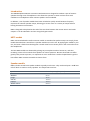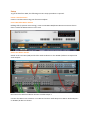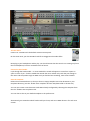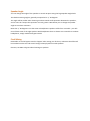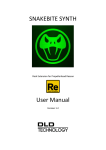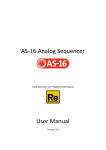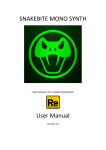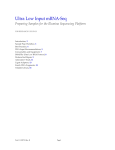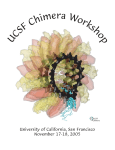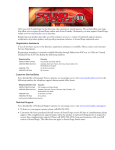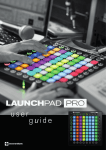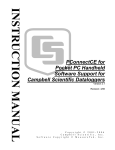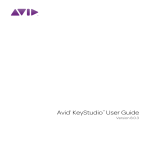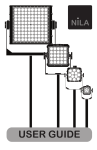Download HM1 Headphone Monitor Correction User Manual
Transcript
HM1 Headphone Monitor Correction Rack Extension for Propellerhead Reason User Manual Version 1.0 Introduction The HM1Headphone Monitor Correction Rack Extension is designed to emulate a pair of monitor speakers through a set of headphones. This allows the operator to write and mix music with confidence on headphones when monitor speakers are unavailable. In addition, a set of speaker models have been included to quickly switch between frequency responses of common speaker setups, allowing you to test a mix on a variety of setups without leaving the Reason environment. HM1 is designed to be placed at the end of the mix chain between the master section and audio outputs. It can be switched in and out using the bypass switch. HRTF models HM1 uses Head Related Transfer Function models to simulate the speaker setups. Put simply, these models describe how a sound from a speaker would arrive at the ear. By applying this model to your mix, the brain is fooled into thinking that a sound came from a certain point in the room rather than the headphones. The best HRTF models are obtained by placing tiny microphone inside a human ear, and then recording a series of test sounds from speakers at various positions. Because head and ears differ greatly from person to person, it is important to use a model from a similar shaped head to get the best effect. HM1 contains 50 models to choose from. Speaker models HM1 includes several basic speaker models to quickly test the mix. They are based upon a 12dB bass roll off which is similar to many speakers. The frequencies used are: Speaker Small Medium Large LCD TV Laptop Mobile Phone Filter frequency (3dB point) 90 Hz 55 Hz 35 Hz 150 Hz 300 Hz 600 Hz Setup To get the best from HM1, the following one-time setup procedure is required: Create a new document Create a new document using your favourite template. Insert HM1 after Master Section Holding shift (to prevent auto routing), create a new HM1 Headphone Monitor Correction device. Place it under the Master Section in the rack. Rewire the Master Section Switch to the rear view (TAB) and click the Audio IO button on the AUDIO I/O device to expose the audio outputs: Disconnect the cable from Master Section to Audio Output 1 Connect the Master Out to Master In on HM1 and connect Audio Output on HM1 to Audio Output 1 on AUDIO I/O device as shown: Test the effect Create a Dr. OctoRex with the default Acoustic Drums patch. On the main mixer, pan the OctoRex hard left to exaggerate the audio effect. Now plug in your headphones and hit play. You should notice that the sound is not coming only from the left headphone, but from somewhere left of centre. Choose the head model Cycle though the head models – on some models the sound will appear to come from a point in space in front of you – find the model that sounds the most realistic. Play with the pan settings in the mixer and the speaker angle on HM1 until you find the best sounding, most natural model. Save the template Delete the Dr.OctoRex device so that you have an empty template. Save the document in your templates directory (use File New From Template Show Template Folder to locate this). You can now create a new document with HM1 already configured by selecting this template from the File New From Template menu. You can also set this as your default template in the preferences. Alternatively just remember which head model you chose, and wire a HM1 device in for each new session. Speaker Angle You can change the angle of the speakers in virtual 3D space using the large Speaker Angle knob. The ideal monitoring angle is generally accepted to be +/- 30 degrees. The angle will be smaller when listening on a device with small separation between the speakers, and on some hi-fi setups the separation is much greater. HM1 allows you to change the speaker angle to test these variations. Note that +/- 90 degrees is not the same as headphones. Speakers suffer from crosstalk – your left ear will hear some of the right speaker. With headphones there is almost zero crosstalk. To simulate headphones, simply enable the bypass switch! Final Mixing Remember to set the bypass switch to 'Bypass' when saving your final mix, otherwise the effect will be encoded into the mix and sound 'strange' when played on normal speakers. Likewise, set HM1 to bypass when listening on speakers. Limitations HM1 requires a good quality pair of stereo headphone to work effectively. HM1 requires that the listener has good hearing in both ears. HM1 will introduce a small delay – typically 10ms. This delay is not present when the bypass switch is used. HM1 cannot offer a perfect emulation of a certain speaker– it is designed to emulate the bass roll-off frequency responses of average speakers, not replace an expensive monitor setup. HM1 is not designed to be used as a 3D effect – changing the speaker position may cause glitches in audio as it changes models. Credits Idea and coding by Richard Harvie, DLD Technology Art and graphics by Steven James, Chimera Creations HRTF models from public Listen HRTF Database, IRCAM