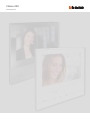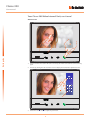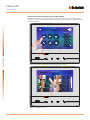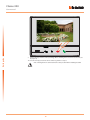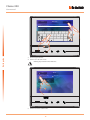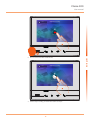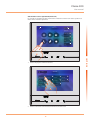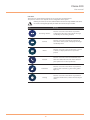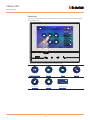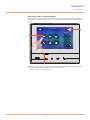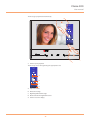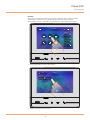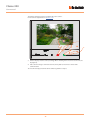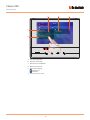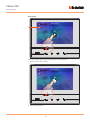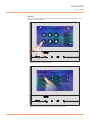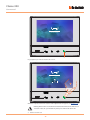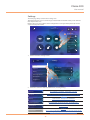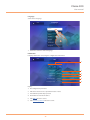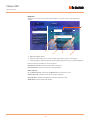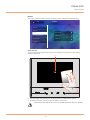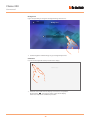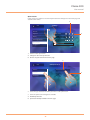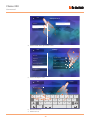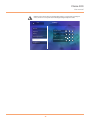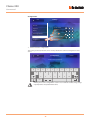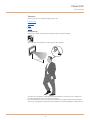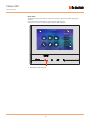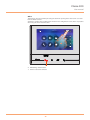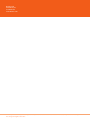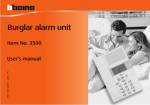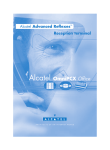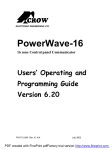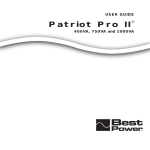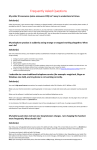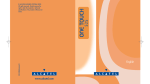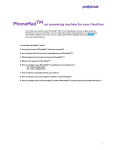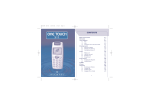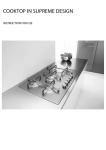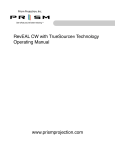Download classe 300 user manual - Door Entry Direct, Door entry systems
Transcript
Classe 300 User manual www.bticino.com Classe 300 User manual Classe 300 User manual Contents Your Classe 300 Video Internal Unit, use it now! 4 Answer a call 4 Listen to the answering machine (only models 344622) 6 Auto-switching on and camera scrolling 9 Write or record a memo 11 Call another room or apartment (Intercom) 15 General information 17 Function keys and status LEDs 17 Home page 18 Enabling functions 18 Quick actions 18 Functions 19 Functions20 Answering machine (only models 344622) 21 Cameras 25 Memo 27 Text memo 29 Audio memo 30 Intercom 31 Activations33 Quick actions 34 Settings35 General settings 36 Time and date 36 Language 37 Information37 Ringtones 38 Display 39 Clean monitor 39 Background40 Calibration40 Answering machine 41 Quick actions 43 Configuration46 Services47 Inductive loop 47 Door status 48 Office 49 Paging 50 3 Classe 300 User manual Your Classe 300 Video Internal Unit, use it now! Answer a call 1 Quick guide 2 1. Touch to answer the call, the LED comes on steady. To end the call touch the connection key again. 2. If necessary, during the call touch the screen to display the audio/video adjustment icons. 3 3. Touch the icons and to adjust the parameters. 4 Classe 300 User manual A B C D E A. Adjust the volume. B. Disable the microphone. C. Adjust the image brightness. D. Adjust the image contrast. Quick guide E. Adjust the image colour. 4 4. Touch to open the Entrance Panel door lock. The door lock key lights up briefly, to indicate that the door lock has been released. 5 Classe 300 User manual Listen to the answering machine (only models 344622) When there are one or more unread messages in the answering machine, the home page that opens when clicking the answering machine icon shows a numeric indication, and the answering machine LED flashes. 10:36 Tuesday, 22 April Quick Actions 1 Private camera Answering machine Cameras Memo External intercom Pager Intercom Activations Settings Lock Quick guide 1 1. Touch to enter the answering machine and display the message. Answering machine Back 22/10/2013 19:34 22/10/2013 16:30 22/10/2013 17:02 21/10/2013 11:25 21/10/2013 15:00 20/10/2013 17:59 19/10/2013 14:20 2. Touch to open the message. 6 2 15/10/2013 20:03 Classe 300 User manual The message is played back automatically 3 22/10/2013 18:34 Volume 3. Touch to pause or restart playback. The message can be managed using the appropriate icons: 22/10/2013 18:34 Volume A B C Back D A. Adjust the volume. B. Delete the message. C. Beginning and end of message. D. Return to the answering machine screen. 7 Quick guide Back Classe 300 User manual the message status indication automatically switches to “read” disappears from the home page Answering machine Back 22/10/2013 18:34 22/10/2013 16:30 22/10/2013 17:02 21/10/2013 11:25 5 Quick guide , and the numeric indication 21/10/2013 15:00 20/10/2013 17:59 19/10/2013 14:20 15/10/2013 20:03 5. Touch to return to the home page. 8 Classe 300 User manual Auto-switching on and camera scrolling Any cameras installed in the system can be accessed using the dedicated section, or using the automatic switching on key. 10:36 Tuesday, 22 April Quick Actions Private camera Answering machine Cameras External intercom Memo Pager 1 Activations Settings Lock 1. Touch to display the cameras in your system. The corresponding key comes on and the display shows the images recorded by the camera of the associated Entrance Panel. For the camera adjustments see Answer a call. 2 2. The connection key flashes; touch this key to enable audio communication. 9 Quick guide Intercom Classe 300 User manual Quick guide 3 3. Touch to display another camera (scrolling). When switching from one camera to the next, the key lights up. To end camera display mode wait for the switching off time to elapse. Note: switching from one camera to another is also possible without enabling the audio 10 Classe 300 User manual Write or record a memo It is possible to type a memo, or record a voice message for another user. Typed memos may then be modified by the recipient, or the same can enter a new one. 10:36 Tuesday, 22 April Quick Actions Private camera Answering machine Cameras External intercom Memo Pager Intercom Activations Settings Lock Quick guide 1 1. Touch to write and/or record a memo. Memo Back Audio memo recording Write memo 2 2. Touch to write a memo. 11 Classe 300 User manual Write memo Cancel Save To go to the grocery store q w e a r t y u o s d f g h j k z x c v b n m . ?123 3 3. Use the keypad to write. Quick guide i 4. Touch to save the text memo. Warning: any unsaved memos will be lost. Memo Back Audio memo recording 10 october, 18:34 To go to the grocery store 5 5. Touch to record an audio memo. 12 Write memo p l 4 Classe 300 User manual Audio memo recording Back Press to record 6 Quick guide 6. Press record and record the audio memo. Audio memo recording Back 0:22 Press to stop recording 7 7. Touch to stop recording, or wait for the set time to elapse. 13 Classe 300 User manual Audio memo recording Cancel 0:08 Press to listen recording 8 Quick guide 8. Touch to listen to the audio memo. 9. Touch to save the audio memo. Warning: any unsaved memos will be lost. 14 Save 9 Classe 300 User manual Call another room or apartment (Intercom) It is possible to communicate with another device installed in another room of the apartment or with a device of another apartment. 10:36 Tuesday, 22 April Quick Actions Private camera Answering machine Cameras Memo External intercom Pager Intercom Settings Activations Lock Quick guide 1 1. Touch to display the available intercoms. Intercom Back External intercom Intercom 1 Intercom 2 Intercom 3 Intercom 4 Intercom 5 Intercom 6 Intercom 7 Intercom 8 Intercom 9 Intercom 10 2 2. Touch to activate the communication with the desired intercom. 15 Classe 300 User manual Call to External intercom Quick guide A Key (A) lights up to indicate that the call is active. Call active Volume 3 When the recipient answers the call, the audio adjustment icons appear; see Answer a call. Warning: When a call is received from the Entrance Panel while the internal unit is in “intercom” mode, the system follows the priority rules and ends the active call. 3. Touch to end the call. 16 Classe 300 User manual General information 10:36 Tuesday, 22 April Quick Actions Private camera 1 Answering machine Cameras Memo External intercom Pager Intercom Settings Activations Lock 4 2 3 2 1. Home page 2. Tactile guides 3. Capacity keys for video door entry functions 4. Status LEDs Function keys and status LEDs Icon Door lock key Favorites key Auto-switching on/scrolling key Connection key Answering machine LED Memo LED Call exclusion LED 17 Meaning During the connection with an Entrance Panel, use this key to release the door lock of that Entrance Panel, when idle, the same key releases the door lock of the associated Entrance Panel. Use this key to switch on the staircase light (basic configuration; for the other configurations refer to your installer). This key has two functions: It can be used to switch on the camera of the associated Entrance Panel, and to scroll through the connected cameras and/or entrance panels. Use this key to answer a call: when a call is received, the key starts flashing, once the call is answered the key light is on steady. Touch again to end the call. When on steady, it indicates that the answering machine is active; when flashing, it means that there is an unread message in the answering machine. When flashing, it indicates that there are unread and/ or unlistened memos. When on, it means that the call ringtone is disabled. Classe 300 User manual Home page This page can show different contents based on the configuration mode (physical or advanced) and the device model. Below is the home page with all the functions enabled. 1 2 3 10:36 Tuesday, 22 April Quick Actions Private camera Answering machine Cameras Memo External intercom 4 Pager Intercom Activations Settings Lock 5 1. Screen off 2. Time and date 3. Enabling/disabling functions 4. Quick actions 5.Functions Enabling functions ON Icon OFF Meaning Answering machine ON ON Enable this function to record a call from the entrance panel (model 344622 only) OFF Office Enable this function to set the automatic opening of the door lock in case of call from the Entrance Panel Call exclusion Enable this function to mute the ringtone in case of call OFF Quick actions Touch this icon to directly enable the indicated function (set in Settings/Quick Actions). 2 1 Private camera 1.Description 2. Type of function 18 Classe 300 User manual Functions Touch the icons shown below to display the screens for the selected functions. The presence of these icons depends on the configuration of the system. Warning: the Cameras, Intercom, and Activations functions are only available if the device has not been configured physically. To enable them contact the your installer. Icon Meaning Answering machine Touch to access the screen where it is possible to display the video door entry system messages recorded by the answering machine. Cameras Touch to access the screen for the activation of the cameras of the system, and display the images recorded by them. Memo Touch to access the screen used to write or record a memos, or display and listen to any memos present. Intercom Touch to access the screen used communicated with other audio/video internal units installed in your apartment or in other apartments. Activations Touch to access the screen where it is possible to enable certain actuators (e.g. door locks, garden light, etc.). Settings 19 Touch to access the screen where it is possible to customise the functions, to make the most of your device. Classe 300 User manual Functions The screens of the main functions can be directly accessed from the home page by touching the corresponding icons. 10:36 Tuesday, 22 April Quick Actions Private camera Answering machine Cameras External intercom Memo Pager Intercom Activations Settings Lock 1 1. Touch the icon for the relevant function, choosing among. Answering machine Cameras Memo Private camera Activations Settings 20 Quick actions Intercom Classe 300 User manual Answering machine (only models 344622) In this section it is possible to display the audio/video messages recorded from the Entrance Panel in your absence. For this to work, it is necessary to activate the function by pressing the relevant icon (A). 10:36 A Tuesday, 22 April Quick Actions C 1 Private camera Answering machine Cameras Memo External intercom Pager Intercom Activations Settings Lock 1 B When a message has been recorded in the answering machine, LED (B) flashes, and the function icon shows a number indicating the new or unread messages (C). 1. Touch to enter the answering machine. 21 Classe 300 User manual A Answering machine Back C B 22/10/2013 19:34 22/10/2013 16:30 22/10/2013 17:02 21/10/2013 11:25 21/10/2013 15:00 20/10/2013 17:59 19/10/2013 14:20 A. Date/time of recording. B.Preview. C. Message status indicator: unread message; read message 2. Touch to open the message. 22 2 15/10/2013 20:03 Classe 300 User manual The message is played back automatically 3 22/10/2013 18:34 Volume Back 4 3. Touch to pause playback. The message can be managed using the appropriate icons: 22/10/2013 18:34 Volume A B C Back D A. Adjust the volume. B. Delete the message. C. Beginning and end of message. D. Return to the answering machine screen. 4. Touch to close the display. 23 Classe 300 User manual the message status indication automatically switches to “read” disappears from the home page , and the numeric indication Answering machine Back 22/10/2013 18:34 22/10/2013 16:30 22/10/2013 17:02 21/10/2013 11:25 5 21/10/2013 15:00 20/10/2013 17:59 19/10/2013 14:20 15/10/2013 20:03 5. Touch to return to the home page. 24 Classe 300 User manual Cameras This section can be used to monitor your home by enabling one of the cameras inside the apartment, the common areas (e.g. garages, garden), and at the entrance panels. After enabling a camera, it is possible to “scroll” (display in sequence) the other cameras. 10:36 Tuesday, 22 April Quick Actions Private camera Answering machine Cameras Memo External intercom Pager Intercom Activations Settings 1 1. Touch to display the cameras in your system. Cameras Back Private camera Public camera 2 2. Touch to activate the desired camera. 25 Lock Classe 300 User manual The display shows the images recorded by the active camera. For the camera adjustments see Answer a call. 3 4 3. Touch to display another camera (scrolling). When switching from one camera to the next, the key lights up. 4. If the camera belongs to an Entrance Panel, the key flashes. Touch it to activate audio communication. To end camera display mode wait for the switching off time to elapse. 26 Classe 300 User manual Memo In this section it is possible to create memos, or display any memos left by other users, or by the switchboard. There are two types of memos: written memos and voice messages. 10:36 Tuesday, 22 April Quick Actions A 3 Private camera Answering machine Cameras External intercom Memo Pager Intercom Activations Settings Lock 1 B When a memo has been recorded in the answering machine, LED (B) flashes, and the function icon shows a number indicating the new or unread messages (A). 1. Touch to access the memos. 27 Classe 300 User manual A B Memo Back Audio memo recording Write memo E 10 october, 18:34 10 october, 15:00 This is a vocal memo D Call the plumber 10 october, 07:22 To go to the grocery store 2 A. Voice memo indication. B. Date/time of recording. C. Memo from the switchboard. D. Written memo preview. E. Memo status indicator: unread memo; read memo 2. Touch to open the memo. 28 C Classe 300 User manual Text memo A B Read memo Back 10 october, 18:34 C To go to the grocery store 3 This screen can be used to display (C), modify (A) or delete (B) the memo text. 3. Touch to modify the memo. Modify memo Cancel Save To go to the grocery store OK I will go at 6 pm q w a e r t y u i o s d f g h j k z x c v b n m . ?123 4 4. Use the keypad to modify the memo. 5. Touch to save the modification. 29 p l 5 Classe 300 User manual Audio memo Memo playback Back A 0:20 Press to listen recording 3 This screen can be used to listen to the audio memo, or to delete it (A). 3. Touch to listen to the recording. Memo playback Back 0:04 Press to stop the playback 4 4. Touch to stop playback. 30 Classe 300 User manual Intercom This section can be used to communicate with other video/audio internal units installed in your home, or in other apartments. 10:36 Tuesday, 22 April Quick Actions Private camera Answering machine Cameras Memo External intercom Pager Intercom Settings Activations Lock 1 1. Touch to display the available intercoms. Intercom Back External intercom Intercom 1 Intercom 2 Intercom 3 Intercom 4 Intercom 5 Intercom 6 Intercom 7 Intercom 8 Intercom 9 Intercom 10 2 2. Touch to activate the communication with the desired intercom. 31 Classe 300 User manual Call to External intercom A Key (A) lights up to indicate that the call is active. Call active Volume 3 When the recipient answers the call, the audio adjustment icons appear; see Answer a call. Warning: When a call is received from the Entrance Panel while the internal unit is in “intercom” mode, the system follows the priority rules and ends the active call. 3. Touch to end the call. 32 Classe 300 User manual Activations This section can be used to enable certain actuators (e.g. door locks, garden light, etc.). 10:36 Tuesday, 22 April Quick Actions Private camera Answering machine Cameras External intercom Memo Pager Intercom Settings Activations Lock 1 1. Touch to display the available activations. Activations Back Lock Lock 1 Lock 2 Generic Lock 3 2 A 2. Touch to activate the communication with the desired intercom. Key (A) lights up to indicate that the activation has been successful. 33 Classe 300 User manual Quick actions On the right of the home page are the quick actions, if previously enabled in the Settings/Quick Action section, or if physically configured (maximum 4). Touch these icons to directly enable the function without opening the specific screen. 10:36 Tuesday, 22 April Quick Actions Private camera Answering machine Cameras Memo External intercom Pager Intercom Activations Settings 1. Touch to directly enable the function (e.g. camera). 34 Lock 1 Classe 300 User manual Settings The home page always contains the “Settings” icon. Touching it will give access to a wide range of customisations that will enable you to make the most of your Classe 300. Further settings are also available in the Configuration section (password protected). For this section refer to your installer. 10:36 Tuesday, 22 April 1 Quick Actions Private camera Answering machine Cameras External intercom Memo Pager Intercom Settings Activations Lock 1. Touch to enter the settings section. Settings Back Generals Time and date Ringtones Display Language Answering machine Info Quick Actions 2 Tone buttons Configuration 2. Touch the icon for the desired customisation, choosing among: Generals Time and date - Language - Information - Key tone Ringtones Volume - Intercom ringtone - Entrance Panel Ringtone - Other ringtones... Clean monitor - Background - Calibration Display Recording Mode - Welcome Message - Record Message... Answering machine Quick Actions Add quick action Configuration WARNING Access to the “Configuration” section is reserved for the installer; wrong settings may compromise the operation of the device 35 Classe 300 User manual General settings This section contains the general settings and device information. Settings Back 1 Generals Time and date Ringtones Display Language Answering machine Info Quick Actions Tone buttons Configuration 1. Enable/disable the sound when a key is pressed. Time and date Set the current time and date. Time and date Back 42 11 m 2 11 10 2013 d m y 1 1. Touch the icon for the parameter to set; the icons to increase or decrease the value appear. 2. Touch to set it. 36 Classe 300 User manual Language Set the device language. Languages Back English Français Italiano Español Deutsch 1 Néerlandais Português 1. Touch the icon for the desired language. Information It displays information concerning the configuration of the device. Info Back 1 N P M 00 00 00 Master/Slave Master 2 Power supply Disabled 3 Firmware ver. 1.0.12 4 Professional studio Enabled 5 Answering machine Enabled 6 Display: 1. The configuration parameters. 2. If the device has been set as apartment master or slave. 3. If an additional power sully is present. 4. The firmware version of the device. 5. If the Office function is active. 6. If the Answering machine function is active. 37 Classe 300 User manual Ringtones This section can be used to associate specific ringtones to certain events, and to adjust their volume. Settings Back A Volume Generals Ringtones Main entrance panel Display 16 Answering machine Internal intercom Quick Actions 1 Configuration 1 More ringtones... 2 A. Adjust the ringtone volume. 1. Touch the event to which to associate a specific ringtone; the selection icons appear. 2. Scroll through the available ringtones (16); they will be played back as you scroll through them. Events to which it is possible to associate ringtones: Main Entrance Panel: call from the main Entrance Panel (S0) Internal intercom: call from an intercom in your apartment. Other ringtones... S1, 2, 3 Entrance Panel: call from the SECONDARY Entrance Panel (S1; S2; S3) External intercom: call from an intercom of another apartment. Call to the floor: call from the pushbutton outside your entrance door. Notifications: memo from the switchboard. 38 Classe 300 User manual Display This section is used to calibrate and clean the monitor, and to change the background image. Settings Back Generals Ringtones Clean monitor Display Background Answering machine Quick Actions Calibration Configuration Clean monitor It’s used to disable the display and the keys for cleaning purposes, without the risk of sending unwanted commands. A 10 1 A. After touching the corresponding icon, the display remains in stand-by for 10 seconds. 1. During this period, it is possible to clean the monitor and the keys. Caution: do not clean with solvents, thinners etc. or abrasive products. Only use a soft cloth. 39 Classe 300 User manual Background It gives the possibility to change the background image of the device. Back Background home 1 1. Scroll through the available images to get a background preview. Calibration It can be used to adjust the touch pressure for the display. Click the cross 1 1. Touch the “cross” symbol on the display as it moves to all 5 positions. At the end, the Ok , icons appears at the corners of the display. Touch it to complete the calibration procedure. 40 Classe 300 User manual Answering machine This page can be used to set the quality of the videos recorded by the answering machine, or to record, enable, disable the welcome message. 1 Settings Back Generals Video recording resolution Ringtones High Display Welcome message Answering machine Record message... Quick Actions Configuration 2 A A. Enable/disable the welcome message. 1. Set if video messages must be recorded in high resolution (maximum 25 x 15 sec. messages), or in low resolution (maximum 150 x 15 sec. messages). 2. Touch to record a welcome message. Warning: the most recent message overwrites the oldest one. 41 Classe 300 User manual Record message Back 3 Press to record 3. Touch to start recording, and then record the message. Record message Back 4 0:20 Press to stop recording 4. Touch to end the recording. Record message Cancel Save 5 6 0:20 Press to listen recording 5. Touch to play the message back. 6. Touch to save it. 42 Classe 300 User manual Quick actions In this section it is possible to select the 4 quick actions that will appear on the home page and customise their names. A Settings Back 1 Generals Ringtones Private camera Display Pager Answering machine Lock B Quick Actions Add quick action Configuration 1. Touch to add a quick action. A. Change the name of the quick action. B. Remove the quick action from the home page. A Back Add quick action Cameras External intercom Intercom Pager B Activations 3 2 2. Select the type of function for which you want to add a quick action. 3 Select the quick action among those available. A. Available quick action. B. Quick action already included in the home page. 43 Classe 300 User manual Back Add quick action Cameras External intercom Intercom Pager Activations 4 4. Touch to return to the quick action screen. Settings Back 5 Generals Ringtones Private camera Display Pager Answering machine Lock Quick Actions External intercom Configuration 5. Touch to modify the name. Confirm Back External intercom 1 6 7 q w a e r t y u i o s d f g h j k z x c v b n m . ?123 6. Enter the new name. 7. Touch to save it. 44 p l Classe 300 User manual Warning: if your device has been configured physically, it is only possible to change the name, remove or use the quick actions already preconfigured by the installer. Settings Back Generals Ringtones Private camera Display Pager Answering machine Lock Quick Actions External intercom 1 Configuration 45 Classe 300 User manual Configuration Settings Back Generals Ringtones Private camera Display Pager Answering machine Lock Quick Actions 1 External intercom 1 Configuration 1. Touch to enter the configuration. This section, password protected, can be used to performed an advanced configuration of the device. Configuration Back Confirm Insert installer password q w a e r t y u i o s d f g h j k z x c v b n m p l . ?123 Warning: access to the “Configuration” section is reserved for the installer; wrong settings may compromise the operation of the device 46 Classe 300 User manual Services Below are the services available using your Classe 300: Inductive loop Door status Office Paging Inductive loop This function enables the device to be used by people wearing hearing aids. To use this function, switch the acoustic device to the T position. 40 cm 2535 c m To ensure correct magnetic coupling between the IU and the acoustic device, we recommend a position in front of the device, at a distance of 25-35cm. It is reminded that the presence of metal and background noise generated by electric/electronic devices (e.g. computer) may compromise the performance and the quality of the coupling device. 47 Classe 300 User manual Door status This function indicates the status of the door lock only for systems preset with appropriate actuator. If open the “door lock LED” flashes, and if closed, the LED stays off. The function cannot be activated together with the Office function. 10:36 Tuesday, 22 April Quick Actions Private camera Answering machine Cameras Memo External intercom Pager Intercom Activations A A. LED flashing = door lock open. 48 Settings Lock Classe 300 User manual Office This function gives the possibility of setting the automatic opening of the door lock in case of call from the Entrance Panel. Activation is possible after enabling by the installer in the configuration section, but is not possible when using the “Door Status” function. 10:36 Tuesday, 22 April Quick Actions Private camera Answering machine Cameras External intercom Memo 1 Pager Intercom Activations A A. LED flashing = active function. 1. Touch to activate the function. 49 Settings Lock Classe 300 User manual Paging This function can be used to send voice messages using the microphone of the device through the speakers of the Sound system. 10:36 Tuesday, 22 April Quick Actions Private camera Answering machine Cameras External intercom Memo Pager Intercom Activations Settings Lock 1 1. Touch to enter the Intercom section. Intercom Back Pager Pager 1 Pager 2 Pager 4 Pager 5 Pager 6 2 2. Touch to activate the function. 50 Pager 3 Classe 300 User manual Call to 3 A A. Active connection. 3. Play the message. Call to 4 4. Touch to close the connection. 51 BTicino SpA Viale Borri, 231 21100 Varese www.bticino.com BTicino Spa reserves at any time the right to modify the contents of this booklet and to communicate, in any form and modality, the changes brought to the same.