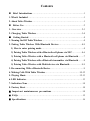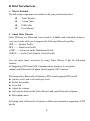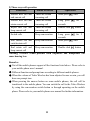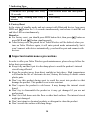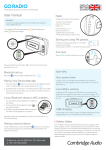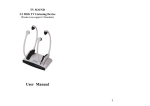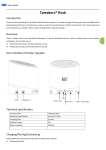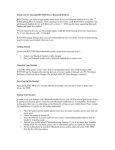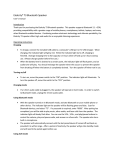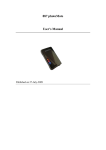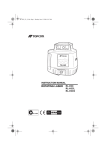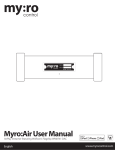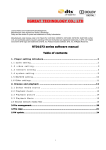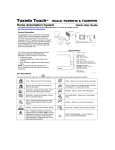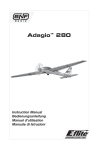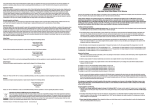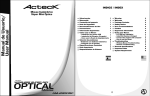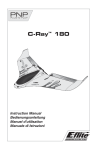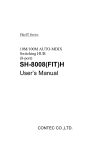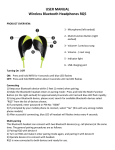Download Tokio Wireless
Transcript
Contents Brief Introductions………...……...…………………………..…..................1 1. What’s Included………………..……………………….…………......….…....1 2. About Tokio Wireless………..………………………………...........…..……...1 Before Use……………….……………………………………..............……..2 1. Overview……………..…………………………………………................…2-3 2. Charging Tokio Wireless…………..…………………………………..........3-4 Getting Started……..……….…………………………………..............……4 1. Turning On/Off Tokio Wireless……………...…………………...........….......4 2. Pairing Tokio Wireless With Bluetooth Devices………….……......……..4-9 1) How to enter pairing mode…………………….………........…………….4 2) Pairing Tokio Wireless with a Bluetooth cell phone via NFC…….........4-6 3) Pairing Tokio Wireless with a Bluetooth cell phone via Bluetooth……..7 4) Pairing Tokio Wireless with a Bluetooth transmitter via Bluetooth……..8 5) Pairing Tokio Wireless with Multi-devices via Bluetooth..................…8-9 3. Re-connecting With a Bluetooth Device......…………….………........……....9 4. Making Calls With Tokio Wireless……………………………........……10-12 5. Playing Music…………………………….…............…………………….12-13 6. LED Indicator…………………….……………............……………………..13 7. Indication Tone……………………………………………………………….14 8. Factory Reset………………….…………………............………………..….14 Important maintenances precautions………............………..………..14 FAQs……………………….…………………...……...............……………..15 Specifications…………………………………...………..............………..…16 Brief Introductions 1. What’s Included The following components are included with your purchased product: Tokio Wireless 3.5mm Cable USB Cable User Manual 2. About Tokio Wireless Tokio Wireless is a Bluetooth stereo headset. Foldable and retractable design is very easy to take with you. It supports the following Bluetooth profiles: HSP —— Headset Profile HFP —— Hands-free Profile A2DP—— Advanced Audio Distribution Profile AVRCP——Audio/Video Remote Control Profile You can enjoy music wirelessly by using Tokio Wirelss. It has the following features: 1) Supporting NFC(Near Field Communication) function, it can quickly connect with Bluetooth cell phone which supports NFC function. 2) Pairing with a Bluetooth cell phone or PDA which supports HFP profile. Answer a call, end a call and reject a call Redial last number Voice dial Adjust the volume Call transfer between the Tokio Wireless and your Bluetooth cell phone Microphone mute 3) Pairing with a Bluetooth cell phone or Bluetooth transmitter supporting A2DP profile. 1 Enjoy music wirelessly Adjust the volume Remote control pause/play Remote control previous/next track 4) Easy to switch between the call and music, you will not miss the incoming calls when listening to music. 5) Every time your Tokio Wireless is turned on, it will connect to last connected device automatically. Note: In order to achieve above function, the Bluetooth profiles of paired device must be same as your Tokio Wireless. And even though the paired device and Tokio Wireless support the same Bluetooth profiles, functions may vary due to specification differences of the paired devices. Before use 1. Overview 2 1 2 3 4 5 6 Built-in Microphone Multi-function button(MFB) Next song Pause/play Last song Line-in jack 7 8 9 10 11 12 LED indicator Charging jack Volume down Volume up Right speaker Left speaker 2. Charging Tokio Wireless Your Tokio Wireless comes with a built-in rechargeable battery, prior to use it, it is recommended to charge the battery fully for the first time. When your Tokio Wireless is with low power, it emits three “Dong” tones every 5 minutes and the red LED flashes, please recharge it in time. The way of charging is as following: Using USB cable 1. Plug USB charging cable into the USB port of computer 2. Plug another side of USB cable to your Tokio Wireless Red light on: Charging Blue light on: Finish charging 3. It will takes about 3 hours to finish charging 3 Remarks: 1) The battery is recyclable. 2) Batteries (battery pack or batteries installed) shall not be exposed to excessive heat place, such as sunshine, fire or the like. Getting started 1. Turning on/off Tokio Wireless Functions Operation LED indicator Turning on Press and hold MFB button for Blue light flashes for 3~4 seconds until blue LED one second flashes Turning off Press and hold MFB button for Red light flashes for 3~4 seconds until red LED one second flashes Remark: In order to save power, your Tokio Wireless will turn off automatically if no devices can be connected after 5 minutes. 2. Pairing Tokio Wireless with Bluetooth devices 1) How to enter pairing mode Functions Enter pairing mode Operation LED indicator Ensure Tokio Wireles is off, and Red and blue LED then press and hold MFB button flash alternately for 5~6 seconds until red and blue LED flash alternately Remark: Pairing mode will last 2 minutes. If no devices can be connected after 2 minutes, it will return to standby mode automatically. 2) Pairing Tokio Wireless with a Bluetooth cell phone via NFC Your Tokio Wireless supports NFC function, it can quickly connect with Bluetooth cell phone via NFC, hereby take Samsung S3 (Not included) for example. 4 The general pairing procedures are as follows: 1) Please activate the Bluetooth and NFC function of cell phone; Please refer to following pictures: Touch Setting button to enter into setting interface, activate Bluetooth function, then go to More settings interface to activate NFC function. 2) Pairing and connecting with cell phone Please refer to following pictures: Make the NFC chip of cell phone and NFC logo on your Tokio Wireless within 1 centimeter, Tokio Wireless will turn on and enter pairing mode automatically, there will be a request and prompt tone on cell phone “Pair the Bluetooth device”, according to prompt tone, click “Yes” to confirm. Now, Tokio Wireless has already paired and connected with cell phone. 5 Remarks: The screen of cellphone must be in unlocked mode during pairing via NFC The NFC chip of cell phone and NFC logo on your Tokio Wireless must be in 1 centimeter during pairing You can pair your Tokio Wireless with cell phone via NFC even if it is under the states of turn off, standby mode(not connect with device) or pairing mode. 6 3) Pairing the Tokio Wireless with a Bluetooth cell phone via Bluetooth Prior to use Tokio Wireless for the first time, you have to pair it with a Bluetooth-enabled cell phone. The pairing procedures are subject to different models of cell phones. Please refer to your cell phone user’s manual for further information. The general pairing procedures are as follows: 1) Keep your Tokio Wireless and phone within 1 meter when pairing; 2) Make the Tokio Wireless enter pairing mode (please refer to “How to enter pairing mode); 3) Activate your cell phone’s Bluetooth function and set your cell phone to search for Bluetooth devices within range, and select “Tokio Wireless” from the list of devices shown; 4) According to the indication, enter password or PIN No: “0000”(If the mobile phone supports Bluetooth V2.1, password is not required.); 5) If prompted by your cell phone to connect, select “Yes” (this will vary among cell phone models); 6) After successful connecting, blue LED of Tokio Wireless flashes twice every 4 seconds. Remarks: If pairing is failed, please turn off Tokio Wireless first and then re-pair according to steps 1~6 mentioned above. After pairing is successful, Tokio Wireless and the cell phone will remember each other, they will no need to re-pair next time. Tokio Wireless can remember 8 paired devices, when the number of paired devices exceeds 8, the first one will be replaced. Every time Tokio Wireless is turned on, it will connect to last connected device automatically. If you want to pair it with other devices, please turn off the Bluetooth function of last connected devices first and pair your Tokio Wireless with the new device according to steps 1~6 mentioned above. 7 4) Pairing Tokio Wireless with a Bluetooth transmitter via Bluetooth You can connect the Tokio Wireless to a Bluetooth transmitter to enjoy music wirelessly. For example(Bluetooth transmitter not included), the pairing steps are as follows: 1) Keep your Tokio Wireless and transmitter within 1 meter when pairing; 2) Make your Tokio Wireless enter pairing mode (Please refer to “How to enter pairing mode); 3) Turn on the Bluetooth transmitter and make it enter paring mode. It will search for Bluetooth devices automatically and send a pairing request; 4) When Tokio Wireless requests to enter a PIN No., the transmitter will response “0000” automatically; 5) After successful pairing and connecting, blue LED of the Tokio Wireless flashes twice every 4 seconds. Remarks: The defaulted pairing password of Tokio Wireless is “0000”. So, Tokio Wireless can only pair with a Bluetooth transmitter whose pairing password is “0000”. If pairing still fails after several tries, please refer to the Bluetooth transmitter’s user’s manual for further information. 5) Pairing Tokio Wireless with Multi-devices via Bluetooth Your Tokio Wireless has been defaulted with multi-pair function Off, the steps of turn on/off the multi-pair function are as follows: Turn on multi-pair function: when Tokio Wireless is in standby mode, not connect with any Bluetooth devices, press on MFB and volume up button simultaneously for 3~5 seconds and release it until hear a prompt tone. Turn off multi-pair function: when Tokio Wireless is in standby mode, not connect with any Bluetooth devices, press on MFB and volume down button simultaneously for 3~5 seconds and release it until hear a prompt tone. 8 Your Tokio Wireless can connect with two Bluetooth devices at most. If you want to finish the multi-pairing, please refer to the following steps: 1) Firstly, pair and connect Tokio Wireless with Bluetooth device one (refer to “pairing Tokio Wireless with a Bluetooth cell phone”); 2) Turn off Tokio Wireless and make it enter paring mode again, pair and connect with Bluetooth device two(refer to “pairing the Tokio Wireless with a Bluetooth cell phone”); 3) Operate Bluetooth device one to connect with Tokio Wireless. Thus, Tokio Wireless has already connected with Bluetooth device one and two, the Tokio Wireless also can connect with these two devices automatically next time. Remarks: After successful multi-pairing, the paired devices will remember each other. Tokio Wireless will connect with last connected two devices automatically after turn on. To improve the stabilization of Tokio Wireless, we suggest you turn off the multi-pair function when you only connect with one cell phone. 3. Re-connecting with a Bluetooth device 1) Automatic connecting Every time your Tokio Wireless is turned on, it will connect to last connected device automatically. 2) Manual connecting When your Tokio Wireless is in standby mode and not connect with device, short press any button, it will try to connect to last connected device. Remarks: Before connecting to a Bluetooth device, please turn on the Bluetooth function of Bluetooth device. For some Bluetooth devices, for example, Nokia cell phones, you have to allow automatic connecting in the cell phone’s settings. Please refer to your cell phone’s manual for further information. 9 4. Making a call with Tokio Wireless 1) Basic operation Functions Status of Device Operation Cancel a call Answer a call Calling Incoming ringing Reject a call Incoming ringing During a call During a call During a call Short press MFB once Short press MFB once Long press MFB for 2 seconds and release it until listen a tone Short press MFB once Short or long press + button Short or long press — button During a call Long press MFB for 2 seconds End a call Volume up Volume down Transfer conversation to mobile phone Transfer conversation to Tokio Wireless Microphone mute Cancel mute Voice dial Redial the last number During a call During a call Long press MFB for 2 seconds Double click MFB During a call (microphone mute) Standby mode (connected device) Standby mode (connected device) 10 Double click MFB Long press seconds Double click MFB button for 2 2) Three-ways call operation Functions Status of device Operation Answer new call and end current call Answer new call and retain current call Reject new call and keep current call There are second incoming call There are second incoming call There are second incoming call Short press Switch calls Keep conversation Long press seconds Short press Long press seconds Double click once for 2 button for 2 End current call and Keep conversation once switch retain call End retain call and Keep conversation Double click button keep current call Warning: excessive sound pressure from earphones and headphones can cause hearing loss. Remarks: Not all the mobile phones support all the functions listed above. Please refer to your mobile phone user’s manual. Different function and prompt tone according to different mobile phones. When the volume of Tokio Wireless has been adjusted to max or min, you will hear one prompt tone. When pressing the answer button on some mobile phones, the call will be transferred to the mobile phone. You can switch the call to the Tokio Wireless by using the conversation switch button or through operating on the mobile phone. Please refer to your mobile phone user manual for further information. 11 3) Connecting with two cell phones to make a call Functions Retain phone call #1 and answer phone call #2 End phone call #1 and answer phone call #2 Reject phone call #2 and keep current phone call Switch call End current call, back to retain phone call End retain phone call Status of Device Operation During phone call #1, phone 2 has incoming call Long press for 2 seconds During phone call #1, phone 2 has incoming call Short press once During phone call #1, phone 2 has incoming call Double click button During call, one of phone call is retained During call, one of phone call is retained During call, one of phone call is retained Long press for 2 seconds Short press once Double click button 5. Playing music When your Tokio Wireless connects to a mobile phone or Bluetooth transmitter which supports A2DP, you can enjoy music wirelessly through Tokio Wireless. Functions Status of Headset Volume up Volume down Last song Next song Fast forward Fast rewind Pause Play Line in input Playing music Playing music Playing music Playing music Playing music Playing music Playing music Pausing Turned off USB function Turned off or turned on 12 Operation Short press “+” button Short press “―” button Short press ◄ button once Short press ► button once Long press ► button once Long press ◄ button once Short press button once Short press button once It can playing music through 3.5mm audio line Connect Tokio Wiress with PC via USB cable, you can enjoy music from PC. If Tokio Wireless is turned on, you can control previous/next song, fast forward /fast rewind of Tokio Wireless. Remarks: When play music on some mobile phones, the music will be transmitted to the mobile phone’s speaker instead of Tokio Wireless. You have to select “transmit the sound via Bluetooth” in the settings menu and then choose “Tokio Wireless” as speaker device. The music will be transmitted to Tokio Wireless. Please refer to your mobile phone’s user’s manual for further information. When the volume has been adjusted to max or min, you will hear one prompt tone. If you want to remote control last/next song, pause/play, it needs your Bluetooth mobile phone or Bluetooth transmitter paired with the Tokio Wireless to support AVRCP profile, please refer to the user’s manual of your mobile phone or Bluetooth transmitter for further information. Only the paired Bluetooth devices(phone or transmitter) support “fast forward/fast rewind” function, and Tokio Wireless can use this function. Please refer to your Bluetooth devices’(phone or transmitter) user’s manual for further information The Bluetooth will disconnect between Tokio Wireless and mobile phone automatically if you plug 3.5mm audio input, and the Line in is available in this time, but the other functions of Tokio Wireless is not available. 6. LED indicator 1) Charging LED indicator Red LED on Blue LED on 2) Pairing with Bluetooth device LED indicator Red and blue LED flashes alternately Blue LED flashes once quickly every 2 seconds Blue LED flashes twice quickly every 4 seconds Blue LED flashes slowly continuously Blue LED flashes once quickly every 2 seconds Red LED flashes instead of blue LED Status of Device Charging Finish charging Status of Device Pairing mode Not connect with Bluetooth device Have already connect with Bluetooth device Calling/incoming call During a call Low battery 13 7. Indication Tone Indication tone Continuous two prompt tone every 10 seconds Three “dong” warning tone every 5 minutes Status of the Device Conversation mode and microphone mute Low battery 8. Factory Reset In the status of standby mode and not connect with Bluetooth device, long press MFB and button for 3~4 seconds simultaneously and release it until the red and blue LED on simultaneously. Remarks: For factory reset, you should press MFB button first, then press button or press MFB and button simultaneously. After factory reset, the paired list of Tokio Wireless will be deleted, when you turn on Tokio Wireless again, it will enter paired mode automatically, but it won’t connect with device automatically, you should re-pair and connect with devices. Important maintenances precautions In order to offer your Tokio Wireless good maintenances, please always follow the below basic precautions: Keep it dry and don’t put it in the dump place to avoid the product’s internal circuit being affected. Keep the product away from direct sunlight or hot places. High temperatures will shorten the life of electronic devices, destroy the battery or distort certain plastic parts. Don’t use this product during sport to avoid the sweat into product so that damage the product. This product is not water-resistant. Don’t expose the product to cold areas. It may damage the internal circuit board. Don’t try to disassemble the product as it may get damaged if you are not professional. Don’t let it fall down onto the floor or other hard surfaces. The internal circuit might get damaged. Don’t use intensive chemical products or detergent to clean the product. Don’t scratch the surface with sharp things. 14 FAQs 1. What does it mean if all the LED indicator turns red? Battery is low power, need to be recharged. 2. Why is the red LED off when charging? a) Please make sure the charging device connect with Tokio Wireless Well; b) You didn’t use Tokio Wireless for a long time, the battery may dry up. At this time, you have to charge the battery for 30 minutes, and then the red LED will be ON. 3. How far is the effective rang between Tokio Wireless and mobile phone? According to the Bluetooth standard, the max available range of ClassII headset is 10 meters. But this also varies under different environment. 4. Why my mobile phone can not search and find Tokio Wireless? The mobile phone will not find Tokio Wireless if Tokio Wireless and mobile phone are not under the pairing mode. Make sure Tokio Wireless is under the pairing mode and in the effective working range, and then Tokio Wireless can be paired and connected. 5. a) b) c) d) Why I can not hear the voice from Tokio Wireless? Make sure Tokio Wireless has been switched on; Make sure the volume is not too low or muted; Make sure Tokio Wireless connects with the mobile phone correctly; Make sure the distance between Tokio Wireless and the cell phone is in the available Bluetooth range. 6. Why I can not hear the voice clearly from Tokio Wireless during phone conversation? a) Make sure the mobile phone is in the strong signal area; b) Make sure Tokio Wireless is in the available range of this product. 7. Why can’t control pause, play, last song and next song when playing music? This function needs your Bluetooth device supports AVRCP (Audio/Video Remote Control profile) 15 Specifications Bluetooth version Bluetooth profiles Operating distance Working time Standby time Charging input Charging time Dimension Weight Battery capacity Bluetooth V4.0 Headset, Hands free, A2DP, AVRCP 10 meters Music up to 17 hours Approx 400 hours DC5.0V 500mA About 3 hours 176*165*32mm Approx 173g 430mAH 16