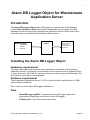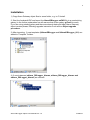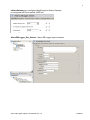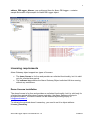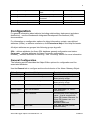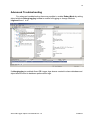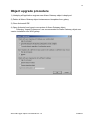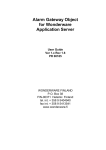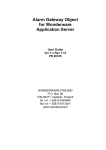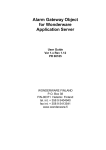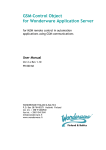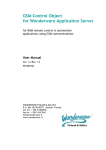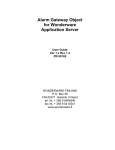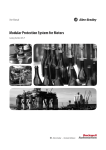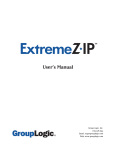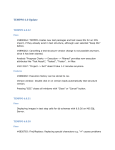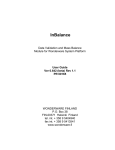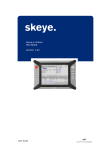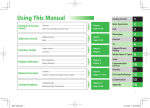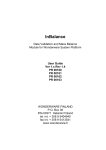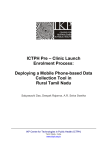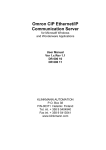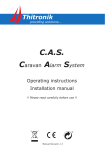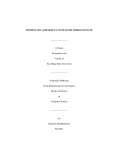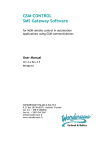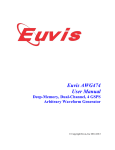Download Alarm DB Logger Object User Manual
Transcript
Alarm DB Logger Object for Wonderware Application Server User Guide Ver 1.x Rev 1.0 PR 00186 WONDERWARE FINLAND P.O. Box 38 FIN-00371 Helsinki Finland tel. int. + 358 9 5404940 fax int. + 358 9 5413541 www.wonderware.fi i Table of Contents Introduction .................................................................................................................... 1 Installing the Alarm DB Logger Object ........................................................................... 1 Hardware requirements .............................................................................................. 1 Software requirements................................................................................................ 1 Files ............................................................................................................................ 1 Installation .................................................................................................................. 2 Licensing requirements............................................................................................... 4 Demo License installation ....................................................................................... 4 Software key installation ......................................................................................... 5 Configuration .................................................................................................................. 6 General Configuration................................................................................................. 6 Run-Time Object Attributes ........................................................................................ 8 Troubleshooting ............................................................................................................. 9 Advanced Troubleshooting ......................................................................................... 12 Alarm DB Logger Object User Manual Rev 1.0 P186m10 1 Alarm DB Logger Object for Wonderware Application Server Introduction The Alarm DB Logger Object (Alarm DB Logger) is a component of Wonderware Finland Alarm Extension Pack and provides functionality to store alarms into SQL database for alarms coming from Wonderware Application Server (WAS) and/or other Alarm Providers compatible with Wonderware Alarm System: Alarm Providers: Application Server InTouch Alarm DB Object Alarms/Events SQL Server Alarms/Events Alarm database wwAlarms Event database wwEvents Installing the Alarm DB Logger Object Hardware requirements The Alarm DB Logger object has the same hardware requirements as Wonderware Application Server. It is strongly recommended to have computer with 2 gigahertz (GHz) or faster processor, 32/64-bit. A multi-core processor is also strongly recommended. The Intel Itanium 2 processor is not supported. Software requirements The Wonderware Application Server 3.1 SP1 or later should be installed prior to GSMControl Object installation. Note: if this is our first Alarm DB Logger installation is Files - AlarmDBLogger.aaPKG – contains the Alarm DB Logger object and preconfigured AppEngine and Area for Alarm DB Logger - P186m10.pdf – User Manual (this document) Alarm DB Logger Object User Manual Rev 1.0 P186m10 2 Installation 1) Copy Alarm Gateway object files to some folder, e.g. to C:/Install. 2. Start the ArchestrA IDE and import the AlarmDBLogger.aaPKG file to a new/existing galaxy (in the further explanation we will assume that a new galaxy grTest2 is used). If you are using existing galaxy and there are already deployed older Alarm Gateway object version please, following upgrade instruction from section Object upgrade procedure. 3) After importing, 2 new templates ($AlarmDBLogger and $AlarmDBLogger_001) are added to Template Toolbox: 4) 3 new instances (eAlarm_DBLogger_Alarms, aAlarm_DBLogger_Alarms and aAlarm_DBLogger_Alarms) are created Alarm DB Logger Object User Manual Rev 1.0 P186m10 3 eAlarmGateway pre-configured AppEngine for Alarm Gateway is configured with Scan period 10000 ms: AlarmDBLogger_Det_Alarms - Alarm DB Logger object instance. Alarm DB Logger Object User Manual Rev 1.0 P186m10 4 aAlarm_DBLogger_Alarms - pre-configured Area for Alarm DB Logger – contains sample automatic script sample for Alarm DB Logger object. Licensing requirements Alarm Gateway object support two types of licenses: The demo license is for free and provides an unlimited functionality, but it is valid only for a limited time period. The software key enables the Alarm Gateway Object unlimited full time running without any restrictions. Demo License installation The demo license is for free and provides an unlimited functionality, but it is valid only for a limited time period. After demo license expiration, the Alarm Gateway will stop to provide the alarms. The demo license can be obtained by sending inquiry to [email protected]. To activate the received demo License key, you need to set it to object attribute License_DemoKey: Alarm DB Logger Object User Manual Rev 1.0 P186m10 5 If demo license is valid (correct key is installed) attribute License_IsLicensed is true and in attribute License_DemoExpirationDate is displayed expiration date after that product stops working. Software key installation The software key enables the Alarm Gateway Object unlimited full time running without any restrictions. To get and enable the software key: - get “Product ID” from object attribute License_ProductID (e.g. PR00185 100); - get “Customer ID” from object attribute License_CustomerID; - copy/paste it to e-mail (or text file or similar) and provide this “Customer ID” string when ordering the Alarm Gateway Object; - when product is purchased, copy the received “Software Key” to object attribute License_SoftwareKey: If license ket is valid (correct key is installed) attribute License_IsLicensed is set to true and product is ready for use. Licensing run-time attributes: Attribute License_CustomerID Description Unique generated customer ID Alarm DB Logger Object User Manual Rev 1.0 Run-Time Access Read-Only P186m10 6 License_DemoExpirationDate License_DemoKey License_IsLicensed License_ProductID License_SoftwareKey Demo license expiration date Demo license key If True then product is licensed Product ID Product software key Read-Only User Read-Only Read-Only User Configuration For general information about objects (including relationships, deployment and alarm distribution) - see the Wonderware Integrated Development Environment (IDE) documentation. For information on configuration options for object information, scripts, user-defined attributes (UDAs), or attribute extensions, click Extensions Help in the Help file header. All object attributes are grouped into following groups by prefix: SQL. - defines attributes for Alarm SQL database general configuration and status. Consumer_ - defines attributes for Alarm Consumer configuration. Licence_ - defines attributes for licensing – see “Licensing” section for more information General Configuration The following section describes the Object Editor options for configuration and the associated attributes. Use the General tab to configure and tune the behavior of the Alarm Gateway Object: Editor Option Alarm Query From Priority Associated Attribute Consumer.AlarmQuery Consumer.FromPriority To Priority Consumer.ToPriority Query Mode Consumer.QueryType Server Name SQL.ServerName Database SQL.Database User SQL.User Alarm DB Logger Object User Manual Rev 1.0 Description Consumer Alarm Query Enter the starting value of the alarm priority range Enter the ending value of the alarm priority range Alarm query type. SQL hostname e.g. GRPC, LOCALHOST. Wonderware Alarm database name – that is created with Alarm DB Logger Manager for Alarm DB Logger use. e.g. WWALMDB, wwAlarm,wwEvent SQL user (for SQL Server Authentication) P186m10 7 Password SQL.Password Logging Mode SQL.LoggingMode Alarm DB Logger Object User Manual Rev 1.0 SQL user password (for SQL Server Authentication) Alarm Logging mode (Detailed or Consolidated) P186m10 8 Run-Time Object Attributes The following table describes the run-time only attributes for the Alarm Gateway Object. Note: Configurable run-time attributes are described in the configuration sections. For more information, see Configuration section above. Attribute Description Started If true Alarm DB Logger is Started and running. Alarm DB Logger is connected to alarm database successfully. If set to true Alarm DB Logger restarts alarm consumer and reconnects to alarms database. SQL.Connected Restart DebugLogging Consumer.Status LogLevel DebugLogging Current status of Alarm Gateway If true seta LogLevel to 4 = enables full debug loging in SMC Logger for troubleshooting if false sets Loglevel = 0 -> disables debug logging. Run-Time Access Read-Only Read-Only User User Read-Only User User Note: Due object is actively communication with SQL server it is highly recommended to run each Alarm DB Logger Object in separate Engine since Alarm Gateway uses scan interval for reading the alarms. Minimum recommended Engine scan interval for Alarm Gateway is 10000 ms. Alarm DB Logger Object User Manual Rev 1.0 P186m10 9 Troubleshooting Here are common issues that may occur while using Alarm DB Logger object and solutions. 1) No alarms from Alarm Provider (WinPlatform) for Alarm DB Logger. a) check is valid Demo or full license installed for Alarm DB Logger is Attribute (License_IsLicensed = true) in Object Viewer: See section Licensing requirements for details about object licensing. b) check if WinPlatform object has enabled alarming - option Enable InTouch alarm provider is checked. Alarm DB Logger Object User Manual Rev 1.0 P186m10 10 c) if alarms are checked and alarms are displayed in any Wonderware alarm display from Platform directly, check Alarm DB Logger consumer settings in Object Viewer, is correct alarm query, FromPriority, ToPriority set (must be the same as in Wonderware alarm controls): if alarms are coming to Alarm DB Logger Consumer but on alarms created in alarm database, check Alarm DB Logger alarm database configuration: check is correct alarm database serverName or IP is entered in attribute SQL.ServerName. check is correct alarm database name is entered in attribute SQL.Database. check is correct alarm logging mode is selected attribute SQL.Detailed. check is correct alarm database username is entered in attribute SQL.User. check is correct alarm database username is entered in attribute SQL.Password SQL Server Management Studio can be used for checking alarm database status. Alarm DB Logger Object User Manual Rev 1.0 P186m10 11 Alarm DB Logger Object User Manual Rev 1.0 P186m10 12 Advanced Troubleshooting For advanced troubleshooting there are possible to enable Debug Mode by setting object attribute DebugLogging to true to enable full logging or change attribute LogLevel from 1 to 4: If debuglogging is enabled Alarm DB Logger logs alarms created to alarm database and object alarms insert to database performance logs. Alarm DB Logger Object User Manual Rev 1.0 P186m10 13 Alarm DB Logger Object User Manual Rev 1.0 P186m10 14 Object upgrade procedure 1) Undeploy all Application engines were Alarm Gateway object is deployed 2) Delete all Alarm Gateway object instances and templates from galaxy. 3) Close ArchestrA IDE. 4) Open ArchestrA and import new version of Alarm Gateway object. Following “Import Preferences” are recommended for Alarm Gateway object new version installation into WAS galaxy: Alarm DB Logger Object User Manual Rev 1.0 P186m10 15 WONDERWARE FINLAND Alarm DB Logger Object Revision History Oct 2011 Rev 1.0 First Release Alarm DB Logger Object User Manual Rev 1.0 P186m10