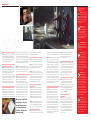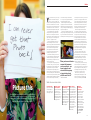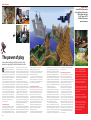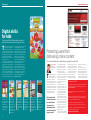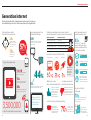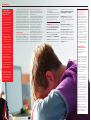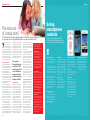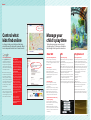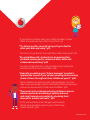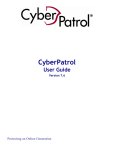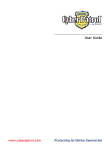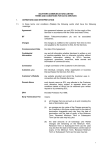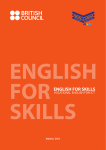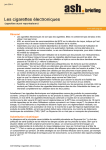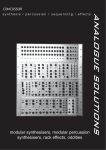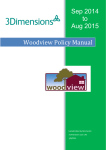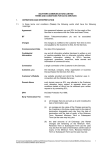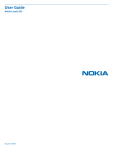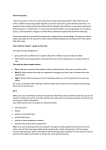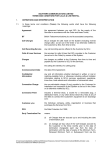Download Generation Internet
Transcript
Issue 3 Plus Why you should think twice before sending a risky selfie Setting up controls for smartphones, search engines and social media 7 Young mavericks taking cyberspace by storm The modern family Staying safe and still having fun in a brave new, connected world Vodafone Power to you Advice on online bullying, stranger danger, in-app purchases and more Contents “Only by learning what our children do and see in digital spaces can we truly begin to understand the risks online worlds present” 12 04 16 44 Welcome About Digital Parenting Vodafone is committed to giving parents the knowledge and support they need to help them and their families get the most out of digital technology, and deal with any challenges that might bring. Digital Parenting began life as a website launched in 2009. The following year we published the first Digital Parenting magazine and since then more than one million families across the UK have received copies for free. In this latest issue, you’ll find step-by-step guides to help improve your family’s online security. These will help you set up parental controls on everything from Twitter to your child’s Android phone. We’ve also brought together industry experts, psychologists and parents to offer their advice on how to keep your children safe online, as well as the latest news and digital trends. We do our best to make sure that the information in your magazine is correct, but sometimes things change after it’s printed. Vodafone Limited. Registered office: Vodafone House, The Connection, Newbury, Berkshire RG14 2FN. Registered No. 1471587. Published by Sunday Publishing Limited. sundaypublishing.com 2 In this guide, you’ll find helpful advice from experts, plus our popular ‘How to’ guides, with step-by-step information on setting up parental controls, privacy settings and safe searches. Vodafone has been working hard to offer trusted tools, tips and information for parents – and to help them bolster their confidence when it comes to understanding how their children interact with and use technology every day. For example, we’ve recently teamed up with the popular virtual world for children, Moshi Monsters, to create a series of free cards that offer tips for staying safe online – in the form of activities younger children can learn from and enjoy. I hope Digital Parenting will provide the answers, or link you to the information, you need to support your children’s digital lives. Cindy Rose Consumer Director, Vodafone Features How to… Resources 04 Regulators and service providers propose clearer rules on content; stay safe with the Vodafone Guardian app; and getting to grips with ISP filters 12 No tech at the table and other digital boundaries 37 Set up parental controls on iOS, Android, BlackBerry and Windows Phone devices 16 Selfies and the risks of sending a revealing self-portrait 47 The statistics, reports, news articles and press releases used to compile this issue of Digital Parenting 41 Manage your teen’s mobile costs 06 Who owns your social media posts; how YouTube is cleaning up user comments; and Facebook’s decision to let tweens go public 19 Instant Messaging: the ‘red face test’ and other useful advice 42 Protect kids from harmful online content with Google SafeSearch 20 How blockbuster games like Minecraft are enriching kids’ lives 43 Take charge of your children’s playtime on games consoles 08 Top apps for four- to eight-yearolds; plus why trusting your kids when they’re online is better than tracking them 22 Vodafone and Moshi Monsters team up to promote online safety 44 Make social networking safer 10 Smart devices are bringing UK families together; how tech can enhance a child’s learning; and a guide to creating your own family IT policy 23 Who to talk to about nasty things you stumble across while surfing 46 Where to report online abuse or inappropriate behaviour 24 How our kids are growing up online 26 Seven tech-savvy youngsters who’ve taken the online world by storm 28 Why posting fun stuff about your kids could come back to haunt you Illustration (this page and back cover): Robin Davey Published by Vodafone UK Editor Stuart Knott Commissioning Editor Alison Warner Parenting Adviser Vicki Shotbolt Vodafone Editor Libby Pritchard Vodafone Marketing Communications Manager Lee Marsh Art Director Ben Martin Senior Designer Ross Ellis Staff Writer Krystal Sim Senior Account Manager Jenny Hogan Strategy Director Lindsay Barrett Creative Director Matt Beaven Managing Director Toby Smeeton I ’m delighted to welcome you to the 2014 issue of Digital Parenting. I hope you find it useful and that it will become your year-round point of reference for problem-solving – whether you’re the parent of a toddler or teenager, new to technology, or an expert in all things digital. The generation that grew up with the internet invests a lot of time in online culture, and get a lot back in return. Every day we hear great stories of young entrepreneurs making good, or apps with an impact on society, such as those that help children to read better at a younger age. At the same time, we all remember media tales of children facing the dangers of cyberbullying, chatrooms and social networking, or the unwanted results of sending a revealing selfie. It’s an interesting question – how to make the most of the devices and websites available, but still ensure our children are protected from seeing or doing things online that are unsuitable for them or inappropriate for their age. The experts say that the short answer is education. Only by learning what our children do and see in digital spaces can we truly begin to understand the risks online worlds present, and help them to deal with the challenges – just as we teach them to deal with problems in all other areas of their lives. Need to know 29 Cyberbullying: what you need to know and why you’re never alone 32 The dangers of dodgy downloads 33 When to prescribe a digital detox 34 Understanding stranger danger 36 Why the OFT is cracking down on in-app purchases 3 Need to know Clearer rules on content The film classification board, Google and the games industry get serious about what young people can watch T he British Board of Film Classification (BBFC) has long regulated the language, sexual imagery and violence that children and young people can see on the big screen. Now, in response to increasing parental concerns about the content available to children with internet access, the government has said it wants the BBFC and the UK music industry to pilot an age-rating system for music videos uploaded to online video platforms as soon as possible. “Google has said that if we start to age-rate videos, they will carry the BBFC age rating,” David Austin, Assistant Director of the BBFC, told the Guardian. If it goes ahead, the ratings for music videos online will mirror the U, PG, 12, 15 and 18 certificates currently used for films. The BBFC and the Dutch regulator NICAM have also been tasked by the European Commission and the CEO Coalition to build and test an age-rating system for user-generated content uploaded to video-sharing platforms. The trial went live in Italy in March. And, after taking on the responsibility from the Mobile Classification Board in July 2013, the BBFC is now officially charged with regulating mobile internet content too. It handles the framework that enables mobile operators to restrict access to their commercial content considered unsuitable for anyone under the age of 18. This means the BBFC will bring its film and video standards to bear on internet content accessed on a mobile device, protecting children by limiting adult content to adults only. The Chair of the Mobile Broadband Group, Hamish MacLeod, commented: “With customers increasingly consuming content via mobile networks, we feel that the BBFC’s unparalleled expertise will be best suited to provide us with the independent framework and guidance for the future.” Since 2012, games sold in the UK have been regulated under the Pan European Game Information (PEGI) scheme, instead of being certificated by the BBFC. There are 3, 7, 12, 16 and 18 ratings on games as well as diagrams on packaging to depict the content featured. For more information about BBFC guidelines, go to bbfc.co.uk. To find out more about age certificates for games, go to pegi.info. Stay safe with the Vodafone Guardian app 4 Set a parent contact Download the app from Google Play, then enter a parent contact number so you receive a text if the app is deactivated. Click ‘Save’. You will also get a text if an emergency call is made from the phone. Set a password Create a password to control the app – no changes can be made to the Vodafone Guardian settings without it. Enable Message Helper Activate this and the app will show an ‘I Do Not Accept This’ button next to incoming messages. Pressing that button will make the message vanish from your child’s inbox. Customise the settings You can control the settings for making and receiving calls, text messages and phone features, such as Wi-Fi, the camera and web browser. Comment John Carr Member of the Executive Board of the UK Council on Child Internet Safety L ots of parents see the value of internet filters as a means of helping to protect their children from age-inappropriate content. However, many feel uncertain about how to install the software properly. In 2005, the UK’s mobile phone networks solved this problem by turning on filters by default. Since then, to access any adult content the account holder has to go through an age verification process to prove they are over 18. The government and many children’s organisations strongly encouraged Internet Service Providers (ISPs) to follow this lead. And in the summer of 2013, the UK’s four biggest ISPs – BT, Sky, Virgin Media and TalkTalk – agreed to offer network-level filtering. This simply means that all of them now have pre-installed filters. Anyone joining for the first time has to decide whether or not they want to use them. And before the end of 2014, existing customers will also be asked. Once installed, the filters apply to every device in the home that accesses the internet via the router each ISP provides. However, there are differences between the mobile networks’ and the ISPs’ approaches. If an ISP customer decides they do not want to use the filters – equivalent to asking for the adult bar to be lifted on a mobile network – the ISP will not age verify who makes the decision. They verified the account holder was an adult when they first subscribed and assume it is the same person. But just in case it isn’t – and so they can keep track of what is going on – ISPs will email the account 4 things you need to know about new web filters 1 They are in place now for all new customers 2 Existing customers will be offered a choice to opt in by the end of 2014 3 Different strengths of filtering are available 4 The filters are mainly aimed at protecting young people from age-inappropriate content holder responsible for taking the decisions about using or later changing the filters. Some ISPs offer different filtering options: one that bars adult content, one that bars nothing, and a third option, which restricts content to material suitable for younger people. A couple of mobile operators do something similar. But who decides if a particular website should only be available to adults? Crucially the British Board of Film Classification, a highly respected independent body, oversees the operation of the systems used by the mobile networks. The ISPs have no common standard. Some of their filters were found to block access to perfectly legitimate sex education websites and those specifically designed to help young people. These mistakes were quickly corrected, but it provoked controversy. Members of Parliament and representatives of anti-censorship bodies expressed concern. A special working group was established to ensure over-blocking was kept to a minimum. It will probably never completely disappear. In the end, filters are an aid to good digital parenting, and not a substitute for parents’ engagement with their children’s online lives. 3.5 million tablet-savvy children One in four children under eight years old owns a tablet, according to a uSwitch survey. What’s more, 11% of two-year-olds are able to navigate their way around menus and apps. For more stats on how kids are growing up online, see page 24. 11-year-olds to learn coding in school Computer coding will be taught in schools as part of the national curriculum from September 2014. Children will be taught how to code and create programs, while the UK government is providing a £500,000 training budget for teachers to get up to speed. Mike Warriner, UK Engineering Director at Google, says: “The UK has a proud computing history, but with more and more industries wanting computer scientists, coding has never been in more demand. “It’s great that teachers will be trained to teach children from a young age and hopefully inspire the next generation of programmers.” Read the success stories of seven digital entrepreneurs on page 26. Resources TalkTalk Includes Kids Safe, Virus Alerts and Homework Time talktalk.co.uk/security/faq Sky Broadband Shield Choose which websites can be seen in your home and block the unwelcome ones tinyurl.com/SkyBBShield BT Parental Controls Apply to any device connected to BT Home Hub tinyurl.com/BTcontrols Virgin Media Switched On Families An interactive guide to help you make the right choices about your family’s web use keepup.virginmedia.com/switchedonfamilies UK parents want more invested in school IT More than half (57%) of UK parents believe schools are not investing enough in IT, according to research from Samsung. The survey of more than 500 parents of primary and secondary school children also revealed that 56% think investment in IT infrastructure should come first, 45% that digital skills should be embedded in the curriculum and 40% that teachers need to be trained to meet these increasing digital needs. Photo: iStock The Vodafone Guardian Android app is available on Google Play. It helps parents protect their child’s smartphone from inappropriate calls, messages and online content. Follow the steps (right), and you can block numbers, restrict outgoing calls to specific contacts, and transfer bullying text messages to a secure folder for evidence. To set up parental controls on other phones see pages 37-39. ISP filters for adult content: censorship or common sense? In brief 5 Need to know Who owns what you post on social media? You might be surprised... C licking the ‘Yes’ button to indicate that you have read and agreed to a social media channel’s terms of use is, for most of us, often not quite true. The length and breadth of the legal speak involved sets us up for failure – Facebook’s terms of service and data use, for example, runs to more than 15,000 words. But when you’re posting your entire life online, from important events to precious family photos, it’s advisable to have an idea of exactly who owns your content. If you create it, you own it until you say otherwise. Under copyright law, from the moment you ‘fix’ your original creative work in a ‘tangible medium’, you own the rights to it. Typing a blog post on your laptop or taking a picture with your smartphone counts. So, content that you create and then post to Facebook, Twitter, Pinterest, YouTube or anywhere else is still yours. By posting it online you have made it easier for people to infringe your rights by copying your content, but you haven’t given up those rights. 6 Is it worth it? Social network users can express their thoughts and feelings online and keep in touch with friends and family near and far. They can showcase work and give ideas a global audience that once seemed impossible to achieve. And they can also make new friends all over the world in colourful and entertaining ways. But be aware of what you’re signing yourself up for when you post on social networks, and don’t let the somewhat universal terms of service put you off using them. How to control your content On Facebook... Limit posts to be seen by ‘friends’ and not ‘public’. On Twitter... If your teen has a Twitter account, click ‘Protect My Tweets’ so only approved users can see them. On YouTube... Make your videos private by selecting ‘Edit Video’, then adjust the ‘Broadcast and Sharing Options’. If your teen has an account, you can make it ‘Unlisted’ so only people with a direct web address can find his or her videos. On Instagram... In the ‘Edit Your Profile’ section, scroll down and change the ‘Posts Are Private’ feature to ‘on‘ to make it less likely that your photos will be reposted elsewhere. Don’t forget that you need to be at least 13 years of age to have a social media account. Find out more about how to activate privacy settings on social media channels on page 44-45. The key to protecting your child online is to equip yourself with a basic understanding of the things they do and say on the internet. Here are a few acronyms to watch out for: ASL Stands for ‘age, sex, location’. This could mean your child is using an anonymous chat room. POS or MOS Means ‘Parents over shoulder’ or ‘Mum over shoulder’. Similarly, CD9 means ‘code nine’, which implies parents are around; or KPC, which stands for ‘keep parents clueless’. IRL Stands for ‘in real life’ – worrying if your child is using it in the context of meeting someone they have met online, i.e. MIRL (‘meet in real life’) or LMIRL (‘let’s meet in real life’). ADR Short for ‘address’. Be careful and check your child isn’t sharing personal details online. PRON A deliberate misspelling of ‘porn’, to try and get round a web search being detected by automatic filtering systems. Resources Teen trends change fast. If an acronym has you foxed, try netlingo.com. YouTube and Google+ take steps to clean up user comments YouTube has partnered with Google+ in a bid to improve the commenting system on its website. Previously, commenting allowed users to share their views and opinions on popular videos, but the ease with which people can post anonymously has been under fire because of the negative opinions that were being posted alongside many of the clips. The changes mean that only users with a Google+ account can comment, and a post’s relevance is determined by the number of ‘up’ votes it receives, as well as the commentator’s community engagement and reputation. Comments from users flagged for spam or abuse will be buried. The new system also includes several moderation tools that let video uploaders and channel owners review comments before they are posted, blacklist words, and whitelist certain commentators so that their posts will always be approved. YouTube has also revised the safety mode for browsing on the site. To find out how to set up the YouTube SafetyMode, follow the instructions in our guide on page 45. Facebook gives 13- to 17-year-olds the option to make their posts public Teenagers posting to Facebook can now share their photos, updates and comments with the public. The new rules mean that users between ages 13 and 17 can post publicly, but will get a reminder beforehand if they want to change the post’s privacy settings. Teens will also be able to turn on the ‘Follow’ option, so their public posts can be viewed in other users’ News Feeds, such as friends of friends. Previously, teenagers were only able to share content with friends and those in their immediate ‘network’. But under the new system they can choose to share posts with anyone, just like users over 18. The decision has come under fire from those who say 13-year-old users are unlikely to fully understand the consequences of posting embarrassing or personal content online, and who may wrongly assume what they post can only be seen by people on their ‘Friends’ list. Critics also claim that making young children’s posts public leaves them at risk of unwanted contact from strangers. A teenager who now joins Facebook will have their audience settings automatically set to ‘Friends only’ and will need to manually change the setting in order to share their posts with the public. Find out how to review your child’s Facebook privacy settings on page 44. Photos: iStock But that’s not the whole story When you sign up for sites such as Facebook or Twitter, you grant the company a ‘non-exclusive, transferable, sub-licensable, royalty-free, worldwide license’ to use any of your photos, words or videos. This means they can use, copy, reproduce, process, adapt, modify, publish, transmit, display and distribute your content in any way, without notifying, crediting or paying you. For example, a photo you post on Twitter remains your intellectual property, but you give Twitter the authority to do just about anything with the image. This caused a brouhaha with Instagram last year when the company amended its terms so that it owned the right to use members’ photos in advertising campaigns. Jim Killock, Executive Director of the Open Rights Group, a campaign group for users’ rights online, says many of these terms are confusing: “People haven’t really understood what they’ve entered into. Often, companies will over-egg what they need, and it’s a land grab for users’ rights and content.” Translating teenspeak 7 Need to know 10 apps for ages four to eight Stuart Dredge Guardian columnist and co-author of Apps Playground’s 100 Best iPad Apps for Kids Stimulate your little one’s brain cells and funny bones with these apps, all available for iOS and Android (and read about in-app purchases on page 36) Toca Builders, £1.99 A wonderful creative sandbox: children build whatever they like from coloured blocks, helped by six robots – each with their own skill. It’s the free-form nature of it that really appeals: the only limits are your child’s imagination and persistence. Spying on your kids’ online activity is not the answer Comment Jemima Gibbons Author of Monkeys with Typewriters: Myths and Realities of Social Media at Work T Dipdap, £1.99 Based on the TV cartoon, this artistic app gives children drawing missions to help the Dipdap character progress. Whereas some drawing apps start with a blank screen and expect kids to fill it, this gives them a focus for their scribblings. BBC CBeebies Playtime, Free TV’s Octonauts, Alphablocks and Tree Fu Tom get engaging minigames for pre-schoolers to play. It’s been developed to ensure children can quickly play by themselves – although they’ll want to share it with parents too. Ladybird: I’m Ready to Spell, £2.99 This digital offshoot of Penguin’s much-loved Ladybird books is a polished spelling app based around three simple, fun mini-games – each with three levels to suit different ages and abilities. Mr Shingu’s Paper Zoo, £1.99 Kids create their own zoo of colourful animals, folding them together virtually using on-screen origami instructions. It teaches children to save virtual coins to spend in the game with no real-money in-app purchases required. Toca Hair Salon 2, £1.99 From the team behind Toca Builders, this turns kids into hairdressers – cutting, dyeing and brushing characters’ hair however they like. It’s another open-ended app, with no specific goals other than to create and experiment. Endless Alphabet , from free A quirky spelling game that uses a troupe of noisy monsters to teach children more than 50 interesting words. The spelling aspect makes it educational, but its playful nature means it never feels dull. Includes in-app purchasing. Hakitzu Elite: Robot Hackers, Free An inventive app that teaches children the basics of computer programming by building and battling with giant robots. For slightly older kids, it’s a novel way to start them coding for fun. Includes in-app purchasing. FriendStrip Kids, free Lets children feature in their own comic strips, with speech bubbles and suggested poses provided. They take photos to fill the frames, then star in more than 80 stories, which can be shared. Includes in-app purchasing. Send the message that you trust them Moderate child safety advocates have traditionally espoused a ‘trust but verify’ approach. Unless you know your child is specifically at risk, it’s better to start from a position of trust, teaching them about the dangers and concerns of using the web and relying on them to make the right decisions. Communication, Lee says, is key: “Once you know what interests your child and how they use the web, you can make sure they understand how to be streetwise online – just as you teach them to be streetwise in the real world.” By showing your child real-life examples of inappropriate contact or conduct, you can bring the message home more effectively than by playing spy, says Joanna Mallon, founder of Kidsblog: “If you look too closely over your child’s shoulder, it gives them the impression you don’t trust them, which could make them more likely to go behind your back and not tell you what they’re doing online. Send the message that you trust them.” While a suite of parental controls is always a good idea – products such as Net Nanny or Norton Family filter inappropriate content – less monitoring and more dialogue is the answer to instilling in your child the tools they need to stay safe themselves. 5 tips to help you find the ‘trust balance’ 1 Agree limits with your child about how, and to what extent, you will monitor their social networks and their browsing history. ‘Spying’ doesn’t have to be secret. 2 Keep an open dialogue with your child about their experiences online. Talk to them about what they use the internet for, what they enjoy doing and who they’re communicating with. 3 Stay observant and curious about your child’s life. How responsible and sociable they are in face-to-face conversations with others can be a good indicator of how much freedom you can trust them with online. 4 Remember what it’s like to be a teenager. It’s important that they know you trust them enough to give them some privacy and to let them make their own decisions. Don’t watch over their shoulder every time they use the computer. “As they get older, it’s really not OK to snoop on them. You wouldn’t hide in a bush and watch them or peek through a window at a party!” 5 Installing safety programs, parental blocks or security software will help to keep your child safe and reduce the need for you to snoop on his or her online activities. Think Google SafeSearch, Net Nanny and Norton Family. Photo: iStock 8 Zoo Animals – Touch, Look, Listen, £1.49 Pop-up books are fun in the real world, but the idea has also translated to apps. This book-app for pre-schoolers focuses on wildlife, with friendly narration introducing more than 60 animals. oday’s technology allows you to track everything your child is doing online. Thanks to key logging, web trackers and even simple history settings, parents have the power to snoop on their child’s entire digital life. And with staggering figures showcasing children’s online use, it’s no surprise that some parents – as many as 51% in Britain – admit to secretly accessing their child’s Facebook account or spying on their online activity. More than two-thirds of children aged eight to 15 in the UK use a smartphone, tablet or computer to access the internet, and what they’re doing or seeing online is changing every day. New social networks or chat options open the door to inappropriate contact, and the sheer number of online destinations attracting our children’s attention can be baffling. Just a couple of years ago, Facebook, YouTube and the occasional upstart like Chatroulette were all parents had to contend with. Now there is Instagram, Snapchat, Fruit Ninja, Ask.fm and a host of other chat-enabled apps or websites. Couple this with the recent news that almost two million British children under 16 have been targeted by strangers on the internet, and it’s clear why allowing children to use the web unsupervised is a daunting prospect for parents. So what’s the right answer when it comes to keeping kids safe? The debate is often split down the middle – either full surveillance-style monitoring is the only way to ensure peace of mind, or any monitoring is considered tantamount to spying. But there is a more moderate solution. Katie Lee, founder of social media agency Miramus, advocates boundaries for younger children – such as agreeing that they won’t delete their browsing history and that certain sites are off limits until they turn 16. However, she also points out that, “As they grow older, it’s really not OK to snoop on them. You wouldn’t hide in a bush and watch them or peek through a window at a party!” 9 Need to know Create your own family IT policy Mobile is at the heart of family Some age-appropriate action plans to keep children safe online New research shows that the majority of UK parents and children believe their family relationships are enhanced by mobile M Under 5 thing they’d save if their house was on fire. When looking to the future, the differing views of parents and children is clear, with 63% of all the children surveyed admitting they are “looking forward to a time when all I need to carry is my phone”. The majority of parents, however, are still to be convinced. Just 34% of mums and dads can envisage “a future where mobile phones do everything”. Teens are also having the last laugh. They can’t conceive of a life before the smartphone, with 50% of 16- to 18-year-olds admitting to feeling sorry for the dull lives their parents probably led in a pre-mobile world. “Our parents must have had a really boring time without mobile phones to entertain them,” said one empathetic adolescent. The big issues Create boundaries and rules for the amount of time your son or daughter can spend online. It’s never too early to start putting limits in place. The basics Choose an appropriate homepage on your family computer or tablet – for example, bbc.co.uk/cbeebies Worth checking The educational apps, games and TV shows on offer for pre-school children, and the age ratings and descriptions for them. “Our parents must have had a really boring time without mobile phones to entertain them” Photo: iStock obiles are now firmly woven into the fabric of modern family life – so much so that 75% of under-18s feel their relationships with their parents, siblings and other relatives are much closer thanks to these smart devices. And, according to the latest research from Vodafone, 89% believe mobile technology has helped them to get along better with friends as well. There are other benefits, with 50% of teenagers feeling more empowered to express themselves through technology – girls in particular say they are more confident texting or using online messaging than talking face to face. The sense of security provided by their mobile is almost universal among teenagers too: 95% report that they feel safer leaving the house with their phone, mainly so they can call parents if they have a problem. One in five parents feel the same way, saying they wouldn’t let their child leave the house without a phone. In fact, the mobile has earned such a special place in teenagers’ hearts that one in three say their mobile phone would be the one Digital media boosts children’s reading age by 2.4 years Technology is encouraging children to tackle more challenging books, according to recent research carried out by the University of Dundee for the What Kids are Reading report. Renaissance Learning, which compiled the report from the reading habits of more than 426,000 children, found that books were no longer ‘standalone products’. Instead, children 10 are experiencing stories in multiple channels, with the top 10 dominated by titles from the Harry Potter series and The Hunger Games, which have been adapted into films, games or apps. Finding out about stories from different sources is inspiring children to try more difficult reads too. The report found that five- to 10-yearolds in particular are enjoying books 2.4 years above their reading age. Professor Keith Topping, at the School of Education, University of Dundee, who carried out the research, says: “It is wonderful what reading highly motivating books does for children. For years one-to-five, children are reading favourite books at far above their chronological ability, but are still maintaining a high rate of success.” 6-9 10-12 13+ Compile a list of websites they’re allowed to visit, and make sure they know why some websites are safer than others. Discuss online privacy and the information they shouldn’t share as they use the internet increasingly for homework and socialising. Explain the pros and cons of Facebook now they have reached the age at which they can sign up for an account. Make rules for the length of time they can spend on games consoles, tablets and smartphones, as well as the computer. Agree a budget for things like apps and music. Giving them control of their own spending money can be useful, but make sure your kids know how to manage their money responsibly. The kind of language and acronyms used by children in chat rooms. Make sure you know what to look out for. Head to netlingo.com for help demystifying cryptic teenspeak. Facebook’s online privacy settings and how commenting and photo sharing works. Set up your own account to get a feel for it or go to facebook.com/safety Give the reasons behind boundaries, time limits and parental controls, and be prepared to start re-evaluating the restrictions in line with your child’s maturity. Explain the dangers of sharing pictures and personal details online. And don’t shy away from difficult subjects such as pornography, bullying and sexting. Childline’s website can help: childline.org.uk/ explore/bullying Tablets and games consoles shouldn’t become a regular ‘babysitter’. Technology will be second nature to your child by now. Try to stay up to date with new technology, social networks and websites. Techmums.co is full of useful information. Set parental controls on internet browsers by creating a user account for your child with appropriate settings. Check out Google’s safesearchkids.org for stress-free browsing. Online virtual worlds for children of this age, such as Disney’s clubpenguin.com and moshimonsters.com/ parents Talk it through Share your technology Discuss the benefits rules with grandparents, and limitations of using the web to help with babysitters and older homework and other siblings, so that they school work. stick to them when they look after your child or use the family computer. And finally… The rules and conversations you have now will set the tone for your child’s internet use as they get older. Other parents at your child’s school are a source of information. Chat to them about how they help their children manage the digital world, and make sure you’re all on the same page. 11 Family matters Meet the Whittakers Anita Social media fanatic, blogger and mum of four Johann Internet radio DJ and dad Salvarni, 19 Instagram king and online anime fan Kaliyl, 11 Aspiring fashion and design blogger No tech at the table and other digital boundaries Alexander, 5 Getting ready for primary school with educational apps Zach, 2 Loves tech and uses the family gadgets You have rules for bedtime and homework but what about time spent online? Mummy blogger Anita Whittaker shares her tips for keeping her family safe and surfing D o you have rules for your children about what time they have to be home, or how many snacks they can eat between meals? Maybe you have an entire list stuck to your wall, with instructions such as: “Speak kindly”, “Always tell the truth” and “Laugh louder”. Today, an agreement about technology dos and don’ts seems crucial. You might want to think about the age at which your kids can sign up to social media, whether their mobile phone usage counts towards their daily screen-time allowance, or if it’s OK for them to send selfies from the dinner table. When you’re a busy parent, it’s easier to just set all this aside to worry about another day – probably when your child is older and more likely to get into trouble. But now, even pre-schoolers are getting online and using technology. A 2013 report from the EU Kids Online network, Zero to eight: Young children and their internet use, noted that, “very young children (eight and under) are showing particularly increased patterns of internet use” and tweens’ (nine- to 12-yearolds’) usage patterns “now resemble those of teenagers five to six years ago”. And thanks to blogs and social networking sites, where parents share scans and pictures, most babies under the age of two already have a digital footprint. 12 Meanwhile, a 2012/2013 CHILDWISE Monitor report spoke to almost 3,000 young people aged between five and 16 across the UK and found that 36% of nine- to 12-year-olds have a Facebook profile (in spite of the 13 years minimum age limit), while 30% of seven- to 16-year-olds who use the internet reported knowing someone who had nasty, unkind or untrue comments posted about them on social media. “It’s always easy to be fearful of things you don’t know about and that’s something the media can play up to,” says Will Gardner, Chief Executive of Childnet. “But we’ve gone beyond the stage where it’s credible to throw the internet out. Children see how their parents use technology and they’re going to emulate that.” As parents we’re role models, but let’s be honest: it’s hard to lay down the law if we’re addicted to technology and the internet ourselves. And who of us can say we’ve never checked our phone at the dinner table when a work text has come in, or sneaked onto Facebook while the children play at our feet? We asked a mummy blogger – Anita Whittaker (onlyboysandtomboys.blogspot.co.uk), who has four boys, aged two to 19 – how she and her family created a workable set of digital rules. 13 Family matters What boundaries should I set? Time Setting screen-time limits ensures that periods spent watching TV, gaming or online are done consciously and with the intention of enjoying them before switching off to focus on something else. Money What are your rules around buying things online? How about downloading paid-for apps? It’s useful to make spending rules clear. You should also think about rules around acquiring and opening things that may be illegal or non-secure. £ Responsibility It’s worth considering rules about putting away phones and tablets at the dinner table and any social gathering. What technology does your family use? Anita: Johann and I have laptops and smartphones, and so does Salvarni. I also have a tablet – and Kaliyl will use one when he’s doing his homework. They even have special protective cases so that our youngest kids can play with them. How do you manage your family’s digital usage and interactions online? Anita: As parents, we’re quite clued-up about the technology out there and different social media. We all know how to use laptops, mobiles, tablets – from downloading books to read to the kids at night to writing my blog. Kaliyl is interested in blogs and Johann DJs on a web radio station. The internet is very much part of our lives, and that works to our kids’ benefit – they’re learning with it and we can maintain a level of security and safety because we understand it. Do you put any restrictions on how long your kids can spend on digital devices? Anita: With everything they use. From games consoles to watching TV – there’s a time for everything. Kaliyl is at an age where he’s using the internet for his homework, so he’s allowed online for as long as he needs. In the week, it’s homework, dinner, TV, bed. At the weekend, our time is split between going out and time at home as a family. We usually take a tablet when we go out to keep the younger ones busy. It’s about finding a system that works for us – we don’t sit in different places in the house and use our devices. We tend to spend a lot of time together when we’re using them. Salvarni: If I’m using my parents’ devices, they’ll kick me off at some point. But when I’m using my phone or laptop, I use them for as long as I want. I spend a lot of time watching anime online. Do your youngest kids use apps and tech? Anita: I started downloading nursery-type apps for Alexander that had to do with the alphabet and counting. Zach watched Alexander use those and wanted to get involved, so I downloaded some for him that were a bit simpler. For example, he pushes something and it makes a sound. He started using these from when he could first sit up at five months old – mostly an app with a drum set that he could hit. Now he knows how to turn the tablet on and take pictures with it, and he likes to swipe the screen. He uses Elmo’s World, the Sesame Street app – “Most of my friends have smartphones. They can do anything they want – like watch videos on YouTube – without their mums knowing” 14 they say a letter and he repeats it, which is helping him with his speech. online because it can affect his future. Though it’s his private space, it’s still public information. When should kids get their own mobile? Anita: I don’t think a child under 12 should have a phone, although Kaliyl desperately wants one. Salvarni: I know where my mum’s coming from. At times it’s jarring, though, because I know a lot of what she’s telling me. I don’t use Twitter much, but when I did, I blocked my whole family. My Facebook is more open, so certain things I keep on the down-low because I have older relatives as friends. Instagram is a different story – I have all sorts of stuff up there. Lots of my friends’ parents don’t even know about sites like Instagram. That could be their downfall. But really, it’s all about how smart you are. If you’re going to put something out there that you don’t want lots of people to see, then don’t put it out there. If you’re going to do it, have it all as private as possible or delete it after a while. It’s down to the individual. Kaliyl: I want one because it’s an easy way to talk to my friends from primary school who I won’t see again when I go to secondary school. Anita: Until he goes to secondary school in September, he doesn’t need a phone. I’ll get him one then so I know where he is and he can call or text me if he needs to. But, at his age, I feel that the social side is more about interacting with friends face to face, the technology is for homework, and games for downtime. Do you use parental controls on any of their devices? Anita: When Kaliyl gets a phone, I’ll check the parental blocks are activated. He’s unaware at the moment of what’s out there and what he could come across by accident. We believe it’s important to have blocks on all the devices for our children while they’re under 16 so we can retain an age-appropriate level of freedom. Kaliyl: Most of my friends have smartphones, but their mums don’t know what they’re really up to. They can do anything they want – like watch videos on YouTube – without their mums knowing. What about using social media? Anita: We disagree about sites like Instagram. We tell Salvarni to be careful what pictures he puts Are you hesitant about your younger kids using Facebook when they turn 13? Anita: Salvarni was nearly an adult when social media kicked off, so we didn’t have to monitor him. How we handle social media with our three younger sons will be new to us. Johann and I use social media for work so we recognise its benefits – I may have it on 24 hours a day. It’s an opportunity for them to experience things that they otherwise wouldn’t. But that’s where monitoring and restrictions come in. When Kaliyl is old enough to have a Facebook page, I’ll let him know that I’ll be monitoring his account – at least until he starts knowing how to use it. We want to make sure our youngest children get the right experiences. Kaliyl: The idea of my mum monitoring what I’m doing is quite spooky. I can understand if there was a problem though, like people saying rude things to me. How is your system working for your family? Anita: We don’t look back and think we should have done anything differently. But what we’ll do when Zach and Alexander are Salvarni’s age, we honestly don’t know. When Salvarni was Kaliyl’s age, none of these things existed. In another 10 years the internet will be a different place entirely. We’ll just roll with it so we’re able to support the boys, whatever crops up. How would you deal with cyberbullying? Anita: We work behind the scenes to ensure our children are confident, so that bullying is not an issue for them, either on or offline. We understand the techno world, but also maintain a traditional family situation where we try to talk about these subjects together as regularly as possible. (For more advice on bullying, turn to our feature on page 29.) What advice would you give to other families? Anita: Don’t be scared to try everything out. Ask somebody or talk to your children. If I don’t know what something is, I Google it. There are so many blogs and websites out there that can help you understand what to do. When I first heard about Instagram, I had no idea what it was, so I looked it up. Now, I’m signing up and I use it all the time – much to Salvarni’s disdain. Try things out for yourself and you’ll get a feel for what your kids are using. Kindness Being unkind ?@!* is easier digitally – kids don’t have to see the hurt on someone’s face when they send a mean text. Some parents use the ‘grandma test’ – if it’s not something you’d send to your gran, it’s not OK to send to anyone else. Plan with your children what they’ll do if they are ever bullied online, so you both feel prepared. Sharing It’s illegal to publish video or images of friends without their permission, which means children should be very careful about social media. Kids should also be aware that photos they send of themselves can be forwarded and saved – so each one they send should also pass the ‘grandma test’. It’s crucial to make clear to children what they should never tell someone, including what school they go to or details that might identify them. Content For kids who are media savvy and have their own blog, remember that online seldom means private. They should automatically assume that anyone they write about will one day read their words – so no mean comments about teachers, parents or schoolmates. 15 Selfies “ Picture this Your loved-up teen decides to take a casual flirtation up a notch by sending a risky self-portrait to their current crush’s phone. Instead of keeping it private, though, the recipient shares it online. What happens next? 16 Y ou got me lookin’ so crazy in love,” sings Beyoncé, and if the Queen of Pop can admit it – so can we. Love makes us do silly things. And teens experiencing their first shot at romance can be sillier than most. It’s not that today’s teenagers are more foolish than we were. The difference is that, unlike us old folks, most have an internet-enabled phone in their pocket. Our first flirtations may have ranged from a cheeky Valentine to a sexy polaroid shot. But without access to smartphones or the web, our romantic gestures, however embarrassing, were rarely seen by anyone else, bar the person we sent them to – or perhaps their mum. Today, the worldwide web and the various social networking sites it hosts can see one adolescent slip-up viewed and shared with friends, and friends of friends. Unlike physical cards or photos, the internet never forgets and, once posted, digital content can last a lifetime. So any fallout won’t entirely disappear, and may potentially resurface in years to come. Take the selfies trend among teens. A selfie is a self-portrait taken on a smartphone camera or webcam to mark a silly or special moment in daily life. Mostly they are spontaneous, and often they’re shared online. To a loved-up teen, sending an explicit selfie – also known as ‘sexting’ – can be a way to take a relationship to the next level of intimacy. While they might not feel ready to consummate a relationship in real life, they’ll willingly send a provocative photo. This could range from “a nude shot or a provocative picture in their underwear, to a rude text or video,” explains Claire Lilley, Head of Child Safety Online at the NSPCC. And, according to recent research from Plymouth University, it’s more common than you’d think: 40% of 14- to 16-year-olds say they have friends who have engaged in this kind of texting. But the following statistics may be more surprising still: 20% of the teens interviewed didn’t think there was anything wrong with full nudity in such images and 40% thought going topless was acceptable too. “It’s important to remember that most teens never get caught for their participation in sexting,” says youth researcher and social media scholar Danah Boyd in her influential paper, Teen Sexting “When you share an intimate moment with someone you love and trust – you never imagine for one minute that footage may at any point be shared with the rest of the UK” Tulisa Contostavlos and its Impact on the Tech Industry. “It’s not a rare practice, but it’s not typically a visible one. Also, the vast majority of sexting actually takes place between two people who are in a relationship. And while there are numerous stories of how a jaded lover turned malicious, the vast majority of relationships do not end that bitterly.” But there are exceptions. Before her fame as an X-Factor judge, Tulisa Contostavlos and her then beau MC Ultra made an intimate video. Several years later, when Tulisa was enjoying weekly fame on a prime time TV show, her ex-boyfriend released it on YouTube. “When you share an intimate moment with someone you love and trust, you never imagine for one minute that footage may at any point be shared with the rest of the UK,” the singer stated in her YouTube apology to fans. She later brought charges against MC Ultra for alleged breach of privacy and confidentiality. The lesson is clear: never share a naked photo. Not least because, for under-18s too, there is the possibility of an even more punishing outcome. Any image(s) they have sent may constitute an indecent image of a child – an offence which can be prosecuted under the Protection of Children Act 1978. “Teen sexting, is a very rational act, with very irrational consequences,” says Danah Boyd. It can be hard to broach the topic of sex and sexting with your teenager. But it is worth pointing out that sending an intimate picture of your body is not the only way to express affection. However, it’s not just those in steady relationships that send explicit photos. There are lots of reasons why young people might send one, says Claire Lilley at the NSPCC. Selfies: five conversation starters Start with the facts Explain that, if a teen has an indecent image of another minor, they are committing an offence. Help them consider the consequences What parents and children worry about is vastly different. Young people worry more about their friendships today than any future implications such as job opportunities. Focus on issues rather than technologies It’s important to understand the link between off and online vulnerability. Cyberbullying, for example, is often a continuation of bullying in the classroom, so making a bullied child close their social network accounts is unlikely to resolve the problem. Make it relevant Experts no longer label content ‘inappropriate’ and encourage parents to consider what is ‘stage appropriate’. Be realistic and avoid shame or being dismissive of any sexual content outright. For example, a common phrase is “porn isn’t real sex, it’s just fantasy”, when in fact online porn is real and sex can involve fantasy. Think about your ‘worst case scenario’ plan If the worst does happen, it’s important to know what to do and who to turn to for support. There are a number of charities and government organisations to help parents and young people who have fallen victim to abuse or exploitation online or through mobile devices. See page 23 for more information about support. 17 Selfies Instant messaging That’s GR8 M8 ;-) It’s fast, free and kids can’t get enough of it. Here’s how to use IM smartly and still have fun “They could do it to fit in, prove their sexuality, or because they feel harassed, threatened or blackmailed into it.” Teens can come up with their own innovative ways to fend off the pressure, but for those struggling for inspiration, there are apps such as Zipit, designed by the NSPCC and ChildLine to get flirting back on track through a mix of humour and witty comebacks. (See below, for more details.) Even if an image is out there, there are things that can be done. Asking the recipient to delete it is the first option. In many instances they’ll understand. If it has been shared on social networks, you can contact the site and ask for its removal. (See page 46 for details of how to report online concerns.) If, however, an image has been shared on an adult site which is hosted outside the UK, it’s out there. You won’t stop those that are searching hard enough from finding it. But a teen’s online life is unlikely to stop, even if they have had a bad experience. In this instance, suggest the authors of teen advice manual So You Got Naked Online, it can be worth increasing the amount of positive content they have online. “Comment on news stories, run a small blog… this can help bury the bad stuff way down a search list.” And if those pictures do find their way to the surface at a future job interview, the best approach is honesty. Admit that you have made Founder of Kids’ Blog Club and MediaWomenUK Resources Advice for young people: oiimysize.com A straight-talking site created by teenagers, with a section dedicated to ‘sexting’. thinkuknow.co.uk The National Crime Agency’s Child Exploitation and Online Protection (CEOP) Command website is split into age-appropriate sections. You can watch ‘Exposed’ here. This seven-minute film is aimed at 14- to 18-year-olds and warns them of the dangers of sending intimate selfies and sexting. childline.org.uk Practical advice, a confidential helpline, online agony aunt and videos. swgfl.org.uk/Staying-Safe/So-you-gotnaked-online Downloadable PDF written for teens that have sent a sexually explicit photo or text and need some help. Advice for parents: theparentzone.co.uk Has a digital parenting section with videos, ‘how to’ guides, and features. NSPCC.org.uk Includes a specific advice section for parents explaining the ‘sexting’ phenomenon and where to get help. mariecollinsfoundation.org.uk A UK charity that helps children who have suffered sexual exploitation via internet and mobile technologies. Zipit app helps kids say no to sexting ChildLine has launched a new app that gives teens a unique way to combat the sharing of intimate pictures or videos via text. The Zipit app includes advice and funny pictures that young people can send to defuse the tension of sexting situations. You can also share Zipit images through other apps like Instagram, depending on your phone and the apps you have. The most popular image is a photo of a toilet with the caption: ‘This dirty enough for you?’ A ChildLine survey found that 60% of young people had been asked for a sexual image of themselves. A spokesperson said sexting is so common that young people “don’t tend to question it. The app gives them a tool to deal with unwanted requests without feeling like a victim or losing face.” Zipit is free to download and is available for Android, Apple and BlackBerry smartphones (and iPod touch). 18 Joanne Mallon a mistake, acknowledge that you have learnt from it and tell them that you’ve moved on. E 3 ways to manage online content Prevention is better than cure Educate young people to ‘think first, post later’. Discuss potential negative consequences with them. This includes keeping images of themselves or others on their digital devices, which could be hacked or accessed by a third party and exposed. Encourage them to limit the sharing of personal information online. Manage privacy settings For tweens, it’s best if they keep their content only visible to approved friends – and are wary of accepting friend requests from strangers. There are also options like changing the settings to prevent others ‘tagging’ you in images or posts – therefore removing content from being associated with your profile. Contact third parties Where a third party is involved, it’s worth contacting the person that posted the content. Sometimes they may not have realised it’s an issue and will remove it. Most websites have a contact option to report content and request removal. (See page 46 for more on how to report online concerns.) verybody’s using instant messaging (IM) these days, my 13-year-old daughter tells me with that familiar teenage roll of her eyes. For those of you not in the know, instant messaging is a blend of email, webcam or chat that you can send to someone in real-time via the internet. Whilst you can IM via computer or tablet, the channel of choice for modern teens is the smartphone. According to research advisory firm mobileYouth, 78% of teenagers now use IM to plan their social lives. So what do teens use IM for? Children love sharing their lives in a visible way, more often than not they’ll be sending a funny link, a video or a picture, and the apps that allow this to happen are a cheap, easy way to do it. Mother of three, Holly Seddon, editor-in-chief of parenting and technology community Quib.ly, sees huge benefits to using IM. “My 12-year-old daughter Mia uses instant messaging to stay in touch with me when she’s at her father’s house – he has very poor reception. She chats to her dad over Kik Messenger when she’s at home, and he is far more a part of her daily life as a result.” Different medium, same rules “Instant messaging has been around for a long time in various forms,” says Dan Raisbeck, co-founder of anti-bullying charity, Cybersmile.org. “My daughter’s friends were caught out by Snapchat – someone had taken a screenshot and sent it to their friends” “Your child is no more at risk than they would be on any other form of social media, so the same sort of rules apply,” he adds. In many chat apps, for example, the privacy settings will be off by default and it’s up to the user to create privacy settings they’re happy with. There are also some basic rules to talk to your child about, such as not using their real name on a public profile, never adding a location to messages or photos, and never accepting a follower or friend whom they don’t know in real life. Take a second before you send Lunchboxworld.co.uk founder and mum of three, Caroline Job, has an additional family IM-ing rule called the ‘red face test’. “The aim is to get kids to stop and think before they send. Some of my daughter’s friends have been caught out by Snapchat. They were snapping inappropriate shots, thinking they’ll be automatically deleted. Popular IM apps and services BlackBerry® Messenger Lets users message each other for free. Unlike normal texts, BBM messages can be sent to lots of people at once, allowing large group conversations. Snapchat Free photo-sharing app where users decide how long the image will live (1-10 seconds) after it’s viewed. This doesn’t mean it can’t be captured by taking a screenshot! You can only share with friends and you have to be 13 or over to use it. Ask.fm A social network where people can ask each other questions, anonymously. You can change your settings so people can’t ask questions without identifying themselves. There’s a ‘report’ abuse button. Children must be over 13 to use it. They then discovered someone had taken a screenshot and sent it to their friends.” IM-ing may feel like a private chat but it’s not. Children write and respond fast and the acronyms and emoticons they use can lead to miscommunications and the wrong people viewing messages. “What’s important,” says Dan Raisbeck, “is that parents understand what tech and apps their children are using and always keep talking and listening, both online and offline.” 7 instant messaging safety tips 1 Choose a non-identifiable, non-gender specific screen name – and keep it clean. 2 Avoid giving out personal details, such as your real name or email address. 3 Don’t accept files or downloads from people you don’t know, including URLs. 4 Be extra careful with any contact request from friends of friends. 5 Never arrange to meet someone offline that you only know through IM conversations. 6 Learn how to save copies of your IM conversations. 7 Don’t send mean IM messages or incite others to either. 19 Games for good Did you know? Around 33 million people in the UK play video games – 23% of them are aged 16-24. There’s a 51% to 49% split between men and women The power of play From problem-solving to conflict resolution, video games are a great way for kids to develop core skills O nce the preserve of testosterone-fuelled teenage boys obsessed with shooting everything that moved on their computer monitors, video games now have universal appeal. Driven by the popularity of consoles and mobile devices, everyone from toddlers and teens to parents and grandparents are spending sizeable chunks of time exploring virtual worlds. And, played in moderation, it seems they’re not bad for us either. A decade-long study of 11,000 UK children, recently published in the British Medical Journal, found that playing video games from as young as five years old doesn’t lead to behavioural, attention or emotional problems later in life. In fact, research suggests that video games can be a force for good – improving kids’ spatial awareness and problem-solving skills, as well as boosting their creativity. And their potential applications as an educational tool are attracting serious interest in the UK and abroad too – not least from schools. Learning through play As educators look to combat student apathy by incorporating play into their lesson plans, game-based learning is taking off and blockbuster titles are making an appearance in classrooms. The open-world phenomenon Minecraft, which 20 has no obvious goal other than using threedimensional blocks to build structures, has sold more than 35 million copies globally across both console and mobile platforms. And gamers have used it to recreate, in the most painstaking detail, everything from the continent of Westeros in TV’s Game of Thrones to Hogwarts School of Witchcraft and Wizardry. Teachers Santeri Koivisto and Joel Levin recognised how the game could be modified for deployment in schools, and set up MinecraftEdu to make it a reality. Koivisto believes the model for educational games is broken, and that the best approach is simply to engage kids better. “Games create interest, and interest creates engagement,” he says. “Students who are concentrating absorb more information, faster. They share it and expand what they understand. Using games like this, with an open mind, makes school more conversational. Many parents would rather see their kids creating cool structures and figuring out programming in Minecraft than popping heads in Call of Duty.” Teacher Allen Heard, of Ysgol Bryn Elian school in North Wales, has been using MinecraftEdu for around 18 months, and agrees with Koivisto. He noticed that pupils who play the game have, for example, become much better at conflict resolution. “By using Minecraft, students are improving their problem-solving skills, communication skills and collaborative working – and they’re showing respect for the virtual worlds their friends have built. “For me, Minecraft is the best ‘hook’ you could possibly have. If you say, ‘today, kids, we’re going to look at X using Minecraft’, a loud cheer erupts across the room. They’re learning through play, and it’s learning that sticks with them.” Inspiring the next generation Introducing online play in the classroom is more than just a handy study aid, though. Game-based learning could also inspire the next generation of game designers, and give children a leg-up when it comes to vital 21st-century skills. Little Big Planet is a puzzle-based platform game published by Sony Computer Entertainment Europe (SCEE). The point of the game is to navigate cute mascot Sackboy through all of the levels – you have the ability to create your own levels, too. And the Little Big Planet EDU project has seen teachers use the game’s level creator for subjects as varied as science, technology, engineering, art and maths. Barlow’s Primary School in Merseyside has even used it to bring Anthony Horowitz’s bestselling Stormbreaker novel to life, coding levels that would help to develop the protagonist’s skills. Deputy head at Barlow’s, Stacey Feenan, said the project was a revelation in game-based learning: “It has enabled pupils to develop programming, logic, teamwork and problem-solving skills, while having fun. They’ve seen their games console in a whole new light, discovering the science behind the play. In a world where students are on the lookout for the next big thing in technology, this game allows them to be the next big thing themselves, through exciting creation and logic tools.” Dr Maria Stukoff, Head of Academic Development at SCEE, also believes that gamebased technologies have much to offer in terms of child development. “Future-fit skills such as programming, art and design, 3D world-building and dealing with challenges help develop critical thinking – these are skillsets that will be required from our future workforce in engineering, science and the creative industries,” she says. It’s not a case of games making children smarter – more that using them in a classroom environment can change young people’s attitudes towards what’s being taught, focus their attention and open up other avenues of creativity. So before you tell your child to switch their console off, or put their tablet away, consider the good that the time they spend with games could be doing for their future skills. Adapting technology to aid lives Beyond education, games can help to improve kids’ quality of life too. SpecialEffect is a UK charity that modifies equipment and consoles to level the gaming playing field for people with disabilities – and help them enjoy the inclusivity, competitiveness and fun of video games. Personalised technology brings to life the gaming experience – and enables them to interact and socialise with friends and family in a way that we tend to take for granted. “Although our primary focus is on helping people benefit from the fun and inclusivity through video games, there’s often a wider impact to our work,” says charity spokesperson, Mark Saville. “Erin is a girl with severe disabilities who is using an eye-gaze system to play music, paint pictures and turn the pages of an onscreen book. Then there’s Rob, a young man who had a car accident that left him quadriplegic just days before he was due to go to York University last year. Using the eye-gaze system that we’ve lent him, he can type and access the internet, and he’s just been offered an unconditional place at Bristol University.” 5 tips for staying safe in online multiplayer games 1 Encourage your child to use a nickname and not their real name when playing online. 2 Make sure they know not to share personal information that could identify them, like their school, address or phone number. 3 If you allow your youngster to use the voice chat function on their console, remind them that the people they talk to are still strangers, and to be cautious . 4 If someone says or does something online that makes your child uncomfortable, make sure they know they can report this. 5 If in doubt, keep your child’s online multiplayer experience to real-life friends only. You can oversee their friends list, restrict their contacts through the console’s parental controls, and even disable multiplayer entirely. 21 Partnerships Responsible reporting Digital skills for kids Vodafone and Moshi Monsters have teamed up to help kids discover more about staying safe online T he internet can be a fun place for young children keen to explore the world and share their lives with family and friends. But it’s important that they know how to do this safely. And that’s why Vodafone has partnered with the hugely popular virtual world Moshi Monsters to produce a series of six free ‘Web Super Skills’ cards. Drawing on advice from trusted experts, the Moshi Monsters cards feature tips for staying safe online, in the form of activities that children can learn from and enjoy. They teach kids about everything from safe downloading and sharing, to the difference between online and offline friends. They also cover how and when to report things to adults and good online behaviour – for example, not saying mean things to people Here’s a novel way to learn about on- and offline friends. The card encourages children to draw their online friends, so they can see how easy it is to ‘hide behind’ the internet. 22 online that you would never say in real life. The ‘Web Super Skills’ cards were created after Vodafone research uncovered that half of children under ten years of age think it’s OK to look at any photos or videos they find online, and more than a fifth of kids have done or seen things on the internet that have scared them. Vodafone’s research also found that 11% of British children surveyed would meet someone in real life that they’d met online. One of the best ways to encourage a safe and rewarding online experience for you and your child is to communicate with them about the risks and the best ways of staying secure. You can pick up your free Moshi Monsters cards in any Vodafone store or download them at vodafone.co.uk/moshi This card shows children that mean words can be just as hurtful online as offline. Get your child to talk about how they feel when they communicate online as they draw smiles on these Moshlings. What happens if your child sees something scary online? This card encourages them to talk about it with an adult, using key words in the wordsearch to help them. Teach your child about stranger danger. A quarter of young children in the UK have admitted to sharing personal details and images with people they don’t know. Protecting users from distressing online content You can’t unsee what you’ve seen but you can report it, says the IWF Susie Hargreaves The Internet Watch Foundation (IWF) is funded by 116 companies and organisations, including the biggest internet service providers and mobile phone operators. We work hard, monitoring the internet to make sure that distressing he internet is much like the bits of content – such as online child offline world. On the whole, sexual abuse images and videos it’s a positive experience for – is removed quickly and that the everyone who uses it. Inevitably, however, there are some people who everyday person doesn’t have to see what we see. use it for illegal purposes and even We want all UK internet users, innocent browsing can lead curious young people to parts of the web that young and old, to be aware of the contain illegal or distressing content. ways they can report illegal content When that happens, it’s important to or images to the proper authorities. People do innocently stumble know what to do and where to across child sexual abuse images turn. That’s where we come in. and videos while browsing – we get thousands of reports each year from people who do just that. But if this happens, don’t just sign off and erase your browser history. Report it. It’s tempting to try and wipe it from your memory – and your PC’s. But by alerting us to its existence, you’ll be helping to get the images removed permanently. We know some young people who stumble upon upsetting content fear CEO, Internet Watch Foundation iwf.org.uk T We’ve all seen headlines about large bills from in-app purchases. Use the ‘Ask First’ card to teach kids about downloading apps and games and how they can accidentally spend money online. This one’s for mum and dad – a card with details on setting up parental controls, finding age-specific advice for kids and ways to report online concerns to the authorities. “It’s important that internet users don’t just sign off when they encounter disturbing content and are aware of the ways to report it” retribution if they report it, because they think they’ve done something illegal by accessing it. But the police won’t knock at your door because you’ve viewed criminal images you never intended to see. The laws relating to this are written to encourage people who have accidentally been exposed to this imagery to make a report to the relevant body. As a parent, it’s not easy to respond when your child has seen something upsetting. But knowing how to report illegal content and ensuring your child does too, reduces the chances of it happening to others – and that can only be a good thing. Reporting to the IWF 1 Help your teenager get clued up on what to do if they accidentally find child sexual abuse imagery online by telling them about the IWF website: iwf.org.uk 2 The reporting process is all online – it’s simple, confidential and anonymous. 3 Reporting is the right thing to do. The person who comes across the illegal content is also a victim and won’t be questioned by the police or anyone about what they have seen. 4 It’s perfectly normal to be upset by this type of content – reassure your teenager that, if it happens, they can talk to you. 5 You can find a list of other useful organisations for other types of online content on the IWF website at iwf.org.uk/resources/useful-links 23 How kids grow up online Generation internet Photos online before birth, a digital presence by the age of two, and your first mobile before you’re five – what it really means to be a digital native Today’s children are digital from before they’re even born 23% of UK kids begin their digital lives in-utero, with parents uploading their scans online 73% of children have a presence online by the age of two They’re spending more time on mobile techhnology Children have emotional concerns about using the internet, while parents’ concerns are much more practical Adults are laying down the law, like time spent online 289 Children worry about… Parents worry about… Mean things others have written Receiving spam Seeing things that are too old for them Viruses on the PC or laptop 83 % of four- to 11-year-olds Other people pretending to be them Unsolicited emails with questionable links The number of texts sent on smartphones each week by 12- to 15-year-olds (or just over 41 every day) Pressure to appear popular or attractive Seeing something nasty or offensive of four-year-olds in the UK use tablets and smartphones So, where is the internet? Kids think it’s... “Inside our computer” They get their gadgets early 44% children are given their first mobile before they’re five years old 74% Statistics are taken from the Vodafone/YouGov study, 24-29 October 2013; Ofcom Children and Parents: Media Use and Attitudes Report, October 2013 “Everywhere” Which websites they can visit = 81% “In outer space” How long they can be online for = 72% www 1 in 10 of eight- to 11-year-olds have access to an iPad or other tablet at home 63% 13% Since 2012, the number of eight- to 11-year-olds using tablets has grown from 13% to 44% of children get their first smartphone before they start secondary school 3,500,000 of the UK’s under-eights now have a tablet 24 have to follow rules when using a smartphone, tablet or computer, including: By age eight, kids begin to consume online media on a regular basis Half of four-and fiveyear-olds think it is OK to look at any videos or photos on the internet Where they can use their devices = 41% More than three-quarters of parents have spoken to their children about internet safety… but are they leaving it too late? While they’re surfing, …but, being savvy doesn’t they’re also learning new skills... come with common sense Researchers say social media enhances 21st-century skills including communication, creativity, collaboration, leadership abilities and technological proficiencies 19% delete their internet history 12% have amended settings to use their browser privacy mode 6% uninstall filters designed to stop certain websites being visited 70% of parents argue with their kids about things they put online that they wouldn’t want other people to know …which means they still need protecting Almost half of four- to 11-year-olds agree that some of their online friends might be pretending to be someone they are not But points of conflict still emerge of four- to 11-year-olds recognise that some online content is for adults or might be rude rt Suppo Nearly a third of all parents feel they need more support when it comes to internet safety 25 Digital entrepreneurs Jack & Finn Harries, 20 Who are they? Jackson founded YouTube channel JacksGap. Together the twins run Digital Native Studios Ltd. Claim to fame JacksGap is the 144th biggest YouTube channel in the world. It’s been viewed 50 million times. Words of wisdom “The secret is our honesty. It’s real. We’re not putting up the wall that TV and film have. We’re just saying, ‘Hey, look, connect with us!’ That’s the charm of it.” “Yeah, man. I’m a media mogul” With a little risk and a lot of initiative, internetsavvy teens and twentysomethings are forging their own career paths in the digital world Jamal Edwards, 23 Main image: Getty Images; Jordan Casey image: Julia de Boer Who is he? YouTube entrepreneur and owner of SBTV Claim to fame SBTV is worth more than £8 million. Sir Richard Branson is a close friend. Words of wisdom “The more hits you get, the more ker-ching in advertisers’ eyes. We’ve got the creative ideas, the platform and reach. That’s why brands come to us.” When Jamal was 15, he started using his video camera to film friends singing and rapping. What started as amateur film-making quickly turned into something bigger as his YouTube channel, SBTV (the SB stands for SmokeyBarz, Jamal’s rapping name) started to get hundreds of thousands of hits. After becoming a YouTube official partner on his third attempt (meaning he’s entitled to a share of the ad revenues his videos make), Jamal quit his day job at Topman to run SBTV full time. Today he has 12 staff, a hub website and his own clothing line. In October 2013, Miroma Ventures bought a share in SBTV for an undisclosed sum. Jamal now has his sights set on conquering America. “I started my business online because I felt it was the most democratic space to start a business. It helped keep my costs down and it has enriched my life. I’ve been catapulted into a global community, making the world around me more accessible,” he says. 26 Savannah Ali, Shanice George & Sana Sodki, 16 Who are they? Campaigners behind ‘Oii My Size’, a website educating young people to talk to each other with respect. Claim to fame Beating the BBC to win the 2013 Nominet Award for making the internet a safer place. Words of wisdom “We think the reason the website works is because it was created by young people for young people, so we know how best to communicate with them.” Savannah, Shanice and Sana are three astute 16-year-olds behind educational website ‘Oii My Size’, which is run by Peabody as part of their Big Lottery-funded project, ‘Staying Safe.’ The phrase ‘Oii My Size’ is a common chat-up line with teen boys and roughly translates as ‘you’re my type’. The name sets the tone for the site’s content, which includes a healthy dose of comedy, video and relatable observations to educate young people about relationships and treating their partners, and each other, with respect. The girls have proved themselves fearless in producing content that tackles weighty topics such as sexting, cyberbullying and violent relationships. “We wanted to educate boys on how they talk to girls and create a site that young people would enjoy looking at, not something they felt was being drilled into them by teachers and adults,” says Savannah. Jordan Casey, 14 Who is he? Self-taught computer programmer, founder and CEO of Casey Games. Claim to fame Jordan was Europe’s youngest iOS app developer. He secured funding to develop his firm from Junior Dragon’s Den’s Peter Casey. Words of wisdom “Coding is amazing because you can be so creative with it. You can imagine something and do anything with it. You can make games, websites, even clocks or watches.” Jack Harries created his YouTube channel, JacksGap, in 2011, as a way of documenting his gap year travels for his family and friends. The idea that he could connect with people, wherever he was in the world, was so appealing that he was keen to give it a go. Not that he believed anyone would watch… and, for four months, nobody did. All that changed with a guest appearance from his identical twin, Finn. When Jack’s mainly female fan base found out there was another brother just like him, subscribers went from zero to more than two million in the space of just two years. Today, the brothers are official YouTube partners and the revenue from their video blogs has seen them put university on hold – initially to keep travelling and now to concentrate on their film enterprises. “Offers are coming in,” says Jack. “It’s allowed us to make it our full-time job.” But working 24/7 has its drawbacks. “We don’t have a lot of time to do other things,” he said, in a recent interview in the Telegraph. “You’re putting your personal life out there on the web, so every day you’re working, whether you want to or not. I’ll tweet or take a photograph every time I’m out – you never switch off.” And that doesn’t look likely to change. They have invitations to speak at conferences around the world and a social network based on JacksGap is already in the pipeline. It looks like that gap year project is going to run and run. Jordan began programming aged just nine. A year later, he turned his talents to producing games and music, swiftly becoming one of the most subscribed YouTube video bloggers in Ireland. In 2012 he founded Casey Games, an independent games company run by kids. The company has created four games to date, including the successful Alien Ball vs Humans, for iPhone and Android. He recently launched a campaign called Make Coding Cool to promote coding for kids, and has his sights on launching The Kids in Technology Awards in 2014. “I think of starting young as a head start,” says Casey. “In ten years, I’ll be 24 and I’ll already have 11 years of experience working in this industry.” 27 Parental responsibility Online bullying Sticks and stones …are no longer a bully’s weapon of choice, says top mummy blogger Tara Cain. Today’s taunts are digital Tread carefully, digital footprints can last a lifetime It’s tempting to share family moments online, but how will your ‘future teen’ feel about that cute toddler shot? Vicki Shotbolt CEO, The Parent Zone, theparentzone.co.uk H idden in a corner of my mother’s cupboard is a family album showcasing some of the worst outfits of my teenage years. She knows better than to get the album out. I’ve also made sure it’s tucked behind the one that showcases my sister’s even greater fashion faux pas. My son can’t use the same tactic. I can share photos of him at the press of a button. And I’m not alone. According to research by print site Posterista, 94% of UK parents post pictures of their children online, while two-thirds only use Facebook to post updates about their children or parenting issues. And it’s not just photos – apparently the worst thing I’ve done to my son is share an audio recording of him singing as a boy treble, which is now his grandmother’s ringtone. As a 1 Take advantage of privacy settings and make sure your pictures are only seen by family and friends. Remember that even if your privacy settings are robust, once you’ve shared a photo it can be passed on. 2 Never share a photo of your child without their clothes on – even cute toddler shots. 3 Before you post, consider the potential ‘teenage cringe factor’. What are the effects of cyberbullying? In the ‘real’ world, bullying was once confined to the playground. In its new online form, cyberbullying can be carried out through social media sites, texts, websites or instant messaging, and can present itself in upsetting or threatening messages, rumours or embarrassing photos or videos posted online. Because children can access these channels 24/7, the victim can often feel there is no escape. “Cyberbullying increases isolation and impacts on mental health more than other forms of bullying,” explains Luke Roberts, National Co-ordinator of the UK’s Anti-Bullying Alliance. Read any anti-bullying website and it lists the same potential effects, including depression, destroyed confidence, isolation, self harming, and a reduced sense of security. According to psychologist and author, Dr Terri Apter: “Some children are able to ignore online bullying, but most take it very personally, and are haunted by these anonymous and vicious expressions of ridicule and disdain. Not knowing the source, they may feel distrustful of anyone who might be – or is colluding with – the bully, and hence they withdraw from a wide circle of friends. The combination of anonymity with direct communication is highly unsettling.” Amy-Louise Paul knows these feelings well. After a disagreement with a school friend, the then 13-year-old faced a tirade of online hatred. Her tormentors set up a Facebook group called ‘We Hate Amy-Louise. For all those people who hoped she was dead already’. “I didn’t believe it at first. Then, when I realised it was true, I was shocked,” Amy-Louise says. “I didn’t want to talk to anyone. I cut myself off from my family. I’d loved school but started to dread going. But then it followed me home. I’d be worried someone would say something while I was online. It invaded everywhere.” 4 Remember that children read things online and might not understand them properly. An angry online note to a friend, partner or even a teacher at your child’s school could easily be read by your child. 5 Ask yourself: ‘Would I have been happy if my mum had posted that for me?’ If you don’t think you’d have liked your mum or dad to share something, the chances are your children won’t thank you for it either. Photo: iStock 28 5 tips to consider before posting three young people in the UK is a victim of cyberbullying. And that 3% of that number have attempted suicide. Illustration: Peter Scott “51% of parents who use Facebook to post about their children have thought about the embarrassment it could cause in later life” cool 15-year-old, he regards his chorister years as something he’d rather not be reminded of. Who’d have guessed? Well truthfully, I would. But I didn’t think about it. When my son was eight, his teenage years felt like another journey – one I wasn’t quite ready to make. But it is worth pausing for thought. The intimate images and messages we share and forget in a week or two will last a lifetime online. In 2009, David DeVore posted a video of his young son still woozy after a trip to the dentist. It went viral. “That was really the only time we thought, ‘Maybe we should take it down’... not realising, like we do now, that once it’s out, it’s kind of out,” DeVore said in an interview with CNN. Five years on, you can still view his son’s reaction. So far, it’s been watched more than 122 million times. In an age when privacy is becoming an outdated concept, it’s down to parents to decide where they’re going to draw the line. Some 51% of the parents who use Facebook to post about their children say they have thought about the embarrassment it could cause in later life, and 66% said they’d stop updates if their children asked them to when they get older. So consider this: how will you advise your ‘future teenager’ on what’s appropriate to post if you’ve been posting embarrassing shots of them throughout their childhood? O ur children are digital natives. Technology is part of their everyday lives. And the benefits it brings are well documented – from developing IT skills and providing a quick and easy way to research school projects, to allowing them to communicate globally and access exciting sources of entertainment. But new tech has a darker side. “Trolls who send abusive messages to anyone they take an instant and often irrational dislike to are now as established on the online scene as they once were in fairytales,” says Jane Wakefield, BBC’s technology reporter. Last year, the number of children contacting ChildLine about being bullied online rose by 87%. The charity BeatBullying estimates that one in 29 Online bullying 7 ways to help your child if they’re being bullied 1 Let them share their concerns and what they want to happen. 2 Take their concerns seriously, while trying to remain calm. 3 Try not to attribute blame, even if your child has done something you advised them not to. 4 Report and take action to address the cyberbullying. Save any messages as proof, take screenshots of private messages – and don’t delete anything. 5 Take action to prevent further bullying: remove the bully from friends lists, set your child’s profile to private, if it isn’t already, and block any offending phone numbers. 6 If the bully is someone at school, talk to a teacher or the headteacher and find out what their anti-bullying policy is. 7 Remain sensitive to your child’s feelings. So, for instance, don’t indefinitely ban their use of all internet-enabled devices. Please note: much of the advice here was created in consultation with the NSPCC Participation Unit, speaking directly with children and young people about how to tackle cyberbullying. Even after her cyberbully was made to take the Facebook page down in front of the headteacher, there was no escape for Amy-Louise. “People were still talking about it. I felt suicidal and told my mum I didn’t want to be here anymore. That really scared her, so she encouraged me to contact ChildLine. I found talking to them easier than speaking to someone I knew. I was able to go at my own pace. They gave me advice on how to get through it and helped me speak to my family again too. I’m at college now and am coming to terms with what happened. But I know ChildLine are always there if I need them,” Amy-Louise says. Tackling the taunters According to statistics, girls are twice as likely as boys to fall victim to or to perpetrate cyberbullying. Research also shows that those with special needs, in receipt of school meals or from minority groups are at risk too. But only one in 10 victims of cyberbullying will tell a parent or trusted adult of their abuse – so what can parents do to reduce the chances of their child being affected? David Elstone, headteacher at Hymers College in Hull, thinks parents need to be educated about what is happening in the digital space. “A huge number of parents just don’t understand today’s digital world. And because [of that], they can’t teach their kids how to use it appropriately.” Anthony Smythe, Managing Director of BeatBullying, says parents must explain to children how to enjoy the internet safely. “We found that more than a quarter of 12- to 16-year-olds had witnessed bullying online, but only half did something about it.” He advises children being bullied online, to “save and print out bullying messages or pictures they receive, noting dates and times. They should never respond or retaliate, as this can make things worse. Instead, they should block the users sending the messages. “One in five children think being bullied online is part of life. It doesn’t have to be that way. Young people should always report anything abusive they see online to the site concerned. Flag it, report it, and talk to someone about it.” Resources The Diana Award runs a national anti-bullying programme, training young people to stay safe on- and offline. diana-award.org.uk/newsevents/stay-safe-in-cyberspace NSPCC has trained counsellors available alongside advice pages for parents. nspcc.org.uk/ onlinesafety or call free on 0808 800 5000 ChildLine allows children to email, chat online or post to its message boards. It’s free, private and confidential with advice on how to report bullying. childline.org.uk/Explore/Bullying/Pages/ online-bullying.aspx or call 0800 1111 beatbullying.org offers advice for parents on how to speak to their child if they are being bullied online, and how to report abusive content on social networks. facebook.com/safety/bullying Tips to help those affected by bullying stand up for each other. anti-bullyingalliance.org.uk is a coalition of organisations and individuals that works together to stop bullying. It supports a network of schools and colleges and coordinates Anti-Bullying Week. Vodafone Guardian can help with bullying as it lets you reject messages from particular numbers (see page 4 for details). What to do if your child is the bully Young people who have never bullied anyone in real life could be drawn into cyberbullying because they think they are anonymous. They may do or say things they wouldn’t dream of doing face-to-face, because they’re hiding behind a screen. They might succumb to peer pressure and pass on a bullying email or join in a conversation on a social media site without thinking of the consequences. And, like all bullies, cyberbullies rely on others to endorse their behaviour, join in or simply not challenge them. Cyberbullying can also be aimed at adults they want to ridicule or upset – for example, teachers. If you think your child could be bullying someone 1 Talk to them openly about what they are doing and why it is unacceptable. 2 Listen to what they say – they may genuinely not understand the effect they are having on someone else or that what they are doing is bullying. 3 Try to find out why they started bullying someone in the first place. They may be trying to impress a new group of friends or may themselves be the victim of bullying. 4 Be proactive and talk to their teacher if necessary – assure the school you are working with them to prevent it from happening again. 5 If someone accuses your child of cyberbullying, listen to their concerns. Your first reaction may be to defend your child, but you must remain calm, promise to speak to your child, and get back to them straight away. 6 If they have been bullying someone, accept that your child can make mistakes, take action and find a way to move on. Ignoring the problem will mean your child is likely to bully again. 30 31 Photo: Shutterstock 7 Implement consequences by limiting internet time or taking their device away. Explain what you expect of them in order to regain your trust and the use of their device. Internet security Digital detox Too much of a good thing? Better safe than sorry Net-wise teens can access the latest tune or film at the click of a button. But that ‘free’ content can bring unwelcome added extras Most families balance online and offline activities. But what do you do if your child shows signs of screen addiction? Tony Neate CEO, Get Safe Online getsafeonline.org P erhaps in 40 years, this generation of children – digital natives from the year dot – will instinctively teach their kids how to stay safe online. Today, though, parents can feel intimidated by the complex, fast-moving digital world. All too often, a nasty new virus will spread like wildfire across the internet, another peer-to-peer (P2P) file sharing network will pop up, or a fraudulent ‘phishing’ scam will dupe the unsuspecting into giving away their valuable personal details. And burying your head in the sand, hoping nothing bad will happen, isn’t the answer. Parents need to do a bit of homework to understand the ways in which computers, phones and other devices can be compromised, and how to prevent this. 32 “If you’re worried about striking a balance between safeguarding and lock-down, apply the same rules you would in real life” downloading files from the web – and discuss these with them. Parents could even direct their kids to sites including FindAnyFilm.com – where users can watch, stream or buy films legally. Having a frank, helpful chat might not be a cure-all, though. In which case, it’s worth keeping an eye out for parental security software that allows you to review email attachments from an unknown your child’s downloads. If you’re sender, and not downloading apps or worried about striking a balance between safeguarding and lockdata files from an untrusted source. Of course, it’s implausible to think down, apply the same rules you you can (or even should) constantly would in real life. You wouldn’t let watch what your child does online – your child go to the park alone at a very young age. But as they at some point they’ll probably visit a risky site, open an unsolicited email get older, you may go with them and sit on a bench some way off. and download something dodgy. And most times you won’t even Don’t forget smartphones know your computer has been A common mistake is to protect invaded. So parents need to ensure a home computer, but not mobile they have up-to-date security software on all their devices. Trusted devices, which kids are increasingly using to access the internet. Gadgets solutions from providers such as that run on Microsoft or Android are Kaspersky or Symantec can both more vulnerable than Apple phones prevent infection and let you scan or tablets powered by iOS, and the for anything suspect. danger of being hacked via rogue apps is greater. Fortunately, there That copyright chat are free apps you can download that When it comes to downloading, include effective filters and firewalls meanwhile, most youngsters are – such as Avira or Avast – as well as using P2P file sharing sites that are plenty of premium, paid-for options. free and typically illegal – they (Vodafone offers its customers don’t see the consequences of this activity in the same way they’d view Vodafone Protect, which includes anti-virus software. Find out more walking into a shop and stealing a DVD. In a survey by the British Board at vdfn.co/protect). of Film Classification, a third of 11- to 12-year-olds admitted they Resources had recently downloaded or To report online fraud streamed a film from a pirate site. actionfraud.police.uk Communication is part of the For advice on staying safe online answer. Parents should be aware getsafeonline.org of the copyright laws their children For tips on protecting your home could be falling foul of – together or business from cybercrime with the other consequences of cyberstreetwise.com 7 ways to help keep your kids safe online 1 Ask your child to show you their favourite websites, and revisit them in your own time. Explore the space and find out how to set up safety features. 2 To spot spam, look out for messages with poor spelling and grammar, and requests to forward an email to multiple people. Always have your spam filter switched on to minimise the risks. 3 Phishing emails make offers that seem too good to be true, or have a strong sense of urgency. If an organisation you trust is requesting personal information, don’t click on any links – go direct to their website to make sure it’s genuine. 4 Protect all your devices with anti-virus software and make sure you regularly install updates to any programs or apps. 5 Do not open attachments from any unknown sources. 6 Never open or forward a suspicious looking email, or respond to a social media message from someone you don’t know. 7 Teach children not to use an unsecured Wi-Fi hotspot when out and about, especially if what they are doing is personal or private. internet. We need to be mindful of that and set boundaries from the beginning of life, really.” So how can you tell if your child is heading towards addiction? Dr Graham and his team start by asking the child how much internet use affects the rest of their life, how much they crave it, and if they deny that they are using it or underplay how long they spend online. Their responses to these questions help Dr Graham identify the level of difficulty the person has being offline. “Some young people are wedded to their consoles because online they can achieve considerable success in games and gain status, yet struggle to leave the house, even to go to the corner shop,” he explains. “So we have to focus on helping them to accomplish very ordinary things, which builds confidence.” But how? Cold turkey is hard when technology is such an integral part of our daily lives. For the most addicted of Dr Graham’s patients, however, a week-long digital detox is prescribed. “In tandem with diet and exercise, this seems to improve the mood,” he says. To create a healthier online/ offline balance, Dr Graham suggests switching tech off at a set time each evening or for one day a week. And that doesn’t just apply to your kid’s smartphone. As Dr Graham explains, parents’ behaviour can be highly influential: “The issue isn’t just about reducing children’s access. Adults need to be modelling a healthy balance and stop themselves constantly checking their devices for emails and texts. In fact, a good way of moving forward is for everyone in the family to take a break from technology for one or two days a week. It creates a feeling of fairness that helps with achieving a good balance.” Instead of texting each other, talk instead. Rather than watching YouTube, have quality family time. Go out or do a physical activity you all enjoy. Some ‘withdrawal symptoms’ of going offline are reduced by having something to do, especially if it involves all your senses. You may end up enjoying each other’s company, and at the end of the detox, you’ll have something ‘real’ to tweet about. Resources Tavistock and Portman NHS Trust tavistockandportman.nhs.uk/ helpforadolescents YoungMinds youngminds.org.uk 1 Pay attention to how much time your child spends online. Is it increasing rapidly or interfering with their offline life? 2 Recognise any underlying problems that may be supporting internet addiction. Is your child feeling left out at school or going through distress in another area of their life? They could be using the internet to cope. 3 Modify the time your child spends online step by step. Make a commitment to turn off the computer, tablet or smartphone at the same time each night, or set limits on using electronic devices before chores are completed. 4 Organise offline activities and opportunities to balance out time in front of a screen. 5 Get support from partners and other family members. The more relationships your child has in real life, the less they will need to turn to the internet for social interaction. Find common interest groups such as a sports team, music class or club. Judith Woods © Telegraph Media Group Limited; Image: iStock Things to watch out for Computer viruses include Trojans (malicious code contained within a seemingly harmless programme), spyware (software that covertly sends your hard drive data to another person or reveals your online activity – including surfing and payments), ransomware (which ‘locks’ your computer until you’ve paid a ransom), malware (software designed to damage your machine) or adware (software that bombards you with unwanted advertisements). And there are three main ways to ‘contract’ these viruses: opening harmful email attachments from strangers or spambots; downloading files from the internet; or visiting malicious websites. Unfortunately, however, there’s no definitive guide to spotting what is a potential risk to your computer and what isn’t. But there are things you can do – such as never opening R ecent studies have revealed that, by the age of seven, the average British child will have spent the equivalent of a whole year of his or her life in front of a screen, and that one in three toddlers has used a smartphone or tablet before they can talk. They’re striking statistics which show how much technology is part of children’s lives. Few of them can comprehend a world without the internet, or a time when all phones could do was make calls. And while, for most, activities such as school, socialising and family meals ensure they spend time offline, in extreme cases, children denied online access can display behaviour similar to a gambling addict who can’t place a bet. Child psychiatrist Dr Richard Graham, founder of the UK’s first dedicated Technology Addiction Service for Young People, at Capio Nightingale Hospital, has first-hand experience of the effect that excessive use of digital technology can have on families. For children displaying addictive traits, having internet access takes over to such a degree that even essential needs such as eating or sleeping are replaced by their desire to be online. “There are a couple of cases that I have been involved in where parents tried to restrict their teenager’s access to devices and were met with such desperate and violent reactions that the police had to be called,” says Dr Graham. And it’s not just game-obsessed teens that he’s treated. His youngest patient so far is a girl of four who was so obsessed with playing on her parents’ iPad for three- to four-hour stretches that they needed advice on how to manage her behaviour. As Dr Graham acknowledges: “Younger and younger children are more engaged with technology and the 5 ways to keep kids’ screen-time in check 33 Recognising risks “Young people need to understand that there are some areas – such as sex – that are not safe to talk about online” Catfish: a person who pretends to be somebody else on social media Stranger danger Online grooming is rare, but it does happen. Louise Chunn, founder of welldoing.org, explores how to guard against and report suspect behaviour N Illustrations: Robin Davey o matter how hard you try, as a parent you can struggle to keep up with the lightning speed of technological change – whether it’s the feeling that you have to change your gadgets with ever-increasing frequency or, more critically, that your children know much more than you do. How can you hope to protect them from what you may not even understand? According to recent intelligence from the National Crime Agency’s Child Exploitation and Online Protection (CEOP) Command, the methods paedophiles now use to make contact with children have changed from when most of us were young. Once, those who sought to sexually exploit children would take a slow, tactical approach – say, entering a profession where children were encouraged to trust adults, such as teaching or social work. Now it’s far more immediate and technology makes that possible. 34 Gain your child’s confidence It works like this: abusers contact young people online, sometimes disguising their identity, and try to entice them to swap images or communicate about sex online. They might be using social media, in a chatroom or in a multiplayer game, but often they will try to lure the young person somewhere more private. If they do manage to get a sexualised image from a child, they will use it to blackmail the child into further sexual acts or even self-harm captured on webcam. And if the child won’t co-operate? Then they threaten to send the original image to the child’s friends and family. Research by EU Kids Online shows that just under a third of children in the UK have had contact online with people they hadn’t met before. CEOP is also getting around 1,600 reports a month, as extortion is becoming more common. This doesn’t mean that the internet is inherently dangerous for your children, but it does mean that you ought to take the situation seriously. You may not have the technical know-how to stop such people in their tracks, but you can arm your children with the necessary skills for sniffing out suspect behaviour. Agree the limits Removing all digital devices is not an option. For teens and tweens, phones and computers signal independence and, most importantly, keep them in contact with friends. Taking them away is likely to backfire. Jonathan Baggaley, Head of Education at CEOP, advises that parents seek to guide their children. “Young people need to understand that there are some areas – such as sex – that are not safe to talk about online. They need to know what is appropriate and what is not. Parents need to have a conversation with their children to agree the limits of sensible behaviour.” Notice the warning signs Children don’t always understand that people can pretend to be who they’re not online. They should also be warned against anyone who, from the beginning, is excessively attentive and flattering, especially about their appearance and ‘sexiness’. “Children being groomed by online predators often undergo subtle behavioural changes,” says Baggaley. “They may become secretive about who they are talking to and where they conduct their online conversations. In the real world we treat strangers with caution. Similar care should be given to your child’s new online ‘friends’.” Remember to communicate Show an interest in what your children do online, who their friends are and what sites they visit. Young people can see things in extremes, but even in serious circumstances, with help from the police, it is never too late, and the situation is never hopeless. 3 quick tips Watch ‘Thinkuknow’ films A resource explaining online stranger danger to school children and young adults. Your child may already have watched one of these CEOP films at school – they’re a great way to start a conversation about what can go wrong online. Find them at thinkuknow.co.uk/parents Are you an adoptive parent? Many adopted children and young people encounter negative experiences in childhood that can make them more vulnerable to risks online. Recognise the added dangers and talk to your child. Report inappropriate contact Let your child know that it can be easy to get into trouble online and you’re there to help. If they’ve experienced inappropriate contact, report it using the red ClickCEOP button at ceop.police.uk/ safety-centre Nev Schulman and Max Joseph, makers of MTV’s docudrama, Catfish, share their tips on how to spot a fake online profile Check Facebook pages If you’ve met a person online, look at their Facebook page and see how real they seem. Do they know the people posting on their wall? Or do they seem to be internet acquaintances? Check how many friends they have. A few friends (under 100) means it’s either a new profile or a fake one. An excessive number of friends is a red flag too. Investigate their photos Has the person posted lots of photos of themselves? If they have, are the people in the pictures tagged? If so, and you follow the tag, does it lead to profiles for people who seem real? If their pictures aren’t tagged, the person probably doesn’t know the other individuals – or it’s not them in the photos. If their photos seem to be all professional or publicity shots, they could be fake. Ask for proof. If you’ve met a person online, ask him or her to take a photo holding up something specific, like a daily newspaper or driver’s licence. If they won’t do this, it’s suspicious. Beware of extravagance… Keep an eye out for anyone with a super glamorous career. Catfishes love to say they’re models. If the person you’re talking to online seems to live an extravagant lifestyle with private jets and famous friends, that’s an alarm bell right there. …and too much drama It’s a warning sign if the person you’re talking to has a lot of intense drama in their life – for example, car crashes, terminal diseases and deaths in the family. Often, the catfish will use tragic situations as a way to elicit sympathy and prevent the other person from asking too many questions. Ask to live chat via webcam The biggest red flag is if the person you’re talking to is reluctant to live chat via webcam, FaceTime, Skype or Google Hangout. Most computers, laptops and phones have cameras built in. If the person you’re talking to claims they don’t have a webcam, suggest they find one. If they won’t prove they are who they say, they’re not that person. If it seems too good to be true, it probably is Bottom line: do your research and use common sense. Google the person – be persistent and search for at least 30 minutes. Make them earn trust before revealing too much. 35 In-app purchases How to... Set up smartphone controls The real cost of ‘virtual coins’ The Office of Fair Trading is urging developers to take action to ensure kids don’t run up big bills from in-app purchasing. And, it says, parents need to act too “ Y ou’ve run out of virtual coins. You can buy more now!” It’s a familiar offer for anyone who enjoys playing games on their tablet or smartphone. But gaming apps that encourage users to purchase costly added extras are coming under fire from UK consumer groups, who say this sales tactic leaves users, and kids in particular, vulnerable to unexpected costs. 36 “Five-year-old Danny Kitchen ran up a bill of £1,700 on his parents’ iPad in just 10 minutes buying costly addons from the game Zombies vs Ninja” OFT urges fair play Headlines such as the one above played their part in the Office of Fair Trading (OFT) carrying out a five-month investigation looking at 38 web and mobile apps likely to appeal to children. It found some included “potentially unfair and aggressive commercial practices” and children’s “inexperience, vulnerability and credulity” were being exploited by the app creators. The OFT said it was particularly concerned about games which imply the player would somehow be letting down other players or characters if they did not obtain something by making a purchase – and about blurring the distinction between in-game currency and real money. The resulting Children’s Online Games report concludes that the app-based games industry “needs to do more to protect children”. As a result of the report’s findings, the OFT has ordered gaming app developers to clean up their act, and if they continued to engage in potentially unethical commercial practices, it will take action. However, the OFT also urged parents and carers to protect their children and their bank account. Chief Executive, Clive Maxwell, said, “Our advice is that parents check their device settings, play their child’s games themselves and read the game’s description online. Parents will also be encouraged to report concerns to Citizens Advice.” Creating standard practices Many app developers welcome discussions on setting commercial standards and the OFT’s recognition that parents, as well as the industry, have a part to play in protecting children from the excesses of IAPs. For many developers, the use of IAPs is essential to help fund research and development of new games to bring to market. “Done responsibly, micro-transactionbased business models give choice and value for both players and businesses,” Dr Jo Twist, Chief Executive of the British games industry body Ukie, told the Guardian. “Flexibility for companies to operate different business models is crucial, and it is good to see the OFT recognise this.” 3 ways to avoid bill shock from in-app purchases 1 Try it yourself In-app purchases aren’t bad in themselves, as long as they’re used responsibly and under the full control of parents. Whenever you’re downloading a free game for your children, it’s a good idea to play it yourself first, to understand how in-app purchasing is used, and whether you’re comfortable with it. iOS Enabling restrictions You can enable Restrictions, also known as parental controls, on iPhone, iPad, and iPod touch. Restrictions stop you from using specific features and applications, automatically block access to adult websites or only allow access to a specific set of permitted websites. 2 Set a password Both iOS and Android devices let you force a password to be entered before purchases can be made on the device. Don’t share this password with your children – a tip that may sound obvious, but which many parents don’t follow. And never check the ‘Remember Me’ button, because it will override the need for a password. 3 Give your kids digital pocket money Talk to your children about inapp purchases, and encourage them to take a responsible attitude towards them. As they grow older, consider giving them ‘digital’ pocket money in the form of an iTunes or Google Play gift card – they can spend within limits, and may learn about budgeting too. Tap Settings > General > Enable Restrictions and enter a passcode. You can use the passcode to change your settings or turn off Restrictions. If you lose or forget your Restrictions passcode, you will need to perform a factory restore to remove it. Using restrictions You can restrict access to applications and features, including Safari, Camera (also disables FaceTime), iTunes Store, iBooks Store, Installing Apps, Deleting Apps, In-App Purchases, Siri, AirDrop, and CarPlay. Content types You can prevent access to specific content types including Ratings (select the country in the ratings section to automatically apply the appropriate content ratings for that region), Music and Podcasts, Movies, TV shows, Books, Apps, Siri, Websites, and the time necessary before a password is required to purchase content. Settings and accounts You can prevent changes to settings and accounts, including Accounts, Find My Friends, Cellular Data Use, Background App Refresh, and Volume Limit. Privacy settings You can prevent changes to privacy settings, including Location Services, Contacts, Calendars, Reminders, Photos, Bluetooth Sharing, Microphone, Twitter, Facebook, and Advertising. Using a profile You can also turn on or enforce Restrictions using a profile (typically installed when using the device for business or education purposes). Check for installed profiles in Settings > General > Profiles. For additional information, contact the administrator or the person who installed the profile. To learn more about iOS software, see the user manual. Game Center You can restrict features within Game Center, including Multiplayer Games and Adding Friends. Manage your child’s account If your child is over 13 or has an account through the Apple ID for Students programmme, you may want to explore the possibility of allowing him or her to make purchases from iTunes using iTunes Gifts or a monthly allowance. Photo: iStock Bills you didn’t bank on In-app purchases (IAPs) are a big win for game developers, who are reacting to our increasing reluctance to pay for apps upfront. But pricey IAPs mean young players can unwittingly rack up huge sums on games where spending is charged against a parent’s bank account. In the current marketplace, for example, more than 50% of the online games sold in the EU are advertised as ‘free’, but carry hidden costs. And some of the most popular free games for children come with the option to buy additional content, such as virtual currency, extra levels and upgraded features. One potentially expensive example is the My Little Pony app, a game aimed at six- to nine-year-old girls, which offers users the chance to purchase a virtual ‘mountain of gems’ for a real-life £69.99. Such temptations can prove irresistible to a child caught up in playing to win. Last year, five-year-old Danny Kitchen from Bristol ran up a bill of £1,700 on his parents’ iPad in just 10 minutes buying costly add-ons from the game Zombies vs Ninja. Similarly, eight-year-old Lily Neale from Somerset unknowingly spent £4,000 playing Campus Life, My Horse, Hay Day and Smurfs’ Village on her dad’s iPad – all games aimed at children under 10. The money was eventually refunded to Lily’s father. But many parents end up taking the hit and paying a significant amount for a few minutes of child’s play. They’re a fundamental part of your child’s increased independence. Here’s how to keep on top of their mobile lives 37 How to... Step 2 Windows Phone Get a Microsoft account If your child has a Windows Phone mobile, they’ll need a Microsoft account to use it. If they use Xbox Live, Outlook, Windows 8 or OneDrive, they may already have an account and can sign in with that. To create a Microsoft account, your child needs to follow the set up instructions on their phone, or visit live.com. Once they get to the ‘Keep Your Life in Sync’ page, select ‘Create One’ to set up a Microsoft account. You will also need an account to monitor their settings. Allow app and game downloads 1 Set up My Family – a feature that lets you turn on app and game downloads for your child’s phone. You can also set the game ratings they can access. 2 Go to the Windows Phone website, and hover over the ‘Explore’ option. From the dropdown that appears, access My Family and sign in using your Microsoft account. 3 On the My Family page, click ‘Get Started’. If you’ve used My Family before, you may not see this option, in which case select ‘Add a Kid’. Step 4 4 To add your child, hit ‘Go’. When prompted, enter their Microsoft account email address and password. 5 On the My Family homepage, click ‘Fix It’ next to the child’s name and follow the steps. Accept the Windows Phone Store terms of use and your child will be able to download apps. 6 To let your child download Xbox games, go to Xbox.com. Sign in on their account and follow the instructions to accept the Xbox Terms of Use. If you’ve already done this via an Xbox console, you won’t need to repeat it. Change app download settings 1 On the My Family homepage, click ‘Change Settings’ next to your child’s name. 2 From here you can block your child from downloading apps and games. You can also decide if they only download free apps, or both free and paid-for. 3 To select the most mature game rating you want your child to be able to browse or download, turn on the ‘Game Rating’ filter. 4 Click ‘Change Rating’ to go to the Microsoft Family Safety website. Set up Kid’s Corner If your child is too young to have a smartphone, but loves playing with your Windows Phone mobile, you can set up a protected Kid’s Corner. This feature is like having a phone within a phone, and gives your child access only to the apps and features you choose for them. You can let them take pictures, play games, watch videos, listen to music and personalise their Start screen, safe in the knowledge that they’re playing Angry Birds, not texting your boss. 1 At the ‘Start’ menu, tap ‘Kid’s Corner’, then ‘Next’. 2 To add content, tap ‘Games’, ‘Music’, ‘Videos’ or ‘Apps’ and select the items you want them to be able to view. 3 Tap ‘Done’, then ‘Next’, and select ‘Finish’ to save. 4 Set a passcode for your phone so that your child can’t access your homepage. To do this, go to ‘Settings’, and ‘Lock Screen’. Turn on ‘Password’, then enter text into the ‘New Password’ box. Tap ‘Done’ to save. You can get to the Kid’s Corner set up at any time from the ‘Settings’ page. Access the feature by swiping left to its lock screen, then flicking up. Create a Microsoft account 38 Step 6 Step 2 BlackBerry® These instructions are for BlackBerry smartphones running the BlackBerry 10 operating system or later. 6 steps to enable Parental Controls 1 On the homescreen, click ‘Settings’. 2 Next select ‘Security and Privacy’. 3 Click ‘Parental Controls’ and then turn the app to ‘On’. 4 Next, follow the prompt to set up your parental controls password. 5 You can now select from a series of options to allow or limit the use of services such as Phone Calls and Text Messages, Camera and Video or the BlackBerry World store. Your options will be saved automatically. 6 You can change the Parental Controls settings by taking steps one to three and entering your password. Step 2 Step 3 Remember BlackBerry parental controls are also available for BlackBerry OS 7.1. To upgrade your software, visit: uk.blackberry.com/ services/blackberry7 If your child’s BlackBerry smartphone doesn’t have parental controls built in to the Settings menu, download the app on BlackBerry World at appworld.blackberry.com 39 How to... How to… Vodafone parental controls All the UK mobile operators sell their phones with parental control filters set to ‘On’. If your child has a phone previously owned by an adult, it would be worth checking that the parental controls are still on. Visit the website of your network operator for details. For more information and to turn on Content Control, go to the My Account section of the Vodafone website: vodafone.co.uk Control the type of apps downloaded to the phone 1 First, click on Google’s Play Store app to launch it. It’s pre-installed on all Android phones. 2 In the top right-hand corner of the screen, there are three small blocks sitting on top of each other. Click on them to reveal a drop-down menu, then choose ‘Settings’. 3 Now, under the ‘User Controls’ menu, you’ll find an option for ‘Content Filtering’. This lets you choose a maturity level for the apps you’ll be able to download. They’re rated for ‘Everyone’, ‘Low Maturity’, ‘Medium Maturity’, ‘High Maturity’ or ‘Show All Apps’. Once you’ve made your choice, only apps you’ve deemed appropriate can be downloaded to the phone. Set a password for app purchases Android’s default setting requires you to enter a password before downloading an app. To change this go to the ‘User Controls’ menu and click on ‘Require password for purchases’. You’ll get three options for when a password is needed to buy apps: ‘For all purchases through Google Play on this device’; ‘Every 30 minutes’; and ‘Never’. Prevent apps from revealing your location 1 Click on the applications icon at the bottom right of your phone’s home screen. 2 From the ‘Settings’ menu, choose ‘Location’ and ‘Security’. 3 Choose ‘Off’ to prevent apps from revealing your location. How to enable Content Control Log in to your account or register for an account on the Vodafone website. Here you can manage your tariff plan, extras, top up on Pay as you go, call barring and Content Control. You can find the ‘Content Control’ setting under ‘My Settings’. If the Content Control setting is off, you can put it on. This setting will change the next time the handset or SIM is used to access the internet. Remember… You can also change and manage the settings via Customer Care or at a Vodafone shop. Also, bear in mind that parental controls offered by the mobile networks will only be active when browsing via the mobile network. When the phone uses Wi-Fi, the phone will pick up the settings from the Wi-Fi network. Vodafone Content Control only works when your child is using the Vodafone network, and not on Wi-Fi. Select maturity levels 40 With their appetite for texting and downloads, teens’ mobile costs can soar. Here are a few suggestions for keeping them in check Launch Google’s Play Store Android Keep your location secret Tame your teen’s mobile spend Pay monthly vs Pay as you go The first decision you’ll have to make is which type of contract to choose: Pay monthly or Pay as you go? Pay monthly customers must be over 18, so if that’s the route you prefer, you’ll have to set up the contract on your child’s behalf – and you’ll be liable for any charges. Choose a tariff that reflects their usage so you’re not paying more than you need to, or over the odds for usage above monthly allowances. And go through monthly bills with your child, so they understand where the money is being spent. A Pay as you go plan, where calls and texts are paid for in advance, will allow children greater control over their mobile spending. Top-ups or credit could be given instead of pocket money, and can be purchased easily via the mobile provider, or while out and about. older children to think before they click. You may want to go even further and disable mobile payments completely – your network provider can help you with this. If that seems extreme, some companies set limits, per transaction or month, to prevent overspending. Alternatively, you can request that receipts for apps are emailed to you so you can monitor purchases. Premium services It’s not just mobile payments that can rack up charges – premium-rate numbers, apps, games and content could carry charges that fall outside your price plan. Premium-rate numbers generally begin with 09, 118, 0871, 0872 or 0873. But even calls to 0843, 0844 or 0800 numbers can cost more from a mobile. To check costs, use the PhonepayPlus Number Checker at phonepayplus.org.uk. Children can also be tempted to Mobile payments pay extra for items such as food, It’s easy to buy products or services treasure or weapons in a game, from a mobile device. Teach your especially when the charges seem kids to think before they buy. Look low and they downloaded the original out for the Payforit trust mark app or game for free. If a child is using – companies signed up for this will clearly explain any charges and send your credit card or Pay monthly mobile account, the only limit that you a receipt via text message. Setting a password for purchasing applies is your own credit limit. Be and downloading apps will encourage sure to set a password to avoid nasty bill shocks. (See page 36 for more advice on in-app purchasing.) Travel and data roaming charges Trips abroad can mean eye-watering charges when you return, unless you manage your mobile use carefully. Though new EU regulations will limit data roaming charges from July 2014, it will still cost more to use your mobile abroad – and calls, texts and data use won’t be covered by your normal price plan. The easiest way to prevent charges from sky-rocketing is to switch off data roaming in your settings before you travel. If you want to go further, you could switch off all mobile data. Make sure children understand the charges, and that they’ll incur costs even for receiving calls and texts. Before you travel, check whether your network provider offers a roaming package. These are often more cost-effective than paying the regular charges for overseas use – just ensure you know what’s included. Resources Visit phonepayplus.org.uk, which regulates premium-rate services in the UK. payforit.org is the simple and safe way to buy content and charge it to your phone bill. How Vodafone helps its customers Use the My Vodafone app to keep track of your account. You can check your usage or your price plan information, find free Wi-Fi, and access Vodafone support. Pay monthly customers can text 44555 to receive a free text showing their usage information, and register for free online itemised bills. Itemised paper bills carry a small additional charge. With Vodafone EuroTraveller, Pay monthly customers can also use their UK price plan in our Europe Zone for just £3 a day, on top of the usual monthly charge. Consider Vodafone’s Red Sharer plan, which lets families share one data allowance across multiple devices each month. 41 How to... Control what kids find online Manage your child’s playtime As they get older, your children will be doing internet research to help with homework. Here’s how to keep adult content out of search results Today, video games are as much a part of growing up as TV. Here are a few tips to take charge of what your kids can access Step 1 To set up Google SafeSearch 1 Go to google.co.uk and type a keyword in to the search box. Click ‘Search’ and the gear icon will appear on the top right-hand corner of the page. Click on the gear icon, then on ‘Search Settings’ from the drop-down menu. 2 On the ‘Search Settings’ page, tick the ‘Filter explicit results’ box, then click ‘Save’ at the bottom of the page. If you have a Google account, you can lock SafeSearch on your family’s computer so that no one except you can change the settings. To do this, click on ‘Lock SafeSearch’. 3 When SafeSearch is locked in place, you’ll see a set of coloured balls at the top right-hand corner of all search pages. If you can’t see them, SafeSearch is not locked. 1 Google SafeSearch activates ‘strict filtering’. However, if some adult content sites or explicit pictures slip through the net then you can report it to Google at google.com/webmasters/ tools/safesearch 2 To lock SafeSearch, you need a Google account. If you don’t lock your settings, they will stay in place but can be changed by anyone using the computer. 3 If you use more than one browser, you will need to set Google SafeSearch on each one. Likewise, if you have different user profiles for everyone who uses your family computer, you’ll need to set up SafeSearch for each of them. For more information on Google’s family safety policies and features, go to google.com/goodtoknow/ familysafety Wii PlayStation 3 Set a Console Safety Passcode 1 Go to ‘Settings’ and select ‘Family’. 2 Set ‘Console Safety’ to ‘On’ and you’ll be asked to enter a four-digit passcode via the controller. 3 Save and exit. Choose an age rating 1 From the Wii menu screen go to ‘Wii Options’ then ‘Wii Settings’. 2 Click the blue arrow on the right to access ‘Wii System Settings 2’. 3 Select ‘Parental Controls’ then ‘Yes’ to activate. 4 You’ll need to set a four-digit PIN, and a security question. Follow the prompts and click ‘OK’. 5 Go to ‘Game Settings’ and ‘PIN’ and choose ‘Highest Game Setting Allowed’. 6 Use the up and down arrows to the right of the screen to choose which age rating you want for your Wii without needing a PIN. 7 Select ‘OK’ then ‘Confirm’ to save your settings. Your Wii will now only play games of the rating you have set, and anything higher will require the PIN. Restrict game content 1 Go to ‘Settings’ then scroll to ‘Security Settings’. 2 The default password is 0000 but you can change this under the ‘Change Password’ option by following the on-screen instructions. 3 Select ‘Parental Controls’; enter your password. 4 You can now choose the game content you’re comfortable letting your family access. The lower the number, the stricter the settings: 2 – Early Childhood 3 – Everyone 4 – Everyone 10 and up 5 – Teen 9 – Mature 10 – Adults Only 5 From ‘Parental Controls’ you can also block access to online play by toggling ‘Internet Browser Start Control’ to ‘On’. Restrict games 1 Go to ‘Settings’, then select ‘Family’. 2 Click ‘Ratings and Content’. 3 Set the game rating of your choice: Early Childhood, Everyone, Everyone 10+, Teen, Mature, Adults Only. 4 Save and exit. Step 2 Step 3 Set a Family Timer 1 Go to ‘Settings’ then select ‘Family’. 2 Set ‘Console Safety’ to ‘On’ and enter your passcode. 3 Toggle ‘Family Timer’ to ‘Daily’ or ‘Weekly’. 4 Use the left stick to select a time period. 5 Select ‘Continue’, then save and exit. 6 The console warns players when they’re coming to the end of their allowed time. Parents can also create sub-accounts for younger users, which gives them the option to block access to features such as web browsing. Customise Xbox Live online safety and privacy settings 1 Go to ‘Settings’, then select ‘Family’. 2 Select the account you want to manage, then click ‘Online Safety’. 3 Choose ‘Change Settings’ to customise the features your child can use. This includes friend requests, video communications and web browsing. Image: Disney/Pixar 42 Remember… Xbox 360 43 How to... Step 1 Step 2 Step 3 Make social networking safer Step 4 Step 1 Step 5 Step 6 Social media sites let teens socialise online. Here’s how to review privacy settings for your peace of mind Step 2 Facebook This guide will take you through the basic security and privacy settings you need to protect your teenager when they are using the internet browser-based version of Facebook. Facebook is also available as a mobile app for Android and iOS devices, and the privacy settings are dictated by how you set up your teen’s Facebook account on the computer. If you alter your privacy settings, the change is universal and will affect how people view your teen’s Facebook via the app or on the website. 5 simple steps to making Facebook safe for your teen 1 Ask your teenager to log in using their email address and password. Click the cog at the top right corner of their newsfeed page to access ‘Settings’. 2 The ‘Privacy’ page lets you control who can see and find your teen’s posts. Select ‘Who Can Contact Me?’ to restrict who can befriend your teen or make friend requests. 3 Use the ‘Blocking’ setting to block invites, users and app requests. You can also create a ‘restricted’ list. Users you have selected to be on this list will only be able to see a very limited version of your teen’s profile. 4 ‘Timeline and Tagging’ will help you to control the photos and posts your teen is tagged in. You can manage who can post 44 on their timeline, who can see their timeline and what happens when they are tagged in a post. To check how others see your teen’s timeline, go to their Facebook page and click on the down arrow situated beside the ‘Activity Log’ bar. Click on ‘View As’, type in a name from your teen’s friends list and you’ll see how their profile appears to that specific friend. 5 The Apps setting will let you control what information gets shared through games and apps such as Farmville or Candy Crush. You can also block invites to download apps or play games from specific users here. By putting security and privacy settings in place on the browserbased version of Twitter, you can control how your teen interacts with others on the site. Step 3 Remember… 1 You need to be over 13 to have a Facebook account. 2 Facebook is a public platform. If your teen removes a post or photo they are tagged in from their timeline, it will still be visible elsewhere on the site. 3 You can use the ‘Report’ button (on the drop down menu to the right of every post) to report offensive content to Facebook. 4 For more help and information, check out Facebook’s Parents’ Centre at facebook.com/safety Step 4 YouTube Twitter Security and privacy settings Go to ‘Settings’, then select ‘Security and privacy’. For the most secure settings, follow these steps: 1 Login verification – select ‘Send Login Verifications To My Phone’ and enter your phone number. 2 Password reset – check this box to ensure additional personal information is required when a password is reset. 3 Tweet privacy – check this box so that no-one can read your teen’s tweets without their prior approval. 4 Tweet location – leave this box unchecked to prevent location details being included in tweets. 5 Discoverability – leave both boxes unchecked to prevent people finding details of your teen by email address or phone number. 6 Promoted content – leave this box unchecked to prevent Twitter using your personal information to tailor adverts. Reporting abusive Tweets On the far right of a Tweet select More>Report Tweet to report the content to Twitter admin. YouTube SafetyMode lets you opt out of being shown videos that have mature content or that have been age-restricted. These videos will also not appear in searches or in the ‘Related Video’ menu. To set up YouTube SafetyMode Go to any YouTube page. Near the foot of the page is a ‘Safety’ button; click to open the ‘Preferences’ setting. Turn ‘SafetyMode’ on or off and click ‘Save’. If you have a YouTube account, you can sign into your account and lock ‘SafetyMode’ so that no one else can change the settings. Remember… 1 You need to be at least 13 to have a YouTube account, but you don’t need to have an account to access most videos on the site. 2 To lock SafetyMode you need to have a Google or YouTube account. 3 If you or your child come across an inappropriate video, you can report it by clicking the ‘Flag’ button located below the video. For more information, go to: youtube.com/yt/ policyandsafety Step 5 45 How to… References For your information Vodafone would like to acknowledge the following sources of statistics, press release extracts and comments Report online concerns If you ever encounter anything abusive, inappropriate or illegal online, there are some useful contacts to keep close at hand …to service providers …to the police and other authorities Age Ratings You Trust Google SafeSearch Set to ‘Moderate Filtering’, this screens sites that contain sexually explicit content and removes them from your search results. To filter explicit text, change your settings to ‘Strict Filtering’. If inappropriate sites still appear, you can report it to Google at: google.com/webmasters/ tools/safesearch For more information, go to: google.com/ goodtoknow/familysafety Facebook “f ” Logo CMYK / .eps Facebook “f ” Logo CMYK / .eps Facebook You can report offensive content by using the ‘Report’ button. To flag a photo or video, click the gear icon at the top right of the page and select ‘Report This Photo’. Facebook will review the content and take appropriate action. For more information, go to: facebook.com/safety YouTube To report a video on YouTube as inappropriate, click the ‘Flag’ button beneath it. YouTube then reviews the report and removes videos that violate its Terms of Use. Users who continue to break these rules will have their accounts penalised or closed. For more information, go to: youtube.com/yt/policyandsafety British Board of Film Classification (BBFC) The BBFC works with filmmakers, mobile operators and on demand digital service providers to ensure that children only view or access age-appropriate content. If you have seen something on a platform, service or other provider that carries a BBFC age rating and you have feedback about the age rating, you can call, email or write to the BBFC. For more information, go to: bbfc.co.uk A National Crime Agency command The National Crime Agency’s CEOP Command The National Crime Agency’s CEOP Command helps young people who are being sexually abused, or who are worried that someone they’ve met online is trying to abuse them. This might be someone who is: • Chatting about sex online. • Asking them to meet up face to face. • Asking them to do sexual things on webcam. • Asking for sexual pictures. • Making them feel worried, anxious or unsafe. If this is happening to your child, or you’re worried that it might be, report it to CEOP at: ceop.police.uk Internet Watch Foundation (IWF) If you come across any child sexual abuse content (child pornography), or criminally obscene adult 46 content on the web, report it to the IWF by clicking ‘Report Criminal Content’ on their website. Your report could help trace a victim and save them from further abuse, and all reports are confidential and can be made anonymously. For more information, go to: iwf.org.uk MEDIA STANDARDS ParentPort ParentPort is run by the UK’s media regulators to protect children from inappropriate material. If you’ve seen or heard something unsuitable for children on TV, online, in a film, advert, video game or magazine, report it by clicking ‘Make a Complaint’ on the ParentPort website. It then directs you to the relevant regulator. E.g. to complain about a game on a mobile phone, you need the Video Standards Council website. For more information, go to: parentport.org.uk PhonePayPlus PhonePayPlus regulates premium-rate services in the UK and offers free advice or can investigate a problem on your behalf. If you have a complaint about a premiumrate service, contact the company first. If that doesn’t work, contact PhonePayPlus. Complaints can include the cost of a text/call not being stated; misleading service claims; offensive content, a prize not delivered, a request for termination of the service being ignored; or a call being unnecessarily long, which makes it costly. For more information, go to: phonepayplus.org.uk Need to know Digital skills for kids Too much of a good thing? ‘3.5 million British kids under eight have tablets’, uSwitch.com (16 January 2014) tinyurl.com/under8sandtablets Vodafone research tinyurl.com/VodafoneandMoshiMonsters tinyurl.com/usingtherinternetsafely tinyurl.com/tabletgeneration ‘Computer kids: Does your child need a digital detox?’, the Telegraph tinyurl.com/computerkids ‘UK parents want more invested in school IT’, Samsung Digital Skills Gap survey (22 January 2014) tinyurl.com/DigitalSkillsGap ‘Spying on your kids’ online activity is not the answer’, BBC Learning poll tinyurl.com/spyingonyourkids ‘What Kids are Reading’, Renaissance Learning, University of Dundee (6 March 2013) tinyurl.com/WhatKidsRead Q&A: No tech at the table ‘Zero to eight: Young children and their internet use’, EU Kids Online (August 2013) tinyurl.com/childreninternetuse ‘CHILDWISE Monitor Trends Report 2012/13’, CHILDWISE (11 July 2013) tinyurl.com/CHILDWISEtrends Picture this ‘Sexting: a new teen cyber-bullying ‘epidemic’’ the Telegraph (12 April 2012) tinyurl.com/sextingandbullying ‘Teen Sexting and Its Impact on the Tech Industry’, Danah Boyd (13 June 2011) tinyurl.com/sextingandtech ‘ChildLine tackling sexting with Internet Watch Foundation’ tinyurl.com/childlineandIWF That’s GR8 M8 ;-) ‘The Morning App Ritual: Which Mobile Apps do Teens & Students start their day with?’, mobileYouth (August 2013) gumroad.com/l/TeensStudentsApps Generation Internet ‘Growing Up with Social Media’, Letterbox (July 2013) tinyurl.com/generationinternet ‘Digital Birth: Welcome to the Online World’, AVG by Research Now (6 October 2010) tinyurl.com/digitalbirth ‘Average Age of Owning First Phone Has Dropped Six Years in Past Decade’ Mobilephonechecker.co.uk (9 August 2013) tinyurl.com/firstphoneage ‘Risks and safety on the internet: the perspective of European children: full findings and policy implications from the EU Kids Online survey of 9- to 16-year-olds and their parents in 25 countries’, London School of Economics Research Online tinyurl.com/internetrisks The real cost of ‘virtual coins’ ‘OFT gives games firms April deadline to clean up in-app purchases for kids’, the Guardian (30 January 2014) tinyurl.com/inapppurchases ‘Statistics on online safety’, ChildLine Services, NSPCC (February 2014) tinyurl.com/onlinesafetystats ‘OFT Children’s Online Games report and consultation’ tinyurl.com/OFTonlinegames ‘The Tablet Generation: How do young children use digital technologies?’ Vodafone and YouGov (24 October 2013) tinyurl.com/tabletgeneration ‘Five-year-old runs up £1,700 iPad bill in ten minutes’ the Telegraph (1 March 2013) tinyurl.com/iPadbillshock ‘Children and Parents: Media Use and Attitudes Report’, Ofcom (3 October 2013) tinyurl.com/OFCOMmediause ‘Zero to eight: Young children and their internet use’, EU Kids Online (August 2013) tinyurl.com/childreninternetuse Tread carefully, digital footprints can last a lifetime The power of play ‘Gaming Britain: A Nation United by Digital Play’, Internet Advertising Bureau UK and Kantar Media (September 2011) tinyurl.com/IABgamingBritain ‘Shouldn’t They Call It BabyBook?’ Mail Online (9 January 2014) tinyurl.com/childrenonfacebook ‘Do television and electronic games predict children’s psychosocial adjustment?’ British Medical Journal, University of Glasgow (March 2013) tinyurl.com/childrenTVandgaming ‘Zero to Eight: Young children and their internet use’, EU Kids Online (August 2013) tinyurl.com/childreninternetuse ‘Younger children turn from phones to tablets’ Ofcom (3 October 2013) tinyurl.com/phonestotablets ‘Babies appear on social media within an hour of birth’, the Telegraph via Posterista.co.uk (27 August 2013) tinyurl.com/onlinenewborns ‘A Literature Review of Gaming in Education,’ Pearson (June 2012) tinyurl.com/gamingandeducation Stranger danger Sticks and stones ‘Cyberbullying contacts to ChildLine up by 87%’ the Guardian (9 January 2014) tinyurl.com/cyberbullyingandchildline BeatBullying survey tinyurl.com/beatbullyingreport Digital Citizen Cyberbullying Victim Statistics tinyurl.com/cyberbullyingstatistics ‘Lilly Neale, 8, runs up £4,000 bill for online games’ the Times (18 July 2013) tinyurl.com/iPadinapppurchase Tame your teen’s mobile spend ‘Getting to grips with premium rate services’, The Parents Zone on YouTube (11 December 2013) tinyurl.com/premiumrateservices Acknowledgements Vodafone would like to thank everyone who helped to make this magazine possible: • The expert contributors • The children and parents who were interviewed or featured • Various departments within Vodafone, including Brand, Legal and Corporate Communications • The brands and organisations that helped us to develop the articles, including… BeatBullying British Board of Film Classification (BBFC) ChildLine Childnet Get Safe Online Internet Watch Foundation (IWF) National Crime Agency’s Child Exploitation and Online Protection (CEOP) Command National Society for the Prevention of Cruelty to Children (NSPCC) Sony Playstation Entertainment Europe (SPEE) UK Council on Child Internet Safety Special thanks go to The Parent Zone for their invaluable contribution to Digital Parenting. © Vodafone 2014-2016. Vodafone and the Vodafone logo are trade marks of the Vodafone Group. All rights reserved. BlackBerry® and related names are the property of Research In Motion Limited and are registered and/or used in the U.S. and countries around the world. Used under license from Research In Motion Limited. Microsoft, MSN, Windows, Windows Live and Xbox are either registered trademarks or trademarks of Microsoft Corporation in the United States and/or other countries. Other product and company names mentioned herein may be the trade marks of their respective owners. The opinions stated in this document are the authors’ own and not necessarily those of the Vodafone Group. 47 “If you look too closely over your child’s shoulder, it gives them the impression you don’t trust them” p9 “Try things out for yourself and you’ll get a feel for what your kids are using” p15 “The aim is to get kids to stop and think before they send” p19 “By using Minecraft, students are improving their problem-solving skills, communication skills and collaborative working” p20 “I’ve been catapulted into a gobal community, making the world around me more accessible” p26 “How will you advise your ‘future teenager’ on what’s appropriate to post if you’ve been posting embarrassing shots of them throughout their childhood years?” p28 “Some children are able to ignore online bullying, but most take it very personally, and are haunted by these anonymous and vicious expressions of ridicule and disdain” p29 “The issue isn’t just about reducing children’s access. Adults need to be modelling a healthy balance and stop themselves constantly checking their devices for emails and texts” p33 “In the real world we treat strangers with caution. Similar care should be given to your child’s new online ‘friends’” p34 ISSN 2051-1221