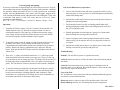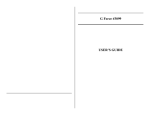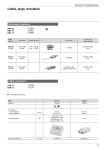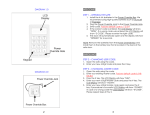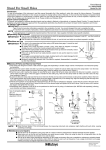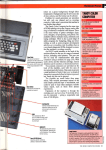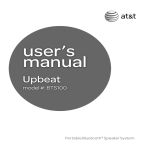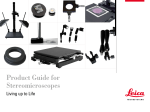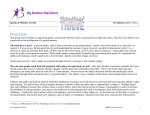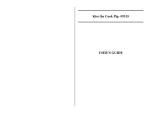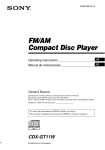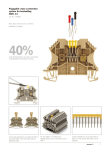Download Touch Screen Trainer/Busy Box
Transcript
Touch Screen Trainer/Busy Box- #5109 Icon Frame Placement USER’S GUIDE Icon Placement Learn targeting and tapping! A fun way to learn how to target and tap icons on a touch screen device. Six iconsized cutouts teach accurate targeting and selecting. Each cutout has a different fun activation which encourages the user to reach out and touch. Activations include: wind and thunderstorm, piano music and LED lights, pinging music scale, fish tank and bubble sounds, and upbeat music and LED lights. Comes with a removable front panel, six clear icon covers and one set of icons. Comes mounted on a clampable base. Size: 7"W x 11"L x 7½"H. Requires 2 AA and 2 C Batteries. Weight: 2½ lbs. Operation: 1. Touch Screen Trainer requires 2 AA & 2 C batteries (Not included). Use alkaline batteries only (e.g. Duracell or Energizer brand). Do not use rechargeable batteries or any other type of batteries because they supply lower voltage and the unit will not perform properly. Never mix old and new batteries together or different brands or types together. 2. To install the batteries turn the trainer over and locate the small screws on the battery cover doors. Using a Phillips head screwdriver open the compartments and install batteries paying close attention to proper battery polarity. Replace the battery compartment covers and secure with the screws. Next turn the ON/OFF/Volume knob ON, and adjust to the desired volume level. 3. There are 6, 1" square recessed holes which have 1 ¼" yellow cap switch inside them which represents a touch screen App icon. There is a clear cap on each switch so you can change app Icons. To change an Icon just take off the front panel which is attached with Velcro. (See photos on back page of guide). The Touch Screen Trainer is mounted on a base which is clampable. 4. To start the training you might leave of this panel and let the user push all the switches to see what they all do. This a great cause and effect product because each switch does something different either with music, lights, sound effects or a combination of all. When the user feels comfortable put the isolation panel back on and start the full training. List of each Multi-sensory experiences! 1. Look at yourself in the mirror and when you push the switch it’s not a mirror anymore it’s a lite up picture of a fish tank aquarium with bubble sounds in the background. 2. Push another switch and feel wind on your and at the same time hear a thunderstorm in the background. 3. Touch another Icon and you will see flashing pinball lights while hearing pinball game sound effects in the background you really feel like you are playing a game. 4. Push the grand piano icon and listen to a great piece of piano music while watching slow moving multi-colored leds. 5. Listen to a pinging scale of music going backwards until it reaches infinity where you can hear the last very low ping before it starts all over again. 6. Push another switch and you hear a very upbeat piece of music while looking at a warm lite up red, blue and green led. Troubleshooting: Problem: The unit fails to operate, or operates incorrectly. Action #1: Make sure there is no dirt or obstacles between the buttons and the Icon frame. Action #2: Disconnect the power by removing one of the batteries for 20 seconds in order to reset the unit. Re-install the batteries. If the unit does not work correctly, replace all the batteries. Care of the Unit: The Touch Screen can be wiped clean with any mild household multi-purpose, non-abrasive cleaner and disinfectant. Do not use abrasive cleaners, as they will scratch the surface of the unit. Do not submerge the unit, as it will damage the electrical components. Rev: 9/9/14