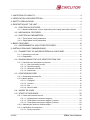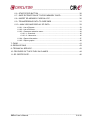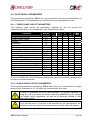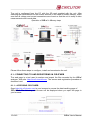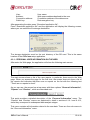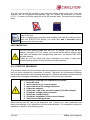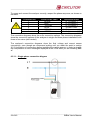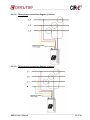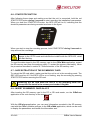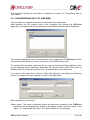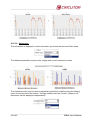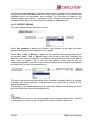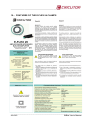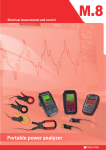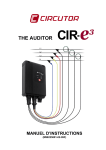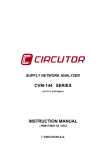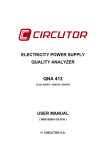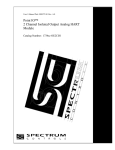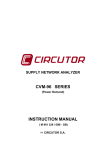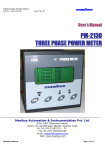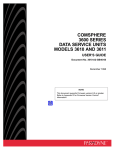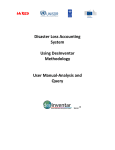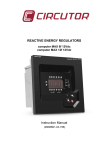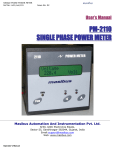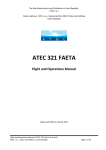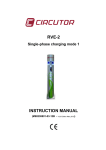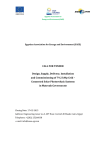Download auditor user`s manual
Transcript
AUDITOR USER’S MANUAL (M98225801-03-09A) _____________________________________________ 1.-LIMITATION OF LIABILITY......................................................................................... 4 2.-VERIFICATION UPON RECEPTION.......................................................................... 4 3.-SAFETY PRECAUTIONS. .......................................................................................... 4 4.-DESCRIPTION OF THE UNIT .................................................................................... 5 4.1.- ELECTRICAL FEATURES .............................................................................. 7 4.1.1.- Maximum/Minimum current, depending on the clamp and scale selected. ........7 4.2.- MECHANICAL FEATURES. ............................................................................ 7 4.3.- ELECTRICAL PARAMETERS......................................................................... 9 4.3.1.- Three-phase circuit parameters ..........................................................................9 4.3.2.- Single-phase circuit parameters .........................................................................9 5.-BASIC FEATURES ................................................................................................... 10 5.1.- ENVIRONMENTAL AND OTHER FEATURES.............................................. 11 6.-INSTALLATION AND COMMISSIONING ................................................................. 11 6.1.- CONNECTING TO AND REGISTERING IN CIR-E³WEB.............................. 12 6.1.1.- Accessing cir-e3 web ........................................................................................12 6.1.2.- Registration.......................................................................................................13 6.2.- DOWNLOADING THE XCG IDENTIFICATION FILE: ................................... 14 6.2.1.- Personal user information on the web ..............................................................15 6.2.1.1.- User information modify...........................................................................16 6.2.1.2.- Password modify .....................................................................................16 6.2.1.3.- Generate XCG file ...................................................................................16 6.2.1.4.- Downloads...............................................................................................17 6.3.- CONFIGURING CIRE³ .................................................................................. 17 6.3.1.- Generating the setup file...................................................................................17 6.3.2.- Menu options. ...................................................................................................19 6.3.2.1.- Configure .................................................................................................19 6.3.2.2.- Connect ...................................................................................................21 6.3.2.3.- Exit ..........................................................................................................21 6.3.2.4.- Send to Web............................................................................................21 6.4.- INSERT SD CARD ........................................................................................ 21 6.5.- START-UP SEQUENCE ............................................................................... 22 6.5.1.- Power and connect the unit ..............................................................................23 6.5.1.1.- Single-phase connection diagram ...........................................................24 6.5.1.2.- Three-phase connection diagram (3 wires) .............................................25 6.5.1.3.- Three-phase connection diagram (4 wires) .............................................25 6.5.2.- Selecting the scale for flexible clamps ..............................................................26 6.5.3.- Verification of connections ................................................................................27 6.5.3.1.- Faulty connection ....................................................................................28 _________________________________________________________________________________________________________ 2 of 46 CIR-e³ User’s Manual ________________________________________________________ 6.6.- START/STOP BUTTON ................................................................................ 30 6.7.- SAFE EXTRACTION OF THE SD MEMORY CARD..................................... 30 6.8.- INSERT SD MEMORY CARD IN A PC ......................................................... 30 6.9.- TRANSFERRING DATA TO CIRE³WEB....................................................... 31 6.10.- ANALYSIS AND DISPLAY OF DATA.......................................................... 33 6.10.1.- List of Reports.................................................................................................33 6.10.2.- List of Devices.................................................................................................34 6.10.3.- Parameter selection menu ..............................................................................34 6.10.3.1.- Standard: ...............................................................................................35 6.10.3.2.- Harmonics: ............................................................................................36 6.10.4.- Report information ..........................................................................................37 6.10.5.- Report graphs .................................................................................................38 7.-FAQS ........................................................................................................................ 41 8.-REGULATIONS ........................................................................................................ 43 9.-TECHNICAL SERVICE ............................................................................................. 43 10.-FEATURES OF THE E·FLEX 54 CLAMPS............................................................. 44 11.-EC CERTIFICATE................................................................................................... 46 _________________________________________________________________________________________________________ CIR-e³ User’s Manual 3 of 46 _____________________________________________ 1.- LIMITATION OF LIABILITY CIRCUTOR, S.A. reserves the right to modify the device or the specifications of the equipment, described in this instruction manual, without prior notice. CIRCUTOR, S.A. recommends obtaining the latest version of the unit's specifications. CIRCUTOR, S.A recommends the use of the original cables and accessories supplied with the unit. 2.- VERIFICATION UPON RECEPTION CIR-e³ has been designed to incorporate the latest technologies and it offers the most advanced performance features in the market for the measurement and recording of the electrical parameters of electrical networks. Please read this manual carefully before connecting the unit, in order to avoid any incorrect usage that could seriously damage the unit. Check the following when you receive the unit: a) The unit's specifications are the same as those on your order. b) The unit has not been damaged during transport. c) Check that the following accessories are included: 1 1 1 1 4 1 1 1 CIR-e³ Measurement unit SD Card with a minimum capacity of 1 Gb. Kit of three E-FLEX clamps, 54 cm. Kit of six power supply and voltage cables (2 m). Crocodile clamps. RS-232 Communications cable. SD Card reader. Instruction Manual 3.- SAFETY PRECAUTIONS. Please observe the warnings described in this manual. The warnings are marked with the following symbols. DANGER: Electrical risk warning. ATTENTION: Special attention message or warning. _________________________________________________________________________________________________________ 4 of 46 CIR-e³ User’s Manual ________________________________________________________ 4.- DESCRIPTION OF THE UNIT The figure shows the description and location of the analyzer's components. Connector A is used to connect the current sensors. The drawing describes the functionality of each pin. Connector B is used to connect the voltage references of the unit. Connector B is used to connect the voltage references of each phase (marked with VL1, VL2 and VL3), the neutral reference (marked with N) and two additional pins (5 and 6) used to power the unit, as shown in the figure. Terminals 5 and 6 are used to power the unit independently from the measurement, in order to guarantee a permanent recording flow when powering the analyzer with an uninterruptible power supply system. More information about the unit's measurement and power supply features in section 4.1 Electrical Features. The SD card slot is used to insert the removable SD memory card to record the electrical parameters measured by the unit. The functionality of the RS-232 connector is reserved to potential updates in the unit's firmware version. _________________________________________________________________________________________________________ CIR-e³ User’s Manual 5 of 46 _____________________________________________ The POWER LED is on when the unit is powered. It is off when the unit is not powered. The START/STOP button has different functions, depending on the analyzer's operation. It is used to select the scale desired for the current sensors or to start or stop the recording of electrical parameters. In this case, to start or stop the recording process, hold the button during 2 seconds. (*) The REC LED has three basic modes. When it is off, the unit is not recording information. When it is permanently on, the unit is recording electrical parameters, which are stored in the SD memory card. When the REC LED is flashing, there is an error in the SD memory card. The REC LED can be flashing for the following reasons: • • No memory card inserted in the unit's SD card slot. The memory card inserted does not have the correct format or data can not be written. (for example, if the card is write protected or it has a FAT32 format; please change the format of the memory card to FAT16). (**) The LEDs corresponding to L1/sc1, L2/sc2 and L3/sc3 can also indicate different situations, depending on the unit's status and during the start-up procedure. • Should the CIR-e³ unit detect a connection of flexible clamps during start-up, the LEDs can be used to select the scale desired for the current sensors. In this case, reference will be provided with the legend of the LED shown on the scale (sc1, sc2 or sc3). • When you have selected the scale (if needed) or the unit detects clamps with a single scale automatically (so that the scale selection process is not required), the LEDs will start flashing to indicate that there is an incorrect connection. The phase LEDs can start flashing for various reasons: o Incorrect connection of the voltage references. Flashing indicates that there is an incorrect phase sequence (L1, L2 and L3). o The unit detects power values with a negative sign (as in the case of generated power). o The installation's power factor is under 0.86, i.e., the angle between the voltage and current corresponding to that phase exceeds 30º. This error indicates that there is a fault in the unit and we recommend going through the connections. CIR-e³ LED’s start flashing to indicate a connection error. The unit has been installed correctly when the LED’s are permanently on. _________________________________________________________________________________________________________ 6 of 46 CIR-e³ User’s Manual ________________________________________________________ 4.1.- ELECTRICAL FEATURES Power supply circuit (connector B, brown and green wires) AC voltage 85…400 Vac DC voltage 60…315 Vdc Frequency 50…60 Hz Consumption 9 V·A Measurement circuit 10…300 Vac (p-neutral) Voltage 17…520 Vac (p-p) Current (…/2V) 5…100% Clamp E.F. Frequency 45…65 Hz 4.1.1.- MAXIMUM/MINIMUM CURRENT, DEPENDING ON THE CLAMP AND SCALE SELECTED. Clamp E-FLEX 54 cm LED L1/sc1 L2/sc2 L3/sc3 TP-CLIP-5A TLE-CLIP-200A Scale 200 A 2,000 A 20,000 A 5A 200 A Range (2.5...100%) 5…250 A 50...2,000 A 500...20,000 A 0.1…5 A 200 A NOTE: We recommend a nominal measurement current of 50% to 100% of the scale base selected when installing the unit. Therefore, you will guarantee that the current sensors are working in their linear zone. 4.2.- MECHANICAL FEATURES. The CIR-e³ analyzer has been specially designed for an installation in small spaces. For example in boxes with double isolation, where billing energy meters, single or threephase models, are installed. _________________________________________________________________________________________________________ CIR-e³ User’s Manual 7 of 46 _____________________________________________ The external dimensions in mm are as follows: The overhead connector layout of the voltage clamps has the following configuration. Connector pin 1 2 3 4 5 6 Colour of the cable BLACK RED YELLOW BLUE BROWN GREEN Phase (L 1) PHASE 1 (L 2) PHASE 2 (L 3) PHASE 3 (N) NEUTRAL Auxiliary power supply Auxiliary power supply _________________________________________________________________________________________________________ 8 of 46 CIR-e³ User’s Manual ________________________________________________________ 4.3.- ELECTRICAL PARAMETERS The parameters recorded by CIR-e³ can not be selected and they are those shown on the following table. The parameters are valid for three and single-phase circuits. 4.3.1.- THREE-PHASE CIRCUIT PARAMETERS The following table shows the parameters recorded by the unit during the measurements taken in an unbalanced 4-wire three-phase system. Parameter Phase-neutral voltage Phase-Phase voltage Current Frequency Active Power (consumed) Reactive power L (consumed) Reactive power C (consumed) Apparent Power (consumed) Power Factor Active Energy (consumed) Reactive Energy L (consumed) Reactive energy C (consumed) Maximum Demand (Md) Harmonic decomposition V (25º) Harmonic decomposition A (25º) THD V THD I Fundamental V Fundamental I Symbol L1 L2 L3 Vp-N Vp-p A Hz kW kvarL kvarC kVA PF kW·h kvar·h L Kvar·h C kW (Md) Arm V Arm V THD V THD I X X X X X X X X X X X X X X X X X X X X X X X X X X X X X X X X X X X X X X X X X X X III X X X X X X X X X X Max Min X X X X X X X X X X X The unit will take the same parameter readings even when the system recorded does not have a neutral connection. 4.3.2.- SINGLE-PHASE CIRCUIT PARAMETERS The electrical parameters recorded by CIR-e³ when the unit is connected to a singlephase circuit correspond to L1; all others are recorded with zero value. In order to guarantee the unit's safe operation, all persons installing or using the unit must follow the safety measures established in the current low voltage safety regulations, as well as all warnings defined in this instruction manual. If you use the unit in a way that is not specified by the manufacturer, the protection of the unit may be compromised and the user might be harmed. _________________________________________________________________________________________________________ CIR-e³ User’s Manual 9 of 46 _____________________________________________ 5.- BASIC FEATURES The CIR-e³ analyzer is a programmable measurement unit that measures, calculates and records the main electrical parameters of single and three-phase industrial networks in its memory. We must highlight the following concepts: Serial number: The serial number of CIR-e³ is an important parameter, since all files generated by the unit must be identified with that number. The 10-digit serial number is written on the rear features label of CIR-e³. Programming: The unit is programmed with the setup software CIR-e³.exe. The application is stored in the SD card supplied with the unit. In addition, the card records the electrical parameters that are sent to the Web server. Display (in Cir-e³ Web): The measurement unit includes the right of use of the associated software that is required to handle the energy data of the CIR-e³ Web application. It is located in a web site that is active 24 hours a day, 365 days a year: http://cir-e3.circutor.com. Installation: The analyzer can be installed to analyze balanced (3 wire) or unbalanced (4 wire) single and three-phase networks. The unit must be powered with the auxiliary power supply cables in any of the connection options. The auxiliary power supply cables of the unit are Brown and Green and they correspond to terminals 5 and 6 of connector B, respectively. Measurements: The analyzer takes 128 samples per cycle of the voltage and current variables in true root mean square (TRMS). With all of the samples taken, the unit calculates the arithmetic mean during the recording period selected by the user. The analyzer also records the maximum and minimum values measured during each period. To take these measurements, the analyzer has four voltage sensor inputs and three current sensor inputs. Recording: The unit has a 1 Gb external SD memory, FAT16 format, which stores the parameters measured or calculated by the analyzer. We must highlight the following features: • • • • It stores the parameters instantly (measured for a selected period). It stores the maximum and minimum values of the recording period selected. The SD memory can be expanded to 2 Gb. The approximate size of files is as follows, depending on the recording period: Recording period 1 minute Recording time 1 day Size 1,027 kb 10 minutes 1 day 103 kb 15 minutes 1 day 69 kb 120 minutes 1 day 9.2 kb _________________________________________________________________________________________________________ 10 of 46 CIR-e³ User’s Manual ________________________________________________________ Current sensors: The analyzer can work with different models of current sensors. One type of sensor has a single measurement scale. Another sensor model is flexible, allowing the configuration of various measurement ranges. The flexible clamps supplied with the CIR-e³ analyzer are of the E-FLEX 54 model and can be used with three different scales. More information about the clamps in chapter 9. Features of the E-FLEX 54 clamps. 5.1.- ENVIRONMENTAL AND OTHER FEATURES Environmental Work Conditions Temperature Altitude Humidity Others Storage temperature Degree of protection Weight (only CIRe³) Weight (with packaging) 10…50 ºC ≤ 2.000 m 95% RH non-condensing -10…65 ºC IP 53 0,677 kg 0,733 kg This manual contains information and warnings that must be observed at all times to guarantee the safe operation of the unit and maintain it in perfect working conditions. If you use the unit in a way that is not specified by the manufacturer, the protection of the unit may be compromised and the user might be harmed. Removing covers or eliminating protection elements may provide access to dangerous parts. When you suspect an operational fault in the unit's protection system (for example, visible damage), disconnect the unit from any voltage or current source and contact a qualified service representative or the after sales service of CIRCUTOR, S.A. Anyone installing or using the equipment must follow the safety measures set forth and all warnings indicated in this instruction manual to guarantee a safe operation. 6.- INSTALLATION AND COMMISSIONING CIR-e³ is a portable analyzer that is easy to install and use. It has been designed to facilitate the work of the companies and/or persons that wish to perform energy audits (study of consumption) and control the main electrical parameters in an installation. The study of these parameters is the first step to analyze the response of loads and the consumption habits of a company or corporation. Without a doubt, the decisions taken after the study can be focused on a more rational consumption of energy and a decrease in the power demand of the electricity network. _________________________________________________________________________________________________________ CIR-e³ User’s Manual 11 of 46 _____________________________________________ The unit is configured from the PC with the SD card supplied with the unit. After selecting the scale desired for the current sensors (in the case of flexible clamps), make sure that all voltage and current connections are correct so that the unit is ready to take measurements and record data. Operation of CIR-e³ in 10 easy steps Please follow these steps to configure, install and commission the unit. 6.1.- CONNECTING TO AND REGISTERING IN CIR-E³WEB The web page is a tool used to analyze and export the files recorded by the CIR-e³ analyzer. Web site: http://cir-e3.circutor.com. The access and registration procedure is described next. 6.1.1.- ACCESSING CIR-E3 WEB Open http://cir-e3.circutor.com in your browser to access the data handling page of CIR-e³Web. The following start screen will be displayed when you open the page in your browser. _________________________________________________________________________________________________________ 12 of 46 CIR-e³ User’s Manual ________________________________________________________ You must register when accessing the page for the first time in order to access the Web-based application. To register, click on Still do not have user?. The registration process is explained in section 6.1.2. Registration. The fields Login and Password are used by users that have already been registered in the system: Login: Password: User name Access password After entering the login and password, click on “Send” to access the Web site. 6.1.2.- REGISTRATION You must fill in the registration form when accessing CIR-e³Web for the first time. Its function is to reserve a space on the web site that you can use to send and handle the data recorded by the CIR-e³ device. To register, click on Still do not have user?. Click on this link and the application will display the registration form. Fill it in with your information. The following information is requested to register a new user: Login: Password: Access name used to register and access future connections to the CIR-e³Web server. You can enter alphanumerical values in this field, although we recommend not using symbols, accents, etc. Access password with which the user is registered and which will be used in future connections to the CIR-e³Web server. You can enter alphanumerical values in this field, although we recommend not using symbols, accents, etc. _________________________________________________________________________________________________________ CIR-e³ User’s Manual 13 of 46 _____________________________________________ CIF: E-mail: Company: Telephone: Description: Company / Personal Tax Identification code. Contact email address. Name of the company. Contact phone. Description of the account (optional). After filling in the form, click on “Create user” to validate the data and register the user. This is when the user is created with the registration form and already has access to the CIR-e³Web page. You will be able to send an unlimited number of files and access the page an unlimited number of times to check and handle the information sent to the server. Select “Cancel” to stop the user registration process and the application will return to the previous screen. 6.2.- DOWNLOADING THE XCG IDENTIFICATION FILE: After the registration is complete, the data will be submitted semi-automatically and the SD card must have a file that is used by the system to know the address, as well as the Web space (user area) where the information is located. Therefore, once you fill in the form and are registered in the system, download from the Web the file that will identify you during subsequent logins and which will be used to send data to the server. The file downloaded that identifies the user's ID and sending address must be stored in the SD card. The file has the xcg extension. Therefore, the files generated with CIR-e³ and sent by the user will be automatically sent to http://cir-e3.circutor.com and they will be located in the corresponding space, in order to allow the receiving user to access the data sent, as displayed on the Web page. To generate and download the xcg file, access the Web page and fill in the “login” and “password” fields and open the menu in the “Personal information” tab called “Generate XCG file”. The information will displayed on the screen is generated automatically, absorbing the data entered by the user during his registration. You must NOT modify the data shown on the screen to prevent future errors when transferring files or preventing user identification errors in the CIR-e³Web application. _________________________________________________________________________________________________________ 14 of 46 CIR-e³ User’s Manual ________________________________________________________ User: Address: Connection address: Public key: User name Web space address destined to the user Connection address of the data server Data encryption key After generating the data, press “Download application file”, Press “Download application file” and the application will display the following screen, where you can select the file storage destination. The storage destination must be the root directory of the SD card. This is the same location of the CIR-e³exe setup application. 6.2.1.- PERSONAL USER INFORMATION ON THE WEB After enter the Web page, the application will show the following main screen. The main screen shows a list of the user reports, in particular, those sent to the Web page. When you access the page for the first time, the screen does not show a list of the reports and indicates that there are no reports on the list with the following text "There are no reports to show". As you can see, the screen has a top menu with three options “Personal Information”, “Reports” and “Devices”, which are described next. This point provides a detailed description of the “Personal information” menu. The “Reports” and “Devices” menus are explained in detail in sections 6.10.1 and 6.10.2, since they correspond to subsequent data analysis stages. This menu contains all information related to the user data. There are four sub-menus in the “Personal information” menu. _________________________________________________________________________________________________________ CIR-e³ User’s Manual 15 of 46 _____________________________________________ 6.2.1.1.- User information modify The personal information menu option opens the following setup screen. The “User information modify” screen is used to modify the data configured by the user in the registration form. 6.2.1.2.- Password modify The second sub-menu in the “Personal information” menu is used to modify the Web page's access password defined by the user in the registration form. To modify the password used to access the Web page, enter a new password in the “New Password” field and confirm it in the “Repeat new password” field. Press the “Modify” button after entering the new password. The new password will be saved. 6.2.1.3.- Generate XCG file As explained in section 6.2 Downloading the XCG identification file, this sub-menu generates the file that identifies the user and his information and the sending address to the CIR-e³Web application. Click on “Download application file” to download the file. _________________________________________________________________________________________________________ 16 of 46 CIR-e³ User’s Manual ________________________________________________________ 6.2.1.4.- Downloads The download sub-menu can be used to download the CIR-e³.exe application file, which is vital to configure CIR-e³ and which allows the download of the unit's manual. The unit configuration application and the complete manual are included in the SD card supplied with the unit. In any case, they are available in this section of the Web page as backup if the user deletes any of the files by mistake. The screen displays the two download options, which are shown with different buttons. To download the CIR-e³exe application that configures the analyzer, click on “Download application file”. To download the complete manual of CIR-e³, click on “Manual download”. 6.3.- CONFIGURING CIRE³ The CIR-e³ analyzer does not have configuration buttons or a setup screen and it needs a file with the configuration information required to register the data. This file has the xst extension and it is generated with the CIR-e3.exe application. This application is supplied with the unit and is stored in the SD card. 6.3.1.- GENERATING THE SETUP FILE To generate the setup file, run the CIR-e³.exe application located in the root directory of the SD card. Cir-e3.exe The application determines the installation parameters that will determine how the CIRe³ takes the measurements and records the parameters. These parameters are stored in the SD memory card. The setup application generates a file that must be stored in the SD card and which is named after the unit's serial number and has the xst extension. If the setup application is not available, you can also download it from http://cire3.circutor.com, in menu “User information”. When you run the application for the first time, the window will appear blank, as shown on the figure. _________________________________________________________________________________________________________ CIR-e³ User’s Manual 17 of 46 _____________________________________________ _________________________________________________________________________________________________________ 18 of 46 CIR-e³ User’s Manual ________________________________________________________ 6.3.2.- MENU OPTIONS. The application has 4 different function buttons. “Configure”, “Connect” “Exit” and “Send to Web”. 6.3.2.1.- Configure Select the configure option to create a new file with the installation's features for a CIR-e³. The following window will be displayed when you click on “Configure”. Serial number: Enter the 10 digits of the serial number of the CIR-e³ unit used to take the measurements. The serial number identifies each individual unit. It is written on a label on the back of the analyzer: “serial no.” starting with 0102XXXXXX. The serial number is used by the application as the data name (identifier). The setup file generated by the application will have the xxxxxxxx.xst format, where “xxxxxxxx” corresponds to the last eight numbers of the unit's serial number. Name of the report: You can enter the name of the file for identification purposes. This field is limited to 16 characters. For example, you can enter the name of the place where the measurements are going to be taken. Registration period: The registration period is a value that ranges from 1 to 120 minutes (2 hours) and it corresponds to a time interval during which we use to store the average of the records taken. The analyzer takes 128 samples per cycle of the signals measured. The registration period indicates the interval desired to take the weighted mean of all samples taken and it stores this value in the memory. For example, if you select a registration period of 1 minute, the analyzer calculates the mean of all samples of the variables registered during that minute and stores the results in the memory. From that period, the analyzer also stores the maximum and minimum values measured. Voltage primary: When using transformers to measure the voltage, enter the primary voltage value of the said transformer. The information related to this feature of the transformer can be found on a features label on the transformer itself. This label must indicate the primary ratio. _________________________________________________________________________________________________________ CIR-e³ User’s Manual 19 of 46 _____________________________________________ In case you are not using voltage transformers and you are taking a direct measurement (up to 300 V p-n), the value entered must be 1. Voltage secondary: When using transformers to measure the voltage, enter the secondary voltage value of the said transformer. The information related to this feature of the transformer can be found on a features label on the transformer itself. This label must indicate the secondary ratio. In case you are not using voltage transformers and you are taking a direct measurement, the value entered must be 1. Nominal voltage (V): Enter the nominal voltage value between the installation's phase and neutral. Nominal Freq.: Enter the nominal value of the installation's frequency. The range allowed for this field ranges from 42 to 65 Hz. Contracted power (kW): You can enter the installation's contracted power (this is only for information purposes and it does not have an impact on the unit's configuration). After completing the configuration of CIR-e³, click on “Generate”. When you select “Generate”, the software automatically creates file xxxxxxxx.xst in the root directory of the SD card (stored in the default directory). The name file is the same as the serial number of the unit entered in the setup menu, including the unit's configuration and installation's characteristics, as shown on the following figure. The unit will take this configuration when starting the measurements and the data will be recorded from the SD memory card. 12345678.xst If you do not generate a setup file, store it in the root directory of the memory card or when the CIRe³ analyzer can not find the location of the memory card before the parameter recording process starts, it will automatically load a setup file that has a series of default parameters defined. The default file loaded by the analyzer is called “Default” and its features are described on the following figure. _________________________________________________________________________________________________________ 20 of 46 CIR-e³ User’s Manual ________________________________________________________ Serial number: The serial number of the setup file is the unit's serial number. Name of the report: The name of the report is “Default”. Recording period: Established as 15 minutes Voltage primary: The transformer's primary value is 1 (direct measurement) Voltage secondary: The transformer's secondary value is 1 (direct measurement) Nominal voltage (V): The standard nominal voltage is 230 Vac Nominal Freq.: The standard frequency is 50 Hz. Contracted power (kW): The default file does not include the contracted power 6.3.2.2.- Connect Another option of the CIR-e³.exe application is “Connect”. This option automatically connects with the main page of the CIR-e³Web application, as shown on the following picture. The purpose of this option is to allow the user to immediately access this Web application to display the data sent from the application, ensuring that the user must run other programs to access the Web. 6.3.2.3.- Exit The “Exit” option closes the application and cancels the unit's setup file creation process. 6.3.2.4.- Send to Web The “Send to Web” button will be explained in detail in section 6.9 Send to Web. This part of the manual talks about how the data recorded by the CIR-e³ analyzer are sent to the CIR-e³ Web data operation application. 6.4.- INSERT SD CARD Insert the analyzer's SD memory card after creating the analyzer's setup file with the CIR-e³.exe application and recording the file generated (with an xst extension) in the root directory of the SD memory card. _________________________________________________________________________________________________________ CIR-e³ User’s Manual 21 of 46 _____________________________________________ The SD card should be inserted in the card slot before starting the unit, since the analyzer will be configured automatically with the default file described in section 6.3.2.1. if it does not find the setup file in the SD memory card. The card must be upside down. Wait 5 seconds before starting the recording and insert the SD memory card in the unit. After completing the recording and stopping the data recording process with the START/STOP button, you must also wait 5 seconds before removing the memory card. VERY IMPORTANT: The unit only detects cards with the FAT 16 format. If you use an SD memory card with a FAT 32 format, the unit will not be able to write on the card and it will display the corresponding write error, so that the REC LED will start flashing. Please do not use cards that have information you wish to store and perform backup copies of the information stored frequently. 6.5.- START-UP SEQUENCE The analyzer does not have a screen with the parameters being measured, so that you can not check whether the connection is correct. Therefore, we recommend following the process described in the following warning box. Observe the steps recommended to interpret the messages indicated by the analyzer in the event of an anomaly. We recommend following this installation procedure: 1. Insert SD card. 2. Insert connector A, current clamps. 3. Insert connector B, voltage references. 4. Power the analyzer. 5. Select the scale of the current clamps (in flexible clamps). 6. Check the voltage phase inversion. 7. Install the current clamps. 8. Check the installation of the current clamps. 9. Start the recording process. After inserting the SD card in the analyzer's slot, connect it to start measuring and taking the readings of the installation's electrical parameters. The connection process is explained in detail in the following points. _________________________________________________________________________________________________________ 22 of 46 CIR-e³ User’s Manual ________________________________________________________ 6.5.1.- POWER AND CONNECT THE UNIT Insert connectors “A” and “B”, corresponding to the references of the current and voltage sensors of the CIR-e³ analyzer, respectively, before powering the unit. The analyzer is powered with the brown and green auxiliary power supply cables (pins 5 and 6, respectively). When you connect the auxiliary power supply cables, the unit will be lit and it will show that it is on with the POWER LED. After powering the unit, connect the phase voltages. If you need to power the measurement's analyzer, you can connect the reference voltages to power it. Before powering the unit, it is important to connect (no necessarily install) the current sensors, since the analyzer will identify the current sensors connected after it is powered, in order to store their scale in the memory. If you power the unit without connector A of the current clamps, the unit will be configured with the 5 A clamp scale. To configure a different scale, turn the unit off so that it can reset the scale selection process. If you power the unit and it identifies the current sensors connected and, therefore, those desired to take the readings from a single scale, the analyzer will detect them and it will be self-configured for the said scale (stored in its memory). This scale will be used to perform the calculations required to obtain all other electrical parameters stored in the memory. Should the analyzer automatically identify the clamps connected as clamps with a single scale, CIR-e³ will move onto the connection error verification process to detect any connection errors in the voltage phases, as explained in section 6.5.3 Verification of the connections, of this manual (i.e., the user will not go through the scale selection process). However, if you power the analyzer and it identifies the current sensors in connector A as sensors operating in more than one scale, the analyzer then moves onto the next step, which is the selection of the scale desired for the recording process (from the scales that can be used by the sensors connected). The three LEDs L1/sc1, L2/sc2 and L3/sc3 will start flashing, so that you can select the range desired to take the measurements. The procedure followed to select the scale desired manually when using current sensors for various scales is explained in detail in section 6.5.2. Selecting the scale of this manual. _________________________________________________________________________________________________________ CIR-e³ User’s Manual 23 of 46 _____________________________________________ To power and connect the analyzer correctly, respect the phase sequence, as shown on the table. Connector pin 1 2 3 4 5 6 Colour of the cable BLACK RED YELLOW BLUE BROWN GREEN Reference phase (L 1) PHASE 1 (L 2) PHASE 2 (L 3) PHASE 3 (N) NEUTRAL Auxiliary power supply Auxiliary power supply The connection diagrams show the unit's connection options. The connection diagrams show the connection options of the analyzer in single and three-phase installations with three or four wires (with neutral). The analyzer's connection diagrams show the final voltage and current sensor connections, even though we recommend waiting until you reach the point in section 6.5.3 Verification of connections before installing the current sensors, in order to simplify the interpretation of error messages displayed in the LEDs while you are installing CIRe³. 6.5.1.1.- Single-phase connection diagram _________________________________________________________________________________________________________ 24 of 46 CIR-e³ User’s Manual ________________________________________________________ 6.5.1.2.- Three-phase connection diagram (3 wires) 6.5.1.3.- Three-phase connection diagram (4 wires) _________________________________________________________________________________________________________ CIR-e³ User’s Manual 25 of 46 _____________________________________________ After powering the analyzer, configure the scale to record data after the flexible clamps have been connected. The unit's scale selection process is explained in the next section of this manual. 6.5.2.- SELECTING THE SCALE FOR FLEXIBLE CLAMPS After inserting the voltage connectors and powering the unit, the POWER LED will turn on and search and detect the current sensors connected. When you have connected flexible current sensors, i.e., with more than one configurable scale to measure the current value, you can select the most adequate scale to take the readings, depending on the nominal current of each line you wish to measure, such as the current value, among other parameters. For example, if the line where you wish to take the measurements has a nominal current of 150 amps, the most adequate scale to measure that nominal current value will be L1/sc1 lower scale, which, in the case of the E-FLEX 54 flexible clamps, corresponds to the 200 amp scale base. However, if the line where the measurements are going to be taken has a nominal current of, for example, 3,000 amps, you must select a higher scale, L3/sc3, which corresponds to the 20,000 amp scale base. Prior to the detailed explanation of the scale selection procedure, a table is attached with the features of the flexible current sensor, model E-FLEX, 54 cm long, included with the unit. Clamp E-FLEX 54 cm Scale L1/sc1 L2/sc2 L3/sc3 Value 200 A 2,000 A 20,000 A Measurement range 5…250 A 50...2,000 A 500...20,000 A The scale selection procedure for the flexible clamp models is described next. When you start the analyzer and it has detected that flexible clamps are connected, the three LEDs on the front panel of the unit will start flashing: L1/sc1, L2/sc2 and L3/sc3. The LEDs show that the unit is in standby mode until you manually select the desired scale. LEDs will flash during 30 seconds when the unit is waiting for the selection of the scale. To select the scale manually, press START/STOP. When you press the button, the L1/sc1 LED will start flashing, showing that you have selected the L1/sc1 scale (in the case of E-FLEX clamps, it will correspond to the 200 amp scale). If you press START/STOP again, LED L2/sc2 will start flashing (in the case of E-FLEX clamps, it will correspond to the 200 amp scale). Finally, if you press START/STOP again, LED L3/sc3 will start flashing (in the case of E-FLEX clamps, it will correspond to the 20.000 amp scale). This is how you can start a rotating work loop: sc1 – sc2 – sc3 – sc1 – sc2 – etc., until you select the scale desired. Let the LED flash after the unit has lit the scale desired to take the measurement. When one of the three scales (sc1, sc2 or sc3) is flashing during 7 seconds and the user does not press a key, the unit will detect the scale selected by the user and store the configuration in its memory to start recording the information with the scale selected. _________________________________________________________________________________________________________ 26 of 46 CIR-e³ User’s Manual ________________________________________________________ If you do not select the scale manually, i.e., while the unit is in the scale selection process, the START/STOP button is not pressed and the LEDs are flashing during 30 seconds, the unit will configure the default scale automatically to start recording parameters. The default scale used to configure the unit when it has not been selected manually is L2/sc2 (it corresponds to the 2,000 Amp scale in the case of the E-FLEX 54 clamp). After configuring the scale desired, the unit starts to verify the correct connection of the unit, as explained in detail in point 6.5.3 Verification of connections, always in the STOP mode, until you press the START/STOP button to start the recording, regardless of whether the unit has been self-configured (after the 30 seconds) or you have selected the scale manually (with the START/STOP button. This is when the START/STOP button recovers its original function, i.e., the start and stop of the recording. When you press START/STOP during more than 2 seconds, the unit starts or stops the recording, always on the same file. The unit will never create duplicate files or files with different names for each record. If the unit is switched off in the START mode (recording), it will restart in the normal scale selection mode (when clamps used for various scales are connected). If you do not press the scale selection button during 30 seconds, the unit will recover the last clamp scale configuration (if this scale is possible with the clamps detected) and it will automatically start recording, with no need to press the START button again, i.e, there has been an involuntary power supply interruption and the auxiliary power supply has been re-established. If the unit detects clamps with a single scale after the power supply is reconnected, it will detect them and self-configure itself with the scale related to the clamps connected, returning to the recording status automatically. If you select a different scale to the one that was configured before after the power supply interruption and system restart, the unit deletes the file with recorded data and generates a new one, including the new configuration selected. If the unit is disconnected from the power supply in the STOP mode, the unit is restarted in the scale selection mode. The selection process will be restarted if the unit has flexible clamps connected. If you do not change the scale after 30 seconds, the unit will retrieve the last configuration stored. When other clamp models are connected, the unit does not select the scale, since it will detect the clamp's scale automatically. In both cases, the process is started in the STOP mode. 6.5.3.- VERIFICATION OF CONNECTIONS The analyzer will start the connection verification process after you select the scale or the unit detects the single-scale clamps automatically. This process is carried out by the unit continuously, regardless of whether it is recording data or not. We must highlight that the analyzer will indicate faulty connections with the same LEDs used during the scale selection process sc1, sc2 and sc3, using a different form of indication. In this case, the LEDs will stop flashing and lit LEDs indicate a correct connection while unlit LEDs indicate an incorrect connection. The causes of faulty connections during a phase are explained next: _________________________________________________________________________________________________________ CIR-e³ User’s Manual 27 of 46 _____________________________________________ 6.5.3.1.- Faulty connection The analyzer can indicate a faulty connection for various reasons. - Phase sequence error. - Current clamp is not connected correctly or is inverted. - Power with a negative sign. - Power factor (P.F.) is lower than 0.86 (angle > 30º). A faulty connection can be due to a problem in the connection of the voltages or currents, so that we recommend following this procedure: 1. Install voltages and check all connections 2. Install the current clamps and check all connections Follow this procedure to check whether the flashing LEDs are due to an error in the voltage sequence or an incorrect connection of the current clamps. We recommend checking the connections of all voltages after installing the current clamps with the bus bars or installation's cabling measured and after selecting the scale. The unit will turn off the sc1, sc2 or sc3 LEDs to indicate an incorrect installation sequence of the voltage phases. The figure shows an example of how the CIR-e³ unit indicates the faulty connection of voltages in phases L2 and L3. In this case, exchange the voltage connections, i.e., L2 and L3. LEDs L1/sc1, L2/sc2 and L3/sc3 must be lit before installing the flexible current clips to the bus bars or measurement wire, as shown on the figure. After connecting the voltage references of the CIR-e³, install the flexible current sensors supplied with the unit. _________________________________________________________________________________________________________ 28 of 46 CIR-e³ User’s Manual ________________________________________________________ You must respect the installation position of the current sensors to guarantee the correct recording of the electrical parameters. To interpret the messages indicated by the CIRe³ unit on the L1/sc1, L2/sc2 and L3/sc3 LEDs in relation to a faulty connection of the current sensors connected to the unit, we recommend installing the clamps one by one, in order to detect individual errors. The correct position of the current sensors is shown on the clamp with an arrow that indicates the direction of current in the installation, from the main connection to the load point, as shown on the following figure. When the unit detects a faulty clamp connection, i.e., a negative power, an angle of more than 30º, the Lx/csx LED corresponding to the fault connection phase will start flashing. In this case, check the connection of the current clips to make sure that the installation follows the colour code and that the direction of the current clamps is as shown on the previous figure. L1/sc1 flashes, indicating a faulty clamp connection. In this case, check the clamp to make sure that it is tightly closed and connected to observe the installation's current direction, as shown on the arrow, and that the clamp connected and identified with L1, L2 and L3 is installed in the corresponding phase, in accordance with the corresponding voltage colours, which are BLACK, RED and YELLOW, respectively. Before starting the parameter recording process, the unit must have all phase LEDs lit and the current clamps must be installed, with no flashing LEDs. This means that the unit is powered and that all voltages and current clamps connected are taking the readings correctly. The figure shows the LED status when it has been connected to a three-phase system before starting the parameter recording process with the START/STOP button. _________________________________________________________________________________________________________ CIR-e³ User’s Manual 29 of 46 _____________________________________________ 6.6.- START/STOP BUTTON After following these steps and making sure that the unit is connected, hold the red START/STOP button during 2 seconds to start recording the installation's parameters. When you hold the START/STOP button, the REC LED will be lit, indicating that the electrical parameters are being recorded as shown in the figure. When you wish to stop the recording process, hold START/STOP during 2 seconds to stop and end the recordings. When the memory card is full during a recording, the unit will automatically change to the STOP mode and indicate the incident with the REC LED, which will start flashing. To send the data stored in the SD memory card to the CIR-e³Web application, extract the SD memory card from the analyzer safely. To extract the memory card safely, follow the procedure described in section 6.7 Safe extraction of the SD memory card. 6.7.- SAFE EXTRACTION OF THE SD MEMORY CARD To extract the SD card safely, make sure that the unit is not in the recording mode. The REC LED must be off. If the REC LED is on or flashing, stop the recording by pressing START/STOP before removing the SD card. Removing the SD card while the unit is in the recording mode can corrupt the file stored in the memory and render it illegible. 6.8.- INSERT SD MEMORY CARD IN A PC After inserting the SD memory card in the PC or SD card reader, run the CIRe3.exe application in the root directory of the memory card. Cir-e3.exe With the CIR-e³exe application, you can send information recorded in the SD memory card with the CIR-e³ portable analyzer to the CIR-e³Web application, which can be used to display the parameters and handle the information sent. _________________________________________________________________________________________________________ 30 of 46 CIR-e³ User’s Manual ________________________________________________________ The procedure followed to send data is explained in section 6.9 Transferring data to CIR-e³Web. 6.9.- TRANSFERRING DATA TO CIRE³WEB You must have an Internet connection to send data to the application. After inserting the SD memory card in the computer and running the CIR-e³exe application, as explained in the previous point, the following window will be displayed. This window displays the list of files that have been configured with CIR-e³exe with the xst extension and which are in the root directory of the SD memory card. To send the files recorded, select the file you wish to send to the Web application from the list displayed by the application and select the “Send to Web” option. This option is disabled when the window is opened, but it is enabled when you select a file. If you select a file and click on “Send to Web”, the application will display the following screen to configure the report before it is sent to the application. Data requested in this section: Report name: The report configured before the data are recorded by the CIRe3.exe application will be displayed by default in the space used to enter the name of the report. You can change this name. This field is limited to 16 characters. _________________________________________________________________________________________________________ CIR-e³ User’s Manual 31 of 46 _____________________________________________ Report description: Likewise, this space shows the name entered for the report. You can enter a description of the data report in this field if the name is not descriptive enough. This field does not have a character limitation. To send the information to the Web application, confirm the data and click on “Accept” to send the data. When there is an error transferring data because of the size of the file or when the data file that must be encrypted and sent is not found (with an std extension in the root directory of the memory card), the application will display the following alarm window. Click on “Accept”; if no errors are detected, the application will encrypt the data and send them to the Web page. During this process, the application will display the following window. If there is an error in the data operation page, the application will display an error message with a numerical code of the fault indicating the reason for the error, displaying the following message: “The file can not be sent to the server. Error code….” The numerical error codes are shown on the following table: Code 0 1 to 16 Causes Solution The file could not be opened or it does not exist Incorrect transfer or Web server function Make sure that the *.std file is in the root directory of the SD card Check the Internet connection If the file sent to the Web application produces no errors, the application automatically generates a folder in the root directory of the SD memory card, with the same name as the unit's serial number entered in the CIRe3.exe application and it will store the files with std and xdt extensions in the folder. The files are stored automatically in the folder created by the application and renamed as follows: YEAR MONTH DAY HOUR, For example, a file sent on the 10th of March, 2009 at 13:00h will be stored in the folder with a name that includes the serial number as follows: 09031013, as the backup copy of the data sent to the Web application. When the information has been sent, the program will show a confirmation window. _________________________________________________________________________________________________________ 32 of 46 CIR-e³ User’s Manual ________________________________________________________ If you select “Cancel” in the confirmation window of the data recorded in the Web page the window will be closed and the data transfer process will be cancelled. After the data recorded in the Web page is sent, you must connect to the web-based application to handle the information that has been recorded. To do so, click on the application's “Connect” option or follow the procedure described in the next point, 6.10 Analysis and display of data. 6.10.- ANALYSIS AND DISPLAY OF DATA You must connect to the Web page in the following address to handle the information transferred to the Web page: http://cir-e3.circutor.com . Enter the page in the browser and the following application access screen will be displayed. To access your account and view the reports sent, fill in the access data fields with your user registration information. To enter, click on “Send” Login: Password: Access name established during the registration process. Access password established during the registration process. 6.10.1.- LIST OF REPORTS The main screen of the Web application shows the reports. It shows a list of the reports that the user has sent to the Web page. The information displayed in each column includes the file creation date, date when the information was transferred to the Web page, title of the report established by the application and serial number (which must be the same as that of the measurement unit). _________________________________________________________________________________________________________ CIR-e³ User’s Manual 33 of 46 _____________________________________________ The information displayed on this screen can be ordered in ascending or descending order in each column by clicking on the arrow under the title displayed on the top of the table: (date of the report, date of reception, report title or serial number). Select a report to display the parameters recorded in a graph. After selecting the report, the data will be displayed as explained in section 6.10.3 Parameter selection menu 6.10.2.- LIST OF DEVICES The Web application has another menu on the top. "Devices" is another option. The device window shows a list of the units that have recorded information and which have been registered by the user. This information is available when you have used more than one analyzer to take the measurements that have been sent to the Web application. The information included in the “Devices” menu option is explained next: Identifier: Serial number of the unit that has sent a file to the Web application. Description: This field is reserved for future applications. 6.10.3.- PARAMETER SELECTION MENU When you select one of the files from the list of reports (described in section 6.10.1 List of reports), the Web application starts running and it displays a screen with various options. The top menu on the screen is displayed in the following figure. The application shows all information of the file sent by default. Therefore, the application has a series of information filters. These filters are used to display only specific variables at each moment. The display options depend on the type of filtering option selected. Filter type: Menu used to filter the information displayed. There are two options, as shown on the figure. Standard and harmonics. _________________________________________________________________________________________________________ 34 of 46 CIR-e³ User’s Manual ________________________________________________________ 6.10.3.1.- Standard: The standard filtering process can be used to individually select each variable recorded. To do so, use the drop-down menu displayed on the following figure. If you only select one variable, it will be displayed as if you select the “Zoom” tool, explained in point 6.10.5 Zoom. The selection menu with the standard filter option is complete. You can select the instantaneous values, maximum and/or minimum values and three-phase values independently for each phase, as shown on the figure. The parameters are displayed on a graph when you select the standard filter mode: _________________________________________________________________________________________________________ CIR-e³ User’s Manual 35 of 46 _____________________________________________ 6.10.3.2.- Harmonics: The information is displayed in a bar-chart when you select the harmonic filter mode. The default presentation screen is the voltage and current harmonics screen. . The harmonics menu can be used to individually select the variables using the filtering menu on the top part of the screen. The figure shows that the Current, Voltage or All Harmonics can be displayed independently. _________________________________________________________________________________________________________ 36 of 46 CIR-e³ User’s Manual ________________________________________________________ You can display each graph with more or less detail, depending on the selection. The graph is displayed on the screen as follows: This harmonics graph can use the Zoom and Table functions to display the parameters recorded in a table as the representation of the values recorded during a standard filtering operation (see section 6.10.5 Report graphs) 6.10.4.- REPORT INFORMATION This part of the visualization screen of parameters recorded and sent to the Web application displays all information related to the configuration of the measurement installation and the parameters configured by the unit used to take measurements. The data displayed is as follows: Report and Description: Displays the name of the report and its description, as used to configure and send files to the Web application. Date of the report: Date when the parameters were created or recorded by CIR-e³ Date of reception: Date when the user transferred the data to the Web page. _________________________________________________________________________________________________________ CIR-e³ User’s Manual 37 of 46 _____________________________________________ All other information displayed in the report setup menu corresponds to the parameters configured with the CIR-e³exe application, which also corresponds to the features of the installation where the parameters were recorded. The information is related to the nominal voltage and frequency, contracted power, voltage transformer ratio and the configured scale ratio for the current sensors taking the measurements. 6.10.5.- REPORT GRAPHS The report graphs are also grouped in a menu. Select “Not grouped” to disable the Previous / Next buttons. In any case, the whole values of the records will be displayed on the graphs. Select “Hour”, “Day” or “Month” to disable the Previous/Next scroll buttons and jump to the previous “Hour”, “Day” or “Month” found in the file sent to the Web. Therefore, the application will group all information recorded by the analyzer and sent to the Web in days, hours or months. This is how you can analyze shorter periods with an independent approach. Use the Previous / Next buttons to scroll through the parameters recorded until you reach the desired interval. This part of the screen shows the values of the variables recorded in the file on a graph. It displays the values selected in the selection menu described in section 6.10.3. Selecting parameters. The top part of the graphs displayed on the parameter display screens show the Zoom and Show table icons, which are explained next. Zoom: The Zoom tool zooms in or out selected graphs and shows the whole screen. This tool is useful when you wish to copy the graph and add it to a different document. _________________________________________________________________________________________________________ 38 of 46 CIR-e³ User’s Manual ________________________________________________________ To export the images displayed in the Web-based application to a different document or format, right-click “save image as” and save the images in a folder. These can be retrieved later on when you wish to add them to a different document. Show table: The “Show table” tool opens a window that shows all values registered by the analyzer on a table. The Show table tool does not have a menu to group values, as shown in the graph display option. The values on the table have been stored in this file. To export the tables in the Web application to a different document or format, select part or the whole table and right click “Copy” to save the table temporarily in the Windows clipboard. Open the document where you wish to paste the table and right click “Paste”, to add the table on any part of the document. _________________________________________________________________________________________________________ CIR-e³ User’s Manual 39 of 46 _____________________________________________ Print: The option “print” implements a restructuring of the information displayed in the screen that allows that the user can print all the information in a single document. This option includes the header of the report and the selected graphic. _________________________________________________________________________________________________________ 40 of 46 CIR-e³ User’s Manual ________________________________________________________ 7.- FAQS Can I start recording when the phase LEDs start flashing? When LEDs start to flash, we recommend checking the installation to make sure that there are no connection faults. If the LEDs continue to flash after you have checked the connections, you can start the recording since this is probably due to a power factor under 0.86 (in any case, it is a real power factor value of the installation). The recording process can not be started when the REC LED is flashing, since this indicates a card write error, due to the following causes: o No memory card inserted in the unit's SD card slot. o The memory card inserted does not have the correct format or data can not be written. (for example, if the card is write protected or it has a FAT32 format; please change the format of the memory card to FAT16). Why has the STD file been deleted from the root directory of the memory card? The STD file can be deleted from the memory card's root directory for the following reasons: o The user has changed the configuration of the clamps when powering the analyzer. This modifies the file header, deleting the file stored in the card and the energy value accumulated. o You have powered CIRe³ without inserting the SD memory card in the unit. This loads the “Default” file with the specific setup. When you insert the memory card, the analyzer detects the new setup file. This is interpreted as a modification to the setup and the unit proceeds with the process explained in point 1. o When the unit sends the data to the Web application, the application creates a folder with the unit's serial number and it stores the file, renaming it with the dateday-hour when it was sent. The file might be stored in this folder if you have sent it to the Web application. Why does the list of clamps not correspond to the selected scale? Basically, there are two reasons why the analyzer is configured with a list of current clamps that has not been established by the user: o You have not followed the scale selection process correctly, as established in the manual. o You have powered the analyzer while the current clamps (A connector) were not connected, so that the unit has not detected the clamps and is automatically configured with a 5 amp scale. If you then connect the clamps and restart the unit, the file header will be modified, so that the file that has recorded the data and the cumulative energy meter information will be deleted. Why is the recording period different from the period you have configured? If the analyzer does not find the setup file from the root directory of the SD card, it is self-configured with the “Default” file, which has a 15 minute registration period. _________________________________________________________________________________________________________ CIR-e³ User’s Manual 41 of 46 _____________________________________________ What happens when the user enters an incorrect serial number when generating the setup file with the PC application? If you have created a setup file with the wrong name, i.e., the analyzer's serial number entered is incorrect, the analyzer will not use it as the unit's serial and it will configure itself with the “Default” file. _________________________________________________________________________________________________________ 42 of 46 CIR-e³ User’s Manual ________________________________________________________ 8.- REGULATIONS ELECTRICAL SAFETY REGULATIONS IEC 60664-1 Insulation of low voltage equipment IEC 61010-1 Electrical safety IEC 62053-21 Active energy meters (class 1 and 2) UL 94 Enclosure flammability test VDE 110 Low voltage equipment insulation ELECTROMAGNETIC EMISSIONS IEC 61000-3-2 Harmonics IEC 61000-3-3 Voltage Fluctuations IEC 61000-6-4 Industrial Emission EN 55011 Radioelectric alterations. Industrial, scientific and medical. EN 55022 Radioelectric alterations. Information technology equipment. ELECTROMAGNETIC IMMUNITY IEC 61000-6-2 Industrial immunity. IEC 61000-4-2 Electrostatic discharge IEC 61000-4-3 Electromagnetic, radiated and radiofrequency fields IEC 61000-4-4 Quick transient bursts. IEC 61000-4-5 Shockwave. IEC 61000-4-8 Magnetic field at the industrial frequency IEC 61000-6-1 Domestic immunity. IEC 61000-4-11 Interruptions, gaps and power supply variations. ENV 50141 Radiofrequency in common mode. PROTECTION DEGREE: IEC 60529 Enclosing protection degrees. HOUSING SYMBOLS Maximum input voltage 300 V Reinforced insulation 9.- TECHNICAL SERVICE Please contact the after sales service or technical service of CIRCUTOR, S.A. in case you have a question about the unit's operation or you have detected a fault. CIRCUTOR S.A. - After Sales Service. Vial Sant Jordi, s/n 08232 - Viladecavalls. Tel - 93 745 29 00 / 902449459 Fax - 93 745 29 14 E-mail [email protected] _________________________________________________________________________________________________________ CIR-e³ User’s Manual 43 of 46 _____________________________________________ 10.- FEATURES OF THE E·FLEX 54 CLAMPS _________________________________________________________________________________________________________ 44 of 46 CIR-e³ User’s Manual ________________________________________________________ _________________________________________________________________________________________________________ CIR-e³ User’s Manual 45 of 46 _____________________________________________ 11.- EC CERTIFICATE _________________________________________________________________________________________________________ 46 of 46 CIR-e³ User’s Manual