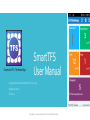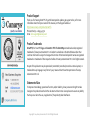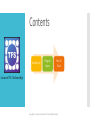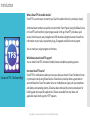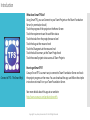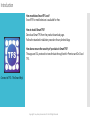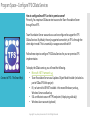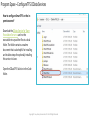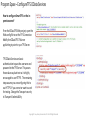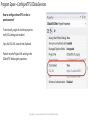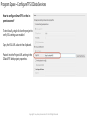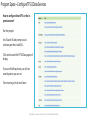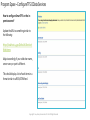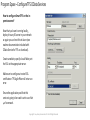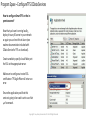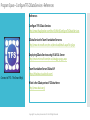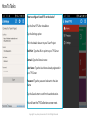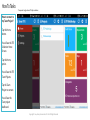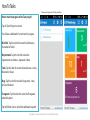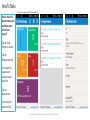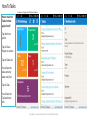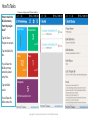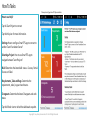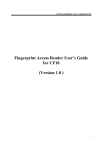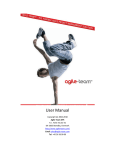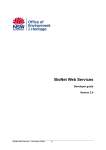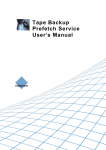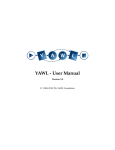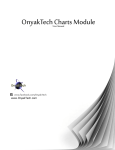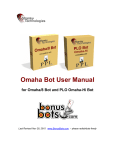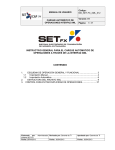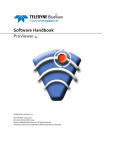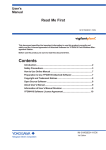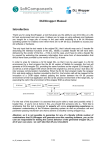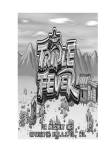Download SmartTFS User Manual
Transcript
Connect to TFS –The Smart Way! SmartTFS User Manual Copyright © Canarys Automations Pvt. Ltd., 2014 All rights reserved Version 1.0 Copyright © 2014 Canarys Automations Pvt Ltd. All Rights Reserved Product Support Thank you for choosing SmartTFS. To get the latest product updates, get support online, or for more information about the topics covered in this manual, visit the Support website at http://www.ecanarys.com/products/smarttfs Phone (US only): +1 609 945 0771 Email : [email protected] Product Trademarks SmartTFS, the SmartTFS logo, and Connect to TFS -The Smart Way are trademarks and/or registered trademarks of Canarys Automations Pvt. Ltd. and/or its subsidiaries in the United States and/or other countries. Information is subject to change without notice. Other brand and product names are registered trademarks or trademarks of their respective holders. © Canarys Automations Pvt. Ltd. All rights reserved. No part of this publication may be reproduced, transmitted, transcribed, stored in a retrieval system, or translated into any language in any form or by any means without the written permission of Canarys Automations Pvt. Ltd. Statement of Use To improve internal design, operational function, and/or reliability, Canarys reserves the right to make changes to the products described in this document without notice. Canarys does not assume any liability that may occur due to the use, or application of, the product(s) described herein. Copyright © 2014 Canarys Automations Pvt Ltd. All Rights Reserved Contents Introduction Program Space How To Track Connect to TFS –The Smart Way! Copyright © 2014 Canarys Automations Pvt Ltd. All Rights Reserved Introduction What is SmartTFS for mobile devices? SmartTFS is a smart way to connect to your Team Foundation Server (in-premise/on-cloud). Authorized team members can quickly connect to their Team Projects using the OData Service on SmartTFS and track their project progress easily on the go. SmartTFS provides a quick access, intuitive layouts, easy navigation and drill-down data widgets to access the real time information on your tasks, requirements, bugs, Changesets and build summary reports. You can track your project progress on the move. Which devices does SmartTFS support? You can install SmartTFS on Android (mobile phones and tablets) operating systems. Connect to TFS –The Smart Way! How does SmartTFS works? SmartTFS for mobile devices allows you to access data you stored on Team Foundation Server (in-premise/on-cloud) using OData Service. OData Service model provides a great solution work with data from Team Foundation Server on multiple device types (such as smartphones and tablets) and operating systems. OData has been embraced by numerous developers for building great device-specific applications. OData is accessible from any device and application stack which supports HTTP requests. Copyright © 2014 Canarys Automations Pvt Ltd. All Rights Reserved Introduction What does SmartTFS do? Using SmartTFS, you can Connect to your Team Projects on the Team Foundation Server (in-premise/on-cloud) Track the progress of the project on the Home Screen Track the requirements and its workflow status Track the tasks from the project/resource level Track the bugs at the resource level Track the Changesets at the resource level Track the build summary at the Team Project level Track the overall project status across all Team Projects Connect to TFS –The Smart Way! How to get SmartTFS? Canarys SmartTFS is a smart way to connect to Team Foundation Server and track the project progress on the move. You can download the app and follow the simple instructions to install it on your Team Foundation Server. See more details about this app at our website: http://www.ecanarys.com/products/smarttfs Copyright © 2014 Canarys Automations Pvt Ltd. All Rights Reserved Introduction How much does SmartTFS cost? SmartTFS for mobile devices is available for free. How to install SmartTFS? Download SmartTFS from the product download page. Follow the standard installation procedure for any Android App. How do we ensure the security of your data in SmartTFS? The app uses SSL protocols to transfer data through both In Premise and On Cloud TFS. Connect to TFS –The Smart Way! Copyright © 2014 Canarys Automations Pvt Ltd. All Rights Reserved Program Space –Configure TFS OData Services How to configure SmartTFS on the in-premise server? Primarily, You require an OData service to access the Team Foundation Server through SmartTFS. Team Foundation Server 2010 and 2012 can be configured to support the TFS OData Services. By default, the only supported connectivity to TFS is through the client object model. This is essentially a wrapper around that API. Follow these steps to configure TFS OData Services for your on-premises TFS implementation. Connect to TFS –The Smart Way! To deploy the OData service, you will need the following. • Microsoft .NET Framework 4.5 • Team Foundation Server 2012 Update 1 Object Model Installer (included as part of ODataTFS.Web project) • IIS 7 or later with ASP.NET installed – this means Windows 7 and up, Windows Server 2008 and up • SSL certificate to secure HTTPS endpoint (if deploying publically) • Windows Azure account (optional) Copyright © 2014 Canarys Automations Pvt Ltd. All Rights Reserved Program Space – Configure TFS OData Services How to configure SmartTFS on the inpremise server? Download the OData Service for Team Foundation Server v2 and run the executable to unpack the files to a local folder. The folder contains a readme document that is also helpful for installing and includes steps for optionally installing this service in Azure. Open the ODataTFS Solution in the Code folder. Copyright © 2014 Canarys Automations Pvt Ltd. All Rights Reserved Program Space – Configure TFS OData Services How to configure SmartTFS on the inpremise server? From the ODataTFS.Web project, open the Web.config file to set the TFS Connection. Modfiy the ODataTFS.TfsServer appSetting to point to your TFS Server. TFS OData Service uses basic authentication to pass the username and password to the TFS Server. This passes those values as plain text so it is highly encouraged to use HTTPS. The remaining steps assume you are configuring this to use HTTPS. If you are not or want to use it for testing. Change the Transport security to TransportCredentialOnly Copyright © 2014 Canarys Automations Pvt Ltd. All Rights Reserved Program Space – Configure TFS OData Services How to configure SmartTFS on the inpremise server? To test locally, single click on the project to verify SSL settings are enabled Copy the SSL URL value to the clipboard. Paste it into the Project URL setting in the ODataTFS.Web project properties. Copyright © 2014 Canarys Automations Pvt Ltd. All Rights Reserved Program Space – Configure TFS OData Services How to configure SmartTFS on the inpremise server? To test locally, single click on the project to verify SSL settings are enabled Copy the SSL URL value to the clipboard. Paste it into the Project URL setting in the ODataTFS.Web project properties. Copyright © 2014 Canarys Automations Pvt Ltd. All Rights Reserved Program Space – Configure TFS OData Services How to configure SmartTFS on the inpremise server? Run the project. It will launch IE and prompt you to continue past the invalid SSL. Click continue and the TFS OData page will display. If you scroll half way down you will see several queries you can run. Test returning a list of work items. Copyright © 2014 Canarys Automations Pvt Ltd. All Rights Reserved Program Space – Configure TFS OData Services How to configure SmartTFS on the inpremise server? Update the URL to something similar to the following: https://localhost:44301/DefaultCollection/ WorkItems Adjust accordingly if your collection name, server name, or port is different. This should display a list of work items in a format similar to a RSS/ATOM feed. Copyright © 2014 Canarys Automations Pvt Ltd. All Rights Reserved Program Space – Configure TFS OData Services How to configure SmartTFS on the inpremise server? Now that you have it running locally, deploy it to any IIS server in your network or again you can host this in Azure (see readme documentation included with OData Service for TFS v2 download). Create a website, specify a local folder, set the SSL to the appropriate server. Make sure to configure a trusted SSL certificate or TFS Agile Poker will return an error. Ensure the application pool that this service is going to be used is set to use .Net 4.0 framework. Copyright © 2014 Canarys Automations Pvt Ltd. All Rights Reserved Program Space – Configure TFS OData Services How to configure SmartTFS on the inpremise server? Now that you have it running locally, deploy it to any IIS server in your network or again you can host this in Azure (see readme documentation included with OData Service for TFS v2 download). Create a website, specify a local folder, set the SSL to the appropriate server. Make sure to configure a trusted SSL certificate or TFS Agile Poker will return an error. Ensure the application pool that this service is going to be used is set to use .Net 4.0 framework. Copyright © 2014 Canarys Automations Pvt Ltd. All Rights Reserved Program Space –Configure TFS OData Services Troubleshooting Common Issues Two common errors seen when building and deploying OData services are HTTP 500 and 404. Here are the most common causes and what to do about them. HTTP 500 Internal Server Error after new deployment Permissions - ensure application pool identity running deployed service has appropriate permission to database. Connect to TFS –The Smart Way! HTTP 404 You may have deployed the schema, but not the data. OData services return a 404 when you query by primary keys that don't exist. For example, you would get this error if testing with the following, which asks for a product with a key of 843, when the data has not been deployed: Copyright © 2014 Canarys Automations Pvt Ltd. All Rights Reserved Program Space –Configure TFS OData Services - References References Configure TFS OData Services http://www.tfsagilepoker.com/HowTo/Win8/ConfigureTfsOdataServices OData Service for Team Foundation Server v2 http://www.microsoft.com/en-us/download/details.aspx?id=36230 Deploying OData Services using IIS & SQL Server http://msdn.microsoft.com/en-us/data/gg192995.aspx Team Foundation Server OData API https://tfsodata.visualstudio.com/ Connect to TFS –The Smart Way! What is the OData protocol? OData Home http://www.odata.org/ Copyright © 2014 Canarys Automations Pvt Ltd. All Rights Reserved How To Tasks How to configure SmartTFS on the device? Tap the SmartTFS after installation. Tap the Settings option. Fill in the details relevant to your Team Project. EndPoint: Type the URL to point to your TFS Server Domain: Type the Domain name User Name: Type the User Name already registered in your TFS Server Password: Type the password relevant to the User Name Tap the Save button to confirm the authentication. You will see the TFS Collections screen next. Copyright © 2014 Canarys Automations Pvt Ltd. All Rights Reserved How To Tasks * Prerequisite: Configure SmartTFS after installation How to connect to my Team Project? Tap the Home button. You will see the TFS Collection Home Screen. Tap the Home option. You will see the TFS Team Projects. Tap the Team Project to connect. You will see the Team project dashboard. Copyright © 2014 Canarys Automations Pvt Ltd. All Rights Reserved How To Tasks * Prerequisite: Configure SmartTFS after installation How to track the progress of the Team project? Tap the Team Project to connect. You will see a dashboard of current work in progress. Build Info: Tap this color tile to view the build status – Succeeded or Failed. Requirements: Tap this color tile to view the requirements work status – Approved or New. Tasks: Tap this color tile to view the tasks status – Active, Resolved or Closed. Bugs: Tap this color tile to view the bug status – New, Active or Resolved. Changesets: Tap this color tile to view the Changesets ordered by latest. Tap the Refresh icon to refresh the dashboard snapshot. Copyright © 2014 Canarys Automations Pvt Ltd. All Rights Reserved How To Tasks * Prerequisite: Configure SmartTFS after installation How to track the Requirements and workflow status of the Team project? Tap the Team Project to connect. Tap the Requirements tile. You will see the requirements sorted by latest entry first. Tap the Requirement. You will see the work item info. Copyright © 2014 Canarys Automations Pvt Ltd. All Rights Reserved How To Tasks * Prerequisite: Configure SmartTFS after installation How to track the Tasks from the project level? Tap the Home option. Tap the Team Project to connect. Tap the Tasks tile. You will see the tasks sorted by latest entry first. Tap the Task. You will see the Task work item info. Copyright © 2014 Canarys Automations Pvt Ltd. All Rights Reserved How To Tasks * Prerequisite: Configure SmartTFS after installation How to track the Changesets from the project level? Tap the Team Project to connect. Tap the Changesets tile. You will see the Changesets sorted by latest entry first. Tap the Changesets. You will see the work item info. Copyright © 2014 Canarys Automations Pvt Ltd. All Rights Reserved How To Tasks * Prerequisite: Configure SmartTFS after installation How to track the Build summary from the project level? Tap the Team Project to connect. Tap the Build Info tile. You will see the Build summary sorted by latest entry first. Tap the Build result. You will see the build status info. Copyright © 2014 Canarys Automations Pvt Ltd. All Rights Reserved How To Tasks * Prerequisite: Configure SmartTFS after installation How to use Help? Tap the Team Project to connect. Tap the Help icon for more information. Settings: How to configure SmartTFS app to connect to another Team Foundation Server? Selecting a Project: How to use SmartTFS app to navigate between Team Projects? Build: Determine the latest build status – Success, Partial Success or Failed. Requirements, Tasks and Bugs: Determine the requirements, tasks, bugs and work status. Changesets: Determine the latest Changesets and work status. Tap the Refresh icon to refresh the dashboard snapshot. Copyright © 2014 Canarys Automations Pvt Ltd. All Rights Reserved