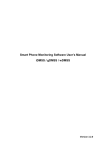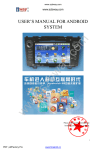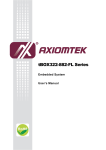Transcript
2. Package Content 1. Name and Parts 4. LED Indication Red LED The red LED will illumiate during the record. Adapter 1. Lens Flat Swivel Mount Suction Cup Mount 4GB Lock 1 MicroSD card 2. Power On/ Rec Button Green LED The green LED will illuminate when charging the battery. The green LED will turn off when the battery is full and the charging is complete. 3. Reset Button 9 2 10 3 11 4. Power Off Button 5. End Cap 6. 720P/1080P Switch 7. HDMI Port 8. Memory Card Slot 4 9. Power On/Off LED 10. Rec On/Off LED 5 11. Charging Stauts LED 6 7 8 HDMI&Mini USB Cable Dual lock Car charger 3. Charge Battery 5. Automatically Power off 1. Remove the end cap and connect the HDMI&USB cable into the HDMI port as shown on illustration. 2. Screw the protective cap as shown on the illustration to the recorder. 3. Charging options: a) Connect the other end of the cable to car charger b) Connect the other end of the cable to PC 4. The green charging status LED will illuminate to tell you it’s charging. When the green LED turns off ,the battery is full and charging is complete. 1. When the battery is low, the blue LED will blink for 30 seconds then the device will power off automatically. 2. When the battery is fully or nearly discharged, the blue LED will blink 4 times and the device will power off automatically. Under this situation, you will not be able to power on the device again before it has enough charge. Protective Cap (1) 7. Operation (2) 6. Date and time setting (for Windows computer) 1. Right-click on Windows desktop. Choose Notepad to create a *.txt (text) file. Then double-click the text file. 2. Suppose current time is October 16, 2011 15:00. Enter date and time information as 2011.10.16 15:00:00 Note that a space must be present in between date and hour and time is in 24-hour format. 3. Name the file as settime.txt and save it to the root directory of the memory card. 4. Insert the memory card to the slot then power on the device. The date and time setting is now completed. 5. Please note when the date and time information is successful set to the deivce the settime.txt file should not be visible when you connect the device to the computer again. (3) PV-RC400FHD 2. Suction Cup Mount 1. Insert the memory card into the card slot. 2. Select the preferred resolution for recording a) 1080P:30fps b) 720P :60fps 3. Press the On/Rec button 4. The device will turn on then start to record automatically. 5. Press Off button to stop the record. 6. The device will turn off automatically when the file is saved. Blue LED 1. The blue LED will illuminate after the device is powered on. 2. The blue LED will blink when the battery is low. Mount Application a. 360 degree rotation on camera holder 1080P Bullet Camera Recorder Quick Guide 8. Mount Applications 1. Flat Swivel Mount a. Mount installation steps b. Swivable mount base to adjust the camera b. Helmet Camera Application Law Enforcement Products Manufacturer (4) (5) LawMate V1.0
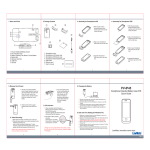
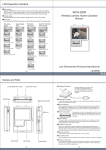


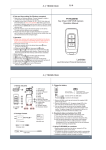
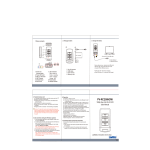
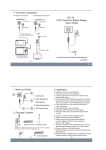
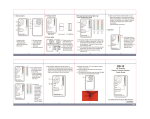
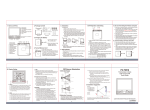


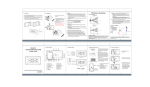

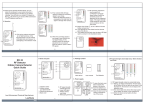
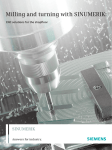

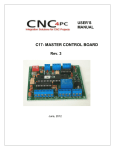
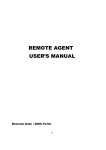
![wireless Mini Keyboard-[2.4GHz] User`s Manual Ver:2.1](http://vs1.manualzilla.com/store/data/005666864_1-44f56227f4d883897f7b8660e8efda97-150x150.png)