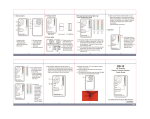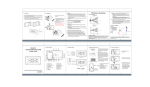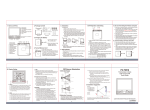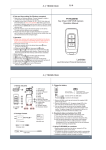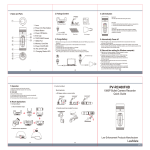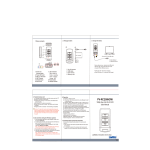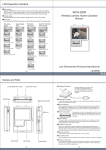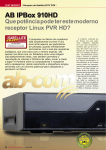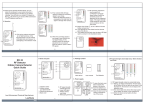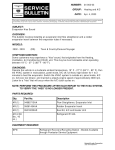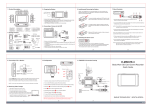Transcript
16 : 32 : 18 (B) Cellphone Power-on Disguise Display 1. There are two different covert display originally designed to apply on this model (A) Screen-off (B) Cellphone power-on 2. Both can be accessed by pressing instant key. 3. To activate instant key access. Press Power button. 4. Go to Main Menu > Settings > Spy Mode > On 5. Spy Mode needs to select On. Spy Mode is activated. 6. Press Menu + * button to change to screen-off display. 7. Press Menu + # button to change to Cellphone power-on display. 8. Note that use the navigation key to change the setting. UP/DOWN /RIGHT/LEFT to change cursor direction. Push in to SET the selection. 8. File Playback 00272 00 : 01 : 30 00 : 01 : 30 00272 2008 . 02 . 25 16 : 32 : 18 2008 . 02 . 25 1. Power On Password: (A) Go to directory: Main Menu > Setting > Set Power On Password (B) Use Navigation Button to change password character. (C) Go to directory: Main Menu > Setting > Power On Password > On 2. USB Connection Password: (A) Go to directory: Main Menu > Setting > Set USB Connection Password (B) Use Navigation Button to change password character. (C) Go to directory: Main Menu > Setting > USB Connection Password > On 1. Go to directory: Main Menu > Setting > Digital Cam NTSC/PAL 2. Press Navigation Button to access selection. 3. Move Navigation Button UP and Down to change setting. 4. Move Navigation Button to left to exit setting edit. 5. Press ESC Button to exit Setting Menu page. 16 : 32 : 18 1. Record directly without disguise, go to Main Menu > Record > Preview. Captured images will be shown on screen. 2. Press 3 button to take snapshot. (4) PV-900HD Cellphone Design Portable DVR Quick Guide 4 5 USB Out To PC (7) 3. Charging Battery 2. Package Content 6 DC 5V 2A 5V DC Adapter 9 10 A/V Out Cable (2 prong) 12 14 NTT DoCoMo 2 1. Remove the battery cover from back. 2. Slide in the battery into battery tray. 3. Close the battery tray with battery cover. 4. Plug in the power adapter into DC power adapter socket of DVR. 5. Plug in the power adapter into wall outlet. 6. Leave the scanner charging for 12 hours straight without Recording LED (Red) disconnection at first time charging. USB Cable 15 3 16 8 1. Camera Lens 2. Microphone 3. Power Button 4. Vibration On Switch 5. Vibration Off Switch 6. Reset Button 7. Battery Tray 8. 2.46” LCD Display 9. Navigation Key 10. Menu Button 13 11 17 18 V1.0 Li-ion 7 NTT DoCoMo LawMate NP120ID-L17 ! CAUTION (6) 1 Law Enforcement Products Manufacturer 3.7V Li-ion BATTERY for FUJI DON'T DISASSEMBLE. DON'T DISPOSE OF IN FIRE DON'T STORE IN TEMPERATURE OVER 600C. CHARGE ONLY WITH SPECIFIED CHARGER. (5) 1. Name and Parts Video Out Audio Out Audio Out 12. Motion Detect Recording 13. Password Protection 9. Changing Video System Captured 15. Illustration 1. Go to directory: Main Menu > Settings > Motion Detection 2. Make changes on MMotion Detect Level, Motion Detect Duration, Motion Detect Zone, and Overwrite settings. 3. Go to directory: Main Menu > Settings > Recording Mode. 4. Select Motion Detect as default recording mode. 5. Switch to REC position to start recording. 6. Switch to Stop position and press ESC button three second long to stop. 1. Video File Playback: (A) Go to Main Menu > Video (B) Press Navigation Button to access record folder (C) Press Navigation Button to playback video. (D) Move Navigation Button to right to fast forward. (E) Move Navigation Button to left to play backward. (F) Press ESC button to move to previous directory. 2. Image File Playback: (A) Go to Main Menu > Images (B) Pres Navigation Button to zoom in and zoom out. (C) Move Navigation Button up or down to view other files. (D) Press Menu Button to edit Slideshow option. 6. Taking Snapshot 11. Pre-event Recording 1. Go to directory: Main Menu > Record > Pre-event 2. Captured images will show on screen display. 3. Switch to REC position to start recording. 4. Device will automatically start recording 30 seconds ago before REC is switched. 5. Switch to STOP position to stop recording. Ear Phone 25-Feb-08 16:32 2008 . 02 . 25 Calls 00 : 01 : 30 NTT DoCoMo 00272 Menu (A) Screen-off Disguise Display 14. Timer Recording 1. Go to directory: Main Menu > Setting > Timer Recording 2. Select any icon and edit timer settings. 3. Move to the end of the menu page. 4. Change Setting to On. 5. Turn the DVR power off. 6. DVR will start recording in respond to timer setting. Vib On Vib Off 16 : 32 : 18 1. Go to directory: Main Menu > Record > Preview 2. Captured images will show on screen display. 3. Switch to REC position to start recording. 4. Device will start recording continuously when REC is switched. 5. Switch to STOP position to stop recording. Menu 1. USB Cable Connection: (A) Connects Micro USB Cable Hub to DVR. (B) Connects Mini USB cable to Micro USB Cable Hub to computer. (C) DVR is read as External Storage from computer. (D) Access the external storage, find the folder named Record. (E) Operates file applications in this folder. 2. Card Reader: (A) Remove MicroSD card from card slot. (B) Connects card reader to computer. (C) Insert MicroSD card into card reader. (D) Access the card reader folder. (E) Operates file applications in this folder. ESC 2008 . 02 . 25 10. Continuous Recording 7. File Retreival 00 : 01 : 30 NTT DoCoMo 00272 REC STOP 5. Activate Spy Mode 19 11. Escape Button 12. Volume Up Button 13. Volume Down Button 14. DC Power Adapter Socket 15. Micro USB Port 16. AV Input Socket 17. Stop Recording Switch 18. Recording Switch 19. Micro SD Card Slot (1) Charging LED(RED) Power-on LED (Blue) 4. Insert MicroSD Card A/V Out Cable (3 prong) Earphone USB and AV Out Connection Cable 3.7V Li-ion BATTERY for FUJI NP120ID-L17 Li-ion ! CAUTION DON'T DISASSEMBLE. DON'T DISPOSE OF IN FIRE DON'T STORE IN TEMPERATURE OVER 600C. CHARGE ONLY WITH SPECIFIED CHARGER. MicroSD Card Li-ion Battery (2) 1. Please insert the MicroSD card into card slot before start to use DVR. 2. Slide in the the MicroSD card into card slot with metal contacting strip facing upward. 3. Push the card in and wait for click to firmly place the card in position. 4. Close the card slot with the attached lit. 5. All recorded file will be stored in the memory card. 6. File directory to playback recorded file: Video file: Main Menu > Video Picture file: Main Menu > Images (3)