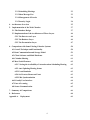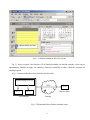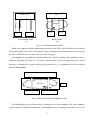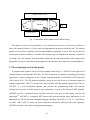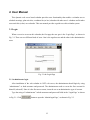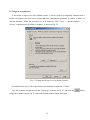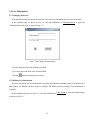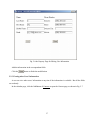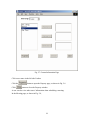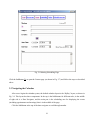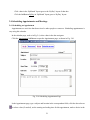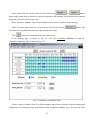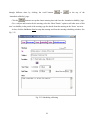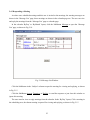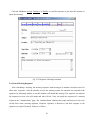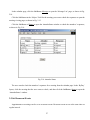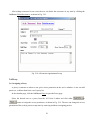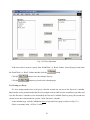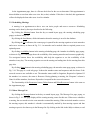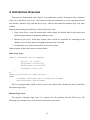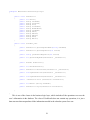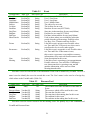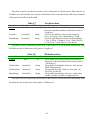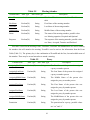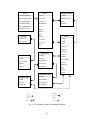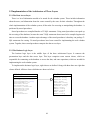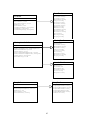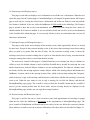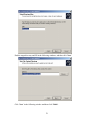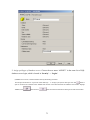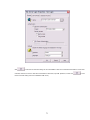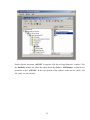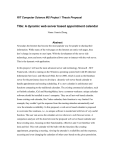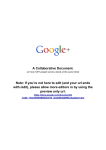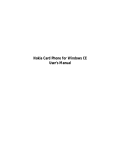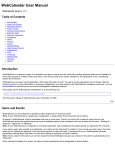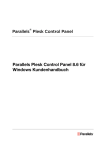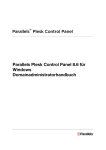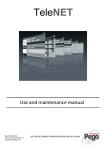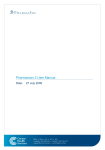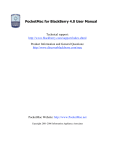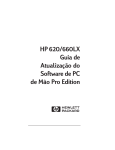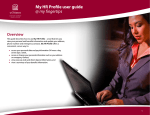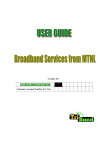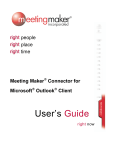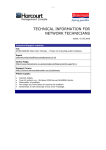Download A Dynamic Web Server Based Appointment Calendar
Transcript
A Dynamic Web Server Based Appointment Calendar Graduate Project Report for MS Degree of Computer Science Jianxia Zhong [email protected] Committee: Chairman: Prof. Axel Schreiner Reader: Prof. Hans-Peter Bischof Observer: Prof. Stanislaw P. Radziszowski Acknowledgments I would like to express my sincere gratitude to my advisor Professor Axel Schreiner for his inspiration, encouragement and guidance during the whole period of this project at Rochester Institute of Technology. I would also like to thank Professor Hans-Peter Bischof, Professor Stanislaw P. Radziszowski for their services on my MS project advisory committee. 1 Abstract A dynamic web server based calendar has been developed. It is capable of scheduling meetings at a level compared to that of the best commercially available tools, such as Outlook and MeetingMaker, for managing calendar. It is a dynamic web application. A user can use a web browser like Internet Explorer to access the calendar services and the communication between the client and the server is dynamic and secure. In this project, the advanced server side technology, Microsoft 2003 .NET Framework has been used. It runs on the Windows operating system built with IIS (Internet Information Services). Also, Microsoft SQL Server 2000 has been used as the database server for the persistence layer to handle appointment and meeting scheduling. It has many new features in architecture and functions, compared to the traditional calendars. This project has been implemented using a logical, 3-tier architecture, namely, Presentation Layer, Business Logic Layer and Data Access Layer. One benefit of using such architecture is a clear separation between user interface, business logic, and data access layers. And it would make the business logic code more reusable too. 2 Table of Contents Acknowledgements 1 Abstract 2 1. Introduction 5 1.1 The Existing Calendars 5 1.2 The Dynamic Web Server Based Calendar 9 1.3 The Technology Used in This Project 10 2. User Manual 12 2.1 Login 12 2.1.1 Administrator Login 12 2.1.2 Login as a Regular User 14 2.1.3 Logout the calendar System 15 2.2 User Information 3. 16 2.2.1 Changing Password 16 2.2.2 Editing User Information 16 2.2.3 Viewing Other Users’ Information 17 2.3 Navigating the Calendar 19 2.4 Scheduling Appointments and Meetings 21 2.4.1 Scheduling an Appointment 21 2.4.2 Scheduling a Meeting 22 2.4.3 Responding a Meeting 25 2.4.4 Check Meeting Responses 26 2.5 Set Recurrent Events 27 2.6 Proxy 29 2.6.1 Assigning a Proxy 29 2.6.2 Acting as a Proxy 30 Functional Specifications 31 3.1 Overview of the Functionalities of the Dynamic Web Base Server 31 3.2 A Close Look of Some Functionalities of the Calendar 32 3.2.1 Scheduling Appointments 32 3 3.2.2 Scheduling Meetings 33 3.2.3 Show Message List 33 3.2.4 Management of Proxies 34 3.2.5 Security Login 34 4. Architecture Overview 35 5. Implementation of the Web Calendar 37 5.1 The Database Design 37 5.2 Implementation of the Architecture of Three Layers 44 5.2.1 The Data Access Layer 44 5.2.2 The Business Layer 44 5.2.3 The Presentation Layer 47 6. Comparisons with Some Existing Calendar Systems 58 6.1 Overall Technique and Functionality 58 6.2 Data Communication and Storage Model 59 6.3 Client Software and Multi Platforms 61 6.4 Calendar Sharing 61 6.5 Most Useful Features 62 6.5.1 Viewing the Availability of Attendees when Scheduling Meeting 62 6.5.2 Auto Updating Meeting Status 62 6.5.3 Event Reminder 63 6.5.4 Set Event as Recurrent Event 63 6.5.5 PDA Synchronization 64 6.6 Friendly User Interface 64 6.7 Ease of Learning 65 6.8 Secure Communication 65 7. Summary of Comparisons 66 8. References 68 Appendix A Deployment 69 4 1. Introduction In the real world today, people rely on email and e-calendar more and more. It happens not only in companies, universities, and government departments, but also in all kinds of private societies and organizations. It is very convenient to track appointments and meetings by using e-calendar. It is especially efficient in scheduling meetings when it is possible to get online access of the availability of the attendees and resources. The responses from the attendees update the meeting attendance table automatically to let the meeting organizer know who is planning to attend the meeting. The reminder function of the e-calendars prevents the users from overlooking any events. 1.1 The existing calendars Several commercial e-calendars are available, such as Outlook calendar, iCal and MeetingMaker. These traditional calendars are widely used today. Although it is made easy to set appointments and meetings, these calendars require unique software be installed in the users’ computers. It is sometimes very inconvenient, such as in travel and in remote access. Outlook calendar [1] is an application of Microsoft Office Suite. It has the largest user population because over 90% of personal computers have Microsoft Office Suite as the major office software. Both the Outlook exchange server and clients are running in local intranet. Outlook exchange server and database server must be installed to provide email service and calendar service; they can be in the same machine or different machine; Users in the same intranet can use Microsoft Outlook as the clients to access these services. Users outside the intranet can remote access the Outlook Exchange server through Virtual Private Network or by using a web browser if the server is configured as an OWA (Outlook Web Access) server. 5 Fig. 1.1 Outlook calendar in Day View layout Fig. 1.1 shows a typical User Interface (UI) of Outlook calendar. In Outlook calendar, a user can set appointments, schedule meetings, set reminders, check the availability of others, check the responses of meeting requests. Fig. 1.2 schematically shows how Outlook calendar works. Outlook Exchange server s/w VPN Outlook client s/w Outlook client s/w Local Intranet Outlook client s/w Remote client Internet Fig. 1.2 Illustration of how Outlook calendar works 6 An Outlook exchange server is running in the local intranet, and Outlook client software is running in the client computers. The clients and the server have interactions to exchange information. A remote Outlook client can also exchange information with the server through Internet by Virtual Private Network (VPN). VPN software must also be installed in the remote client to access the exchange server. While Outlook Calendar running in Microsoft Windows platform, iCal calendar is running in Macintosh OS platform [2] . Even though their functionalities are similar, they are built on different architectures. Fig. 1.3 shows a typical UI of iCal calendar. In iCal, different calendars are color coded and displayed all together. The calendars of other users can also be displayed together with the user’s own calendars. It has similar functions as those of Outlook, i.e., setting appointments, meetings, inviting attendees, setting reminders. iCal is a stand-alone application that must be installed in the local computer. A user’s calendar can not be accessed by other users unless it was published on the web. That means others do not know when you are available unless you have published your calendars on the web. iCal publishes calendars on .Mac or local WebDAV server, so others can access those calendars using web browsers. If they are iCal users, they can even subscribe to your calendar and have immediate access to it from iCal. Fig. 1.3 iCal Calendar in Day View layout Fig. 1.4 shows two working models of iCal to share calendars. iCal publishes calendars on a local WebDAV server, so the users in the local intranet can share the published calendars, as shown in Fig. 1.4(a). iCal publishes calendars on .Mac through internet, so users on the internet can access those published calendars, as shown in Fig. 1.4(b). 7 .Mac WebDAV server Download Publish iCal s/w Internet iCal s/w iCal s/w iCal s/w Local Intranet model (a) Internet model (b) Fig. 1.4 iCal sharing calendar models When a user requests a shared calendar using web browser, the .Mac or local WebDAV server delivers the shared calendar to the client’s web browser. But the interaction model between the web browser and the .Mac or WebDAV server is static, one-way traffic web pages. MeetingMaker is copyrighted by Meeting Maker Inc., which is running across platforms, such as Windows, Macintosh, and Solaris [3] . The secure communication across the internet between the clients and server is through SSL (Security Sockets Layer) protocol. Fig. 1.5 schematically shows the working model of MeetingMaker. MeetingMaker server s/w Internet MeetingMaker Client s/w SSL MeetingMaker Client s/w Fig. 1.5 Illustration of how MeetingMaker works The MeetingMaker client software must be installed in each client computers. The client computers can be a mixture of different OS platforms. A MeetingMaker server is running to provide services to the 8 clients. The clients communicate with the server interactively through the internet. The SSL protocol is used to provide secure communication. MeetingMaker can also publish calendars on the web, so other users can access the shared calendars using any web browsers, but the interaction between MeetingMaker server and the client’s web browser is also one-way traffic, i.e., the web server can only provide static web pages. Yahoo calendar [4] is a web server calendar, which does not require any client software and can be accessed wherever a web browser exists. But its capability of scheduling meetings was very low when I started the proposal of this project. For instance, the server can not take the response from the meeting attendees automatically, because of which the meeting organizer did not know who accepted and who rejected the meeting request; the meeting organizer could not check the availability of the attendees. These two shortages kept Yahoo calendar off the effective meeting scheduling tools. Yahoo calendar was too simple to be used in the places where functions and efficiency were critical. Yahoo calendar made improvement in meeting scheduling recently. Now the server will take the responses from the meeting attendees to update the meeting status, so that the organizer can monitor the responses of the meeting attendees. But the meeting request will not get written into the attendees’ calendars, so the invited attendees can not see the meeting request in their calendars. There are also security issues of data communication between the browser and Yahoo server that will be discussed in the last chapter of this report 1.2 The dynamic web server based calendar A new calendar model was proposed in this project to overcome some weakness of the existing calendars. The web server based calendar is running in a web server and a user can use a web browser to access it if the user has the access permission. The web server based calendar can ‘perceive’ the client behaviors and take correspondent actions. Fig. 1.6 shows the working model of the dynamic web server based calendar. It is a two-way traffic model of communication between the server and the clients. 9 Dynamic web server s/w Internet Internet Explorer SSL Internet Explorer Fig. 1.6 Illustration of the dynamic web calendar model This dynamic web server based calendar is very convenient to use since it can be accessed wherever there is the Internet Explorer. It is also a powerful appointment and meeting scheduling tool. The meeting organizer can view the availability of the meeting candidates graphically so he (or she) can pick the best meeting time to fit most attendees’ schedules. The meeting request is marked in the attendee’s calendar as a meeting event. The response from the attendee updates the meeting status database table automatically through the web server so that the meeting organizer or the attendees can monitor the meeting attendance. 1.3 The technologies used in this project To implement the dynamic web server based calendar model in Fig. 1.6, ASP.NET is the right tool for creating feature-rich and dynamic Web sites. The .NET Framework is a platform for building and running applications, its chief components are the Common Language Runtime (CLR) and the .NET Framework Class Library (FCL). The CLR abstracts operating system services and serves as an execution engine for managed applications. The FCL provides the object-oriented API that managed applications write to. ASP.NET is a web development platform that provides the programming model and software infrastructure necessary to build enterprise-class applications. As part of the Microsoft .NET platform, ASP.NET provides a component based, extensible, and easy-to-use way to build, deploy, and run web application [5] . ASP.NET is a compiled .NET Framework based environment where applications can be authored in any .NET Framework compatible language including Visual Basic, C#, J#, C++, and JScript. So unlike classic ASP, in which you had to depend on interpreted VBScript and Jscript languages, ASP.NET provides a wide choice of programming languages. 10 In addition to the usual web applications, ASP.NET allows developers to create other types of applications, which enables you to extend your applications’ reach to new customers and business partners. For example, XML Web Services enable sharing of data across the Internet regardless of the operating system and the programming language, also ASP.NET provides lots of mobile controls that enable an application to target a large number of mobile web devices. Besides the advantages mentioned above, the .NET Framework also provides another benefit to developers: Direct Support for Security. Window NT, Windows 2000, and Windows XP have a number of security features based on Access Control Lists (ACLs). An ACL contains a number of entries that specify which users may access, or are explicitly denied access, to resources such as files and printers. ACLs are a great way of protecting executable files (applications) from unauthorized access. But they do not secure all parts of the file. The .NET Framework enables both developers and system administrators to specify method-level security. The .NET Framework uses industry-standard protocols such as TCP/IP and means of Communications such as the Extensible Markup Language (XML), Simple Object Access Protocol (SOAP), and HTTP to facilitate distributed application communications. This makes distributed computing more secure. ASP.NET uses the Common Language Runtime (CLR) provided by the .NET Framework. The CLR is the .NET runtime, which manages the execution of code. The CLR allows the objects, which are created in different language, to interact with each other and hence removes the language barrier. CLR thus makes web application development more efficient. Microsoft made most ActiveX controls available in the ASP.NET [6]. The ASP.NET supports several kinds of language, such as Visual Basic, Visual C#, Visual C++, Visual J++, and Visual J# [7] . Basically, any of the language can do the same implementation. Visual Basic and Visual C# are the most popular language among them for they are simple to use. C# .NET will be used as the coding language in this project. Databases often play an integral part in storing the information, and the scripting language query of the database to create the dynamic web page. Some popular relational databases which are used for the persistence layer are Oracle, DB2, Microsoft SQL Server, Sybase, MySQL, Postgre, and MS Access. The choice of technology depends on the target environment. For ASP.NET, the two most popular databases used are Microsoft SQL Server and Oracle. In this project, Microsoft SQL Server 2000 has been used as the database server. 11 2. User Manual This dynamic web server based calendar provides some functionality that enables a calendar user to schedule meetings, plan activities, coordinate his (or her) calendar with other users’ calendars and let other users track his (or her) own calendar. This user manual provides a guide to use this calendar system. 2.1 Login When a user tries to access this calendar, the first page the user gets is the ‘Login Page’, as shown in Fig. 2.1. There are two different kinds of users. One is the regular users and the other is the administrative users. Fig. 2.1 the Login Page 2.1.1 Administrator login After installation of the web calendar in .NET web server, the administrator should login by using “administrator” as both username and password. The administrator needs to create the first account for himself (or herself). Since it is the first user account, it must be set as an administrative type of account. Type the string of “administrator” in both username and password fields in the ‘Login Page’ as shown in Fig. 2.1. Click button to open the ‘AdminLogin Page’, as shown in Fig. 2.2. 12 Fig. 2.2 the Administrator Page Type a username and a password in the UserName and Password fields. Type the string of “administrator” in the Role field (“administrator” for an administrator account and “user” for a regular user account). Type FirstName, MiddleName(this is optional), and LastName in the correspondent fields. button to add an administrator account. Click the After created an administrator account, the administrator may add more user accounts. The Role for a regular user is “user”. The username for each user should be unique. The steps for creating a regular user account is the same as that for creating an administrator account. An administrator can delete a user account in the AdminLogin page. For doing so, type a username in the UserName field, button. Clicking An administrator can also use this page to manage the resources. Add a resource by typing a resource name in the ResourceName field, and then clicking the button. Delete a resource by typing a resource name in the ResourceName field, and then clicking the button. Click button to close this page. 13 2.1.2 Login as a regular user A user needs to login to use this calendar system. ‘Cookies’ need to be temporally allowed when a regular user logins in the first time or logins right after changing the password. To enable ‘Cookies’ in ‘Internet Explorer’, follow the procedures as: in IE menu bar, click ‘Tools’ -> ‘Internet Options …’ -> ‘Privacy’, and then move the slider to ‘medium’, as shown in Fig. 2.3. Fig. 2.3 Change the Privacy Level to Enable Cookies For other browser users, refer to the browser user manuals to enable the ‘Cookies’. Type the username and password in the Login page, as shown in Fig. 2.1 and click the to login the calendar system. Fig. 2.4 shows the default calendar layout after login. 14 button Fig. 2.4 Calendar Layout of ‘by Day’ 2.1.3 Logout the calendar system The user can logout at any time when he finishes the tasks. Click the linkButton of Logout logouts the calendar system. The user needs to login again to use the calendar system. 15 2.2 User Information 2.2.1 Changing Password After the administrator created an account for a user, the user can change the password at any time. In the calendar page, as shown in Fig. 3.4, click the linkButton of ChangePassword to open the ‘Changing Password’ page, as shown in Fig. 3.5. Fig. 2.5 the Change Password Page Type the old password in the Old Password field. Type a new password in the New Password field. Click the button to change the password. 2.2.2 Editing User Information The user can edit his (or her) information at any time after login the calendar system. Except the user’s name that is not editable, all other fields are editable. The fields may be left empty if no information is available. In the calendar page (such as Fig. 2.4), click the linkButton of EditUserInfo to open the Property page as shown in Fig. 2.6. 16 Fig. 2.6 the Property Page for Editing User Information Add the information in the correspondent fields. Click the button to finish the modification. 2.2.3 Viewing other Users’ Information A user can view other users’ information at any time if the information is available. But all the fields are read-only. In the calendar page, click the linkButton of Contacts to open the Contact page, as shown in Fig. 2.7. 17 Fig. 2.7 Contact Information Page Click a user name in the left side Listbox. Click the Click button to open the Property page, as shown in Fig. 2.6. button to close the Property window. A user can also view other users’ information when scheduling a meeting. In the Meeting page, as shown in Fig. 2.8, 18 Fig. 2.8 Meeting Scheduling Page Click the linkButton To to open the Contact page (as shown in Fig. 2.7) and follow the steps as described above. 2.3 Navigating the Calendar After a user logins the calendar system, the default calendar layout is the ‘ByDay’ layout, as shown in Fig. 2.4. This layout has three components. In the top is the linkButtons for different tasks, in the middle of right side is a Date Navigator, and the main part is the scheduling area for displaying the events (including appointments and meetings) that is in the middle of the page. Click the linkButton at the top of the date navigator to scroll through months. 19 Select a date from the date navigator to display that day’s events. Click the event shown in the scheduling area to open that event for viewing or editing. Click the GoToToday linkButton to quickly go to today’s calendar. Click the ByMonth linkButton to open the ‘ByMonth’ layout that displays the events of a whole month, as shown in Fig. 2.9. Fig. 2.9 Calendar Layout of ‘ByMonth’ 20 Click a date in the ‘ByMonth’ layout goes to the ‘ByDay’ layout of that date. Click the linkButton ByDay in ‘ByMonth’ layout goes to ‘ByDay’ layout. 2.4 Scheduling Appointments and Meetings 2.4.1 Scheduling an Appointment Appointments are activities that do not involve other people or resources. Scheduling appointments is easy using this calendar. In the calendar page, such as in Fig 2.4, select a date in the date navigator. Click the Appointment linkButton to open the Appointment page, as shown in Fig. 2.10. Fig. 2.10 Scheduling Appointment Page In the Appointment page, type a subject and location in the correspondent fields, click the date selector to select a date (if needed), set the starting and ending time for this appointment, make a choice in the 21 ‘ShowTimeAs’ option that tells other users of this user’s availability in the period of the appointment, type the details about the appointment in the ‘Notes’ text area, and click the linkButton SetUp. 2.4.2 Scheduling a Meeting A meeting is an appointment to that a user can invite people and reserve resources. Resources include objects that a user may typically use in a meeting, such as conference rooms, overhead projectors, or laptop computers. Both people and resources may or may not be available for a meeting, but a user can use the ‘AttendeeAvailability’ page to check the availability of the people and resources and choose a time for a meeting that best fits all attendees’ and resources’ schedule. In the calendar page, such as Fig. 2.4, select a date in the date navigator. Click the Meeting linkButton to open the meeting page, as shown in Fig. 2.8. Click the To linkButton to open the Contact page to invite people and reserve resources, as shown in Fig. 2.11. Fig. 2.11 Contact Page shows How to Invite People and Reserve Resources Select ‘Faculty’ from the ‘From Group’ Dropdown list. 22 Select a name from the List box in the left side and click the or button based on the person the user selected is required or optional to this meeting. The selection can be repeated many times, but only allowed once a time. Select ‘Resource’ from the ‘From Group’ Dropdown list to reserve resources for the meeting. Select a resource name from the List box in the left side and click the button. The selection can be repeated many times, but only allowed once a time. Click to save the invitation and close the contact page. In the Meeting page, as shown in Fig. 2.8, click the Availability linkButton to open the ‘AttendeeAvailability’ page, as shown in Fig. 2.12. Fig. 2.12 Attendees Availability Table Choose a time slot which is best fit to all the attendees and resources, and then select the starting and ending time in the Dropdown lists at the bottom of the ‘AttendeeAvailability’ page. The user can scroll 23 through different dates by clicking the scroll buttons or at the top of the ‘AttendeeAvailability’ page. Click the button to accept the chosen meeting time and close the ‘AttendeeAvailability’ page. Give a subject and location for the meeting, select the ‘ShowTimeAs’ option to tell other users of this user’s availability in the period of the meeting, type the details about the meeting in the ‘Notes’ text area. At last, click the linkButton Send to setup the meeting and close the meeting scheduling windows. See Fig. 2.13. Fig. 2.13 Scheduling a Meeting 24 2.4.3 Responding a Meeting As other users scheduled meetings and this user is invited to the meetings, the meeting messages are shown in the ‘Message List’ page, these meetings are shown in the calendar page too. The user can view and reply the meetings from the ‘Message List’ page or calendar page. In the calendar ‘ByDay’ or ‘ByMonth’ layout, click the linkButton Message to open the ‘Message List’ page, as shown in Fig. 2.14. Fig. 2.14 Message List Window Click the linkButton in the ‘Subject’ column to open the meeting for viewing and replying, as shown in Fig. 2.15. Click the linkButton Accept, Tentative, or Decline to send the response or just close this window to ignore this meeting. The user can also view or reply meetings from the calendar. In the ‘ByDay’ layout, Click a meeting in the scheduling area, the chosen meeting is opened for viewing and replying, as shown in Fig. 2.15. 25 Click the linkButton Accept, Tentative, or Decline to send the response or just close this window to ignore this meeting Fig. 2.15 Response a Meeting Invitation 2.4.4 Check Meeting Responses After scheduling a meeting, the meeting organizer sends messages to attendees and then waits for other users’ responses. After the attendee receives the meeting request, the attendee may respond to the organizer by indicating whether or not this attendee will attend this meeting. The organizer can monitor the responses to know who will attend and who will not. Users can check the responses of a meeting request in the ‘AttendeeStatus’ page. The ‘AttendeeStatus’ tabulates the people and resources who were invited, their status (meeting organizer, Required, Optional, or Resource), and their response to the organizer (Accepted, Declined, Tentative, or None). 26 In the calendar page, click the linkButton Message to open the ‘Message List’ page, as shown in Fig. 2.14. Click the linkButton in the ‘Subject’ field for the meeting you want to check the responses to open the meeting viewing page, as shown in Fig. 2.15. Click the linkButton of Status to open the AttendeeStatus window to check the attendees’ responses, as shown in Fig. 2.16. Fig. 2.16 Attendee Status The user can also check the attendees’ responses for a meeting from the calendar page. In the ‘ByDay’ layout, click the meeting that the user wants to check, and then click the linkButton Status to open the ‘AttendeeStatus’ window. 2.5 Set Recurrent Events Appointments or meetings can be set as recurrent events. Recurrent events occur at the same time on regular interval. 27 When creating a recurrent event, the user must give a recurrence pattern. There are two types of recurrence patterns to be chosen from. Each recurrence pattern has its own options. Every pattern requires a starting day. It could have an ending day or be endless. In ‘Appointment’ page or ‘Meeting’ page, as shown in Fig 2.8 or Fig. 2.10, click the Recurrence linkButton to open the ‘Recurrence’ page, as shown in Fig. 2.17. Fig. 2.17 Recurrence Pattern Select the radio button beside ‘Recur’ or ‘Recur on’ to choose the recurrence pattern. Select additional recurrence pattern options as desired. In the ‘Range of Recurrence’ area, click the date selector calendar for selecting a starting date. Select other Range of Recurrence options as desired. Click button to finish setting up recurrence pattern. 28 beside the starting date to open a After setting recurrence for an event, the user can delete the recurrence at any time by clicking the linkButton DeleteRecurrence, as shown in Fig. 2.18. Fig. 2.18 A Recurrent Appointment Set-up 2.6 Proxy 2.6.1 Assigning a Proxy A proxy is someone to whom a user gives access permission to the user’s calendar. A user can add proxies to, or delete them from a user's proxy list. In the calendar page, click the linkButton Proxy to open the Proxy page. Select the desired user as a proxy from the ‘All Users’ Listbox and click either or button to assign the access permission, as shown in Fig. 2.19. The user can change the access permission of his (or her) proxies at any time by removing and then re-assigning proxies. 29 Fig. 2.19 Proxy Operation If the user wants to remove a proxy from ‘Read/Write’ or ‘Read’ Listbox, select the proxy name from the ‘Read/Write’ or ‘Read’ Listbox and then click the Click the Click the button. button to save the changes of proxy. button to go back to the calendar page. 2.6.2 Acting as a Proxy If a user assigns another user as his proxy, then the second user can access the first user’s calendar. Based on the access permission that the first user assigns to the second user, the second user can either just view the first user’s calendar or view and modify the first user’s calendar. But as a proxy, the second user can not access the events marked as ‘private’ in the first user’s calendar. In the calendar page, click the linkButton Proxy to open the Proxy page, as shown in Fig. 2.19. Select a user name in the ‘All User’ Listbox. 30 Click the button to display the selected user’s calendar. If the selected user did not assign any permission to this user, then the selected user’s calendar can not be opened and an error message window popup: ‘Sorry, No Permission to Act Proxy!’ Click the linkButton My Calendar to return to the user’s own calendar. 3. Functional Specifications This web calendar can be used to enter and track appointments and meetings for the user. It can also be used for the user to access other user’s calendar based on what permission the other user assigns to this user. The following sections show all the functionalities of this web calendar in the detail. 3.1 Overview of the Functionalities of the Dynamic Web Based Calendar This web calendar can be displayed in two layouts: By Day and By Month, as shown in Fig. 2.4 and 2.9. There are two rows of LinkButtons. The top row consists of some Linkbuttons that are for the different tasks. The first button, Appointment, opens the appointment scheduling page. The second button, Meeting, opens the meeting scheduling page which is used for the user to propose meetings. The third button, Message, opens a page to show the list of incoming meeting requests. The fourth button, Go to Today, displays today’s calendar. The fifth button, Contacts, opens a page to display the accessible users. The Proxy button opens a page for giving privilege to other users to access the user’s calendar. The user can also access other user’s calendar from there. The My Calendar button displays the current user’s calendar. The EditUserInfo button lets the user to edit his (or her) information such as phone number and email address, etc. The ChangePassword button lets the user to change his (or her) login password at any time. The Logout button lets the user to logout this calendar system. The second row has two Linkbuttons which are used for different display layout. These two Linkbuttons are the Linkbutton of By Day and the linkButton of By Month. Clicking the By Day button opens the day layout calendar. Clicking the By Month button opens the month layout calendar. On the right side of the layout buttons, a text box displays today’s date. A calendar control is on the right side of the calendar with the current month displayed by default. The days in the calendar control are clickable. It opens the correspondent calendar of that day by clicking on a day in the calendar control. Two navigation buttons are on the top of the calendar control to let the user to choose any month and year. 31 All The buttons and features are common to the two layouts. The only difference between the two layouts is the scheduling field. The calendar control is used only for the day layout, because the month layout does not need a calendar control to navigate the date. In the day layout calendar, the scheduling field displays the appointments and meetings for a chosen day. The scheduled appointments and meetings are displayed in the table as blocks that occupy the first half hour time range of those events. They are clickable for viewing details or modifying. The month layout displays a whole month appointments and meetings, each day’s events occupy a table cell. The appointments and meetings are listed in the table cells. The users can distinguish the meeting events from the appointment events by the color. The meeting events are shown as red color and the appointment events are shown as blue color in both the day layout and the month layout. In the month layout, clicking on a date in a cell opens the day layout calendar for that day. 3.2 A Close Look of Some Functionalities of the Calendar Some calendar features require a more detailed explanation. They are listed in the following sections. 3.2.1 Scheduling Appointments Appointments are activities that do not involve other people or resources. Scheduling appointments can be done by the steps described as the following: By clicking the Appointment button from the day or month layout page, the appointment scheduling page popup, as shown in Fig. 2.10. By clicking the Setup button, all the information about the Appointment is saved in the database. By clicking the Recurrence button, the recurrence page popup. The user can set an event as recurrent event by clicking on the Recurrence button and setting up various recurrent patterns from there. By clicking the Delete button in the appointment scheduling page just deletes the scheduling appointment and all the information is not saved in the database. By clicking the DeleteRecurrence button deletes the recurrence which is already set up for this appointment. The Subject and Location fields are required. The starting and ending date of the appointment can be selected by clicking the date selector above the starting date. The ‘Show time as’ Dropdown list has four options: Free, Tentative, Busy and Out of office. It shows the user’s availability in that time period to other users. The user can type or paste appointment notes in the ‘Notes’ text area. 32 In the Appointment page, there is a Private check box for the user to determine if this appointment is shown hidden or not when other users view his (or her) calendar. If this box is checked, this appointment will not be displayed when other users view his calendar. 3.2.2 Scheduling Meetings A meeting is an appointment to that a user can invite people and reserve resources. Scheduling meetings can be done by the steps described as the following: By clicking the Meeting button from the day or month layout page, the meeting scheduling page popup, as shown in Fig. 2.8. By clicking the Send button, all the information about the meeting is saved in the database. By clicking the To Linkbutton, the contact page is opened for the meeting organizer to invite attendees and reserve resources, as shown in Fig. 2.11. An attendee can be marked either as required person or as optional person. By clicking Availability button in the meeting scheduling page, the Attendee Availability page popup, as shown in Fig. 2.12. This page shows the availability of the meeting attendees and resources graphically. Two navigator buttons above the availability table help the organizer to see the availability of the attendees in any day. The meeting organizer can set the starting and ending time for the meeting from this page also. By clicking Status button in the meeting scheduling page, the attendee status page popup, as shown in Fig. 2.16. This page is a read only page. It shows the attendee status and responses and also shows if the reserved resources are available or not. The attendee status could be Organizer, Required or Optional. If the attendee is a resource, the status is Resource. During planning a meeting, the ‘Response’ column is None for all the attendees, but shows Rejected or Accepted for the reserved resources. The functionality of the Recurrence button, Delete button and DeleteRecurrence button is the same as the Appointment page. 3.2.3 Show Message List By clicking the Message button in the day or month layout page, The Message List page popup, as shown in Fig. 2.14. This page displays all the coming meeting events for this user. When a user schedules a meeting, the user needs to invite some attendee to attend the meeting. When an invited attendee receives the meeting request, this attendee’s calendar is automatically marked by that meeting request and that meeting request is also shown up in the Message list. By clicking on the link in the Subject column, a read 33 only meeting scheduling page is opened for the attendee to view the meeting details and reply from there, as shown in Fig. 2.15. If the attendee does not want to reply, he can simply close this page. He can also click the Delete button, by doing so and if he is not the organizer for this meeting, then this piece of event is deleted from his calendar and the ‘Message list’ table. If he is the organizer for this meeting, then this event still remains in his calendar and the Message list table, but the Subject field is appended the word “Cancel” in the beginning to let all the attendees know that this meeting has been canceled. If an attendee reply the message, the response (Accept, Tentative or Decline) updates the ‘Attendee Status’ page and the ‘Message list’ page automatically. 3.2.4 Management of Proxies A user can let other users to access his or her calendar by assigning proxy privilege to them. By clicking the Proxy Linkbutton in the calendar layout, the Proxy page popup, as shown in Fig. 2.19. Firstly, select a name from the All Users ListBox. Secondly, if click on the ‘Read/Write->’ button, then the selected name goes to the Read/Write ListBox and assigns the proxy with Read and Write permission to this user. The user with this permission can not only view the assigning user’s calendar, but also create events for that user. If clicking on the Read-> button, then the selected name goes to the Read ListBox and assigns the proxy with Read only permission to this user. The user with this permission can only view the assigning user’s calendar, but can not modify or create events for that user. A proxy can be removed By selecting the name from Read/Write or Read ListBox and then clicking the <-Remove button, the assigned proxy for this user is removed. Clicking the button of Save Proxy saves the names along with the assigned permission in the database. By selecting a user’s name from the All Users ListBox and clicking the ActAsProxy button, then the user can view the selected user’s calendar or create events for the selected user if the user has the correspondent permission. 3.2.5 Secure Login ASP.NET provides two kinds of authentication methods: Windows Authentication and Form Authentication [8] . In Windows Authentication, the user submitted credentials are compared to the operating system’s identities through IIS. In the Form authentication, the user submitted credentials are compared to the permissions in a database, which gives more flexibility. This web server based calendar is assumed to be used by a large user poll, so Form Authentication is used to secure the login process. The user credentials are stored in a MS SQL server. SSL could be used to encrypt the data transportation between the client and the server. 34 4. Architecture Overview This project is implemented with a logical, 3-tier architecture, namely, Presentation Layer, Business Logic Layer and Data Access Layer. One benefit of using such architecture is a clear separation between user interface, business logic, and data access layer. And also this makes the business logic code more reusable. Implementation using this architecture is based on the basic steps: 1. Data Access Layer: create all needed tables which models all required data for this project and build stored procedures to encapsulate database access. 2. Business Logic Layer: build some custom classes which are responsible for connecting to the database to access data, and also for applying business logic if needed. 3. Presentation Layer: build a user interface to access the system. Some examples of these three layers are shown below: Data Access Layer: CREATE ( PROCEDURE GetUserIDByName @UserID int OUTPUT, @FirstName varchar(50), @MiddleName varchar(50), @LastName varchar(50) ) AS SELECT @UserID=UserID FROM UserInfo WHERE LastName= @LastName AND FirstName=@FirstName AND MiddleName =@MiddleName This is a stored procedure which is used to retrieve the userID of the calendar user and is called from the business logic layer. Business Logic Layer: The purpose of business logic layer is to separate the User Interface from the Data Layer. The following is an example of one of the classes in the business logic layer: 35 namespace MSCalendar.BusinessLogicLayer { public class { public public public public public public public public public public public public } UserDetails int UserID; String UserName; String Password; String Role; String FirstName; String MiddleName; String LastName; String Email; String BPhone; String HPhone; String BFax; String Mobile; public class Calendar_User { public UserDetails getUserByUserName(string userName) public UserDetails getUserByUserID(int UserID) public string getPasswordByUserID(int UserID) public int getUserIDByName(UserDetails _userDetails) public DataSet GetAllUser() public int CheckUserTable() public UserDetails GetUserInfo(UserDetails _userDetails) public void UpdateUserInfo(UserDetails _userDetails) public void UpdatePassword(UserDetails _userDetails) public UserDetails Save (UserDetails userDetails) public int Remove (String userName) public UserDetails Login(UserDetails userDetails) } } This is one of the classes in the business logic layer, which includes all the operations to access the user’s information in the database. The class of UserDetails does not contain any operations, it is just a data structure that encapsulates all the information needed in the calendar system for a user. 36 Besides the classes used to access the database, the business logic layer also includes some classes that have the functions needed by the implementation of event handlers in the presentation layer. The classes of CalendarSecurity and DateTimeInfo are such classes. Presentation Layer The presentation layer is the layer that is used to display the user interface. This layer consists of some ASP.NET pages that have some ASP.NET Server Controls or user-defined Controls and also some event handlers. The Visual Studio .NET environment let the developer work on the pages using the ‘Web Forms Designer’ and write code using Code-behind module. This separation makes the UI design, code implementation and maintenance much easier. 5. Implementation of the Web Calendar 5.1 The Database Design To implement the web calendar, a database is needed to hold all the required information. For example, we need information of the users, and information of the attendees and resources for a meeting, we also need information of an event, etc. In this project, Microsoft SQL Server 2000 was used as the database server that can be in the same IP address or different IP address as the web server machine. In this project, the web server and the database server are in the same machine. When a connection request to the web server is made, ASP.NET authenticates the user provided credentials with the user information stored in the MS SQL server. If the connection is authenticated, the MS SQL server will trust this connection and a default account ASP.NET is used by the user to access the database. Nine tables are created for implementing the web calendar system. The primary key for each table is underlined in the Name column. If the primary key is the combination of several variables, all the names of there variables are underlined. Each table is described in details as below and following the nine tables is a Diagram of Database Entity-Relationship. Table 5.2 Column Name ResourceID Data Type Int(4) Resource .NET Data Type Int ResourceName Varchar(50) String Description Auto increment field, uniquely identifies a resource The resource name which will be used in a meeting This table is used to store all the resources, like the conference room and projector, etc. 37 Table 5.1 Event Column Name EventID FirstName LastName MiddleName Subject Location StartDate StartTime EndDate EndTime ShowTimeAs Data Type .NET Date Type Int(4) Int Varchar(50) String Varchar(50) String Varchar(50) String Varchar(50) String Varchar(50) String Varchar(50) String Varchar(50) String Varchar(50) String Varchar(50) String Varchar(50) String Private Varchar(50) String Recurrence Varchar(50) String Note Meeting Varchar(50) Varchar(50) String String Description Auto increment field, Uniquely identifies an event User’s First Name User’s Last Name User’s Middle Name The subject for an event The location for an event Start date for an event(10/27/2004) Start time in that start date for an event(8:00am) End date for an event(10/27/2004) End time in that end date for an event(9:00am) Used to show others your availability in the time period when they plan meetings. Possible values are: Busy, Free, Tentative and Out of office. Label this event is private or not. Possible values are: True and False. If Private is true, this event is not allowed to be viewed by other people. Label this event is recurrence or not. Possible values are: True and False. If Recurrence is true, this event is a recurrence event, and the recurrence information will be retrieved from Recurrence table. Some description for this event Label this event is a meeting or just an appointment. Possible values are: True and False. If Meeting is true, that means this is a meeting event, and the attendee information will be retrieved from MeetingAttendee table. This table is used to record all the event information. Each event is identified by EventID. The user’s name is used to identify the user who created this event. The User’s name is also acted as a foreign key which relates to the UserInfo table (Table 5.4). Table 5.3 Column Name EventID Data Type Int(4) ResourceName StartDate StartTime EndDate EndTime Varchar(50) Varchar(50) Varchar(50) Varchar(50) Varchar(50) ResourceUsed .NET Data Type Description Int The EventID is the same EventID as in the table of Event. String The resource which will be used for this event. String The start date for this event. String The start time in that starting date for this event. String The end date for this event. String The end time in that ending date for this event. This table is used to reserve resources for the meeting event. The primary key is the combination of EventID and ResourceName. 38 Table 5.4 Column Name UserInfo Data Type .NET Data Type Int(4) Int FirstName Varchar(50) String User’s First Name LastName Varchar(50) String User’s Last Name MiddleName Varchar(50) String User’s Middle Name Email Varchar(50) String Email address for the user. BPhone Varchar(50) String Business phone number HPhone Varchar(50) String Home phone number BFax Varchar(50) String Business fax number Mobile Varchar(50) String Cell phone number UserName Varchar(50) String User’s Username, should be unique for each user Password Varchar(50) String Password for the user to login in the system Role Varchar(50) String Role for the user to use the calendar UserID Description Auto increment field, Uniquely identifies a user Possible values are: administrator or user. In the Login page, only the users in the Role of administrator can open the page of AdminLogin by click the AdminLogin button. This table is used to store all the information of each user (identified by UserID). Table 5.6 Recurrence Column Name Data Type .NET Data Type Description EventID Int(4) Int The EventID is the same as that in the Event table. StartDate Varchar(50) String The recurrence start date for this event. RangePattern Varchar(50) String There are two range pattern value: 1. “No End”. This means the recurrence will last forever. 2. “End Until”. This means the recurrence will end by a date. RangeValue Varchar(50) String This value is the recurrence event ending date when RangePattern value is “End Until”. RecurPattern Varchar(50) String There are two RecurPattern: 1. “FreqRecur”. And the correspondent value will record in the table of FreqRecurPatn. 2. “WkdayRecur”. And the correspondent value will record in the table of WkdayRecurPatn. 39 This table is used to record the recurrence event’s information. If the Recurrence field value for an EventID is true in Event table, the recurrence information can be retrieved from this table by the condition of Recurrence.EventID=Event.EventID. Table 5.7 Column Name EventID Frequency RepeatRange FreqRecurPatn Data Type Int(4) .NET Data Type Description Int The EventID is the same EventID as in the table of Recurrence when RecurPattern in Recurrence table is “FreqRecur”. Varchar(50) String There are four different values for the Frequency: Every, Every other, Every third and Every fourth. Varchar(50) String There are eight different values for the RepeatRange: 1. Day. 2. Week. 3. Month. 4. Year. 5. Mon, Wed, Fri. 6. Tue & Thu. 7. Mon Thru Fri. 8. Sat & Sun. This table is used as connection with the table of Recurrence to record the needed information when RecurPattern value in Recurrence table equals to “FreqRecur”. Table 5.8 Column Name EventID WkdayRecurPatn Data Type Int(4) .NET Data Type Description Int The EventID is the same EventID as in the table of Recurrence when RecurPattern in Recurrence table is “WkdayRecur”. WeekNumber Varchar(50) String The possible WeekNumber values are: First, Second, Third, Fourth and Last. WeekdayValue Varchar(50) String The possible Weekday Values are: Sun, Mon, Tue, Wed, Thu, Fri and Sat. RepeatRange Varchar(50) String The possible RepeatRange values are: month, other month, 3 months, 4 months, 6 months and year. This table is used in connection with the table of Recurrence to record the needed information when RecurPattern value in Recurrence table equals to “Wkdayrecur”. 40 Table 5.5 Column Name MeetingAttendee Data Type .NET Data Type Int(4) Int EventID Description This EventID is the same as the EventID in Event table FirstName Varchar(50) String First Name of the meeting attendee LastName Varchar(50) String Last Name of the meeting attendee MiddleName Varchar(50) String Middle Name of the meeting attendee Status Varchar(50) String The status of the meeting attendee, possible value are: Meeting organizer, Required and Optional Response Varchar(50) String The response of the meeting attendee, possible value are: None, Accepted, Tentative and Declined This table is used for the meeting events. FirstName, LastName and MiddleName are used to identify the attendee who will attend to the meeting. EventID is used to retrieve the information from the Event Table (Table 5.1). The primary key is the combination of EventID and the first, last and middle name of the attendee. There may be several attendees to attend a meeting. Table 5.9 Column Name AssigningFirstName Proxy Data Type .NET Data Type Description Varchar(50) String The First Name of the person who assigned a proxy to another person AssigningLastName Varchar(50) String The Last Name of the person who assigned a proxy to another person AssigningMiddleName Varchar(50) String The Middle Name of the person who assigned a proxy to another person AssignedFirstName Varchar(50) String The First Name of the person who was assigned a proxy by another person AssignedLastName Varchar(50) String The Last Name of the person who was assigned a proxy by another person AssignedMiddleName Varchar(50) String The MiddleName of the person who was assigned a proxy by another person Permission Varchar(50) String The permission for a proxy, possible values are “rw” and “r” 41 This table is used to record the information for the functionality of proxy. The primary key is the combination of the assigning name and assigned name variables. The calendar information is stored in these nine major tables that can be accessed by the stored procedures using SQL language. In the three layers of architecture, the database layer is responsible for implementing all the stored procedures. There are 59 store procedures. And it is the business layer to be responsible for accessing all the stored procedures. 42 Proxy User MeetingAttendee AssigningFirstName UserID EventID AssigningMiddleName FirstName AttendeeUserID AssigningLastName LastName Status AssignedFirstName MiddleName Response AssignedMiddleName Email AssignedLastName BPhone HPhone BFax Resource Event Mobile ResourceID EventID UserName ResourceName UserID Password Subject Role Location StartDate StartTime Recurrence EndDate EventID ResourceUsed EndTime EventID StartDate ResourceName RangePattern StartTime RangeValue EndTime RecurPattern ShowTimeAs Private Recurrence Note Meeting Display WkdayRecurPatn FreqRecurPatn EventID EventID WeekNumber Frequency WeekdayValue RepeatRange RepeatRange (0, n) (1, 1) (0, 1) (1, n) Fig. 5.1 The Database Entity-Relationship Diagram 43 5.2 Implementation of the Architecture of Three Layers 5.2.1 The Data Access Layer There is a lot of information needed to be stored for the calendar system. These include information about the users, and information about the events created by the users for their calendars. Throughout the whole implementation of the calendar system, all the tasks for accessing or manipulating the database is performed by stored procedures. Stored procedures are compiled batches of T-SQL statements. Using stored procedures can speed up the accessing of the database, because the same T-SQL statements do not need to be compiled again each time to access the database. Another major advantage of the stored procedures is that they can package TSQL statements for reusing. 59 stored procedures have been created for implementing the web calendar system. Together, these stored procedures comprise the data access layer. 5.2.2 The Business Logic Layer The business logic layer is the middle layer of the three architectural layers. It connects the presentation layer and the data access layer. This layer comprises some custom classes, which are responsible for connecting to the database to access the data, and some operations, which are needed for implementing the web calendar system. To implement the business logic layer, eight classes are defined. Along with them there are eight data classes defined. All these classes definition are shown as below: Calendar_User UserDetails getUserByUserName():UserDetails getUserByUserID():UserDetails getPasswordByUserID():string getUserIDByName(): int GetAllUser():DataSet CheckUserTable():int GetUserInfo():UserDetails UpdateUserInfo():void UpdatePassword():void Save():UserDetails Remove():int Login():UserDetails UserID: int UserName: string Password: string Role: string FirstName: string MiddleName: string LastName: string Email: string BPhone: string HPhone: string BFax: string Mobile: string 44 EventDetails EventID: int FirstName:string LastName:string MiddleName:string Subject:string Location:string StartDate:string StartTime:string EndDate:string EndTime:string ShowTimeAs:string Private:string Recurrence:string Note:string Meeting:string Display:string EventInfo GetEventDetails():EventDetails DeleteEvent():void DeleteRecurrence():void AddEvent():int UpdateEvent():int loadMeetingEvent():ArrayList loadEvent():ArrayList loadEventByProxy():ArrayList MeetingDetails UserID:int EventID:int FirstName:string MiddleName:string LastName:string Subject:string Location:string Date:string Response:string Recurrence:string Display:string MeetingAttendeeInfo GetMeetingIDByName():ArrayList GetMeetingByEventID():MeetingDetails UpdateAttendeeInfo():void SaveAttendee():void GetStatusByNameAndEventID():string GetAttendeeStatusByEventID():ArrayLiSt loadAttendee():ArrayList DeleteMeeting():void AttendeeDetails UserID:int EventID:int FirstName:int MiddleName:int LastName:string Status:string Response:string ProxyInfo ProxyDetails GetAssingedProxyWrite():DataSet GetAssingedProxyRead():DataSet AddProxy():int DeleteProxy():int GetPermission():string AssigningFirstName:string AssigningLastName:string AssigningMiddleName:string AssignedFirstName:string AssignedLastName:string AssignedMiddleName:string Permission:string 45 RecurrenceInfo RecurrenceDetails AddRecurrenceEvent():int DeleteRecurrence():void GetRecurrence():RecurrenceDetails GetRecurPattern():string GetWkdayRecurPattern():RecurrenceDetails GetFreqRecurPattern():RecurrenceDetails UpdateRecurrence():int UpdateRecurrenceAndEvent():int UpdateRecurrenceTable():int UpdateRecurrenceTable():int SetRecurrenceEvent():int getAllRecurrenceEvent():ArrayList getAllRecurrenceMeetingEvent:ArrayList getAllRecurrenceEventByProxy():ArrayList getRecurrenceEvent():bool EventID:int StartDate:string RangePattern:string RangeValue:string RecurPattern:string Frequency:string RepeatRange1:string WeekNumber:string WeekdayValue:string RepeatRange2:string ResourceInfo ResourceDetails AddResource():int GetResourceIDByResourceName():int DeleteResource():int GetAllResource():DataSet GetResourceID():ResourceDetails[] SaveResource():void UpdateResource():void DeleteResourceUsed():void getResourceNameByEventID():string[] loadResourceEvent():ArrayList loadResourceRecurrenceEvent():ArrayList getResourceUsedTime():ArrayList checkResourceUsed():bool ResourceName:string StartDate:string StartTime:string EndDate:string EndTime:string ResourceID:int EventID:int DateTimeInfo DayMonthYearDetails Month:int Day:int Year:int DayOfWeek:int DayOfYear:int DayMonthYearDetails getDayMonthYearDetails( compare():int equals():bool getTimeSpan():TimeSpan getFirstWeekdayValueInMonth():int getLastWeekdayValueInMonth():int CalendarSecurity Encrypt():static string Fig. 5.2 The diagram of data classes 46 Except for the two classes of CalendarSecurity and DateTimeInfo which are not related to access anydatabase tables, all other six classes are defined as to encapsulate all the related operations in one class. That means all the operations that access the related tables are included in the same class. For example, the EventInfo class includes all the necessary methods to access and manipulate the variables in the Event table, such as the methods of AddEvent, DeleteEvent, UpdateEvent and LoadEvent etc. All these methods either return some data to the presentation layer or do some operations that are needed for the presentation layer’s EventHanddlers. Each main class, except for the class of CalendarSecurity, has at least one correspondent data class which encapsulates all the data in the related tables. For instance, the EventDetails data class includes all the data members that encapsulate all the data in the Event Table. The design of including all the related data in one class satisfies the design concept of Object Oriented Programming. The CalendarSecurity class only contains one static method of Encryption that is used to encrypt the password string and save the encrypted string in the database table. The DateTimeInfo class contains some methods that are similar to those in the class of DateTime in .NET Framework, but they take the parameter of string that is in the short string format of the date (like 10/30/2004). This short string format of the date is used in the whole web calendar system. So it is convenient to have a class to take care of comparing the date, retrieving the day, month and year from this kind of string. 5.2.3 The Presentation Layer All the features that can be accessed by the users are in the presentation layer. This layer contains the major part of the web calendar system. By using Microsoft Visual Studio .NET, it is possible to develop the web applications in much the same way as to develop the Windows-based applications that have Windows-look-and-feel GUI. The Integrated Development Environment in Visual Studio .NET allows the developers to create rich, interactive applications by dragging and dropping the controls into web forms and then write some behind codes to handle user interaction, events and so on. There are 20 pages (web forms) and two User Control files in total in this layer. The extension name of page files is .aspx and user control files .ascx. So there are 20 files whose extension is .aspx and two files .ascx. Each file has its correspondent Code-behind file whose extension is .aspx.cs or .ascx.cs. All the server controls reside in the page files and all the event handlers reside in the Code-behind files. All these files are discussed as the following: 47 1. UserLogin.aspx and UserLogin.aspx.cs This is the first page shown to any users who try to access the calendar. It is responsible for taking the user credentials, encrypting the password, and then comparing them with the user credential information stored in the UserInfo table. The user can login whether as a regular user or as a calendar administrator. If the user tries to login as an administrator, it checks the role of this user. If the role of the user is ‘administrator’, the AdminLogin.aspx Page is sent to the user to manage the accounts of the users and the resources. If the user tries to login as a regular user by click the Login button and the username and password match those stored in the SQL database, the user is authorized to use this calendar system. Meanwhile, the UserID is returned from the UserInfo table, and the system redirect the user to MainPage.aspx page automatically. This UserID is saved in a Session variable for retrieving the user information when the user interacts with the calendar system until the user logouts. Both the administrator and the user can login as a regular user. 2. AdminLogin.aspx and AdminLogin.aspx.cs This page is only used by the administrators to manage the resources and user accounts. It popup when the user logins as a calendar administrator by submitting correct credentials. An administrator can add or delete user accounts and resources in this page. The information of user accounts is saved in the UserInfo table and the information of resources is saved in the Resource table. 3. MainPage.aspx and MainPage.aspx.cs This page is the main page of the calendar system. It can be displayed in the layout of ‘By Day’ or ‘By Month’. The user control of ByDay.ascx or ByMonth.ascx is loaded dynamically. There is a panel to hold these user controls. Clicking the ByDay button clears the panel, loads the ByDay.ascx user control and adds it to the panel; clicking the ByMonth button clears the panel, loads the ByMonth.ascx user control and adds it to the panel. There is a Calendar control inside the ByDay.ascx user control, which is used to select the date of calendar displaying in the ‘By Day’ layout. The default selected date is today’s date in the web calendar server. In the top of this page is a row of LinkButtons which are used for different tasks. Clicking them opens new windows for the correspondent tasks. The JavaScript function of window.open() is used to open a new window. All the pop up windows are implemented by this JavaScript function. There are two ways to pop up a window by using the JavaScript function in ASP.NET and C#.NET language. They are shown as below by using the LinkButton of the Appoinment as an example. 48 The first way is to construct a string and register it as the attribute’s value of “OnClick” event and then add codes to the Page_Load event handler: String showAppointmentWindow="window.open('Appointment.aspx','AppointmentPopUp'," +"'width=750, height=700, left=200, top=150, fullscreen=no, resizable=no')"; Appointment.Attribute.Add(“onClick”, showAppointmentWindow); The second way is to create a function that calls the JavaScript function window.open(), and this function is called by the Appointment OnClick event handler: private void ShowAppointment() { String showAppointmentWindow = "<Script Language = 'javaScript'>"+ "window.open('Appointment.aspx','AppointmentPopUp'," +"'width=750, height=700, left=200, top=150, fullscreen=no, resizable=no');</Script>"; Page.RegisterStartupScript("ShowAppointment", showAppointmentWindow); } private void appointment_Click(object sender, System.EventArgs e) { ShowAppointment(); } In this project, the second way is used. The same technique is also used to call the JavaScript functions of window.alert() to show a message window and window.close() to close a window. 4. ByDay.ascx and ByDay.ascx.cs ByDay.ascx is a user control that is dynamically added to the main page when the user clicks the ByDay button. This user control consists of one Table server control and one Calendar server control. The Table control is used to display the events on a selected date, and the Calendar control is used to select a date. The default selected date is the date of today. When the user selects another date, the events of that date are loaded from the Event table and displayed in the Table server control. The event locations in the ByDay layout are determined by the starting time of the events. The selected date is saved in a Session variable which is used in many places, such as scheduling an appointment, organizing a meeting, showing message list, etc. 49 The LinkButtons are used to display events in the web calendar, i.e., a LinkButton is created when an event is loaded and displayed in the calendar. Different background color is used to show whether an event is a meeting or an appointment. If the event is a meeting, the background color of that LinkButton is red, otherwise it is blue. The Linkbutton’s Text is used to display the subject of the event and the CommandArgument is used to hold the EventID of the event and the information of whether this event is an appointment or a meeting. These information is needed when a user click this LinkButton to show the details of that event. The information of whether the event is a meeting or an appointment is used to determine using whether meeting page or appointment page to display the event. The EventID is used to retrieve the event details from the Event table and the Recurrence table if the event is a recurrence event. 5. ByMonth.aspx and ByMonth.aspx.cs ByMonth.ascx is another user control which is loaded to the main page dynamically when a user clicks the ByMonth button in the main page. This user control just consists of one server control, the Calendar server control, which is used to display the events of a whole month. Each day of the Calendar control is a table cell and the events of every day are listed in the correspondent table cell by their subjects. Different colors are used to show whether an event is a meeting or an appointment. If the event is a meeting, the subject is shown in red color; otherwise, the subject is shown in blue color. There are two navigating buttons to let the user to select the calendars of other months to display. Showing the events in the calendar table cell is implemented in the calendar DayRendar event handler. For each calendar table cell, it gets all the events for that day and create a linkbutton for each event and add the linkButton to that table cell. For some reasons, the linkButton can not be clicked. So a user can not view an event detail by clicking the linkButton in the ByMonth layout. But a user can do that by clicking the date in the table cell of the Calendar control to load the ByDay user control in the panel. In this way, that date’s events are displayed in the ByDay layout. From there, a user can view the event details by clicking the correspondent LinkButton. Loading the ByDay user control from the ByMonth user control is implemented in the calendar SelectionChanged event handler. This event handler firstly gets the ByMonth user control’s parent that should be the server control of panel in the Main page, secondly clears the user control from this panel, so the ByMonth user control is cleared from this panel, and at last adds the ByDay user control to this panel. 50 6. Appointment.aspx and Appointment.aspx.cs This page is used to create an appointment. It popup when a user clicks the linkButton of Appointment in the main page. After finishing all the inputs of an scheduling an appointment, the user needs to click the linkButton of SetUp to save all the information of the appointment in the Event table and the Recurrence table if it is a recurrent event. Clicking the LinkButton of Recurrence popup the recurrence page for setting the recurrence event. Clicking the ‘Ok’ button in the recurrence page closes the recurrence page, saves the recurrence information in the DataTable and prints the message of “Recurrence Event” in the Appointment page. Setting a value in the parent window needs to call the JavaScript functions that is described as below: Firstly, create a Textbox control in the Appointment page for displaying the message of “Recurrence Event” when the event is set as a recurrent event. It displays nothing when the event is not a recurrent event. Secondly, pass the Textbox ID to the Recurrence page in the Recurrence “OnClick” event handler. The string for calling the javaScript function is shown as below: String showRecurrenceWindow = "<Script Language = 'javaScript'>"+ "window.open('Recurrence.aspx?control="+recurrenceBox.ID+ "&StartDate="+startTimeDate.Text+"',"+"'RecurrencePopUp'," +"'width=700, height=700, left=220, top=165, fullscreen=no, resizable=no');</Script>"; It passes not only the Textbox ID but also the start date information to the recurrence page when the recurrence page is opened by clicking the Recurrence button. Thirdly, call the javaScript function to set the text value of the Textbox as “Recurrence Event” in the “OnClick” event handler of the Ok button in the recurrence page. The string for calling this JavaScript function is shown as below: String closeWindow = "<Script Language = 'javaScript'>" +"window.opener.document.all.item('"+control+"').value='" + text +"';" +"window.opener.document.Form1.submit();window.close();</Script>"; The “text” in this string is a string variable whose value is set to be “Recurrence Event”. Before clicking the SetUp button in the Appointment page, all the information for the recurrence is saved in the DataTable temporarily, so if the user clicks the DeleteRecurrence button, it clears the DataTable and the message of “Recurrence Event” in the Textbox. If the user clicks the Delete button, it closes this window and saves nothing in the database. 51 7. AppointmentShow.aspx and Appointmentshow.aspx.cs This page is used to show the appointment details when the user clicks the event LinkButton in the ByDay page. The interface of AppointmentShow.aspx is the same as the interface of Appointment.aspx. But by opening the AppointmentShow.aspx page from the ByDay user control, it needs to pass all the information about this event that is stored in the Event table to this page. The user can modify or delete this event. Since a proxy with the permission of Read can only view the event, the SetUp, Delete and DeleteRecurrence buttons are disabled for the proxy with the permission of Read only. If the event that the user deletes or modifies is a recurrent event, it just deletes or modifies the event in that day and keeps the same recurrence pattern for all the remaining days. This is implemented by dividing a recurrent event into two recurrent events. For the first recurrence event, the EventID is the same as the original one, but the ending date is changed to the day before the selected day. For the second recurrence event, a new EventID is created, and the starting date is the next day of the selected day, but the ending date is the same as the original one. If a user wants to delete all the recurrent events after certain date, the user can always do this by opening the recurrence page, selecting the ending date of the recurrence to the date before that certain date, clicking Ok to close the Recurrence page, and clicking Delete button. 8. MeetingMainPage.aspx and MeetingMainPage.aspx.cs This page is used for the user to create a meeting event. It popup when the user clicks the linkButton of Meeting in the main page. The interface is similar to the interface of the Appointment page, but there is a linkButton of TO that is used for the user to invite people to attend the meeting. The linkButtons of Status and Availability are used for the user to show the availability and the status of the invited people and reserved resources when he (or she) creates a meeting event. 9. MeetingReadOnly.aspx and MeetingReadOnly.aspx.cs This page is used to show the meeting details when a user clicks the meeting event in the ByDay page or in the message list. The interface of MeetingReadOnly.aspx is similar to that of MeetingMainPage.aspx, but using three linkButtons to replace the Send linkButton, these three linkButtons are the linkButtons of Accept, Tentative and Decline. They are used for the meeting attendees to reply the meeting organizer. Clicking the linkButton of Accept means that this attendee attends the meeting and the ShowTimeAs option for this attendee in this event is busy; clicking the linkButton of Tentative means that this attendee tentatively accepts the meeting and the ShowTimeAs option for this attendee in this event is tentative; clicking the linkButton of Decline means that this attendee does not attend the meeting and the 52 ShowTimeAs option for this attendee in this event is free. If the attendee does not reply, the ShowTimeAs option for this attendee in this event is free too. The ShowTimeAs property is used when the meeting organizer needs to show the attendees’ availability. The linkButtons of Status and Availability are used for the users to show the responses and the availability for all the attendees, including the reserving resources. The linkButton of To is disabled in this page, so nobody can change the meeting details in this page. But the user can delete the meeting. If a user clicked the linkButton of Delete and the user is the meeting organizer, the meeting details keeps the same, but the meeting subject is attached by a string of “Cancel” in the beginning of the subject to show that this meeting is canceled by the organizer, meanwhile, the reserved resources is released automatically by deleting the reserved resources from the ResourceUsed table. If a user clicks the linkButton of Delete and the user is an invited attendee for this meeting, it only deletes the attendee name from the MeetingAttendee table and keeps all other information unchanged, and this meeting event is not displayed in this user’s calendar. If the deleted meeting is a recurrent event, for the meeting organizer, it just cancels that day’s meeting and keeps the remaining day’s recurrence pattern. The algorithm for this is the same as the algorithm for deleting an appointment event, but it needs to create a new event in that the subject attaches a string of “Cancel” for the deleting date, In the meanwhile, the reserved resources iss released for that day and the reservation for all the remaining dates is kept. For an invited attendee, deleting that day’s meeting just deletes this attendee from the MeetingAttendee table in that day and keeps all other remaining recurrent events. The implementation of this is very complicated, but the main idea is the same as the one of deleting a recurrent appointment event, the involved database tables are MeetingAttendee, ResourceUsed and Event table. 10. AttendeeAvailability.aspx and AttendeeAvailability.aspx.cs This page is used for the user to show the availability of the meeting attendees and the reserved resources when the user organizes a meeting. It popup when the user clicks the linkButton of Availability in the Meeting page. The availability of all the meeting attendees, including the resources, are shown in a web server control of ‘Table’. Each raw of the table shows the information of one attendee or one resource, and the first column displays the name of the attendee or the resource. The other columns are used to display the availability for the attendees or resources using different colors. For example, busy is shown as royal blue and free is shown as medium turquoise. The two buttons on the top of the table are used to select different date to show the availability. The selected date is shown in the text box above the table. By viewing the availability for all the attendees and the resources, the meeting organizer can select a time 53 frame that fits most of the attendees by using the Dropdown List boxes located right beside the text boxes. After the user finishing the selection and clicking the SetUp button, this page is closed and the selected time is set from the AttendeeAvailability page to the MeetingMainPage. If the user clicks the button of Close, it closes this page but not set the selected time to the MeetingMainPage. 11. AttendeeAvailabilityRead.aspx and AttendeeAvailabilityRead.aspx.cs This page is used for the user to view the availability of the attendees. It popup when the user clicks the linkButton of Availability in the MeetingReadOnly page. This page is the same one as the page of AttendeeAvailability, except that the SetUp button and the selection for the meeting time frame are disabled. This page is only used for viewing. 12. AttendeeStatus.aspx and AttendeeStatus.aspx.cs This page is used for the user to show the meeting attendee’s status. It popup when the user clicks the linkButton of Status in the MeetingMainPage. The web server control of DataGrid is used to show the attendees status. There are three columns in this DataGrid. The first column is used to display the attendee or resource names. The second column is used to display the status of the attendee or resource. The status could be “Meeting organizer”, “Required” or “Optional” for the attendees and “Resource” for the resources. The third column is used to display the responses of the attendees or the resources. For the attendees, the response is “None” because the attendees have not received this message yet at this time. For the resources, the response is either “Accepted” or “Rejected” based on the result of checking whether this resource have already been reserved or not. If nobody reserved it, the response is “Accepted”. If the resource is already reserved by another user in this time frame, the response is “Rejected”. All the status information about the attendees and resources is saved in the MeetingAttendee and ResourceUsed tables when the meeting organizer sends the meeting request in the MeetingMainPage. 13. AttendeeStatusRead.aspx and AttendeeStatusRead.aspx.cs This page is used for the user to view the attendees’ status. It popup when the user clicks the linkButton of Status in the MeetingReadOnly page. This page is the same as the page of AttendeeStatus, except that the response column shows different information. The response for the resources is always Accepted, because if the resource is already reserved by another user when the organizer creates this meeting, it would not let the organizer to save this resource in the database. The responses of the meeting attendees can be “Accepted”, “Tentative” or “Declined” based on the attendees’ replies. It is “None” if the 54 attendee has not replied yet. The information of the status and responses of the attendees is retrieved from the MeetingAttendee table and the resources’ name is retrieved from the ResourceUsed table. 14. Contact.aspx and Contact.aspx.cs This page is used for the user to invite people to attend the meeting and reserve the resources for the meeting. It popup when the user clicks the linkButton of TO in the MeetingMainPage. There is a Dropdown list in the top of the page, and the user can select either Faculty or Resource from this list. There is a Listbox in the left hand and if the user selects ‘Faculty’ from the Dropdown list, this Listbox shows all the users names. There are three Listboxes in the right hand and they are used to display the required attendees, optional attendees and resources for the meeting, respectively. If the user selects a user’s name in the left hand Listbox and clicks the Required-> button, the name is copied to the required Listbox. Otherwise, if the user clicks the Optional-> button, the name is copied to the optional Listbox. If the user chooses a resource name from the left hand Listbox and clicks the Resource-> button, the resource name is copied to the Resource Listbox. Three DataTables are used to hold the contents of these three Listboxes. If the user selects a name from a Listbox in the right hand and clicks the Remove button, it removes that name from the selected Listbox. If the user selects a user’s name from the left hand Listbox and clicks the Property button, it popup the Property page and shows the selected user’s information in this page. When the user clicks the OK button, the three DataTables that hold the three Listbox contents are saved in three Session Variables and the attendee’s names are set in the ‘To’ text field in the MeetingMainPage. Those three Session variables are used in the AttendeeStatus and AttendeeAvailability pages. 15. ContactMainPage.aspx and ContactMainPage.aspx.cs This page is used for a user to view other users’ information. It popup when the user clicks the Contact linkButton in the MainPage. The interface is the same as the Contact page, except that all the selectable controls are disabled except the Properties and Close buttons. Actually, since displaying the user’s property is part of the functionality of the Contact page, this part of functionality was inherited from the Contact page and saved in another name. Showing the properties of a user in this page is the same as that described in the Contact page. 55 16. Property.aspx and Property.aspx.cs This page is used either to display a user’s information or to edit the user’s information. When the user opens this page from the Contact page or ContactMainPage by clicking the Properties button, the Property page is used only for viewing the selected user’s information and all the text fields are read only and the Save button is disabled. If the user clicks the linkButton of EditUserInfo in the MainPage, The Property page is opened to show his (or her) own information, and all the text fields except the user’s name are editable and the Save button is enabled. A user can edit these fields and save his (or her) own information in the UserInfo table within that page. A user can only edit his (or her) own information but can view all other users’ information. 17. MessageList.aspx and MessageList.aspx.cs This page is used for the user to display all the meeting events, either organized by the user or invited by other users. Except for the recurrent meeting events, it only shows those meeting events whose starting dates are equal to or greater than the date of today. For the recurrence meeting events, it shows the meeting events whose recurrence ending date is equal to or later than the date of today, no matter that the recurrence starting date is later or earlier than the date of today. The main server control for this page is a DataGrid that has seven columns, but only six columns are visible to users, the hidden column is used to hold the EventID that is needed for retrieving the event details when the user clicks the Subject column to view the meeting details. The other six columns’ name are Sender, which is the meeting organizer’s name, Subject, which is the meeting subject and bounded to a linkButton, Location, which is the meeting location, Date, which is the meeting starting date, Response, which is the user’s reply to this meeting, and Recurrence, which shows whether this meeting is a recurrent event or not. When the user wants to view or reply a meeting, he can click the Subject, and then the MeetingReadOnly page popup. The eventID is retrieved from the EventID column and this eventID is used to get the meeting details from the Event table, and the meeting details are displayed in the MeetingReadOnly page, and the user can reply the meeting from here. 18. Recurrence.aspx and Recurrence.aspx.cs This page is used for the user to create recurrent events, both appointments and meetings. It popup when the user clicks the linkButton of Recurrence in the Appointment or MeetingMainPage page. The server controls of RadioButton and DropDownList are used to let the user define the recurrence patterns. Three tables are created to store the recurrence information. The three tables are described in Chapter 5.1. 56 The Recurrence table is used to store the general recurrence information such as the recurrence starting date, recurrence pattern and recurrence ending date. The other two tables are used to store two different recurrence patterns. Three DataTables are used to hold all the recurrence information. When a user finishes the recurrence selection and clicks the Ok button, the Recurrence page is closed and the three DataTables are saved in three Session variables which are saved later in the database when the user clicks the linkButton of SetUp in the Appointment page or Send button in the MeetingMainPage page. 19. Proxy.aspx and Proxy.aspx.cs A proxy is someone to whom you give access to your calendar with either read or read/write permission. This page is used for the user to assign proxies or access other users’ calendars as a proxy. The implementation of this page is much similar to that of the Contact page. There are two List boxes in the right hand, one is for the read permission and the other is for the read/write permission. The assigning proxies in both List boxes are saved in the table of Proxy. Each time when the user clicks the linkButton of Proxy in the main page, the web server fetches the assigned proxy names of that user from the Proxy table and display them in those two List boxes. The user can add proxies or remove proxies within this page at anytime. Each time the user edits the proxies, the user needs to save the proxies in the Proxy table by clicking the Save Proxy button. If the user wants to act as a proxy to another user, the user can select a user’s name from the left hand List box and click the ActAsProxy button. Then the selected user’s calendar is displayed in the main page with the selected user’s name shown at the top of the calendar. This is done by changing the Session variable of UserID to the selected user’s UserID and saving the old UserID in another Session variable. When the user clicks the linkButton of MyCalendar in the main page, the Session variable changes back to the old UserID and the user’s own calendar is displayed. 6. Comparison with Some Existed Calendar Systems 6.1 Overall Technique and Functionality This dynamic web server based calendar is built on the .NET frame work, which enables a two-way communication between the client and the server. The .Net web server can perceive the ‘behaviors’ and send dynamic web page to the client’s web browser. The web calendar data are stored in a real related database, MS SQL database server, which makes this web calendar highly scalable. 57 The users of this dynamic web server based calendar can make appointments and scheduling meetings effectively. When scheduling meetings, the availability of other users is graphically displayed so that the meeting organizers can pick a meeting time that fits most attendees’ schedules. The response of the invited attendee updates the meeting status automatically so that the meeting organizers can monitor who are going to and who are not going to attend the meetings. Sharing calendar between the calendar users is possible by assigning proxies and acting as proxies. It is capable of setting recurrent events. It can not set reminders for appointment or meeting. This feature is popular in many commercial calendars. It can not synchronize handheld devices. There are only two calendar layouts. In the ‘by month’ layout, the events displayed in the calendar can not be opened by clicking on it. Instead, the user needs to change to ‘by day’ layout to open an event. This part is not very user friendly. In the ‘by day’ layout, an event doesn’t display the time span graphically; instead, it only displays graphically half hour time scale at the starting time. So the user does not know when the event ends unless the user opens that event by clicking it. 6.2 Data Communication and Storage Model Outlook Calendar runs inside an intranet. It is a client-server model. An Outlook Exchange server is running in a Windows OS machine to provide services. Microsoft Outlook is required to be installed in the client machine that is running in Windows OS. The calendar data is stored in the Exchange Server Database. It is a two-way communication between the client and the server. The Outlook calendar (in the client machine) sends requests to the Outlook Exchange server (in the server machine). The server accesses the Exchange Server Database to fetch the requested information after receiving the requests, processes the information, updates the database, and then sends the processed information back to the Outlook calendar (the client). An Outlook calendar client can access the Exchange server remotely through Virtual Private Network. The Exchange Server Database is extremely scalable. The database size is limited only by the storage capacity and the IO speed is sufficient in the world’s largest enterprise. Since Outlook Exchange Server 2000, the OWA (Outlook Web Access) has been built in the exchange server. By configuring the Exchange server as an OWA server, an Outlook calendar user can access the Exchange server across the internet by using a web browser (client). In OWA mode, the communication between the web browser (client) and the Exchange server is still a two-way communication. iCal is a stand-alone application that must be installed in the local computer. A user’s calendars can not be accessed by other users unless they are published. The calendar data is stored in the local computer. 58 It is best to be described as a personal appointment scheduler. It is not scalable. When scheduling a meeting, the planner does not know the availability of the attendees unless their calendars are published. The published calendars can be stored in a WebDAV server in intranet or .Mac server in internet. When access the published calendar, the iCal application acts as the client and the WebDAV or .Mac acts as the server. When receiving requests, the server sends static web pages to the iCal application, a one-way communication model. MeetingMaker is a typical client-server model of calendar. It requires one workstation to function as a MeetingMaker server that handles communications among clients. The server stores MeetingMaker data for all users, processes MeetingMaker tasks, and sends notifications and messages among users. The client also stores calendar data of the user. The data between the server and the client synchronizes periodically. The MeetingMaker client software must be installed in client machines. The clients communicate with the server interactively through the internet. The communication between the client and the server is a twoway communication. MeetingMaker is a highly scalable IP-based system supporting tens of thousands of concurrent users. MeetingMaker users can publish their calendars on the internet or internal intranet as static HTML pages so other users can use web browser (client) to access the published calendar (in web server), a one-way communication model. Yahoo calendar is also a client-server model of calendar. The calendar server is a web server in Yahoo.com. Any web browser could be the client. It is not documented how Yahoo calendar stores the data, but all the calendar data must be stored in the Yahoo calendar server. After receiving requests from the client, the web server processes the requests, fetches information from the database, forms dynamic page and sends it back to the client. The communication between the client and the server is two-way communication. The calendar in this project is a dynamic web server based calendar. The calendar web application is running at an ASP.NET powered web server and the users only need a web browser (client) to access it. The ASP.NET web server based calendar application can ‘perceive’ the client behaviors and take correspondent actions, i.e., the server sends dynamic web pages to the clients according to the clients’ behaviors. It is a real time two-way traffic model of communication between the server and the clients. Within .NET framework, the dynamic web server based calendar makes use of the Active Control functionalities and thus enables powerful appointment and meeting scheduling across internet. The calendar data is stored in MS SQL database server that can handle large volume of concurrent users and provide fast data searching. It supposes to be highly scalable. 59 6.3 Client Software and Multi Platforms Outlook calendar is a single platform application in its regular mode. Microsoft Outlook must be installed in clients running Windows OS. The Exchange server is installed in a Windows OS server. Outlook calendar in regular mode is only available to Windows OS users. But when the Exchange server runs in OWA mode, even through the server must be installed in Windows OS server, the client could be in any OS platform since the client is just a web browser. So in OWA mode, Outlook calendar is a multi platform application. iCal calendar is exclusively an stand-alone Mac application that is only available in Mac OS. So it is a single platform application. MeetingMaker is a multi platform application. Clients could be in Mac OS, Windows OS, Linux OS, and Unix OS. Information exchange between different OS is not a problem since MeetingMaker is an IP based application, the communication crosses different OS platform in the internet. The client and server software for different OS are available. Yahoo calendar is a web based application. The server is a web server and the client is a web browser. It is a multi platform web application. No client software is needed. The dynamic web server based calendar is also a multi platform web application. Since it is powered by .NET frame work, the server needed to be installed in Windows OS server with .NET support. The client could be in any platform since only a web browser is needed. No other client software is needed. This calendar is tested in two OS platforms and three kinds of web browsers. The two OS platform are Unix and Windows and the three web browsers are Internet Explorer, Netscape and Mozilla Firefox. The test results show that this calendar runs smooth in Internet Explorer in both Windows and Unix, but has display problems in Netscape and Mozilla Firefox. It seems it is compatible to different operation systems but not compatible to different web browsers. Since Microsoft Corporation claimed the web application developed by ASP.NET should be compatible to other web browsers besides Internet Explorer, one can expect that they will fix this problem in the new .Net release. 6.4 Calendar Sharing Outlook calendar users can share their calendars inside an intranet by giving access permissions to each other. Different level of permissions can be set, such as ‘Create items’, ‘Read items’, ‘Create 60 subfolders’, ‘Folder owner’, ‘Folder visible’ … That means an Outlook user can view or edit other users’ calendars depending on the permission level. iCal calendar can not be shared unless the user published it on the WebDAV server or .Mac server. In that way, other users can read the published calendar by a web browser or through iCal, but they can not modify it. The published calendar is read-only. MeetingMaker users can share their calendar across internet by giving access permissions to each other. There are two permission levels: Read-only and Read/Write. That means a Meetingmaker user can view or edit other users’ calendars depending on the permission level. If a calendar is published on the web, it can be viewed by others through a web browser. Yahoo calendar users can share their calendars across internet by giving access permissions to each other. Depending on access permission level, a user can view or modify other users’ calendars. The users of this dynamic web server based calendar can also fully share their calendars across the internet. A user can view or modify other users’ calendars depending on the access permission. 6.5 Most Useful Features 6.5.1 Viewing the availability of attendees when scheduling meetings In Outlook calendar, a user can graphically view the availability of other users when planning a meeting. This feature is very useful for the meeting organizer to pick the meeting time that fits most attendees’ schedule. iCal users can not view the availability of other users when planning a meeting. In MeetingMaker, a user can graphically view the availability of other users when planning a meeting. Yahoo calendar users can not view the availability of other users when planning a meeting. In this dynamic web server based calendar, a user can graphically view the availability of other users when planning a meeting. 6.5.2 Auto Updating Meeting Status In Outlook calendar, when a user receives a meeting request, the user can respond to the meeting organizer by clicking the responding button, which includes ‘Accept’, ‘Reject’ and ‘Tentative’, or just ignore it. Once a meeting candidate responds the meeting request, the meeting status is updated automatically by the server. In such way, the meeting organizer can monitor who is going to attend or not 61 going to attend the meeting and if the resource is available. This function is extremely useful to plan a meeting efficiently. iCal calendar user can not update the meeting status automatically, so the meeting organizer do not know who is going to attend the meeting if not use other communication methods. In MeetingMaker, the responses of the invited persons can update the meeting status automatically, so the meeting organizer can monitor who will and who will not attend the meeting. In Yahoo calendar, the responses of invited persons can update the meeting status automatically, too. So the meeting organizer can also monitor who will and who will not attend the meeting. A user of this dynamic web server based calendar can tell the server to updates the meeting status by clicking on the correspondent button in a meeting request form, the same as what is in Outlook calendar and MeetingMaker. 6.5.3 Event Reminder Outlook calendar users can set reminders to their appointments or meetings. The use can set different ‘Ahead of Time’ for each event. In that way, the calendar system can remind the calendar user before the event by a pop up window and sound. iCal users can also set reminders to their events. The calendar system alerts the user by sending an alert message. The user can open the message to see what event is coming. Meetingmaker users can set reminders to their events too. The calendar system sends an alert message at the preset ‘Ahead of Time’ for the oncoming event. When got the alert message, the user can open it to view when event is coming. Yahoo calendar users can set twice alerts, two ‘Ahead of Time’, so the calendar system alerts the user twice. The alerts can be sent by email to the user’s other email account, calling the user’s cell phone . The users of this dynamic web server based calendar can not set reminders currently. 6.5.4 Set Event as Recurrent Event All the five calendars have the functionality of setting recurrent event. A recurrent event is an appointment or a meeting that repeats in a regular pattern. Outlook calendar and MeetingMaker have the most sophisticated and powerful pattern options that enable the user practically to set any recurrent patterns for an event. iCal calendar, Yahoo calendar and this dynamic web server based calendar have simpler recurrent pattern options. 62 6.5.5 PDA synchronizations Outlook calendar can synchronize Pocket PC handhelds in real time. iCal can not synchronize PDA device. MeetingMaker can synchronize Pocket PC handhelds or Palm OS handhelds, but there may be problems when a handheld device is synchronized with a client computer but the client have not synchronized with the server. Yahoo calendar can synchronize Pocket PC handhelds and Palm OS handhelds with the web server in real time. This dynamic web server based calendar can not synchronize PDA device now. 6.6 Friendly User Interface The interface of Outlook calendar is very user friendly since most users are familiar with Microsoft Office and Outlook calendar inherits the UI of MS Office. The calendar can be displayed by day, by week, by month, by year, by event, by catalog, and so on. Changeing display layout is as easy as one mouse click on the correspondent button. Each event (include appointment and meeting) in any calendar layout is a clickable object, i.e., it can be opened by clicking on it. The time span of each event is graphically displayed in the day layout and week layout. It is easy to access the contact information of other users. It is easy to display the calendars of other users. iCal calendar is very simple in user interface. Any user familiar with Mac computer will like it. The iCal calendar user can set more than one sub calendars to categorize the user’s calendar items. All these sub calendars can be displayed in the same calendar layout with color keyed. The user can also import other user’s published calendars and display them with the user’s own calendar in the same layout with color keyed. There are two calendar layouts in iCal: ‘By day’ and ‘by month’. The ‘by day’ layout in iCal looks like the ‘by week’ layout in Outlook where a week’s events are displayed in seven columns. Each column displays the events of a day. Changing layout is as easy as a mouse click. Each object in any layout is clickable, i.e., it can be opened by clicking on it. The time span of each event is graphically displayed in the day and week layout. It is easy to access the contact information of other users. MeetingMaker has a relatively complex user interface. It can display calendar ‘by day’, ‘by month’, ‘by event’ or ‘by to-do list’. The ‘by day’ layout can be set to display either the work days or seven days. In the ‘by day’ layout, the time scale is 15 minutes, which is finer than the 30 minutes scale of the former calendars. Changing layout can be done by select the correspondent sub menu item. Each event in any 63 calendar layout is a clickable object, i.e., it can be opened by clicking on it. The time span of each event is graphically displayed in the day layout and week layout. The contact information of other users can be accessed by selecting the correspondent sub menu item. There is no difference to display the calendars of other users by acting as a proxy. There is a ‘message list’ menu item that lists all the meeting requests. It is very nice for the user that the user can view the meeting requests and the attendees’ responses. Yahoo calendar has six calendar layouts: Day, Week, Month, Year, Event Lists, and Tasks. Each event (include appointment and meeting) in any calendar layout is a clickable object, i.e., it can be opened by clicking on it. The time span of each event is graphically displayed in the day layout and week layout. It is easy to access the contact information of other users. It is also easy to display the calendar of others. The time scale in the day layout is 1 hour, which is the coarsest time scale in the five calendars. The user interface of this dynamic web server based calendar has the ‘Windows Look and Feel’ since it is built on .NET Framework that embedded Windows Active Controls. There are two calendar layouts available: ‘by day’ and ‘by month’. Changing layout is as easy as a mouse click. Each event in the ‘day layout’ is clickable object, i.e., it can be opened by clicking on it. The events displayed in the ‘by month’ layout are not clickable objects. Users must change to the ‘by day’ layout to open an event. Like MeetingMaker, there is a ‘message list’ button in the calendar layout. By clicking on it to open the message list form, all the meeting requests can be viewed and replied after opening that meeting request. It is nice for the user that the user can view the meeting requests and the attendees’ responses. The time span of each event is not graphically displayed in the calendar layout. Instead, each event occupies one time scale (30 minutes) at the starting time. 6.7 Ease of Learning Outlook calendar and this dynamic web server based calendar are easy to learn since they have ‘Windows Look and Feel’ user interface. No training is needed for a regular Windows OS user to use Outlook calendar and this dynamic web server based calendar. iCal is a simple Mac application. No training is needed to use it. Yahoo calendar has a simple user interface. A web browser user must looks familiar with those calendar pages and forms in Yahoo calendar. No training is needed to use this calendar. MeetingMaker is the most sophisticated calendar among the five. Some training is needed to master it. 6.8 Secure Communication 64 Outlook calendar is running inside the intranet, so the security of data communication totally relies on the security measurements of the corporate computer system. In the case of Exchange server running in OWA mode, the data communication between the web browser and the Exchange server can be secured by SSL. iCal is a stand alone Mac application so it relies on the security that Mac computer in an organization. Meetingmaker uses SSL (Secure Socket Layers) to protect the data by encrypt them in data transportation and decrypt them in the client end and server end. A user name and password are required to login the MeetingMaker calendar system. The user credential data are stored in the Meetingmaker server database. Yahoo calendar requires a user name and a password to login the system. The user credential login information is store in the web server at Yahoo.com. The data transportation between the web browser and the web server is not encrypted. Yahoo calendar has a security issue that is stressed in its website: A published event can be viewed by someone who does not have the access permission if the web address of that event was guessed right. This dynamic web server based calendar requires a user name and a password to login the calendar system. The user credential information is stored in the MS SQL server database. The server is protected by firewall. The data communication between the web browser and the .Net web server could be protected by SSL. 7. Summary This dynamic web server based calendar has some advantages and some disadvantages comparing to some existing calendars from the above discussion. The following table summarizes the comparing results quantitatively. Let ‘1’ denote ‘poor’, ‘2’ denote ‘fair’ and ‘3’ denote ‘good’. Outlook iCal Meeting Yahoo This Calendar Calendar Maker Calendar Calendar Data communication & storage 3 2 3 3 3 Multi platform 2 1 3 3 3 Without client software 2 1 1 3 3 Calendar sharing 3 2 3 3 3 Meeting scheduling 3 1 3 2 3 65 Event reminder 3 3 3 3 1 Set recurrent event 3 2 3 2 2 PDA synchronization 3 1 3 3 1 Friendly user interface 3 3 2 2 2 Ease of learning 3 3 2 3 3 Security communication 3 3 3 1 3 This calendar is strong in technique and architecture. The data communication, data storage and fetching are built on .NET framework and MS SQL server. It is highly reliable and scalable. There is no need of client software. A web browser in any platform can be a client of this .NET powered dynamic web server based calendar. The calendar is fully sharable among users and the system is secured by the ACL (Access Control List) feature in .NET frame work. The data transportation between the web browser and the web server can be secured by SSL encryption. It is capable of advanced meeting scheduling: graphically showing the availability of the attendees, marking the meeting requests to the calendar of the invited persons, auto updating the meeting status according to the attendees’ responses, and the message list page showing all the meetings. It can also set recurrent events. It’s easy to learn and use. But it is weak in features and user interface. The user can not set reminders for the events. It can not synchronize to any handheld device. The user interface is not very friendly. 66 8. References [1] University of Cincinnati, http://www.ucit.uc.edu/documentation/calendar.pdf, Scheduling with the Outlook Calendar, 2002. [2] Apple Computer Inc., http://www.apple.com/ical/, iCal Help, ver.1.5, 2004. [3] Meeting Maker, Inc., Meetingmaker User Guide, p.17, 2001. [4] Yahoo! Inc., http://www.yahoo.com/, 2004. [5] MSDN Microsoft Developer Network, Microsoft .NET Developer Training, Part No: X08-43203, p.05.4, 2001. [6] Microsoft Corp., online help in MSDN Library .NET 2003. [7] Farhan Muhammad and Matt Milner, The Age of ASP.NET, Real World ASP.NET Best Practices, Apress, p.1, 2003. [8] Chris Payne, Secure You ASP.NET Applications, SAMs Teach Yourself ASP.NET in 21 Days, p.698, 2002. 67 Appendix A Deployment The deployment of the ASP.NET application is very simple. It just needs to copy all the needed files (ASP.NET Web pages, the web.config file, and necessary DLLs) to the deployment Web server. A virtual directory is any directory that is not contained in the home directory, but that appears to Web clients as though it were. To run ASP.NET pages, two things are needed on the machine: Internet Information Server (IIS) and the .NET Framework Software Development Kit (SDK). ASP.NET is a server-side technology, which implies that it need a Web server on the machine: Once it is properly set up and is running, visitors can request pages from this machine over the Internet. Besides the Web server, it needs the .NET Framework SDK to run ASP.NET pages, as well as supplying the .NET objects and classes. The Home Directory is default to be c:\inetpub\wwwroot, which is also known as root folder. When a visitor accesses a Web site, the visitor is viewing the contents of this folder. And this is where all of the ASP.NET files are placing. A virtual directory is a folder on the machine that can be accessed through the Web site as though it were inside c:\inetpub\wwwroot. A.1 System requirements: 1. Microsoft Windows 2000 professional or Windows XP professional. 2. IIS 5.0 or above installed. FrontPage server extension installed. 3. Microsoft .NET framework 1.1 or above installed. 4. Microsoft SQL server 2000 or above installed. A.2 Installation of the web calendar server: 1. Create a directory to hold the web calendar server codes and directory structure. Copy the source codes into any place of the target web server computer. For instance, Copy the entire folder ‘MSCalendar’ and Paste it into C:\Inetpub\wwwroot\. Thus the folder C:\Inetpub\wwwroot\MSCalendar\ holds the source codes and directory structure of the web calendar server. 2. Create a virtual directory pointing to the web server directory. Open the Internet Information Service, click the right mouse button on the ‘Default Web Site’, highlight ‘New’ and click on ‘Virtual Directory’. 68 In the ‘Virtual Directory Creation Wizard’ window, click ‘Next’. Give an alias name, such as ‘MSCalendar’, and then click ‘Next’. 69 Find the target directory and fill in the following windows, and then click ‘Next’. Click ‘Next’ in the following window and then click ‘Finish’. 70 A.3 Installation of the Calendar database 1. Create initial database ‘MSCalendar’. Open the ‘SQL Server Enterprise Manager’. Click the right mouse button on the ‘Databases’ and then click on the ‘New Database…’ in the popup. In the ‘Database Properties’ windows, fill in ‘MSCalendar’ in the name field and then click ‘OK’. 71 2. Assign privileges of database access. Choose the user name ‘ASPNET’ in the name list of SQL database secure login, which is located in ‘Security’ -> ‘Logins’. (If ASPNET is not in there, it should be added to there by the following procedures: Click the right mouse button on ‘Logins’ and choose ‘New login …’ in the pop up to open the ‘New login’ form. Click button to open the full name list of Windows users. ASPNET must be there if the .NET framework was installed in that machine. Highlight ‘ASPNET, Click button and then button to close the list and back to ‘New login’ form that is shown below. 72 Click to close this form and finish adding user account ASPNET to SQL server if ‘Windows Authentication’ in SQL server is allowed; otherwise, choose the ‘SQL Server Authentication’ radio button, input SQL password, and then click this form and finish adding user account ASPNET to SQL server.) 73 to close Double click the user name ‘ASPNET’ to open the ‘SQL Server Login Properties’ window. Click the ‘Database Access’ tab. Check the square beside the database ‘MSCalendar’ to grant access permission to user ‘ASPNET’. In the lower portion of the windows, make sure the ‘public’ and ‘db_owner’ are also checked. 74 3. Modify the database ‘MSCalendar’ by execute the SQL script ‘MSCalendar.sql’. Open the ‘SQL Query Analyzer’ by click ‘Start’ -> ‘Programs’ -> ‘Microsoft SQL Server’ -> ‘Query Analyzer’. Load SQL script file ‘MSCalendar.sql’ by clicking clicking ‘Open’. 75 , choosing file ‘MSCalendar.sql’ and then Choose database ‘MSCalendar’ in the data base chooser . Click to ‘Execute query’. Now, a .NET web server based calendar and the related MS SQL server are installed and the deployment is finished. 76