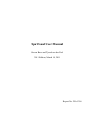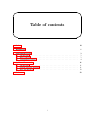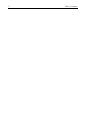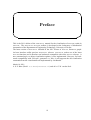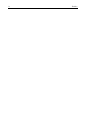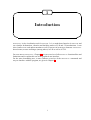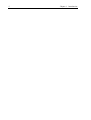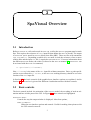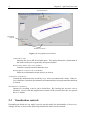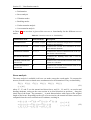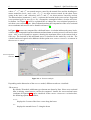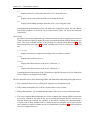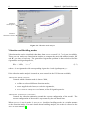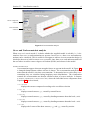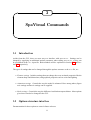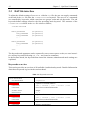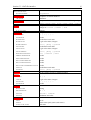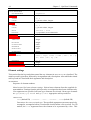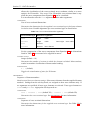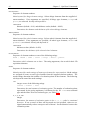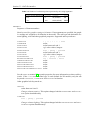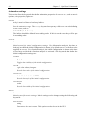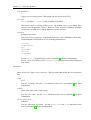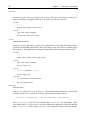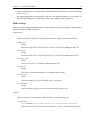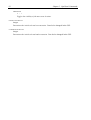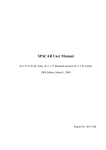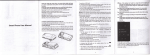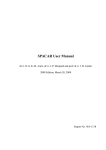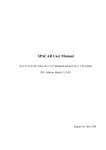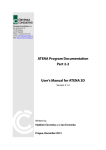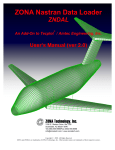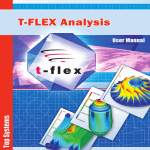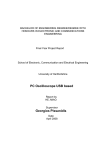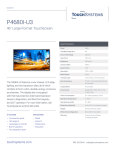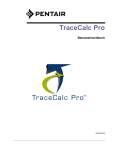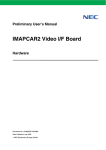Download SpaVisual User Manual
Transcript
SpaVisual User Manual Steven Boer and Tjeerd van der Poel 2011 Edition, March 14, 2011 Report No. WA-1296 Table of contents Preface iii 1 Introduction 1 2 SpaVisual Overview 2.1 Introduction . . . . . . . . . . . . . . . . . . . . . . . . . . . . . . . . . . . . 2.2 Basic controls . . . . . . . . . . . . . . . . . . . . . . . . . . . . . . . . . . . 2.3 Visualization controls . . . . . . . . . . . . . . . . . . . . . . . . . . . . . . . 3 3 3 4 3 SpaVisual Commands 3.1 Introduction . . . . . . . . . . . . . . . . . . . . . . . . . . . . . . . . . . . . 3.2 Options structure interface . . . . . . . . . . . . . . . . . . . . . . . . . . . . 3.3 DAT file interface . . . . . . . . . . . . . . . . . . . . . . . . . . . . . . . . . 11 11 11 12 References 23 i ii Table of contents Preface This is the 2011 edition of the SPAVISUAL manual for the visualization of SPACAR results in MATLAB. The SPAVISUAL MATLAB toolbox is developed at the Laboratory of Mechanical Automation of the Department of Engineering Technology, University of Twente. The latest version of SPAVISUAL included in the 2011 release of SPACAR, features a graphical user interface unlike previous SPAVISUAL releases. SPAVISUAL makes use of the latest SPACAR functions and is therefore not backwards compatible with older SPACAR releases. A new command style, to adjust visualization options, is also implemented. However, for backwards compatibility with ‘old style’ generated dat files, it still supports the old visualization commands from the visualization tool implemented by Jan Bennik. March 14, 2011, ir. S. E. Boer (Email: [email protected]) and dr. ir. G. W. van der Poel. iii iv Preface 1 Introduction is the visualization tool for SPACAR. It is a stand-alone function in MATLAB and can visualize deformation, vibration and buckling modes of 2-D and 3-D mechanisms. It can also visualize over- and underconstaints as well as stresses in beam type elements. SPAVISUAL shows beams, trusses and hinges (among others) in 2-D as well as in 3-D. SPAVISUAL For users new to SPAVISUAL, Chapter 2 gives an overview of all SPAVISUAL functionalities and limitations and it explains the use of the graphical user interface. For the more demanding user, a more elaborate overview of the SPAVISUAL commands and ways to interface with the program, are given in Chapter 3. 1 2 Chapter 1. Introduction 2 SpaVisual Overview 2.1 Introduction Before a SPAVISUAL call can be made in MATLAB, a call to the SPACAR program must be made first. This requires the existence of a dat input file that defines the SPACAR model. The output of a SPACAR run is stored in SPACAR binary data files (SBF). These are files with extensions sbd, sbm and ltv. Depending on which SPACAR mode is used, the existence of one or more of these files and the input dat file, is required to run SPAVISUAL. For more information about the different SPACAR modes, the reader is referred to the SPACAR manual [1]. SPAVISUAL can be activated with the MATLAB command, >> spavisual(’filename’) Here, filename is the name of the dat input file without extensions. Drive or path specifications are not allowed in filename, so the MATLAB working directory should be set to the location of the dat input file. In Section 2.2, the basic controls of the graphical user interface options are explained. And in Section 2.3, an overview is given of the different visualization modes with their controls. 2.2 Basic controls The basic controls include: the animation of the SPACAR model, the recording of such an animation and how to hide parts of the GUI. In Figure 2.1, these controls are highlighted. SPAVISUAL MENU Controls the way the output window is displayed. It has four options, HIDE UI OBJECTS Hides the user interface options and controls. Useful for making clean pictures with the GUI controls removed. 3 4 Chapter 2. SpaVisual Overview SpaVisual menu Recording controls Animation controls Figure 2.1: The graphical user interface. STRETCH TO FILL Stretches the axis to fill all available space. This option distorts the visualization of the model as the axis are generally not square anymore. HIDE AXIS LABELS AND TICK MARKS Visualizes only the model without the axes. HIDE STRESS LEGEND AND COLORBAR Hides stress information when stresses are shown. ANIMATION CONTROLS Controls the animation of the model by PLAY and STOP buttons and a slider. If the RE PEAT checkbox is checked, the animation will automatically start again until the checkbox is cleared. RECORDING CONTROLS Options for recording a movie can be found here. By checking the RECORD MOVIE checkbox, a movie with the supplied movie name will be recorded once the user presses the PLAY button. 2.3 Visualization controls Depending on which SPACAR mode is used to run the model, the functionality of changes and one or more of the following visualization modes can be selected: SPAVISUAL Section 2.3. Visualization controls 5 • Deformation • Stress analysis • Vibration modes • Buckling modes • Underconstraint analysis • Overconstraint analysis In Table 2.1, an overview is given of the modes. SPAVISUAL functionality for the different SPACAR Table 2.1: Overview SPAVISUAL functionality Visualization mode SPACAR mode Description DEFORMATION all modes except 0 Visualizes the deformed configuration as a function of time or per load step. STRESS ANALYSIS all modes except 0 Visualizes the selected stress distribution in beam, truss and tube elements. VIBRATION MODES 3, 4, 7, 9 Visualizes the selected vibration mode of the system for the current load step. BUCKLING MODES 8 Visualizes the buckling mode after a mode 8 run. UNDERCONSTRAINT ANALYSIS 0 Visualizes the selected underconstraint mode of the system as a vibration. OVERCONSTRAINT ANALYSIS 0 Visualizes the selected overconstraint mode of the system as a stress distribution. SPACAR Stress analysis The stress analysis is available in all SPACAR modes except the zeroth mode. To compute the stresses, first the cross-sectional stress resultants need to be determined. They are denoted by, Fx (ξx ), Fy (ξx ), Fz (ξx ), Mx (ξx ), My (ξx ), Mz (ξx ), (2.1) ξx ∈ [0, 1] , where Fx , Fy and Fz are the normal and shear forces, and Mx , My and Mz are torsion and bending moments, acting on the cross-section in its local directions at position ξx along the elastic line of the beam. The parameter ξx is made dimensionless with respect to the original length of the beam. Depending on the type of cross-section, the normal and shear stresses are computed from the cross-sectional stress resultants, resulting in, σx (ξx , ξy , ξz ) = σxFx (ξx ) + σxMy (ξx , ξz ) + σxMz (ξx , ξy ) Fy Mx τxy (ξx , ξy , ξz ) = τxy (ξx , ξy ) + τxy (ξx , ξy , ξz ) Fz Mx τxz (ξx , ξy , ξz ) = τxz (ξx , ξz ) + τxz (ξx , ξy , ξz ) , ξy ∈ [−1, 1] ξz ∈ [−1, 1] , (2.2) 6 Chapter 2. SpaVisual Overview where σxFx , σxMy and σxMy are normal stresses caused by the normal force and the bending moFy Fz ments around the local y and z-axis, τxy , τxz are shear stresses caused by the shear forces Mx Mx are shear stresses caused by torsion. acting in the local y and z-direction, and τxy and τxz The dimensionless parameters ξy and ξz , represent the location in the cross-section. Supported cross-sectional types in SPAVISUAL are: rectangular, rectangular hollow, circular and circular hollow. In Chapter 3 it will be explained how to change the cross-sectional properties to suit these cross-sectional types. More information about the computation of the cross-sectional stress resultants and stresses can be found in reference [2]. In Figure 2.2, stresses are computed for a deflected beam. A colorbar indicates the stress levels, with its range computed from the minimum and maximum occurring stress for all load or time steps. Also, a stress legend box appears, showing the maximum stress at the current load or time step. The location of this maximum stress is visualized in the model by a red dot. The colorbar and stress legend can be hidden with the option HIDE STRESS LEGEND COLORBAR in the SPAVISUAL MENU . Stress component selection Figure 2.2: A 3D stress analysis. Depending on the dimension of the SPACAR model, different results are visualized: 2D MODELS By default, 2D models with beam type elements are drawn by lines. Since cross-sectional data is missing, actual stresses can not be computed. Instead, the cross-sectional stress resultants of Equation 2.1, can be visualized. In the STRESS COMPONENT selection box, the following options are available, Fres displays the 2-norm of the force vector along the beam Fx displays the normal forces Fx along the beam Section 2.3. Visualization controls 7 Fy displays the local y-directional shear forces Fy along the beam Mres displays the 2-norm of the moment vector along the beam Mz displays the bending moments about the local z-axis along the beam Assuming that the dimensions of the 2D model are supplied in meters [m], the dimension of the colorbar is in Newtons [N] or Newton meter [Nm], for forces and moments respectively. 3D MODELS By default, 3D models with beam type elements are drawn with rectangular cross-sections. If the user did not explicitly supply the cross-sectional dimensions, default dimensions are used. The cross-sectional stresses of an element are computed with Equation 2.2. The following options, see Figure 2.2, are now available in the STRESS COMPONENT selection box, von Mises displays the stresses computed according to the von Mises criterion sigX displays the normal stresses, σx tauXY displays the shear stresses in the local y-direction, τxy tauXZ displays the shear stresses in the local z-direction, τxz Assuming that the dimensions of the 3D model are supplied in meters [m], the dimension of the colorbar is in mega Pascals [MPa]. The user should be aware of the following pitfalls and limitations when interpreting the stresses: • The computed stresses loose validity near supports or concentrated loads • Thin walled assumptions are used for circular hollow cross-sections • During deformation, it is assumed that the shape of the cross-section remains the same • The cross-sectional dimensions that are used to compute the element stiffness properties in SPACAR, should be the same as the cross-sectional dimensions that are used to visualize the beam type element. For instance, if the elastic constants are computed using a circular cross-section, and the beam is visualized with a rectangular cross-section, incorrect relations are used to compute the stress components in Equation 2.2, which results in incorrect computed stresses. 8 Chapter 2. SpaVisual Overview Vibration mode options Vibration animation controls Figure 2.3: Vibration mode analysis. Vibration and Buckling modes Vibration modes can be visualized when data, from a SPACAR mode 3, 4, 7 or 9 run, is available. These SPACAR modes use linearization routines to compute the mass and stiffness matrix, M and K, per time or load step. The generalized eigenvalue problem is then solved to find the eigenmodes and eigenfrequencies, Kv = λM v, λ = ω2 (2.3) where v is an eigenmode with corresponding eigenvalue λ and eigenfrequency ω. If the vibration mode analysis is turned on, new controls in the GUI become available, VIBRATION MODE OPTIONS Controls which vibration mode is shown. With, • a slider to selected different vibration modes, • a user supplied scale factor, to scale the eigenmode, • a LIST MODAL FREQUENCIES button, to list all eigenfrequencies. VIBRATION ANIMATION CONTROLS Controls the vibration animation around the current configuration of the model. The current configuration of the model is represented by the red dotted lines. When SPACAR is run in mode 8, SPAVISUAL visualizes buckling modes in a similar manner as the vibration modes. For more details about buckling analysis, the reader is referred to the SPACAR user manual [1]. Section 2.3. Visualization controls 9 Stress component selection Overconstraint selection Figure 2.4: Overconstraint analysis. Over- and Underconstraint analysis When SPACAR is run in mode 0, it checks whether the supplied model is solvable, i.e. it determines if no over- or underconstraints are present. In SPAVISUAL, these over- and underconstraints can be visualized. This is useful for a designer to achieve an exact constraint design. It also helps the user to build a correct SPACAR model, since these over- and underconstraint tell the user where to add or remove degrees of freedom (DOFs) and releases in the model. OVERCONSTRAINTS Overconstraints appear when not enough releases are present in the model. In Figure 2.4, a clamped-clamped beam with no releases is shown. The overconstraint analysis determines that the model is six times overconstraint. To determine how to solve these overconstraints, they are visualized using imaginary stress distributions. The visualization controls for overconstraints are therefor similar to those of a stress analysis. It features a STRESS COMPONENT SELECTION box, where the individual stress components from Equation 2.2 can be selected, von Mises displays the stresses computed according to the von Mises criterion sigX Fx displays normal stresses, σxF x , caused by normal forces. sigX My displays normal stresses, σxM y , caused by bending moments about the local y-axis. sigX Mz displays normal stresses, σxM z , caused by bending moments about the local z-axis. tau Mx Mx Mx , caused by torsion. and τxz displays the 2-norm of the shear stresses, τxy 10 Chapter 2. SpaVisual Overview tauXY Fy Fy displays the shear stresses, τxy , caused by local y-directional shear forces. tauXZ Fz Fz displays the shear stresses, τxz , caused by local z-directional shear forces. Each stress component listed here is related to forces or moments in the local x-, y- and z-direction. If one of these stress distributions shows no stress, then there is no overconstraint in that particular direction. By looking at the stress distributions that do show stress, the direction and location of the overconstraint can be determined. Placing a release here will then solve this particular overconstraint. As an example, for the overconstraint shown in Figure 2.4, the third deformation component, which corresponds to the bending deformation mode about the z-axis at the p-side of the beam, needs to be released to solve the overconstraint. An OVERCONSTRAINT SELECTION slider is available to navigate between different overconstraints if more than one overconstraint is present in the model. Also, the LIST OVER CONSTRAINTS button can be used to show which elements in the model have overconstraints. UNDERCONSTRAINTS Underconstraints appear when not enough DOFs or fixes are present in the model. Underconstraints are visualized by animating the unconstraint motion. The visualization controls are similar to the vibration mode analysis. If the underconstraint represents a desired DOF in the model, a DOF should be added to indicate it as such. Else, a fix should be added to suppress it. 3 SpaVisual Commands 3.1 Introduction Asides from the GUI, there are more ways to interface with SPAVISUAL. Settings can be changed by supplying an additional options parameter when calling SPAVISUAL, or they can be predefined in the dat input file. Both methods will be explained in Section 3.2 and Section 3.3 respectively. The types of settings that can be changed through the options structure or the dat file, are • Element settings Includes settings that can change the cross-sectional properties like the element shape and dimensions, and graphical properties such as color and lighting. • Animation settings Controls the way the model is animated. Here among others, figure axis settings and movie settings can be supplied. • Mode settings Controls the way the different visualization outputs behave. Most options given here can also be changed in the GUI. 3.2 Options structure interface Documentation for these options to come in future releases. 11 12 Chapter 3. SpaVisual Commands 3.3 DAT file interface To adjust the default settings of SPAVISUAL with the dat file, the user can supply commands at the end of the dat file after the VISUALIZATION keyword. The SPAVISUAL commands are controlled by keywords, which come into two groups: main and sub keywords. The sub keywords define settings related to the first preceding main keyword. The structure of the VISUALIZATION block in the dat file is then as follows, VISUALIZATION MAIN_KEYWORD SUB_KEYWORD SUB_KEYWORD ... (arguments) (arguments) (arguments) MAIN_KEYWORD SUB_KEYWORD ... (arguments) (arguments) etc. The keywords and arguments can be separated by one or more spaces or tabs, are case insensitive and any keywords following a #, % or ; are treated as comments. In the Sections ahead, the keywords that control the element, animation and mode settings are explained. Keywords overview This section provides an overview of all available visualization keywords. Detailed information about these keywords is given in the sections ahead. Table 3.1: Keywords overview MAIN KEYWORDS SUB KEYWORDS BEAMPROPS arguments sequence of element numbers CROSSTYPE rect | recthol | circ | circhol | line CROSSDIM NUMSECTIONS list of cross-sectional dimensions integer SHOWJOINTS 0 | 1 TRUSSPROPS sequence of element numbers CROSSTYPE rect | recthol | circ | circhol | line CROSSDIM list of cross-sectional dimensions HINGEPROPS CROSSDIM sequence of element numbers diameter and thickness Section 3.3. DAT file interface 13 MAIN KEYWORDS SUB KEYWORDS WHEELPROPS CROSSDIM DONOTDRAW arguments sequence of element numbers thickness sequence of element numbers or one of the following strings: beam | rbeam | tube | truss | hinge | wheel | plbelt MESH TOT X , Y, Z , R , PHI GRAPHICS sequence of element numbers integer or: coarse | normal | fine integer sequence of element numbers LINESTYLE - | -- | : | -. LINEWIDTH EDGECOLOR scalar scalar between 0 and 1 r g b color values, integers EDGELIGHTING flat | phong | gouraud FACEALPHA FACECOLOR scalar between 0 and 1 r g b color values, integers FACELIGHTING flat | phong | gouraud BACKFACELIGHTING lit | reverse | unlit AMBIENTSTRENGTH OPACITY scalar scalar scalar scalar scalar scalar between 0 and 1 LIGHTING flat | phong | gouraud EDGEALPHA DIFFUSESTRENGTH SPECULARSTRENGTH SPECULAREXPONENT SPECULARCOLORREFLECTANCE RANGE m-by-1 matrix of time or load step indices INITIAL VISIBLE 0 | 1 COLOR r g b color values, integers LINESTYLE - | -- | : | -. LINEWIDTH scalar MOVIE RECORDMOVIE string 0 | 1 AVITYPE matlab | videoIO AVIOPTS fieldname and value MOVIENAME AXISPROPS VIEW LIMITS XLIM , YLIM , ZLIM az el xmin xmax ymin ymax (zmin zmax) min max 14 Chapter 3. SpaVisual Commands MAIN KEYWORDS SUB KEYWORDS arguments TRAJECT VISIBLE 0 | 1 COLOR r g b color values, integers LIGHT VISIBLE 0 | 1 COLOR r g b color values, integers STYLE infinite | local POSITION x y z positions, in axes data units function name USERPLOT MODESHAPE VIBRATION BUCKLING SCALEFACTOR MAXIMUM NUMCYCLES NUMFRAMES integer integer scalar integer scalar integer STRESS COMPONENT mises | sigX | tauXY | tauXZ | Fres | Fx | Fy Fz | Mres | Mx | My | Mz SHOWMAX 0 | 1 OVERCONSTRAINT integer UNDERCONSTRAINT integer Element settings This section lists the keywords that control the way elements in SPAVISUAL are visualized. The main keyword is given first, followed by its arguments and a description. After which the related sub keywords are listed with their arguments and description. BEAMPROPS Sequence of element numbers. Main keyword for beam element settings. Selects beam elements from the supplied element numbers. Settings from the sub keywords, are assigned to these beam elements only. If no arguments are specified, all beam type elements are selected. Beam type elements are (pl)beam, (pl)rbeam and (pl)tube. Appropriate sub keywords are: CROSSTYPE rect (default 3D) | recthol | circ | circhol | line (default 2D) Determines the cross-sectional type. The specified arguments represent respectively, rectangular, rectangular hollow, circular and circular hollow cross-sections. For 3D models, the line argument forces the element to be represented by a line. This Section 3.3. DAT file interface 15 allows the visualization of the cross-sectional stress resultants, similar to a stress analysis for 2D models. Vice-versa, if for 2D models cross-sectional data is supplied, the stress components from Equation 2.2 can be visualized. It is not allowed to mix the line argument, with the other arguments. CROSSDIM List of cross-sectional dimensions. Determines the dimensions for the supplied cross-sectional type in the beam element local directions. Possible arguments per cross-sectional type are listed below. Table 3.2: Cross-sectional dimension arguments Cross-sectional type Dimension arguments rect height width recthol height width circ diameter circhol diameter inner-height inner-width inner-diameter For the computation of the stress components from Equation 2.2, the dimensions listed in Table 3.2 are assumed to be supplied in meters. NUMSECTIONS integer (default = 10) Determines the number of sections in which the element is divided. More sections, results in smoother visualization of beams under bending. SHOWJOINTS 0 | 1 (default) Toggles the visualization of joints for 2D beams. TRUSSPROPS Sequence of element numbers. Main keyword for truss element settings. Selects truss elements from the supplied element numbers. Settings from the sub keywords, are assigned to these truss elements only. If no arguments are specified, all truss type elements are selected. Truss type elements are truss and pltruss. Appropriate sub keywords are: CROSSTYPE rect | recthol | circ (default 3D) | circhol | line (default 2D) Determines the cross-sectional type. See BEAMPROPS for more information. CROSSDIM Sequence of cross-sectional dimensions. Determines the dimensions for the supplied cross-sectional type. See Table 3.2 for more information. 16 Chapter 3. SpaVisual Commands HINGEPROPS Sequence of element numbers. Main keyword for hinge element settings. Selects hinge elements from the supplied element numbers. If no arguments are specified, all hinge type elements, hinge and pltor, are selected. Its only sub keyword is: CROSSDIM diameter (default = 0.01) and thickness scalar (default = 0.002). Determines the diameter and thickness of the selected hinge elements. WHEELPROPS Sequence of element numbers. Main keyword for wheel element settings. Selects wheel elements from the supplied element numbers. If no arguments are specified, all wheel type elements, wheel and plwheel, are selected. Its only sub keyword is: CROSSDIM thickness scalar (default = 0.002) Determines the thickness of the selected wheel elements. DONOTDRAW Sequence of element numbers or one of the following strings beam | rbeam | tube | truss | hinge | wheel | plbelt Determines which elements not to draw. The string arguments, also work for their 2D equivalent elements. MESH Sequence of element numbers. Main keyword for mesh settings of beam type elements for stress analysis. Mesh settings are assigned to beam or truss type elements from the supplied element numbers. The mesh settings determine the number of evaluation points in the elements. The following sub keywords control the mesh settings: TOT integer or one of the following strings coarse | normal | fine Determines the total amount of evaluation points. The number of evaluation points represented by the string arguments, is different for the 1D line cross-sectional type and the other 2D cross-sectional types, see Table 3.3. X , Y, Z , R , PHI integer Determines the amount of evaluation points in the x-, y-, z-, radial or rotational direction. If one or more of these sub keywords are not specified, values are assigned automatically to have an aspect ratio of about 1 for the distance between the evaluation points. Section 3.3. DAT file interface 17 Table 3.3: Number of evaluation points represented by the string arguments Cross-section dimension coarse normal fine 1D 5 50 (default) 100 2D 100 1000 (default) 10000 GRAPHICS Sequence of element numbers. Main keyword for graphics settings of elements. If no arguments are specified, the graphics settings are assigned to all elements in the model. The sub keywords determine element lighting, color and other graphical properties. Supported sub keywords are: LINESTYLE - | -- | : | -. | none LINEWIDTH EDGECOLOR scalar scalar between 0 and 1 r g b color values, integers EDGELIGHTING flat | phong | gouraud FACEALPHA scalar between 0 and 1 r g b color values, integers EDGEALPHA FACECOLOR FACELIGHTING BACKFACELIGHTING AMBIENTSTRENGTH DIFFUSESTRENGTH SPECULARSTRENGTH SPECULAREXPONENT SPECULARCOLORREFLECTANCE flat | phong | gouraud lit | reverse | unlit scalar scalar scalar scalar scalar See the MATLAB manual [3] on patch properties for more information on these sub keywords. If the line cross-sectional type is used (default for 2D models), only the sub keywords LINESTYLE , LINEWIDTH and FACECOLOR function. Other graphical sub keywords are, OPACITY scalar between 0 and 1. Changes element opacity. This option changes both the EDGEALPHA and FACEAL PHA option simultaneously. LIGHTING flat | phong | gouraud Changes element lighting. This option changes both the EDGELIGHTING and FACE LIGHTING option simultaneously. 18 Chapter 3. SpaVisual Commands Animation settings This section lists the keywords that define animation properties of options, axis properties, lights etc. SPAVISUAL, such as movie RANGE m-by-1 matrix of time or load step indices. Sets the animation range. The range keyword accepts any valid MATLAB code defining a row vector, such as: 2:2:10 or [1 4 6 ...] The indices should be defined in ascending order. If this is not the case they will be put in ascending order. INITIAL Main keyword for initial configuration settings. For deformation analysis, the time or load step at which the initial configuration is drawn, is by default set to 1 or the first value supplied in RANGE . For vibration analysis, the initial configuration is drawn at the time or load step at which the vibration analysis is activated. Sub keywords that define the initial configuration settings are: VISIBLE 0 | 1 Toggles the visibility of the initial configuration. COLOR r g b color values, integers. Sets the line color of the initial configuration. LINESTYLE - | -- | : | -. | none Sets the line style of the initial configuration. LINEWIDTH scalar Sets the line width of the initial configuration. MOVIE Main keyword for movie settings. Movie settings can be changes using the following sub keywords: MOVIENAME string Determines the movie name. This option can also be set in the GUI. Section 3.3. DAT file interface 19 RECORDMOVIE 0 | 1 Toggles the recording option. This option can also be set in the GUI. AVITYPE matlab (default) | videoIO (only available if installed) Determines which recording toolbox to use. By default, MATLAB recording functions are used to generate a movie. However, if the VIDEO IO toolbox is available on the MATLAB path, its recording functions can also be used. AVIOPTS fieldname and value. Sets the avi object properties. Arguments for AVIOPTS are a fieldname with a value. Valid fieldnames for default MATLAB recording functions are: colormap compression fps keyframe quality videoname See the avifile function in the MATLAB manual [3] for more information. For the VIDEO IO toolbox, see the videowriter function for possible fieldnames with values. AXISPROPS Main keyword for figure axes properties. Sub keywords that define the axes properties are: VIEW az el Sets the viewpoint. See the view function in the information. MATLAB manual [3] for more MATLAB manual [3] for more LIMITS xmin xmax ymin ymax (zmin zmax) Sets the axes limits. See the axis function in the information. XLIM , YLIM , ZLIM min max Sets the individual axis limits. See the xlim, ylim and zlim functions in the MATLAB manual [3] for more information. 20 Chapter 3. SpaVisual Commands TRAJECT Main keyword for trajectory visualization options. Trajectory visualization is only available if a trajectory is supplied in the SPACAR model. Its sub keywords are: VISIBLE 0 | 1 Toggles the visibility of the traject. COLOR r g b color values, integers. Sets the line color of the traject. LIGHT light object number(s) Main keyword for light object settings. If no arguments are specified, the settings will be applied to all available light objects. If no light objects exist, one will be created to apply the settings to. The light object settings are controlled by the following sub keywords: VISIBLE 0 | 1 Toggles the visibility of the light objects. COLOR r g b color values, integers. Sets the light color. STYLE infinite (default) | local Sets the light style. POSITION x y z positions, in axes data units. Sets the light position. USERPLOT function name Adds a user defined plot to the GUI axes. The function name should be a valid m-file available on the MATLAB path. It needs two inputs and one output, such as function funHandles = fun(axesHandle, funHandles) Here axesHandle is the GUI axes handle and funHandles are the handles of the user defined plots. If in SPAVISUAL, the user defined plot function is called for the first time, funHandles will be empty. SPAVISUAL expects the function to return the handles Section 3.3. DAT file interface 21 of the created objects. Note that the user defined function is called every time or load step in SPAVISUAL. By manipulating the axes properties with the user supplied function, it is possible to dynamically change the viewpoint and other axes settings as time progresses. Mode settings This section lists the keywords that control visualization mode specific properties. Most of these options are also available in the GUI. MODESHAPE Main keyword for vibration or buckling mode related settings. Its sub keywords are: VIBRATION integer Determines the initial selected vibration mode. Can also be changed in the GUI. BUCKLING integer Determines the initial selected buckling mode. Can also be changed in the GUI. SCALEFACTOR scalar Sets the scale factor. Can also be changed in the GUI. MAXIMUM integer Determines the maximum number of computed mode shapes. NUMCYCLES scalar Scales the amount of cycles the mode shape is animated. NUMFRAMES integer Sets the amount of frames used to animate one mode shape cycle. STRESS Main keyword for stress analysis related settings. Its sub keywords are: COMPONENT mises (default)|sigX|tauXY|tauXZ|Fres|Fx|Fy|Fz|Mres|Mx|My|Mz Determines the initial selected stress component. Can also be changed in the GUI. 22 Chapter 3. SpaVisual Commands SHOWMAX 0 | 1 Toggles the visibility of the max stress location. OVERCONSTRAINT integer Determines the initial selected overconstraint. Can also be changed in the GUI. UNDERCONSTRAINT integer Determines the initial selected underconstraint. Can also be changed in the GUI. References [1] Aarts, R. G. K. M., Meijaard, J. P., Jonker, J. B., SPACAR User Manual 2009, Technical Report WA-1180, University of Twente, Faculty of Engineering Technology, Mechanical Automation Labarotory, March 2009. [2] Boer, S. E., Aarts, R. G. K. M., Brouwer, D. M., Jonker, J. B., Multibody Modelling and Optimization of a Curved Hinge Flexure, In The 1st Joint International Conference on Multibody System Dynamics, Lappeenranta, Finland, May 25-27, 2010. [3] The Math Works Inc., Getting Started with MATLAB, version 7, Revised for MATLAB 7.1 (Release 14SP3), September 2005. 23