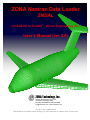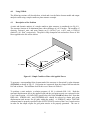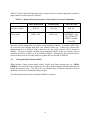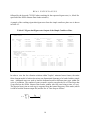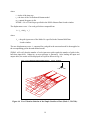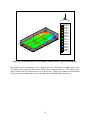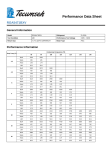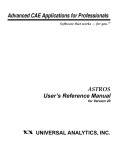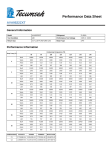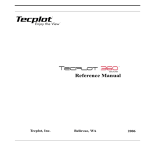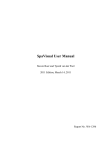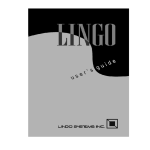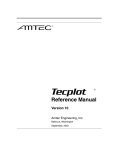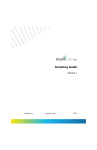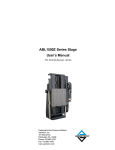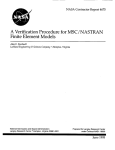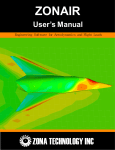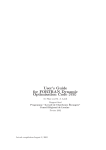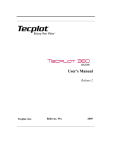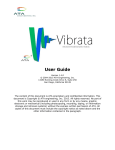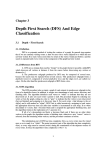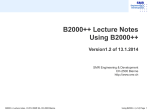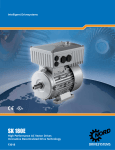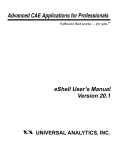Download NASTRAN Bulk Data Loader
Transcript
ZONA Nastran Data Loader ZNDAL ® An Add-On to Tecplot / Amtec Engineering, Inc. User’s Manual (ver 2.0) Z7430ONE.AStetson TecDrive, hnolSte. og205 y , In c . Scottsdale, AZ 85251-3540 Tel (480) 945-9988/Fax (480) 945-6588 [email protected] / www.zonatech.com Copyright © –2003. All Rights Reserved. ZONA and ZNDAL are trademarks of ZONA Technology, Inc. Other product names are trademarks of their respective owners. Upgrades The following lists the enhancements made to ZNDAL over prior versions. Version 2.0 • The entire bulk data deck is loaded into memory to avoid the generation of intermediate files and to speed up the data processing. • Load times of the bulk data input deck are 30-60% faster. • Unique continuation fields are now supported. • A bug that could occur when a CORD2x card referenced a CORD1x card has been fixed (i.e., a warning message was generated stating that the referenced CORD1x card did not exist). Newly implemented logic provides for faster and more efficient generation of coordinate transformation matrices. • Grounded terminals for elastic spring elements CELAS1 and CELAS2 are now accounted for by setting the blank grid field (i.e., the grounded terminal) to the same GRID ID as the single input grid. Older versions of ZNDAL would notify the user that a GRID ID = 0 was found, which was not allowed. • Comments (initiated by a leading $) located at the end of free-formatted bulk data input line are now allowed. For example the following input: GRID, 10, , 100.0, 0.0, 0.0, $ this is a comment would have resulted in an error message since 10 commas are not used to represent all fields. The current version of ZNDAL removes the comment and sets the remaining fields to blank fields. 1 ZONA Nastran Data Loader (A Graphical User Interface for Nastran’s Finite Element Analysis Software) 1.0 What is the ZONA Nastran Data Loader The ZONA Nastran Data Loader (ZNDAL) is a Tecplot add-on developed by ZONA Technology, Inc. to allow for viewing of Nastran finite element models and basic output analysis results. As an input bulk data translator, ZNDAL can be used to view models to ensure modeling accuracy before submitting a Nastran job or to copy three dimensional model images to other applications (e.g., Microsoft Word, PowerPoint, etc.). As a tool to view basic output analysis results, ZNDAL can be used to view structural displacements due to loads (static analysis), structural free vibration solutions (dynamic analysis), and stress contour plots (stress analysis). 2.0 How Does ZNDAL Work ZNDAL can read in and process a Nastran bulk data input deck for viewing the finite element model, as well as, read in and process the MSC.Nastran standard output file (i.e, *.f06 file) for viewing the static displacements, mode shapes, or grid point stress analysis results. ZNDAL utilizes a general bulk data definition template (described in section 2.1) that can easily be modified to read bulk data input from most finite element analysis (FEA) software. Please note: (1) the current bulk data definition template is specifically for MSC.Nastran input files, and (2) the ZNDAL output processing is currently limited to the MSC.Nastran standard output format (i.e., the *.f06 output file). Figure 2.1 shows the interrelationship between ZNDAL, Tecplot, and the Nastran input/output decks. ZNDAL is designed to view the structural model and basic structural analysis output. It does not display or process aerodynamic elements (such as those defined by CAERO1-CAERO5). In addition, only a Nastran structural analysis that leads to a structural displacement vector, eigenvalue/eigenvector, or stresses at grid points (as presented in section 4.0) in the MSC.Nastran output format can be loaded by ZNDAL. Finally, viewing the finite element model alone only requires reading the Nastran bulk data input deck. However, to display analysis results requires reading both the Nastran input and output decks into ZNDAL. 2 Nastran Bulk Data Input Deck required to view input and output results Nastran Analysis ZNDAL Nastran Output File (*.f06) displacement, modes, stress required only for viewing output results Add-on TECPLOT Figure 2.1 Interrelationship Between ZNDAL, Tecplot, and Nastran Input/Output Decks. 2.1 Bulk Data Template Definition File ZNDAL utilizes a general bulk data template definition file (called Template.nas) that contains a listing of all bulk data cards to be loaded. The current template is based on the MSC.Nastran finite element definitions. Bulk data not listed in this file are ignored when reading in the Nastran bulk data input deck. This file defines the field loading positions of the grid identification numbers within the bulk data card and an associated Tecplot finite element type. The elements to be loaded must be one of Tecplot’s four supported finite element types; namely, Triangular (TRI), Quadrilateral (QUAD), Tetrahedron (TETRA), or Brick (BRICK) elements. Note that since one-dimensional finite elements (such as CBAR, CBEAM, CROD, etc.) are not supported within Tecplot, these elements are all converted into triangular elements (TRI) with one end sharing the same grid. The advantages of having a template definition file are twofold. First, finite elements to be loaded into Tecplot can easily be added or removed from the file. Second, field loading positions can easily be altered to allow loading of bulk data from other commercially available finite element programs such as ASTROS, GENESIS, or other codes that support bulk data input. An example of a Template.nas entry and its correspondence to the MSC.Nastran bulk data input is shown in Fig 2.2. In this example, the correspondence between the field loading positions for a CQUAD4 bulk data card and the MSC.Nastran grid identification number entries is shown. 3 Altering the Template.nas file can be done in one of two ways. One way is to open the file with an editor and add, delete, or modify the bulk data definitions. Another option is to use the Bulk Data Template button on the ZONA Nastran Data Loader window that will open the Template.nas file in Microsoft’s Notepad (see section 4.2, Item #3). The bulk data definitions can then be altered and saved from Notepad. (It is recommended that you make a backup of the original file before making changes.) The bulk data template definition file must be input in the following fixed format: Bulk Data Character*8 Tecplot Element Type Character*8 No. of Grids Blank Integer*8 8x Field Loading Positions of Grids Integer*3 where Bulk Data = name of bulk data to be loaded from Nastran input deck Tecplot Element Type = one of the following element supported types: TRI = Triangle, QUAD = Quadrilateral, TETRA = Tetrahedron, BRICK = Brick. No. of GRIDS = number of GRID points that define the finite element (equal to the number of entries in the Field Loading Position. This value cannot be less than 2.) Blank = blank field 8 columns in width Field Loading Position = Fields in the bulk data input that reference GRID identification numbers Note that 2-ended elements are loaded as triangular elements with 2 of the nodes sharing the same location, 6-sided elements are condensed to triangular type elements (e.g., CTRIA6), and 8-sided elements are condensed to quadrilateral elements (e.g., CQUAD8). Comment cards (i.e., lines beginning with a $ in column 1) are allowed within the Template.nas file as well as blank lines. Both are ignored by ZNDAL when reading this file. $ $* * * Template for Nastran bulk data input (fixed format) * * * $ $ Tecplot $Bulk Element No. of $Data Type GRIDS Field Loading Positions of Grid ID's $(a8) (a8) (i8) blank (i3) $------|-------|-------| <-8x->|--|--|--|--|--|--|--|--|--|--|--|--| CBAR TRI 2 4 5 CBEAM TRI 2 4 5 CBEND TRI 2 4 5 CBUSH TRI 2 4 5 CBUSH1D TRI 2 4 5 CELAS1 TRI 2 4 6 CELAS2 TRI 2 4 6 CHEXA BRICK 8 4 5 6 7 8 9 10 11 CONROD TRI 2 3 4 CQUAD4 QUAD 4 4 5 6 7 MSC.Nastran Quadrilateral Plate Element Connection Format: 1 2 3 4 5 6 4 7 8 9 10 CQUAD4 EID PID CONT G1 G2 G3 G4 T1 T2 T3 T4 THETA ZOFFS CONT Example: CQUAD4 111 +CQ1 202 30 74 75 32 1.77 2.01 3.02 1.80 2.6 0.3 +CQ1 Field Contents EID Element identification number (Integer>0) PID Property identification number of a PSHELL, PCOMP, or PLPLANE entry (Integer>0; Default=EID) Gi Grid point identification number of connection points (Integer > 0, all unique) THETA Material property orientation angle in degrees. MCID Material coordinate system identification number. (Integer≥0; If blank, then THETA=0.0) ZOFFS Offset from the surface of grid points to the element reference plane (Real) Ti Membrane thickness of element at grid points G1 through G4. (Real≥0.0) Figure 2.2 Example of the Relationship Between Template.nas Field Loading Positions and MSC.Nastran Bulk Data Input. 2.2 Bulk Data Input File Processing Procedure Since bulk data can be input in an arbitrary fashion and/or in free format, ZNDAL first reads in the entire bulk data deck beginning from the BEGIN BULK statement and ending at the ENDDATA statement and performs a “clean-up” of the data. A consequence of reading the entire bulk data deck into memory is that a substantial amount of computer memory (RAM) may be required. Memory is allocated from the computers heap space memory in the amount of: number of lines between BEGIN BULK and ENDDATA statements x 80 bytes. In the event of insufficient memory, a fatal error message is displayed. When reading in the Nastran data, all comments (i.e., rows with a $ in column 1) are removed from the input deck and all lower case characters are converted to upper case. Free formatted input (i.e., field data separated by commas) are also converted to fixed format during this process. After reading in the entire bulk data input deck, ZNDAL extracts all of the coordinate system definitions declared within the bulk data input. The MSC.Nastran coordinate system definition cards supported are: CORD1C CORD1R CORD1S CORD2C CORD1R CORD1S cylindrical coordinate system using three grid points rectangular coordinate system using three grid points spherical coordinate system using three grid points cylindrical coordinate system using three points rectangular coordinate system using three points spherical coordinate system using three points 5 Coordinate systems that reference other coordinate systems are allowed and accounted for by ZNDAL. With all coordinate systems read in, ZNDAL generates transformation matrices that are used to convert all grid points defined in local coordinate systems back into the basic system. Once all coordinate system transformation matrices are generated, ZNDAL extracts all of the GRID entries and transforms all GRID’s into the basic system. Finally, all finite elements declared in Template.nas that exist in the bulk data input deck are loaded into Tecplot. The finite elements are sorted and loaded into Tecplot within separate zones allowing for easy identification of the element types and the number of finite elements within the model. To minimize memory requirements within Tecplot, all grids are sorted and nonreferenced grids are removed within each zone. Variables 1 to 3 of each zone contain the X, Y, and Z coordinates of all grid points used within the zone in the basic system. The original model grid identification numbers (called external ID’s) are stored in variable 4 (which is named Grid ID) and can be viewed from the Tecplot Style/Data Labels menu option. However, because Tecplot can only display the finite element number based on its sequence in memory, the original model finite element identification numbers cannot be stored (or viewed) within Tecplot. 3.0 What Can ZNDAL Do? ZNDAL can be used to view Nastran finite element models and basic analysis output results. As a bulk data input translator, ZNDAL can be used to view finite element models in 3D space to verify modeling accuracy. Finite elements loaded into separate zones allow for different element types to be viewed in different colors for easy identification. Zones can be turned on or off to view only desired finite elements within the model. Tecplot’s Data/Dataset Information menu item provides the means for quick determination of the number of element types, the numbers of elements within each type, and the ranges of X, Y, Z coordinates and Grid ID’s for all of the finite element that make up the model. As a tool to view basic structural output analysis results, ZNDAL can load and display structural deformations due to loads, animate free vibration solution results due to a normal modes analysis, and display stress contours. Capability of ZNDAL • • • • • • • • • can handle free formatted input supports unique continuation card feature reads large field input for GRID* and CORDxx* bulk data cards employs dynamic memory allocation so that model size is limited only by the available computer memory automatically reads and includes additional bulk data decks assigned by INCLUDE statements stores the original model grid identification numbers for display accounts for grid point coordinate transformations accepts and applies default options for all grids specified by the GRDSET bulk data card (this applies to both grid point and displacement coordinate systems) minimizes Tecplot memory requirements when displaying the model by removing duplicate referenced grids between finite elements 6 • • • • • • • • • verifies existence of requested output data displays both the undeformed and deformed models from a static analysis allows for animation of the free vibration solutions through Tecplot’s animate zones feature allows for scaling of the static or dynamic deformations allows the user to specify the mode shape number and number of time steps for an animated display of free vibration solution displays stress contours from the grid point stress output (GPSTRESS) accounts for displacement coordinate system transformations displays mode number and natural frequency in the frame title locates and reads finite element model title and assigns the it to the frame title (defaults to “Nastran Bulk Data File: filename”) Limitations of ZNDAL • • • • • cannot perform grid replication (note: this can be done by Nastran with ECHO=PUNCH) cannot display finite element identification numbers due to Tecplot supported data format cannot load or display scalar points (e.g., CELAS1 with G1 or G2 left blank) cannot display stresses on 1-dimensional elements does not process aerodynamic macroelements such as CAERO1-CAERO5 bulk data cards 7 4.0 Using ZNDAL The following sections will describe how to load and view the finite element model and output analysis results using a simple cantilever plate structure example. 4.1 Description of the Problem A static and dynamic analysis of a simple cantilever plate structure is considered (see Fig 4.1). The structure consists of an aluminum plate with a thickness of t=0.25 inches. The modulus of elasticity, Poisson’s ratio, and mass density are E=1.07E+07 psi, ν=0.33, and ρ=2.59E-04 slinch/in3 (=0.1 lb/in3), respectively. The plate is fully clamped at one end and two forces of 400 lb are applied to the free end as shown. t = 0.25 in F = 400 lb L = 6 in F = 400 lb W = 3 in Figure 4.1 Simple Cantilever Plate with Applied Forces. To generate a corresponding finite element model, the structure is discretized by plate elements (CQUAD4) as shown in Fig 4.2. Grid points are sequenced from the clamped end towards the free end as shown. The bulk data deck for this case is shown in Table 4.1. To perform a static analysis, a solution sequence of 101 is selected (SOL 101). Both the structural displacement due to the applied loads and the grid point stresses are requested in the Case Control section. A LOAD=300 is specified to refer to the LOAD bulk data card. Note that DISP=ALL, STRESS=ALL, and GPSTRESS=ALL should be selected to obtain grid point displacements and stresses for all grids within the model. A SURFACE and/or VOLUME command must be properly specified in the OUTPUT(POST) section of the Case Control section in order for the output request for grid point stresses to be properly generated. The user is 8 encouraged to review the MSC.Nastran Quick Reference and Linear Static Analysis guides for a detailed description of this process. 1 2 5 3 6 9 4 7 10 8 11 13 14 12 15 16 Figure 4.2 Finite Element Model of the Simple Cantilever Plate Structure. Table 4.1 Bulk Data Input Deck of the Simple Cantilever Plate (file: plate-s.dat). $ CANTILEVER PLATE TEST CASE FOR ZNDAL ID MSC, PLATE SOL 101 CEND TITLE= DEMONSTRATION PROBLEM, CANTILEVERED PLATE SUBTITLE= STATIC ANALYSIS SUBCASE 10 LABEL= TIP APPLIED NORMAL FORCE FORCE=ALL STRESS=ALL STRAIN=ALL LOAD=300 SPC=102 OLOAD=ALL SPCFORCES=ALL DISP=ALL GPFORCE=ALL ESE=ALL GPSTRESS=ALL OUTPUT(POST) SET 100 = ALL SURFACE 5 SET 100 $ BEGIN BULK PARAM AUTOSPC YES PARAM GRDPNT 0 $---1--|---2---|---3---|---4---|---5---|---6---|---7---|---8---|---9---|--10---| GRID 1 0.0 0.0 0.0 GRID 2 0.0 1.0 0.0 GRID 3 0.0 2.0 0.0 GRID 4 0.0 3.0 0.0 GRID 5 2.0 0.0 0.0 GRID 6 2.0 1.0 0.0 GRID 7 2.0 2.0 0.0 GRID 8 2.0 3.0 0.0 9 GRID 9 4.0 0.0 0.0 GRID 10 4.0 1.0 0.0 GRID 11 4.0 2.0 0.0 GRID 12 4.0 3.0 0.0 GRID 13 6.0 0.0 0.0 GRID 14 6.0 1.0 0.0 GRID 15 6.0 2.0 0.0 GRID 16 6.0 3.0 0.0 CQUAD4 11 21 1 5 6 2 CQUAD4 12 21 2 6 7 3 CQUAD4 13 21 3 7 8 4 CQUAD4 14 21 5 9 10 6 CQUAD4 15 21 6 10 11 7 CQUAD4 16 21 7 11 12 8 CQUAD4 17 21 9 13 14 10 CQUAD4 18 21 10 14 15 11 CQUAD4 19 21 11 15 16 12 $ STATIC LOAD (APPLIED FORCES) $---1--|---2---|---3---|---4---|---5---|---6---|---7---|---8---|---9---|--10---| LOAD 300 1. 1. 100 1. 200 FORCE 100 16 400. -1.0 FORCE 200 13 400. 1.0 $ MAT1 31 1.07+07 .33 2.59-04 +MAT1 +MAT1 60000. 60000. 40000. PLOAD2 100 1. 11 THRU 14 PSHELL 21 31 .25 31 SPC1 102 123456 1 2 3 4 ENDDATA To perform a dynamic analysis for obtaining the free vibration solutions of the structure, the Case Control section is altered as shown in Table 4.2. A solution sequence of 103 is selected (SOL 103). A METHOD=10 command is specified to refer to a real eigenvalue extraction bulk data card (EIGR). Ten modes are specified as the desired number of roots. As with the static analysis case, DISP=ALL must be specified in order to generate the modal displacements at all grid points. Table 4.2 Bulk Data Input Deck of the Simple Cantilever Plate (file: plate-d.dat). $ CANTILEVER PLATE TEST CASE FOR ZNDAL ID MSC, PLATE SOL 103 CEND TITLE= DEMONSTRATION PROBLEM, CANTILEVERED PLATE SUBTITLE= DYNAMIC ANALYSIS SUBCASE 10 LABEL= FREE VIBRATION SOLUTION METHOD=10 SPC=102 DISP=ALL $ BEGIN BULK PARAM AUTOSPC YES PARAM GRDPNT 0 EIGR 10 MGIV 0.0 500. 10 +ER +ER MAX $---1--|---2---|---3---|---4---|---5---|---6---|---7---|---8---|---9---|--10---| GRID 1 0.0 0.0 0.0 GRID 2 0.0 1.0 0.0 . . . 10 Table 4.3 lists the required Nastran Executive Control and Case Control commands to generate output analysis results required by ZNDAL. Table 4.3 Required Nastran Executive Control and Case Control Commands Executive Control Case Control Static Deformation Normal Modes Stress at Grids SOL 101 SOL 103 SOL 101 DISP = ALL DISP=ALL STRESS = ALL GPSTRESS = ALL OUTPUT(POST) SURFACE and/or VOLUME Note that only the output from one subcase can be loaded by ZNDAL. If multiple SUBCASE’s are executed in the Nastran input deck case control section (e.g., 2 subcases to obtain static displacements due to different loads), then only the last output subcase will be loaded by ZNDAL. The user can simply comment out the undesired subcases in the case control section to obtain the results for a single case to be loaded by ZNDAL. Alternatively, the particular subcase results of interest can be cut and pasted to a separate file to be loaded by ZNDAL. 4.2 Viewing the Finite Element Model When loading a finite element model within Tecplot, each finite element type (e.g., CBAR, CBEAM, etc.) specified in the Template.nas file that is found within the bulk data input deck is loaded into separate zones. This allows for easy identification of different elements as well as the ability to turn on or off individual element types. The finite element model can be loaded into ZNDAL as follows: 11 1. From the Tecplot File menu select Import 2. From the Select Import Format window choose the “ZONA Nastran Data Loader” option and click on OK. 3. From the ZONA Nastran Data Loader window, click on the Nastran Bulk Data Input Deck Only button to select the bulk data deck to be loaded (in this case: plate-s.dat). After selecting the file, click on OK. 12 4. A status bar will show the file translation progress. Separate status bars are displayed when loading the input and output decks. For extremely large input/output decks, this process can take several minutes while the program loads and translates all of the data. 5. If no errors are encountered, the Nastran model will be displayed in Tecplot in a 3D view with the X-Y-Z axis dependency set to 1-1-1. 13 Some Useful Features: - To view information about the finite elements within the model, select DataSet Info from the Data menu. From this window, the number of finite elements and grid points used by each zone can be determined, as well as, the range of values for the X, Y, Z coordinates and grid identification numbers within each zone. - To turn on/off grid point identification numbers, select Data Labels from the Style menu and click on the Show Node Labels and select Grid ID from the Show Variable Value drop down menu. - The Tecplot tools on the toolbar can be used to orient and zoom-in/out of the model. The Plot Attributes button (Mesh tab) can be used to identify finite elements by color as well as turn on or off individual finite elements. - Grid point information (e.g., coordinates, Grid Id and stresses if viewing stress results) can be obtained by choosing the icon from the toolbar, holding the CNTL key, and clicking on the desired grid point. 14 4.3 Viewing the Nastran Analysis Results In order to view the Nastran analysis results requires reading in both the finite element model input deck as well as analysis output file (i.e., *.f06 file). The specific analysis output desired (displacement, modes, or stress) must exist in the Nastran standard output file in order for ZNDAL to be able to display the results. The Nastran analysis output can be loaded by ZNDAL as follows: 1. Follow steps #1 and #2 from section 4.2. 2. From the ZONA Nastran Data Loader window, click on the Nastran Bulk Data Input Deck and Output File button to select the input and output files to be loaded. Then select the individual input and output files to be loaded. 15 3. Select the output analysis type. For the Static Deformation, only an Amplification Factor can be specified. For the Normal Modes, the Amplification Factor, No. of Time Steps, and Mode Number can be specified. For Stress, none of these are required. The default values for Amplification Factor is 100%, for No. of Time Steps is 1, and for Mode No. is 1. A description of each of these will be provided in the following sections. 4. Click on OK and the finite element model and analysis results will be loaded. 4.3.1 Static Deformation due to Applied Load(s) Input / Output Cases = plate-s.dat / plate-s.f06 To view static deformation results (i.e., displacements due to loads), the Static output analysis type must be selected and the Nastran output file must contain the structural grid displacements for all grids. An Amplification Factor can be specified on the ZONA Nastran Data Loader window that allows for magnification of the displacement in percentage of the physical displacement, where 100% is the actual displacement read in from the Nastran output file. The Executive Control and Case Control sections of the Nastran bulk data input deck must contain SOL 101 and DISP=ALL, respectively. ZNDAL searches for the following string in the output file when loading structural grid displacements: DISPLACEMENT VECTOR The resulting displacement vector from the simple cantilever plate case is shown in Table 4.4. Table 4.4 Displacement Vector Output for the Simple Cantilever Plate. 1 0 DEMONSTRATION PROBLEM, CANTILEVERED PLATE STATIC ANALYSIS TIP APPLIED NORMAL FORCE SUBCASE 10 D I S P L A C E M E N T POINT ID. 1 2 3 4 5 6 7 8 9 10 11 12 13 14 15 16 TYPE G G G G G G G G G G G G G G G G T1 0.0 0.0 0.0 0.0 0.0 0.0 0.0 0.0 0.0 0.0 0.0 0.0 0.0 0.0 0.0 0.0 T2 0.0 0.0 0.0 0.0 0.0 0.0 0.0 0.0 0.0 0.0 0.0 0.0 0.0 0.0 0.0 0.0 T3 0.0 0.0 0.0 0.0 3.416093E-02 1.179590E-02 -1.103277E-02 -3.343002E-02 9.635836E-02 3.275036E-02 -3.064204E-02 -9.426384E-02 1.546821E-01 5.276679E-02 -4.923470E-02 -1.511494E-01 V E C T O R R1 0.0 0.0 0.0 0.0 -2.174618E-02 -2.300903E-02 -2.301571E-02 -2.180668E-02 -6.364952E-02 -6.325042E-02 -6.326117E-02 -6.366668E-02 -1.012517E-01 -1.014700E-01 -1.014710E-01 -1.012497E-01 R2 0.0 0.0 0.0 0.0 -3.277006E-02 -1.116794E-02 1.054758E-02 3.217999E-02 -2.853874E-02 -9.513888E-03 8.817085E-03 2.779446E-02 -2.884752E-02 -1.019263E-02 9.465682E-03 2.815355E-02 R3 0.0 0.0 0.0 0.0 0.0 0.0 0.0 0.0 0.0 0.0 0.0 0.0 0.0 0.0 0.0 0.0 ZNDAL will verify that the number of displacement vector grids equals the number of grids in the bulk data input deck. Otherwise, an error message is generated. After loading the input and output decks, the results will be displayed in Tecplot as shown in Fig 4.3. 16 Figure 4.3 Static Deformation of the Simple Cantilever Plate due to Tip Loads. Both the undeformed (in red) and deformed (in green) models are displayed. The number of zones loaded within Tecplot for a static analysis results case is equal to two times the number of finite element types read in from the bulk data input deck. For example, if the bulk data input deck has CBAR, CELAS2, CTRIA3, and CQUAD4 elements, then the number of zones loaded into Tecplot would be 2 x 4 = 8. For each finite element type loaded, first the undeformed elements are loaded followed by the deformed counterpart. The deformed elements are named within Tecplot with the extension –STATIC DISP. All element zone names can be viewed from the Data/DataSet Info menu item on the Zone/Variable Info tab. 4.3.2 Viewing the Free Vibration Solutions Input / Output Cases = plate-d.dat / plate-d.f06 A powerful feature within ZNDAL is the ability to load the finite element model free vibration solution results and alter the finite element model in such a way as to allow for animation of the mode shapes. This is in contrast to only viewing a static deformation of a given mode shape. To view the free vibration solutions results, the Normal Modes analysis type must be selected and the Nastran output file must contain the eigenvalue and eigenvector solutions. As with the static deformation case, an Amplification Factor can be specified on the ZONA Nastran Data Loader window that allows for scaling of the displacement in percentage of the physical displacement, where 100% is the actual displacement read in from the Nastran output file. The No. of Time Steps can be input which specifies the desired number of zones to be generated within Tecplot (default=1), and the Mode No. is the mode shape eigenvector to be read in and displayed (default=mode 1). The Mode No. requested must, of course, exist in the Nastran output file. The Executive Control and Case Control sections of the Nastran bulk data input deck must contain SOL 103 and DISP=ALL, respectively. ZNDAL searches for the following string in the output file when loading the free vibration solutions: 17 REAL EIGENVALUES followed by the keyword CYCLES when searching for the requested eigenvector (i.e., Mode No. specified in the ZONA Nastran Data Loader window). A sample of the resulting eigenvalue/eigenvector from the simple cantilever plate case is shown in Table 4.5. Table 4.5 Eigenvalue/Eigenvector Output of the Simple Cantilever Plate. 1 DEMONSTRATION PROBLEM, CANTILEVERED PLATE DYNAMIC ANALYSIS 0 SUBCASE 10 MODE NO. 1 2 3 4 5 EXTRACTION ORDER 25 26 27 1 28 R E A L E I G E N V A L U E S RADIANS CYCLES EIGENVALUE 1.990045E+06 3.133214E+07 6.315864E+07 2.123881E+08 2.818252E+08 1.410689E+03 5.597512E+03 7.947241E+03 1.457354E+04 1.678765E+04 2.245182E+02 8.908716E+02 1.264843E+03 2.319451E+03 2.671838E+03 GENERALIZED MASS 3.141556E-04 1.911755E-04 5.607960E-04 3.630742E-04 1.527733E-04 GENERALIZED STIFFNESS 6.251838E+02 5.989938E+03 3.541911E+04 7.711262E+04 4.305537E+04 . . . 1 0 DEMONSTRATION PROBLEM, CANTILEVERED PLATE DYNAMIC ANALYSIS FREE VIBRATION SOLUTION EIGENVALUE = 1.990045E+06 CYCLES = 2.245182E+02 R E A L POINT ID. 1 2 3 4 5 6 7 8 TYPE G G G G G G G G T1 0.0 0.0 0.0 0.0 0.0 0.0 0.0 0.0 SUBCASE 10 E I G E N V E C T O R T2 0.0 0.0 0.0 0.0 0.0 0.0 0.0 0.0 T3 0.0 0.0 0.0 0.0 1.500228E-01 1.619293E-01 1.619293E-01 1.500228E-01 . . . N O . R1 0.0 0.0 0.0 0.0 2.076070E-02 3.675800E-03 -3.675800E-03 -2.076070E-02 1 R2 0.0 0.0 0.0 0.0 -1.373344E-01 -1.486413E-01 -1.486413E-01 -1.373344E-01 R3 0.0 0.0 0.0 0.0 0.0 0.0 0.0 0.0 In order to view the free vibration solution within Tecplot’s animated zones feature, the entire finite element model is broken down into one dimensional elements to be loaded within a single zone. Additional zones are used to load the deformed model at different time steps within one cycle of oscillation. The number of zones created is equal to one plus the No. of Time Steps that is specified on the ZONA Nastran Data Loader window (the first zone being at time t=0 sec). The physical (true) time at each step is computed from the natural frequency of the mode (which is read in from the Nastran output file) and the No. of Time Steps as follows: ti = NTIME ∑ i =0 2π i ⋅ ω n ⋅ NTIME 18 where i = index of the time step ti = the time of the i’th deformed Nastran model ωn = natural frequency in Hz NTIME = No. of Time Steps specified in the ZONA Nastran Data Loader window v The displacment vector v for each grid is then computed from v v v = v 0 ⋅ sin (ω n ⋅ t i ) where v v 0 = the grid eigenvector of the Mode No. specified in the Nastran Bulk Data Loader window v The new displacement vector v computed for each grid in the structural model is then applied to the corresponding grid in the undeformed model. ZNDAL will verify that the number of real eigenvector grids equals the number of grids in the bulk data input deck. Otherwise, an error message is generated. After loading the input and output decks, the results will be displayed in Tecplot as shown in Fig 4.4. Frame 001 21 Jun 2001 DEMONSTRATION PROBLEM, CANTILEVERED PLAT |Mode No.= 1|Frequency= 2.24518E+02 Hz Z X Y Figure 4.4 Free Vibration Solution of the Simple Cantilever Plate (Mode 1, 224.5 Hz). 19 The mode shape can be animated by using the Tools/Animate Zones feature and displaying each zone successively (the Animate button can be used for this purpose). Also output to Tecplot are the physical times (in seconds) for each position of the displacement which are saved as the titles of each zone. Finally, the Nastran input deck title, mode number, and natural frequency are output on the Tecplot frame for convenience. 4.3.3 Viewing the Stress Distribution Input / Output Cases = plate-s.dat / plate-s.f06 Viewing the stress distributions within the structural model requires that the Nastran grid point stress generator (GPSTRESS) be employed. The GPSTRESS method interpolates/extrapolates a set of element stresses over a surface or volume to obtain average grid point stresses. A SURFACE and/or VOLUME Case Control command must be defined in the OUTPUT(POST) section for this method to work. The user is responsible for defining the proper coordinate system for stress output within this method. Details in the GPSTRESS method are complicated and outside the scope of this document. The user is referred to the MSC.Nastran Linear Static Analysis guide for a detailed description. To view stress distribution results, the Stress at Grids output analysis type must be selected and the Nastran output file must contain the grid point stresses. The Executive Control section should contain SOL 101 while the Case Control section must specify, STRESS=ALL, GPSTRESS=ALL, OUTPUT(POST), and must define a SURFACE and/or VOLUME entry. Note that stresses due to normal modes or transient analyses can also be loaded, but the user must first remove all grid point stress results from the Nastran output file that are not to be viewed. Otherwise and error results indicating that more grid point stress values exist that grids in the bulk data input deck. Grid points within the model that do not have resulting stress values in the output file are all set to zero. ZNDAL searches for the following string in the output file when loading grid point stresses: STRESSES AT GRID POINTS (for SURFACE grids) and DIRECT STRESSES AT GRID POINTS (for VOLUME grids) A sample of the resulting grid point stresses for SURFACE grids from the simple cantilever plate case is shown in Table 4.6. 20 Table 4.6 Grid Point Stress Output of the Simple Cantilever Plate. 1 0 0 0 DEMONSTRATION PROBLEM, CANTILEVERED PLATE STATIC ANALYSIS TIP APPLIED NORMAL FORCE SUBCASE = 10 S T R E S S E S A T SURFACE X-AXIS X NORMAL(Z-AXIS) 0 GRID ID 1 0 2 ELEMENT ID FIBER 0 Z1 Z2 MID 0 Z1 Z2 MID SUBCASE 10 G R I D R STRESSES IN SURFACE SYSTEM NORMAL-X NORMAL-Y SHEAR-XY 2.885E+04 8.190E+03 -6.357E+03 -2.885E+04 -8.190E+03 6.357E+03 0.000E+00 0.000E+00 0.000E+00 1.290E+04 3.769E+03 -6.545E+03 -1.290E+04 -3.769E+03 6.545E+03 0.000E+00 0.000E+00 0.000E+00 P O I N T S - S U R F A C E 5 REFERENCE COORDINATE SYSTEM FOR SURFACE DEFINITION CID PRINCIPAL STRESSES ANGLE MAJOR MINOR -15.8057 3.065E+04 6.391E+03 74.1943 -6.391E+03 -3.065E+04 0.0 0.000E+00 0.000E+00 -27.5454 1.632E+04 3.551E+02 62.4546 -3.551E+02 -1.632E+04 0.0 0.000E+00 0.000E+00 MAX SHEAR 1.213E+04 1.213E+04 0.000E+00 7.981E+03 7.981E+03 0.000E+00 VON MISES 2.800E+04 2.800E+04 0.000E+00 1.614E+04 1.614E+04 0.000E+00 Between the SURFACE and VOLUME grid point stress output, 29 different stress components can be output to the Nastran output file. All 29 components are loaded into Tecplot and can each be viewed independently. These 29 stress components are: For SURFACE grid point stresses Upper Surface (Z1) Lower Surface (Z2) Mid-Plane (MID) Normal-X Normal-Y Shear XY Major Minor Max Shear von Mises Normal-X Normal-Y Shear XY Major Minor Max Shear von Mises Normal-X Normal-Y Shear XY Major Minor Max Shear von Mises Mean Pres von Mises Zelem σx Yelem σy τxy τxy σx Xelem σy For VOLUME grid point stresses Normal-X Normal-Y Normal-Z Shear XY Shear YZ Shear ZX A picture of the volume element stresses would be similar to above except that the stresses exist in the Z-direction as well. ZNDAL will verify that the number of grids with stress values is less than or equal to the number of grids in the bulk data input deck. Otherwise, an error message is generated. After loading the input and output decks, the results will be displayed in Tecplot as shown in Fig 4.5. Note: In order to view the contour plot, the contour option must be selected from within Tecplot. In addition, from the Plot Attributes button/Contour tab, the Contour Plottype should be set to Flood. 21 Z X 0 0.5 1 Z 0 2 -0.5 0 3 4 1 Y 5 2 3 6 X Y Normal-X (Z1) 25679.4 22508.9 19338.3 16167.8 12997.2 9826.67 6656.11 3485.56 315 -2855.56 -6026.11 -9196.67 -12367.2 -15537.8 -18708.3 -21878.9 -25049.4 Figure 4.5 Grid Point Stresses of the Simple Cantilever Plate (Upper Surface σx, psi). The different stress components can be selected from the Field/Contour Variable menu item. The legend can be turned on/off from the Field/Contour Legend menu item. The contour levels can be refined from the Field/Contour Levels menu item. Finally, the minimum and maximum values of the stress components can be found from the Data/DataSet Info. menu item. 22