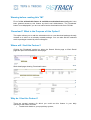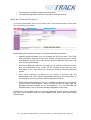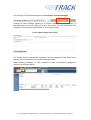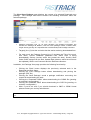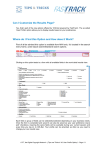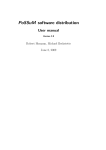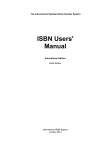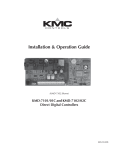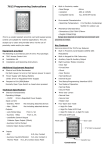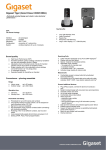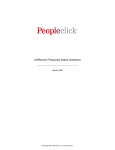Download Warning before reading this T&T `Download`? What is the Purpose of
Transcript
Warning before reading this T&T
First of all be advised this feature is available to authorized users only who have
been granted access to this feature by their Local Administrator. The ‘Download’
button is not displayed if you are not authorized to download works from CIS-Net.
‘Download’? What is the Purpose of this Option?
This option allows you to add the selected work to a new download package already
created or to add it to an already created package. You can also add the selected
work to packages created by other colleagues.
Where will I find this Feature?
Clicking the ‘Download’ symbol on either the Search Works page or Work Detail
page will open the Download the Work page:
Work detail page showing ‘Download’ button:
Why do I Use this Feature?
There are several reasons for which you could use this feature in your daily
operations with sister societies:
• To add work details to your proprietary system;
•
•
To complete unidentified performance information;
To send licensing claims notification (limited to mechanical field)
How do I Use this Feature?
If you wish to download a work you first need to click on the Download button, which leads
you to the following screenshot:
Downloading the work frame provides you with the following information:
•
Selected Work Information Line (1) including the Title of the work, Title Type,
Preferred ISWC assigned to the work, Society (society whose work will be
downloaded), Society Work Code and the Source Database from which the
work is being downloaded.
•
Work Level Reference Number (2) allows you to include a reference number
with the downloaded work, which will be included along with the work
information to be used within the receiving society’s internal proprietary
system.
•
Work Level Comment (3) allows you to include a comment with the
downloaded work, which will be downloaded along with work information to
be used within receiving society’s internal proprietary system.
•
Open Download Packages for User (4): packages are linked to and organized
by each user’s email address. When you first access this page, only the
packages that were created by you are displayed. You can then add the
selected work to one of the open packages displayed on the page.
Furthermore, you can add the work to the open packages of other users by selecting
that user’s email address from the email address drop down option and clicking
Search button.
© FT, the Digital Copyright Network – {Tips and Tricks # 7: Downloading Works} – Page 2/2
The next step in the download process is the creation of a New Package
Clicking the ‘New Package’ allows you to create a New Package (Download). An
Intended Business Activity (IBA) must then be chosen from the drop-down box.
Package level comments can be added in the Comment field.
Create a New Package (Download)
The ‘Create’ button completes the creation of the new package and the ‘Back’ button
displays the previous search in the Work Selection frame.
When creating packages it is also possible to create multi-society packages as
shown in the example below:
© FT, the Digital Copyright Network – {Tips and Tricks # 7: Downloading Works} – Page 3/3
The View Open Package page displays the content of a selected Download open
package. The Package View frame contains the following information about the
selected package:
•
Package Information Line (1): for each package, the package information line
includes the Package ID, Reason, User ID of the package creator, Creation Date,
Target Society (society who requested the work download) and Package Comment.
•
Target(s) line (2) lists the societies that the works are being downloaded from.
•
For each work, the Package Content Line (3) includes the Title of the work,
Use name, Source Database (database from which work is being
downloaded), Society (society which has posted the work), Society Work
Code, ISWC assigned to the work, Update Date (date on which the work was
last updated), Work Level Comment and the Reference Number.
In addition, the Package View page provides the following functionality:
•
•
•
•
•
•
Clicking the ‘Back’ button displays the previously selected work in the
Download the Work frame.
Clicking the Print Package button allows downloading and printing the
package (PDF file)
Clicking the ‘Send Package’ sends a package notification concerning the
request for downloading the work
Clicking the ‘Download CISML’ allows downloading the CISML file (pending
on societies’ configuration)
Clicking the ‘Download CWR’ allows downloading the CSR file (pending on
societies’ configuration)
Note: if you’re not sure if you should download in CWR or CISML format
please contact your society administrator.
For more information please consult the User Manual (available from the MWI, Help tab), §
2.4
© FT, the Digital Copyright Network – {Tips and Tricks # 7: Downloading Works} – Page 4/4