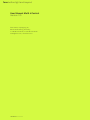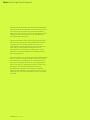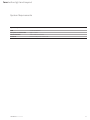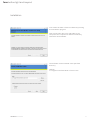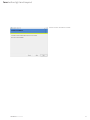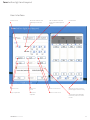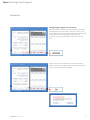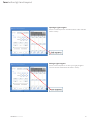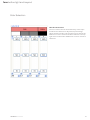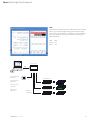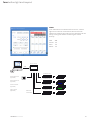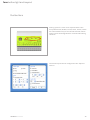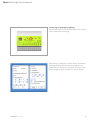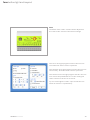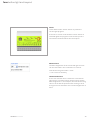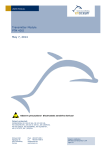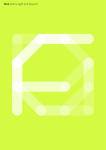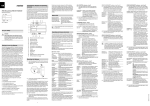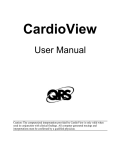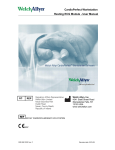Download Manual multi 4 ctrl
Transcript
feno before light and beyond feno before light and beyond User Manual Multi 4 Control Version 2.0 feno GmbH, Kolpingring 22, 82041 Oberhaching, Germany P +49 89 613725 30, F +49 89 613725 50 [email protected], www.feno.com ©feno GmbH/Date: 01.02.2010 feno before light and beyond This manual and the associated software (hereinafter referred to as "documentation") are provided to users for information purposes only. feno GmbH (hereinafter referred to as "feno") reserves the right to make changes to the documentation or to withdraw the documentation at any time. This documentation may not be copied, transmitted, reproduced, published or duplicated either in whole or in part prior to written consent from feno. All information in this documentation is the property of feno. feno provides this documentation "in its present form" and accepts no liability for it or any express or implicit guarantees or suitability for any particular purpose. feno can under no circumstances be held liable for any direct or indirect damage arising from the use of this documentation, including but not restricted to loss of profit, interruption of business, loss of goodwill or data, even if feno is expressly notified of such loss or damage. Use of the products specified in this documentation and the documentation itself are subject to the relevant licence agreement of the user. The producer of this documentation is feno. All rights reserved. ©feno GmbH/Date: 01.02.2010 feno before light and beyond Contents System Requirements fc s.multi 4d Specifications Installation User Interface Online/Offline Mode Operation Color Selection Programming Device Settings Pushbuttons Inputs ©feno GmbH/Date: 01.02.2010 5 6 7 9 10 11 13 17 19 20 25 feno before light and beyond System Requirements Operation system Windows 2000, Windows XP, Net Framework 1.1 RAM at least 64 MB RAM Free space on the hard disk approx. 10 MB Screen resolution 1024 x 768 recommended Interfaces One free USB port for online mode ©feno GmbH/Date: 01.02.2010 5 feno before light and beyond fc s.multi 4d Specifications The software enables you to create your own light programs which you can either transfer to a connected fc s.multi 4d lighting control unit or save as a file to a hard disk. 42 mm Product 167 mm This software enables you to: · easily create and edit individual light moods · combine several light moods into one light program · save light programs in a file · load saved light programs and edit or run them · attach light moods to a light program · delete light moods from anywhere within a light program · edit cross-fade effects between the individual light moods in terms of speed and intensity · set light moods in any of three different ways: 1) by selecting RGB color values using sliders or by entering the values directly 2) by combining RGB and white (RGBW) using sliders or by entering the values directly 3) by setting 4 channels individually (W) using sliders · edit light moods anywhere within a light program · insert light moods anywhere within a light program · run light programs on a PC in preview mode · set the basic brightness · define hold times for each light mood ©feno GmbH/Date: 01.02.2010 6 feno before light and beyond Installation First install the Multi 4 Control software by running the installation program. Then connect the device via USB cable to the computer. The computer will then automatically search for new hardware. The software will be installed in the specified directory Default: C:\Program Files\feno\Multi 4 Control V2.0\ ©feno GmbH/Date: 01.02.2010 7 feno before light and beyond Select "Next" and then "Finish". ©feno GmbH/Date: 01.02.2010 8 feno before light and beyond User Interface Current mood The mood is held for the defined period of time. The unit fades to the next mood in the defined period of time. Preview field Add new mood Insert new mood Reset current mood Sliders for setting colors as percentage or for direct entry Copy to clipboard Paste from clipboard Delete current mood ©feno GmbH/Date: 01.02.2010 The storage space available in the unit, maximum of 244 moods. 9 feno before light and beyond Online/Offline Mode Loading a Light Program from fc s.multi 4d You can run the software either offline or with an active connection to an fc s.multi 4d (online). To establish an active connection your PC must be linked to the fc s.multi 4d via a standard USB cable and the fc s.multi 4d must be connected to a power supply. If you have connected the fc s.multi 4d to your PC the stored light program will automatically be loaded into the Multi 4 Control software. When a connection is made to the unit the current firmware is automatically checked and, if appropriate, replaced by a newer version (the message "Firmware upgrade" will appear during the initialisation). This can take up to one minute. Do not switch off during this time and do not break the connection to the PC as this would damage the unit. Creating a New Light Program If you have not connected the fc s.multi 4d to your PC, select "offline" and select "OK". The Multi 4 Control software will open, enabling you to create a new light program offline. ©feno GmbH/Date: 01.02.2010 10 feno before light and beyond Operation Saving a Light program in fc s.multi 4d When you have created your light program or loaded an existing file you can save it in the fc s.multi 4d. To do this the unit must be connected. Select "download" to permanently save the light program on the fc s.multi 4d. You can change or overwrite it at any time. Select "Exit" to close the Multi 4 Control software. Make sure that your light program has been saved to a file or to the unit before doing this. ©feno GmbH/Date: 01.02.2010 11 feno before light and beyond Opening a Light Program Select "Load sequence" and then select a file with the suffix ".kseq". Saving a Light Program Select "Save sequence" to save your light program. Your file will be saved with the suffix ".kseq". ©feno GmbH/Date: 01.02.2010 12 feno before light and beyond Color Selection How do I set a color? The color values can be entered directly in the input fields for the channels or adjusted as percentage values with the sliders. The top left section shows the RGB color mixture of the first three channels. The top right section shows the RGBW color mixture of all four channels. ©feno GmbH/Date: 01.02.2010 13 feno before light and beyond RGB The first three channels are combined to form an RGB value. If you have assigned red, green and blue light sources to your channels 1, 2 and 3 you can select the color you want by moving the sliders or entering the values directly. Red: 255 Green: 127 Blue: 127 fc s.multi 4d USB 1 2 3 External button (optional) 25 ECGs max. Motion detector (optional) 25 ECGs max. Potentiometer (optional) Light sensor (optional) ©feno GmbH/Date: 01.02.2010 DSI/DALI 4 channels 25 ECGs max. 14 feno before light and beyond RGBW Four channels are combined to form a unit. A white light source can be connected to the extra fourth channel to intensify the light. All four channels can be set by moving the sliders or entering the values directly. Red: 255 Green: 127 Blue: 127 White: 127 fc s.multi 4d USB 1 2 3 4 25 ECGs max. External button (optional) 25 ECGs max. Motion detector (optional) 25 ECGs max. Potentiometer (optional) Light sensor (optional) ©feno GmbH/Date: 01.02.2010 DSI/DALI 4 channels 25 ECGs max. 15 feno before light and beyond Individual Channels Each of the 4 channels can individually be set to a specific value by moving the sliders or entering the value directly. This enables adjustment of the luminous intensity. fc s.multi 4d USB 1 2 3 4 25 ECGs max. External button (optional) 25 ECGs max. Motion detector (optional) 25 ECGs max. Potentiometer (optional) Light sensor (optional) ©feno GmbH/Date: 01.02.2010 DSI/DALI 4 channels 25 ECGs max. 16 feno before light and beyond Programming Cross-Fading and Hold Time You can sequence individual moods and assign cross-fade properties to them. You can also specify different hold times for each mood. The settings are in hh:mm:ss up to a maximum of 1:59:59. Preview As you create a light program you can view the result by activating "Preview". The preview for the sequence always begins with the mood that is currently being edited and not at the start of the sequence itself. ©feno GmbH/Date: 01.02.2010 17 feno before light and beyond 2 1 3 Programming a Sequence Step 1: Select the color settings for the channels as described in the previous chapter. Step 2: You now have the option of holding the mood for as long as you like and you can also decide whether to cross-fade into the next mood. You can specify the exact time the cross-fade lasts. The program then automatically calculates the cross-fade step size to achieve a smooth effect. Step 3: When you have finished setting your mood select "append" to add a new empty mood to the current sequence. You can optionally remove all the current color settings by selecting "reset" in order to start again. This way you can add one mood to another and view the result in the preview field. Additional Functions By selecting you can insert a new mood anywhere in the sequence. To delete the entire mood, select . Save all the color values of the mood by selecting . Transfer these values to another mood by selecting . . ©feno GmbH/Date: 01.02.2010 18 feno before light and beyond Device Settings The device settings can be opened by selecting "setup". Output: In the "output signal" section you have a choice between "DSI", "DALI" and "PWM". The device will then transmit the appropriate signal. ©feno GmbH/Date: 01.02.2010 19 feno before light and beyond Pushbuttons Setting up the fc s.multi 4d is simple thanks to the four pushbuttons (Enable, Preset, Start, Pause). These are connected directly to the relevant external switch inputs, which are designated for conventional floating contacts. The switch inputs can be configured in the "Options" section. ©feno GmbH/Date: 01.02.2010 20 feno before light and beyond Enable (e.g. for External Enable switch) The "Enable" button is activated by the "use external enable switch" check box . As long as the "Enable" button is held down, the unit will react to "start" and send a previously set signal. If the "use external enable switch" check box is activated the "Enable" input in the unit is polled. This enables you to activate or deactivate the output of the unit. ©feno GmbH/Date: 01.02.2010 21 feno before light and beyond Preset (e.g. for Emergency Lighting) The "Preset" function can be controlled in the "preset" section of the device settings. By pressing + holding the "Preset" button, the preset dimming values will be initiated, provided the "use preset switch" checkbox is activated. To return to the previous light program release the "Preset" button. ©feno GmbH/Date: 01.02.2010 22 feno before light and beyond Start The effect of the "Start" contact can be adjusted in the "start mode" section of the device settings. start once: The light program stored in the unit runs once when the "Start" button is pressed. start endless: The light program stored in the unit runs continuously when the "Start" button is pressed. start with timer at: The light program stored in the unit runs once at the predefined time. In this setting the "Start" button on the unit is not active. Tip: You can bridge the "Start" input so that the unit starts as soon as it is powered up. ©feno GmbH/Date: 01.02.2010 23 feno before light and beyond Pause Press and hold the "Pause" button to pause the current light program. If the unit is in time mode and the "Pause" button is released again the program resumes at the point it would have reached without the interruption. Master Dimm The basic brightness of the connected light sources can be controlled in the "master dimm" section. Internal dimming value 255 = 100 % = max. luminous intensity Use External Dimm If the "use external dimm" check box is activated a light sensor or potentiometer can be used to set the basic brightness. If, for example, the internal dimming value is 50 % and the potentiometer setting is 50 % the light sources would be set to a basic brightness of 25 %. ©feno GmbH/Date: 01.02.2010 24 feno before light and beyond Inputs Conventional floating buttons and switches can be connected to the inputs of the fc s.multi 4d, such as pushbuttons, motion detectors, daylight sensors and a central on/off switch so that for example a fixed light scene (emergency lighting, light for cleaning) or a light program can be started. The 1..10-V input enables overriding dimming via daylight sensors or an external 100 kW potentiometer. ©feno GmbH/Date: 01.02.2010 25