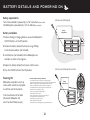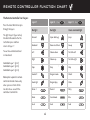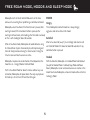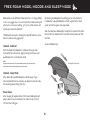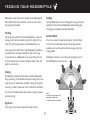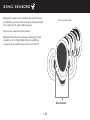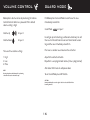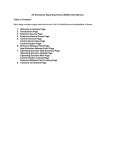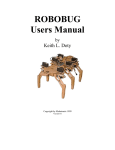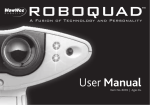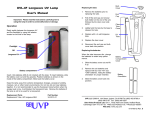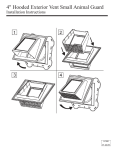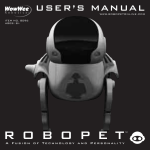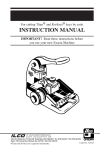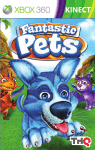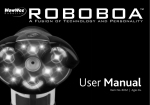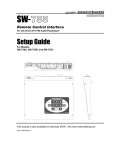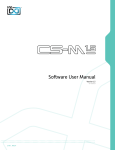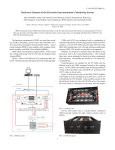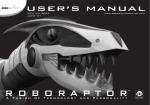Download WS8065US02
Transcript
WS8065US02 Manufactured and distributed by © 2006 WowWee Ltd. All Rights Reserved. WowWee Limited Asia Office Unit 301A-C, 92 Granville Rd T.S.T. East, Hong Kong WowWee Group North America Office 6600 Decarie, Suite 200 Montreal, QC H3X 2K4, Canada Consumer Hotline: 1-800-310-3033 Email: [email protected] www.wowwee.com www.roboreptileonline.com We recommend that you retain our address for future reference. Product and colors may vary. Packaging printed in China. This product is not suitable for children under 3 years because of small parts - choking hazard. MADE IN CHINA CAUTION Changes or modifications not expressly approved by the party responsible for compliance could void the user’s authority to operate the equipment. NOTE This equipment has been tested and found to comply with the limits for a class B digital device, pursuant to part 15 of the FCC rules. These limits are designed to provide reasonable protection against harmful interference in a residential installation. This equipment generates, uses and can radiate radio frequency energy and, if not installed and used in accordance with the instructions, may cause harmful interference to radio communications. However, there is no guarantee that interference will not occur in a particular Installation. If this equipment does cause harmful interference to radio or television reception, which can be determined by turning the equipment off and on, the user is encouraged to try and correct the interference by one or more of the following measures: - Reorient or relocate the receiving antenna - Increase the separation between the equipment and receiver - Connect the equipment into an outlet on a circuit different from that to which the receiver is connected - Consult the dealer or experienced radio/TV technician for help User Manual Item No. 8065 | Ages 8+ r O b O r E p t i L E WELCOME Congratulations on purchasing your new Roboreptile. Be sure to read this manual carefully for a complete understanding of the many features of your new Roboreptile. Remote Controller Hood Accessory This package contains: 1 x Roboreptile 1 x Controller 1 x Hood Accessory contents Battery Details and Powering On 2 Basic Movement 11 Overview 3 Controller Layer 1 12 Remote Controller Function Chart 4 Controller Layer 2 13 5-6 Controller Layer 3 14 Feeding your Roboreptile 7 Program Mode 15 Vision Sensors 8 Volume Control 16 Touch Sensor 9 Guard Mode 16 Sonic Sensors 10 Understanding Roboreptile 17 Free Roam Mode, Moods and Sleep Mode battery details and powering on Battery requirements Your remote controller is powered by 3 x “AA” size batteries (not included). Your Roboreptile is powered by 6 x “AA” size batteries (not included). Bottom view of Roboreptile Battery Compartment Battery installation 1Before installing or changing batteries, ensure the Roboreptile’s ON/OFF button is in the OFF position. 2Remove the battery compartment covers using a Phillips or crosshead screwdriver (not included). 1.5V LR6 UM3 “AA” 1.5V LR6 UM3 “AA” 1.5V LR6 UM3 “AA” 1.5V LR6 UM3 “AA” 1.5V LR6 UM3 “AA” 1.5V LR6 UM3 “AA” 3Insert batteries (not included) into the Roboreptile and controller as shown in the diagrams. 4Replace the battery compartment covers and the screws. Bottom view of Roboreptile controller 5 Press the ON/OFF button to the ON position. Powering ON Roboreptile will perform a start-up routine which cannot be interrupted; he will then wait for interaction. If no interaction occurs for about 30 seconds, Roboreptile will enter Free Roam Mode (see p.5). Attention: Important Battery Information • Use only fresh batteries of the required size and recommended type • Do not mix old and new batteries, different types of batteries [standard (Carbon-Zinc), Alkaline or rechargeable] or rechargeable batteries of different capacities • Remove rechargeable batteries from the toy before recharging them • Rechargeable batteries are only to be charged under adult supervision • Please respect the correct polarity, (+) and (-) • Do not try to recharge non-rechargeable batteries • Do not throw batteries into the fire • Replace all batteries of the same type/brand at the same time • The supply terminals are not be short-circuited • Remove exhausted batteries from the toy • Batteries should be replaced by adults • Remove batteries if the toy is not going to be played with for some time Battery Compartment 1.5V LR6 UM3 “AA” 1.5V LR6 UM3 “AA” 1.5V LR6 UM3 “AA” Off On Press once to turn power on overview Touch Sensor Infrared Vision Sensors Remote Controller Stereo Sound Sensors Hood Accessory Remote Controller function chart The Remote Controller has 3 layers Press the Select Button to cycle through the layers. The light stays lit (layer active) for about 30 seconds after the last button press and then returns to ‘layer 1’. To see these controls outlined in more detail: Controller Layer 1 (p.12) Controller Layer 2 (p.13) Controller Layer 3 (p.14) Roboreptile responds to remote control commands more easily when you are in front of him. He will not see as well if the controller is behind him. Layer 1 Layer 2 Press No light Red light Green animated light Forward Up on back legs Jump Backward Down on all fours Sweep Left Volume down Tail strike left Right Volume up Tail strike right Stop Stop Stop Head left Program mode Attack Head right Program play Shake Demo 1 Demo 2 Dizzy Roam Guard mode Bite Feed Feed Feed x1 Layer 3 Press x2 Free roam Mode, moods and Sleep Mode MOODS Roboreptile starts in Direct Control Mode and is in this state whenever he is waiting for, or performing, a controller command. Hungry This is Roboreptile’s default mood. He is always hungry, Roboreptile enters Free Roam if his Touch Sensor is pressed, after aggressive and active while in this mood. reacting to sound, if the Free Roam button is pressed, after reacting to infrared vision, after feeding, after the hood is removed, or if he is left standing for about 30 seconds. Satisfied After he has been fed (see p.7), he is lethargic and slow. He will While in Free Roam mode, Roboreptile will avoid obstacles using exit Satisfied Mood if left alone for about 60 seconds or if any his Infrared Vision System. Occasionally he will stop moving and controller button is pressed. listen for sharp, loud sounds using his Sonic Sensors. During this time his vision and touch sensors are active. Hooded Roboreptile’s response to environmental stimuli depends on the mood he is in - Hungry Mood or Satisfied Mood. With the hood on, Roboreptile is in Hooded Mood and Subdued (See p.6 for Hooded Mood - Subdued, Sleep Mode and Power Down). Roboreptile’s vision and sound sensors are inactive in this mood. To activate Roboreptile, remove his hood and he will return to Hungry Mood. If left in Free Roam Mode for about 5 minutes without any user interaction, Roboreptile will power down. The only way to power him back up is to turn him OFF and then ON again. Free roam Mode, moods and Sleep Mode Roboreptile can be difficult to hood when he is in Hungry Mood as he is very aggressive. It is easier to put the Hood accessory on after he has eaten (see Feeding - p.7), as he will be calmer and less likely to shake the hood off. If Roboreptile succeeds in shaking the hood off before he calms down, he will be really aggressive! Hooded - Subdued By listening to Roboreptile’s breathing you can tell whether he is subdued or asleep. Roboreptile will still respond to his touch sensor until he has gone into sleep mode. Slide the Hood over Roboreptile’s head from the back to the front. Do not force the Hood onto its head from directly above or from the front. See also Moods on p.5 With the hood on, Roboreptile is subdued. Once you take his hood off, he will wake up angrily. During this time he will periodically emit a calm breath sound. NOTE Any object that can cover all the sensors in Roboreptile’s head can be used in place of the Hood. A dark environment will have the same reaction. Hooding the Roboreptile Hooded - Sleep Mode After about 40 seconds Roboreptile will fall asleep. If you take his hood off now he will wake up slowly. He will not make the breathing sound during this time. Power down After sleeping for approximately 10 minutes, Roboreptile will power down to save his batteries. To wake him up, turn him OFF and then ON again. feeding your roboreptile Feeding Roboreptile can be fed to calm him down. To feed Roboreptile, PRESS AND HOLD the Feed button. He will not react to the feed signal while hooded. To make Roboreptile eat after tracking and chasing, release the feed button. To instantly feed Roboreptile without tracking and chasing, press and quickly release the Feed button. Tracking Satisfied Mood Activating the feed button will make Roboreptile sit up on his back legs and track the controller signal left or right with his head. (This will interrupt whatever mode Roboreptile is in). After he has eaten his mood will change to ‘Satisfied Mood’. This will last for about 60 seconds (not including obstacle avoidance and user interruptions) before he goes back into Hungry Mood. If the signal moves too far left or right, Roboreptile will follow the controller by turning his body left or right with his legs. It is possible to tease Roboreptile if you keep making him turn in either direction like this while tracking the food, and he will perform an animation. Roboreptile will track, run and chase his food signal when in Satisfied Mood but he will not eat. Chasing Head only Food tracking By holding the controller still for about 4 seconds, Roboreptile will get a bearing on the food source position and go into chase mode. He will run towards the controller, turning left or right as necessary. (He won’t know when he has reached the controller). Head and Body Food Tracking If he chases the food for about 30 seconds he will get annoyed and stop chasing. NOTE Sending the Feed signal from behind Roboreptile will confuse him. He will think his food is in front of him. Signal lost If the signal is lost he will wander off and will not feed. Head and Body Food Tracking vision sensors Roboreptile has Infrared Vision Sensors that enable him to detect movement and avoid obstacles in his path. The sensors react best to movement in the area just in front of his nose. Roboreptile’s Vision Sensors will react when moving or stationary, but he is unable to see anything when hooded. To interact with Roboreptile using his Vision Sensors, he must stop moving first otherwise he will perform an Obstacle Avoidance. Moving – Obstacle Avoidance While moving, his reactions are called Obstacle Avoidance and will be the same whether he is in Hungry or Satisfied Mood. While walking he is not able to detect movement so he will react to any object (including the user) that enters his field of vision as if it is an obstacle, whether it is moving or stationary. Stationary When stationary, he will react differently to an object entering his field of vision. When he first sees an object he will jump up onto his back legs. He will track the movement of an object left and right. Tracking for too long If Roboreptile tracks an object for too long he will become bored, perform an animation and stop tracking the object. Object lost If the object Roboreptile is tracking is lost, he can sometimes find it again. If the object has been lost for too long he will walk away. Dizzy Moving the object that Roboreptile is tracking from side to side, and making him turn again and again can make him a little dizzy (this animation is the same as the Dizzy button). Pounce If the object Roboreptile is tracking is stationary straight in front of his face (both sensors triggered) for about 3 seconds, he will move towards it depending on his mood. When in Hungry Mood he will lunge and jump for the object. In Satisfied Mood, Roboreptile is lethargic and will still lunge but less vigorously. Roboreptile will return to Free Roam after all visual interaction ceases. IMPORTANT Roboreptile’s Infrared Vision System is based on reflection. This means that he can see highly reflective surfaces like white walls or mirrors more easily and at greater distances. When hooded Roboreptile’s vision system is off and he does not have Infrared capabilities. Touch sensor Roboreptile is equipped with a Touch Sensor, which allows him to respond to human interaction. Top view of Roboreptile The Touch Sensor is located on Roboreptile’s back, at the base of his neck. He only likes his touch sensor being pressed when he is Hooded. See subdued below. In direct control mode Roboreptile can easily be put into Free Roam without the use of the remote controller by pressing the Touch Sensor. Roboreptile will perform a short animation and enter Free Roam. Press to activate Obstacle avoidance, turning, and walking backwards will disable the Touch Sensor to allow Roboreptile to safely complete his move. Hooded Mood - Subdued Roboreptile likes his touch sensor being pressed in Hooded Mood. Single or double pat the sensor for different reactions. Sonic sensors Roboreptile has Sonic Sensors located on either side of his head, just behind the jaw. These enable him to detect sharp, loud sounds (like a clap) to his left, right, and directly ahead. Front view of Roboreptile When he hears a sound he will run towards it. Roboreptile listens when he is stationary, not wearing his hood, and when he isn’t in Program Mode. When he is performing a movement or animation his Sonic Sensors are turned OFF. Sonic Sensors 10 Basic movement Walk Turning Cycle continuously through ‘Forward’ (Layer 1) to alter Roboreptile’s gaits. Pressing left or right will make Roboreptile turn immediately in that direction as you face him. Press the same direction button again during the turn and Roboreptile will start a walking turn. Push once for again for again for again for again for Walk 1 - 4 legs Walk 2 - 4 legs Walk 3 - 2 legs Walk 4 - 2 legs Back to Walk 1 Fast Slow Big step Small step Cycle between these two turns with each press of the same direction button. Walking forward, backwards, or turning lasts for about 30 seconds. This does not include the time spent in obstacle avoidance. To cycle through each walk, the Forward button must be pressed when Roboreptile is still walking, otherwise he will start from Walk 1. NOTE Pressing turn will interrupt a walk. Jump Cycle between 2 or 4 legged jumping by pressing Forward in Layer 3. The initial jump style depends on whether Roboreptile is on 2 or 4 legs. 11 controller layer 1 NO LIGHT Stop Press to stop Roboreptile from performing his current action. Forward Press forward to cycle through Roboreptile’s four walking gaits. (see Walk on p.11) Backward Press to make Roboreptile move backward. Left Press to make Roboreptile perform a stationary turn, press again while he is moving to perform a walk turn. Right Press to make Roboreptile perform a stationary turn, press again while he is moving to perform a walk turn. Head left Press head left and Roboreptile will look left then back to the front. Head right Press head right and Roboreptile will look right then back to the front. Demo 1 Press demo to make Roboreptile perform a preprogrammed demonstration of movement and animations. Roam Press to put Roboreptile into Free Roam from Direct Control Mode. Feed Press and hold Feed for Roboreptile feeding interaction (see p.7) NOTE Control Roboreptile as if he is your reflection in a mirror. Command example: Press Left and he will move to his Right. Press Right and he will move to his Left. 12 controller layer 2 RED LIGHT Stop Press to stop Roboreptile from performing his current action. Body Up Press for body up - 2 legs. (Button will do nothing if already in this position). Body Down Press for body down - 4 legs. (Button will do nothing if already in this position). Volume Down Press to turn the volume down. Interrupts any functions being performed. Volume Up Press to turn the volume up. Interrupts any functions being performed. Program Mode Press to enter Program Mode. (see p.15) Program Play Press to make Roboreptile play the program stored in his memory. If there is no program stored, he will perform a ’stop’. (see p.15) Demo 2 Press to make Roboreptile perform a preprogrammed demonstration of animations. Guard Mode Press to put Roboreptile into Guard Mode. (see p.16) Feed Press and hold Feed for Roboreptile feeding interaction (see p.7) 13 controller layer 3 GREEN ANIMATED LIGHT Stop Press to make Roboreptile from performing his current action. Jump Press to make Roboreptile perform jumps. (see Jump on p.11) Sweep Press to make Roboreptile perform a sweep. Left Tail StrikePress to make Roboreptile perform a left tail strike. Right Tail StrikePress to make Roboreptile perform a right tail strike. Attack Press to make Roboreptile attack. Shake Press to make Roboreptile shake. Dizzy Press to make Roboreptile dizzy. Bite Press to make Roboreptile bite. Feed Press and hold Feed for Roboreptile feeding interaction (see p.7) 14 program mode IMPORTANT By entering Program Mode, the existing program (should one be present) will immediately be cleared. A 20-step program can be made using the Direction and Animation buttons. To exit Program Mode immediately, press Program Play. Roboreptile will perform a program if one is stored. To exit Program Mode, the user can leave Roboreptile for approximately 30 seconds To ENTER Program Mode press the Program Mode Button. Roboreptile will get up on his back legs and will not move once in Program Mode. Without entering any commands, Roboreptile will enter Free Roam Mode after about 60 seconds. If commands have been entered, Roboreptile will perform the routine. Programming your Roboreptile NOTE Pressing STOP will sound a denial. It will not exit Roboreptile from Program Mode, as it does not register as a programmable command. The user can choose a combination of controller commands from all three layers of the controller to form a program. There are 20 steps in each program. When the user enters a step successfully, a confirmation will be sounded. When Roboreptile is unable to perform a step, a denial will be sounded. The following functions cannot be included in the program: – Demo Modes – Feed – Guard Mode – Stop – Volume Control – Roam Exiting Program mode Clearing the Program Pressing Program Play immediately after entering Program Mode will eliminate the program, as will refraining from entering any program steps. NOTES Press the Feed button will interrupt Program Mode. Roboreptile will start his Feed routine. The program memory is cleared when Roboreptile is turned off. It is not recommended to use the “Body Down” function in a program sequence. Roboreptile will automatically start in the 4-leg position for most actions. Playing the Program The user can replay the program at any time by pressing the Program Play button. 15 Volume Control guard mode Roboreptile’s volume can be adjusted using the Volume Control function. When he is powered ON his default volume setting is High. Put Roboreptile into Guard Mode to watch over the area immediately around him. Guard Mode Volume Up In layer 2 Volume Down In layer 2 There are three volume settings 1 High 2 Low 3 Mute In layer 2 He will get up on his back legs and become stationary. He will then use his Infrared Vision Sensors and Sonic Sound Sensors to guard the area immediately around him. If he hears a sound or sees movement he will either A perform a default animation B perform a user programmed routine (if one is programmed) After about 20 minutes he will power down. NOTE Altering the volume when Roboreptile is performing a function will cause the function to stop. To exit Guard Mode press ANY button. CAUTION Do not put Roboreptile near the edge of a table since he could fall off when becoming animated. 16 understanding roboreptile • When stationary in direct control mode, Roboreptile will enter Free Roam Mode if there is no command in around 30 seconds. • Control Roboreptile as if he is your reflection in a mirror. Command example Press Left and he will move to his Right. Press Right and he will move to his Left. • If the ambient light level is too low, Roboreptile will think his hood has been put on. • Roboreptile responds to remote control commands more easily when you are in front of him. He will not see as well if the controller is behind him. • Infrared functions can be affected by bright sunlight, fluorescent and electronically dimmed lighting. • Upon activation Roboreptile will be sensitive to vision and touch. When he has stopped moving he will be sensitive to sound. • When commanded to walk forward, backward, or turn the action will last for about 30 seconds. This time will be increased by obstacle avoidance. • Upon activation Roboreptile will become animated. Do not stand him at the edge of a table or stairs. • If Roboreptile has trouble performing his animations and is too slow, replace his batteries. 17