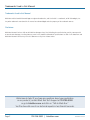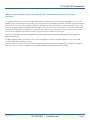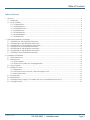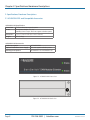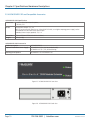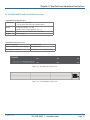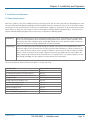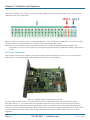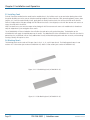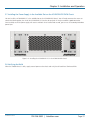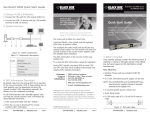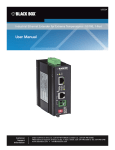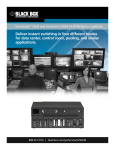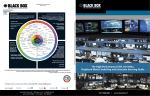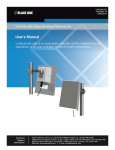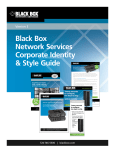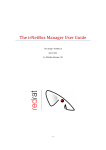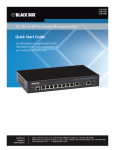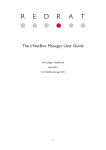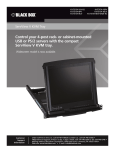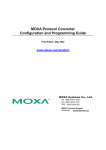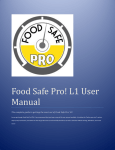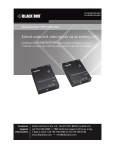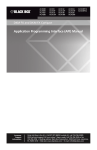Download DKM FX 2-, 4-, 6-, or 21-Port chassis work with DKM FX
Transcript
ACXMODH2-R2 ACXMODH4R-R2 ACXMODHEAR2P ACXMODH2R-R2 ACXMODH6R-R2ACXMODHEAR4 ACXMODH2R-P-R2ACXMODH21R ACXMODHEAR6 ACXMODH4-R2 ACXMODHEAR2ACXMODH-RMK ServSwitch™ DKM FX Transmitter and Receiver Chassis DKM FX 2-, 4-, 6-, or 21-Port chassis work with BLACK DKM FX transmitter and receiver cards.BOX ® Choose from desktop housing for two, four, or six boards or a 19-inch, 4U rack for 21 boards. Customer Support Information ACXMODH User Manual Order toll-free in the U.S.: Call 877-877-BBOX (outside U.S. call 724-746-5500) FREE technical support 24 hours a day, 7 days a week: Call 724-746-5500 or fax 724-746-0746 Mailing address: Black Box Corporation, 1000 Park Drive, Lawrence, PA 15055-1018 Web site: www.blackbox.com • E-mail: [email protected] Trademarks Used in this Manual Trademarks Used in this Manual Black Box and the Double Diamond logo are registered trademarks, and ServSwitch is a trademark, of BB Technologies, Inc. Any other trademarks mentioned in this manual are acknowledged to be the property of the trademark owners. Disclaimer Black Box Network Services shall not be liable for damages of any kind, including, but not limited to, punitive, consequential or cost of cover damages, resulting from any errors in the product information or specifications set forth in this document and Black Box Network Services may revise this document at any time without notice. We‘re here to help! If you have any questions about your application or our products, contact Black Box Tech Support at 724-746-5500 or go to blackbox.com and click on “Talk to Black Box.” You’ll be live with one of our technical experts in less than 60 seconds. Page 2 724-746-5500 | blackbox.com ACXMODH User Manual FCC and IC RFI Statements Federal Communications Commission and Industry Canada Radio Frequency Interference Statements This equipment generates, uses, and can radiate radio-frequency energy, and if not installed and used properly, that is, in strict accordance with the manufacturer’s instructions, may cause interference to radio communication. It has been tested and found to comply with the limits for a Class A computing device in accordance with the specifications in Subpart B of Part 15 of FCC rules, which are designed to provide reasonable protection against such interference when the equipment is operated in a commercial environment. Operation of this equipment in a residential area is likely to cause interference, in which case the user at his own expense will be required to take whatever measures may be necessary to correct the interference. Changes or modifications not expressly approved by the party responsible for compliance could void the user’s authority to operate the equipment. This digital apparatus does not exceed the Class A limits for radio noise emission from digital apparatus set out in the Radio Interference Regulation of Industry Canada. Le présent appareil numérique n’émet pas de bruits radioélectriques dépassant les limites applicables aux appareils numériques de la classe A prescrites dans le Règlement sur le brouillage radioélectrique publié par Industrie Canada. ACXMODH User Manual 724-746-5500 | blackbox.com Page 3 NOM Statement Instrucciones de Seguridad (Normas Oficiales Mexicanas Electrical Safety Statement) 1. T odas las instrucciones de seguridad y operación deberán ser leídas antes de que el aparato eléctrico sea operado. 2. Las instrucciones de seguridad y operación deberán ser guardadas para referencia futura. 3. Todas las advertencias en el aparato eléctrico y en sus instrucciones de operación deben ser respetadas. 4. T odas las instrucciones de operación y uso deben ser seguidas. 5. E l aparato eléctrico no deberá ser usado cerca del agua—por ejemplo, cerca de la tina de baño, lavabo, sótano mojado o cerca de una alberca, etc. 6. E l aparato eléctrico debe ser usado únicamente con carritos o pedestales que sean recomendados por el fabricante. 7. El aparato eléctrico debe ser montado a la pared o al techo sólo como sea recomendado por el fabricante. 8. S ervicio—El usuario no debe intentar dar servicio al equipo eléctrico más allá a lo descrito en las instrucciones de operación. Todo otro servicio deberá ser referido a personal de servicio calificado. 9. El aparato eléctrico debe ser situado de tal manera que su posición no interfiera su uso. La colocación del aparato eléctrico sobre una cama, sofá, alfombra o superficie similar puede bloquea la ventilación, no se debe colocar en libreros o gabinetes que impidan el flujo de aire por los orificios de ventilación. 10. E l equipo eléctrico deber ser situado fuera del alcance de fuentes de calor como radiadores, registros de calor, estufas u otros aparatos (incluyendo amplificadores) que producen calor. 11. E l aparato eléctrico deberá ser connectado a una fuente de poder sólo del tipo descrito en el instructivo de operación, o como se indique en el aparato. 12. P recaución debe ser tomada de tal manera que la tierra fisica y la polarización del equipo no sea eliminada. 13. L os cables de la fuente de poder deben ser guiados de tal manera que no sean pisados ni pellizcados por objetos colocados sobre o contra ellos, poniendo particular atención a los contactos y receptáculos donde salen del aparato. 14. El equipo eléctrico debe ser limpiado únicamente de acuerdo a las recomendaciones del fabricante. 15. E n caso de existir, una antena externa deberá ser localizada lejos de las lineas de energia. 16. El cable de corriente deberá ser desconectado del cuando el equipo no sea usado por un largo periodo de tiempo. 17. Cuidado debe ser tomado de tal manera que objectos liquidos no sean derramados sobre la cubierta u orificios de ventilación. 18. S ervicio por personal calificado deberá ser provisto cuando: A: El cable de poder o el contacto ha sido dañado; u B: Objectos han caído o líquido ha sido derramado dentro del aparato; o C: El aparato ha sido expuesto a la lluvia; o D: El aparato parece no operar normalmente o muestra un cambio en su desempeño; o E: El aparato ha sido tirado o su cubierta ha sido dañada. Page 4 724-746-5500 | blackbox.com ACXMODH User Manual Table of Contents Table of Contents 1. Overview................................................................................................................................................................................6 1.1Introduction....................................................................................................................................................................6 1.2 What’s Included.............................................................................................................................................................6 1.2.1 ACXMODH2-R2....................................................................................................................................................6 1.2.2 ACXMODH2R-R2..................................................................................................................................................6 1.2.3 ACXMODH2R-P-R2...............................................................................................................................................6 1.2.4 ACXMODH4-R2....................................................................................................................................................7 1.2.5 ACXMODH4R-R2..................................................................................................................................................7 1.2.6 ACXMODH6R-R2..................................................................................................................................................7 1.2.7 ACXMODH21R......................................................................................................................................................7 2. Specifications/Hardware Descriptions.....................................................................................................................................8 2.1 ACXMODH2-R2 and Compatible Acccessories..............................................................................................................8 2.2 ACXMODH2R-R2 and Compatible Acccessories............................................................................................................9 2.3 ACXMODH2R-P-R2 and Compatible Acccessories....................................................................................................... 10 2.4 ACXMODH4-R2 and Compatible Accessories.............................................................................................................. 11 2.5 ACXMODH4R-R2 and Compatible Acccessories.......................................................................................................... 12 2.6 ACXMODH6R-R2 and Compatible Acccessories.......................................................................................................... 13 2.7 ACXMODH21R and Compatible Acccessories.............................................................................................................. 14 3. Installation and Operation.................................................................................................................................................... 15 3.1 Power Requirements.................................................................................................................................................... 15 3.2Rackmounting.............................................................................................................................................................. 16 3.2.1 Current Options................................................................................................................................................... 16 3.2.2 Older Chassis Options (for existing applications)................................................................................................. 16 3.3 Heat Dissipation........................................................................................................................................................... 17 3.4 Building the Chassis...................................................................................................................................................... 17 3.4.1 Components........................................................................................................................................................ 17 3.4.2 Differences between Interface Cards and Daughter Cards.................................................................................. 18 3.4.3 Power Connections.............................................................................................................................................20 3.5 Installing Cards.............................................................................................................................................................22 3.6 Blanking Panels.............................................................................................................................................................22 3,7 Installing the Power Supply in the Available Slot on the ACXMODH21R DKM Chassis................................................23 3.8 Verifying the Build........................................................................................................................................................23 ACXMODH User Manual 724-746-5500 | blackbox.com Page 5 Chapter 1: Overview 1. Overview 1.1 Introduction The DKM FX Transmitter and Receiver chassis come in several versions that use different port counts, varying power features, and options for redundancy or load sharing. The chassis come in 2-, 4-, 6- and 21-port versions. Each port will allow for a single-height card to be installed, but some cards will consume up to two ports. Below is an example of the ACXMODH2R-R2 with two 1-slot cards, and then the same chassis with one 2-slot card. When building these extenders, pay close attention to the size of the card compared to the size of the chassis you are using. Figure 1-1. ACXMODH2R-R2 with two 1-slot cards. Figure 1-2. ACXMODH2R-R2 with one 2-slot card. 1.2 What’s Included 1.2.1 ACXMODH2-R2 • (1) 2-Port DKM Modular Card Chassis • (1) 5 VDC External Power Supply • (1) US Power Cord • (1) 1-slot blanking panel* 1.2.2 ACXMODH2R-R2 • (1) 2-Port DKM Modular Card Chassis w/ redundant power option • (1) 5 VDC External Power Supply • (1) US Power Cord • (1) 1-slot blanking panel* 1.2.3 ACXMODH2R-P-R2 • (1) 2-Port DKM Modular Card Chassis w/ redundant power option • (1) US Power Cord • (1) 1-slot blanking panel* Page 6 724-746-5500 | blackbox.com ACXMODH User Manual Chapter 1: Overview 1.2.4 ACXMODH4-R2 • (1) 4-Port DKM Modular Card Chassis • (1) 5VDC External Power Supply • (1) US Power Cord • (1) 1-slot blanking panel* 1.2.5 ACXMODH4R-R2 • (1) 4-Port DKM Modular Card Chassis w/ redundant power option • (1) 5VDC External Power Supply • (1) US Power Cord • (1) 1-slot blanking panel* 1.2.6 ACXMODH6R-R2 • (1) 6-Port DKM Modular Card Chassis w/ redundant power option • (1) US Power Cord • (1) 1-slot blanking panel* 1.2.7 ACXMODH21R • (1) 21-Port DKM Modular Card Chassis w/ redundant power option • (1) Power Supply (installed in chassis) • (2) US Power Cord • (1) 19" assembly kit ([4] M6x16 screws, [4] plastic washers, and [4] cage nuts) • (45) plastic collars and thumbscrews • (1) 1-slot blanking panel* • (1) User Manual *NOTE: T he 1-slot blanking panel is included with the chassis, but may not be included in the QA/final shipment within the same package. When Black Box builds the transmitter and receiver extenders, these blanking panels may be used to fill in other panels on other chassis if ordered in a larger group. When Black Box receives chassis from other warehouse locations, the blanking panels may be shipped separately instead of mounted on the chassis. The total number of chassis received should match that of the blanking panel package if not secured to the chassis itself. ACXMODH User Manual 724-746-5500 | blackbox.com Page 7 Chapter 2: Specifications/Hardware Descriptions 2. Specifications/Hardware Descriptions 2.1 ACXMODH2-R2 and Compatible Accessories ACXMODH2-R2 Specifications Connectors (1) 2.5-mm barrel connector for power Power Primary Power Output: 5 V, 3 A; Secondary Power Output: Does not support redundant power Dimensions 1.7"H x 5.7"W x 5.75"D (4.3 x 14.5 x 14.6 cm) Weight 0.6 lb. (0.3 kg) ACXMODH2-R2 Acccessories Rackmount Option ACXMODHEAR2 Optional Redundant Power Supply Does not support redundant power Blanking Panel Options ACXMODH21-4S or ACXMOD21-8S Figure 2-1. ACXMODH2-R2 front view. Figure 2-2. ACXMODH2-R2 back view. Page 8 724-746-5500 | blackbox.com ACXMODH User Manual Chapter 2: Specifications/Hardware Descriptions 2.2 ACXMODH2R-R2 and Compatible Accessories ACXMODH2R-R2 Specifications Connectors (2) 2.5-mm barrel connectors for power Power Primary Power Output: 5 V, 3 A; Secondary Power Output (optional): 5 V, 3 A Dimensions 1.7"H x 5.7"W x 5.75"D (4.3 x 14.5 x 14.6 cm) Weight 0.6 lb. (0.3 kg) ACXMODH2R-R2 Acccessories Rackmount Option ACXMODHEAR2 Optional Redundant Power Supply ACXMODH2-PS Blanking Panel Options ACXMODH21-4S or ACXMOD21-8S Figure 2-3. ACXMODH2R-R2 front view. Figure 2-4. ACXMODH2R-R2 back view. ACXMODH User Manual 724-746-5500 | blackbox.com Page 9 Chapter 2: Specifications/Hardware Descriptions 2.3 ACXMODH2R-P-R2 and Compatible Accessories ACXMODH2R-P-R2 Specifications Connectors (1) 2.5-mm barrel connector for power; (1) IEC320, C14 Power Primary Power Output: 5 V, 3 A NOTE: If you are using this chassis as an 8-Port DKM FX Switch, use a higher amperage power supply such as ACXMODH6-PS or the main IEC320 power input. Secondary Power Output (optional): 5 V, 3 A Dimensions 1.7"H x 8.75"W x 5.75"D (4.3 x 22.2 x 14.6 cm) Weight 0.8 lb. (0.4 kg) ACXMODH2R-P-R2 Acccessories Rackmount Option ACXMODHEAR2P Optional Redundant Power Supply ACXMODH2-PS (5 V, 3 A, for standard cards); ACXMODH4-PS (5 V, 5 A, for load sharing) Blanking Panel Options ACXMODH21-4S or ACXMOD21-8S Figure 2-5. ACXMODH2R-P-R2 front view. Figure 2-6. ACXMODH2R-P-R2 back view. Page 10 724-746-5500 | blackbox.com ACXMODH User Manual Chapter 2: Specifications/Hardware Descriptions 2.4 ACXMODH4-R2 and Compatible Accessories ACXMODH4-R2 Specifications Connectors (1) 2.5-mm barrel connector for power Power Primary Power Output: 5 V, 5 A; Secondary Power Output: Does not support redundant power Dimensions 1.7"H x 11.5"W x 5.75"D (4.3 x 29.2 x 14.6 cm) Weight 0.9 lb. (0.4 kg) ACXMODH4-R2 Acccessories Rackmount Option ACXMODHEAR4 Optional Redundant Power Supply Does not support redundant power Blanking Panel Options ACXMODH21-4S or ACXMOD21-8S Figure 2-7. ACXMODH4-R2 front view. Figure 2-8. ACXMODH4-R2 back view. ACXMODH User Manual 724-746-5500 | blackbox.com Page 11 Chapter 2: Specifications/Hardware Descriptions 2.5 ACXMODH4R-R2 and Compatible Accessories ACXMODH4R-R2 Specifications Connectors (2) 2.5-mm barrel connectors for power Power Primary Power Output: 5 V, 5 A; Secondary Power Output (optional): 5 V, 5 A Dimensions 1.7"H x 11.5"W x 5.75"D (4.3 x 29.2 x 14.6 cm) Weight 0.9 lb. (0.4 kg) ACXMODH4R-R2 Acccessories Rackmount Option ACXMODHEAR4 Optional Redundant Power Supply ACXMODH4-PS Blanking Panel Options ACXMODH21-4S or ACXMOD21-8S Figure 2-9. ACXMODH4R-R2 front view. Figure 2-10. ACXMODH4R-R2 back view. Page 12 724-746-5500 | blackbox.com ACXMODH User Manual Chapter 2: Specifications/Hardware Descriptions 2.6 ACXMODH6R-R2 and Compatible Accessories ACXMODH6R-R2 Specifications Connectors (1) IEC320 main power input; (1) 2.5-mm barrel connector for redundant power Power Primary Power Output: 5 V, 8 A; Secondary Power Output (optional): 5 V, 8 A Dimensions 1.7"H x 17.5"W x 5.75"D (4.3 x 44.5 x 14.6 cm) Weight 1.75 lb. (0.8 kg) ACXMODH6R-R2 Acccessories Rackmount Option ACXMODHEAR6 Optional Redundant Power Supply ACXMODH6-PS Blanking Panel Options ACXMODH21-4S or ACXMOD21-8S Figure 2-11. ACXMODH6R-R2 front view. Figure 2-12. ACXMODH6R-R2 back view. ACXMODH User Manual 724-746-5500 | blackbox.com Page 13 Chapter 2: Specifications/Hardware Descriptions 2.7 ACXMODH21R and Compatible Accessories ACXMODH21R Specifications Connectors (2) IEC320 main power inputs; (21) 20-position headers for cards Power Primary Power Output: 5 V, 50 A; Secondary Power Output (optional): 5 V, 50 A Dimensions 7"H x 19"W x 18.25"D (17.8 x 48.3 x 46.4 cm) Weight 16 lb. (7.3 kg) ACXMODH21R Acccessories Rackmount Option Included Optional Redundant Power Supply ACXMODH21-PS Blanking Panel Options ACXMODH21-4S or ACXMOD21-8S Figure 2-13. ACXMODH21R front view. Figure 2-14. ACXMODH21R back view. Page 14 724-746-5500 | blackbox.com ACXMODH User Manual Chapter 3: Installation and Operation 3. Installation and Operation 3.1 Power Requirements Each chassis supplies 5 VDC to the modular transmitter and receiver cards, but the current draw will vary depending on the cards that are installed. When designing or building the DKM FX Modular transmitter and receiver chassis, keep in the mind the power requirements for each card and verify the chassis that is being used can support the current draw. If you find that you need more power to drive the cards, you may need to use a chassis that supports redundant/load sharing power inputs. These chassis that support redundant/load sharing power inputs when active, will perform the following actions: Redundancy When both power inputs are active and supplying power to the chassis, if one power input is disconnected, or fails, the remaining power input will continue to supply power to the cards for seamless operation. When you find that one of the redundant power supplies goes bad or fails, be sure to quickly replace it so you can enjoy all of the benefits of having redundancy on the DKM FX solution. Load Sharing You can use both power inputs for load sharing. For example, when you use the ACXMODH2R-R2 chassis (which can supply 5 VDC @ 3 Amps) with the USB 2.0 receiver card ACX1MR-U2-C (which can consume up to 2.5 Amps of current) and you install a second ACX1MR-U2-C USB 2.0 receiver card, the total current draw will be -5 Amps. If you only have one power supply input that can only support up to 3 Amps of draw, the power supply will get extremely hot and eventually fail. In a situation like this, use a power supply (or use the load sharing technology) that can support the current draw of the installed cards. Use the chart below to understand how much power is used on each card. Interface Cards Power Requirements per Card Single-Head devices (for example, ACX1MT-DHID-C) 800 mA VGA devices (for example, ACX1MT-DVHID-C) 900 mA USB 2.0 devices (for example, ACX1MT-U2-C) 2,500 mA Daughter Cards Power Requirements per Card Analog Audio/Serial Daughter Card 300 mA Serial (RS-422) Daughter Card 150 mA Digital Audio Daughter Card 300 mA USB-HID Daughter Card 300 mA PS/2 Daughter Card 650 mA USB 2.0 embedded Daughter Card 1,100 mA ACXMODH User Manual 724-746-5500 | blackbox.com Page 15 Chapter 3: Installation and Operation 3.2 Rackmounting Each chassis can be rackmounted into a 19" rack or cabinet. The 2-, 4-, and 6-port chassis do not come with mounting brackets; they need to be ordered separately. The ACXMODH21R will ship with mounting ears already assembled to the chassis. For mounting compatibility, use the charts below; keep in mind that the mounting options have changed between the ACXMODH#R and the ACXMODH#R-R2 models (models that end in –R2 have undergone a revision). The information will cover the modular chassis rackmounting that are no longer being sold as a reference for existing applications. 3.2.1 Current Options These rackmounting ears will come in pairs, one for each side of the modular chassis. In order to mount the ear onto the modular chassis, remove the two side screws from each side, align the ear with the holes, and use the original screws to mount the ears in place. Figure 3-1. Installing the rackmounting ears on the chassis. Chassis Part Number Mounting Hardware Part Number ACXMODH2-R2 ACXMODHEAR2 ACXMODH2R-R2 ACXMODHEAR2 ACXMODH2R-P-R2 ACXMODHEAR2P ACXMODH4-R2 ACXMODHEAR4 ACXMODH4R-R2 ACXMODHEAR4 ACXMODH6R-R2 ACXMODHEAR6 ACXMODH21R Included 3.2.2 Older Chassis Options (for existing applications) The ACXMODH-RMK accessory is a full 19" shelf, and will allow the modular chassis below to sit on the shelf. The modular chassis can be attached to the ACXMODH-RMK through the bottom holes: Chassis Part Number Mounting Hardware Part Number ACXMODH2 ACXMODH-RMK ACXMODH2R ACXMODH-RMK ACXMODH2R-P ACXMODH-RMK ACXMODH4 ACXMODH-RMK ACXMODH4R ACXMODH-RMK ACXMODH6R ACXMODH-RMK ACXMODH21R Included Page 16 724-746-5500 | blackbox.com ACXMODH User Manual Chapter 3: Installation and Operation 3.3 Heat Dissipation These transmitter and receiver modular chassis dissipate heat via the modular chassis. There are no fans or vents on the 2-, 4- and 6-Port chassis. The chassis can safely hold up to six total standard cards and will dissipate heat through the outside shell of the chassis. When dealing with large amounts of heat, be sure to install the chassis in a location where it has adequate air gaps around the chassis. If you fully populate several 6-port chassis, for example, and stack them one on top of each other with little or no gap in between, the cards will go into an idle state over time when they get to a certain temperature. If the chassis need to be stacked on top of each other using little or no air gaps, consider leaving one port open on each chassis and removing the blanking panel to help promote air flow. The ACXMODH21R has several fans installed to promote heat dissipation. Be sure to leave adequate air gaps near the ventilation holes to promote cooling. 3.4 Building the Chassis Black Box will build and configure the chassis before shipping to the end user. However, in certain situations the end users may want to build the chassis themselves, or build upon an existing system, or swap components out. This section will cover all components required to build the modular chassis. The power jumper wires, screws, and daughter card cables can be sent to end users to perform these functions, but you will need to request them. 3.4.1 Components • Modular Chassis (ACXMODH2/4/6 series) • Transmitter and/or Receiver Card (ACX1MT, ACX1MR series) • Power Jumper Cable(s) • M3 Torx countersunk screws ACXMODH User Manual 724-746-5500 | blackbox.com Page 17 Chapter 3: Installation and Operation • Daughter card data jumper cables (not used in all installations) 3.4.2 Differences between Interface Cards and Daughter Cards Before you start, make note of the difference between “Interface Cards” and “Daughter Cards.” An Interface Card will have an RJ-45 or LC Fiber SFP installed to link to the switch; a Daughter Card will NOT have an RJ-45 or LC Fiber SFP installed. See the examples below of an Interface Card and Daughter Card. Figure 3-2. Example of an Interface Card (contains an RJ-45 or LC Fiber SFP). Figure 3-3. Example of a Daughter Card (does NOT contain an RJ-45 or LC Fiber SFP). Since a Daughter Card does not have an interconnect to interface with the DKM FX chassis directly, it will be plugged into an Interface Card by simply placing it directly on top of an interface card and matching the xPortA and xPortB headers. Install the Daughter Card by using the correct header components to mate the xPorts with the Daughter Card (see the image on the next page). Some daughter cards will use one xPort while others will consume two xPorts. Page 18 724-746-5500 | blackbox.com ACXMODH User Manual Chapter 3: Installation and Operation Figure 3-4. Location of the xPortA and xPortB connections on a card. Figure 3-5. Example of an Interface Card showing the mating connections for Daughter Cards. ACXMODH User Manual 724-746-5500 | blackbox.com Page 19 Chapter 3: Installation and Operation Data from the Daughter Card will be sent into xPortA and/or xPortB and will be transferred through the link. The data stream would look similar to the image below. Figure 3-6. Data Stream packet structure. 20 total data allocations: 14 are used for the DVI video signal, 2 are used for the USB HID data, and the last 4 data allocations are used for the xPortA and xPortB Daughter Cards. NOTE: If the Tx and Rx modules connected to xPortA and xPortB are matching, the additional peripheral signals will be transmitted; if not, the Rx will not output any of the optional signals but the base module data will always match because of that! 3.4.3 Power Connections Most Interface Cards and some Daughter Cards will have a power interface located on the card. They can be easily found by looking for the 1- or 2-position brown header located on the board (see the image below). Figure 3-7. Showing the power connections on the card. You can remove the cover of the 2-, 4- or 6-Port chassis to access the power connections. You will connect the power connections from the 2-, 4- and 6-Port chassis to these power connections on the cards. Each chassis will have the power connections already included that are connected to the power supply. You should find at least one power connection on the 2-Port chassis, at least two power connections on the 4-Port chassis, and at least three power connections on the 6-Port chassis. You will need to use the Power Jumper Cables to supply more power connections in order to power more cards in certain applications. Page 20 724-746-5500 | blackbox.com ACXMODH User Manual Chapter 3: Installation and Operation Figure 3-8. Example of a 4-Port chassis that shows three power connections. You can connect the power connections from the chassis to the cards that require power (any card that has a brown power connection). If you run out of power jumpers from the main power supply, use the Power Jumper Cable to connect the cards from existing cards using the secondary power connection (see image below). Figure 3-9. Example of jumping power from one card to another. Most Interface Cards will have two power connections (see right card in the image above). It doesn’t matter which connector is in or out, they both can act as an input or output. Use a power jumper to link these cards together so both cards can get power. ACXMODH User Manual 724-746-5500 | blackbox.com Page 21 Chapter 3: Installation and Operation 3.5 Installing Cards To install Transmitter and/or Receiver cards into the modular chassis, first build as much as you can before placing them within the guides (building as much as you can includes attaching Daughter Cards to Interface Cards, connecting power jumpers, data jumpers, etc.). Once the card assembly is built, gently place the card(s) into the chassis. Be sure that the back of the card sits within the ledge and the LED goes through the LED hole on the chassis. Once aligned, use the M3 Torx counter-sunk screws to secure the cards within the chassis. NOTE: Be careful not to use excessive torque when placing the M3 Torx counter-sunk screws: the modular chassis threads can easily be stripped out if you overtighten these screws. The ACXMODH21R will have a backplane that will allow the cards to be easily pushed into place. The backplane on the ACXMODH21R will supply the required power to the card(s). The added benefit of the ACXMODH21R is that while the chassis is powered up, the installer/end user can easily add/remove a card(s) without disrupting other cards that are active, and removing/ inserting a card(s) will require less time. 3.6 Blanking Panels The blanking panels can be used to fill in open slots in the 2-, 4-, 6-, and 21-port chassis. The blanking panels come in two versions: the 1-Slot version (part number ACXMODH21-4S) and the 2-Slot version (part number ACXMODH21-8S). Figure 3-10. 1-Slot Blanking Panel (ACXMODH21-4S). Figure 3-11. 2-Slot Blanking Panel (ACXMODH21-8S). Page 22 724-746-5500 | blackbox.com ACXMODH User Manual Chapter 3: Installation and Operation 3.7 Installing the Power Supply in the Available Slot on the ACXMODH21R DKM Chassis You can install the ACXMODH21-PS in the available slot on the ACXMODH21R chassis. You will need to remove the screws to remove the blanking plate, then install the ACXMODH21-PS into the slot and push in firmly to establish a good connection. Once installed, secure the power supply with screws and latch. Once installed and secured, you can use the secondary/redundant power input. Figure 3-12. Installing the ACXMODH21-PS in the ACXMODH21R chassis. 3.8 Verifying the Build When the modular chassis is built, supply external power to the chassis and verify that all cards have illuminated LEDs. ACXMODH User Manual 724-746-5500 | blackbox.com Page 23 Black Box Tech Support: FREE! Live. 24/7. Tech support the way it should be. Great tech support is just 60 seconds away at 724-746-5500 or blackbox.com. About Black Box Black Box provides an extensive range of networking and infrastructure products. You’ll find everything from cabinets and racks and power and surge protection products to media converters and Ethernet switches all supported by free, live 24/7 Tech support available in 60 seconds or less. © Copyright 2014. Black Box Corporation. All rights reserved. Black Box® and the Double Diamond logo are registered trademarks, and ServSwitch is a trademark, of BB Technologies, Inc. Any third-party trademarks appearing in this manual are acknowledged to be the property of their respective owners. ACXMODH User Manual, version 1 724-746-5500 | blackbox.com