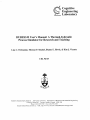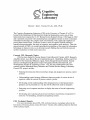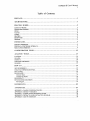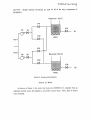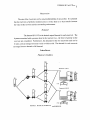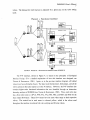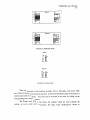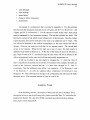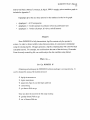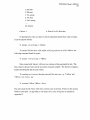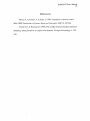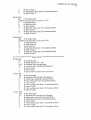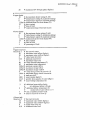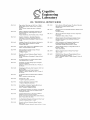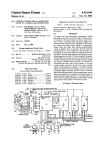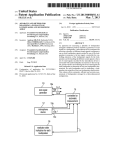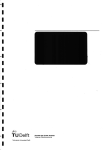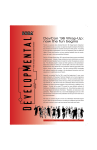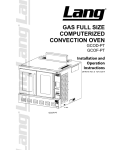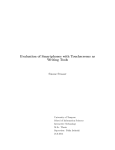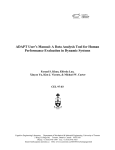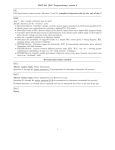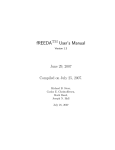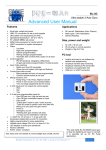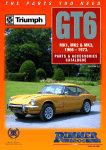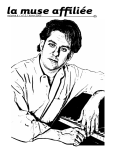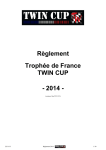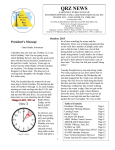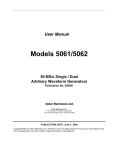Download Cognitive DURESS I1 User`s Manual - CEL
Transcript
Cognitive DURESS I1 User's Manual: A Thermal-hydraulic Process Simulator for Research and Teaching Lisa C. Orchanian, Thomas P. Smahel, Dianne E. Howie, & Kim J. Vicente CEL 96-05 Cognitive Engineering Laboratory University of Toronto Department of Mechanical & Industrial Engineering 5 King's College Rd. Toronto, Ontario, Canada M5S 3C8 Phone: (416) 978-7399 Fax: (416) 978-3453 Email: [email protected] URL: http://www.ie.utoronto.ca/IE/HF/CEL/homepage.html Director: Kim J. Vicente, B.A.Sc., M.S., Ph.D. The Cognitive Engineering Laboratory (CEL) at the University of Toronto (U of T) is located in the Department of Mechanical & Industrial Engineering, and is one of three laboratories that comprise the U of T Human Factors Research Group. CEL began in 1992 and is primarily concerned with conducting basic and applied research on how to introduce infomation technology into complex work environments, with a particular emphasis on power plant control rooms. Professor Vicente's areas of expertise include advanced interface design principles, the study of expertise, and cognitive work analysis. Thus, the general mission of CEL is to conduct principled investigations of the impact of infomation technology on human work so as to develop research findings that are both relevant and useful to industries in which such issues arise. Current CEL Research Topics CEL has been funded by Atomic Energy Control Board of Canada, AECL Research, Aliaslwavefront, Asea Brown Boveri Corporate Research - Heidelberg, Defense and Civil Institute for Environmental Medicine, Japan Atomic Energy Research Institute, Natural Sciences and Engineering Research Council of Canada, Rotoflex International, and Westinghouse Science & Technology Center. CEL also has collaborations and close contacts with the Mitsubishi Heavy Industries and Toshiba Nuclear Energy Laboratory. Current CEL projects include: Studying the interaction between interface design and adaptation in process control systems. Understanding control strategy differences between people of various levels of expertise within the context of process control systems. Developing a better understanding of the design process so that human factors guidance can be presented in a way that will be effectively used by designers. Designing novel computer interfaces to display the status of aircraft engineering systems. Developing and evaluating advanced user interfaces (in particular, transparent UI tools) for 3-D modelling, animation and painting systems. CEL Technical Reports For more information about CEL, CEL technical reports, or graduate school at the University of Toronto, please contact Dr. Kim J. Vicente at the address printed on the front of this technical report. DURESS II User's Manual Abstract This manual is a stand-alone document that guides the user through the DURESS II software package. DURESS I1 is a thermal-hydraulic simulator which can be used for research and teaching. This document describes in detail the architecture of DURESS 11, which is a bird's eye view of the entire system, and then looks at each of the various sections individually. The system is split into four separate sections: Process Model, Interfaces, Configuration Files, and Analysis Tools. The Process Model section names and describes each component of the simulator. The Interfaces section explains the three interfaces included in the software package. The Configuration Files section describes how the simulator's parameters can be customized to suit the needs of the user. The Analysis Tools section describes some of the applications that can be used to analyze the data collected from the trials. The final section is the How to section which gives step by step instructions with examples on everything from installing the software, to running a trial, to using the various analysis tools. DURESS 11 User's Manual i Table of Contents ............................................................................................. 1 ARCHITECTURE .................................................................................... 1 PROCESS MODEL.................................................................................. 2 PREFACE SOURCE OF WATER................................................................................................................... 3 FEEDWATER STREAMS .............................................................................................................. 4 m I N G .................................................................................................................................... 4 VALVES .................................................................................................................................. 4 PUMPS ................................................................................................................................... -4 HEATERS.................................................................................................................................4 RESERVOIRS............................................................................................................................ 5 DEMAND ................................................................................................................................. 5 INTERFACES ........................................................................................5 PHYSICAL INTERFACE ............................................................................................................... 5 PHYSICAL + f%JNCTIONAL INTERFACE .........................................................................................7 MULTI-LEVEL INIERFACE.......................................................................................................... 9 ........................................................................1 2 TOOLS ................................................................................1 3 CONFIGURATION FILES ANALYSIS LocFILES ............................................................................................................................. DPLAYER ............................................................................................................................... DXTRA(3T .............................................................................................................................. DGRAPH & DGRAPHGEN .......................................................................................................... . . DLOGGEN .............................................................................................................................. HOW TO 14 14 14 14 15 ............................................................................................1 5 SET UP DURESS I1 ............................................................................................................... CREATE A CONFIGURATION FILE .............................................................................................. RUN A TRIAL......................................................................................................................... RUN DPLAYER ........................................................................................................................ 15 16 16 17 Discrete Steps..................................................................................................................... 17 Continuous Repluy..................... ;........................................................................................ 18 RUN DXTRACT ....................................................................................................................... 19 RUN DGRAPH & DGRAPHGEN .................................................................................................. 2 1 Run dloggen....................................................................................................................... 21 .....................................................................................2 2 APPENDICES .......................................................................................2 3 REFERENCES APPENDIX A: APPENDIX B: APPENDIX C: APPENDLX D: APPENDIX E: 23 SAMPLE CONFIGURATION m~............................................................................. DXTRACTVARIABLES ......................................................................................... SAMPLE ACTION-TRANSITIONGRAPH .................................................................... DXTRACT UX; FILE EXTRACTION PROGRAM ........................................................... LIST OF COMMANDS ........................................................................................... 28 29 29 30 DURESS II User's Manual ll Table of Figures FIGURE 1. THE ARCHITECTURE OF THE DURESS SOITWARE PACKAGE........................................ 1 3 FIGURE 2. DIAGRAM OF D W S I1........................................................................................... FIGURE 3 . PHYSICAL INTERFACE FOR DURESS ........................................................................5 FIGURE 4. PHYSICAL + FUNCTIONAL INTERFACE FOR DURESS ..................................................7 FIGURE 5A. ~EZTENGSLEVEL.......................................... ;...........................................................9 FIGURE 5B. FLOWS LEVEL ........................................................................................................ $9 10 FIGURE 5C. PRLNCIPLES S V E L................................................................................................. FIGURE 5D. GOALSLEVEL........................................................................................................ 10 FIGURE 6. A SCORE BOX DISPLAYED BY DPLAYER'S 'INFO' BUTION..............................................19 n DURESS 11User's Manual 1 Preface This technical report is a user's manual for DURESS 11 (Dual REservoir System Simulation), a thermal hydraulic process simulator for research and teaching. Because of it's simplicity, the system can be customized to fit a broad spectrum of needs and uses. For example, DURESS IT can be used to investigate cognitive abilities, or teach students about thermal-hydraulic processes. This report will serve as a stand-alone guide for installing and operating the DURESS I1 software. However, a basic understanding of UNIX commands for file management is recommended. Architecture Figure 1 illustrates the components of the DURESS I1 software package and the flow of information within this system. There are four main components; Input, Simulator, Output, and Analysis. - . Simulator Input Configuration Files - Process Model Output Log Files Analysis Tools * Interfaces FIGURE 1. THE ARCHITECTURE OF THE DURESS I1 SOFTWARE PACKAGE. I In the Input segment, where the configuration files are located, one can alter the parameters of the system such as the size of the reservoirs, the amount of flow allowed through the valves, the output demands, as well as numerous other variables. In addition, pre-defined faults can be introduced into the system. These options are particularly useful because one can customize the system to suit a wide variety of needs. The next section is the Simulator, which encompasses both the Process Model and the Interfaces. The Process Model is the heart of the system and contains the central DURESS II User's Manual 2 workings of the system -- the equations. The equations represent the characteristics of, and the relationships between, the components. As a result, they generate the behaviour of the system over time. The interfaces give the user a visual interpretation of the behaviour of the system, and the means to manipulate the components of the system in order to bring the system into a steady state. Several interface designs are included in the software package, but additional interfaces compatible with the Process Model can be created depending upon the interests of the user of the package. After a trial has k e n completed, all the quantitative data describing the state of the system and the operator's control actions are retained and stored in a log file. Subsequently, these data can be accessed to compile statistics or review results specific to the trial. However, one of the tools described in the following section must be employed in order to access the data. To view the data stored in the log files, one or more Analysis Tools can be used. The log i3es may be analyzed individually, selectively, or as a group to compare results. Results may be viewed in the form of graphs, tables, or even replayed back through the simulator. Process Model DURESS 11, pictured in Figure 2, consists of two redundant feedwater streams (FWS A and FWS B) that can be configured to supply water to two reservoirs (Reservoir 1 and Reservoir 2). The goals of the system are to keep each of the reservoirs at specific temperatures, and to maintain enough water in each reservoir to satisfy each of the current output demand flow rates (Dl and D2). Both temperature and demand requirements are externally determined. Although DURESS I1 has k e n modeled to be consistent with the laws of physics (e.g., the conservation laws), several simplifying assumptions have been made, as outlined in the following sections. To satisfy the system goals, there are eight valves, two pumps, and two heaters; these all have first-order lag dynamics. Each component code begins with the first letter of the component name: "H" for heaters, "V" for valves, " P for pumps, and " R for reservoirs. As mentioned in the preceding paragraph, DURESS 11 has 2 feedwater streams: W S A and FWS B. These letters are used in the component code to describe components in each of the respective FWS's. For example, valves in FWS A are labeled with the prefix "VA". The final digit in some of the component codes refers to the reservoir that the component is directly connected to. For example, the valves connected to reservoir 1 are named "VA1 and VB1 DURESS n User's Manual 3 and VOl". Similar naming conventions are used for all of the other components of DURESS 11. Reservoir 1 (40 C) 1 fws B PB VB Reservoir 2 (20 C) FIGURE 2. DIAGRAM OF D U R E S S 11. Source of Water As shown in Figure 2, the water that feeds into DURESS 11 is obtained from an unlimited external source that supplies a net positive suction head. Thus, there is always water available. DURESS I1 User's Manual 4 Feedwater Streams Each input feedwater stream (FWS A and W S B) consists of one pump (PA, PB) and three valves (VA, VAl, and VA2; VB, VBl, and VB2). The two streams are functionally identical, each having a capacity for attaining a preset maximum flowrate. Each feedwater stream can be configured to supply water to both, either, or neither of the two reservoirs. Piping The pipes are assumed to be perfectly insulated. Thus, there will be no transfer of heat between the water in the pipes and the surrounding environment. It is assumed that the pipes are sufficiently large in diameter that their pressure losses are much smaller than those caused by the valves. Therefore, the resistance of the pipes is ignored. Note also that the length of the pipes from each of the end valves (VA1, VA2, VB 1, VB2) to each reservoir is the same. Valves All of the eight valves are identical (VA, VA1, VA2, VB, VB1, VB2, V01, and V02). The valve settings have a linear range and can he varied from completely closed to all the way open. It is assumed that the valve settings directly specify the flowrates (or the flowmte ratios when appropriate) rather than the 11ow resistances. Pumps The 2 pumps (PA and PB) are functionally identical. They each have discrete settings, either ON or OW. Each pump has a fixed maximum flowrate capacity. Nea ters The 2 heaters (HTRl and HTR2) are also functionally identical. They have a continuous control settings ranging from off to a maximum heat flow. DURESS II User's Manual 5 Reservoirs The size of the 2 reservoirs can be varied independently of one another. It is assumed that the reservoirs are perfectly insulated and as a result, there is no heat transfer between the water in the reservoirs and the surrounding environment. Dernartd The demand (D 1, D2) is the desired output flowrate for each reservoir. The dynamics associated with a pressure head in the reservoir (i.e., the force of gravity on the water) are not considered. Furthermore, the demands for the two reservoirs need not be the same, and can change from trial to trial or within a trial. The demand for each reservoir can range from no demand to full demand. Interfaces Physical Interface DURESS II user's Manual 6 The physical interface, shown in Figure 3, provides a physical representation of DURESS 11, displaying only the control variables and the g o d variables. (Note that for the above diagram, a set of values has been chosen for the valve capacities, and temperature and volume demands. As described later, these values can all be altered by editing the configuration file.) The first meter on the left of the display is a water thermometer (TO), which measures the temperature of the water entering the system. This thermometer displays temperature as a vertical bar (coloured red in the display) that increases in height as the water temperature increases. The normal inlet water temperature is indicated by the green area on the scale. After the thermometer, the input water stream splits and flows to two pumps (PA and PB). The pumps have discrete switches and are either on or off. The state of the pump can be changed by clicking on the pump. The pumps are displayed in black (with white lettering) if they are off, and in light gray (with black lettering) if they are on. If either pump is turned on without any of the downstream valves being opened, the pump will break down. This error terminates the trial. The next set of components are the primary valves (VA and VB) which have a continuous range from shut to all the way open. The valve state is set using a mouse to either drag the yellow triangular pointer to the desired setting, or to simply click on the scale at the desired point. From these primary valves, each FWS splits into two secondary valves connecting each stream to both reservoirs. The secondary valves (VAl, VA2, VB 1, and VB2) operate in the same manner as the primary valves. The water then flows to each of the two reservoirs, where it is heated and removed, through the use of the heaters (HI and H2) and the output valves (VOl and V02), in order to meet the temperature and demand goals, respectively. Reservoir volume levels are indicated by a scale on the side of each reservoir and by the blue shaded area. It is possible to overflow either of the reservoirs, if input flowrate is consistently greater than output flowrate. When reservoir volume exceeds the maximum capacity, the trial ends automatically. The heaters (H1 and H2) also have a continuous range from off to maximum heat flow. The subject can either slide the triangular pointer (coloured red in the display) to the desired setpoint, or click on the scale at that point. Heating an empty reservoir for an extended period will also lead to a premature end of the trial. The water temperature in the reservoirs is displayed with thermometers (TI and T2). The goal temperature is represented as a green area on the temperature scale. If the water in the reservoir boils, the system fails and the trial ends. Finally, the operators also have control over the outlet valves ( V a l and VQ2) that are used to meet the demand goals. These valves operate in the same manner as the other DURESS 11User's Manual 7 valves. The demand for each reservoir is indicated by a green area on the valve setting scale. Physical + Furtctional Interface FIGURE 4. PHYSICAL + FCJNCTIONAL INTERFACE FOR DIJRESS II. The P+F interface, shown in Figure 4, is based on the principles of Ecological Interface Design. (For a detailed explanation of how this interface was designed, see Vicente & Rasmussen, 1990.) Again, as in the previous interface diagram, all labeled values have been arbitrarily chosen. The input water thermometer, both pumps, and all the valves operate in the same manner as in the P interface. However, the P+F interface also contains higher-order functional information that was identified through an abstraction hierarchy analysis of DURESS (see Vicente & Rasmussen, 1990). Thus, each valve also has a flow meter next to it (FV.4, WB, FA1, FA2, FBI, ER2, and M 0 1 and M02 for the mass output flowrates). These flow meters have the same value range as their respective valves. The vertical bar in each meter is coloured yellow, which is the colour used throughout the interface to indicate both valve settings and flowrate values. DURESS 11User's Manual 8 The group of graphics on the right of Figure 4 provide additional higher-order functional information in the form of first principles (i-e., mass and energy conservation laws). The rectangular graphic on the left represents the mass balance (i.e., input flowrate, inventory, and output flowrate) for the reservoir, and the graphic on the right represents the energy balance. Both representations operate in a similar manner. Referring to Reservoir I, the various inputs are shown at the top (MI1 for mass and EI1 for energy). Inventories for each representation are indicated by scales on the side of each graphic (V1 for volumd mass and E l for energy). The outputs, MOl for mass and E 0 1 for energy, are shown at the bottom of each graphic. The energy inputs (EI1 and E12) are partialled out according to the two contributors. Thus, the energy added by the FWS is shown as the lightly shaded bar (coloured yellow in the display), and the energy added by the heater is shown as a dark red bar. The energy inventory representation in the interface is coloured orange, while the mass inventory representation is coloured blue. Intuitively, the mass and energy graphics rely on a funnel metaphor. For example, if the bottom is wider than the top (i.e., output > input), as is the case with the mass balance for Reservoir 2 in Figure 4, then it is easy to visualize the consequence; namely, that volume should decrease. Thus, the slope of the line represents the rate at which the mass (or energy) inventory should be changing. If input equals output, then the line is perpendicular, indicating that the level should not be changing. The graphic in the middle, between the mass and energy balances, illustrates the relationship between mass, energy, and temperature. The horizontal line with a ball on the end that emanates from the current mass inventory level is coloured light blue in the display. Changes in the height of this line always accompany any change in mass inventory (i.e., the bar will always be at the same height as the water level, V1 or V2). The diagonal line in the center display is always tangent to the ball on the end of that horizontal line. Thus, a change in the vertical position of the horizontal line serves to change the slope of the diagonal line in the center display. For example, if volume increases, the horizontal line goes up, causing the diagonal to rotate counterclockwise, increasing the slope of the diagonal line. The slope of the diagonal line represents the function that maps the relationship between mass and energy onto temperature. This mapping is indicated by the Line emanating from the current energy inventory level (El and E2) that comes across and reflects off of the diagonal line and down onto the temperature scale (TI and T2). The goal temperature is indicated by the light shaded area (coloured green in the display). This goal area reflects back from the temperature scale, off of the diagonal line, and onto the energy scale. In addition, off-scale markers are added to the output temperature scales and the DURESS II User's Manual 9 energy input, inventory, and output scales as well. This was added to the system by creating a gap in the scale at the off-scale point. Multi-Level Interface RGtJRE 5A. SETlINGS LEVEL FIGURE 5B. FLOWS LEVEL DURESS II User's Manual 10 FIGURE 5C. PRINCIPLES LEVEL FIGURE 5D.COALS LEVEL There are four levels to this interface; Settings, Flows, Principles, and Goals. Only one of the four levels can be viewed at any time. In the lower left hand comer of the screen is a control panel with four buttons. Any level can be accessed at any time by clicking on the corresponding button with the mouse. The Settings level (Figure 5A) shows the controls which are used to operate the system, as well as some state information. The input water temperature is shown in DURESS 11User's Manual 11 thermometer TO, on the left. The pump settings (e,g., PB) are discrete (either ON or OFF), and are therefore directly labeled on the pumps themselves. The valve settings (e-g., VB) range from 0 to a preset maximum and are indicated by the small yellow, triangular pointers on the respective scales. The blue graphic shows the reservoir volume (e-g., V I), which ranges from 0 to 100 percent. The output valve setting (e-g. VO1) is on the right and is indicated by a yellow triangle. The heater settings (e.g., HTR2) range linearly from completely off to maximum capacity, with a red triangle as an indicator. The thermometer on the right of each reservoir shows its temperature (e.g. Tl). The Flows level (Figure 5B) only shows the actual flow rate for each component, corresponding to the components from the Settings level. The flow rate for each valve ranges from 0 to maximum capacity and is indicated by a yellow bar in roughly the same location as the corresponding valve display from the Settings level. The flow rates for the output valves are shown as yellow bars on the right. The heat transfer rates for the two heaters are indicated by the red bars. The Principles level (Figure 5C) only shows information according to the mass and energy conservation laws. The blue graphic on the left represents the mass balance for the reservoir, while the orange graphic on the right represents the energy balance. Both operate in a similar manner. Referring to Reservoir I, the various inputs are shown at the top (e.g., MI1 for the mass input and EII for the energy input), the outputs at the bottom (e-g., MOI for mass output, and EO1 for energy output) and the inventories on the side (e-g., M1 for mass, and E l for energy). The energy inputs (EI1 and E12) are partialled out according to the two contributors. Thus, the energy added by the feedwater is shown as the yellow bar, while the energy added by the heater is shown as the red bar. The energy output (e.g., EOI) is proportional to the product of temperature (TI) and mass output (MO1). Intuitively, the energy and mass graphics rely on a funnel metaphor. Thus, if the bottom is wider than the top (i.e., output greater than input), then it is easy to visualize the consequence, namely that the volume should be decreasing. Thus, the slope of the line represents the rate of change of mass (or energy) of inventory. The Goals level (Figure 5D) only shows the current state of the goal-demand (D 1, D2) variables with respect to the corresponding goal states. These variables are the outflow rates (yellow bars) and temperatures (TI, T2) of the reservoirs (red bars). The green areas represent the goal regions. The upper and lower l i m i ~around the setpoints are shown as green areas on the two temperature scales. The upper and lower limits around the demands, are shown as green areas on the output flowrate meters. DURESS II User's Manual 12 Configuration Files Although the form of the basic elements of the process model remain constant, the Configuration Files allow users to alter the simulation to suit their needs. The configuration files give the users the power to directly manipulate the variables that are fed into the simulator. Examples of variables include reservoir size, individual valve capacity, heat transfer rate, and demand settings. In addition, simulated faults can be configured to occur during the trial (i.e. valve blockage, reservoir leak, heater failure, etc.) and it is possible to specify initial conditions for the trial (i.e. water initially found in the reservoir). Even though the parameters of the simulator can take on an infinite number of values, the relationships between the elements that govern the performance of the simulator impose constraints on meaningful combinations of values. For instance, if the density of the liquid in the feedwater streams is changed to one-tenth that of water, the reservoirs would fill up so fast that the operator would have an extremely difficult time controlling the system. Users may find the following alterations of particular interest: Feedwater Streams: input temperature pump capacities (independently variable) valves (each configured with different flow capacities) splitters (alIow limited flow from primary to secondary valves) Reservoirs and Heaters: reservoir size maximum reservoir height water demand temperature water density initial water level maximum heat flow from heater Faults (occurring after set period of time): change in demand (flow or temperature) additional water into/out of reservoir * additional heat into reservoir DURESS II User's Manual 13 - valve blockage valve stickage heater failure change to inflow temperature pump failure An example of a configuration file is provided in Appendix A. For this particular trial, the mass and temperature demands are set at 6 kdsec and 40 "C for Reservoir 1, and 9 kgfsec and 20 "C for Reservoir 2. For the operator to reach 'steady state', these goals must be maintained for five consecutive minutes. The trial also includes two faults. The first fault is a reservoir leak which occurs in Reservoir 1 at three minutes. Once the counter reaches that time, the reservoir will start to lose water at an additional rate of 3 kgls. This (i.e. the mass balance line will not loss will not be detectable in the outflow measurement - - -change). However, the water level will drop for no apparent reason. The second fault occurs at four minutes. While the first fault was a loss of water, this fault results in additional water inflow to Reservoir 2. At the time of this fault, the reservoir will start to gain 3 k d s of water at 30 "C. Also like the leak, the extra water will not be detected in the inflow measurement, but the water level will rise and possibly temperature too. A fault can be added to any trial simply by changing the '- 1' where the 'time of fault' is specified to the desired time in minutes. For instance in the example, the faults are found in the 'reservoir' sections and the '-1's have been changed to '3' and ' 4 ' accordingly. Then the 'additional water inflow' was changed to '-3' for Reservoir 1, and '3' for Reservoir 2. As well, the 'addition inflow temperature' for Reservoir 2 was changed to '30'. This combination of changes to the configuration file will create the faults described above. The maximum number of faults in a trial is 30. Analysis Tools In the following sections, a description of what each tool does is included. For a description on how to use the following tools. please consult the 'How To' section for the analysis tool desired. For a list of the UNIX commands associated with these analysis tools, please consult Appendix E. DURESS11User's Manual 14 Log Files Whenever the operator clicks the mouse, the simulation records the control action, the time, and the current values of all of the system variables. These data are stored in a Log File. All of the analysis tools described below use the Log Files as input. It is important to note that the log files cannot he read directly, but rather have to be used in conjunction with another analysis tool to extract data. dplayer Dplayer is a trial replay module. It is a useful device for reviewing the individual trials. Dplayer can play back a trial showing the interface used by the operator while the operator's control movements are highlighted with an arrow. The trials can be interpolated to show continuous movement between control inputs. It is also possible to fast forward or rewind through the control inputs of the trial. dxtract Dxtract is the utility which allows the user to isolate data from the log files to be analyzed. Using dxtract, the user can extract data in its entirety or selectively. Some of the variables which can be analyzed include PA setting, VB 1 flow, reservoir 2 level, reservoir 1 energy inflow from water, etc. An extensive list is included in Appendix B. Through the extraction process, it is possible to transfer the data to a file which can be used in any spreadsheet program. dgraph & dgraphgen Dgraph and dgraphgen are anaIysis tools that can he used in combination to draw action transition graphs from data extracted from the log files. Dgraphgen prepares the data to be plotted by dgraph. Action transition graphs reveal sequential relationships in behavior. Each component is represented by a node, and those nodes that are acted on in sequence are joined by a line. The thickness of a line joining any two nodes is proportional to the frequency of that transition. Action transition graphs can illustrate changes in patterns of skill, providing a summary of an individual's understanding of the system on a DURESS II User's Manual 15 trial by trial basis. (Moray, Looststeen, & Pajak, 1986) A sample action transition graph is included in Appendix C . Dgraphgen gives the user three options for the number of nodes in the graph. dgraphgen 1: all 12 components dgraphgen 2: 6 nodes (pumps (2), primary valves (2), and heaters (2)) dgraphgen 3: 3 nodes (all pumps, all valves, and all heaters) Since DURESS II is fully deterministic, log files contain only the operator's actions. In order to obtain variable values between actions, it is necessary to interpolate using the existing log file. Dloggen generates a log iile containing data with a known fixed selectable interval. For example, one could retrieve the state of the trial every 15 seconds. From the newly created log file, one could analyze the data variables using dxtract. How to ... Set Up DURESS I1 Obtaining and setting up the DURESS I1 software package is an easy process. It can be obtained by using a file transfer protocol: % ftp ftp.ie.utoronto.ca 5% login: anonymous 5% password: [type in yozir 3/11login o~klress] 5% cd incoming 5% get duress.Nick.tar.gz Once you have the received the iile unzip it using: % gunzip duress.Nick.tar.gz % tar -xf duress.Nick.tar DURESS 11 user's Manual 16 - These commands will unpack all the files and place them into their appropriate directories. Create A Collfiguratiolz File Several sample configuration files are included in the DURESS I1 software package. In order to create a unique configuration file: 1. 2. 3. 4. enter a text editor such as vi or jot open an existing configuration file make desired alterations to existing variables save file under a new filename Run A Trial Once the DURESS I1 software package has been installed, simply type 'duress' at the prompt. From there a window titled 'DURESS SIMULATOR' will open. 1. Click on the ConFile box 2. Enter the directory where the coniiguration files are located 3. Choose the desired configuration file 4. Click on 'Ready' 5. If the trial needs to be stored for further analysis, a subject name and trial number must he entered in the appropriate boxes. Otherwise, no log file will be created. (Hint: Choose "01" rather than " 1" for the first trial number to keep the log files in numerical order.) 6. To choose an interface, click repeatedly on the interface box until the desired interface is shown The DURESS II simulator offers the option of having an on-screen timer and either a limited or unlimited simulation time. For the on-screen timer, click 'on' or 'off. For the simulation time, click 'limited' or 'unlimited'. If the former is chosen, a time limit box will appear; enter the desired time limit there in minutes. Once the simulation has reached the DURESS II User's Manual 17 time limit, it will automatically halt the simulation. Once all the parameters are properly set, click on 'OK' and the trial will begin immediately. R u n dplayer To use the dplayer trial replay module, type 'dplayer' at the prompt and a window titled 'Duress Player' will open. 1. Click on the Log File box and go to the directory containing the log files. Select the desired log file and click on 'Ready'. (Hint: Only yncomnressed log files will be listed.) 2. Clicking repeatedly on the intermediate values box gives the option whether or not to generate intermediate values . If the intermediate values are desired, then they will be calculated by interpolating between control actions. This only applies to the continuous mode of play. 3. As well, the speed of the continuous replay can be varied by sliding the bar in the speed box anywhere between normal and fast. 4. Click on 'OKt. The interface is configured to match the state of the system- at the beginning of a trial. There is a graphic in the bottom left hand corner of the screen which contains the controls for Dplayer. Dplayer can be controlled somewhat like a tape player or VCR. It operates in two modes: discrete steps and continuous replay. Discrete Steps In the discrete mode, Dplayer can be controlled using two keys: the key with the blue double arrow pointing to the right (>>) and the key with the blue double arrow pointing to the left (<<). The >> key allows the user to move forward through the trial, step by step. Similarly, the <<key backs up through the trial, step by step. There is a small clock just above these keys which indicates the time that has elapsed in the trial. At the beginning, the clock reads O0:OO:Oo. In the step by step play DURESS 11 User's Manual 18 mode, the clock will not advance uniformly. It displays only the times at which control actions were made. When the >> key is pressed, the first control action is highlighted with a large green arrow. As the trial progresses by pressing the >> key, each control action in turn is highlighted by the large green arrow. It should be noted that the time intervals between each control action are not equal. Another way to determine the relative position within the trial is to refer to the slider just below the timer. When the indicator is in its extreme left hand position, the trial is just beginning. When the indicator is in its extreme right hand position, the trial is at the end. At intermediate times in the trial, the indicator will show the position relative to the beginning and end of the trial. However, in the discrete steps mode of operation, Dplayer will not advance beyond the last control action even if this is not yet the end of the trial. C o ~ t t i ~ z u o uReplay s In the continuous replay mode, it is possible to play the trial continuously using the key with the blue single arrow pointing to the right (>). In this mode of operation, the key with the blue square pauses the trial. To resume playing the trial again, the > key will restart the continuous replay. The keys to the right of the timer control the speed of the replay. The up arrow (6)speeds up the rate of replay, while the down arrow (V) slows down the rate of replay. In the continuous replay mode of operation, a message box will indicate the end of the trial and the reason for the termination (e.g., steady state was reached). Additional information from the trial can also he accessed by clicking on the 'inf.' button in the 'IDURESS Control Panel' window. The foIIowing information will be listed in the window: * * * Subject Trial Date 8i time of trial Interface used Total time of trial Configuration file used How the trial was terminated DURESS I1 User's Manual 19 D low T low 727.1 gcod 17.8 high 1438.6 g=cd high 1491 0 40.60% L FIGURE 6. A SCORE BOX DISPLAYED BY DPLAYER'S 'INFO' BIJTION. Furthermore, there is a score box, illustrated in Figure 5, which gives statistics on the amount of water that was released from the system, in and out of the temperature and demand goals. It also gives the percentage of water released which was completely in the goal regions. For instance, in Figure 6 the score box shows that 40.6% of the fluid that the operator released from the system that was within both temperature and demand goal regions. Rurz dxtract In order to analyze individual variables, or groups of variables, from the Log Files, dxtract can be used in a multitude of ways. For example, if the user wanted to extract the flow through valve VA from the Log File 'xx.Ol.log', the following commands must be executed ( the % sign indicates the UNIX prompt and the system response is indented ): % dxtract xx.0l.log > VAflow # 'VAflow' is an arbitrary destination file # name DURESS n: User's Manual 20 1. PA state 2. PB state 3. VA setting 4. VA flow 5. VA1 setting ...* 42. Actions Choice: 4 # Enter 4 for VA flow data Or alternatively, if the user know's which component number they want to extract, it can be typed in directly: % dxtract -v 4 xx.0l.log > VAflow To extract VB flow from a file called 'xx.0l.log' and save it in file 'Vbflow', the following command should be typed: % dxtract -v 10 xx.0l.log > VBflow Files created with 'dxtract' will have two columns of data separated by tabs. The first column is always 'time' and the second the extracted variable. The first row contains a header describing the data in each column. To combine two (or more) already extracted files into one, e-g., 'VAflow' and 'VBflow' into 'flows', use: % combine VAflow VBtlow > flows This will create the file 'flows' with three columns: time in the first, VAflow in the second, VBflow in the third. An algorithm to run dxtract for a series of log files is included in Appendix D. DURESS PI User's Manual 21 Run dgraph & dgraphgen To use dgraph, the analysis must be run from a directory where dxtract, dgraphgen, and dgraph are all accessible. Once this is done, the following commands must be typed: % dxtract -v42 <logfile> > 1ogfile.d~ # takes the 'action' data from the # desired logfile and places it in a file # called 'logfile-dx' % cut -f1,2 1ogfile.d~> 1ogiile.cut # puts the first 2 columns from # '1ogfile.d~'into a file called # '1ogfile.cut' 5% cat 1ogfile.cut I dgraphgen 1 I dgraph # sends '1ogiile.cut' to dgraphgen and # using style 1 (all the components) to # dgraph which plots it on the screen Once the graph has been displayed on the screen, adjustments can be made to make clarify the graph. For instance, if a node happens to be blocking a path line, the node can be moved slightly by dragging and dropping it. Also, if the subject repeatedly switched between two nodes, the path line will be very thick, thus obstructing the view of other lines. The overall thickness of the lines can be reduced using the slider in the bottom left corner of the screen. Once the graph is satisfactory, it can be saved to a file of any format by clicking on the 'Save' button. In order to use dloggen, the user must be in the same directory as the log files. Then the user must decide the time interval for the interpolation. The following command shows how to use dloggen if one desires an interval time of 10 seconds for the file called 'old-log' to be saved as 'new.log' % dloggen 10 old.log new.log DURESS 11 User's Manual 22 References Moray, N., Looststeen, P., & Pajak, J. (1986). Acquisition of process control skills. IEEE Transactions qf Systems, Mund, and Cybernetics, SMC-16, 497-504. Vicente, K. J. & Rasmussen J. (1990). The ecology of human-machine systems E: Mediating "direct perception" in complex work domains. Ecological Psychology, 2, 207249. DURESS 11User's Manual 23 Appendices Appelzdix A: Sample colzfiguratiolz file # # # # # # # # Sample configuration file for DURESS I1 # # + recommended values to change are marked with #* # + use -1 as the fault time when no fault needed; # all fault times are in minutes # + comments start with # and continue to the end of line # # # global values 0.1 5 0 1.5 1 # # # # # simulation interval (sec) steady time (min) time after which steady state is checked (min) temperature margin (C) demand margin (kdsec) #****************+**Demandchange************************* # change in demand for upper reservoir # the name dcl # maximum demand (kE/sec) 20 6 #* initial demand (kdsec) 6 #* initial demand (kg!sec) 0.1 # time constant #* demand when fault 1 (O..maximum flow) 0 #* time of fault 1 -1 #* demand when fault 2 (O..maximum flow) 0 #* time of fault 2 -1 # change in demand for lower reservoir # the name dc2 # maximum demand (kE/sec) 20 9 #* initial demand (kdsec) 9 #* initial demand (kglsec) 0.1 # time constant #* demand when fault 1 (O..maximum flow) 0 #* time of fault 1 -1 #* demand when fault 2 (O..maximum flow) 0 #* time of fault 2 -1 #**+***************Hiddenheaters ......................... # inflow hh0 # the heater name #* maximum temperature (C) 50 #* initial temperature (C) 10 #* initial temperature (C) 10 15 # time constant #* temperature when fault 1 (O..maximum flow) 0 - DURESS II User's Manual 24 -1 0 -1 #* time of fault 1 #* temperature when fault 2 (0..maximum flow) #* time of fault 2 # reservoir 1 hh 1 # the heater name 2.09e6 # max heat flow to reservoir 1 (W) 0 # initial heat flow 0 # initial heat flow 15 # time constant #* heat flow when fault 1 (O..maximum flow) 0 #* time of fault 1 -1 #* heat flow when fault 2 (O..maximum flow) 0 -1 #* time of fault 2 # reservoir 2 hh2 # the heater name 2.09e6 # max heat flow to reservoir 2 (W) 0 # initial heat flow 0 # initial heat flow 15 # time constant #* heat flow when fault 1 (O..maximurn flow) 0 #* time of fault 1 -1 #* heat flow when fault 2 (O..maximum flow) 0 #* time of fault 2 -1 #*******************Upperstring************************** # pump PA PA # the pump name #* initial state (0: off, 1: on) 0 0.05 # minimum flow through pump # maximum flow through pump (kdsec) 10 5 # time constant -1 #* time of fault 5 # time to blow up when valves are closed # valve VA VA # the valve name # maximum flow through valve (kg/sec) 10 #* initial valve setting (O..maximum flow) 0 #* initial flow thru valve (O..maximum flow) 0 5 # time constant #* valve setting when fault 1 (O..maximum flow) 0 #* time of fault 1 -1 #* valve setting when fault 2 (O..maximum flow) 0 -1 #* time of fault 2 # valve VA1 VAl # the valve name # maximum flow through valve (kdsec) 10 #* initial valve setting (O..maximum flow) 0 #* initial flow thru valve (O..maximum flow) 0 5 # time constant #* valve setting when fault 1 (O..maximum flow) 0 #* time of fault 1 -1 #* valve setting when fault 2 (O..maximum flow) 0 DURESS I1 User's Manual 25 #* time of fault 2 # valve VA2 vA2 # the valve name # maximum flow through valve (kdsec) #* initial valve setting (O..maximum flow) #* initial flow thru valve (O..maximum flow) # time constant #* valve setting when fault 1 (O..maximum flow) #* time of fault 1 #* valve setting when fault 2 (O..maximum flow) #* time of fault 2 # splitter 20 # maximum flow through splitter (kglsec) # +*++*+******+**+*** Lower string .......................... # pump PB # the pump name PB #* initial state (0, 1) 0 0.05 # minimum flow through pump # maximum flow through pump (kdsec) 10 5 # time constant -1 #* time of fault # time to blow up 5 # valve VB VB # the valve name # maximum flow through valve (kdsec) 10 #* initial valve setting (O..maximum flow) 0 #* initial flow thru valve (O..maximum flow) 0 5 # time constant1 #* valve setting when fault 1 (O..maximum flow) 0 #* time of fault 1 -1 #* valve setting when fault 2 (O..maximum flow) 0 #* time of fault 2 -1 # valve VB 1 VB 1 # the valve name # maximum flow through valve 10 #* initial valve setting (O..maximum flow) 0 #* initial flow thru valve (O..maximum flow) 0 5 # time constant 0 #* valve setting when fault 1 (O..maximum flow) #* time of fault 1 -1 #* valve setting when fault 2 (O..maximum flow) 0 #* time of fault 2 -1 # valve VB2 VB2 # the valve name # maximum flow through valve 10 #* initial valve setting (O..maximum flow) 0 #* initial flow thru valve (O..maximum flow) 0 # time constant 5 #* valve setting when fault 1 (O..maximum flow) 0 -1 #* time of fault 1 #* valve setting when fault 2 (O..maximum flow) 0 - 1 #* time of fault 2 # splitter DURESS II User's Manual 26 20 # maximum flow through splitter (kgfsec) # upper heater # the maximum heater setting (O..inf) 10 #* initial heater setting (O..maximum setting) 0 #* initial heater output (O..maximum setting) 0 1.25e6 # maximum heat flow from heater (W) 15 # time constant -1 #* time of fault -1 #* output percentage when fault occurs # lower heater # the maximum heater setting (O..inf) 10 #* initial heater setting (O..maximum setting) 0 #* initial heater output (O..maximum setting) 0 1.25e6 # maximum heat flow from heater (W) 15 # time constant -1 #* time of fault -1 #* percentage of fault # upper reservoir Reservoir 1 # the reservoir name # maximum water inflow (kglsec) 20 # maximum water outflow (kgfsec) 20 #* initial water level (m) 0 0.0 1 # minimum water level 1 # maximum water level #* water demand temperature (C) 40 50 # maximum water temperature 2.09e3 # minimum energy inflow 2.09e6 2.09e6 0 168e6 1 1 0 4.2e3 100 # maximum energy inflow # maximum energy outflow #* initial energy stored in reservoir (J) # maximum energy stored in reservoir -3 #* additional water inflow (kgfs) # >0: additional inflow, <O:leak #* additional inflow temperature (C) needed when water inflow is > 0 # #* time of additional inflow fault # time for reservoir to blow up 0 3 30 # # # # tank area (m2) water density (kglm3) specific heat capacity of water (J1kg.C) water boiling temperature (C) # lower tank Reservoir 2 20 20 0 0.0 1 # the reservoir name # maximum water inflow (kglsec) # maximum water outflow &dsec) # initial water level (m) # minimum water level DURESS II User's Manual 27 # maximum water level 1 #* water demand temperature (C) 20 # maximum water temperature 50 2.09e3 # minimum energy inflow 2.09e6 # maximum energy inflow 2.09e6 # maximum energy outflow #* initial energy stored in reservoir (J) 0 168e6 # maximum energy stored in reservoir # tank area (m2) 1 1000 # water density (kglm3) 4.2e3 # specific heat capacity of water (J1kg.C) 100 # water boiling temperature (C) 3 30 4 30 #* additional water inflow (kds) # >0: additional inflow, <():leak #* additional inflow temperature (C) needed when water inflow is > 0 # #* time of additional inflow fault # time for reservoir to blow up # valve VOI v01 20 0 0 5 0 -1 0 -1 # valve V 0 2 V02 20 0 0 5 0 -1 0 -1 # the valve name # maximum flow through valve (kdsec) #* initial valve setting (O..maximum flow) #* initial flow through valve (O..maximum flow) # time constant #* valve setting when fault 1 (O..maximum flow) #* time of fault 1 #* valve setting when fault 2 (O..maxirnum flow) #* time of fault 2 # the valve name # maximum flow through valve (kdsec) #* initial valve setting (O..maximum flow) #* initial flow through valve (O..maximum flow) # time constant #* valve setting when fault 1 (O..maximum flow) #* time of fault 1 #* valve setting when fault 2 (O..maximum flow) #* time of fault 2 DURESS ll User's Manual 28 Appendix B: Dxtraet Variables 1. PA state 2. PB state 3. VA setting 4. VA flow 5. VAl setting 6. VA1 flow 7. VA2 setting 8. VA2 flow 9. VB setting 10. VB flow 11. VB 1 setting 12. VB 1 flow 13. VB2 setting 14. VB2 flow 15. V 0 1 setting 16. V 0 2 setting 17. HTRl setting 18. HTRl flow 19. HTR2 setting 20. HTR2 flow 2 1. Reservoir 1 water level 22. Reservoir 1 water temperature 23. Reservoir 1 water inflow 24. Reservoir 1 water outtlow 25. Reservoir 1 water demand 26. Reservoir 1 energy inflow from water 27. Reservoir 1 energy inflow from heater 28. Reservoir 1 energy outflow 29. Reservoir 1 energy level 30. Reservoir 1 water target temperature 3 1. Reservoir 2 water level 32. Reservoir 2 water temperature 33. Reservoir 2 water inflow 34. Reservoir 2 water outflow 35. Reservoir 2 water demand 36. Reservoir 2 energy inflow from water 37. Reservoir 2 energy inflow from heater 38. Reservoir 2 energy outflow 39. Reservoir 2 energy level 40. Reservoir 2 water target temperature 41. Window 42. Actions DURESS If User's Manual 29 Appendix C: Appendix D: Sample action-transition graph Dxtract log file extraction program -. It may be tedious to run the dxtmct command for a large number of trials, the following UNIX shell program will run through a simple loop changing subject names, log fde numbers, and executing the dxtract command line for each one. In the following example, the 42nd variable (Actions) will be extracted hut this can be changed to suit one's needs: for SUBJECT in [list qf sul?jrcts srpclruted by a space] do for LOG in [list qf log.fi1e nurnl3rrs sepuruted b y a space] do input = $SUBJECT.$LOG.log outputdx = $SUBJECT.$LOG.dx echo $input " -> " $outputdx dxtract -42 $input $ouputdx done done DURESS I1 User's Manual 30 Appetzdix E: List of commatzds duress: The DURESS II simulator. Usage: 5% duress dplayer: Replays a session using the log file created with duress. Usage: % dplayer dxtract: Extracts a particular variable from a log file. Usage % dxtract [-h] [-v vnr#] infile [nutfile] dgraphgen: Generates the action-transition graph of a session. Usage: %J dgraphgen graph# dgraph: Displays a graph generated by dgraphgen. Allows re-positioning of vertices and generation of Postscript files. Usage: %I dgraph [grf~phfile] dloggen: Creates a "complete" log file by interpolating the data obtained from a log file generated with DURESS 11. Usage: %I dloggen interval infile outfile combine: Combines columns of data obtained with dxtract in a single file. Usage: 56 combine file1 file2 ... 1ogfile.summary.macro: Lists all trials where the simulation was stopped because steady state was reached or a system breakdown occurred. The data is listed in three columns. The first is the log file name; the second is the reason for termination; and the last is the total time elapsed for the trial. Usage: DURESS 11 User's Manual 31 compress & uncompress: Because some files (especially the log tiles) are very large, it is advisable to compress them. This will make file management much more efficient and save a considerable amount of disk space. Usage: % compress [file name] However, before a file can be used in programs such as dplayer, it must be uncompressed. Usage: % uncompress [file name] Note that compressed files will have the extension '.Z' Cognitive Engineering CEL TECHNICAL REPORT SERIES CEL 93-01 "Egg-suck~ng,Mousetraps, and the Tower of Babel Mahne Human Factors Guldance More Access~hleto ~esignkrs" Klm J. Vicente, Catherine M. Burns, & William S. Pawlak CEL 93-02 "Effects of Expertise on Reasoning Trajectories in an Abstraction Hierarchy: Fault Diagnosis in a Process Control System" Klaus Christoffersen, Alex Pereklita, & Kim J. Vicente CEL 95-09 "To the Beat of a Different Dmmmer: The Role of Individual Differences in Ecological Interface Design" Dianne Howie CEL 95-10 "Emergent Features and Temporal Information: Shall the Twain Ever Meet'!" JoAnne H. Wang CEL 95-1 1 "Physical and Functional Displays in Process Supervision and Control" Catherine M. Burns & Kim J. Vicente CEL 96-01 "Shaping Expertise Through Ecological Interface Design: Strategies, Metacognition, and Individual Differences" Dianne E. Howie CEL 94-01 ~laus'~hristoffer&n, christGpher ~ r ~ u n t e&r ,Kim 1. Vicente CEL 94-02 "Muddling Through Wicked Problems: Exploring the Role of Human Factors Information in Design" Catherine M. Burns CEL 96-02 "Skill, Participation, and Competence: Implications of Ecological Interface Design for Working Life" Peter Benda, Giuseppe Cioffi, & Kim J. Vicente CEL 94-03 "Cognitive Work Analysis for the DURESS 11 System" Kim J. Vicente & William S. Pawlak CEL 96-03 "Practical Problem Solving in a Design Microworld: An Exploratory Study' Klaus Christoffersen CEL 94-04 "Inducing Effective Control Strategies Through Ecological Interface Design" W i l l i a m S. Pawlak CEL 96-04 "Review of Alarm Systems for Nuclear Power Plants" Kim J. Vicente CEL 96-05 "DURESS I1 User's Manual: A Thermal-hydraulic Process Simulator for Research and Teaching" Lisa C. Orchanian, Thomas P. Smahel, Dianne E. Howie, & Kim J. Vicente CEL 94-05 "Research on Factors Influencing Human Cognitive Behaviour (I)" Klaus Christoffersen, Christopher N. Hunter, & Kim J. Vicente CEL 94-06 "Ecological Interfaces for Complex Industrial Plants" Nick Dinadis & Kim J. Vicente CEL 94-07 "Evaluation of a Display Design Space: Transparent Layered User Interfaces'' Beverlv L. Harrison. Hiroshi Isbii. Kim J. Vicente. & Bill ~ u x t o n CEL 94-08 "Designing and Evaluating Semi-Transparent 'Silk' User Interface Objects: Supporting Focused and Divided Attention" Beverly L. Harrison, Shumin Zhai, Kim J. Vicente, & Bill Buxton CEL 95-01 "An Ecological Theory of Expertise Effects in Memory Recall'' Kim J. Vicente & JoAnne H. Wang CEL 95-02 "Strategic Plan - 1995" Cognitive Engineering Lahoratory CEL 95-03 "Cognitive Engineering Laboratory Profile" Cognitive Engineering Laboratory CEL 95-04 "A Field Study of Operator Cognitive Monitoring at Pickering Nuclear Generating Station-B" Kim J. Vicente & Catherine M. Burns CEL 95-05 "An Empirical Investigation of the Effects of Training and Interface Design on the Control of Complex Systems" Christopher N. Hunter CEL 95-06 "Applying Human Factors to the Design of Medical Equipment: Patient-Controlled Analgesia'' Laura Lin, Racquel Isla, Karine Doniz, Heather Harkness, Kim J. Vicente, & D. John Doyle CEL 95-07 "An Experimental Evaluation of Transparent Menu Usage" Beverly L. Harrison & Kim J. Vlcente CEL 95-08 "Research on Factors Influencing Human Cognitive Behav~our(11)" Christopher N. Hunter, Michael E. Janzen, & Kim J. Vicente