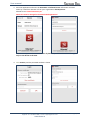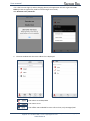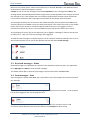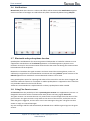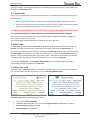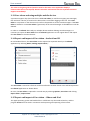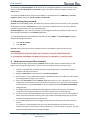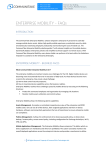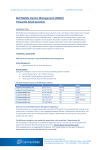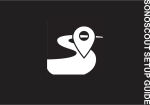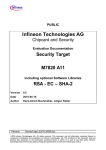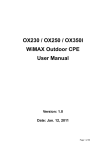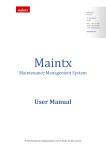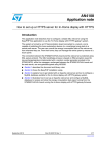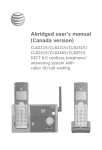Download Seccom Flex User manual
Transcript
User manual Seccom Flex User manual 1 About the Flex communication service Seccom Flex is an end-to-end secured communication service based on the NATO-approved platform Silentel. In order to use the Flex service, the Silentel application must be installed on the user’s smartphone, tablet or PC. The service can be used on iPhone, iPad, most Android phones/tablets, BlackBerry 10.x and Windows XP, Vista, 7 and 8, and includes voice, text messages, e-mail and chat conference (depending on your organizations choice). Flex is a closed communication service between registered users that can be used for internal communication or between organizations that have implemented the service. Both the sender and recipient must have a Flex account and the Silentel application installed. The communication is Internet-based and can use on 2/3/4G mobile data connection, Wi-Fi, fixed networks or satellitebased Internet connection. All communication is end-to-end encrypted with AES256 and RSA2048, and meets the requirements on the level of NATO Restricted. The solution uses one-time encryption keys established using the Diffie-Hellman-algorithm for each new conversation and text message. There is no technical possibility for other parties than the sender and receiver to access the communication, neither for Seccom, public authorities or other parties. 2 Getting started with Flex 1. In order to install Silentel, the Android-user needs a Google-account and the iOS-user must have an Apple ID. Everyone having installed applications on the phone will have this. See https://play.google.com/ or https://appleid.apple.com/ 2. Install Silentel on -Android telephone or tablet from Google Play -iPhone or iPad from App store -PC from http://www. silentel.com/support/windows Seccom AS, Reg.no 999 616 356, Sjøparken Larvik, 3290 Stavern, Norway Support: Tel +47 400 51 085 / e-mail [email protected] www.seccom.no P a g e |1 User manual 3. Start the application and enter the Username and Silentel server information received either by e-mail from Seccom or from your organizations Flex Superuser: Silentel server: silentel.ntsnorway.no Note! This must be changed in the downloaded application! Username and password are the same for all platforms, and can be used alternately, but only on one device at the time. 4. Click Connect, and the password window is shown. Enter Password and click OK: Seccom AS, Reg.no 999 616 356, Sjøparken Larvik, 3290 Stavern, Norway Support: Tel +47 400 51 085 / e-mail [email protected] www.seccom.no P a g e |2 User manual If it is the first time login (or when changing devices) the application will ask to generate User token (private encryption key used for text messages and e-mail). Click Generate new / Generate. 5. The main window with the users address list is displayed: User online on mobile/tablet User online on PC User offline. Not available for voice calls or chats, only messages/mail Seccom AS, Reg.no 999 616 356, Sjøparken Larvik, 3290 Stavern, Norway Support: Tel +47 400 51 085 / e-mail [email protected] www.seccom.no P a g e |3 User manual 3 Flex functions 3.1 Voice calls To make a call, click on a contact and select Call / Make call: Wait until the notification tone ends and the call is set up. It is only possible to set up and receive calls when the user is online and logged in. Missed calls are shown with an alert symbol in the status bar and under Notifications in the application. 3.2 Text messages and e-mail To send a text message or s-mail, click on a contact and select Send message: Seccom AS, Reg.no 999 616 356, Sjøparken Larvik, 3290 Stavern, Norway Support: Tel +47 400 51 085 / e-mail [email protected] www.seccom.no P a g e |4 User manual Mail users can attach photos, videos or files (files only on Android, BlackBerry and Windows PC due to limitations in iOS file management system). Lifespan can be set for text messages/s-mail under Expiration. If this is changed from Never, the message will be automatically deleted after the given time period regardless if the recipient has read the message or not. If the recipient has not read the message before the time expires, he/she will only receive a notification that a message was received from the sender that has expired. Text messages and mails are not stored on the mobile device/PC, but encrypted on the Flex-server with encryption keys available only to the sender and receiver. This means that access to the mobile device does not give access to stored messages and files if the user is not logged in, and the information stored on the server is not accessible to anyone else than the sender and receiver. Text messages/s-mail can only be sent when the user is logged in. Messages/s-mail can also be sent to offline users. They can access the messages after logging in. To send the same message to multiple recipients, all the recipient should be selected in the circle on the left side and then click on one of the selected contacts and choose Send message. 3.3 Received messages - Inbox Received messages are indicated with a symbol in the telephones status bar and in the application. Go to Messages and Inbox to read received messages. The Sender will be able to see that the message is received and read in the Sent-folder. 3.4 Sent messages - Sent Sent messages are stored under Sent, and it is possible to see if the recipient has received and read the messages. A white, closed envelope means that the message is not delivered to the recipient, i.e. the recipient has not been logged in after the message was sent. A red, closed envelope means that the message is delivered to the recipient, but not read. A red clock-symbol indicates that automatic deletion with Lifespan has been set up. Seccom AS, Reg.no 999 616 356, Sjøparken Larvik, 3290 Stavern, Norway Support: Tel +47 400 51 085 / e-mail [email protected] www.seccom.no P a g e |5 User manual A grey, open envelope shows that the message has been read by the recipient. A paper clip symbol on the right side indicates that the message has an attachment. If the message is sent to multiple recipients, a copy of the message will be stored in the Sent-folder for each recipient making it possible to track delivery and read status for each recipient individually. 3.5 Chat conference Multiple simultaneous chat-sessions can be set up with unlimited users in each session. This can be used for group based instant messages and direct file transfer. Select the participants from the address list and choose Create chat. Enter a name for the chat session and click Create. The chat sessions are active until the user manually leaves the session or logs out from the server. To leave a chat session, select Menu, Leave chat on Android. On iPhone choose Info and Leave. Seccom AS, Reg.no 999 616 356, Sjøparken Larvik, 3290 Stavern, Norway Support: Tel +47 400 51 085 / e-mail [email protected] www.seccom.no P a g e |6 User manual 3.6 Notifications Missed calls (both when the user is online and offline) will be shown under Notifications together with an overview of messages not read before they were automatically deleted using Lifespan. 3.7 Bluetooth and speakerphone function Speakerphone and Bluetooth for connecting external loudspeaker or handsfree solutions are not supported in standard issue of the Silentel-application. It would be against its purpose to use maximum security for the communication channel and at the same time letting the communication be broadcasted at the endpoints. Bluetooth can broadcast the signal 30 meters and more around the receiving device, and is not sufficiently encrypted to be recommended in connection with using Silentel. Special versions of the Silentel application are available if a secure Bluetooth solution is to be used. Using speakerphone opens for capturing both sides of the voice call in case the room is bugged, and should be used with caution. On a computer or tablet speakerphone is supported as this is often the only available solution for this kind of devices. Tablets are recommended as a replacement for ordinary speakerphones when needed. 3.8 Using Flex Guest account All Flex-users have the possibility to have a personal guest account as a supplementary service. It is designed to be used for ad-hoc communication with persons not being regular Flex-users. The guest account is an account that can only receive calls or text messages from the owner of the guest account. The guest account is only visible to the owner of the account, and he/she can see when the guest is logged in, and can call or send a text message to the guest. The guest can then answer or reply on received messages. Any text messages and files will automatically be deleted when a different guest logs into the guest account. Seccom AS, Reg.no 999 616 356, Sjøparken Larvik, 3290 Stavern, Norway Support: Tel +47 400 51 085 / e-mail [email protected] www.seccom.no P a g e |7 User manual If you are having a personal guest account at your disposal you will have an entry in the address list in the form «Guest Your name». 3.9 Passwords It is up to your organization to set internal requirements to passwords exceeding the minimum for the Flex-service: Minimum password length is 3 characters. Recommended length is at least 8 characters. There are no requirements to use caps/non-caps characters, numbers or special characters, but it is recommended to use this to secure access to the account. It is highly recommended that the users change the password already at first time log-in! It is recommended that the password for the Flex Guest account is NOT changed! The account cannot be misused in any way, and keeping the password unchanged simplifies the user’s administration of the account. The standard guest account password is printed on your Flex User card. 3.10 PIN-code As a Flex-user you must choose a PIN-code for identification purposes when communicating with Seccom. The code must be used in connection with temporary blocking the Flex-account, or resetting of the password to the activation password. The PIN-code is known only to the user and to Seccom Support, and consists of a minimum of 4 characters or numbers. This PIN-code will have to be given over an unsecured channel in most cases, and it is therefore recommended that sensitive information (like password, payment card PIN-codes etc.) is not used as PIN-code. If you forget the PIN-code, your Flex Main Administrator can request blocking the account or resetting the password on behalf of the Flex-user. 3.11 Flex User card Each user obtains a Flex User card. This is delivered either directly to the user in connection with a user training session, by post to the user or via your Flex Main Administrator. Flex User card contains the following information: Your personal Flex ID number Username and password to your personal Flex guest account (supplementary service) Seccom Support telephone number Seccom Support e-mail address Seccom AS, Reg.no 999 616 356, Sjøparken Larvik, 3290 Stavern, Norway Support: Tel +47 400 51 085 / e-mail [email protected] www.seccom.no P a g e |8 User manual Short instructions on how to block the account or reset the password Flex Grid card (to verify that the correct Flex server is connected) Flex ID number is used together with the PIN-code for identification purposes when communicating with Seccom. The card contains no confidential information that alone can be misused, but it does contain important practical information to the user. It is therefore recommended that the user always has the card available when using Silentel. 3.12 Verification of the Flex-server using the Flex Grid Card On the back of your Flex User card is a 4x4 table that can be used to verify that the correct Flex server is connected. The Silentel application calculates a value from the server’s digital certificate that it is not possible to copy or falsify, and guarantees that the correct communication server is used. It is not necessary to perform the verification procedure for each login since the application will display a warning if a mismatch between the digital certificates on the user’s device and the server. It is recommended to verify the server on first login and later with regular intervals. This can be done in the login window before the password is entered: Seccom AS, Reg.no 999 616 356, Sjøparken Larvik, 3290 Stavern, Norway Support: Tel +47 400 51 085 / e-mail [email protected] www.seccom.no P a g e |9 User manual The value in the given grid card position must be the same as the application displays. If these values do not correspond, Silentel cannot be used and this must be reported to Seccom Support immediately! 3.13 User token and using multiple mobile devices A private encryption key (stored in the so-called User token) is used for encrypting text messages, files and mails. This key is stored on the device that is used when logging in the first. If the User token is not present on the device used, it will not be possible to access stored messages. If the User token is deleted or a new User token is generated, all the stored messages on the Flex server will be deleted. In order to use Silentel alternately on multiple devices without deleting stored messages, it is necessary to export the User token from the Silentel application on the original device and import the User token on the other devices. 3.14 Export and import of User token – Android and PC On and Android device, the User token can be exported or imported directly in the Silentel application by selecting Menu, Settings, Export token / : The User token is stored as a file that can be transferred to another device or PC and be imported in the Silentel application as shown above. On a PC, the User token is exported in a similar way by selecting Options, User token and clicking Export token / Import token. 3.15 Export and import of User token – iPhone and iPad The Apple operating system iOS handles files in a different way than Android and PC, and the program iTunes must be used in connection with exporting and importing of User token. Seccom AS, Reg.no 999 616 356, Sjøparken Larvik, 3290 Stavern, Norway Support: Tel +47 400 51 085 / e-mail [email protected] www.seccom.no P a g e | 10 User manual Start iTunes, connect the iPhone/iPad and click on the device in iTunes. Choose Apps, Silentel under File sharing, Silentel.tkn under Silentel documents and Save to / Add to export / import the User token. 3.16 Loss of device Obtaining only the username and password will NOT grant access to messages stored on the server since they are always encrypted with the user’s private key. This private key is stored in encrypted form on the user’s device (in the User token), and without this key it is not possible to access any stored content. To access stored messages one must have access to the username, password and the User token from the user’s device. If the user is logged in when the device is lost, it will be possible to access stored messages from the lost device until the user logs in from a different device or the account is blocked. If the device is lost, the fastest and easiest solution is to log in to the user account from a different device, generate a new User token and change the password. This will prevent any unauthorized access. Generating a new User token invalidates the original private encryption key, and all messages and files on the server will be deleted. This CANNOT be reversed and deleted messages and files cannot be restored in any way! 3.17 Temporary blocking the Flex account Send an SMS or e-mail with the text “BLOCK” to Seccom Support to temporarily block your Flex account. The message must also contain the following information: Your Flex ID number Your PIN-code Seccom AS, Reg.no 999 616 356, Sjøparken Larvik, 3290 Stavern, Norway Support: Tel +47 400 51 085 / e-mail [email protected] www.seccom.no P a g e | 11 User manual The message to Seccom Support can be sent from any telephone number or email account as long as the correct Flex ID number and PIN code is given. This will not affect messages stored on your Flex account. To reopen your Flex account, please send an SMS or e-mail with the text “UNBLOCK” to Seccom Support together with your Flex ID number and PIN code. 3.18 Resetting the password Seccom has no knowledge of the password set by the user after account activation or any possibility to identify the password. Seccom will not set a password on behalf of the user to secure that the password is only known to the user himself/herself. Seccom Support can only reset the password to the original activation password, and the user can then change the password in the Silentel application. To reset the password, send an SMS or e-mail with the text “RESET” to Seccom Support together with the following information: Your Flex ID number Your PIN-code Seccom will send out the activation password to the e-mail address registered on the user. PLEASE NOTE: THE PASSWORD IN USE BEFORE RESETTING IS NEEDED TO ACCESS STORED MESSAGES! IF THIS ORIGINAL PASSWORD IS FORGOTTEN THERE IS NO POSSIBILITY TO ACCESS THESE! 4 How to secure your Flex account The Flex communication service with the Silentel platform offers secure communication on the highest level, and protecting access to your account can be done with a few simple steps: 1. Choose a password with at least 8 characters consisting of upper- and lowercase letters, numbers and special characters 2. Register a PIN-code for communication with Seccom Support 3. Secure access to your mobile phone with the possibilities that your mobile can offer (unlock passcode/password, finger print scan etc.) 4. Export the User token from the Silentel application and save it in a safe place so it can be imported on a new device in case of loss/theft of the device. This secures that messages are not lost due to loss of the User token. It may be appropriate that Flex Main Administrator safeguards this. 5. If possible implement a Mobile Device Management solution that prevents accidental installation of unwanted programs on the device used for Flex to avoid spyware. 6. Do not leave your device unattended at any time when others can access it. If the mobile or tablet must be left outside a meeting room you should use SecBag sealing bags to prevent and detect unauthorized access to the device. 7. It is recommended that the user is logged on to Silentel at all times to increase use of the system. It is, however, recommended to log out of the Silentel application in situations where unauthorized access to the device can be expected, e.g. security checks on airports. This will prevent unauthorized access to stored messages. Seccom AS, Reg.no 999 616 356, Sjøparken Larvik, 3290 Stavern, Norway Support: Tel +47 400 51 085 / e-mail [email protected] www.seccom.no P a g e | 12 User manual 5 Possible technical problems and solutions 5.1 Problems in connection with logging in If problems are experienced in connection with logging in to Silentel, the following should be checked: Is the field „Server“ in the log-in window filled in with „silentel.ntsnorway.no“ ? Please note it should be .no and not .com! Is WiFi used for Internet connection? If a Firewall is set up to protect the wireless network, the ports that Silentel uses for communication with the server are most likely closed. In most cases your IT-department can open the ports in question (see chapter 5.4 Firewall settings), but it may take some time and must be handled by your IT-administrator. To avoid this problem it is recommended to switch to cellular data (mobile data connection from your mobile operator) to overcome this problem, and get the necessary ports opened when possible. 5.2 Problems with sound delay or echo in voice calls The implementation of the Android operating system in some models can lead to a noticeable delay in Silentel voice calls. This is experienced as the participants “talking at the same time”. This will vary with the type of Internet connection used (mobile data 2/3/4G or WiFi). If such a delay is experienced it is recommended to try a different Internet connection. If this does not solve the problem, a different device must unfortunately be used. This type of delay may be cumulative and increase over the duration of the phone call. In such cases a simple solution is to hang up and call again to reset the connection. Echo can also be experienced on certain Android models and when the Internet connection is poor or unstable. Please consider using a different device if the problem prevails. Please report any such problems to Seccom Support with information about the device used to identify and possibly solve the problem. 5.3 Fast discharging the battery Normal use of Silentel will not affect battery life noticeably, but certain Android models can experience heavy battery drainage. The only solution to this problem is to use a different device. Please report any such problems to Seccom Support with information about the device used to identify and possibly solve the problem. 5.4 Firewall settings If Silentel is to be used on a computer on a LAN or on a device connected to a WiFi protected by a Firewall, it may be necessary to open certain ports in the Firewall to the Flex server. This can easily be checked by trying to log in to Silentel and set up a voice call. If this is possible, it will not be necessary to do any changes in the Firewall settings. Seccom AS, Reg.no 999 616 356, Sjøparken Larvik, 3290 Stavern, Norway Support: Tel +47 400 51 085 / e-mail [email protected] www.seccom.no P a g e | 13 User manual If it is not possible to either log in or make calls, the following Firewall ports must be opened for communication with the Flex -server: 5063 TCP – SIP Listen port (between the Silentel application and the Flex server) 8080 TCP –CRL download (Certificate Revocation List from the Certificate Authority) for verification of certificates 15060 – 16060 UDP – RTP ports (for voice communication) The entire interval between 15060 and 16060 must be opened, but only towards the Flex server’s IP-address. Source IP address: port Destination IP address: port Protocol any: any 46.226.8.132: 5063 TCP 46.226.8.132: 5063 any: any TCP any: any 46.226.8.132: 15060-16060 46.226.8.132: 15060-16060 any: any UDP UDP The Flex server has the domain silentel.ntsnorway.no with the IP-address 46.226.8.132. The ports must therefore be opened towards this IP-address. 6 Seccom Support You can contact Seccom Support in the following ways: SMS/telephone: E-mail: Silentel: +47 400 51 085 [email protected] Seccom Support Opening hours 08:00-17:00 CET. Seccom AS, Reg.no 999 616 356, Sjøparken Larvik, 3290 Stavern, Norway Support: Tel +47 400 51 085 / e-mail [email protected] www.seccom.no P a g e | 14