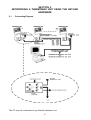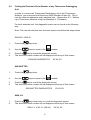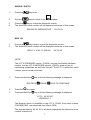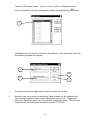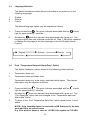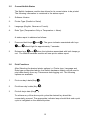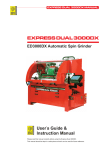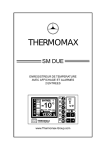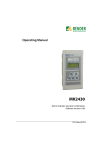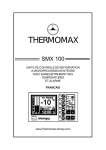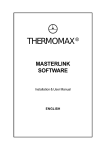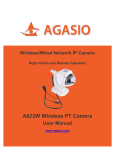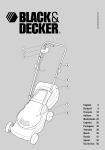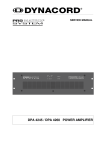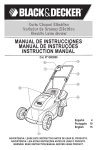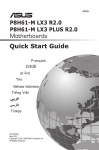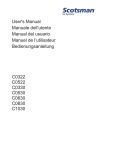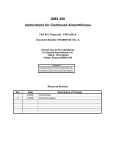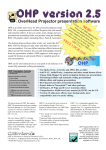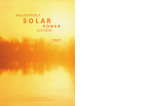Download Netlinks - Thermomax Refrigeration
Transcript
THERMOMAX NETLINK HARDWARE USER MANUAL BENUTZERHANDBUCH ENGLISH & DEUTSCH A8027A CONTENTS INTRODUCTION …………………………………………….......……..………… 2 GENERAL DESCRIPTION ………………………………………...……...…….. 3 SECTION 1 CONNECTING THE NETLINK HARDWARE TO A PRINTER 1.1 SERIAL PRINTER …………………………………………...………….... 4 1.2 PARALLEL PRINTER ………………………………………...………….. 4 SECTION 2 NETWORKING A THERMOMAX UNIT USING THE NETLINK HARDWARE 2.1 CONNECTING DIAGRAM ……………………………………...……….. 5 2.2 FINDING THE ELECTRONIC SERIAL NUMBER OF ANY THERMOMAX DATALOGGING UNIT ……………………………....….. 6 2.3 SETTING UP A THERMOMAX NETWORK USING THE MASTERLINK SOFTWARE …………………………………...……. 8 SECTION 3 SETTING UP & PRINTING WITH THE NETLINK HARDWARE 3.1 NETLINK PRINT CONTROL FUNCTIONS ………………………......… 11 3.2 CHANGING THE PRINTER BETWEEN PARALLEL AND SERIAL MODE ………………………………………………...........……. 11 3.3 LANGUAGE SELECTION ………………………………………….......... 12 3.4 PRINT “TEMPERATURE DATA + ALARM DATA” OPTION” …........... 12 3.5 CURRENT NETLINK STATUS ………………………........…………….. 13 3.6 PRINT FUNCTIONS …………………………………………........……… 13 SECTION 4 SPECIFICATION …………………………………………………………….....…. 14 DEUTSCHE GEBRAUCHSANWEISUNG ……………………….....………….. 16 1 INTRODUCTION The Netlink Hardware is a small compact unit that may be connected to any Thermomax Datalogger product to offer the following options: NETWORKING To connect an individual Thermomax Datalogger product as part of a Thermomax Network of up to 32 units. The Masterlink Software package then facilitates the download of data from any unit on the network. The Netlink Hardware may be used to connect any of the following: SM UNO SM UNO M SM DUE SM QUATTRO SMX 100 MDX 100 NOTE: The LCT-2 Network Datalogger may be connected directly to a Thermomax network without the need for a Netlink Hardware. PRINTING Any Thermomax Datalogger unit can be connected via the Netlink Hardware to a standard PC Printer or a Thermomax Serial Printer, (Part No. A6747). This eliminates the need for a PC. 2 GENERAL DESCRIPTION 1. 2. 3-4 5 Serial Link for connecting a Thermomax unit to the Netlink Hardware, (using 8W shielded cable assembly : 1m (black), Pt. No. A6243). For connecting the Netlink Hardware to a parallel printer, (using A6724 grey Cable assembly). Network Connections These connectors are used to link up the Netlink Hardware within a Thermomax Network, (see section 2). Connection for: (i) Serial Link for connecting the Netlink Hardware to a P.C. (ii) Serial Link for connecting the Netlink Hardware to a Thermomax Serial Printer, (using cable A7433). 11 8 10 1 9 6 12 7 2 4 5 3 PRINTER MODE: 6 This green LED illuminates to indicate that the key has been pressed. 7 This green LED illuminates to indicate that the key has been pressed. 8 This green LED illuminates to indicate that the key has been pressed. 9 Pressing the key allows the user to print 1 day’s temperature data. 10 Pressing the key allows the user to print 3 day’s data. 11 12 key allows the user to print the data from all days. Pressing the For all units supplied outside the UK, an external 12V DC power supply (1.3mm DC connector) must be used. This is available from Thermomax, (Pt no. A6249). 3 SECTION 1 CONNECTING THE NETLINK HARDWARE TO A PRINTER 1.1 Serial Printer 1.2 Parallel Printer 4 SECTION 2 NETWORKING A THERMOMAX UNIT USING THE NETLINK HARDWARE 2.1 Connecting Diagram The PC may be connected to any Netlink Hardware unit. 5 2.2 Finding the Electronic Serial Number of any Thermomax Datalogging Unit In order to connect ant Thermomax Datalogging unit to the Thermomax Network, you must know the Electronic Serial Number of that unit. This is how the network addresses each individual unit. (See section 2.3 – Setting up a Thermomax Network using the Masterlink 3.1 Software). For each standard unit, the diagnostic screen can be found in the following way. Note: The user should start from the main screen and follow the steps below. SM UNO / UNO M 1. Press the key twice. 2. Use the keys to move to the 3. 4. Press the key to reveal the diagnostic screen. The electronic serial number will be displayed at the top of this screen. window. SM-UNO DIAGNOSTICS XX XX XX SM QUATTRO 1. Press the key twice. 2. Use the keys to move to the 3. 4. Press the key to reveal the diagnostic screen. The electronic serial number will be displayed at the top of this screen. window. SM QUATTRO DIAGNOSTICS XX XX XX SMX 100 1. 2. Press the key three times to reveal the diagnostic screen. The electronic serial number will be displayed at the top of this screen. SMX 1.4 (CAL 31 JAN 98) 6 XX XX XX SM DUE / DUE DL 1. Press the key twice. 2. Use the keys to move to the 3. 4. Press the key to reveal the diagnostic screen. The electronic serial number will be displayed at the top of this screen. window. SM-DUE DL DIAGNOSTICS XX XX XX MDX 100 1. 2. Press the key twice to reveal the diagnostic screen. The electronic serial number will be displayed at the top of this screen. MDX 1.4 (CAL 31 JAN 98) XX XX XX LCT 2 The LCT-2 STANDARD version, (C0450), requires the Netlink hardware module, but the LCT-2 NETWORK version, (C0422), does not as all networking capabilities are built into this unit. The LCT 2 ’s electronic serial number can be found as follows: 1. Press and hold the key until the following message is displayed: “DEUTSCH FRANC OR S TO CONTINUE” key again. 2. Press the 3. Press and hold the key until the following message is displayed: “LCT 2 XX XX XX” “ VERSION 1.1 “ The Network option is available on the LCT-2, C0422, from serial number C0422DE10491, manufactured from March 1998. The digit denoted by XX XX XX in all above represents the electronic serial number of each unit. 7 2.3 Setting Up a Thermomax Network Using the Masterlink Software To enable the Network Option of the software, click on the “Options” menu, select “Preferences” from this menu and the following window will appear. 1 2 above. A ✔ indicates that 1 To enable the Network, click the selection box the Network option has been selected. 2 The PC COM port is selected by clicking the key. You may then select COM 1 to COM 4. This should correspond to the COM port, which is connected to the Masterlink cable. When the Network option is selected, the user may now access the “Configure Network” option from the “Comms” menu. Here the user has the option to add new units to the network and then ‘setup’ all the parameters for each unit. This option can also be used to modify existing units on the network. 8 There are 32 Network slots. You can “set-up” “edit” or delete any one of these 32 possible units by selecting the number as highlighted by below. 1 The Delete key will remove a unit from the Network. By clicking the “edit” key, the following window will appear: 1 4 2 3 1 Here the user has the opportunity to enter a name for the unit. 2 Here the user must enter the electronic Serial number for the network unit. The electronic serial number can be obtained in section 2.2 – Finding the Electronic Serial Number of any Thermomax Datalogging Unit. This will also be printed on the Calibration certificate of each LCT-2 unit. 9 3. The “Test” key will communicate with the unit to ensure that all cables are connected correctly and the entered electronic serial is valid. If this is the case the following message is displayed: If a cable is incorrectly connected or an invalid electronic serial number has been entered the following message is displayed. 4. The “Set-up” key can only be used in conjuction with the LCT-2 unit. This key allows the user to program all the LCT-2 parameters such as alarm values, time and date from a P.C. Should this operation be attempted on any other Thermomax device the following error message is displayed. 10 SECTION 3 SETTING UP & PRINTING WITH THE NETLINK HARDWARE 3.1 Netlink Print Control Functions. Each key on the Netlink hardware module has two separate functions. This section describes the control features of the unit. 3.2 Changing the Printer between Parallel and Serial Mode The Netlink Hardware module supports standard parallel and serial printer options. The factory default mode is set to the parallel printer option. The selected printer option may be checked as follows: 1 Power the unit up 2 The unit indicates the parallel printer option by flashing the green lamp associated with key 3 The unit indicates the serial printer option by flashing the green lamp associated with key 4 , four times. , twice. The Netlink Hardware will automatically print it’s “SETUP” information to both parallel and serial printer outputs. This will detail the Software Version, Language Selection, Parallel or Serial Mode of Operation and Data type (temperature only or temperature + alarm). The user must now select a serial or parallel printer as detailed below: The serial printer option is selected as follows: 1 . The green indicator associated with key Press and hold key light for approximately 7 seconds. 2 when the indicator lamp associated with it goes out. The Release key printer option has now changed to serial mode. 3 To return to the parallel print mode option repeat points 1 and 2 above. Parallel Serial 11 should 3.3 Language Selection The Netlink hardware module allows for the data to be printed out in the following languages. 1 2 3 English German French The desired language option may be selected as follows: 1 . The green indicator associated with key Press and hold key light for approximately 7 seconds. 2. when the indicator lamp associated with it goes out. The Release key language option has now changed as per the list. Step 1. Should be repeated to change the language to the next language on the list (English follows French). English 3.4 German should French Print “Temperature Data and Alarm Data” Option The Netlink hardware module allows for the following printed options: 1 2 Temperature data only. Temperature data and Alarm data. Temperature data only is the factory selected default option. The desired data option may be selected as follows: 1 . The green indicator associated with key Press and hold key light for approximately 7 seconds. 2 when the indicator lamp associated with it goes out. The Release key “Print Data type” option has now changed to the “Temperature data and Alarm data” option. To return to the “Print Temperature Data Only” option repeat points 1 and 2 above. 3 should NOTE: If the Humidity Option is used with an SM Quattro unit, the user must add 50 to the printed value. E.g. If the printout shows a value of 1.5%RH, this equates to 51.5%RH. 12 3.5 Current Netlink Status The Netlink hardware module also allows for its current status to be printed. The following information is contained in the status report: 1. Software Version 2. Printer Type (Parallel or Serial) 3. Language (English, German or French) 4. Data Type (Temperature Only or Temperature + Alarm) A status report is obtained as follows: 1 Press and hold keys and and . The green indicator associated with keys should light for approximately 7 seconds. 2 Release keys and when the indicators associated with both lamps go out. The Netlink hardware module will now print a status report. 3.6 Print Functions After Selecting the desired printer options i.e.-Printer type, Language and Data type as described above, the Netlink hardware module can be used to print data directly from any Thermomax data logging unit. The following options are available: 1 Print one day’s data (Key 2 Print three day’s data (Key 3 Print all day’s data (Key ). ). ). To achieve any of the above print cycles the desired key should be momentarily pressed. The appropriate indicator lamp should blink and a print cycle is instigated on the attached printer. 13 SECTION 4 SPECIFICATION DIMENSIONS Width:146mm Height: 29mm Depth: 94mm Weight: 0.17kg Box material: Front Panel: Display: Plastic Reverse Printed LED Display Ambient Temperature: 0°C - 40°C PARTS LIST NETLINK HARDWARE (UK) NETLINK HARDWARE (STANDARD) C0315 C0316 ACCESSORIES SERIAL PRINTER LEAD (BLACK) SERIAL PRINTER PARALLEL PRINTER LEAD (GREY) NETLINK SWITCH BOX SWITCH BOX CABLE ASSEMBLY (IVORY) NETLINK CONNECTING CABLE : 1m (IVORY) NETLINK CONNECTING CABLE : 10m (IVORY) NETLINK CONNECTING CABLE : 20m (IVORY) NETLINK CONNECTING CABLE : 50m (IVORY) NETLINK CONNECTING CABLE : 100m (IVORY) NETLINK CONNECTING CABLE : 200m (IVORY) 8W SHIELDED CABLE ASSEMBLY : 1m (BLACK) 8W SHIELDED CABLE ASSEMBLY : 10m (BLACK) 8W SHIELDED CABLE ASSEMBLY : 20m (BLACK) 8W SHIELDED CABLE ASSEMBLY : 40m (BLACK) MASTERLINK SOFTWARE VERSION 3.1 MASTERLINK EXTENSION KIT : 20m (IVORY) MASTERLINK EXTENSION KIT : 40m (IVORY) 12V REGULATED DC POWER SUPPLY MAINS CHARGER 14 A7433 A6747 A6724 A6113 A7000 A7004 A7426 A7427 A7428 A7429 A7431 A6243 A6743 A6244 A6246 C0322 A7378 A7342 A6249 A6821 CE This product has been tested to the EU EMC 89/336/EEC directive according to the manufacturer’s report, which is available on request. Thermomax certifies that this datalogger has been manufactured to an ISO 9002 Quality System. Thermomax undertakes to repair or replace the device if same is shown to be defective in its manufacture and/or components but Thermomax shall not be responsible for any other financial or economic loss (or any indirect loss) which may be incurred by the buyer/customer or others in the use of the device. Any claim for repair or replacement must be made not later than 15 months after the date of manufacture. 15