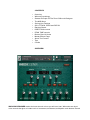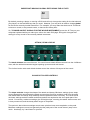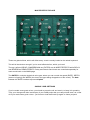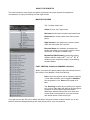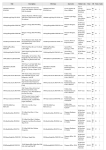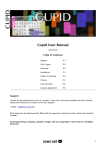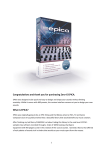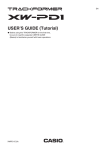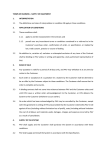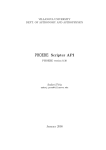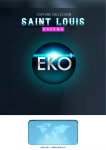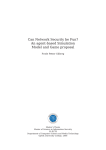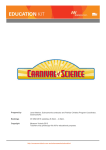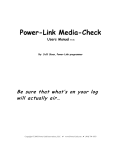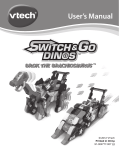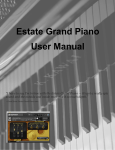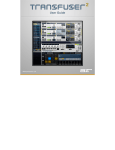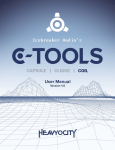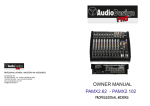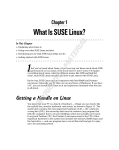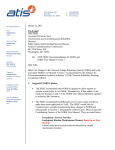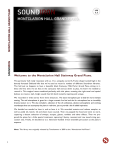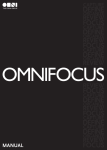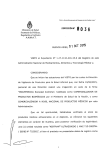Download Whoosh Designer Manual - zero
Transcript
ZERO-G WHOOSH DESIGNER USER MANUAL “Add a whoosh, instant rush.” CONTENTS • • • • • • • • • • • • • • Overview Whoosh Psychology General Principle Of The Zero-G Whoosh Designer The MIDI Keys Saving Your Settings GUI: ATTACK, PEAK and DECAY Random Button DIRECTION controls PEAK TIME controls Bottom Row Of Knobs Master Effects Page About The Presets Tips Credits OVERVIEW WHOOSH DESIGNER makes the best whoosh noises you will ever hear. Whooshes are short noise sounds that give an instant rush of movement, excitement, anticipation and release. Placed around an impact sound they add massive size and power. Placed under a drum fill they add an almighty rush and a powerful transition from one section to another. Whooshes have the power to transform all sound and music into a higher dimension of elite amazingness. Sound design, trailer music, epic music, film scores, EDM, hip-hop, indie, rock; whatever you are doing, adding whooshes will make it more exciting. Not only does this product give you whooshes but it gives you the best whooshes in the world, packaged in an extremely simple and highly controllable instrument which syncs automatically to your DAW. It is built from impossibly high quality raw sounds painstakingly crafted by a Professor of Sound Design and Hollywood trailer sound professional Alessandro Camnasio, whose credits include the trailers for Transformers: Age of Extinction, Captain America - The First Avenger, THOR and many more. WHOOSH PSYCHOLOGY A whoosh sounds like an almighty big thing coming at you very quickly, such as an enemy stick, tidal wave, train coming up behind you or a pterodactyl attack. This produces an immediate, instinctive, evolved fight-or-flight reaction. Your heart rate increases and oxygen goes to your brain, increasing mental alertness. Once the immediate threat of danger has forced you to wake up and pay attention, your brain assesses that the danger is not real, being buried in music and sound, and like the controlled fear of a rollercoaster or horror film, the danger and fear turn to excitement. So: add a whoosh, instant rush. GENERAL PRINCIPLE OF THE WHOOSH DESIGNER Every Whoosh is made up of 3 elements - ATTACK, PEAK and DECAY. These 3 elements are the initial attack, the intense peak of the whoosh and the long release of the sound. This Whoosh Designer instrument quickly crossfades between 3 different sounds in order to produce sonic complexity and a very wide range of possible variations. NOTE: The final DECAY influences the sound much more than the ATTACK or PEAK. Play with different ATTACK and PEAK sounds and you can hear for yourself how that works. THE MIDI KEYS The sounds are on the blue keys spread over 16 white notes, so there are 16 different whoosh sounds for every nki. The most recently-played note is held green. The black notes cut off the sound, acting as a playable noise gate. The red notes control GUI elements. The first 3 red notes control the pan DIRECTION (right to left, central (no pan), or left to right). The next 4 red notes control the PEAK TIME (1/8th note, ¼ note, 1 bar or 2 bars) that is, the amount of time it takes for the whoosh to reach the intense peak part of the sound. MAIN GUI OVERVIEW As a brief overall description, the main GUI page allows you to mix and match different sounds, change their volumes, randomize the sounds, change the length of the whoosh, the way it is panned, the pitch, the envelope shapes, filters and send effects (delay and reverb). Meanwhile the moving lights give you a visual guide to the panning and peak points of the whoosh. IMPORTANT! MAKING GLOBAL EDITS USING THE ALT KEY By default, pressing a button or moving a GUI knob will only change the setting for the last whoosh you played, on the last MIDI key that you used. However, you may wish to make a change global for the whole currently loaded instrument. For example, you may want the whole set of 16 sounds to have no reverb, or be panned centre, or have a zero decay time. So, TO MAKE AN EDIT GLOBAL FOR THE WHOLE INSTRUMENT, press the ALT key on your computer keyboard while you make your edit on the main GUI page. Doing this changes that setting for every sound in the currently loaded instrument. ATTACK, PEAK & DECAY The black windows are sound menus. You can mix and match different sounds into the 3 different slots, with the white downward triangles opening up menus and sub-menus. The 3 silver knobs under each black window control the volume of that part of the sound. IN AND OUT SLOPE CONTROLS The slope controls change the shape of the attack and decay. Minimum settings give a steep curved slope which would make the attack more quiet at first then suddenly loud near the peak, and would make the decay drop suddenly after the peak then fade out slowly. The result is that minimum settings make the attack and decay quieter but emphasize the short peak part of the sound. Conversely, maximum settings give a straight slope, meaning the attack starts sooner and is less pronounced, and the decay takes longer to drop down. The upshot is that minimum settings sound more quiet but have more emphasis on the peak. Maximum settings are more loud generally but the peak part of the sound doesn’t jump out so much. As always, try it and listen for yourself. DIRECTION BUTTONS The DIRECTION buttons alter the way the whoosh is panned. The 3 options are a right to left pan, no pan (a wide central sound) or a left to right pan. For whooshes, this fast panning gives a very strong sense of rapid movement, but a static wide central sound can be great too because it carries a lot of power. So, choose the option that goes best with your music or visuals! These buttons can also be selected using the red key switches on your MIDI keyboard (C5 to D5) so changes can be sequenced. PEAK TIME BUTTONS The PEAK TIME buttons control the time (in bar divisions) from the time a key is triggered to the peak point of the whoosh. This is extremely important for whoosh sounds because you will usually want the peak to land precisely on a particular beat or bar start. It is synced to your sequencer tempo. 1/8 is an 8th note, 1/4 is a quarter note, 1 is 1 bar and 2 is 2 bars. As with the DIRECTION, 4 of the red MIDI key switches can be used to control and change these settings live or in a sequence notes E5 to A5. RANDOM BUTTON This magic button loads a random set of sounds into the slots on the last-played key, offering you an endless set of fantastic new sounds to play with. Beware though doing this wipes out whatever was on that key so make sure you save your nki under a new name if you want to keep your previous creations. BOTTOM ROW OF KNOBS This row gives you a lot of control over the sound on your last-played MIDI key-pair, because the settings only affect that sound - they are not global for the whole keyboard. VEL is the velocity sensitivity. Low levels give you a loud sound with a gentle keyboard hit. F is the filter cutoff Q is the Filter Q, aka resonance. V/F is the velocity to filter map. High settings make the velocity affect the filter cutoff a lot, but you can only hear that if the F (filter) has a low setting. ENV/F is the envelope to filter map. This controls how much the filter rises at the peak point of the whoosh. Like V/F the effect is more audible with lower F (filter) settings. TUNE - pitch of course! These whooshes sound great with low and high pitches. High pitches give more of a high speed quality to the whoosh. DEC This controls the decay time of the sound after the peak. A zero setting will stop the sound dead when it hits the peak a useful effect for reverse type sounds. REL - Length of the release after you stop playing the key Bottom row: DEL and REV - These are the individual DELay and REVerb sends just for the last played sound. To make a difference, the delay and/or reverb effects need to be switched on on the MASTER FX page. MASTER FX takes you to the other GUI page, the MASTER EFFECTS page MASTER EFFECTS PAGE These are global effects, which will affect every sound currently loaded on the whole keyboard. This will all be obvious enough if you've used effects before, which you have! The top 3 effects (DRIVE, COMPRESSION and FILTER) are all INSERT EFFECTS while DELAY and REVERB are SEND EFFECTS. Delay and Reverb send levels are controlled separately for each sound back on the MAIN page. The GATER is a simple rhythmical noise gate, where you can control the speed (RATE), DEPTH (amount of gating) and WIDTH (the size of the gaps being chopped out of the sound). The dots between the RATE numbers represent triplets. SAVING YOUR SETTINGS If you've made some great noises, you should re-name the nki and save it, to keep it for posterity. True, your changes will also load as part of your DAW project but you really should save it to a new nki if you made some good noises - you’ll want to load them back up again on future projects! ABOUT THE PRESETS The user interface is very simple, but plenty of presets have been created for speed and convenience, to help you instantly find the right sounds. MASTER FOLDERS The 7 master folders are: Clean for pure, rich, big sounds. Detuned are the same sounds but pitched lower. Distorted has versions with some extra crunch power. High Speed are just pitched up versions which make the whooshes feel very fast. Reverse Stops are suddenly cut dead at the height of the peak so are good to use as a short rise before an impact or sudden stop. Rhythmical (Mod Speed) sounds have gated rhythms with the tempo (32nd, 16T, 16th, 8T, 8th divisions of the sequencer tempo) controlled by the Mod Wheel. FAST, MEDIUM, SLOW and PANNING variations When you look at the preset names they have these terms in the names: Fast, Medium, Slow and Panning. Fast means the whoosh will hit a peak of intensity ¼ note after the MIDI note is triggered. Medium hits the peak at 1 bar. Slow hits the peak at 2 bars. The ‘Panning’ sounds all pan quickly from right to left, or left to right while the whoosh is playing and creates a lot of movement and excitement. Whooshes without panning are more wide and central. Both sound great so you need to listen and decide which is best for the job. If you get to know the GUI you’ll realize that these are just the same sounds but with one or two knobs or buttons changed and they are really there just for your convenience. BRIGHT, EPIC, MIXED, NOISE and SYNTHETIC sounds These words come up in most of the presets: Bright, Epic, Mixed, Noise and Synthetic. Mixed whooshes have a random combination of different types of sound. With Bright, Epic and Synthetic, different raw underlying sounds have been grouped together make a collection that all share certain properties. In fact each nki with 16 notes is really a set of 4x4 sounds side by side. If you play through one of these nkis you will hear how the sound changes every 4 notes up the keyboard, and you will see on the black menu boxes how each set of 4 sounds is drawn from a different category menu. This is easier to follow just by playing, listening and looking than reading here. TIPS There are some great presets included which show the wide range of different sounds that can be created with very simple tools. However, every track is different and you will get the best results by creating your own customised sounds and settings that better fit your track. For example, you might want to ditch the reverb so you can use your superior reverb sounds, or have them sounding more dry. You might want to extremely detune everything by dropping the master instrument Tune knob from 0 anything down to -36 semitones (3 octaves) or up from 0 to +36 to create small fast sounds. You might want to trigger many sounds together to get a very rich noise sound (but lower the volume if so!). Above all, just move the knobs, press RANDOM and remember: add a whoosh, instant rush. Enjoy! Dan Graham CREDITS Alessandro Camnasio….Sound Designer Adam Hanley……………Scripter Dan Graham…………….Producer ©Xfonic Ltd / Zero-G Ltd