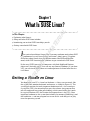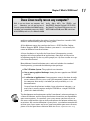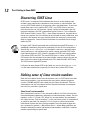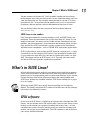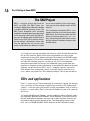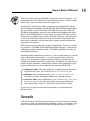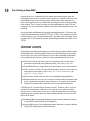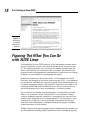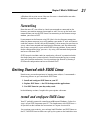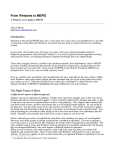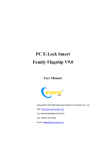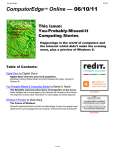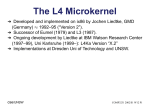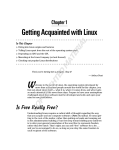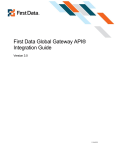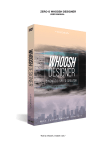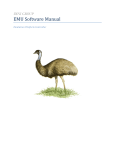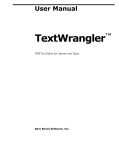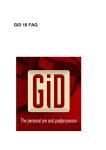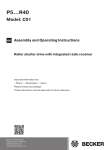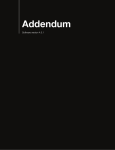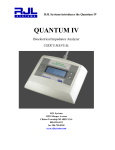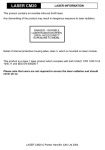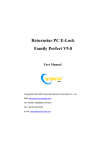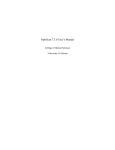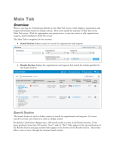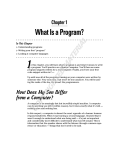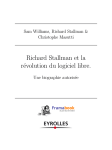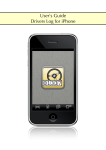Download Chapter 1 What Is SUSE Linux?
Transcript
Chapter 1 AL What Is SUSE Linux? In This Chapter RI 䊳 Explaining what Linux is 䊳 Introducing you to what SUSE Linux helps you do MA 䊳 Getting started with SUSE Linux TE 䊳 Going over what SUSE Linux includes I TE D bet you’ve heard about Linux, even if you may not know much about SUSE (pronounced soo-za) Linux. Even if you haven’t, don’t worry: I’ll explain everything about Linux, what the different names like SUSE and Red Hat mean, what SUSE Linux includes, and how to get started with SUSE Linux. RI GH By the way, SUSE Linux runs on computers with Intel 80x86 and Pentium processors (basically any PC that can run any flavor of Windows). If you have a PC, you can install SUSE Linux on it and experience firsthand what the fuss is all about. PY Getting a Handle on Linux CO You know that your PC is a bunch of hardware — things you can touch, like the system box, monitor, keyboard, and mouse, as shown in Figure 1-1. The system box contains the most important hardware of all — the central processing unit (CPU), the microchip that runs the software (any program that tells the computer how to do your bidding), which you actually can’t touch. In a typical Pentium 4 PC, the Pentium 4 microprocessor is the CPU. Other important hardware in the system box includes the memory (RAM chips) and the hard drive — and one program has to run all this stuff and get it to play nice: the operating system. 10 Part I: Getting to Know SUSE Memory Transient storage where programs are loaded and executed by the CPU Output Figure 1-1: A simplified view of a computer and how it runs computer programs. Central Processing Unit (CPU) The computer's brain—the microprocessor—that executes the instructions contained in the program loaded into memory Disk Permanent storage where programs are loaded and data are stored in files Input User The operating system is software that manages all the hardware and runs other software at your command. You, the user, communicate those commands by clicking menus and icons or by typing some cryptic text. Linux is an operating system — as are UNIX, Windows 98, Windows 2000, and Windows XP. The Linux operating system — also called the Linux kernel — is modeled after UNIX. The operating system is what gives a computer — any computer — its personality. For example, you can run Windows 98 or Windows XP on a PC — and on that same PC, you can also install and run Linux. That means, depending on which operating system is installed and running at any particular time, the same PC can be a Windows 98, Windows XP, or Linux system. The primary job of an operating system is to load software (computer programs) from the hard drive (or other permanent storage) into the memory and get the CPU to run those programs. Everything you do with your computer is possible because of the operating system — so if the operating system somehow messes up, the whole system freezes up. You know how infuriating it is when your favorite operating system — maybe even the one that came with your PC — suddenly calls it quits just as you were about to click the Send button after composing that long e-mail to your friend. You try the three-finger salute (pressing Ctrl+Alt+Del), but nothing happens. Then it’s time to try the Reset button (provided your computer’s builders were wise enough to include one). Luckily, that sort of thing almost never happens with Linux — it has a reputation for being a very reliable operating system. In technical mumbo jumbo, Linux is a multiuser, multitasking operating system. This means that Linux enables multiple users to log in, and Linux can run more than one program at the same time. Nearly all operating systems are Chapter 1: What Is SUSE Linux? Does Linux really run on any computer? Well, it runs on almost any computer. Let’s see. . . . Nowadays, you can get versions of Linux for systems based on Intel 80x86, Pentium, and other Intel compatible processors; AMD’s 64-bit AMD64 processors; the Motorola 68000 family; Alpha AXPs; Sun SPARCs and UltraSPARCs; Hewlett-Packard’s HP PA-RISC; the PowerPC and PowerPC64 processors; the MIPS R4x00 and R5x00; even IBM mainframes. multiuser and multitasking these days, but when Linux first started in 1994, multiuser and multitasking were big selling points. All the different names that you hear for Linux — SUSE, Red Hat, Debian, Fedora, Knoppix, MEPIS, Ubuntu, Xandros, you name it — are actually the names of different Linux distributions. A Linux distribution is basically the Linux kernel (the operating system) together with a huge collection of applications, along with an easy-to-use installation program. By the way, most people just say Linux to refer to a specific Linux distribution. Many different Linux distributions exist, and each includes the standard Linux operating system and the following major packages: ⻬ The X Window System: The graphical user interface. ⻬ One or more graphical desktops: Among the most popular are GNOME and KDE. ⻬ A collection of applications: Linux programs come in the form of readyto-run software, but the source code (the commands humans use to tell the computer what to do) is included (or easily available), as is its documentation. Current Linux distributions include a huge selection of software — so much that it usually requires multiple CD-ROMs or a single DVD-ROM (which this book includes). The development and maintenance of the Linux kernel, software packages in a Linux distribution, and the Linux distributions themselves are organized as open source projects. In a nutshell, open source means you have access to the source code and the right to freely redistribute the software without any restrictions. My succinct definition is pretty basic, so to find out more details of what open source means and to see some acceptable open source licenses, please visit the Open Source Initiative Web site at www.opensource.org. 11 12 Part I: Getting to Know SUSE Discovering SUSE Linux SUSE Linux is a commercial distribution that focuses on the desktop and includes some proprietary components that prevent its redistribution. You can buy SUSE Linux online or in computer stores and bookstores. If you have heard about open source and the GNU (GNU’s not UNIX) license, you may think that no one can sell Linux for a profit. Luckily for companies that sell Linux distributions, the GNU (pronounced gah-nu) license — also called the GNU General Public License (GPL) — does allow commercial, for-profit distribution, but requires that the software be distributed in source-code form, and stipulates that anyone may copy and distribute the software in source-code form to anyone else. Several Linux distributions are available free of charge under the GPL. In August 2005, Novell sponsored and established the openSUSE project — a worldwide community program for promoting the use of Linux everywhere. Specifically, at www.openSUSE.org developers, end users, and other open source enthusiasts can collaborate to evolve a freely available SUSE Linux Open Source Software (OSS). Novell’s commercial SUSE Linux retail product is based on SUSE Linux OSS. The retail SUSE Linux is similar to SUSE Linux OSS except that the commercial version includes some packages that are not open source or cannot be distributed freely. This book includes SUSE Linux 10.0 OSS from the openSUSE project. I tell you a lot more about SUSE in this book, but you can also visit www.suse. com for more information (especially the latest news) about SUSE Linux. Making sense of Linux version numbers Both the Linux kernel and a Linux distribution such as SUSE Linux have their own version numbers, not to mention the many other software programs (such as GNOME and KDE) that come with the Linux distribution. The version numbers for the Linux kernel and the Linux distribution are unrelated, but each has particular significance. Linux kernel version numbers After Linux kernel version 1.0 was released on March 14, 1994, the loose-knit Linux development community adopted a version-numbering scheme. Version numbers such as 1.X.Y and 2.X.Y, where X is an even number, are considered the stable versions. The last number, Y, is the patch level, which is incremented as problems are fixed. For example, 2.6.13 is a typical, stable version of the Linux kernel. Notice that these version numbers are in the form of three integers separated by periods — Major.Minor.Patch — where Major and Minor are numbers denoting the major and minor version numbers, and Patch is another number representing the patch level. Chapter 1: What Is SUSE Linux? Version numbers of the form 2.X.Y with an odd X number are beta releases for developers only; they may be unstable, so you should not adopt such versions for day-to-day use. For example, when you look at version 2.7.5 of the Linux kernel, the 7 in the minor version number tells you it’s a beta release. Developers add new features to these odd-numbered versions of Linux. You can find out about the latest version of the Linux kernel online at www.kernel.org. SUSE Linux version numbers Each Linux distribution has a version number as well, and SUSE Linux is no exception. These version numbers are usually of the form X.Y, where X is the major version and Y the minor version. Unlike with the Linux kernel version numbers, no special meaning is associated with odd and even minor versions. Each version of a SUSE Linux includes specific versions of the Linux kernel and other major components, such as GNOME, KDE, and various applications. SUSE usually releases new versions of SUSE Linux on a regular basis — every six months or so. For example, SUSE Linux 9.0 was released in October 2003, 9.1 was released in April 2004, 9.2 came out in October 2004, and 9.3 in April 2005. The current version of SUSE Linux is 10.0. Typically, each new major version of SUSE Linux provides significant new features. What’s in SUSE Linux? A Linux distribution comes with the Linux kernel and a whole lot of software. These software packages include everything from the graphical desktops to Internet servers to programming tools to create new software. In this section, I briefly describe some major software packages that come bundled with SUSE Linux. Without this bundled software, SUSE Linux wouldn’t be as popular as it is today. When you install SUSE Linux, not all software packages are installed by default. This book’s companion DVD, however, includes most of the packages I describe in the following sections. GNU software At the heart of SUSE Linux is a collection of software that came from the GNU Project. You get to know these GNU utilities only if you use your Linux system through a text terminal (or a graphical window that mimics one) — a basic command line interface that puts nothing much on-screen but a prompt that enables you to type in your commands. The GNU software is one of the basic parts of any Linux distribution. 13 14 Part I: Getting to Know SUSE The GNU Project GNU is a recursive acronym that stands for GNU’s not UNIX. The GNU Project was launched in 1984 by Richard Stallman to develop a complete UNIX-like operating system. The GNU Project developed nearly everything needed for a complete operating system except for the operating system kernel. All GNU software was distributed under the GNU General Public License (GPL). GPL essentially requires that the software is distributed in source-code form and stipulates that any user may copy, modify, and distribute the software to anyone else in source-code form. Users may, however, have to pay for their individual copies of GNU software. The Free Software Foundation (FSF) is a taxexempt charity that raises funds for work on the GNU Project. To find out more about the GNU Project, visit its home page at www.gnu.org. You can find information about how to contact the Free Software Foundation and how to help the GNU Project. As a Linux user, you may not realize the extent to which all Linux distributions rely on GNU software. Nearly all the tasks you perform in a Linux system involve one or more GNU software packages. For example, the GNOME graphical user interface (GUI) and the command interpreter (that is, the bash shell) are both GNU software programs. By the way, the shell is the commandinterpreter application that accepts the commands you type and then runs programs in response to those commands. If you rebuild the kernel or develop software, you do so with the GNU C and C++ compiler (which is part of the GNU software that accompanies Linux). If you edit text files with the ed or emacs editor, you again use a GNU software package. The list goes on and on. GUIs and applications Face it — typing cryptic Linux commands on a terminal is boring. For average users, using the system through a graphical user interface (GUI, pronounced “gooey”) — one that gives you pictures to click and windows (with a small w) to open — is much easier. This is where the X Window System, or X, comes to the rescue. X is kind of like Microsoft Windows, but the underlying details of how X works are completely different from Windows. Unlike Windows, X provides the basic features of displaying windows on-screen, but it does not come with any specific look or feel for graphical applications. That look and feel comes from GUIs, such as GNOME and KDE, which make use of the X Window System. Chapter 1: What Is SUSE Linux? SUSE Linux comes with the X Window System in the form of X.Org X11 — an implementation of the X Window System for 80x86 systems. X.Org X11 works with a wide variety of video cards used in today’s PCs. As for the GUI, SUSE Linux includes a choice of two powerful GUI desktops: KDE (K Desktop Environment) and GNOME (GNU Network Model Environment). You can choose to install either KDE or GNOME on your system. KDE and GNOME provide desktops similar to those of Microsoft Windows and Apple Mac OS. With GNOME or KDE, you can begin using your SUSE Linux system without having to know cryptic Linux commands. However, if you ever need to use those commands directly (or when you become a Linux expert and want to use commands), all you have to do is open a terminal window and type them at the prompt. SUSE Linux also comes with many graphical applications. The most noteworthy program is The GIMP (GNU Image Manipulation Program), a program for working with photos and other images. The GIMP’s capabilities are on a par with Adobe Photoshop. Providing common productivity software — such as word processing, spreadsheet, and database applications — is an area in which Linux used to be lacking. This situation has changed, however. SUSE Linux comes with the OpenOffice.org office productivity applications. In addition, you may want to check out these prominent, commercially available office productivity applications for Linux that are not included on the companion DVD-ROM: ⻬ Applixware Office: This office package is a good example of productivity software for Linux. You can find it at www.vistasource.com. ⻬ StarOffice: From Sun Microsystems (www.sun.com/staroffice), StarOffice is another well-known productivity software package. ⻬ CrossOver Office: From CodeWeavers (www.codeweavers.com/site/ products), you can use CrossOver Office to install your Microsoft Office applications (Office 97, Office 2000, and Office XP) in Linux. As you can see, plenty of Linux office applications are compatible with Microsoft Office. Networks SUSE Linux comes with everything you need to use the system on a network so that the system can exchange data with other systems. On networks, computers that exchange data have to follow well-defined rules or protocols. A 15 16 Part I: Getting to Know SUSE network protocol is a method that the sender and receiver agree upon for exchanging data across a network. Such a protocol is similar to the rules you might follow when you’re having a polite conversation with someone at a party. You typically start by saying hello, exchanging names, and then taking turns talking. That’s about the same way network protocols work. The two computers use the protocol to send bits and bytes back and forth across the network. One of the most well-known and popular network protocols is Transmission Control Protocol/Internet Protocol (TCP/IP). TCP/IP is the protocol of choice on the Internet — the “network of networks” that now spans the globe. Linux supports the TCP/IP protocol and any network applications that make use of TCP/IP. Internet servers Some popular network applications are specifically designed to deliver information from one system to another. When you send electronic mail (e-mail) or visit Web sites using a Web browser, you use these network applications (also called Internet services). Here are some common Internet services: ⻬ Electronic mail (e-mail) that you use to send messages to any other person on the Internet using addresses like [email protected]. ⻬ World Wide Web (or simply, Web) that you browse using a Web browser. ⻬ News services, where you can read newsgroups and post news items to newsgroups with names such as comp.os.linux.networking or comp.os.linux.setup. ⻬ File-transfer utilities that you can use to upload and download files. ⻬ Remote login that you can use to connect to and work with another computer (the remote computer) on the Internet — assuming you have the required username and password to access that remote computer. A SUSE Linux PC can offer these Internet services. To do so, the PC must be connected to the Internet, and it must run special server software called Internet servers. Each of the servers uses a specific protocol for transferring information. For example, here are some common Internet servers that you find in SUSE Linux: ⻬ Sendmail: Mail server for exchanging e-mail messages between systems using SMTP (Simple Mail Transfer Protocol). ⻬ Apache Web server: For sending documents from one system to another using HTTP (Hypertext Transfer Protocol). Chapter 1: What Is SUSE Linux? ⻬ vsftpd: FTP server for transferring files between computers on the Internet using FTP (File Transfer Protocol). ⻬ innd: News server for distribution of news articles in a store-and-forward fashion across the Internet using NNTP (Network News Transfer Protocol). ⻬ sshd: For securely logging in to the system using the SSH (Secure Shell) protocol. Software development SUSE Linux is particularly well-suited to software development. Straight out of the box, it’s not configured for software development, but you can easily install all the necessary software-development tools such as the compiler and libraries of code needed to build programs. If you happen to know UNIX and the C programming language, you will feel right at home programming in Linux. As far as the development environment in SUSE Linux goes, you can use the same basic tools (such as an editor, a compiler, and a debugger) that you might use on other UNIX workstations, such as those from IBM, Sun Microsystems, and Hewlett-Packard (HP). What this means is that if you work by day on one of these UNIX workstations, you can use a Linux PC in the evening at home to duplicate that development environment at a fraction of the cost. Then you can either complete work projects at home or devote your time to writing software for fun and to share on the Internet. Online documentation As you become more adept at using Linux, you may want to look up information quickly — without having to turn the pages of (ahem) this great book, for example. Luckily, Linux comes with enough online information to jog your memory in those situations when you vaguely recall a command’s name, but can’t remember the exact syntax of what you’re supposed to type. If you use Linux commands, you can view the manual page — commonly referred to as the man page — for a command by using the man command. (You do have to remember that command in order to access online help.) You can also get help from the GUI desktops. Both GNOME and KDE desktops come with Help viewers to view online help information. In KDE, choose Main Menu➪SUSE Help Center and in GNOME choose Help➪User’s Manual from the top panel (you learn the details in Chapter 3). You can then browse the help information by clicking the links on the initial Help window. Figure 1-2 shows a typical Help window — this one from the KDE desktop. 17 18 Part I: Getting to Know SUSE Figure 1-2: Online help is available from the GUI desktops. Figuring Out What You Can Do with SUSE Linux As an operating system, SUSE Linux acts as the intermediary through which you, the “lord of the system,” control all the hardware and software in your PC. The hardware includes the system box, the monitor, the keyboard, the mouse, and anything else connected to the system box. The catchall term peripheral refers to any equipment attached to the system. If you use a laptop computer, all your hardware is packaged into the laptop. Inside that system box is the system’s brain — the microprocessor (Intel Pentium 4, for example) or the central processing unit (CPU) — that performs the instructions contained in a computer program. When the microprocessor is running a computer program, that program’s instructions are stored in the memory or RAM. RAM stands for Random Access Memory (that means any part of the memory can be accessed randomly — in arbitrary order). The system box has another crucial component — the hard drive (or hard disk, as it is sometimes called). The hard drive is the permanent storage space for computer programs and data. It’s permanent in the sense that the contents don’t disappear when you power off the PC. The hard drive is organized into files, which are in turn organized in a hierarchical fashion into directories and subdirectories (somewhat like organizing papers in folders inside the drawers of a file cabinet). To keep a Linux system running properly, you or someone else has to make sure that the hardware is working properly and that the files are backed up regularly. Chapter 1: What Is SUSE Linux? There is also the matter of security — making sure that only legitimate people can access and use the system. These tasks are called system administration. If you are using SUSE Linux at a big facility with many computers, a full-time system administrator probably takes care of all system administration tasks. On the other hand, if you are running SUSE Linux on a home PC, you are the system administrator. Don’t let the thought frighten you. You don’t have to know any magic incantations or prepare cryptic configuration files to be a system administrator. SUSE Linux includes a graphical configuration and setup tool called YaST that makes system administration a “point-and-click” job, just like running any other application. Incidentally, you first encounter YaST when you install SUSE Linux following the directions in Chapter 2. Disks, CD-ROMs, and DVD-ROMs SUSE Linux typically comes on a single DVD-ROM or several CD-ROMs. After installation, the Linux kernel and all the applications are stored on your hard drive — which is where your PC looks first when you tell it to do something. Typically, the hard drive is prepared to use SUSE Linux during the installation process. After that, you usually leave the hard drive alone except to back up the data stored there or (occasionally) to install new applications. Using CD-ROMs or DVD-ROMs in SUSE Linux is easy. While you are logged in at the GNOME or KDE desktop, just pop a CD or DVD in the drive, and the system should automatically detect the DVD/CD-ROM. A graphical file manager automatically opens and displays the contents of the DVD/CD-ROM. If all else fails, you can type a simple mount command in a terminal window and associate the DVD/CD-ROM with a directory on your system. This whole process of accessing the files on a CD or a DVD from Linux is called mounting the CD or the DVD. Besides the hard drive and DVD/CD-ROM drive, of course, your PC may have other drives, such as a floppy disk or Zip drive, and using those disks in Linux is also simple: You insert a disk and double-click the icon that represents the disk drive on the GUI desktop. Doing so mounts the disk so that you can begin using it. Peripheral devices Anything connected to your PC is a peripheral device, and so are some components like sound cards that are installed inside the system box. You can configure and manage these peripheral devices in SUSE Linux with YaST. 19 20 Part I: Getting to Know SUSE One of the common peripherals is a printer, typically hooked up to the parallel port of your PC. YaST includes a graphical printer configuration tool that you can use to configure the printer. Another peripheral device that needs configuration is the sound card. SUSE Linux can detect and configure the sound card during installation, just as Windows does. However, if SUSE Linux cannot detect the sound card correctly, you can use YaST to configure the sound card. SUSE Linux configures other peripheral devices such as the mouse and keyboard at the time of installation. You can pretty much leave them alone after installation. Nowadays, PCs come with the USB (Universal Serial Bus) interface; many devices, including printers and scanners, plug into a PC’s USB port. One nice feature of USB devices is that you can plug them into the USB port and unplug them at any time — the device does not have to be connected when you power up the system. These devices are called hot plugs because you can plug in a device when the system is hot, meaning while it’s running. SUSE Linux supports many hot plug USB devices. When you plug a device into the USB port, SUSE Linux loads the correct driver and makes the device available to applications. SUSE Linux also supports Bluetooth, which is a low-power, short-range wireless technology for connecting devices to your PC. Devices that use Bluetooth can usually connect when they are within 10 meters of one another. (To find out more about Bluetooth, visit www.bluetooth.com.) If your PC includes Bluetooth capability, you could use a wireless keyboard and mouse that connect to the PC using Bluetooth. SUSE Linux supports such Bluetooth devices. File systems and sharing The whole organization of directories and files is called the file system. You can, of course, manage the file system using Linux. When you browse the files from the GNOME or KDE graphical desktop, you work with the familiar folder icons. A key task in caring for a file system is to back up important files. In SUSE Linux, you can use the tar program to archive one or more directories on a floppy or a Zip drive. You can even back up files on a tape (if you have a tape drive). If you have a CD/DVD burner, you can also burn a CD or a DVD with the files you want to back up or save for posterity. SUSE Linux can also share parts of the file system with other systems on a network. For example, you can use the Network File System (NFS) to share files with other systems on the network. To a user on the system, the remote system’s files appear to be in a directory on the local system. SUSE Linux also comes with the Samba package, which supports file sharing with Microsoft Windows systems. Samba makes a Linux system work just like Chapter 1: What Is SUSE Linux? a Windows file or print server. You can also access shared folders on other Windows systems on your network. Networking Now that most PCs are either in a local area network or connected to the Internet, you need to manage the network as well. You set up the local area network when you install SUSE Linux. For connecting to the Internet using a modem, you can use YaST. If you connect to the Internet using DSL (that’s the fast Internet connection from the phone company) or a cable modem, you need a PC with an Ethernet card that connects to the cable or DSL modem. It also means that you have to set up a local area network and configure the Ethernet card. But fortunately, these steps are typically a part of the SUSE Linux installation. If you want to do the configurations later, you can — by using a GUI network configuration tool accessible from YaST. SUSE Linux also includes tools for configuring a firewall, a protective buffer that helps keep your system relatively secure from anyone trying to snoop over your Internet connection. You can configure the firewall by running a GUI firewall configuration tool accessible from YaST. Getting Started with SUSE Linux Based on my personal experience in learning new subjects, I recommend a three-step process to get started with SUSE Linux: 1. Install and configure SUSE Linux on your PC. 2. Explore SUSE Linux — the GUI desktop and the applications. 3. Use SUSE Linux for your day-to-day work. In the following sections, I explain this prescription a bit more. Install and configure SUSE Linux Your PC probably came with some flavor of Microsoft Windows. So the first step is to get SUSE Linux onto your PC. This book comes with SUSE Linux — all you have to do is follow the instructions in Chapter 2 to install it. Just to pique your curiosity, you can keep both Windows and SUSE Linux on the PC; the SUSE Linux installer can split up the space on the hard drive into 21 22 Part I: Getting to Know SUSE two parts — one part for Windows and the other for installing SUSE Linux. During the SUSE Linux installation, you configure many items — from the network card (if any) to the X Window System. As you’ll find out for yourself, SUSE Linux installation is very easy, especially with the graphical YaST installer. After you install SUSE Linux, you can configure individual system components (for example, the printer) and tweak any needed settings that aren’t configured during installation. You also can configure your GUI desktop of choice — GNOME or KDE. Each has configuration tools. You can use these tools to adjust the look and feel of the desktop (background, fonts, screen saver, and even the entire color scheme). After you’re through with the configuration step, all the hardware on your system and the applications should run to your liking. Explore SUSE Linux With a properly configured SUSE Linux PC at your disposal, you can start exploring SUSE Linux. You can begin the exploration from the GUI desktop that you get after logging in. Explore the GUI desktops — GNOME and KDE — and the folders and files that make up the Linux file system. You can also try out the applications from the desktop. SUSE Linux comes with office and multimedia applications and databases that you can begin using. Also try out the shell — open up a terminal window and type some Linux commands in that window. You can also explore the text editors that work in text mode. Knowing how to edit text files without the GUI is a good idea. At least you won’t be helpless if the GUI is unavailable for some reason. Use SUSE Linux After you explore the SUSE Linux landscape and know what is what, you can then start using SUSE Linux for your day-to-day work — browsing the Web, using Office applications such as a word processor and spreadsheet, listen to music, burn a music CD, and anything else you want. Of course, you can expect to become increasingly proficient in SUSE Linux as time goes on. After all, learning is a lifelong journey. Bon voyage!