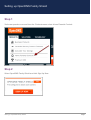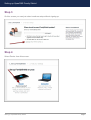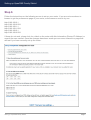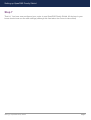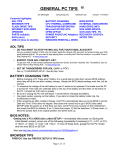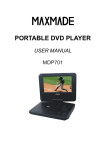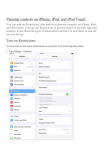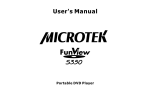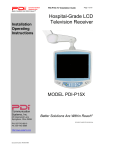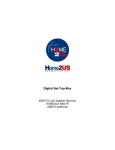Download Setting up OpenDNS Family Shield
Transcript
Setting up OpenDNS Family Shield Step 1 Visit www.opendns.com and from the Products menu select Home Parental Controls Step 2 Select OpenDNS Family Shield and click Sign Up Now. Setting up OpenDNS Family Shield Page 1 Setting up OpenDNS Family Shield Step 3 On this screen you can just select continue setup without signing up. Step 4 Select Router from this screen. Setting up OpenDNS Family Shield Page 2 Setting up OpenDNS Family Shield Step 5 You can choose the make of your router from this screen to get custom setup help or, if your router is not listed, choose general router instructions. For the purposes of this guide we will choose general router instructions. Setting up OpenDNS Family Shield Page 3 Setting up OpenDNS Family Shield Step 6 Follow the instructions on the following screen to set up your router. If you are not sure where to browse to get the preferences page of your router, some common ones to try are: http://192.168.0.1 http://192.168.0.254 http://192.168.1.1 http://192.168.1.254 http://192.168.2.1 http://192.168.2.254 If these do not work, please look for a label on the router with this information (Router IP Address) or consult the user manual. Once the changes have been made you can move forward to a page that will test if you have correctly set up the router. Setting up OpenDNS Family Shield Page 4 Setting up OpenDNS Family Shield Step 7 That's it. You have now configured your router to use OpenDNS Family Shield. All devices in your house should now use the new settings (although this can take a few hours to take effect) Setting up OpenDNS Family Shield Page 5