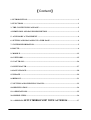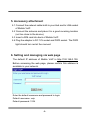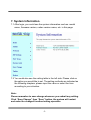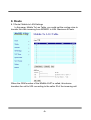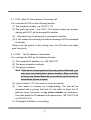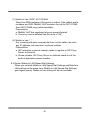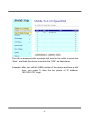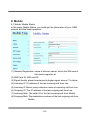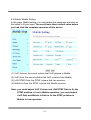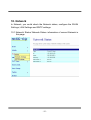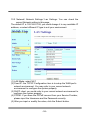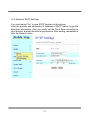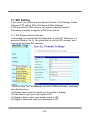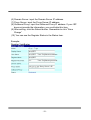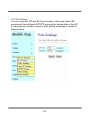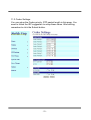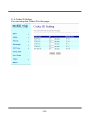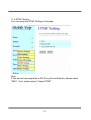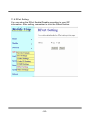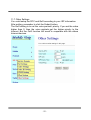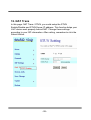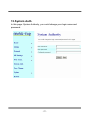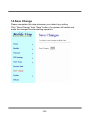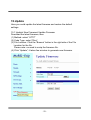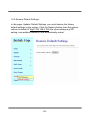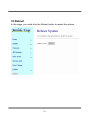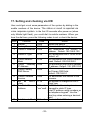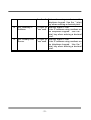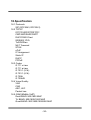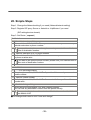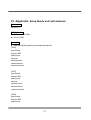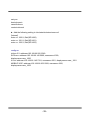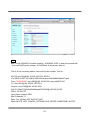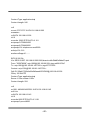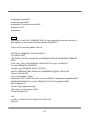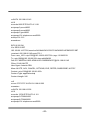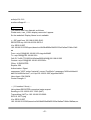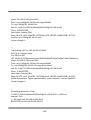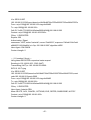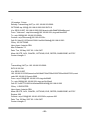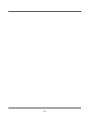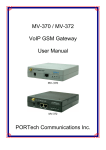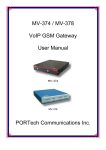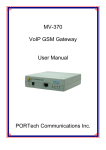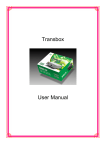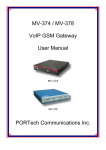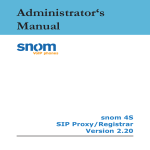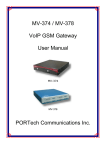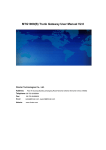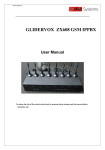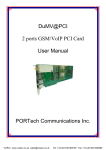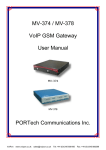Download Mobile VoIP User`s Manual
Transcript
Mobile VoIP (Mar., 2007 Edition) User’s Manual 【Content】 1. INTRODUCTION................................................................................................................ 1 2. FUNCTIONS ........................................................................................................................ 1 3. THE CONTENTS IN PACKAGE ...................................................................................... 2 4. DIMENSION AND PANEL DESCRIPTION ................................................................... 3 5. ACCESSORY ATTACHMENT ......................................................................................... 4 6. SETTING AND MANAGING VIA WEB PAGE.............................................................. 4 7. SYSTEM INFORMATION................................................................................................. 5 8. ROUTE.................................................................................................................................. 6 9. MOBILE ............................................................................................................................. 12 10. NETWORK....................................................................................................................... 15 12. NAT TRANS..................................................................................................................... 26 13.SYSTEM AUTH................................................................................................................ 27 14.SAVE CHANGE................................................................................................................ 28 15.UPDATE ............................................................................................................................ 29 16.REBOOT............................................................................................................................ 31 17. SETTING AND CHECKING VIA IVR......................................................................... 32 18.SPECIFICATION ............................................................................................................. 34 19. APPLICATIONS.............................................................................................................. 35 20. SIMPLE STEPS ............................................................................................................... 36 21. APPENDIX: SETUP MOBILE VOIP WITH ASTERISK ..................... 37 1. Introduction MOBILE VOIP series products provide you the best connect solution for heterogeneous network(including:WLAN、GSM or PSTN)You may use a SIP-protocol VoIP phone or software to connect to the MOBILE VOIP, then reach this call to the mobile network, and vice versa. With multiple sets of MOBILE VOIP, you may even build an international call network. 2. Functions 2.1 VoIP (SIP)-GSM conversion. 2.2 VoIP (SIP)-CDMA conversion. 2.3 Voice response for setting and status enquiring. (Dial in GSM numbers of Mobile VoIP to get voice information or to operate.) 2.4 50 sets of LAN->MOBILE routing, and 50 sets of MOBILE->LAN routing. 2.5 Series connections to save bills. 2.6 Standard SIP (RFC2543, RFC3261) protocol to communicate with other gateways or PC. 2.7 settings and managing via web page -1- 3. The contents in package 3.1 Mobile VoIP main body 3.2 AC-DC Adaptor (110V AC – 12V DC or 220V AC – 12V DC) 3.3 Network cable 3.4 Antenna 3.5 User’s Manual (3.1) (3.2) (3.4) (3.3) When you receive Mobile VoIP package and find it is damaged or incorrect, please contact your vendor. -2- 4. Dimension and Panel description 17cm 4.1cm 14.5cm (4.1) (4.2) (4.3) (4.4) (4.6) (4.5) (4.7) 4.1 Antenna:Antenna connector. 4.2 DC 12V:Power socket. 4.3 LAN: Standard RJ-45 socket, connecting to Hub circuit. 4.4 PWR: Power indicator light, red light. Light is on when system’s power supply is normal. 4.5 MOBILE: GSM indicator light, green light. Light flashes when GSM status is normal; light turns on constantly when GSM is called. 4.6 LAN: LAN indicator light, green light. Light flashes when Lan is called; light turns off when GSM answers. 4.7 LINK: Link indicator light, green light. Light is on when network is connected correctly. -3- 5. Accessory attachment 5.1 Connect the network cable both to your Hub and to LAN socket of Mobile VoIP. 5.2 Connect the antenna and place it in a good receiving location (not too close to the device). 5.3 Insert a SIM card into back of Mobile VoIP. 5.4 Plug the adapter in DC 12V socket and PWR socket. The PWR light should turn red at the moment. 6. Setting and managing via web page The default IP address of Mobile VoIP is http://192.168.0.100. Before accessing the web page, please confirm this address is available in your network. Enter the default username and password to login. Default username: voip Default password: 1234 -4- 7. System Information. 7.1 After login, you could see the system information such as: model name, firmware version, codec version name, etc. in this page. 7.2 You could also see the setting table in the left side. Please click on the option you would like to set. The setting methods are indicated as the following chapters, please input the value or select the item according to your situation. Note: Please remember to save change whenever you submit any setting. Click “Save Change” then “Save” button, the system will restart and make the changed function/setting operative. -5- 8. Route 8.1 Route/ Mobile to LAN Settings In this page: Mobile To Lan Table, you could set the routing rules to transfer the calls incoming from MOBILE to LAN. Maximum 50 sets. When the GSM number of the Mobile VoIP is called, this device transfers the call to URL according to the caller ID of the incoming call. -6- 8.1.1 CID: caller ID, the numbers of incoming call You could set the CID as the following formats: (1) The complete number, e.g. 0911111111 (2) The prefix part plus *, e.g. 0911*. This format means any number starting with 0911 will be accepted to transfer. (3) *, this means any incoming call is accepted to transfer. (4) N, this means the incoming call without showing its CID is accepted to transfer. Please note the priority of the routing rules; the CID with more digits gets the priority. 8.1.2 URL:The IP address of destination You could set the URL as the following formats: (1) The complete IP address, e.g. 192.168.0.101 (2) The proxy extension numbers (3) The phone numbers. Note: If the device has registered at proxy server/Asterisk, you can enter any destination phone number. Also note that in the proxy server/Asterisk, you need to set the route of destination phone number. (4) Leave it blank or ‘N’, this mean to refuse to transfer. (5) *, this means to transfer via 2-stage-dialing. The call will be answered with a prompt dial tone for the caller to press the IP address, proxy extension, or any phone number as destination. The caller press the IP address on the phone keys: 192*168*0*101# as 192.168.0.101 8.1.3 Example of Mobile to Lan setting: -7- (1) Mobile to Lan: 0932*, 0911123456 When the GSM numbers of the device is called, if the caller’s prefix numbers are 0932, Mobile VoIP transfers the call to 0911123456, then 0911123456 rings (while available). Precondition: a. Mobile VoIP has registered at proxy server/Asterisk b. The proxy server/Asterisk has the route of “09” (2) Mobile to Lan: *, * Any incoming call gets a prompt dial tone; so the caller can enter any IP address, sip extension, or phone number. Precondition: a. SIP extension or phone number needs to register at SIP Proxy Server or Asterisk. b. Phone number, SIP Proxy Server or Asterisk needs to set the route of destination phone number. 8.2 Route/ Mobile to LAN Speed Dial Settings When you set both Mobile to LAN Speed Dial Settings and Mobile to LAN settings at the same time, Mobile to LAN Speed Dial Settings gets higher priority. Mobile to Lan setting will be not available. -8- The call is answered with a prompt dial tone for the caller to press the “Num”, and then the device connects the “URL” as destination. Example: after you call the GSM number of the device and hear a dial tone, you press 0, then the lan phone of IP address: 192.168.0.107 rings. -9- 8.3 Route/ LAN to Mobile Settings In this page: Lan To Mobile able, you could set the routing rules to transfer the calls incoming from Lan to Mobile. Maximum 50 sets. When the Lan of the Mobile VoIP is called, this device transfers the call to Call Num according to the URL of the incoming call. 8.3.1 URL: The IP address or proxy extension numbers of the incoming call. You could set the URL as the following formats: (1) The complete IP address, e.g. 192.168.0.101 (2) The proxy extension numbers, e.g. 103 (3) Part of an IP address plus *, e.g. 192.168.0.*. This means the IP address starting with 192.168.0 would be accepted to transfer, (4) Part of the proxy extension numbers plus, e.g. 10*. This means the extension numbers starting with 10 would be accepted to transfer. -10- 8.3.2 Call Num: the phone numbers of destination. You could set the Call Num as the following formats: (1) The complete number, e.g. 0911111111 *, (2) this means to transfer via 2-stage-dialing. The call will be answered with a prompt dial tone for the caller to press the destination phone numbers, e.g. 0911111111 (3) #, this allow the caller with lan phone dial directly the destination numbers. Precondition: (1) Mobile VoIP and incoming lan Phone are both registered at proxy server or Asterisk. (2) Proxy server/asterisk has set the routing rules to assign specific prefix of numbers to be transferred from Mobile VoIP. (3) Lan to Mobile routing sets: *, # Usage: You could dial on your lan phone call any destination number with prefix of “09”. When your lan phone and Mobile VoIP had registered and “09” prefix is setted the routing rules at proxy server or Asterisk. (4) #['d'n]['a'ppp], this means to do the above routing, and to modify the numbers. Note: 'd'n means to delete the number of prefix, 'a'ppp means to add 'ppp' prefix. E.g. #d2a09 means to call the registered numbers via one-stage-dialing. The numbers are modified to: delete 2 digits of prefix of the original numbers, then add 09 to be new prefix of the destination numbers. -11- 9. Mobile 9.1 Mobile/ Mobile Status In this page: Mobile Status, you could get the information of your GSM network and the latest operation. (1) Network Registration: name of telecom carrier, which the SIM card of this device registers at. (2) SIM Card ID: SIM card ID. (3) Signal Quality: place the antenna for higher signal, above 17 is better. (4) Incoming IP: IP address of the last incoming call from Lan. (5) Incoming IP Name: proxy extension name of incoming call from Lan. (6) Outgoing IP: The IP address of the last outgoing call from Lan. (7) Incoming Mob: The caller ID of the last incoming call from Mobile. (8) Outgoing Mob: The destination numbers of the last outgoing call from Mobile. -12- 9.2 Mobile/ Mobile Setting In this page: Mobile setting, you could adjust the parameter and click on the option to fit your need. You could leave those default value before you had tried the complete operation of this device. (1) VoIP Volume: the sound volume that VoIP passes to Mobile. (2) VoIP Gain: the sound volume that VoIP receives from Mobile. (3) LAN DTMF Gain: the DTMF volume that Lan receives. (4) Mobile In Gain: the DTMF volume that Mobile receives. Note: you could adjust VoIP Volume and LAN DTMF Gain to fix the DTMF problem in Lan to Mobile operation; you could adjust VoIP Gain and Mobile In Gain to fix the DTMF problem in Mobile to Lan operation. -13- (5) Caller ID: in Mobile to Lan operation, you could select “Clid” to display the incoming call numbers, or “Fix” to display fixed SIP user name on the destination phone. (6) Presentation CLIR: In Lan to Mobile operation, you select “Suppression” to hide the GSM numbers of the device, or “Invocation” to display it on the destination phone. (7) Mobile PIN Code: If you need to unlock pin code via Mobile VoIP, you can click “On” and enter pin code. (8)LAN Answer Mode: This is the LAN answer time while in Lan to Mobile routing. Answered: when mobile side answers, then connects the call Alerted: when mobile side rings, then connects the call Income: when lan side dials out, then connects the call soon (9) Band Type: if your device is Quad band model, you need to choose your GSM frequency. -14- 10. Network In Network, you could check the Network status; configure the WLAN Settings, LAN Settings and SNTP settings. 10.1 Network/ Status/ Network Status: information of current Network in this page. -15- 10.2 Network/ Network Settings/ Lan Settings: You can check the current Network setting in this page. The default IP is 192.168.0.100; you could change it to any available IP address, or select different IP type to suit your environment. (1) LAN Mode: select NAT (2) Fixed IP: the TCP/IP Configuration item is to setup the WAN port’s network environment. You may refer to your current network environment to configure the system properly. (3) DHCP client: you could refer to your current network environment to configure the system properly (4) PPPoE: If you have the PPPoE account from your Service Provider, please input the Username and the Password correctly. (5) After you input or modify the value, click the Submit button. -16- 10.3 Network/ SNTP Settings: You could select “On” to give SNTP function to this device. Input the primary and secondary IP Address of SNTP Server to get the date/time information. Also you could set the Time Zone according to your location; and set the time to synchronize. After setting, remember to click the Submit button. -17- 11. SIP Setting If you need, you could setup the Service Domain, Port Settings, Codec Settings, RTP setting, RPort Setting and Other Settings. If ISP provides the VoIP service, you need to input the related information correctly to register at SIP Proxy Server. 11.1 SIP Setting/ Service Domain: In this page, you should input the data refer to your ISP. Maximum is 3 accounts (Realm 1 to 3). You could dial out via first SIP account, and receive via the three SIP accounts. (1) Active: click “On” to enable the function in Service Domain, then input the following items. (2) Display name: input the name you would like to display. (3) User name: input your user name in ISP. (4) Register Name: input your register name in ISP. (5) Register Password: input your password in ISP. -18- (6) Domain Server: input the Domain Server IP address. (7) Proxy Server: input the Proxy Server IP address. (8) Outbound Proxy: input the Outbound Proxy IP address. If your ISP does not provide the information, you could skip this item. (9) After setting, click the Submit button. Remember to click “Save Charge” (10) You can see the Register Status in the Status item. Example: Register VoipBuster Your Voipbuster username Your Voipbuster password Proxy Server’s IP -19- 11.2 Port Setting You can setup the SIP and RTP port number in this page. Each ISP provider will have different SIP/RTP port setting, please refer to the ISP to setup the port number correctly. After setting, remember to click the Submit button. -20- 11.3 Codec Settings: You can setup the Codec priority, RTP packet length in this page. You need to follow the ISP suggestion to setup these items. After setting, remember to click the Submit button. -21- 11.4 Codec ID Setting You can setup the Codec ID in this page. -22- 11.5 DTMF Setting You can setup the DTMF Setting in this page. Note: If this device has registered at SIP Proxy Server/Asterisk, please select “2833”. If not, please select “Inband DTMF”. -23- 11.6 RPort Setting: You can setup the RPort Enable/Disable according to your ISP information. After setting, remember to click the Submit button. -24- 11.7 Other Settings You could setup the RFC and QoS according to your ISP information. After setting, remember to click the Submit button. The QoS setting is to set the voice packets’ priority. If you set the value higher than 0, then the voice packets get the higher priority to the Internet. But the QoS function still need to cooperate with the others Internet devices. -25- 12. NAT Trans In this page: NAT Trans./ STUN, you could setup the STUN Enable/Disable and STUN Server IP address. This function helps your VoIP device work properly behind NAT. Change these settings according to your ISP information. After setting, remember to click the Submit button. -26- 13.System Auth. In this page: System Authority, you could change your login name and password. -27- 14.Save Change Please remember this step whenever you submit any setting. Click “Save Change” then “Save” button, the system will restart and make the changed function/setting operative. -28- 15.Update Here you could update the latest firmware and restore the default settings. 15.1 Update/ New Firmware/ Update Firmware Download the latest firmware, then (1) Method: select “HTTP” (2) Code Type: select “Risc”. (3) File Location: Click the “Browse” button in the right side of the File Location for the file. Please note: no need to unzip the firmware file. (4) Click “Update”, it takes few minutes to generate new firmware. -29- 15.2 Restore Default Settings In this page: Update/ Default Settings, you could restore the factory default settings to the system. Click the Restore button, then the system returns to default IP http://192.168.0.100 (the other settings e.g SIP setting, mac address remains), and automatically restart. -30- 16.Reboot In this page, you could click the Reboot button to restart the system. -31- 17. Setting and checking via IVR User could get or set some parameters of the system by dialing in the mobile numbers of the device. The status or result is reported via voice response system. In the first 20 seconds after power-on (when only Mobile light flash), you could dial its mobile numbers. When you hear the dial tone, press the following codes to set or check the device. Item 1 2 3 4 5 6 7 8 9 10 11 Function Code Action Reboot the device Reboot #195# Return to default settings Factory Reset #198# Check IP Address #120# IVR announces the current IP address. Default: 192.168.0.100 Check IP Type #121# IVR announces DHCP is on or off. Default: off Check Network #123# IVR announces the current network Mask mask. Default: 255.255.255.0 IVR announces the current gateway Check Gateway #124# IP Address IP address. Default: 192.168.0.254 IVR announces the current setting in Check Primary #125# the Primary DNS field. DNS Server Default: 192.168.0.1 IVR announces the version of the Check Firmware #128# firmware. Version The system is changed to DHCP Set as DHCP #111# Client type client Set Static IP #112xxx*xx DHCP is disable and system is Address x*xxx*xxx# changed to static IP type. Enter IP address using numbers on the telephone keypad. Use the * (star) key when entering a decimal point. Set Network Mask #113xxx*xx Must set Static IP first. -32- 12 13 x*xxx*xxx# Enter value using numbers on the telephone keypad. Use the * (star) key when entering a decimal point. Set Gateway IP #114xxx*xx Must set Static IP first. Address x*xxx*xxx# Enter IP address using numbers on the telephone keypad. Use the * (star) key when entering a decimal point. Set Primary DNS #115xxx*xx Must set Static IP first. Server x*xxx*xxx# Enter IP address using numbers on the telephone keypad. Use the * (star) key when entering a decimal point. -33- 18.Specification 18.1 Protocols SIP (RFC2543, RFC3261) 18.2 TCP/IP IP/TCP/UDP/RTP/RTCP/ CMP/ARP/RARP/SNTP DHCP/DNS Client IEEE802.1P/Q ToS/DiffServ NAT Traversal STUN uPnP IP Assignment Static IP DHCP PPPoE 18.3 Codec G.711 u-Law G.711 a-Law G.723.1 (5.3k) G.723.1 (6.3k) G.729A G.729A/B 18.4 Voice Quality VAD CNG AEC, LEC Packet loss 18.5 GSM (Mobile VoIP) Dual BAND: 900/1800 MHZ Tri BAND: 900/1800/1900 MHZ Quad BAND: 900/1800/1900/850 MHZ -34- 19. Applications 1.Connect to VoipBuster a). Register VoipBuster account at Service Domain. b). Route setting: Mobile to Lan set: *,* When you call in GSM number of Mobile VoIP, you can enter destination number that will dial out from VoipBuster. (Landline is free, GSM rate is cheap) 2.How to apply 2 sets of Mobile VoIP? (1) When you call the no.1 Mobile VoIP gsm number, it will provide dial tone and you enter a destination number. Then no.2 Mobile VoIP will dial this number and connect. Step 1:no.1 Mobile VoIP: mobile to lan set route table *,* Step 2:no.2 Mobile VoIP:lan to mobile set route table *,# Step 3:Additionally, two pcs Mobile VoIP both need to register proxy server. Step 4:And proxy server set the route that the prefix of destination number to dial out from no.2 Mobile VoIP. (2) When you call the no.1 Mobile VoIP gsm number,no.2 Mobile VoIP will dial this specific number and connect Step 1:no.1 Mobile VoIP: mobile to lan set route table *, specific destination number Step 2:no.2 Mobile VoIP:lan to mobile set route table *,# Step 3:Additionally, two pcs Mobile VoIP both need to register proxy server. Step 4:And proxy server set the route that the prefix of destination number to dial out from no.2 Mobile VoIP. -35- 20. Simple Steps Step 1. Change the Network setting if you need (Network/network setting) Step 2. Register SIP proxy Server or Asterisk or VoipBuster if you need (SIP setting/service domain) Step 3. Set Route ( request ) Mobile to Lan: (1) *,* --->it is two stage dialing. when mobile call in, Mobile VoIP will provide dial tone and you can enter ip or asterisk extension or phone number. ● If you want to enter phone number, please note your asterisk need to have route of destination number. (2) *, specific extension or IP or phone number when mobile call in, Mobile VoIP will connect with this specific extension or IP or phone number auto ● If you want to set specific phone number, please note your Asterisk need to have route of destination number. Lan to Mobile: (1) *,* --->it is two stage dialing. when lan phone call in, Mobile VoIP will provide dial tone and you can enter mobile number. (2) *, specific mobile number when lan phone call in, Mobile VoIP will connect with the specific mobile number auto. (3) *,#--->It is 1 stage dialing When lan phone and Mobile VoIP both register Asterisk, you can dial any destination number from lan phone directly. ● Please note: Asterisk need to set route of destination number that dial out from Mobile VoIP ● All changes both need to click "save and change" -36- 21. Appendix: Setup Mobile VoIP with Asterisk Test version trixbox-2.2 SIP Softphone SJPhone 1.60.289a X-Lite 1105x Modify file Add the following setting to/etc/asterisk/sip.conf [1000] type=friend secret=1000 qualify=yes nat=yes host=dynamic canreinvite=no context=internal [1001] type=friend secret=1001 qualify=yes nat=yes host=dynamic canreinvite=no context=internal [1002] type=friend secret=1002 qualify=yes -37- nat=yes host=dynamic canreinvite=no context=internal Add the following setting to /etc/asterisk/extensions.conf [internal] exten => 1000,1,Dial(SIP/1000) exten => 1001,1,Dial(SIP/1001) exten => 1002,1,Dial(SIP/1002) configure: trixbox-2.2: address=192.168.66.202:5060 SJPhone: address=192.168.66.145:5060; username=1000, displayname=user_1000 X-Lite: address=192.168.66.145:7331; username=1001, displayname=user_1001 MOBILE VOIP: address=192.168.66.203:5060; username=1002, displayname=user_1002 -38- test1 pstn call 0928492911(mobile number) MOBILE VOIP hear the second dial tone,call SoftPhone’s number SoftPhone show pstn caller id This Is X-Lite receiving packet, red word is pstn number. Test ok. INVITE sip:[email protected]:7331 SIP/2.0 Via: SIP/2.0/UDP 192.168.66.202:5060;branch=z9hG4bK3d0bbaf7;rport From: "035678238" <sip:[email protected]>;tag=as580472a7 To: <sip:[email protected]:7331> Contact: <sip:[email protected]> Call-ID: [email protected] CSeq: 102 INVITE User-Agent: Asterisk PBX Max-Forwards: 70 Date: Tue, 22 May 2007 02:50:37 GMT Allow: INVITE, ACK, CANCEL, OPTIONS, BYE, REFER, SUBSCRIBE, NOTIFY -39- Content-Type: application/sdp Content-Length: 242 v=0 o=root 2737 2737 IN IP4 192.168.66.202 s=session c=IN IP4 192.168.66.202 t=0 0 m=audio 15852 RTP/AVP 0 8 101 a=rtpmap:0 PCMU/8000 a=rtpmap:8 PCMA/8000 a=rtpmap:101 telephone-event/8000 a=fmtp:101 0-16 a=silenceSupp:off - - - SIP/2.0 200 Ok Via: SIP/2.0/UDP 192.168.66.202:5060;branch=z9hG4bK3d0bbaf7;rport From: "035678238" <sip:[email protected]>;tag=as580472a7 To: <sip:[email protected]:7331>;tag=677373503 Contact: <sip:[email protected]:7331> Call-ID: [email protected] CSeq: 102 INVITE Content-Type: application/sdp Server: X-Lite release 1105x Content-Length: 254 v=0 o=1001 4804366 4807851 IN IP4 192.168.66.145 s=X-Lite c=IN IP4 192.168.66.145 t=0 0 m=audio 8000 RTP/AVP 0 8 3 101 a=rtpmap:0 pcmu/8000 -40- a=rtpmap:8 pcma/8000 a=rtpmap:3 gsm/8000 a=rtpmap:101 telephone-event/8000 a=fmtp:101 0-15 a=sendrecv test 2 SoftPhone call 1002 MOBILE VOIP hear second dial tone and call pstn pstn answer show caller id-mobile number 0928492911 This Is X-Lite receiving packet. Test ok. INVITE sip:[email protected] SIP/2.0 Via: SIP/2.0/UDP 192.168.66.145:7331;rport;branch=z9hG4bK4C4315351FC84CA582D14FB8C25F C3BF From: user_1001 <sip:[email protected]:7331>;tag=1121869743 To: <sip:[email protected]> Contact: <sip:[email protected]:7331> Call-ID: [email protected] CSeq: 63148 INVITE Proxy-Authorization: Digest username="1001",realm="asterisk",nonce="0d3b2879",response="8aaaaa5b5ad53 654bf0a2ab0fa9bb118",uri="sip:[email protected]",algorithm=MD5 Max-Forwards: 70 Content-Type: application/sdp User-Agent: X-Lite release 1105x Content-Length: 254 v=0 o=1001 5111461 5111501 IN IP4 192.168.66.145 s=X-Lite -41- c=IN IP4 192.168.66.145 t=0 0 m=audio 8000 RTP/AVP 0 8 3 101 a=rtpmap:0 pcmu/8000 a=rtpmap:8 pcma/8000 a=rtpmap:3 gsm/8000 a=rtpmap:101 telephone-event/8000 a=fmtp:101 0-15 a=sendrecv SIP/2.0 200 OK Via: SIP/2.0/UDP 192.168.66.145:7331;branch=z9hG4bK4C4315351FC84CA582D14FB8C25FC3BF ;received=192.168.66.145;rport=7331 From: user_1001 <sip:[email protected]:7331>;tag=1121869743 To: <sip:[email protected]>;tag=as2a2fbf98 Call-ID: [email protected] CSeq: 63148 INVITE User-Agent: Asterisk PBX Allow: INVITE, ACK, CANCEL, OPTIONS, BYE, REFER, SUBSCRIBE, NOTIFY Contact: <sip:[email protected]> Content-Type: application/sdp Content-Length: 242 v=0 o=root 2737 2737 IN IP4 192.168.66.202 s=session c=IN IP4 192.168.66.202 t=0 0 m=audio 13798 RTP/AVP 0 8 101 a=rtpmap:0 PCMU/8000 a=rtpmap:8 PCMA/8000 a=rtpmap:101 telephone-event/8000 -42- a=fmtp:101 0-16 a=silenceSupp:off - - - register issue The packet date from Asterisk as follows. Please note, user_1002’s display name don’t appear So the website’s Display Name is not available <-- SIP read from 192.168.66.203:5060: REGISTER sip:192.168.66.202 SIP/2.0 Via: SIP/2.0/UDP 192.168.66.203:5060;rport;branch=z9hG4bK590e92b551233a10a0ae71944c19b5 aa From: <sip:[email protected]>;tag=4e36d8f1 To: <sip:[email protected]> Call-ID: [email protected] Contact: <sip:[email protected]:5060> CSeq: 10 REGISTER Expires: 300 Authorization: Digest username="1002",realm="asterisk",nonce="3ca93a1e",response="4d39ccb0dae64 bb2f1341e9896ac1ea7",uri="sip:192.168.66.202",algorithm=MD5 User-Agent: CMI CM5K Content-Length: 0 --- (11 headers 0 lines) --Using latest REGISTER request as basis request Sending to 192.168.66.203 : 5060 (NAT) Transmitting (NAT) to 192.168.66.203:5060: SIP/2.0 100 Trying Via: SIP/2.0/UDP 192.168.66.203:5060;branch=z9hG4bK590e92b551233a10a0ae71944c19b5aa;rec -43- eived=192.168.66.203;rport=5060 From: <sip:[email protected]>;tag=4e36d8f1 To: <sip:[email protected]> Call-ID: [email protected] CSeq: 10 REGISTER User-Agent: Asterisk PBX Allow: INVITE, ACK, CANCEL, OPTIONS, BYE, REFER, SUBSCRIBE, NOTIFY Contact: <sip:[email protected]> Content-Length: 0 --Transmitting (NAT) to 192.168.66.203:5060: SIP/2.0 401 Unauthorized Via: SIP/2.0/UDP 192.168.66.203:5060;branch=z9hG4bK590e92b551233a10a0ae71944c19b5aa;rec eived=192.168.66.203;rport=5060 From: <sip:[email protected]>;tag=4e36d8f1 To: <sip:[email protected]>;tag=as13a32ae8 Call-ID: [email protected] CSeq: 10 REGISTER User-Agent: Asterisk PBX Allow: INVITE, ACK, CANCEL, OPTIONS, BYE, REFER, SUBSCRIBE, NOTIFY WWW-Authenticate: Digest algorithm=MD5, realm="asterisk", nonce="5def9231" Content-Length: 0 --Scheduling destruction of call '[email protected]' in 15000 ms asterisk1*CLI> <-- SIP read from 192.168.66.203:5060: REGISTER sip:192.168.66.202 SIP/2.0 -44- Via: SIP/2.0/UDP 192.168.66.203:5060;rport;branch=z9hG4bK672fa67f59c2223275f5ee286d27597a From: <sip:[email protected]>;tag=4e36d8f1 To: <sip:[email protected]> Call-ID: [email protected] Contact: <sip:[email protected]:5060> CSeq: 11 REGISTER Expires: 300 Authorization: Digest username="1002",realm="asterisk",nonce="5def9231",response="046a412f4e7ed4 e98fd507416994a80a",uri="sip:192.168.66.202",algorithm=MD5 User-Agent: CMI CM5K Content-Length: 0 --- (11 headers 0 lines) --Using latest REGISTER request as basis request Sending to 192.168.66.203 : 5060 (NAT) Transmitting (NAT) to 192.168.66.203:5060: SIP/2.0 100 Trying Via: SIP/2.0/UDP 192.168.66.203:5060;branch=z9hG4bK672fa67f59c2223275f5ee286d27597a;recei ved=192.168.66.203;rport=5060 From: <sip:[email protected]>;tag=4e36d8f1 To: <sip:[email protected]> Call-ID: [email protected] CSeq: 11 REGISTER User-Agent: Asterisk PBX Allow: INVITE, ACK, CANCEL, OPTIONS, BYE, REFER, SUBSCRIBE, NOTIFY Contact: <sip:[email protected]> Content-Length: 0 -45- --12 headers, 0 lines Reliably Transmitting (NAT) to 192.168.66.203:5060: OPTIONS sip:[email protected]:5060 SIP/2.0 Via: SIP/2.0/UDP 192.168.66.202:5060;branch=z9hG4bK7b92dd8a;rport From: "Unknown" <sip:[email protected]>;tag=as5dee3942 To: <sip:[email protected]:5060> Contact: <sip:[email protected]> Call-ID: [email protected] CSeq: 102 OPTIONS User-Agent: Asterisk PBX Max-Forwards: 70 Date: Tue, 22 May 2007 03:11:54 GMT Allow: INVITE, ACK, CANCEL, OPTIONS, BYE, REFER, SUBSCRIBE, NOTIFY Content-Length: 0 --Transmitting (NAT) to 192.168.66.203:5060: SIP/2.0 200 OK Via: SIP/2.0/UDP 192.168.66.203:5060;branch=z9hG4bK672fa67f59c2223275f5ee286d27597a;recei ved=192.168.66.203;rport=5060 From: <sip:[email protected]>;tag=4e36d8f1 To: <sip:[email protected]>;tag=as13a32ae8 Call-ID: [email protected] CSeq: 11 REGISTER User-Agent: Asterisk PBX Allow: INVITE, ACK, CANCEL, OPTIONS, BYE, REFER, SUBSCRIBE, NOTIFY Expires: 300 Contact: <sip:[email protected]:5060>;expires=300 Date: Tue, 22 May 2007 03:11:54 GMT Content-Length: 0 -46- -47-