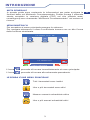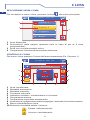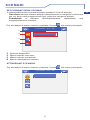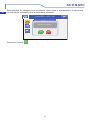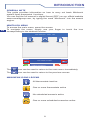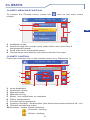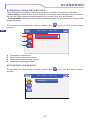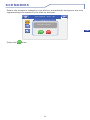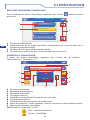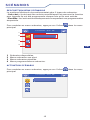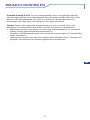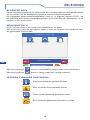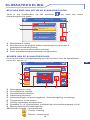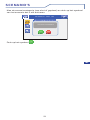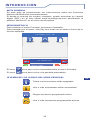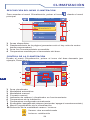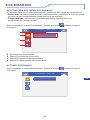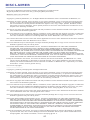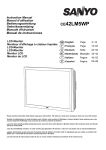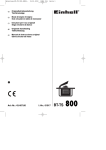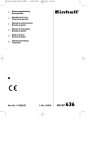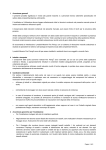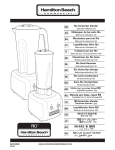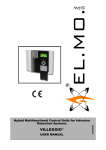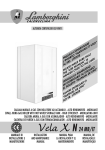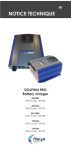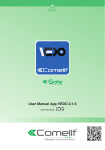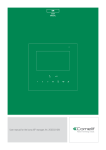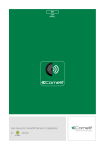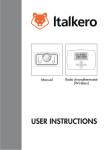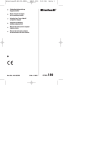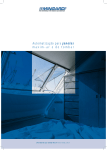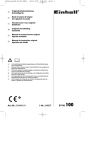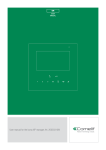Download User Manual
Transcript
Programmable thermostat User Manual AVVERTENZE IT Comelit Group S.p.A. declina ogni responsabilità per un utilizzo improprio degli apparecchi, per modifiche effettuate da altri a qualunque titolo e scopo, per lʼuso di accessori e materiali non originali. Attenzione! Al fine di ridurre il rischio di guasti e scosse elettriche: • Non aprire lʼapparecchio o effettuare personalmente riparazioni. In caso di necessità richiedere lʼintervento di personale qualificato. • Non inserire oggetti né versare liquidi allʼinterno del dispositivo. • Pulire con un panno inumidito con acqua. Evitare Alcool e altri prodotti aggressivi. 2 INTRODUZIONE NOTA GENERALE In questa guida sono contenute le informazioni per poter svolgere le funzioni base sul Minitouch Cronotermostato. Potete trovare il manuale utente completo in versione digitale (PDF) sul sito ufficiale www. comelitgroup.com ricercando “Minitouch Cronotermostato” nel motore di ricerca. MENU MINITOUCH Per accedere al menu principale premere lo schermo. Per navigare attraverso il menu è sufficiente toccare con un dito l’icona della funzione desiderata. Lun 29/10/12 - 16:07 0W CLIMA SCENARI SET UP Lun 29/10/12 16:07 ON Video segreteria OFF L’icona permette di tornare immediatamente al menu principale. L’icona permette di tornare alla schermata precedente. LEGENDA ICONE MENU PRINCIPALE Tutti i termostati sono inattivi Uno o più termostati sono attivi Nessun scenario schedulato attivo Uno o più scenari schedulati attivi 3 IT CLIMA DESCRIZIONE MENU CLIMA IT Per accedere al menu clima, premere l’icona dal menu principale. Lun 29/10/12 - 16:07 0W 1 4 20° Camera 1 3 23° Camera 2 2 18° Soggiorno 19° Bagno 1 Aree disponibili. 2 Scorrimento della pagina (presenti solo in caso di più di 4 aree programmate). 3 Area con cronotermostato attivo. 4 Temperatura rilevata dal termostato dell’area. CONTROLLO CLIMA Dal menu clima premere l’icona dell’area interessata (Es. Camera 1). Lun 29/10/12 - 16:07 0W 1 Camera 1 10 20° A 2 9 22,5° M 3 8 ON 4 7 1 2 3 4 5 6 7 8 9 10 6 5 Area visualizzata. Modalità automatica. Modalità manuale. Forzatura manuale. Indicatore caldaia / climatizzatore in funzione. Temperatura stanza. Temperatura impostata attualmente. Accensione / spegnimento sistema (spegne / accende il cronotermostato). Menu schedulazione clima. Selezione modalità estate / inverno. Estate: raffrescamento Inverno: riscaldamento 4 SCENARI DESCRIZIONE MENU SCENARI Il sistema Minitouch cronotermostato gestisce 2 tipi di scenari. · One shot: devono essere attivati manualmente e svolgono la funzione per cui sono stati programmati ogni volta che vengono attivati. · Schedulati: si attivano automaticamente rispettando una programmazione a tempo. Per accedere al menu scenari, premere l’icona dal menu principale. Lun 29/10/12 - 16:07 0W 1 2 Scenario 1 3 4 1 2 3 4 Scenari disponibili. Menu scenari one shot. Menu scenari schedulati. Menu impostazioni scenari. ATTIVAZIONE SCENARIO Per accedere al menu scenari, premere l’icona Lun 29/10/12 - 16:07 0W Scenario 1 5 dal menu principale. IT SCENARI IT Selezionare la categoria di scenario (one shot o schedulato) e premere l’icona dello scenario che si desidera attivare. Lun 29/10/12 - 16:07 0W Spegnii tutte S t tt le l luci l i Attivare lo scenario? Esci SI Premere l’icona NO SI 6 WARNINGS Comelit Group S.p.A. declines any responsibility for improper use of the apparatus, for any alterations made by others for any reason, and for the use of non-original accessories or materials. Caution! In order to reduce the risk of faults and electric shocks: • Do not open the apparatus or carry out any repairs yourself. If necessary, request the services of qualified personnel. • Do not insert objects or pour liquids into the device. • Clean using a damp cloth. Do not use alcohol or other aggressive EN products. 7 INTRODUCTION GENERAL NOTE This guide provides information on how to carry out basic Minitouch system timer-thermostat functions. You can find the full manual in digital format (PDF) on our official website www.comelitgroup.com, by typing the word “Minitouch” into the search engine. MINITOUCH MENU To access the main menu, press the screen. To navigate the menu, simply use your finger to touch the icon EN corresponding to the desired function. Mon 29/10/12 - 16:07 0W Setup Scenarios Climate Mon 29/10/12 16:07 ON Video memory OFF The icon can be used to return to the main menu immediately. The icon can be used to return to the previous screen. MAIN MENU ICONS LEGEND All thermostats inactive One or more thermostats active No scheduled scenario active One or more scheduled scenarios active 8 CLIMATE CLIMATE MENU DESCRIPTION To access the Climate menu, press the screen. icon on the main menu Mon 29/10/12 - 16:07 0W 1 4 20° Bedroom 1 3 23° Bedroom 2 2 18° Louge 19° Bathroom 1 Available areas. 2 Scroll through the screen (only when there are more than 4 programmed areas). 3 Area with timer-thermostat active. 4 Temperature recorded by the thermostat for the area. CLIMATE CONTROL Press the relevant icon in the climate menu (e.g. Bedroom 1). Mon 29/10/12 - 16:07 0W 1 Bedroom 1 10 9 8 20° A 2 22,5° M 3 ON 4 7 1 2 3 4 5 6 7 8 9 10 6 5 Area displayed. Automatic mode. Manual mode. Manual forcing. Boiler / air-conditioner on indicator. Room temperature. Current set temperature. System activation / deactivation (the timer-thermostat switches off / on). Climate scheduling menu. Summer / winter mode selection. Summer: cooling Winter: heating 9 EN SCENARIOS SCENARIOS MENU DESCRIPTION The Minitouch system timer-thermostat controls 2 types of scenario. · One shot: these must be activated manually and perform the function for which they were programmed every time they are activated. · Scheduled: these are activated automatically in accordance with timed programming. To access the Scenarios menu, press the screen. EN icon on the main menu Mon 29/10/12 - 16:07 0W 1 2 Scenario 1 3 4 1 2 3 4 Available scenarios. One shot scenarios menu. Scheduled scenarios menu. Scenario settings menu. ACTIVATING SCENARIOS To access the Scenarios menu, press the screen. Mon 29/10/12 - 16:07 0W Scenario 1 10 icon on the main menu SCENARIOS Select the scenario category (one shot or scheduled) and press the icon representing the scenario you wish to activate. Mon 29/10/12 - 16:07 0W Spegnii tutte S t tt le l luci l i Activate scenario? Esci YES Press the YES NO icon. 11 EN AVERTISSEMENT La société Comelit Group S.p.A. décline toute responsabilité en cas de mauvais usage des appareils, pour des modifications effectuées par d’autres personnes pour n’importe quelle raison et pour l’utilisation d’accessoires et de matériaux non d’origine. Attention ! Afin de réduire les risques de pannes et de chocs électriques : • Ne pas ouvrir l’appareil ni effectuer personnellement des réparations. En cas de besoin, demander l’intervention du personnel qualifié. • Ne jamais introduire d’objets, ni verser des liquides, à l’intérieur du dispositif. • Nettoyer avec un chiffon imbibé d’eau. Éviter d’utiliser de l’alcool ou d’autres produits agressifs. FR 12 INTRODUCTION NOTE GÉNÉRALE Ce guide contient les informations nécessaires pour obtenir les fonctions de base sur le Minitouch Chronothermostat. Le manuel utilisateur complet est disponible en version numérique (Pdf) sur le site officiel www.comelitgroup.com à partir du mot clé « Minitouch » sur le moteur de recherche. MENU MINITOUCH Pour accéder au menu principal, appuyer sur l’écran. Pour naviguer dans le menu, il suffit de toucher d’un doigt l’icône de la fonction désirée. Lun 29/10/12 - 16:07 0W CHAUFFAGE SCÉNARI SET UP FR Lun 29/10/12 16:07 ON Mémoire vidéo OFF L’icône permet de retourner immédiatement au menu principal. L’icône permet de retourner à la page précédente. LÉGENDE ICÔNES MENU PRINCIPAL Tous les thermostats sont désactivés Un ou plusieurs thermostats sont validés Aucun scénario planifié validé Un ou plusieurs scénarios planifiés validés 13 CLIMATISATION DESCRIPTION MENU CHAUFFAGE Pour accéder au menu chauffage, appuyer sur l’icône principal. dans le menu Lun 29/10/12 - 16:07 0W 1 4 20° Chambre 1 3 23° Chambre 2 2 18° SÉNARIO 19° SALLE DE BAINS FR 1 Surfaces disponibles. 2 Déroulement de la page (présent uniquement en cas de plus de 4 surfaces programmées). 3 Surface avec chronothermostat validé. 4 Température mesurée par le thermostat de la surface. CONTRÔLE CHAUFFAGE À partir du menu chauffage, appuyer sur l’icône de la surface intéressée (ex. Chambre 1). Lun 29/10/12 - 16:07 0W 1 Chambre 1 10 9 8 A 2 22,5° M 3 ON 4 7 1 2 3 4 5 6 7 8 9 10 20° 6 5 Surface visualisée. Modalité automatique. Modalité manuelle. Forçage manuel. Indicateur chaudière/climatiseur en marche. Température pièce. Température programmée actuellement. Mise en marche / arrêt système (éteint / allume le chronothermostat). Menu planification chauffage. Sélection mode été / hiver. Été : rafraîchissement Hiver : chauffage 14 SCÉNARIOS DESCRIPTION MENU SCÉNARIOS Le système Minitouch chronothermostat gère 2 types de scénarios. · One shot : ils doivent être activés manuellement et exercent la fonction pour laquelle ils ont été programmés chaque fois qu’ils sont activés. · Planifiés : ils s’activent automatiquement en respectant une programmation temporisée. Pour accéder au menu scénarios, appuyer sur l’icône principal. dans le menu Lun 29/10/12 - 16:07 0W 1 2 Scénario 1 3 4 FR 1 2 3 4 Scénarios disponibles. Menu scénarios one shot. Menu scénarios planifiés. Menu programmations scénarios. ACTIVATION SCÉNARIO Pour accéder au menu scénarios, appuyer sur l’icône principal. Lun 29/10/12 - 16:07 0W Scénario 1 15 dans le menu SCÉNARIOS Sélectionner la catégorie de scénario (one shot ou planifié) et appuyer sur l’icône du scénario que l’on désire valider. Lun 29/10/12 - 16:07 0W Spegnii tutte S t tt le l luci l i Activer le scénario? Esci OUI Appuyer sur l’icône NO OUI FR 16 WAARSCHUWINGEN Comelit Group S.p.A. is niet aansprakelijk voor oneigenlijk gebruik van de apparatuur, voor wijzigingen die om welke reden dan ook door derden zijn aangebracht, en voor het gebruik van accessoires en materialen die niet door de fabrikant zijn geproduceerd. Let op! Neem de volgende aanwijzingen in acht om het risico op storingen en elektrische schokken tot een minimum te beperken: • Maak het toestel niet open en voer niet zelf reparaties uit. Schakel indien nodig gekwalificeerd personeel in. • Voorkom het binnendringen van vreemde voorwerpen of vloeistoffen in de toestellen. • Reinig het toestel met een met water bevochtigde doek. Vermijd het gebruik van alcohol en andere agressieve producten. NL 17 INLEIDING ALGEMENE NOTA Deze handleiding bevat de informatie die u nodig hebt om de basisfuncties uit te voeren op de Minitouch-systeem met chronothermostaat. De complete gebruikershandleiding vindt u, in digitale versie (PDF), op de officiële site www.comelitgroup.com door het woord “Minitouch” in te voeren in de zoekmotor. MENU MINITOUCH Druk op het scherm om naar het hoofdmenu te gaan. Om door het menu te navigeren raakt u met een vinger het symbool van de gewenste functie aan. Ma 29/10/12 - 16:07 0W KLIMAATREG. SCENARIO’S SET UP Ma 29/10/12 16:07 NL ON Videogeheugen OFF Met het symbool keert u onmiddellijk terug naar het hoofdmenu. Met het symbool keert u terug naar het vorige scherm. LEGENDA SYMBOLEN HOOFDMENU Alle thermostaten gedeactiveerd Eén of meer thermostaten actief Geen enkel gepland scenario actief Eén of meer geplande scenario’s actief 18 KLIMAATREGELING BESCHRIJVING VAN HET MENU KLIMAATREGELING Druk in het hoofdmenu op het symbool klimaatregeling te gaan. om naar het menu Ma 29/10/12 - 16:07 0W 1 4 20° Kamer 1 3 23° Kamer 2 2 18° Woonkamer 19° Badkamer 1 Beschikbare zones. 2 Scrollen door de pagina (alleen aanwezig bij meer dan 4 geprogrammeerde zones). 3 Zone met actieve chronothermostaat. 4 Door zonethermostaat gemeten temperatuur. BEHEER VAN DE KLIMAATREGELING Druk in het menu klimaatregeling op het symbool van de betreffende zone (bv. kamer 1). NL Ma 29/10/12 - 16:07 0W 1 Kamer 1 10 9 8 A 2 22,5° M 3 ON 4 7 1 2 3 4 5 6 7 8 9 10 20° 6 5 Weergegeven zone. Automatische modus. Handbediende modus. Handmatig forceren. Indicatielampje verwarmingsketel / klimaatregeling in werking. Temperatuur in de kamer. Huidig ingestelde temperatuur. Systeem in- of uitschakelen (schakelt de chronothermostaat in/uit). Menu planning klimaatregeling. Selectie zomer- / wintermodus. Zomer: koeling Winter: verwarming 19 SCENARIO’S BESCHRIJVING VAN HET MENU SCENARIO’S Het Minitouch-systeem met chronothermostaat beheert 2 soorten scenario’s. · One shot: deze scenario’s moeten met de hand worden geactiveerd en voeren bij elke activering de functie uit waarvoor ze geprogrammeerd zijn. · Geplande scenario’s: deze scenario’s worden automatisch geactiveerd volgens een tijdgestuurd programma. Druk in het hoofdmenu op het symbool te gaan. om naar het menu scenario’s Ma 29/10/12 - 16:07 0W 1 2 Scenario 1 3 4 NL 1 2 3 4 Beschikbare scenario’s. Menu one shot-scenario’s. Menu geplande scenario’s. Menu scenario-instellingen. EEN SCENARIO INSCHAKELEN Druk in het hoofdmenu op het symbool te gaan. om naar het menu scenario’s Ma 29/10/12 - 16:07 0W Scenario 1 20 SCENARIO’S Kies de scenariocategorie (one shot of gepland) en druk op het symbool van het scenario dat u wilt activeren. Ma 29/10/12 - 16:07 0W Spegnii tutte S t tt le l luci l i Scenario inschakelen? Esci JA Druk op het symbool JA NEE . NL 21 ADVERTENCIAS Comelit Group S.p.A. declina toda responsabilidad por el uso impropio de los aparatos, por cambios efectuados por terceros por cualquier motivo o finalidad y por el uso de accesorios y materiales no originales. ¡Atención! Para reducir el riesgo de averías y descargas eléctricas, se aconseja: • No abrir el aparato ni efectuar personalmente ninguna reparación. En caso de necesidad, pedir la intervención de personal autorizado. • No introducir objetos ni echar líquidos en el interior del dispositivo. • Limpiar con un paño humedecido en agua. Evitar alcohol y otros productos agresivos. ES 22 INTRODUCCIÓN NOTA GENERAL En esta guía se proporcionan las instrucciones sobre las funciones básicas del Minitouch cronotermostato. Si desea el manual de usuario completo, puede encontrar su versión digital (PDF) en el sitio oficial www.comelitgroup.com escribiendo la palabra “Minitouch” en el motor de búsqueda. MENÚ MINITOUCH Para acceder al menú Principal, presionar la pantalla. Para navegar por el menú, solo hay que tocar con el dedo el icono de la función deseada. Lun 29/10/12 - 16:07 0W CLIMA ESCENARIOS SET UP Lun 29/10/12 16:07 ON Memo vídeo OFF El icono sirve para volver inmediatamente al menú Principal. El icono sirve para volver a la pantalla precedente. LEYENDA DE LOS ICONOS DEL MENÚ PRINCIPAL Todos los termostatos están apagados Uno o más termostatos están encendidos Ningún escenario programado activo Uno o más escenarios programados activos 23 ES CLIMATIZACIÓN DESCRIPCIÓN DEL MENÚ CLIMATIZACIÓN Para acceder al menú Climatización, pulsar el icono principal. desde el menú Lun 29/10/12 - 16:07 0W 1 4 20° Dormitorio 1 3 23° Dormitorio 2 2 18° Salón 19° Baño 1 Áreas disponibles. 2 Desplazamiento de la página (presentes solo si hay más de cuatro áreas programadas). 3 Área con cronotermostato encendido. 4 Temperatura medida por el termostato del área. CONTROL DE LA CLIMATIZACIÓN Desde el menú Climatización, pulsar el icono del área deseada (por ejemplo, Dormitorio 1). Lun 29/10/12 - 16:07 0W 1 Dormitorio 1 10 9 ES 8 A 2 22,5° M 3 ON 4 7 1 2 3 4 5 6 7 8 9 10 20° 6 5 Área visualizada. Modalidad automática. Modalidad manual. Forzado manual. Indicador de caldera / climatizador en funcionamiento. Temperatura de la habitación. Temperatura configurada actualmente. Encendido / apagado del sistema (enciende / apaga el cronotermostato). Menú Programación de la climatización. Selección de la modalidad verano / invierno. Verano: aire acondicionado Invierno: calefacción 24 ESCENARIOS DESCRIPCIÓN DEL MENÚ ESCENARIOS El sistema Minitouch cronotermostato gestiona dos tipos de escenarios. · One shot: se tienen que activar manualmente y realizan la función para la cual se han programado cada vez que se activan. · Programados: se activan automáticamente respetando una programación temporizada. Para acceder al menú Escenarios, pulsar el icono Principal. desde el menú Lun 29/10/12 - 16:07 0W 1 2 Escenario 1 3 4 1 2 3 4 Escenarios disponibles. Menú Escenarios One shot. Menú Escenarios programados. Menú Configuración de escenarios. ACTIVAR ESCENARIO Para acceder al menú Escenarios, pulsar el icono Principal. desde el menú Lun 29/10/12 - 16:07 0W Escenario 1 25 ES ESCENARIOS Seleccionar la categoría de escenario (One shot o programado) y pulsar el icono del escenario que se desea activar. Lun 29/10/12 - 16:07 0W Spegnii tutte S t tt le l luci l i ¿Activar el escenario? Esci SI Pulsar el icono NO SI ES 26 DISCLAIMER Fonts are (c) Bitstream (see below). DejaVu changes are in public domain. Glyphs imported from Arev fonts are (c) Tavmjong Bah (see below) Bitstream Vera Fonts Copyright -----------------------------Copyright (c) 2003 by Bitstream, Inc. All Rights Reserved. Bitstream Vera is a trademark of Bitstream, Inc. Permission is hereby granted, free of charge, to any person obtaining a copy of the fonts accompanying this license (“Fonts”) and associated documentation files (the “Font Software”), to reproduce and distribute the Font Software, including without limitation the rights to use, copy, merge, publish, distribute, and/or sell copies of the Font Software, and to permit persons to whom the Font Software is furnished to do so, subject to the following conditions: The above copyright and trademark notices and this permission notice shall be included in all copies of one or more of the Font Software typefaces. The Font Software may be modified, altered, or added to, and in particular the designs of glyphs or characters in the Fonts may be modified and additional glyphs or characters may be added to the Fonts, only if the fonts are renamed to names not containing either the words “Bitstream” or the word “Vera”. This License becomes null and void to the extent applicable to Fonts or Font Software that has been modified and is distributed under the “Bitstream Vera” names. The Font Software may be sold as part of a larger software package but no copy of one or more of the Font Software typefaces may be sold by itself. THE FONT SOFTWARE IS PROVIDED “AS IS”, WITHOUT WARRANTY OF ANY KIND, EXPRESS OR IMPLIED, INCLUDING BUT NOT LIMITED TO ANY WARRANTIES OF MERCHANTABILITY, FITNESS FOR A PARTICULAR PURPOSE AND NONINFRINGEMENT OF COPYRIGHT, PATENT, TRADEMARK, OR OTHER RIGHT. IN NO EVENT SHALL BITSTREAM OR THE GNOME FOUNDATION BE LIABLE FOR ANY CLAIM, DAMAGES OR OTHER LIABILITY, INCLUDING ANY GENERAL, SPECIAL, INDIRECT, INCIDENTAL, OR CONSEQUENTIAL DAMAGES, WHETHER IN AN ACTION OF CONTRACT, TORT OR OTHERWISE, ARISING FROM, OUT OF THE USE OR INABILITY TO USE THE FONT SOFTWARE OR FROM OTHER DEALINGS IN THE FONT SOFTWARE. Except as contained in this notice, the names of Gnome, the Gnome Foundation, and Bitstream Inc., shall not be used in advertising or otherwise to promote the sale, use or other dealings in this Font Software without prior written authorization from the Gnome Foundation or Bitstream Inc., respectively. For further information, contact: fonts at gnome dot org. Arev Fonts Copyright -----------------------------Copyright (c) 2006 by Tavmjong Bah. All Rights Reserved. Permission is hereby granted, free of charge, to any person obtaining a copy of the fonts accompanying this license (“Fonts”) and associated documentation files (the “Font Software”), to reproduce and distribute the modifications to the Bitstream Vera Font Software, including without limitation the rights to use, copy, merge, publish, distribute, and/or sell copies of the Font Software, and to permit persons to whom the Font Software is furnished to do so, subject to the following conditions: The above copyright and trademark notices and this permission notice shall be included in all copies of one or more of the Font Software typefaces. The Font Software may be modified, altered, or added to, and in particular the designs of glyphs or characters in the Fonts may be modified and additional glyphs or characters may be added to the Fonts, only if the fonts are renamed to names not containing either the words “Tavmjong Bah” or the word “Arev”. This License becomes null and void to the extent applicable to Fonts or Font Software that has been modified and is distributed under the “Tavmjong Bah Arev” names. The Font Software may be sold as part of a larger software package but no copy of one or more of the Font Software typefaces may be sold by itself. THE FONT SOFTWARE IS PROVIDED “AS IS”, WITHOUT WARRANTY OF ANY KIND, EXPRESS OR IMPLIED, INCLUDING BUT NOT LIMITED TO ANY WARRANTIES OF MERCHANTABILITY, FITNESS FOR A PARTICULAR PURPOSE AND NONINFRINGEMENT OF COPYRIGHT, PATENT, TRADEMARK, OR OTHER RIGHT. IN NO EVENT SHALL TAVMJONG BAH BE LIABLE FOR ANY CLAIM, DAMAGES OR OTHER LIABILITY, INCLUDING ANY GENERAL, SPECIAL, INDIRECT, INCIDENTAL, OR CONSEQUENTIAL DAMAGES, WHETHER IN AN ACTION OF CONTRACT, TORT OR OTHERWISE, ARISING FROM, OUT OF THE USE OR INABILITY TO USE THE FONT SOFTWARE OR FROM OTHER DEALINGS IN THE FONT SOFTWARE. Except as contained in this notice, the name of Tavmjong Bah shall not be used in advertising or otherwise to promote the sale, use or other dealings in this Font Software without prior written authorization from Tavmjong Bah. For further information, contact: tavmjong @ free. fr. 27 1° edizione 01/2013 cod. 2G40000765 www.comelitgroup.it