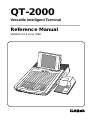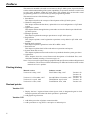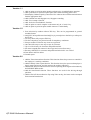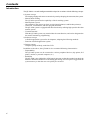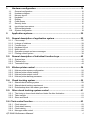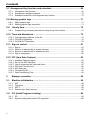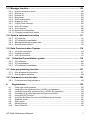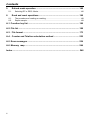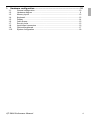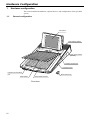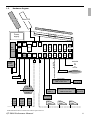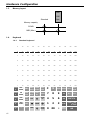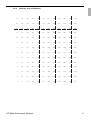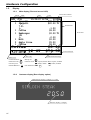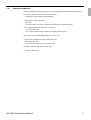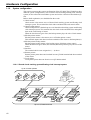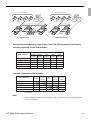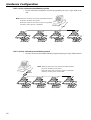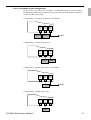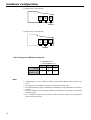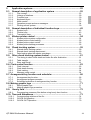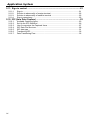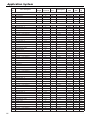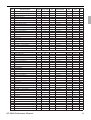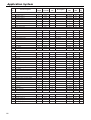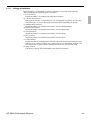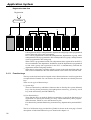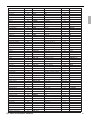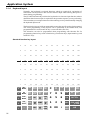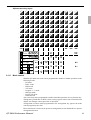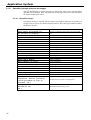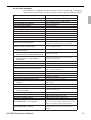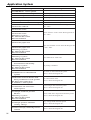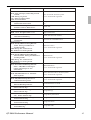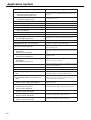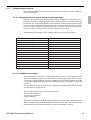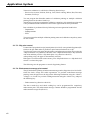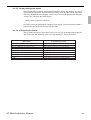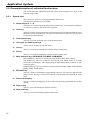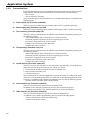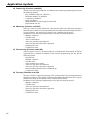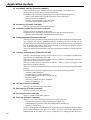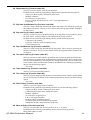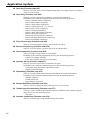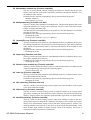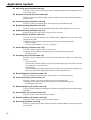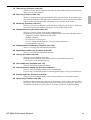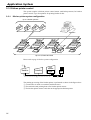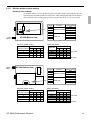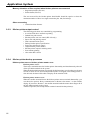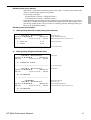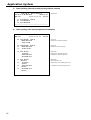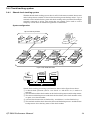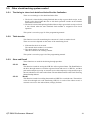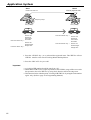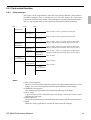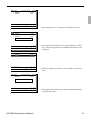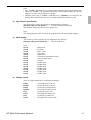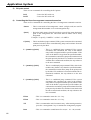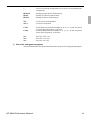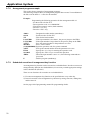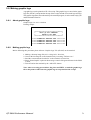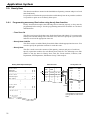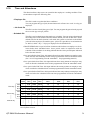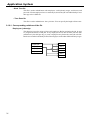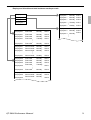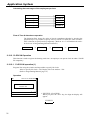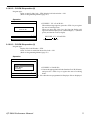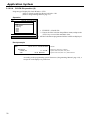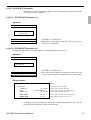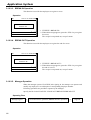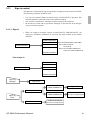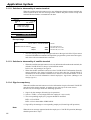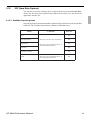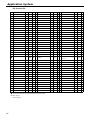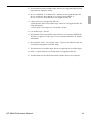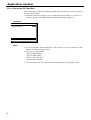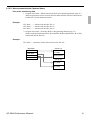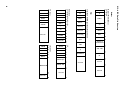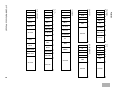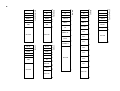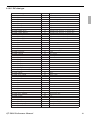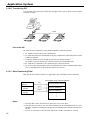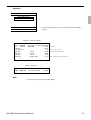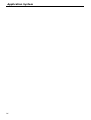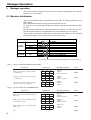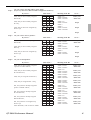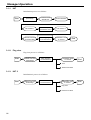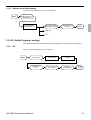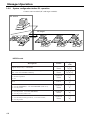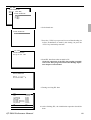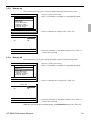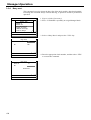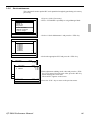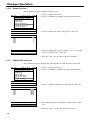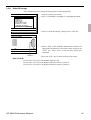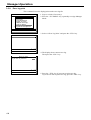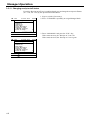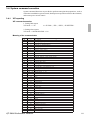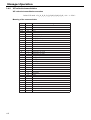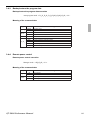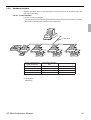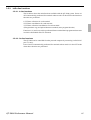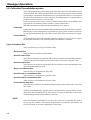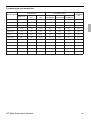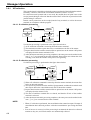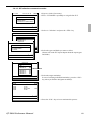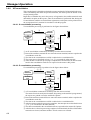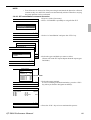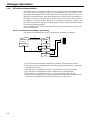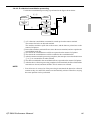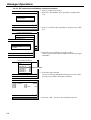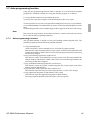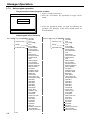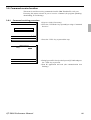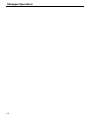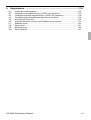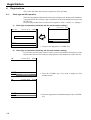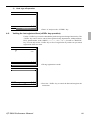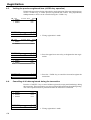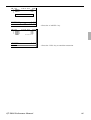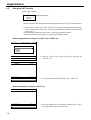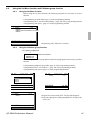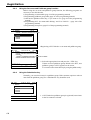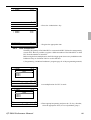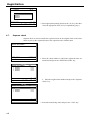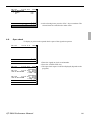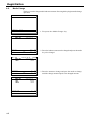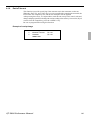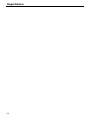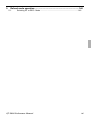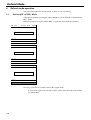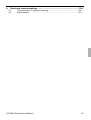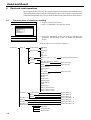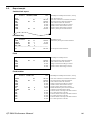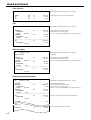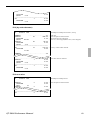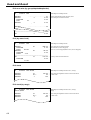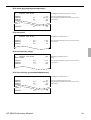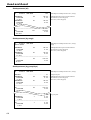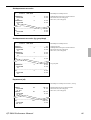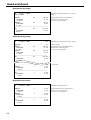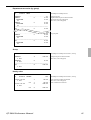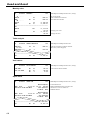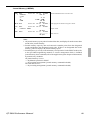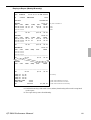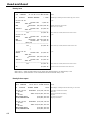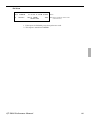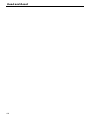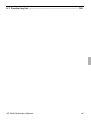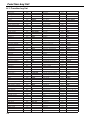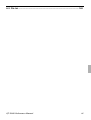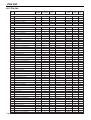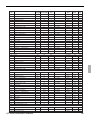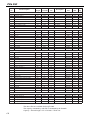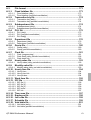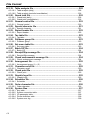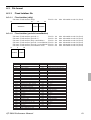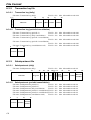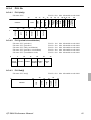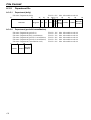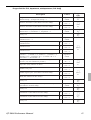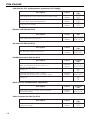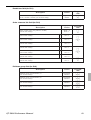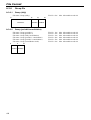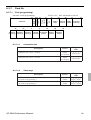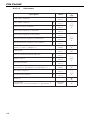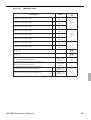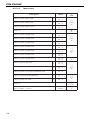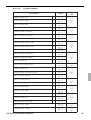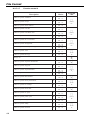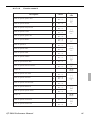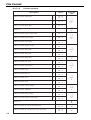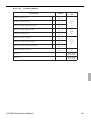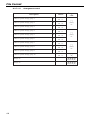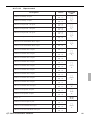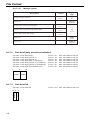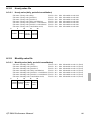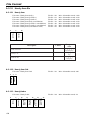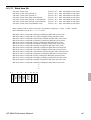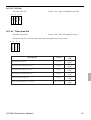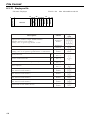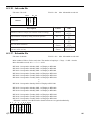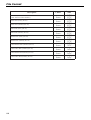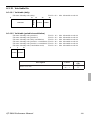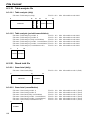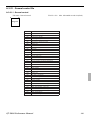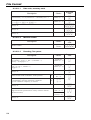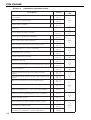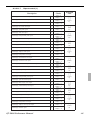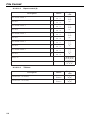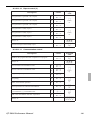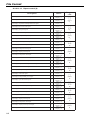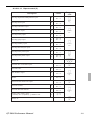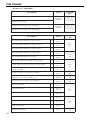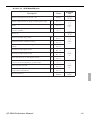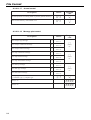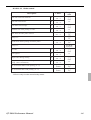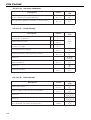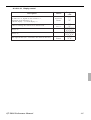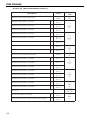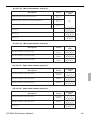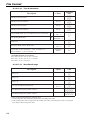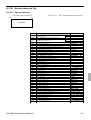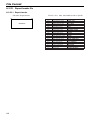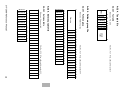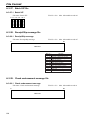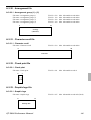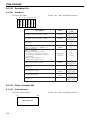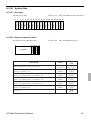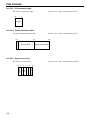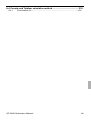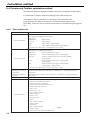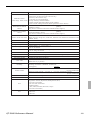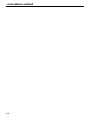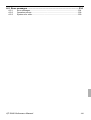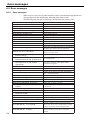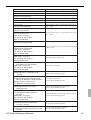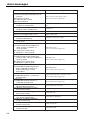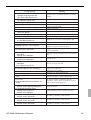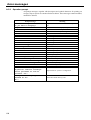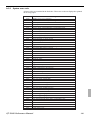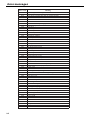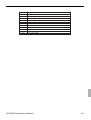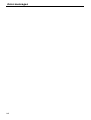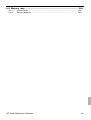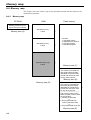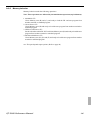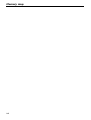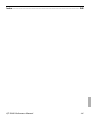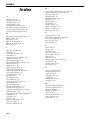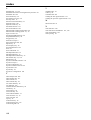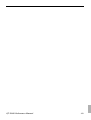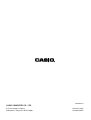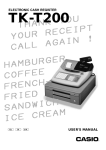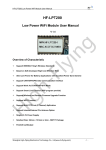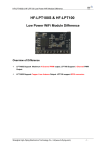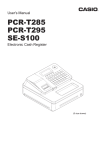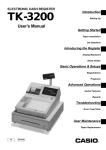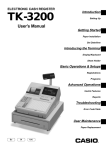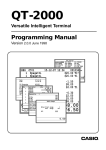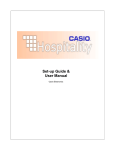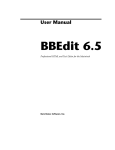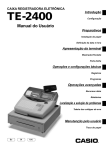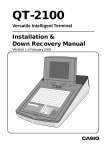Download Casio QT-2000 Reference User Manual
Transcript
QT-2000
Versatile Intelligent Terminal
———————————————————————
Reference Manual
Version 2.0.0 June 1998
C
7
4
1
0
8
5
2
00
•
9
6
3
Preface
This manual is intended to be used as a reference to the QT-2000 system. It provides details
to allow whole understanding of the system capabilities, its operation, and how it can be used
to solve many problems within the retail outlet. This manual does not describe actual
programming, which is covered in the QT-2000 programming manual.
This manual consists of the following chapters:
1. Introduction
This chapter describes the concepts of development of the QT-2000 system.
2. Hardware configuration
This chapter outlines the hardware, optional devices and configurations of QT-2000
system.
3. Application systems
This chapter outlines the application system and overviews the function provided for the
QT-2000 system.
4. Manager operation
This chapter explains the manager operations to use QT-2000 system.
5. Registrations
This chapter explains actual registration operations newly added to QT-2000 with
example.
6. Refund mode operation
This chapter explains registrations in the RF or REG– mode.
7. Read and reset
This chapter explains detail of the read and reset operations and reports.
8. System down and recovery
This chapter explains actions to take and recovery methods when the system goes down.
9. Appendices
These chapters show the record format and descriptions of individual files, total
calculation method, meaning of error messages, etc.
Note: Casio reserves the right to change equipment and specifications without obligation and
notification. The terms used in this manual may be different from those used in other
manuals of Casio’s product.
Printing history
Manual version
Version 1.0.0: May, 1997
Version 1.1.0: November, 1997
Version 1.2.0: April, 1998
Version 2.2.0: June, 1998
Software version
First Edition: May, 1997
Version 1.00
Version 1.01
Version 1.02
Second Edition: November, 1997 Version 1.10
Third Edition: April, 1998
Version 1.20
Forth Edition: June, 1998
Version 2.00
Revised points
Version 1.01
1. Display the last 5 registered items when sign-on clerk is designated again in clerk
interrupt operation and when old check operation is performed.
2. Add graphic logo function.
Version 1.02
1. Add delete procedure of printer connection table.
2. Add a procedure to copy PLU 1st unit price to 2nd unit price.
2
Version 1.1
1. Add an option to print/not print quantity and unit price in multiplication operation.
2. Add a procedure to reprint receipts/reports/order when detecting printer error.
3. Print/display J-Memo report by consecutive No. or date order even if the terminal cannot
find the appropriate data.
4. Add Canadian tax and Singapore tax, Singapore rounding.
5. Add <Tax exempt> function.
6. Add <Selective item Subtotal> function.
7. Add an option to cancel complete void/current only in <Cancel> key.
8. Add an option to print/not print taxable amount 1-5 individually.
Version 1.2
1. Item selection by number without YES key. This can be programmed in general
machine feature.
2. 2nd@ PLU to be pull down when 2nd@ key is pressed prior to the list key or after press
the list key.
3. List stays down till you press ESC key.
4. List has compulsory stay down instead of compulsory condiment.
5. Jump to another List before any items are registered.
6. One shot full escape or one step escape for set menu.
7. Up to 3rd level entry for Set menu and pull down link.
8. Set menu suspend and resume for beverages and sweets.(Post entry)
9. Re-entry child PLUs in set menu and pull down link when it was voided.
10.Item delete and Line delete
11.Round repeat.
Version 2.0
1. Add the Time & Attendance function. This function allows shop owners to control his/
her employee’s working conditions.
2. Add the Hourly Labor report function. This function is used to report each employee’s
hourly report and wages, and also analyze the working efficiency.
3. Add the IDC function. This function is used for capturing all the registered item data by
the REG/REF/REG-modes.
4. Add the Store/Recall function. These functions are used for the driving through
purchase.
5. Add the Eat-in/Take-out function. By using Take-out key, the items can be exempted
from taxation.Introduction
QT-2000 Reference Manual
3
Contents
Introduction
The QT-2000 is a versatile intelligent terminal developed in accordance with the following concepts.
1) System concept
Developing a high performance economical system by adopting the restaurant, bar system.
– Shared check tracking
The QT-2000 system has the capability of check tracking system.
– Shared printer system
All terminals in the cluster can share receipt/journal printer(s) and kitchen printer(s).
– Collection, consolidation, and auto-program functions
The QT-2000 system is equipped with these functions by utilizing high-speed in-line data
transfer system.
– Versatile terminal
With the QT-2000 system, any terminal has the same function, and can be designated as
the master terminal by programming.
2) Software concept
A flexible application system for development, adopting the following methods:
– Function classified application system
3) Design concept
Compact spill-proof body, multi-line LCD
In addition to the above, the QT-2000 is also a terminal following characteristics:
– Expandability
The QT-2000 system can be connected to various peripheral devices (slip printer, R/J
printer, modem, a personal computer, etc.)
– Reliability
The QT-2000 is provided with a self-diagnosis program so that the terminal can check the
hardware. When a malfunction occurs during processing, an error report is logged into the
system memory so that the error can quickly be corrected.
4
1.
Hardware configuration ........................................................................... 10
1-1.
1-2.
1-3.
1-4.
1-5.
1-6.
1-7.
1-8.
1-9.
1-10.
2.
General configuration ................................................................................................ 10
Hardware diagram ...................................................................................................... 11
Memory layout ........................................................................................................... 12
Keyboard ................................................................................................................... 12
Display ...................................................................................................................... 14
Cash drawer .............................................................................................................. 15
Security locks ............................................................................................................ 15
Input/output connectors ............................................................................................. 16
Optional peripherals .................................................................................................. 17
System configuration ................................................................................................. 18
Application systems ................................................................................. 25
2-1. General description of application system ............................................ 25
2-1-1.
2-1-2.
2-1-3.
2-1-4.
2-1-5.
2-1-6.
2-1-7.
File concept ............................................................................................................... 25
Linkage of totalizers .................................................................................................. 29
Function keys ............................................................................................................ 30
Keyboard layout ........................................................................................................ 32
Mode control ............................................................................................................. 33
Operation prompt and error messages ..................................................................... 34
Printing control system .............................................................................................. 39
2-2. General description of individual function keys.................................... 42
2-2-1. System keys .............................................................................................................. 42
2-2-2. Finalize keys ............................................................................................................. 43
2-2-3. Transaction keys ....................................................................................................... 44
2-3. Kitchen printer control ............................................................................. 54
2-3-1.
2-3-2.
2-3-3.
2-3-4.
Kitchen printer system configuration ......................................................................... 54
Kitchen printer control setting .................................................................................... 55
Kitchen printer output control .................................................................................... 56
Kitchen printer backup processes ............................................................................. 56
2-4. Check tracking system............................................................................. 59
2-4-1. Shared check tracking system .................................................................................. 59
2-4-2. Shared check tracking requirement .......................................................................... 60
2-4-3. Data backup when the master goes down ................................................................ 60
2-5. Other check tracking system control ..................................................... 61
2-5-1. The timing to clear check detail and index file after finalization ................................ 61
2-5-2. Table transfer ............................................................................................................ 61
2-5-3. Store and Recall ........................................................................................................ 61
2-6. Clerk control function ................................................................................. 63
2-6-1.
2-6-2.
2-6-3.
2-6-4.
Clerk interrupt ............................................................................................................ 63
Clerk detail memory .................................................................................................. 64
Clerk training ............................................................................................................. 64
Manager mode control .............................................................................................. 64
QT-2000 Reference Manual
5
Contents
2-7. Arrangement key function and scheduler ................................................ 66
2-7-1. Arrangement key function ......................................................................................... 66
2-7-2. Arrangement program example ................................................................................ 70
2-7-3. Scheduled execution of arrangement key function ................................................... 70
2-8. Making graphic logo ................................................................................... 71
2-8-1. About graphic logo .................................................................................................... 71
2-8-2. Making graphic logo procedure ................................................................................. 71
2-9.
Hourly Item ...............................................................................................72
2-9-1. Programming necessary files before using hourly item function. .............................. 72
2-10. Time and Attendance................................................................................ 73
2-10-1. Corresponding relations of the file ............................................................................ 74
2-10-2. CLOCK-IN Operation ................................................................................................ 76
2-10-3. CLOCK-OUT Operation ............................................................................................ 79
2-11. Sign-in control .......................................................................................... 81
2-11-1.
2-11-2.
2-11-3.
2-11-4.
Sign-in ....................................................................................................................... 81
Solution to abnormality of master terminal ................................................................ 82
Solution to abnormality of satellite terminal............................................................... 82
Sign-in compulsory.................................................................................................... 82
2-12. IDC (Item Data Capture) ........................................................................... 83
2-12-1.
2-12-2.
2-12-3.
2-12-4.
2-12-5.
2-12-6.
2-13-7.
3.
Available Capturing Items ......................................................................................... 83
Set Up the IDC Start/End .......................................................................................... 86
How to memorize the Captured Items ....................................................................... 87
IDC Data File Structure ............................................................................................. 88
IDC data type ............................................................................................................ 91
Transferring IDC ........................................................................................................ 92
Data Transferring Flow .............................................................................................. 92
Manager operation.................................................................................... 96
3-1. Machine initialization................................................................................ 96
3-1-1.
3-1-2.
3-1-3.
3-1-4.
INIT ........................................................................................................................... 98
Flag clear .................................................................................................................. 98
INIT 2 ........................................................................................................................ 98
Restore from flash memory ....................................................................................... 99
3-2. IPL (Initial Program Loading) ................................................................... 99
3-2-1. IPL ............................................................................................................................. 99
3-2-2. System configuration before IPL operation ............................................................. 100
6
3-3. Manager function ......................................................................................102
3-3-1.
3-3-2.
3-3-3.
3-3-4.
3-3-5.
3-3-6.
3-3-7.
3-3-8.
3-3-9.
3-3-10.
3-3-11.
System connection check ....................................................................................... 102
Remote on ............................................................................................................... 103
Remote off............................................................................................................... 103
Busy reset ............................................................................................................... 104
Stock maintenance .................................................................................................. 105
Drawer for clerk ....................................................................................................... 106
CHK# (Clerk interrupt) ............................................................................................. 106
Order ID change ...................................................................................................... 107
Error log print .......................................................................................................... 108
System re-configuration .......................................................................................... 109
Changing receipt on/off status .................................................................................110
3-4. System command execution ................................................................... 111
3-4-1.
3-4-2.
3-4-3.
3-4-4.
X/Z reporting ............................................................................................................ 111
X/Z collection/consolidation ......................................................................................112
Backup/restore the program data .............................................................................113
Remote power control ..............................................................................................113
3-5. Data Communication System .................................................................. 114
3-5-1. In/on-line connectors ................................................................................................114
3-5-2. Hardware interface ...................................................................................................115
3-5-3. In/On-line functions ..................................................................................................117
3-6. Collection/Consolidation system .......................................................... 118
3-6-1. X/Z collection ........................................................................................................... 120
3-6-2. X/Z consolidation ..................................................................................................... 122
3-6-3. X/Z collection/consolidation ..................................................................................... 124
3-7. Auto-programming function ....................................................................127
3-7-1. Auto programming functions ................................................................................... 127
3-7-2. Auto program operation .......................................................................................... 128
3-8. Command receive function ...................................................................... 129
3-8-1. Command receiving procedure ............................................................................... 129
4.
Registrations ...........................................................................................132
4-1.
4-2.
4-3.
4-4.
4-5.
4-6.
4-7.
4-8.
4-9.
4-10.
Clerk sign on/off operation ...................................................................................... 132
Voiding the last registered item (<VOID> key operation) ........................................ 133
Voiding the previous registered item (<VOID> key operation) ................................ 134
Cancelling of all data registered during the transaction .......................................... 134
Using the LIST function ........................................................................................... 136
Using the Set Menu function and Pulldown group function ..................................... 137
Separate check ....................................................................................................... 140
Open check ............................................................................................................. 141
Media Change ......................................................................................................... 142
Eat-in/Take-out ........................................................................................................ 143
QT-2000 Reference Manual
7
Contents
5.
Refund mode operation .........................................................................146
5-1.
6.
Selecting RF or REG– Mode................................................................................... 146
Read and reset operations..................................................................... 148
6-1.
6-2.
The procedures of reading or resetting ................................................................... 148
Report sample ......................................................................................................... 149
A-1. Function key list .......................................................................................166
A-2. File list .......................................................................................................168
A-3. File format ...............................................................................................173
A-4. Counter and Totalizer calculation method ........................................... 230
A-5. Error messages ........................................................................................ 234
A-6. Memory map ............................................................................................ 244
Index .................................................................................................................. 248
8
1.
Hardware configuration............................................................................. 10
1-1.
1-2.
1-3.
1-4.
1-5.
1-6.
1-7.
1-8.
1-9.
1-10.
General configuration........................................................................................ 10
Hardware diagram ............................................................................................ 11
Memory layout .................................................................................................. 12
Keyboard........................................................................................................... 12
Display .............................................................................................................. 14
Cash drawer...................................................................................................... 15
Security locks .................................................................................................... 15
Input/output connectors .................................................................................... 16
Optional peripherals .......................................................................................... 17
System configuration ........................................................................................ 18
QT-2000 Reference Manual
9
Hardware Configuration
1.
Hardware configuration
This section outlines the hardware, optional devices, and configurations of the QT-2000
system.
1-1.
General configuration
LCD panel
Rear display (option)
Main power switch
(bottom)
C
7
4
1
0
8
5
2
00
9
6
3
•
Contrast control knob
Connector cover
Infrared communication
port
Sheet holder
Sheet opener key
Sheet holder sensors
Front view
10
1-2.
Hardware diagram
2nd LCD
Main LCD
QT-2062D
Optiona
l Sheet H
older
Keyboar
d
Rear
disp.
i/f
QT-2060D
2nd
LCD
i/f
Flash
Memory
RAM
RAM
RAM
RAM
Remote
disp.
i/f
128KB
2MB
256KB
128KB
128KB
RAM-610-10LL
512KB
Drawer
Drawer
1 i/f
2 i/f
KP
inline
Inline
MCR
i/f
RS232C
COM1
RS232C
COM2
Clerk
key
i/f
RS232C
COM3
Ir
comm
port
MODEM
or
PC
or
Printer
SA-3087TM
Slip
printer
i/f
SA-1062S
QT-2061S
QT-2063D
ROM
CPU
MDL-8
Remote
display
H-KIT1)
Sheet H
Power
supply
Rear
display
older (S
Clerk key
(Only for German model)
Clerk keys
CLK-K17/-K18
Drawer
R/J printer
Power supply
PS-170/-150
UP-350/SA-3015/TM-U300/
CBM-231/iDP-3541
Drawer
Slip
printer
R/J printer
Scanner
HHS-9
SP-1200/
SA-3015
or UP-350/SA-3015/TM-U300/
CBM-231/iDP-3541
Power supply
PS-170/-150
Magnetic
card reader
Kitchen
printer
KP-200
KP-300
Kitchen
printer
KP-200
KP-300
Kitchen
printer
KP-200
KP-300
QT-2046MC
QT2000
QT2000
QT2000
Note: Shadowed device and dot line indicate option devices.
QT-2000 Reference Manual
11
Hardware Configuration
1-3.
Memory layout
RAM
512KB
Standard
Option
Memory capacity
512kB
1MB (Max.)
1-4.
Keyboard
1-4-1.
Standard keyboard
9
18
27
36
45
54
63
72
81
90
99
108
8
17
26
35
44
53
62
71
80
89
98
107
7
16
25
34
43
52
61
70
79
88
97
106
6
15
24
33
42
51
60
69
78
87
96
105
5
14
23
32
41
50
59
68
77
86
95
104
4
13
22
31
40
49
58
67
76
85
94
103
3
12
21
30
39
48
57
66
75
84
93
102
2
11
20
29
38
47
56
65
74
83
92
101
1
10
19
28
37
46
55
64
73
82
91
100
CLK# REG.
MODE
5
#/NS MENU TABLE NEW/OLD
CLK# X/Z
4
MODE
ADD
CHK
HOUSE
BON
CLK# PGM.
3
MODE
SEP
CHK
NO
SHIFT TRANS
CLK# DISP SUBST.
ON/OFF
2
CLK#
1
12
-
%-
SEAT
No.
C
X
COVERS
7
8
9
CH
RC
PAGE
UP
4
5
6
CR
SUB TOTAL
1
2
3
CHK
0
00
•
GUEST
RECEIPT
HOME
YES
ESC/
SKIP
CHK
PAGE
DOWN
VOID CANCEL VAT
PD
CASH
AMT
TEND
NB
1-4-2.
Hard key code of keyboard
14
30
46
62
78
94
110
126
142
158
174
190
13
29
45
61
77
93
109
125
141
157
173
189
12
28
44
60
76
92
108
124
140
156
172
188
11
27
43
59
75
91
107
123
139
155
171
187
10
26
42
58
74
90
106
122
138
154
170
186
9
25
41
57
73
89
105
121
137
153
169
185
8
24
40
56
73
88
104
120
136
152
168
184
7
23
39
55
71
87
103
119
135
151
167
183
6
22
38
54
70
86
102
118
134
150
166
182
5
21
37
53
69
85
101
117
133
149
165
181
4
20
36
52
68
84
100
116
132
148
164
180
3
19
35
51
67
83
99
115
131
147
163
179
2
18
34
50
66
82
98
114
130
146
162
178
1
17
33
49
65
81
97
113
129
145
161
177
QT-2000 Reference Manual
13
Hardware Configuration
1-5.
Display
1-5-1.
Main display (First and second LCD)
Mode
Clerk
Date
Time
Consecutive number
REG C01
15-12-97 12:34
001234
1 Spagetti
$20.00 T1
1 Spagetti
$20.00 T1
7.5%
%-1.50
1 Coffee
$8.00
1 Hamburger
$2.00 T1
15%
%-0.30
1 Milk
$2.00
2 Apple Juice
$5.00
1 Coffee
$8.00
Coffee
1 2nd@
R
A
12 ST
Item sold
Status Icons
• Communication:
• Menu sheet No.: 1
• 2nd unit price: 2nd@
• Master/BM error:
1-5-2.
$8.00
$76.50
Transactions
Scroll area
Last transaction
Subtotal/Total/Change
• Receipt on:
• Character shift:
R
A : Capital, double A : Capital, standard
a : Small, double a : Small, standard
• Cut off Master or BM: !
Customer display (Rear display: option)
Alphanumeric display (16 digits, 7 × 5 dot)
SIRLOIN STEAK
2º50
Numeric display (11 digits)
14
1-6.
Cash drawer
Medium size drawer is provided for the standard QT-2000.
This type of drawer is a close lock type.
When you want to set the QT-2000 terminal on the drawer, set and tighten two screws on
the bottom side to fix the terminal on the drawer.
1-7.
Security locks
1-7-1.
1-7-2.
Security locks provided include cash drawer lock key and clerk switch.
Normally, the mode switch and printer cover lock key are included in security locks, but
in QT-2000, the modes are controlled by mode control keys (such as “REG MODE”, “X/
Z MODE”, etc.) and the printers connected to QT-2000 system have no printer cover keys.
Drawer lock key
This key is used to lock the cash drawer.
Clerk switch (for German model only)
The clerk switch is provided only for German model, and is located on the right side of the
terminal. The clerk keys (for 6 clerks) are used enable/disable the register instead of the
clerk sign on/off operation. The clerk switch and clerk keys are optional items for other
countries.
QT-2000 Reference Manual
15
Hardware Configuration
1-8.
Input/output connectors
Power switch
RS-232C Com1
RS-232C Com2
Slip printer port
KP In-line
(red)
In-line
(white)
Drawer cable
RS-232C Com3
RS-232C COM3
Side view
Bottom view
Infrared port
RS-232C Com 1 is for Hand held scanner (HHS-9) or Printer*.
RS-232C Com 2 is for Printer* or PC.
RS-232C Com 3 is for Modem or PC direct connection or Printer* or EFT (US only).
* Available printer list
TM-T85 (CASIO UP-350)
TM-U950 (CASIO SA-3015)
TM-U300 (EPSON)
CBM-231 (CITIZEN)
iDP-3541 (CITIZEN)
16
1-9.
Optional peripherals
The following optional peripherals can be used by plugging them into the appropriate port.
1) Scanner: RS-232C Com1 port (future support)
Hand-held scanner (HHS-9) (Matsushita)
2) Slip printer: Slip printer port
SP-1200
The slip printer is used for validations, detailed slips, and endorsement.
3) Receipt/journal printer: RS-232C Com2 port
UP-350 or SA-3015
The receipt/journal printer is used for receipts/journal/reports.
4) Personal computer/MODEM: RS-232C Com3 port
5) KP in-line and Kitchen printer: KP in-line port
KP-200 or KP-300
The kitchen printer is used for order receipt.
6) In-line and other QT-2000: In-line port
7) Drawer: drawer port
QT-2000 Reference Manual
17
Hardware Configuration
1-10.
System configuration
This section represents the system configuration of the QT-2000. The QT-2000 has three
different system configurations, such as shared check tracking/floating clerk interrupt
system, in-line collection/consolidation system and on-line collection/consolidation system.
Before detail explanation, we should define the words:
1) Check master:
Check master is the master server of shared check tracking system and floating clerk
interrupt system. This terminal has check index and detail files and controls them.
2) Check backup master:
Check backup master is the backup server of shared check tracking system and floating
clerk interrupt system. This terminal also has check index and detail files and update
them at the same timing of master.
When the check master goes down, the backup master plays the role of check master.
3) Kitchen printer master:
Kitchen printer master is the master server of kitchen printer control.
This terminal outputs item data sent from terminals of the cluster to kitchen printer(s).
4) Kitchen printer backup master:
Kitchen printer backup master is the backup server of kitchen printer control.
When the KP master goes down, this terminal (KP backup master) plays the role of KP
master.
5) Satellite:
The terminal which is not assigned to 1) ~ 4) above.
6) Remote printer:
Remote printer prints data sent from both its own QT-2000 terminal and other terminal
of the cluster.
7) Local printer:
Local printer prints data sent from its own QT-2000 terminal.
1-10-1. Shared check tracking system/floating clerk interrupt system
Up to 4 kitchen printers
KP
KP
KP
KP
PC
RS-232C
QT2000
KP/M
Slip
QT2000
CHK/BM
Slip
QT2000
CHK/M
KP/BM
R/J
PRN (1)
Up to 4 QT-2000 terminals
18
QT2000
R/J
PRN (2)
Slip
Up to 4 kitchen printers
KP
KP
KP
Up to 4 kitchen printers
KP
KP
KP
KP
KP
PC
PC
RS-232C
QT2000
KP/M
QT2000
QT2000
KP/BM
CHK/BM
CHK/M
Slip
R/J
RS-232C
R/J
QT2000
KP/M
CHK/M
Slip
QT2000
KP/BM
CHK/BM
Slip
PRN (1) PRN (2)
R/J
PRN (1)
3 terminals/cluster
2 terminals/cluster
System Recommendation (in case of more than 2 QT-2000 terminals in the cluster)
Available peripherals versus ECR definition
ECR definition
Check master
Check backup master
KP master
KP backup master
Satellite
Peripherals
Kitchen Remote Local
Slip
PC/
printer printer printer printer Infrared
✓
✓
✓
✓
✓
✓
✓
✓
✓
✓
✓
✓
✓
✓
✓
✓
✓
✓
✓
✓: Available
Available combinations ECR definition
ECR definition
Check master
Check backup master
KP master
KP backup master
Terminal w/ remote printer
Check
master
Check
backup
master
KP
master
KP
Terminal
backup w/ remote
master
printer
✓
✓
✓: Available
Note:
1) Please follow the system recommendation above. Otherwise the system performance
may be slow down.
QT-2000 Reference Manual
19
Hardware Configuration
1-10-2. In-line collection/consolidation system
• In-line collection/consolidation and auto-programming for up to 32 QT-2000 terminals.
Note: When the cluster has more than 8 QT-2000 terminals,
all printer should be local printer.
When the cluster has less than or equal to 8 QT-2000
terminals, remote printer is allowable.
PC
In-line
QT2000-1
QT2000-2
QT2000-4
R/J R/J
R/J R/J
R/J R/J
PRN (1) PRN (2)
PRN (1) PRN (2)
PRN (1) PRN (2)
QT2000-32
R/J R/J
PRN (1) PRN (2)
1-10-3. On-line collection/consolidation system
• On-line collection/consolidation and auto-programming for up to 32 QT-2000 terminals.
PC
on-line
QT2000-1
R/J R/J
PRN (1) PRN (2)
20
Note: When the cluster has more than 8 QT-2000 terminals,
all printer should be local printer.
When the cluster has less than or equal to 8 QT-2000
terminals, remote printer is allowable.
QT2000-2
R/J R/J
PRN (1) PRN (2)
QT2000-3
R/J R/J
PRN (1) PRN (2)
QT2000-32
R/J R/J
PRN (1) PRN (2)
1-10-4. Connectable system configuration
In this section, you can see the six pattern of connectable RS-232C printer, modem
(including the modem which connect to PC directly). Each ECR show below enables to
connect two RS-232C printers.
Configuration 1: Two RS-232C printers / One Modem
RS232C
COM1
RS232C
COM2
RS232C
COM3
Printer 2
Printer 1
MODEM
Configuration 2: Two RS-232C printers
RS232C
COM1
RS232C
COM2
RS232C
COM3
Printer 2
Printer 1
Configuration 3: One RS-232C printer / One Modem
RS232C
COM1
RS232C
COM2
RS232C
COM3
Printer 1
MODEM
Configuration 4: One RS-232C printer
RS232C
COM1
RS232C
COM2
RS232C
COM3
Printer 1
QT-2000 Reference Manual
21
Hardware Configuration
Configuration 5: One Modem
RS232C
COM1
RS232C
COM3
RS232C
COM2
MODEM
Configuration 6: One Modem
RS232C
COM1
RS232C
COM3
RS232C
COM2
MODEM
1-10-4-1Assign for CPM port and device
O: Available to run
× : Not available to run
COM 1
COM 2
COM 3
Printer
O
O
O
Connect to
Modem or PC
×
O
O
Note:
1. Configuration 2~6 are available to connect to the Kitchen Printer when COM 1 is not
used.
2. Two printers are available to connect to an ECR at the same time.
3. The maximum total capacity of Baud rate is 38400bps (except the baud rate of kitchen
printer).
4. It is not available to use the modem and EFT at the same time even if they are connected
to different port.
5. It is available to assign the two printers to the same port. In this case, assign these
printers by the operation.
22
2.
Application systems ................................................................................ 25
2-1. General description of application system ........................................... 25
2-1-1.
2-1-2.
2-1-3.
2-1-4.
2-1-5
2-1-6.
2-1-7.
File concept....................................................................................................... 25
Linkage of totalizers .......................................................................................... 29
Function keys .................................................................................................... 30
Keyboard layout ................................................................................................ 32
Mode control ..................................................................................................... 33
Operation prompt and error messages ............................................................. 34
Printing control system...................................................................................... 39
2-2. General description of individual function keys................................... 42
2-2-1.
2-2-2.
2-2-3.
System keys...................................................................................................... 42
Finalize keys ..................................................................................................... 43
Transaction keys ............................................................................................... 44
2-3. Kitchen printer control ............................................................................ 54
2-3-1.
2-3-2.
2-3-3.
2-3-4.
Kitchen printer system configuration ................................................................. 54
Kitchen printer control setting ........................................................................... 55
Kitchen printer output control ............................................................................ 56
Kitchen printer backup processes ..................................................................... 56
2-4. Check tracking system............................................................................ 59
2-4-1.
2-4-2.
2-4-3.
Shared check tracking system .......................................................................... 59
Shared check tracking requirement .................................................................. 60
Data backup when the master goes down ........................................................ 60
2-5. Other check tracking system control .................................................... 61
2-5-1.
2-5-2.
2-5-3.
The timing to clear check detail and index file after finalization ........................ 61
Table transfer .................................................................................................... 61
Store and Recall ............................................................................................... 61
2-6. Clerk control function ................................................................................ 63
2-6-1.
2-6-2.
2-6-3.
2-6-4.
Clerk interrupt ................................................................................................... 63
Clerk detail memory .......................................................................................... 64
Clerk training ..................................................................................................... 64
Manager mode control ...................................................................................... 64
2-7. Arrangement key function and scheduler ............................................... 66
2-7-1.
2-7-2.
2-7-3.
Arrangement key function ................................................................................. 66
Arrangement program example ........................................................................ 70
Scheduled execution of arrangement key function ........................................... 70
2-8. Making graphic logo .................................................................................. 71
2-8-1.
2-8-2.
2-9.
About graphic logo ............................................................................................ 71
Making graphic logo procedure......................................................................... 71
Hourly Item .............................................................................................. 72
2-9-1.
Programming necessary files before using hourly item function. ...................... 72
2-10. Time and Attendance............................................................................... 73
2-10-1.
2-10-2.
2-10-3.
Corresponding relations of the file .................................................................... 74
CLOCK-IN Operation ........................................................................................ 76
CLOCK-OUT Operation .................................................................................... 79
QT-2000 Reference Manual
23
Application System
2-11. Sign-in control ......................................................................................... 81
2-11-1.
2-11-2.
2-11-3.
2-11-4.
Sign-in ............................................................................................................... 81
Solution to abnormality of master terminal........................................................ 82
Solution to abnormality of satellite terminal ...................................................... 82
Sign-in compulsory ........................................................................................... 82
2-12. IDC (Item Data Capture) .......................................................................... 83
2-12-1.
2-12-2.
2-12-3.
2-12-4.
2-12-5.
2-12-6.
2-13-7.
24
Available Capturing Items ................................................................................. 83
Set Up the IDC Start/End .................................................................................. 86
How to memorize the Captured Items .............................................................. 87
IDC Data File Structure ..................................................................................... 88
IDC data type .................................................................................................... 91
Transferring IDC ............................................................................................... 92
Data Transferring Flow...................................................................................... 92
2.
Application systems
This section describes the configuration of application system and their related setting with
the QT-2000. Reading this section provides a general understanding of the overall system
of the QT-2000.
2-1. General description of application system
2-1-1. File concept
Programming data for each function, as well as registration data, are assigned and handled
in the RAM of the QT-2000 in data blocks called files. Each files identified by a 3-digit
file number, and consists of multiple records that affect the length and data format of the
file. The QT-2000 stores the location in RAM for each file in a work area, and specification
of a data location for accessing is accomplished using the file number, record number and
record format.
Memory management on a file basis allows flexibility memory allocation in accordance
with the application of a specific terminal and its memory capacity. The number of records
per file can be programmed, and a file can even be programmed for zero records.
There are three types of files:
– Terminal files:
Terminal files include system work files, daily total files, periodic total 1 and periodic
total 2 files. Periodic total files have only totalizer field, and totalize the same data which
is accumulated to terminal files at the same time. The periodic total 1 files have 100
order file numbers, and the periodic total 2 files have 200 order file numbers.
These files can be reset individually and separately from the terminal files. This
provides access to weekly and monthly total data. The periodic total 1 files and 2 files
have the same functions, and can accumulate data with different periods. The same
number of records as the corresponding terminal file must be reserved for each periodic
total files.
– Consolidation files:
Consolidation files are work files for consolidation of daily total, periodic 1 total and
periodic 2 total data from each terminal, and have 300, 400 and 500 order file numbers,
respectively. The same number of records as the corresponding terminal files must be
reserved for each file, on the master terminal.
– Consolidation work files:
Consolidation work files are work files for collection/consolidation of daily, periodic
1/2 data from each terminal. The files have 600 order file numbers.
The file number of records as the corresponding terminal file must be reserved for each
consolidation file.
Each file requires an internal work area, so calculation of actual file size can be performed
using the following formula:
Record length × Number of records + Work area = Actual file size
The following table shows all the files available for QT-2000. See the Appendix A-3 of this
manual for detail formats of individual files.
QT-2000 Reference Manual
25
Application System
File
No.
File description
System files
901 System connection table
902 I/O parameter
903 Printer connection
904 Consecutive number
999 System error log
Record Max. No.
length of records
Work
size
Description
Attribu- Allocat- Backtion
able
up
18
5
27
3
11
33
10
99
1
999
75
69
81
69
99
Program
Program
Program
Buffer
Buffer
No
No
No
No
No
Yes
Yes
Yes
Yes
Yes
26
10
10
10
10
10
10
38
10
10
10
10
10
10
54
15
15
15
15
15
15
92
54
15
15
15
15
15
15
26
10
10
10
10
10
10
20
20
20
20
20
20
20
20
20
20
20
20
20
59
59
59
59
59
59
59
999
999
999
999
999
999
999
99
99
99
99
99
99
99
9999
99
99
99
99
99
99
99
99
99
99
99
99
99
99
999
999
999
999
999
999
999
32
32
32
32
32
32
81
75
75
75
75
75
75
99
75
75
75
75
75
75
135
81
81
81
81
81
81
177
135
81
81
81
81
81
81
81
75
75
75
75
75
75
87
87
87
87
87
87
87
87
87
87
87
87
87
Pgm/Sale
Sales
Sales
Sales
Sales
Sales
Buffer
Pgm/Sale
Sales
Sales
Sales
Sales
Sales
Buffer
Pgm/Sale
Sales
Sales
Sales
Sales
Sales
Buffer
Pgm/Sale
Pgm/Sale
Sales
Sales
Sales
Sales
Sales
Buffer
Pgm/Sale
Sales
Sales
Sales
Sales
Sales
Buffer
Pgm/Sale
Sales
Sales
Sales
Sales
Sales
Buffer
Pgm/Sale
Sales
Sales
Sales
Sales
Sales
Yes
Yes
Yes
Yes
Yes
Yes
Yes
Yes
Ye s
Ye s
Ye s
Ye s
Ye s
Yes
Yes
Ye s
Ye s
Ye s
Ye s
Ye s
Yes
Yes
Yes
Yes
Yes
Ye s
Ye s
Ye s
Yes
Yes
Ye s
Ye s
Ye s
Ye s
Ye s
Yes
Yes
Yes
Yes
Yes
Yes
Yes
Yes
Yes
Ye s
Ye s
Ye s
Ye s
Ye s
Yes
Yes
Yes
No
No
No
No
Yes
Yes
Yes
No
No
No
No
Yes
Yes
Yes
No
No
No
No
Yes
Yes
Yes
Yes
No
No
No
No
Yes
Yes
Yes
No
No
No
No
Yes
Yes
Yes
No
No
No
No
Yes
Yes
Yes
No
No
No
Function and total files
001
101
201
301
401
501
601
002
102
202
302
402
502
602
003
103
203
303
403
503
603
004
005
105
205
305
405
505
605
006
106
206
306
406
506
606
009
109
209
309
409
509
609
010
110
210
310
410
510
26
Fixed totalizer
(periodic total 1)
(periodic total 2)
(daily consolidation)
(periodic 1 consolidation)
(periodic 2 consolidation)
(consolidation work)
Free function
(periodic total 1)
(periodic total 2)
(daily consolidation)
(periodic 1 consolidation)
(periodic 2 consolidation)
(consolidation work)
Subdepaprtment
(periodic total 1)
(periodic total 2)
(daily consolidation)
(periodic 1 consolidation)
(periodic 2 consolidation)
(consolidation work)
PLU
Department
(periodic total 1)
(periodic total 2)
(daily consolidation)
(periodic 1 consolidation)
(periodic 2 consolidation)
(consolidation work)
Group
(periodic total 1)
(periodic total 2)
(daily consolidation)
(periodic 1 consolidation)
(periodic 2 consolidation)
(consolidation work)
Hourly sales
(periodic total 1)
(periodic total 2)
(daily consolidation)
(periodic 1 consolidation)
(periodic 2 consolidation)
(consolidation work)
Monthly sales
(periodic total 1)
(periodic total 2)
(daily consolidation)
(periodic 1 consolidation)
(periodic 2 consolidation)
for master
for master
for master
for master
for master
for master
for master
for master
for master
for master
for master
for master
for master
for master
for master
for master
for master
for master
for master
for master
for master
for master
for master
for master
for master
for master
for master
File
No.
File description
610 (consolidation work)
012 Void reason
112 (periodic total 1)
212 (periodic total 2)
312 (daily consolidation)
412 (periodic 1 consolidation)
512 (periodic 2 consolidation)
612 (consolidation work)
018 Table analysis
118 (periodic total 1)
218 (periodic total 2)
318 (daily consolidation)
418 (periodic 1 consolidation)
518 (periodic 2 consolidation)
618 (consolidation work)
020 Grand total
120 (periodic total 1)
220 (periodic total 2)
320 (daily consolidation)
420 (periodic 1 consolidation)
520 (periodic 2 consolidation)
620 (consolidation work)
Clerk
007 Clerk
030 Clerk detail link
011 Clerk detail
111 (periodic total 1)
211 (periodic total 2)
311 (daily consolidation)
411 (periodic 1 consolidation)
511 (periodic 2 consolidation)
611 (consolidation work)
Time & Attendance
014 Hourly/Labor
114 (periodic total 1)
214 (periodic total 2)
314 (daily consolidation)
414 (periodic 1 consolidation)
514 (periodic 2 consolidation)
614 (consolidation work)
019 Work Time
119 (periodic total 1)
219 (periodic total 2)
319 (daily consolidation)
419 (periodic 1 consolidation)
519 (periodic 2 consolidation)
619 (consolidation work)
800 Time Zone
801 Employee
802 Job code
803 Schedule
806 Time&Attendance work
Check
015 Check Index
060 Check detail
066 Check detail work
QT-2000 Reference Manual
Record Max. No.
length of records
Work
size
20
29
10
10
10
10
10
10
32
10
10
10
10
10
10
24
8
8
8
8
8
8
32
99
99
99
99
99
99
99
9999
9999
9999
9999
9999
9999
9999
3
3
3
3
3
3
3
87
87
75
75
75
75
75
75
93
75
75
75
75
75
75
75
69
69
69
69
69
69
95
4
10
10
10
10
10
10
10
99
120
99
99
99
99
99
99
99
16 5
75
75
75
75
75
75
75
75
26
26
26
26
26
26
26
17
17
17
17
17
17
17
6
35
22
11
1
96
96
96
96
96
96
96
9999
9999
9999
9999
9999
9999
9999
24
99
50
999
99
Description
for master
Attribu- Allocat- Backtion
able
up
for
for
for
for
master
master
master
master
for
for
for
for
master
master
master
master
for
for
for
for
master
master
master
master
Buffer
Pgm/Sale
Sales
Sales
Sales
Sales
Sales
Buffer
Pgm/Sale
Sales
Sales
Sales
Sales
Sales
Buffer
Pgm/Sale
Sales
Sales
Sales
Sales
Sales
Buffer
master
master
master
master
Program
Program
Sales
Sales
Sales
Sales
Sales
Sales
Buffer
Yes
Yes
Yes
Yes
Yes
Yes
Yes
Yes
Yes
Yes
Yes
Yes
Yes
Yes
No
No
No
No
Program
Sales
Sales
Sales
Sales
Sales
Sales
Program
Sales
Sales
Sales
Sales
Sales
Sales
Program
Program
Program
Program
Yes
Yes
Yes
Yes
Yes
Yes
Yes
Yes
Yes
Yes
Yes
Yes
Yes
Yes
Yes
Yes
Yes
Yes
Yes
Yes
Yes
Yes
Yes
Yes
Yes
Yes
Yes
Yes
Yes
Yes
Yes
Yes
Yes
Yes
Yes
Yes
Program
Program
Sales
Yes
Yes
Yes
Yes
Yes
Yes
for
for
for
for
for
for
for
for
master
master
master
master
for
for
for
for
master
master
master
master
Yes
Yes
Yes
Yes
Yes
Yes
Yes
Yes
Yes
Yes
Yes
Yes
Yes
Yes
Yes
Yes
Yes
Yes
Yes
Yes
Yes
Yes
No
Yes
Yes
Yes
No
No
No
No
Yes
Yes
Yes
No
No
No
No
Yes
Yes
Yes
No
No
No
No
27
Application System
File
No.
File description
Hourly Item
021 Hourly Item
121 (periodic total 1)
221 (periodic total 2)
321 (daily consolidation)
421 (periodic 1 consolidation)
521 (periodic 2 consolidation)
621 (consolidation work)
031 Hourly Item Link
IDC
057 IDC (1)
357 (consolidation file)
657 (consolidation work)
058 IDC (2)
358 (consolidation file)
658 (consolidation work)
059 IDC (3)
359 (consolidation file)
659 (consolidation work)
063 IDC Buffer
804 IDC link
Program/message/buffer
022 General control
023 Special character
024 Report header
025 Tax table
026 Pulldown group
028 Set menu table
029 Batch X/Z
032 Receipt/slip message
033 Endorse message
035 Print buffer
036 Registration buffer
037 All void buffer
039 Character recall
041 Check print
043 Journal memory display buffer
044 Display buffer
047 Graphic logo
048 Journal memory buffer
054 PLU 2nd @
062 Scheduler
065 Order character
074 Key table
Arrangement
038 Arrange group (1)
138 Arrange group (2)
238 Arrange group (3)
338 Arrange group (4)
438 Arrange group (5)
28
Record Max. No.
length of records
Work
size
10
10
10
10
10
10
10
4
1920
1920
1920
1920
1920
1920
1920
480
50
50
50
50
50
50
50
50
50
50
6
9999
9999
9999
9999
9999
9999
9999
9999
9999
9999
999
6
16
16
8
103
80
9
40
40
77
70
20
40
3
40
40
13
41
42
14
16
36
34
28
17
5
9999
999
10
47
4
999
40 0
9999
9999
9
999
999
432
200
9999
99
99
192
69
69
69
93
189
183
69
69
69
69
69
69
69
69
69
69
69
69
99
75
69
171
24
24
24
24
24
9999
9999
9999
9999
9999
69
69
69
69
69
Description
for master
for master
for master
for master
for master
for master
for master
for master
for master
for master
DO NOT DELETE
Attribu- Allocat- Backtion
able
up
Program
Program
Program
Program
Program
Program
Program
Program
Ye s
Ye s
Ye s
Ye s
Yes
Ye s
Ye s
Ye s
Yes
Yes
Yes
Yes
Yes
Yes
Yes
Yes
Sales
Sales
Sales
Sales
Sales
Sales
Sales
Sales
Sales
Buffer
Program
Yes
Yes
Yes
Yes
Yes
Yes
Yes
Yes
Yes
Ye s
Ye s
Yes
Yes
Yes
Yes
Yes
Yes
Yes
Yes
Yes
Yes
Yes
Program
Program
Program
Program
Program
Program
Program
Program
Program
Buffer
Buffer
Buffer
Program
Program
Buffer
Buffer
Program
Buffer
Program
Program
Program
Program
No
No
No
Ye s
Ye s
Ye s
Yes
Ye s
Yes
Ye s
Ye s
YES
Yes
Yes
Ye s
Ye s
Ye s
Ye s
Ye s
Ye s
Ye s
No
Yes
Yes
Yes
Yes
Yes
Yes
Yes
Yes
Yes
No
No
NO
Yes
Yes
No
No
Yes
No
Yes
Yes
Yes
Yes
Program
Program
Program
Program
Program
Ye s
Ye s
Ye s
Ye s
Ye s
Yes
Yes
Yes
Yes
Yes
2-1-2. Linkage of totalizers
Registered data is accumulated to totalizers which are reserved for each functions.
The QT-2000 has the following types of totalizers:
1) Fixed totalizers
Registration data is accumulated for individual terminals.
2) Function key totalizers
Data input by finalize or transaction keys is accumulated in totalizers for each key.
Operation types, as well as data used in operation differ depending on the key.
3) Subdepartment totalizers
Registration data is accumulated in totalizers for each subdepartment.
4) Department totalizers
Registration data is accumulated in totalizers for each department.
5) Group totalizers
Registration data is accumulated in totalizers for each group.
6) PLU totalizers
Registration data is accumulated in totalizers for each PLU.
7) Clerk totalizers
Registration data is accumulated for each relevant clerk. A clerk detail totalizer can be
linked to a fix totalizer, finalize key, transaction key, or department totalizer, and
accumulate data registered for the destination totalizer for each relevant clerk.
8) Other totalizer
Functions for hourly sales and monthly sales also have totalizers.
QT-2000 Reference Manual
29
Application System
Registration data flow
Registration
Calculation
*2
*1
Fixed totalizer
Function key
totalizer
PLU file
*1
*2
*1
Subdept. file
*1
Dept. file
Group file
Clerk detail file
Other file
Linking between PLUs, subdepartments, departments and groups can be programmed
to meet the needs of the retail environment.
PLUs can be programmed to link with subdepartments, departments or group, while
subdepartment can be programmed to link with department or group, and department
can be programmed to link with group.
When a PLU is programmed to link with a department, data registered for the PLU is
also accumulated to the department. In addition, when the department is programmed
to link with a group, data registered for the PLU is simultaneously reflected the
department totalizer and group totalizer.
When data is registered to a totalizer which is present in the clerk detail link table, the
data is also accumulated to the clerk detail totalizer reserved for each relevant clerk.
2-1-3. Function keys
The keys on the keyboard can be assigned various functions that are used for registration
as required for the terminal. For convenience sake, these functions are called by function
keys.
There are two types of function keys:
1) System keys
There are function keys which have functions that are fixed by the system (Numeral
keys, clear key, home position key, left/right/up/down cursor key, yes/no key, on/off
key, mode selection key and ESC/SKIP key
2) Free Function keys
These function keys are used for finalize a transaction, to specify the functions for a
registration or to specify the meaning of a entry. These function keys have programmable functions, which are set to the function key file.
Free function keys include finalize key, transaction key, department key and touch PLU
key.
The list of all function keys provided for QT-2000 is shown on the next page. General
descriptions of individual function keys are found in the chapter 2-2.
30
Function
Add check
Arrangement
Bill copy
Break-in/out
Cancel
Cash amount tendered
Charge
Check endorsement
Check print
Check tender
Clerk number
Clerk transfer
Clock-in/out
Coupon
Coupon 2
Credit
Cube
Currency exchange
Customer number
Decimal point
Declaration (future)
Department
Department number
Deposit
Discount
Display mode
Display On/Off
Eat-in
Ent in/out (future)
Error correct/Void
First unit price
Flat PLU
Home position
House Bon
J-Memo Disp
Ketten Bon
List
List number
Loan
Lock out unused key
Media change
Menu shift
Merchandise subtotal
Minus
Multiplication
New balance
New check
New/Old check
Normal receipt
No sale
Non-add
Non-add/No sale
Old check
Open
Open2
Open Check
Operator number
Operator read/reset
Code
094
044
047
109
236
001
002
039
012
003
072
013
108
023
036
004
090
045
043
098
061
051
135
025
028
219
120
128
105
034
069
063
218
114
207
113
136
137
019
000
118
064
080
027
082
006
091
093
016
042
040
041
092
067
068
117
078
073
Initial character
ADD CHK
ARG
BILL
BREAK-IN/OUT
CANCEL
CASH
CHARGE
CK.E
CHKP
CHECK
CLK#
CLK TRANS
CLOCK-IN/OUT
COUPON
CPN2
CREDIT
XXX
CE
CT
.
DECLA
DEPT
DEPT#
DEPOSIT
%–
DISP MODE
DISP ON/OFF
EAT-IN
ENT
VOID
1st@
PLU nnn
HOME
HOUSE BON
JMEMO
X/KETTEN
LIST
LIST#
LOAN
NOP
MEDIA CHG
MENU
MDST
–
X
NB
NEW CHK
NEW/OLD
NRMRCT
NS
#
#/NS
OLD CHK
OPEN
OPEN2
OPEN CHK
OPE#
OPE X/Z
QT-2000 Reference Manual
Function
Paid out
Pick up
Plus
PLU
Post Entry
Program mode
Premium
Price inquiry
Price
Quantity/For
Recall
Receipt
Receipt On/OFF
Received on account
Refund
Register mode
Round Repeat
Seat number
Second unit price
Selective item subtotal
Separate check
Slip back feed/Release
Slip feed/Release
Slip print
Square
Stock inquiry
Store
Subdepartment
Subdepartment number
Substitution
Subtotal
Table number
Table transfer
Take-out
Tax status shift
Taxable amount subtotal
Tax exempt
Text print
Text recall
Three zero
Two zero
Tip
Validation
VAT
X/Z mode
Numeric key
Clear
Escape/Skip
Yes
No
Left arrow
Right arrow
Up arrow
Down arrow
Reverse Disp
Page up
Page down
Code
021
022
029
048
115
123
030
008
049
083
131
038
076
020
033
121
116
119
070
085
095
054
056
055
084
009
130
133
134
111
07 5
05 8
01 4
129
057
077
062
011
010
0012201
0011201
01 5
037
046
122
000n201
202
211
212
213
214
215
216
217
206
221
220
Initial character
PD
P.UP
+
PLU#
POST ENTRY
PGM MODE
%+
PRCINQ
PRC
QT
RECALL
RCT
RCT ON/OFF
RC
RF
REG MODE
R REPEAT
SEAT#
2nd@
SIST
SEP CHK
SB/R
SF/R
SLIP
XX
STKINQ
STORE
SUBDEPT nn
SDPT#
SUBST.
SUBTOTAL
TBL#
TBL TRANS
TAKE-OUT
T/S
TAST
EXEMPT
PRT
CHAR
000
00
TIP
VLD
VAT
X/Z MODE
n=1~9, "0"= 10
REVERSE DSP
PAGE UP
PAGE DOWN
31
Application System
2-1-4. Keyboard layout
Normally, the keyboard is assigned functions which are required for registration of
transactions. The keyboard is also used for character input when entering descriptors or
names during programming.
The QT-2000 automatically switches the keyboard to its character input function when it
determines that character input is required for the operation sequence you are performing.
This means that you can input characters without having to worry about manually changing
the keyboard input mode.
The function key layout is fully programmable to meet the specific needs of each terminal.
The actual programming of key layouts can be performed in the PGM4 mode, and
programmed data is written onto the key conversion table (file 074).
The allocation can also be programmed when programming each function file for
programming function keys such as finalize keys, transaction keys, department keys, and
touch PLU keys.
Standard function key layout
9
18
27
36
45
54
63
72
81
90
99
108
8
17
26
35
44
53
62
71
80
89
98
107
7
16
25
34
43
52
61
70
79
88
97
106
6
15
24
33
42
51
60
69
78
87
96
105
5
14
23
32
41
50
59
68
77
86
95
104
4
13
22
31
40
49
58
67
76
85
94
103
3
12
21
30
39
48
57
66
75
84
93
102
2
11
20
29
38
47
56
65
74
83
92
101
1
10
19
28
37
46
55
64
73
82
91
100
CLK# REG.
MODE
5
#/NS MENU TABLE NEW/OLD
CHK
C
X
CLK# X/Z
MODE
4
ADD
CHK
HOUSE
BON
COVERS
7
8
9
CH
RC
CLK# PGM.
MODE
3
SEP
CHK
NO
PAGE
UP
4
5
6
CR
SUB TOTAL
1
2
3
CHK
0
00
•
GUEST
RECEIPT
SHIFT TRANS
CLK# DISP SUBST.
2
ON/OFF
CLK#
1
32
-
%-
SEAT
No.
HOME
YES
PAGE
DOWN
VOID CANCEL VAT
ESC/
SKIP
PD
CASH
AMT
TEND
NB
Alphanumeric key layout
Â
*
Á
*
À
*
Ô
*
Ó
*
Ò
*
â
Ú
*
Ù
*
Ö
*
Ü
*
A
s
x
CAP
SHIFT
FOR
ALL DEVICES
R
J
SLIP
K
P REAR
J
SLIP
K
P REAR
INS INSERT
AB_ → A_B
DEL DELETE
ABC
_ → AC
DBL
DOUBLE
LETTER
A
a
CAP CAPITAL A a
LETTER
SHIFT
small
letter
A
a
*
*
Y
Õ
*
*
ª
*
ƒ
ı
*
<<
*
*
PAGE
UP
→A
HOME
→ A
→ a
YES
PAGE
DOWN
¿
*
*
>>
¢
*
*
*
*
¡
*
±
*
=
*
ß
*
P
K
;
L
,
*
<
.
*
>
*
'
/
*
+
]
*
{
:
l
k
[
*
*
_
p
o
i
)
(
O
u
_*
*
'
0
*
j
*
¤
9
I
m
*
¬
&
M
º
*
`
"
\
*
}
*
?
*
*
~
•
¥
DEL
DBL
ESC/
SKIP
C
NO
*
ÿ
8
7
*
*
õ
h
n
*
£
y˜
J
N
b
Y˜
y
g
*
ã
U
H
B
v
*
*
*
*
^
t
f
Ã
ñ
%
G
V
Ñ
6
T
F
*
æ
ë
5
Ø
ø
å
Æ
*
*
INS
R
* R/J ONLY
*
r
c
Å
è
R
C
z
Ë
*
$
d
X
*
*
*
ç
é
4
D
a
È
*
Ç
ê
ï
e
S
Z
*
E
w
É
*
ì
#
W
q
Ï
*
*
í
3
@
Q
Ì
*
Ê
î
ü
2
!
Í
*
ù
ö
1
*
ú
ò
ä
Î
û
ó
à
*
*
ô
á
Ä
Û
7
8
9
4
5
6
#-2
1
2
3
#-1
0
A
B
2-1-5. Mode control
With the QT-2000, each clerk can be programmed to enable or disable operations in the
following modes:
– RF mode
– REG– mode
– REG mode
– X/Z mode
– Program 1 ~ 7 mode
– Manager mode
– In-line X/Z mode
– Infrared mode
Also, each clerk can be programmed to enable or disable operations of every function key.
Though the QT-2000 has no REG 2 mode, on the page 64 in the Clerk Control function
chapter, the manager control procedure is described.
Arrangement execution mode programmed in the arrangement key ignores the mode
control program by the clerk.
Please note that if a clerk want to operate an arrangement, he/she should allow to operate
arrangement function.
QT-2000 Reference Manual
33
Application System
2-1-6. Operation prompt and error messages
The QT-2000 displays or prints messages to indicate the status of the terminal being
operated or programmed. These messages help to determine the status of the terminal or
the required subsequent action.
2-1-6-1. Operation prompt
All prompt messages, together with descriptors and symbol characters for printing on
receipts, slips or reports are contained in the list below. These messages cannot be added,
modified or deleted.
Prompt message
Data cannot be printed out.
Do you want to display?
Do you want to clear data?
Cancel OK?
Please wait.
Item Consolidation Mode.
Non Consolidation Mode.
REG Mode
REFUND Mode
REG– Mode
REG2 Mode
Training
Please Sign on.
Enter Check/Table Number.
Enter Table Number.
Enter Number of covers.
Enter Seat Number
Perform Slip Printing
Issue Guest Receipt.
Perform Validation Printing.
Perform Check Printing.
Perform Check Endorsement.
Operation Code?
The terminal losts system configuration. Execute reconfiguration procedure as soon as
possible. OK ?
This procedure stops system
maximum 60 sec.
OK ?
34
Meaning
Request to check the data which cannot be printed
out.
Confirmation to reset displayed report.
Confirmation of all void operation.
Please wait. ECR now processing.
In the item consolidation mode.
Not in the item consolidation mode.
Mode change : REG mode
Mode change : RF mode
Mode change : REG– mode
Mode change : REG 2 mode
Training operator
Sign off
CHK# compulsory
TBL# compulsory
Covers compulsory
Seat# compulsory
Slip compulsory
GUEST RCT compulsory
VLD compulsory
CHK-PRT compulsory
CHK-END compulsory
Secret No entry for REG 2 mode.
Requirement for system re-configuration.
Alert before flash memory clear.
2-1-6-2. Error messages
Error messages are displayed to indicate that an error has occurred and a compulsory
operation must be performed. All error messages cannot be added, modified or deleted.
Prompt message
Operator mistake
E001 Wrong Mode
E003 Wrong operator
E005 Insufficient memory
E011 Close the drawer
E012 Change journal roll
E013 Change receipt roll
E016 Change back to REG mode
E017 Enter Check/TBL number
E018 Enter Table No.
E019 Enter Number of covers
E020 Enter Seat number
E023 Stock running short
E024 No stock is available
E026 Stay down compulsory ERR.
Enter Item(s).
E027 Cancel buffer full.
Please finalize the transaction
E029 No registration is possible
while you are in the tender
operation.
E031 Press ST key before Finalization
E033 Enter tendered amount
E035 Change amount exceeds the limit.
E036 Remove money from the drawer.
E037 Digit or Amount Limitation Over
E038 Perform Money Declaration
E040 Issue Guest Receipt
E041 Print Validation
E042 Insert VLD Paper and retry
E043 Remove VLDed paper or check VLD
sensor
E044 Print Cheque
E045 Print Check-Endorsement
E046 REG Buffer Full. Please
Finalize or NB.
E047 Print bill
E048 Insert Slip Paper and retry.
E049 CHECK memory full
E050 Detail memory Full.
E051 CHK/TBL No. is occupied.
E052 CHK/TBL No. is busy.
QT-2000 Reference Manual
Meaning
Operation error
Check tracking (Open mode error)
Error clerk/Error clerk in CHK tracking
Memory allocation over
Drawer compulsory
Journal paper near end
Receipt/order paper near end
Prohibit plural operation in RF mode
Check # compulsory
Table # compulsory
Cover compulsory
Seat number compulsory
Alarm when any item drops below its programmed
minimum stock quantity during registration.
Error when actual stock value for a registration
items is a negative value.
Stay down compulsory
All void buffer full
Attempted registration whilst partial tender
operation is being done.
ST compulsory
Amount tender compulsory
Change amount exceeds the limit.
Contents of the drawer exceed the programmed
limit — Sentinel function.
H.D.L., H.A.L.O error
Money declaration compulsory
Guest receipt compulsory
Validation compulsory
Alarm when no paper is inserted.
Alarm when the paper is left in the validation stage
of the printer.
CHK-PRT compulsory
CHK-END compulsory
Registration buffer full
Slip compulsory
Alarm when no paper is inserted in the Slip.
CHK tracking index full/near end
CHK tracking memory full/near end
Attempt is made to use the New Check key to
open a new check using a number that is already
used for an existing check tracking memory.
Attempt to use the same check number whillst the
specified number is being used in the other
terminal.
35
Application System
Prompt message
E053 CHK/TBL No. is not opened.
CHK# not found
E054 Out of CHK/TBL No. Range
CHK# range over
E056 Store range full.
All check # are occpied in range.
E057 No item exists in detail.
Round Repeat cannot be found in detail.
E058 Enter post entry item.
Post Entry item exists in detail.
E059 Press Eat-in or Take-out key.
**********
E060 Printer offline.
**********
E061 Printer error
**********
E061 Printer error
YES:Retry to print
NO :Show on the screen
ESC:Discard data
**********
E062 Printer paper end
Press Eat-in or Take-out key.
Printer offline. "****" means ECR logical ID or
KP1 ~ KP4.
**********
E062 Printer paper end
YES:Retry to print
NO :Show on the screen
ESC:Discard data
E064 Printer buffer full
YES:Retry to print
NO :Show on the screen
ESC:Discard data
E067 KP Master down. KP is not
available for the backup.
YES:Retry to print
NO :Show on the screen
ESC:Discard data
**********
E068 KP Master is removed from
system.
**********
E069 Kitchen Printer Master down.
Retry or Remove it from system?
YES:Retry for connection.
NO :Remove it from system.
**********
E070 Terminal out of action.
Cannot print.
**********
E071 Target terminal printer
BF full.
YES:Retry to print
NO :Show on the screen
ESC:Discard data
**********
E072 Target printer terminal
is busy. Retry?
**********
E073 Your receipt/order may not be
issued.
36
Meaning
Printer downed. "****" means ECR logical ID or
KP1 ~ KP4.
Paper near-end/end "****" means ECR logical ID
or KP1 ~ KP4.
Print buffer full at sender side
KP printing is disabled.
KP master is removed from the system.
"****" means ECR logical ID.
KP control master down
"****" means ECR logical ID.
Down at target ECR which has printer
"****" means ECR logical ID.
Printer buffer full at target ECR which has printer
"****" means ECR logical ID.
Busy at target ECR which has printer
"****" means ECR logical ID.
Time out at ECR which has printer
"****" means ECR logical ID.
Prompt message
**********
E073 Your receipt/order may not be
issued.
YES:Retry to print
NO :Show on the screen
ESC:Discard data
E075 Negative Balance.
Cannot be finalized.
E080 Journal Memory Full
Please clear J-memo file.
Meaning
Time out at ECR which has printer
"****" means ECR logical ID.
Attempted finalization when balance is less than
zero.
J-memo full
E081 Data not found in J-memo
Data cannot be found in journal memory.
E082 ***** Illegal Data *****
Illegal J-memo data
E083 Cannot create J-memo file.
Check Flash memory.
E085 Data exist in Consolidation area.
**********
E105 Check/TBL Tracking Master
down. Retry or Remove it
from system?
YES:Retry for connection.
NO :Remove it from system.
**********
E106 Check/TBL Tracking Backup
master down. Retry or Remove it
from system?
YES:Retry for connection.
NO :Remove it from system.
**********
E107 Both Master&Backup master
down. CHK/TBL tracking or
Clerk interrupt is not
available.
**********
E108 CHK/TBL Master is removed
from system.
**********
E109 CHK/TBL Backup master is
removed from system.
E110 CHK data mismatch between
Master&Backup master.
E130 Middle of Pick up or Loan
Press Cancel Key.
E131 Middle of <Bill Copy>
Press Cancel key
E132 Middle of Money Declaration. Press Cancel key
E133 Middle of <Media Change>
Press Cancel key
E134 Middle of Clerk Transfer
Press Cancel key
E136 Middle of <Separate Check>
Press ESC key
QT-2000 Reference Manual
J-memo file cannot be created.
Data exists in consolidation area.
CHK master down
"****" means ECR logical ID.
CHK BM down
"****" means ECR logical ID.
CHK M/BM down
"****" means ECR logical ID.
Master down then take it off from system
"****" means ECR logical ID.
Backup master down then take it off from system
"****" means ECR logical ID.
Data mismatch has occurred.
During picking up
During Bill copy
During Money declaration
During Media CHG
During CLK Trans
During SEP CHK
37
Application System
Prompt message
E138 Items are consolidated.
Change display mode and
perform VOID operation.
E139 Not allowed to be negative
by Minus/Coupon key.
E140 Wrong menu.
E145 Arrangement syntax error.
E150 Incorrect value entry.
E151 Incorrect key Pressed.
E152 PGM File or Record number
does not Exist.
E160 Flash memory full
E161 No backup data in Flash Memory
E164 Empoloyee No. is not Found
in the Employee File.
E165 Employee No. is not Clocking-in
E166 Employee No. is Occupied
E167 Incorrect JOB code
E168 Your Operation is out of
Schedule.
Please Call Manager.
E169 Work Hours Exceeded.
Please Call Manager.
E170 No Shift Reminds in the
Schedule.
You cannnot Clock-in.
Void operation is prohibited because of entering
quantity.
Credit balance error
This sheet holder is prohibited by PGM.
Arrangement syntax error
Incorrect entry for PGM
Linking is incorrect.
No such file, no such record
Flash memory full
No data is backuped in Flash memory.
Employee No. is not set in the Employee File.
Employee has not done CLOCK-IN operation yet.
Employee who has done CLOCK-IN operation
attempts to operate CLOCK-IN again.
Employee attempts to operate CLOCK-IN with
incorrect JOB code.
Employees operate CLOCK-OUT in not allowance
time.
Overtime work.
There is no empty shift left.
E172 Break Hours Exceeded.
E173 This employee is at work now.
E174 This employee is taking a break
now.
Employee attempts to operate CLOCK-OUT whilst
he/she is in a break time.
Break hours are exceeded.
Employee is at work without break.
Employee who has not done BREAK-OUT
operation attempts to operate BREAK-IN.
**********
E175 Time&Attendance terminal is
down.
The master totalizer terminal for Time &
Attendance is down when an employee signs in.
"****" means ECR logical ID.
E176 You cannot Clock-in.
Please reset Employee Report.
E177 Time&Attendance Data
Communication Error.
Please Call Manager.
E180 IDC FILE (1) memory full.
Please clear IDC data.
E181 IDC FILE (2) memory full.
Please clear IDC data.
E182 IDC FILE (3) memory full.
Please clear IDC data.
Impossible to clock-in because of not resetting
Employee Report.
E171 Please Break-out and Retry.
38
Meaning
Time&Attendance Data communication error.
IDC FILE (1) memory is full of items.
IDC FILE (2) memory is full of items.
IDC FILE (3) memory is full of items.
2-1-7. Printing control system
The following describes the control system for printing of receipts, the journal, validation,
slips and X/Z reports.
2-1-7-1. Receipt/journal print control during normal registration
Normally, the receipt and journal are printed to reflect the details of a registration as it is
performed, with the receipt being issued with the finalize operation. By using the Receipt
On/Off key, the receipt issuance status can be turned off to suspend printing and issuance
of receipts when so desired. Pressing the Receipt On/Off key turns the receipt issuance
status on or off, and when the receipt issuance status is On, the icon “Receipt On” appears.
Switching receipt printing Off does not affect printing of the journal.
The following programming can be performed for receipt and journal printing:
Description
Receipt "Item consolidation"
Receipt "Sort by group, department"
Print consecutive number on the receipt
Print date/time on the receipt/journal
Vertical double character for UP-350
Set menu detail on Guest/Slip
Print PLU number
Print finalized total
Print taxable amount
Print taxable status
Print total number of item sold
Print customer number
One line feed after finalization
Time format (24H/12H)
Programming location
PGM3; Machine Control3 in General Feature
PGM3; Machine Control3 in General Feature
PGM3; Machine Control3 in General Feature
PGM3; Machine Control3 in General Feature
PGM3; Machine Control3 in General Feature
PGM3; Print Control in General Feature
PGM3; Print Control in General Feature
PGM3; Print Control in General Feature
PGM3; Print Control in General Feature
PGM3; Print Control in General Feature
PGM3; Print Control in General Feature
PGM3; Print Control in General Feature
PGM3; Print Control in General Feature
PGM3; Print Control in General Feature
2-1-7-2. Validation print control
The QT-2000 allows use of the receipt/journal printer (SA-3015) or the slip printer (SP1200) for validation printing of item registrations, function registrations and sales totals.
To perform validation printing, insert the validation paper into the validation slot of the
receipt/journal printer or into the slip printer, and then press the <Validation> key (function
code 037).
The following shows the print format for validation performed using either the receipt/
journal printer or the slip printer.
There are three general types of validation printing:
1) Finalization validation
2) Transaction validation
3) Item validation
Finalization validation is performed following finalization operations with finalize keys.
When a validation is performed following receipt issuance, the sales total is printed, while
partial tendering, the tendered amount for the specified medium is printed.
QT-2000 Reference Manual
39
Application System
Transaction validation is valid for the following function keys:
– Received on account, Paid out, Pick up, Loan, Check cashing, Minus, Plus, Discount,
Premium, Void keys
You can program the allowable number of validation printings or multiple validation
printing status for the above listed keys.
Also these keys can be programmed as validation compulsory, this means that registration
is not permitted until the validation of the former registration has been performed.
Item validation is performed directly following an item registration listed below.
– Departments
– Subdepartments
– PLUs
You can program the multiple validation printing status and validation compulsory status
for above items.
2-1-7-3. Slip print control
Connection of an optional receipt/journal printer (SA-3015) or an optional slip printer (SP1200) to the QT-2000 makes it possible to print transaction details on a slip.
To print a slip, insert a slip paper into the printer, and adjust paper position by pressing the
<Slip feed/release> key (function code 056) or the <Slip back feed/release> key (function
code 054) and then press the <Slip batch print> key (function code 055).
After printing a slip, the paper is automatically released.
If the paper is not released for some reasons, press <Slip feed/release> or <Slip back feed/
release> to release the paper.
The followings are the programs to control slip printing format:
2-1-7-4. Endorsement message print control
The QT-2000 allows printing of endorsement messages on the slip printer (SA-3015 or SP1200) for check, charge and credit registrations. To perform endorsement message
printing, insert the paper into the slip printer following finalization using the <Check>,
<Charge> or <Credit> key or check cashing transaction using the <Check> key, and press
the following key:
– Endorsement key (function code 039)
The above tender keys and check cashing key can be programmed for compulsory
endorsement print. The endorsement message contents should be programmed into the
endorsement message file (file 033).
40
2-1-7-5. Check printing print control
The QT-2000 allows printing check tendered amount in letters and numbers on a check
inserted into the slip printer. To perform check printing, insert the paper into the slip printer
following check finalization using the <Check> key or check cashing transaction using the
<Check> key, and press the following key:
– Check print key (function code 012)
Check key can be programmed for compulsory check print. The check printing format is
controlled by the check print message file (file 041).
2-1-7-6. X/Z report print control
The QT-2000 can output a report in the read (X) or reset (Z) mode that contains the total
data in each file. The following shows the programming for X/Z print controls:
Description
Items on the fixed totalizer report
Items zero skip
Average spend/item on monthly report
PLU order (memory/random code)
Print/Non print PLU No. on PLU report
Print/Non print Sales ratio
Print/Non print Z counter
Print/Non print Item discount totalizer
Print GT
QT-2000 Reference Manual
Programming location
PGM3; Report Control1 in General Feature
PGM3; Report Control2 in General Feature
PGM3; Report Control2 in General Feature
PGM3; Report Control2 in General Feature
PGM3; Report Control2 in General Feature
PGM3; Report Control2 in General Feature
PGM3; Report Control2 in General Feature
PGM3; Report Control2 in General Feature
PGM3; Report Control2 in General Feature
41
Application System
2-2. General description of individual function keys
This section describes individual function key that can be assigned to the keys on the
keyboard of QT-2000.
2-2-1. System keys
The system key consist on a non-programmable function key.
The following system keys are available.
1) Numeric keys (0, 1 ~ 9)
These keys are used for inputting numerical data such as PLU codes, amounts, quantities,
etc. These keys must be allocated on the keyboard.
2) Clear key
This key is used for clearing numerical values after they have been input, and after incorrect
function keys have been pressed. This key also can be used to clear errors. This key must
be allocated on the keyboard.
3) Home position key
This key is used for returning cursor to the home position.
4) Left, right, up, down arrow keys
These keys are used for moving the cursor.
5) Yes key
This key is used for consenting the selection and proceeding steps.
6) No key
This key is used for cancelling the selection and proceeding steps.
7) Mode selection keys (REG MODE, X/Z MODE, PGM MODE)
REG MODE key; This key is used for selecting the REG, REF, REG– modes.
X/Z MODE key; This key is used for selecting the X/Z, MGR, In-line X/Z modes
(collection/consolidation), Auto PGM (program upload/download), Infrared (Ir port
communication).
PGM MODE key: This key is used for selecting modes the PGM1, PGM2, PGM3, PGM4,
PGM5, PGM6, PGM7 modes.
8) ESC/SKIP key
This key is used for terminating a programming sequence, X/Z sequence, and return the
primary status. This key is also used to terminate a report being issued in PGM, X, and Z
mode.
9) Reverse display key
This key is used for changing the LCD as a blue line on white ground/white line on blue
ground.
10) Page up key
This key is used for turning the window forwards.
11) Page down key
This key is used for turning the window backwards.
42
2-2-2. Finalize keys
1)
2)
This section covers the general description of each finalize key, with its respective options.
Finalize keys have programmable functions which may be used as required.
Tender key
This key is used for finalizing transactions. Up to four media in drawer totalizers are
reserved in the fixed totalizer file, and Cash key is linked to Cash in drawer, Charge key
to Charge in drawer, Check key to Check in drawer and Credit key to Credit in drawer.
When this key is pressed, the total amount of the transaction is calculated. Normally, a
receipt is issued and the drawer opens at the same time. The total amount is added to the
appropriate totalizers and counters, with consecutive numbers being incremented by one.
When an amount exceeding the sales amount is received, the change is calculated,
displayed and printed on the receipt.
This key can also be used in combination with other finalize keys for partial tender and can
also be used to specify the type of media during loan, pick up or media change operation.
This key has the following programmable functions:
– Key location
– Function code (Cash = 001, Charge = 002, Credit = 003, Check = 004)
– Sixteen character descriptor
– High amount lock out (subtotal/tender)
– Change due to high amount lock out
– Maximum number of validation print
– Compulsory validation status
– Restriction (to 00, 25, 50, 75) on the last two digits for amount tendered (cash only)
– Compulsory batch slip printing
– Compulsory check endorsement (check only)
– Compulsory check print (check only)
– Prohibit entry of a partial payment
– Prohibit the entry of the amount tendered
– Amount tendered compulsory
– Print VAT breakdown
– Check cashing commission (Use an amount/Use a rate)
– Validation amount (Print subtotal amount/Print amount tendered)
New balance key
This key is used for adding the latest registered total amount to the previous balance to
obtain a new balance.
When this key is pressed, the total amount of the transaction is calculated. Normally, a
receipt is issued. The total amount is added to the appropriate totalizers and counters, with
consecutive numbers being incremented by one.
This key has the following programmable functions:
– Key location
– Function code (New balance = 006)
– Sixteen character descriptor
– Maximum number of validation print
– Compulsory validation status
– Compulsory batch slip printing
– Open cash drawer
– Print VAT breakdown
– Service charge (Use an amount/Use a rate)
QT-2000 Reference Manual
43
Application System
2-2-3. Transaction keys
1)
2)
3)
4)
5)
6)
7)
44
Each of the transaction keys have programmable functions which may be used as required.
Programmable functions that are common to all transaction keys are listed below.
– Key location
– Sixteen character descriptor
The general description of each transaction key, with individual options, is outlined on the
following pages.
Price inquiry key (Function code 008)
This key is used to confirm the price and descriptors of PLU without registering.
Stock inquiry key (Function code 009)
This key is used to confirm the stock quantity and descriptors of PLU without registering.
Text recall key (Function code 010)
This key is used to recall characters. In addition to the common programming, this key has
the following options:
– Allow mode change after pressing this key as first transaction.
– Print/Non print this registration on post receipt/slip/guest receipt.
– Record No. designation of the Text recall file.
– Printing color on kitchen printer (black/red).
– Output order printer selection.
Text print key (Function code 011)
This key is used to recall characters. In addition to the common programming, this key has
the following options:
– Allow mode change after pressing this key as first transaction.
– Print/Non print this registration on post receipt/slip/guest receipt.
– Record No. designation of the Text recall file.
– Printing color on kitchen printer (black/red)
– Output order printer selection.
Check print key (Function code 012)
This key is used to print the check on the slip printer (incl. SA-3015). Pressing this key
allows the selection from the following list to print on a check.
1. Check amount in Arabic numerals (normal size/double size)
2. Date (normal size/double size)
3. Check print message
This item noted above can be arranged into a check print format according to the needs
of the store. Check printing using this key is valid only for the following operation of the
Check key. In addition to the common programming, this key has the following option:
– Number of back feed lines before check printing.
Clerk transfer key (Function code 013)
This key is used to transfer opened checks to another clerk.
In addition to the common programming, this key has the following option:
– Assigning clerk number (Use memory number/Use clerk secret number)
Table transfer key (Function code 014)
This key is used to transfer the contents of a check to another check.
In addition to the common programming, this key has the following options:
– Allow to add in checks while table transferring
– Transfer the customer number
8)
9)
10)
11)
12)
13)
14)
Tip key (Function code 015)
This key is used to register tips. In addition to the common programming, this key has the
following options:
– High digit lock out
– Multiple validation
Normal receipt key (Function code 016)
This key is used to change the order status from Bon to normal.
Loan key (Function code 019)
This key inputs the amount of money provided for making change. This operation affects
media totals, rather than sales totals.
Loans are made for all types of money which can be specified by finalize keys. In addition
to the common programming, this key has the following options:
– High amount lock out
– Compulsory validation
– Maximum number of printing validation
Received on account key (Function code 020)
This key is used to register amounts received for purposes other than sales transactions.
This transaction affects media totals, rather than sales totals. In addition to the common
programming, this key has the following options:
– High amount lock out
– Compulsory validation
– Maximum number of printing validation
Paid out key (Function code 021)
This key is used to register amounts of paid outs from the register. This transaction affects
media totals, rather than sales totals. In addition to the common programming, this key has
the following options:
– High amount lock out
– Compulsory validation
– Maximum number of printing validation
Pick up key (Function code 022)
When sales receipts are removed from the drawer or when the amount in-drawer exceeds
the limit value (sentinel function), the manager performs a pick up operation. This key is
used for this function. This operation affects media totals, rather than sales totals.
Pick ups are made for all types of money which can be specified by finalize keys. In
addition to the common programming, this key has the following options:
– High amount lock out
– Compulsory validation
– Maximum number of printing validation
Coupon key (Function code 023)
This key is used for registering coupons. This operation affects the coupon amount in the
coupon totalizers. The registered coupon amounts is not deducted from the department,
PLU or gross totalizers, but from the net totalizers only. (GROSS specification)
In addition to the common programming, this key has the following options:
– Multiple validation
– Taxable status
– Allow credit balance
– Allow key operation after Subtotal
– Allow key operation after Item registration
– High digit lock out
– Commission status
QT-2000 Reference Manual
45
Application System
15) Deposit key (Function code 025)
This key is used to register deposits. In addition to the common programming, this key has
the following options:
– Key attribution (Deposit +/Deposit –)
– Maximum number of validation
– Compulsory validation
– Open cash drawer
– Media definition (Cash/Charge/Check/Credit)
– High amount lock out
16) Minus key (Function code 027)
This key is used to register subtraction. This operation affects the subtraction amount in
the minus key totalizers. The registered amounts is not deducted from the department, PLU
or gross totalizers, but from the net totalizers only. (GROSS specification)
In addition to the common programming, this key has the following options:
– Multiple validation
– Taxable status
– Allow credit balance
– Allow key operation after Subtotal
– Allow key operation after Item registration
– High digit lock out
– Commission status
17) Discount key (Function code 028)
This key applies a preset % or manual input % to obtain the discount amount for the last
registered item or subtotal. In addition to the common programming, this key has the
following options:
– Discount rate
– Multiple validation
– Taxable status
– Allow manual rate override
– Allow key operation after Subtotal
– Allow key operation after Item registration
– Result rounding (Round off/Cut off/Round up)
– Commission status
18) Plus key (Function code 029)
This key is used for registering surcharge. This operation affects the surcharge amount in
the plus key totalizers. The registered amounts is not added to the department, PLU or gross
totalizers, but from the net totalizers only. (GROSS specification)
In addition to the common programming, this key has the following options:
– Multiple validation
– Taxable status
– Allow key operation after Subtotal
– Allow key operation after Item registration
– High digit lock out
– Commission status
46
19) Premium key (Function code 030)
This key applies a preset % or manual input % to obtain the premium amount for the last
registered item or subtotal. In addition to the common programming, this key has the
following options:
– Premium rate
– Multiple validation
– Taxable status
– Allow manual rate override
– Allow key operation after Subtotal
– Allow key operation after Item registration
– Result rounding (Round off/Cut off/Round up)
– Commission status
20) Refund key (Function code 033)
This key declares next input for a return money.
21) Error correct/Void key (Function code 034)
This key is used to correct the last registered item, discount, premium, amount tendered,
etc. This key also invalidates proceeding data registered for departments, PLUs or set
menus only.
In addition to the common programming, this key has the following option:
– Select void reason
22) Coupon 2 key (Function code 036)
This key is used to register coupons. This operation affects the coupon amount in the
coupon 2 totalizers. The registered coupon amounts is deducted from the department, PLU
or gross totalizers and the net totalizers.
23) Validation key (Function code 037)
This key validates item or transaction amounts on slips. Validation can be made compulsory for certain function keys. Multiple validation can be prohibited for certain function
keys.
24) Receipt key (Function code 038)
This key issues a receipt for the last transaction (post-finalization receipt) when the original
receipt is not issued. This key also issues a guest receipt.
In addition to the common programming, this key has the following options:
– Maximum number of post receipts
– Post/Guest receipt format (Print out/Display)
– Print current time on guest receipt
– Reset the finalized check
– Line numbers of the guest bottom message
25) Check endorsement key (Function code 039)
This key is used to print a preset check endorsement message, charge endorsement
message using the slip printer.
In addition to the common programming, this key has the following option:
– Line number of auto back feed before printing
26) Non add key (Function code 040)
This key prints reference numbers (personal check number, card number etc.) In addition
to the common programming, this key has the following options:
– Allow mode change after non add registration as first transaction
– Order character record number
– Printing color on kitchen printer (black/red)
– Selection of order printer number (1 ~ 7)
QT-2000 Reference Manual
47
Application System
27) Non add/No sale key (Function code 041)
This key prints reference numbers (personal check number, card number etc.)
This key also opens the drawer between transaction.
In addition to the common programming, this key has the following options:
– Allow mode change after non add registration as first transaction
– Order character record number
– Printing color on kitchen printer (black/red)
– Selection of order printer number (1 ~ 8)
28) No sale key (Function code 042)
This key opens the drawer between transaction.
29) Customer number key (Function code 043)
This key registers the number of customers.
In addition to the common programming, this key has the following option:
– Prohibit replacement/allow replacement/Add enter value
30) Arrangement key (Function code 044)
This key is used to activate an arrangement program programmed in the arrangement file.
Any operation that can be performed from the keyboard, as well as mode, can be
programmed in an arrangement program, and can be performed merely by pressing this
key. In addition, one numeric entry can be included in an arrangement program. In this
case, input the number and press this key.
The mode control function of this key can be programmed for all modes except for the OFF
mode.
31) Currency exchange key (Function code 045)
This key converts foreign currency to local currency or vice versa using the exchange rate
preset for the key and displays the result.
This key is used for conversions of a home currency subtotal or merchandise subtotal to
equivalent of another country's currency.
This key is also used for conversion of another country's currency payment to the
equivalent of the home currency.
This key is used for conversions of another country's currency to the equivalent of the home
currency.
In addition to the common programming, this key has the following options:
– Amount symbol definition
– Foreign currency totalizer definition
– Result rounding (Round off/Cut off/Round up)
– Monetary mode
– Monetary symbols (Decimal, Separator)
– Drawer assignment (1, 2)
32) VAT key (Function code 046)
This key is used to print VAT breakdowns.
33) Bill copy key (Function code 047)
This key is used to issue bill copy.
34) PLU key (Function code 048)
This key is used to enter PLU numbers.
35) Price key (Function code 049)
This key is used in the following transactions to enter a unit price.
– Department registration using the Department number key
– Subdepartment registration using the Subdepartment number key
– Open PLU registration
In case of the department or subdepartment registration mentioned above, the Price key is
pressed after entering the unit price to override a unit price preset to the department or
subdepartment. If the preset price is to be registered as it is, simply press the Price key.
48
36) Department key (Function code 051)
This key is used to register items for a department.
In addition to the common programming, department key has the following options:
– Single item, Bon, taxable, commission, hash status
– Multiple validation
– Zero unit price, negative price
– H.A.L.O. (High amount lock out), L.D.L. (Low digit limitation)
– Link group
37) Slip back feed/Release key (Function code 054)
This key is used to back feed slips inserted into the slip printer. This is done by specifying
the number of feed lines. This key is also used to release the slip paper holder if numbers
are not entered.
38) Slip print key (Function code 055)
This key is used to execute a slip batch printing on the slip printer. Pressing this key prints
the sales details. Actual printing is performed following receipt issuance.
In addition to the common programming, this key has the following options:
– Compulsory slip printing
– Print time. (effective under compulsory only)
– Clear finalized check.
39) Slip Feed/Release key (Function code 056)
This key is used to feed slips inserted into the slip printer. This is done by specifying the
number of feed lines. This key is also used to release the slip paper holder if numbers are
not entered.
40) Tax status shift key (Function code 057)
This key activates tax table which is specified by the tax status programmed for this key.
The tax status is programmed for the Departments, Subdepartments, PLUs, Minus, Plus,
Discount and Premium keys. Pressing this key during registration converts taxable item
to non taxable, and non taxable item to taxable. In addition to the common programming,
this key has the following option:
– Tax status
41) Table number key (Function code 058)
This key is used to input table numbers.
42) Tax exempt key (Function code 062)
This key is used to change taxable amounts to non-taxable amounts. This key works adding
on a tax system only. In addition to the common programming, this key has the following
option:
– Tax status
43) Flat PLU key (Function code 063)
This key is used to register items to Flat PLU.
In addition to the common programming, flat PLU key has the following options:
– Single item, Bon, taxable, commission, hash status
– Condiment/preparation status, double bon status
– Multiple validation
– Zero unit price, negative price
– L.D.L (Low digit limitation)
– Random code, Unit/Minimum stock
– Set menu/Order character/Pulldown group link
– Subdepartment link, department link, group link
44) Menu shift key (Function code 064)
This key is used to shift Flat PLU key to the n-th (n=1 ~ 8) menu.
In addition to the common programming, this key has the following option:
Menu sheet number to shift
QT-2000 Reference Manual
49
Application System
45) Open key (Function code 067)
This key is used to release the maximum amount limit or low digit limit for an amount
which exceeds the limit.
46) Open 2 key (Function code 068)
This key is used to suspend the compulsory specifications listed below.
In addition to the common programming, this key has the following options:
– Release customer number compulsory
– Release table number compulsory
– Release check number compulsory
– Release credit balance (ST < or = 0) error
– Release guest receipt compulsory
– Release validation compulsory
– Release check endorsement compulsory
– Release check print compulsory
– Release slip auto batch print compulsory
– Release slip manual batch print compulsory
– Release seat number compulsory
47) First unit price key (Function code 069)
This key is used to register a specific item at the first unit price.
48) Second unit price key (Function code 070)
This key is used to register a specific item at the second unit price.
49) Clerk number key (Function code 072)
This key is used to assign a clerk’s secret number.
In addition to the common programming, this key has the following options:
– Target LCD number definition
– Clerk secret number (Clerk keys for all clerks)
50) Operator X/Z key (Function code 073)
This key is used to issue a clerk’s individual X/Z report.
In addition to the common programming, this key has the following options:
– Issue stand-alone report/Issue consolidation report
– Display report/Print report
51) Subtotal key (Function code 075)
This key is used to obtain subtotal amount with add-on tax and previous balance.
In addition to the common programming, this key has the following options:
– Multiple validation
– Include add-on tax
– Print when key is pressed
52) Receipt On/Off key (Function code 076)
This key is used to change the status "Receipt issue" or "No receipt."
53) Taxable amount subtotal key (Function code 077)
This key is used to obtain taxable amount subtotal. In addition to the common programming, this key has the following option:
– Tax status
54) Operator number key (Function code 078)
This key is used to enter a clerk number during clerk transfer.
50
55) Merchandise subtotal key (Function code 080)
This key is used to obtain subtotal excluding the add-on tax amount and the previous
balance. This function can be used to calculate a premium or discount for subtotals, or on
the additional sales amount.
In addition to the common programming, this key has the following options:
– Multiple validation
– Print when key is pressed.
56) Multiplication key (Function code 082)
This key is used to enter quantities for multiplication. The maximum quantity that can be
registered with this key is 4 integer and 3 decimals. An error occurs if the result exceeds
8 digits, including the minus sign.
The date and time can be displayed by pressing this key. The date and time are cleared by
pressing the Clear key.
In addition to the common programming, this key has the following options:
– Rounding the result
– Entering order (quantity × @ or @ × quantity)
57) Quantity/For key (Function code 083)
This key provides the same functions as the Multiplication key. In addition, this key also
(future)
has a split pricing function. The function is used to calculate the price per unit for particular
items, which are sold in bulk in order to obtain the total amount for the number of units
purchased.
In addition to the common programming, this key has the following option:
– Rounding the result
58) Square key (Function code 084)
This key provides the same functions as the Multiplication key. In addition, this key also
has a square multiplication function.
In addition to the common programming, this key has the following option:
– Rounding the result
59) Selective item subtotal key (Function code 085)
This key is used to obtain the selective item 1/2 of the subtotal amount. In addition to the
common programming, this key has the following option:
– Selective item status 1/2
60) Cube key (Function code 090)
This key provides the same functions as the Multiplication key. In addition, this key also
has a cube multiplication function.
In addition to the common programming, this key has the following option:
– Rounding the result
61) New check key (Function code 091)
This key is used in a check tracking system to input a new check number in order to open
a new check under that number.
62) Old check key (Function code 092)
This key is used in a check tracking system to input the number of an existing check
(previously created by the New check key) whose details are stored in the check tracking
memory. Existing checks are reopened to perform further registration or to finalize them.
63) New/Old check key (Function code 093)
This key is used in a check tracking system to input check numbers in order to open new
checks and to reopen existing checks. When the clerk inputs a check number, the register
checks to see if that number already exists in the check tracking memory. If there is no
matching number in the memory, a new check is opened under the input number. If the
check number input matches a number already stored in the memory, that check is
reopened for further registration or finalization.
QT-2000 Reference Manual
51
Application System
64) Add check key (Function code 094)
This key is used in a check tracking system to combine the details of more than one check
into a single check.
65) Separate check key (Function code 095)
This key is used in a check tracking system to separate selected items from one check to
another check.
66) Clock-in/out key (Function code 108)
This key is used to register the time when employees start/finish their job.
67) Break-in/out key (Function code 109)
This key is used to register the starting/finishing time when employees have a recess.
69) Substitution key (Function code 111)
Replaces group PLU with a PLU not preset in the set menu.
70) Ketten Bon key (Function code 113)
This key is used to enter quantities for multiplication. Multiplication by this key issues
singular order prints.
In addition to the common programming, this key has the following options:
– Result rounding
– Entering order (quantity × @ or @ × quantity)
71) House Bon key (Function code 114)
This key is used to register items for in-store use.
In addition to the common programming, this key has the following option:
– Status/stay down
72) Post Entry key (Function code 115)
This key is used to indicate the reserved item of Set Menu and register it as a fixed item
later on.
– Enter Post Entry
Press this key while the window is opened, the key descriptor appears on the screen and
it is registered as a reserved item.
– Fix Post Entry
After finishing the Set Menu registration, move the cursor on to the reserved item, press
this key again, then the appropriate window will be opened to fix it.
73) Round Repeat key (Function code 116)
This key is used to register the same items which were ordered just before.
74) Open check key (Function code 117)
This key is used to issue an open check report of an assigned clerk.
In addition to the common programming, this key has the following option:
– Print/Display open check
75) Media change key (Function code 118)
This key is used to change media in drawer amounts. Pressing this key enters media change
operation.
76) Seat number key (Function code 119)
This key is used to enter and print seat number.
77) Display on/off key (Function code 120)
This key is used to turn on/off the QT-2000 terminal.
78) Eat-in key (Function code 128)
This key is used to specify if the customer eats in the restaurant. Before closing a transaction
press this key.
52
79) Take-out key (Function code 129)
This key is used to specify if the customer takes out items. Before total a transaction. Press
this key for the tax exemption.
80) Store key (Function code 130)
This key is used for storing the check number of the registered items. Program this key in
the transaction at the drive-through entrance. When this key is pressed, registered item data
will be stored, and then these data will transfer to the youngest check number.
81) Recall key (Function code 131)
This key is used for recalling the transferred check number by the store key. When you
press this key, the check number will appear in order of the oldest record.
82) Subdepartment key (Function code 133)
This key is used to register items for the subdepartment.
In addition to the common programming, subdepartment key has the following options:
– Single item, taxable, commission, hash status
– Multiple validation
– Zero unit price, negative price
– H.A.L.O. (High amount lock out), L.D.L (Low digit limitation)
– Link department, link group
83) Subdepartment number key (Function code 134)
This key is used to enter subdepartment numbers.
84) Department number key (Function code 135)
This key is used to enter department numbers.
85) List key (Function code 136)
This key is used to display menu lists.
In addition to the common programming, this key has the following option:
– Record No. of the pull-down group
86) List number key (Function code 137)
This key is used to designate list number.
87) Journal memory display key (Function code 207)
This key is used to display journal on the second display.
It is necessary to install the second LCD and assign this display to use as journal memory.
88) Display mode key (Function code 219)
This key is used to change display modes (normal mode/item consolidation mode).
89) Cancel key (Function code 236)
Invalidates all preceding data registered for departments, PLUs and set menus within a
transaction. This key must be pressed before the transaction involving the data to be
invalidated is finalized. It is also effective even after calculation of subtotal amount.
QT-2000 Reference Manual
53
Application System
2-3. Kitchen printer control
This system requires a kitchen printer control master (and backup master) for kitchen
printer control. Up to four printers for printing kitchen orders.
2-3-1. Kitchen printer system configuration
Up to 4 kitchen printers
KP
KP
KP
KP
PC
RS-232C
QT2000
KP/M
QT2000
CHK/BM
Slip
Slip
QT2000
QT2000
CHK/M
KP/BM
R/J
PRN (1)
R/J
Slip
PRN (2)
Up to 4 QT-2000 terminals
Please refer to page 18 for the system configuration.
1
Satellite
KP
Master
Satellite
2
Print
buffer
KP
3
The printing processing of the kitchen printer is performed as shown in the figure above.
1 A transaction is made at a terminal (satellite/master).
2 The terminal sends printing data to the kitchen printer master.
3 The kitchen printer master sends data to the appropriate kitchen printer.
54
2-3-2. Kitchen printer control setting
Kitchen printer settings:
As with the former version, the kitchen printer machine number and baud rate must be
specified using the DIP switches on each printer. After changing the DIP switch configuration, kitchen printer initialization (power on by pressing the “LF” key) is necessary.
KP-200 Bottom view
Machine number setting
Kitchen printer
machine number
1
2
3
4
DIP SW No.
1
2
3
4
OFF OFF OFF OFF
ON OFF OFF OFF
OFF ON OFF OFF
ON ON OFF OFF
KP-300 Bottom view
Machine number setting
Kitchen printer
machine number
1
2
3
4
DIP SW No.
1
2
3
4
OFF OFF OFF OFF
ON OFF OFF OFF
OFF ON OFF OFF
ON ON OFF OFF
QT-2000 Reference Manual
SW No.
Function
Factory setting
1
OFF
2
OFF
Machine number
3
OFF
4
OFF
5
ON
6
ON
Baud rate
7
OFF
8
OFF
Baud rate setting
Baud rate
600
1200
2400
4800
9600
DIP SW No.
5
6
7
8
OFF OFF OFF OFF
ON OFF OFF OFF not used
OFF ON OFF OFF
ON ON OFF OFF
OFF OFF ON OFF not used
}
SW No.
Function
Factory setting
1
OFF
2
OFF
Machine number
3
OFF
4
OFF
5
ON
6
ON
Baud rate
7
OFF
8
OFF
Baud rate setting
Baud rate
600
1200
2400
4800
9600
DIP SW No.
5
6
7
8
OFF OFF OFF OFF
ON OFF OFF OFF not used
OFF ON OFF OFF
ON ON OFF OFF
OFF OFF ON OFF not used
}
55
Application System
Memory allocation of files required when kitchen printers are connected
• Registration buffer (file 036)
• Printer buffer (file 035)
The area reserved for the kitchen printer detail buffer should be equal to at least the
maximum number of lines in a single transaction plus 100 (for backup).
Other new setting
• General machine features
2-3-3. Kitchen printer output control
The following print items are controlled by programming.
• 0 to 9 line feed above and below printing
• Dashed line print control
• Kitchen printer auto cut control (KP-300 only)
• Paper near end printing control
• Data communication speed
• Backup kitchen printer specification
• Print color (black/red) control
• Output kitchen printer number
• Kitchen printer output in training mode
• Item amount printing
• Alert when KP is down
2-3-4. Kitchen printer backup processes
Kitchen printer error or kitchen printer master error
Kitchen printer error:
The master terminal detects the kitchen printer abnormality and simultaneously alerts all
of the QT-2000 terminals in the system.
When the backup kitchen printer is assigned, the kitchen printer cross backup (see the next
section) is made. In case of no backup kitchen printer is assigned or the backup printer is
also downed, the data will be able to display on the terminal LCD.
Kitchen printer master error:
When the satellite terminal detects the kitchen printer master terminal abnormality, you
can choose the options “Retry communication or Remove the master.” on the satellite
display. If you select “Remove”, the satellite terminal sends the master down flag to all of
the QT-2000 terminals in the system.
After this operation, the backup master terminal controls kitchen printer(s).
56
Kitchen printer cross backup
When there is more than one kitchen printer in the system, a setting can be made on the
master to enable kitchen printer cross backup.
Cross backup (example):
Kitchen Printer 1 backup → Kitchen Printer 2
Kitchen Printer 2 backup → Kitchen Printer 3
Note that kitchen printer backup extends a single level only. If kitchen printer 1 goes down
in the above example, kitchen printer 2 performs backup printing. If kitchen printer 2 now
goes down, kitchen printer 3 does not take over backup printing. Backup printing can,
however, be performed manually.
Kitchen printer print sample
1)
Order printing (Normal receipt printing with amount)
*Soft Drinks*
— Order character
Check No.123456
Machine #1 — Check number/Machine ID
REG C01
15-12-97 12:34
001234 — Mode/Clerk/Date/Time/Consecutive No.
1
2
Lemon Tea
Coffee
•1.00
•2.00
— Order with amount
---------------------------------------- — Cut or print dot line
2)
Order printing (Single bon/double bon)
*Soft Drinks*
— Single Bon
Check No.123456
Machine #1
REG C01
15-12-97 12:34
001234
1
Lemon
Tea
---------------------------------------- — Cut or print dot line
*Soft Drinks*
— Double Bon
Check No.123456
Machine #1
REG C01
15-12-97 12:34
001234
2
Coffee
---------------------------------------*STUB*
*Soft Drinks*
Check No.123456
Machine #1
REG C01
15-12-97 12:34
001234
2
—
—
—
—
Double bon message
Order character
Check number/Machine ID
Mode/Clerk/Date/Time/Consecutive No.
Coffee
----------------------------------------
QT-2000 Reference Manual
57
Application System
3)
Order printing (Normal receipt printing without amount)
*Soft Drinks*
— Single Bon
Machine #1
Check No.123456
REG C01
15-12-97 12:34
001234
1
2
2
Lemon Tea
Coffee
Coffee
----------------------------------------
4)
Order printing (Set menu/preparation/condiment)
Check No.123456
Machine #1
REG C01
15-12-97 12:34
001234
2
Steak Set
Medium
Salad
— Set menu
— Detail item (without quantity)
2
1
1
Steak Set
Medium
Salad
— Set menu
— Detail item (with quantity)
1
Pizza
Soft
Cheese
Tomato
— Main item
— Preparation (without quantity)
— Condiment (without quantity)
1
Pizza
#123456
Soft
#00001
Cheese
#00002
Tomato
— Main item
— Main item PLU No.
— Preparation (with quantity/PLU No.)
1
1
1
#00003
58
— Condiment (with quantity/PLU No.)
2-4. Check tracking system
2-4-1. Shared check tracking system
With this shared check tracking system, there is no PC for the master terminal, but a master
and a backup master terminal act shared check tracking master/backup master. Up to 4
terminals can be included in the system and check tracking can be performed for multiple
terminals connected to in-line. This means that any terminal can be used to recall a
temporary closed check for additional registration or finalization.
System configuration
Up to 4 kitchen printers
KP
KP
KP
KP
PC
RS-232C
QT2000
KP/M
QT2000
CHK/BM
Slip
QT2000
QT2000
CHK/M
Slip
KP/BM
R/J
PRN (1)
R/J
Slip
PRN (2)
Up to 4 QT-2000 terminals
1
4
Satellite
Backup
master
Master
Check
tracking
Check
tracking
2 5
3
Shared check tracking processing is performed as shown in the figure shown above.
1 A shared check operation (such as “new check” or “old check” etc.) is made at a
terminal.
2 The terminal sends the check number to the check tracking master and a backup master.
3 The master and backup master sends back the check data (if the check number exists)
or opens a new check number.
4 A shared check transaction is finalized (by “new balance” or other finalize key).
5 The terminal sends the check data to the master and the backup master. And the master/
backup master clears the busy status of the check number.
QT-2000 Reference Manual
59
Application System
2-4-2. Shared check tracking requirement
The following programming are required in each terminal before you can perform shared
check tracking.
• Check tracking index file (file 015)
A minimum one record for satellite, records of number of open checks for master must
be reserved.
• Check tracking detail file (file 060)
The number of records reserved for satellite should be the minimum number of items/
functions registered +1 for each check. The number of records reserved for master
should be to multiply the number of open checks by the number of item/functions per
check +1.
The best way to calculate the number of records required for each check for stand-alone
is to multiply the number of open checks by the number of items/functions per check +1
when the master goes down.
Warning for memory near end and memory end error
See the page 234 of this manual (A-5. Error messages).
2-4-3. Data backup when the master goes down
When the system has the backup master for the check tracking system, registered check
tracking data are stored both master and backup master automatically.
As soon as the system detects master down, the backup master roles as master for the check
tracking system.
(It is necessary to switch to backup master manually. See the “System down & Recovery”
chapter on page 14 of QT-2000 Installation & Down Recovery manual.)
When the system has no backup master for the check tracking system or both master and
backup master become down, no more check tracking operation and clerk interrupt
operation can be made.
60
2-5. Other check tracking system control
2-5-1. The timing to clear check detail and index file after finalization
There are two timings to clear detail and index files.
1. The check is cleared after printing finalized data on slip or guest check receipt, or the
check is also cleared when the new or old check operation is made on the terminal
finalized the transaction.
2. The check is cleared after printing finalized data on slip or guest check receipt, or check
is also cleared when the same finalized check number is assigned in new check
operation.
This option is set on the page 52 of the programming manual.
2-5-2. Table transfer
This function is used for transferring the contents of a check to another check.
There are two cases depends on the status of the transferring check.
1. If the transfer check is not used.
The entered check number is overwritten.
2. The check number is already used.
Add the contents to the existing contents.
This option is set on the page 118 of the programming manual.
2-5-3. Store and Recall
2-5-3-1
2-5-3-1
These functions are used for the driving through purchase.
Store
This function is used for storing the CHK No. of the registered items. The Detail/Index at
the drive-through entrance record the registered items and store it’s CHK No., and then
print out the temporary receipt. A customer recieve this temporary receipt, and drive up to
the exit with this to receive the ordered item. The stored data transfer to the Check Tracking
Master/Backup Master.
Recall
This function is used for recalling the transferred CHK No. to total the sum. The totalizer
at the drive-through exit recall transferring CHK No. in order of the oldest record. A
customer can recieve the ordered items, and pay for them.
QT-2000 Reference Manual
61
Application System
Store
Entrance for order <A>
QT2000-1
Recall
Exit for payment <B>
QT2000-32
Temporary receipt
R/J R/J
R/J R/J
PRN (1) PRN (2)
Press the <Store> key →
Press the <Store> key →
PRN (1) PRN (2)
CHK No.100
Hamburger
French Fries
Hot Coffee
Press the <Recall> key →
CHK No.101
Cheese Burger
Orange Juice
Press the <Recall> key →
CHK No.100
Hamburger
French Fries
Hot Coffee
CHK No.101
Cheese Burger
Orange Juice
1. Press the <STORE> key <A> to sub-total the registered items. The CHK No. of these
CHK No. transfer to the Check Tracking Master/Backup Master.
2. Press the <RECALL> key to recall.
Important
• A six-digit CHK number should be start from “99”.
• When OPEN CHK Z (ALL) report is printed out, the CHK No. range will be reset. After
this operation, the next CHK No. by using Store function will be the range start.
• This function works with the option “Clearing CHK/TBL No. by using the same number
again” only. (Refer to page 52 of Programming Manual)
62
2-6. Clerk control function
2-6-1. Clerk interrupt
The register can be programmed to allow the clerk interrupt function, which makes it
possible for multiple clerk to simultaneously use the same register. If a clerk starts
registration of a transaction, another can be interrupt the original registration and begin a
new one. The original clerk can later resume the interrupted original registration.
Clerk 1
Clerk 2
Clerk 3
Registration
Sign on clerk 2 (clerk 1 registration put on hold)
Registration
Sign on clerk 3 (clerk 2 registration put on hold)
Registration
Sign on clerk 1, clerk 1 is printed on the receipt/journal.
Displays subtotal amount without add-on tax for clerk 1.
Registration
Finalization
Sign on clerk 2, clerk 2 is printed on the receipt/journal.
Displays subtotal amount without add-on tax for clerk 2.
Registration
Finalization
Registration
Finalization
Sign on clerk 3, clerk 3 is printed on the receipt/journal.
Displays subtotal amount without add-on tax for clerk 3.
Sign on clerk 1
Guest
receipt issuance
Sign on clerk 2
Guest
receipt issuance
Sign on clerk 3
Guest
receipt issuance
Notes
1) Error correct operation
The error correct operation cannot be performed for registrations made before a clerk
change. The error correct operation should be performed before clerk change.
2) Validation print operation
The validation print operation can be performed following clerk change.
3) Guest receipt
A guest receipt can be issued following clerk change, and receipts can be issued
separately for each clerk.
4) Cancel operation
The cancel operation can be performed not the all receipt but only the same transaction.
5) Mode
While any clerk's registration is on hold, the mode cannot be changed.
QT-2000 Reference Manual
63
Application System
2-6-2. Clerk detail memory
The register can total any daily total memory (such as fixed totalizer, department PLU, etc.)
clerk by clerk.
After initialization, clerks have 10 detail memories which are assigned to gross, net, and
4 media in drawers. If you want to set more detail memories to clerks, allocate clerk detail
memory and detail link memory at the same time.
Clerk detail memory: File 011/111/211/311/411/511/611
Clerk detail link: File 030
2-6-3. Clerk training
Clerk training can be performed when employing new clerks or retraining clerks.
Training is normally performed during working hours, and the QT-2000 has the following
training functions.
1) It is not necessary to remove one terminal from the system for training purpose during
working hours.
2) Programming options, etc., are controlled exactly the same way as a working clerk.
3) Receipts are different from those normally used. The “TRAINING” message is printed
at the top and bottom of the receipt. And the training receipts are filled with training filler
(“*” default.)
4) Only the REG/RF/REG– mode can be used for training.
5) The totalizers and counters that are updated in the training mode are just the clerk
memory which is programmed to training clerk. (programmable option)
Stock counter is updated in the training mode. (programmable option).
Other totalizer and counters are not updated.
2-6-4. Manager mode control
There is no REG 2 mode on the QT-2000, but you can control some functions (you want)
under manager control.
Preparation for this function:
1) Set “NO” to any functions you want to disable for CLERKS in the Allowed function 1 ~
4 list in the clerk programming. (See page 83 ~ 86 of the programming manual.)
2) Set the type of operator to “Manager” for the manager. (See page 78 of the programming
manual.)
Operation for this function:
REG C01
1 PLU0001
1 PLU0002
1 PLU0003
15-12-97 12:34
000001
•10.00
•20.00
•30.00
Operator Error
PLU0003
3
64
•30.00
ST •60.00
1. When the transaction is prohibited, the register displays error
message and the clerk calls the manager.
REG C01
1 PLU0001
1 PLU0002
1 PLU0003
15-12-97 12:34
3
REG C01
1 PLU0001
1 PLU0002
1 PLU0003
000001
•10.00
•20.00
•30.00
---ST •60.00
15-12-97 12:34
2. The manager enters “2” and press the <REG mode> key.
000001
•10.00
•20.00
•30.00
REG2 Mode
3
REG C01
1 PLU0001
1 PLU0002
15-12-97 12:34
PLU0003
2
REG C01
1 PLU0001
1 PLU0002
0.00
ST •60.00
3. The manager enters his/her secret code and press the <YES>
key. After this operation, the prohibited transaction can be
registered.
000001
•10.00
•20.00
-30.00
ST •30.00
15-12-97 12:34
4. Perform manager operation (in this example; void operation).
000001
•10.00
•20.00
REG Mode
2
0.00
ST •30.00
QT-2000 Reference Manual
5. Pressing the <REG mode> key is required, when the manager
returns his/her office.
65
Application System
2-7. Arrangement key function and scheduler
The arrangement key function provides a macro command function for the QT-2000
system. Any operation that can be performed using the keyboard of the QT-2000 can be
programmed to the arrangement file (file 038 ~ 438). Any operation programmed to the
arrangement file can be performed by pressing the arrangement key (function code 044).
Multi operations can be programmed into one arrangement program, and also entry of a
numeric parameter can be included anywhere in the arrangement program.
For example, when an arrangement program is programmed for executing fixed totalizer
Z consolidation for all terminal and the program is linked to an arrangement key, that
operation can be executed simply by pressing the arrangement key.
The scheduler function is provided for scheduled execution of arrangement key operation.
Execution of every specified time, as well as scheduled execution, can be performed using
this function.
The scheduler file (file 062) must be reserved to use the scheduler function.
2-7-1. Arrangement key function
1)
The arrangement file and arrangement keys must be reserved for the QT-2000 to use the
arrangement key function.
The arrangement file is used to store the arrangement programs. An arrangement file
record is 24 bytes long, and a maximum of 999 records can be reserved. Arrangement
programs are programmed using character data, and multiple arrangement programs can
be programmed in the arrangement file.
Multiple arrangement keys can be preset on the keyboard, and each key can be linked to
an arrangement program. The linked arrangement program is then called and executed by
pressing the arrangement key.
The following table shows the command parameters of the arrangement key function that
can be interpreted and executed by the QT-2000.
Command parameters can only be separated by spaces.
Note that spaces cannot be included within the command parameter.
Details of command parameters and their functions are explained next.
Number input
There are two methods to enter a number in an arrangement program.
– Constant number input
Preset a fixed number (constant value) enclosed in parentheses in the arrangement
program.
Example: To enter “1234” → preset (1234)
– Input of a single number when the arrangement program is executed
A single number can be entered using the arrangement key. The number entered can be
used at any position and any time in the arrangement program.
Generally, an input number is temporarily stored in the work area (number entry buffer)
reserved for data processing, and is cleared after the processing is performed. With the
arrangement key function, a parameter save buffer is provided for saving the contents
of the number entry buffer. When a “%GET” command is encountered in an
arrangement program during processing, the data in the number entry buffer is saved
to the parameter save buffer. Set “%PUT” command to use the data saved in the
parameter buffer. The “%PUT” command can be used to load the data saved in the
parameter save buffer into the numeric entry buffer. These commands may be included
as often as necessary. The data in the parameter save buffer is changed only when a
“%GET” command is processed.
66
Note:
• Set a “%GET” command, first, to use the number entered by the arrangement key later.
• When the “%GET” is programmed following constant number input, the constant
number is saved to the parameter save buffer.
• Numbers input using a “%PUT” command or by “([number])” are entered to the
number entry buffer in the same way as numbers input using the 10-key pad.
2)
Key function specification
Any function key can be specified for an arrangement key function. :
[function code]:[record number] → Used for ordinary function keys
The numbers can be specified for zero suppression.
Note:
The arrangement key itself, cannot be programmed for in an arrangement program.
3)
Mode setting
Any mode key can be specified for an arrangement key function. :
[function code]:[mode definition]→ Used for mode keys
Note:
121:01
121:02
121:03
122:01
122:02
122:03
122:04
122:05
123:01
123:02
123:03
123:04
123:05
123:06
123:07
4)
:
:
:
:
:
:
:
:
:
:
:
:
:
:
:
REG mode
RF mode
REG– mode
X/Z mode:
MGR mode:
Collection/Consolidation mode:
Auto-program mode:
Ir mode:
PGM1 mode:
PGM2 mode:
PGM3 mode:
PGM4 mode:
PGM5 mode:
PGM6 mode:
PGM7 mode:
Display control
There are eight commands for controlling the display:
DON1
DOFF1
DON2
DOFF2
ON1
OFF1
ON2
OFF2
QT-2000 Reference Manual
:
:
:
:
:
:
:
:
Switch the main LCD on.
Switch the main LCD off.
Switch the second LCD on.
Switch the second LCD off.
Update the main LCD.
Not update the main LCD.
Update the second LCD.
Not update the second LCD.
67
Application System
5)
R/J print control
There are two commands for controlling the R/J printer:
PON
POFF
6)
68
: Power the R/J switch on.
: Power the R/J switch off.
Controlling the flow of arrangement command execution
There are five commands for controlling the flow of arrangement command execution:
:Snnnn
: This is a start mark of an arrangement. “nnnn” (4-digits code) are used for
arrangement table number set to each arrangement key.
:[label]
: Preset the label (name of specific position) to specify the jump destination
point in the arrangement file. The actual data for labels can be freely
designated.
Example: To specify “LABEL-1” as label → :LABEL-1
G:[label]
: This is an absolute jump command. If the system encounters this command,
command execution flow unconditionally jumps and continues from the
point preset by the label.
I > ([number]):[label]
: This is a conditional jump command. If the system
encounters this commands, the value in the number
entry buffer compared with the specific number. If the
value in the buffer is larger than the specified number,
the command execution flow jumps and continues from
the point preset by the label. If a condition is not match
with the above-mentioned condition, the step advances
to the next command.
I < ([number]):[label]
: This is a conditional jump command. If the value in the
number entry buffer is less than the specified number,
the command execution flow jumps to the point preset
by the label. If a condition is not match with the abovementioned condition, the step advances to the next
command.
I – ([number]):[label]
: This is a conditional jump command. If the system
encounters this command, the value in the numeric
entry buffer is compared with the specific number. If the
value in the buffer is equal to the specific number, the
command execution flow jumps and continues from the
point preset by the label. If a condition is not match with
the above-mentioned condition, the step advances the
next command.
KNO1
: This is a command to enter the <#-1> key.
KNO2
: This is a command to enter the <#-2> key.
NE
: This is a command to wait for numeric entry. After entering numerics,
press the <Arrangement> key to continue the arrangement program.
B:nn
: This is a command to sound buzzer for nn (nn = 01 ~ 99) seconds.
?
: Force to execute the arrangement even if an error occurred during the
arrangement.
BKPGM
BKXZ
BKALL
: Backup program data to Flash memory.
: Backup X/Z data to Flash memory.
: Backup all data to Flash memory.
JCL
JCLA
: Clear J-memo older half data
: Clear all J-memo data
CLPn
: Set the default @ menu sheet number to “n” (n = 0 ~ 2) and “stay down
@ menu sheet assignment” of all clerk.
: Set the default menu sheet number to “n” (n = 0 ~ 8) and “stay down
menu sheet assignment” of all clerk.
CLMn
211:
212:
213:
7)
: Press the “ESC” key.
: Press the “Yes” key.
: Press the “No” key.
End of the arrangement programs
The end command "E" must be included at the end (exit) point of an arrangement program.
QT-2000 Reference Manual
69
Application System
2-7-2. Arrangement program example
This section shows examples of arrangement programs.
The following example shows an arrangement program that executes X consolidation of
the file set in the batch 1 ~ 9 files for all terminals.
Example:
Programming the following operation for the arrangement table 12
– Set the mode to In-line X/Z.
– Enter operation code “1111100000000”.
– Wait for the numeric entries (batch number).
– Enter the <#-2> key.
– Enter the <ESC> key.
:S0012
;Designate the table number (mandatory)
122:03
;Set the mode to In-line X/Z.
NE
;Wait for the batch number
I<(0):ERR1
;If the input number is less than 1, the process jumps to the ERR1.
I>(9):ERR1
;If the input number is larger than 10, the process jumps to the ERR1.
%GET
;Save the entered number to the parameter save area.
202:0031
;Press “Clear” button.
(1111100000000) ;Input the operation code for system command
%PUT
;Pick up the entered number from the parameter save area.
KNO2
;Specify the <#-2> key for entering the operation code.
211:0045
;Specify the <ESC> key to execute this operation.
:ERR1
;When the input number is not 1 to 9, the following commands are
processed.
E
;End the program (mandatory).
2-7-3. Scheduled execution of arrangement key function
An arrangement key function can be executed on a scheduled basis. In order to execute an
arrangement key function on a scheduled basis, it is necessary to make appropriate settings
in the scheduler file (file 062).
There are two functions for execution on a scheduled basis:
1) Execute an arrangement key function at the specified time every other day.
2) Interval execution of an arrangement key function by setting start time, ending time,
and the interval.
See the page 100 of programming manual for programming details.
70
2-8. Making graphic logo
A graphic logo can be printed on UP-350 receipt. This graphic logo is stored in the grapic
logo file (file 047), and printed at the top of the receipt instead of a normal logo message.
This graphic logo data cannot be made by the terminal program, it can be made only by PC
and downloaded from PC.
2-8-1. About graphic logo
Graphic logo size: 432 × 104 dots
Printing sample:
**********************************
*
CASIO QT-2000 TERMINAL
*
*
GRAPHIC LOGO AREA
*
**********************************
******COMMERCIAL
******COMMERCIAL
******COMMERCIAL
******COMMERCIAL
MESSAGE
MESSAGE
MESSAGE
MESSAGE
LINE
LINE
LINE
LINE
1*********
2*********
3*********
4*********
2-8-2. Making graphic logo procedure
Before following this procedure please allocate “Graphic logo” file (file 047) on the terminal.
1. Making a bit-map image file (432 × 104 pixel; 1-bit color).
2. Convert this bit-map file to the internal file by executing “T85conv.exe.”
3. Send the converted data from the PC to the terminal via in/on-line.
4. Select “Print Graphic” option in the message control of the general feature in the PGM
3 mode.
5. Turn off and on the terminal by the <ON/OFF> button.
Note: After recovering power failure, flag clear and INIT2, re-send the graphic logo
file to the printer. Otherwise the graphic logo is not printed on the receipt.
QT-2000 Reference Manual
71
Application System
2-9. Hourly Item
This function enables to memorize the detailed data of quantity, amount and price of each
item dealt hourly.
It is possible to calculate the proceeds and record the hourly item in any totalizer, and also
it is possible to print out as an Hourly Item report.
2-9-1. Programming necessary files before using hourly item function.
Hourly Item function requires the following files to function properly, so they must be
programmed before using it. See the programming manual for the details on format of
individual files.
– Time Zone file
This file is used to specify the time zone for the detail items individualy. You can enter the
starting time and the ending time of the time zone, moreover specify the cycle time that
indicates an unit of the appropriate intervals.
– Hourly Item Link file
This file is used to record the Hourly Item which links with the appropriate time zone. You
can also specify the particular totalizer for each time zone.
– Hourly Item
This file is used to store the contents of the quantity, amount, and price of each item.
Specify a particular totalizer for each Hourly Item Link file. The following seven files
enable to link the data for Hourly Item Link file: Fixed totalizer, Function, SubDepartment, PLUDepartment, Pull Down Group, Table analysis.
Hourly Item Report Example
08:00→ 09:00
Hamburger
3
$2.00
French Fries
3
$1.50
---------------------------------------09:00→ 10:00
Cheese Burger
2
$3.00
Hot Coffee
2
$0.50
---------------------------------------•
•
•
11:00→ 12:00
Apple Pie
1
$1.00
Hot Milk
1
$1.00
---------------------------------------13:00→ 13:15
•
•
•
13:15→ 13:30
72
Hourly Item Link
Time Zone File
Start
Time
End
Time
Cycle
Zone 08:00
12:00
01:00
13:00
•
•
•
14:00
•
•
•
00:15
•
•
•
20 files
20 files
REC No.
0001
0011
•
•
•
•
•
0005
0008
•
•
•
•
File No.
004
001
•
•
•
•
•
012
030
•
•
•
•
A maximum of 20 records
corresponds to each Time
Zone.
2-10.
Time and Attendance
This function allows shop owners to control his/her employees’ working condition. Time
& Attendance require the following files.
– Employee file
This file is used to regulate the labor conditions.
You can program the type of job, the maximum work of hours in a week / in a day per
employee.
– Job Code file
This file is used to classify the types of job. You can program the general work pay and
the over-time pay ratio per job file.
– Schedule file
This file is used to administrate the employees’ schedule. You can assign a Starting and
an Ending time, break minutes allowed, and the default job code for the shift. (If the
default code for the shift selection is not made, the system reverts back to the default
job code in the employee file) and the grace period. It is possible to record maximum
21 shifts (3 shifts / day × 7 days) per employee for the Schedule file.
GRACE PERIOD-this is a period of time in minutes which allows an employee to clockin/out before their scheduled times. Grace period works in conjunction with the
schedule. If the scheduler is not being utilized then the Grace period inputs indicated
below become inactive.
Grace period before Start Time- this input indicates how many minutes an employee may
clock-in before the scheduled clock-in time programmed in Time & Attendance mode
(See “4-1-15 Programming Time & Attendance” for programming manual.)
Grace period after Start Time- this input indicates how many minutes an employee may
clock-in after the scheduled clock-in time programmed in Time & Attendance mode.
Grace period after End Time- this input indicates how many minutes an employee may
clock-out after the scheduled clock-out time programmed in Time & Attendance mode.
Grace period before End Time- this input indicates how many minutes an employee may
clock-out before the scheduled clock-out time programmed in Time & Attendance
mode.
First day
Second day
•
•
•
•
Seventh day
Job
Code
Start
Time
End
Time
Break
Time
Grace Before
Start
Grace After
Start
Shift
1
9:00
12:00
00:15
10
10
5
15
Shift
5
9:00
12:00
00:15
10
10
5
15
Shift
2
9:00
12:00
00:15
10
10
5
15
Shift
3
9:00
12:00
00:15
10
10
5
15
Shift
2
9:00
12:00
00:15
10
10
5
15
Shift
4
9:00
12:00
00:15
10
10
5
15
•
•
•
•
•
•
•
•
•
•
•
•
•
•
•
•
•
•
•
•
•
•
•
•
•
•
•
•
•
•
•
•
Grace Before Grace After
End
End
Each employee can have 3 shifts per day. The schedule file can hold 7 days schedule. So, totally 21 files
can be registered in this file.
QT-2000 Reference Manual
73
Application System
– Work Time file
This file is used to administrate each employees’ weekly hourly wages, work hours, and
proceeds. If some employees have a common job, divide the job code individually in case
their pay ratio is different.
– Time Zone file
This file is used to administrate the cycle time. You can specify the length of time zone.
2-10-1. Corresponding relations of the file
Employees’ job assign
This function is used to assign a job to each employee. Before assigning the job, be sure
to program the details of the jobs. Every employee file can link to some job code files
(maximum 3 jobs shift per day), so some employees may link to the same job code file.
But be sure to make individual job files if the emplyees work under different hourly wages.
Employee 1
Job 1
Employee 2
Job 2
Employee 3
Job 3
Employee 4
Job 4
Job 5
Job 6
74
Employee’s Schedule and total business results per week
Employee 1
Employee 1
Monday
Shift 1
Employee 2
Employee 1
Monday
Shift 2
Employee 3
Employee 1
Monday
Shift 3
Employee 4
Employee 1
First week
Monday
Shift 1
Employee 1
First week
Monday
Shift 2
Employee 1
First week
Monday
Shift 3
Employee 1
First week
Tuesday
Shift 1
Employee 1
First week
Monday
Shift 3
Employee 1
Second week
Monday
Shift 1
Employee 1
Second week
Monday
Shift 2
Employee 1
Second week
Monday
Shift 3
Employee 1
Second week
Sunday
Shift 3
Employee 2
First week
Monday
Shift 1
Employee 2
First week
Monday
Shift 2
Employee 2
First week
Monday
Shift 3
Employee 2
First week
Tuesday
Shift 1
Employee 2
First week
Monday
Shift 3
Employee 2
Second week
Monday
Shift 1
Employee 2
Second week
Monday
Shift 2
Employee 2
Second week
Monday
Shift 3
•
•
•
•
•
•
•
•
•
QT-2000 Reference Manual
Tuesday Shift 1
Sunday
Shift 3
Employee 2
Monday
Shift 1
Employee 2
Monday
Shift 2
Monday
Shift 3
Employee 1
Employee 1
•
•
•
Employee 3
•
•
•
75
Application System
Calculating the total wages of the employees per hour
Zone 1 Cycle 1
Totalizer 1
Zone 1 Cycle 2
Totalizer 2
Zone 1 Cycle 3
Totalizer 3
Zone 2 Cycle 1
Totalizer 4
Zone 2 Cycle 2
Totalizer 5
Flow of Time & Attendance operation
The following flow shows the order of time & Attendance function by pressing the
specified keys: It is possible to specify one key as both <CLOCK-IN> and <CLOCKOUT> function, or specify two keys separately. ( Refer to “4-3-7-33 Worksheet for clockin/clock-out” in Programming Manual for details.)
→
CLOCK-IN
BREAK-IN
→
BREAK-OUT
→
CLOCK-OUT
2-10-2. CLOCK-IN Operation
This function is used to register the Starting work time. An employee can operate clock-in under CLOCKIN compulsory.
2-10-2-1. CLOCK-IN operation (1)
Program: Not using the window and impossible to specify Job Code.
Allow to specify Job Code = NO, Display Job Code window = NO
(Refer to Programming Manual, page 72.)
Operation
REG
12-31-97 11:59 AM 001234
GLENN DEAL
11:59 AM
Clock-in OK?
0.00
1. XXXXXX <CLOCK-IN>
When you press the <NO> key, the Sign On display will
appear.
XXXXXX
Employee No.
76
2-10-2-2. CLOCK-IN operation (2)
Program type:
Allow to specify Job Code = YES, Display Job Code window = NO
(Refer to Programming Manual, page 72.)
Operation
REG
12-31-97 11:59 AM 001234
GLENN DEAL
11:59 AM
Clock-in OK?
0.00
1. XXXXXX . YY <CLOCK-IN>
When this message appears, press the <YES> key to register
the start of working hours.
When you press the <NO> key, the Sign On display will
appear. Enter the Employee No. (within 6 digits), “.”(decimal
point), and the Job Code (2 digits).
XXXXXX . YY <CLOCK-IN>
Employee No. Job Code
2-10-2-3. CLOCK-IN operation (3)
Program type:
Display Job Code Window = YES
Allow to Clock-in with Non-Preset Job-Code = NO
(Refer to Programming Manual, page 72.)
Operation
REG
12-31-97 11:59 AM 001234
CLOCK-IN
1.Cashier
2.Cook
3.Dish Washer
4.Cleaning
0.00
QT-2000 Reference Manual
1. XXXXXX <CLOCK-IN>
2. Choose the appropriate Job Code from the CLOCK-IN menu,
and press the <YES> key to register the start of working
hours.
→ Job codes that are programmed in Employee file are displayed.
77
Application System
2-10-2-4. CLOCK-IN operation (4)
Program type: Display Job Code Window = YES
Allow to Clock-in with Non-Preset Job Code = NO
(Refer to Programming Manual, page 72.)
Operation
REG
12-31-97 11:59 AM 001234
CLOCK-IN
1.Cashier
2.Cook
3.Dish Washer
4.Cleaning
5.JOB A
6.JOB B
7.JOB C
8.JOB D
0.00
1. XXXXXX <CLOCK-IN>
2. Choose the Job Code from the pulldown menu, and press the
<YES> key to record the attendance time.
→ All Job Codes that are programmed in Job Code file are displayed.
Receipt sample
12-31-97 11:59 AM 001234 — Header
REG
Harrison
CLOCK-IN
JOB
11:59 AM
Dish Washier
— Employee character (16 digits)
— Special character (REC #29), time
— Special character (REC #33), JOB character
According to the programming special characters (Programming Manual: page 132), a
receipt for each employee is printed out.
78
2-10-3. CLOCK-OUT Operation
This function is used to register the Ending work time. An employee can operate CLOCKOUT under clock-in compulsory.
2-10-3-1. CLOCK-OUT operation (1)
Operation
REG
12-31-97 01:59 PM 001234
GLENN DEAL
01:59 PM
Clock-out OK?
0.00
1. XXXXXX <CLOCK-OUT>.
2. When this message appears, press the <YES> key to register
the end of working hours.
2-10-3-2. CLOCK-OUT operation (2)
Program: Tip Declaration Compulsory (Refer to Programming Manual, page 71.)
Operation
REG
12-31-97 01:59 PM 001234
Enter cash tip amount and
press <YES> key.
0.00
1. XXXXXX <CLOCK-OUT>.
2. When this message appears, the employee should enter the
cash tip amount, if not, it is impossible to close the accounts
Receipt sample
12-31-97 11:59 AM 001234 — Header
REG
Harrison
CLOCK-IN
JOB
CLOCK-OUT
WORK TIME
BREAK TIME
11:59 AM
Dish Washier
01:59 PM
02:45
00:45
— Employee character (16 digits)
— Special character (REC #29), time
— Special character (REC #33), JOB character
— Special character (REC #30), time
— Special character (REC #34), working hours
— Special character (REC #35), recess
According to the programming special characters (Programming Manual: page 132), the
receipt for above operations’ details are printed out.
QT-2000 Reference Manual
79
Application System
2-10-3-3. BREAK-IN Operation
This function is used for the employees to register a recess.
Operation
REG
12-31-97 11:59 AM 001234
GLENN DEAL
11:59 AM
Break-in OK?
0.00
1. XXXXXX <BREAK-IN>.
2. When this message appears, press the <YES> key to register
the recess.
The receipt is not printed out, except J-memo.
2-10-3-4. BREAK-OUT Operation
This function is used for the employees to register the end of a recess.
Operation
REG
12-31-97 11:59 AM 001234
GLENN DEAL
11:59 AM
Break-out OK?
0.00
1. XXXXXX <BREAK-OUT>.
2. When this message appears, press the <YES> key to register
the end of a recess.
The receipt is not printed out, except J-memo.
2-10-3-5. Manager Operation
When the manager operate CLOCK-IN after signing in, the manager can operate and
modify any employee’s record despite of corresponding employee number.
Following operations are possible to operate by the manager:
Specify the Job Code/CLOCK-IN/ CLOCK-OUT/BREAK-IN/BREAK-OUT
Operating Flow
Manager sign in
80
→
CLOCK-IN/OUT operation, BREAK-IN/OUT operation
→
Sign-off
2-11.
Sign-in control
This function is used to ban the sign-in operated by an employee who has not CLOCK-IN.
The following conditions should be fixed.
• Use only one terminal (Master terminal) for the CLOCK-IN/OUT operation. This
terminal should be connected in line to the satellite terminals.
• The clerk file’s information should be common among all the terminals.
• Be sure there is a clerk who is specified as “Manager” in the clerk file. If no manager,
it may be locked to operate.
2-11-1. Sign-in
1. When an employee normally operate CLOCK-IN/OUT, BREAK-IN/OUT, the
employee’s attendance information is sent from the main terminal to the satellite
terminals.
CLK#1 information
CLK#2 information
CLK#3 information
CLK# information
•
•
Each CLK# information holds 2 BIT.
BIT1=0:Not CLOCK-IN
1:CLOCK-IN
BIT2=0:In the middle of BREAK-IN
1:Not in the middle of BREAK-IN
CLK#99 information
Flow of sign-in
CLK#1 information
CLK#2 information
CLK#3 information
CLK# information
•
•
CLK#99 information
Sign-in by
Manager
Sign-in OK
He/she is NOT in the
middle of BREAK-IN
Sign-in OK
CLOCK-IN
He/she is in the
middle of BREAK-IN
Sign-in by
Clerk
CLOCK-IN unfinished
QT-2000 Reference Manual
Unable to CLOCK-IN
(E175 Error message appears)
Unable to CLOCK-IN
(E175 Error message appears)
81
Application System
2-11-2. Solution to abnormality of master terminal
When the satellite terminals cannot receive any information from the master terminal, the
master terminal shows the error message on the window and prints out the receipt with
terminal IDs that failed to communicate the data.
REG
12-31-98 11:59 AM 001234
Harrison
CLOCK-IN
JOB
11:59 AM
Dish Washier
E177 Time&Attendance Data
Communication Error.
Please Call Manager.
0.00
Please Sign on.
Receipt image
REG
12-31-98 11:59 AM 001234 — Header
Communication Error
MC#01
MC#03
— Fixed flash message
XXXX — Machine ID, Error code
XXXX — Machine ID, Error code
• The error message and receipt will appear whenever the sign-in is failed. If you cannot
solve the INLINE data communication problem, program the system connection again,
and remove the uncommunicative terminal.
2-11-3. Solution to abnormality of satellite terminal
• When the satellite terminal cannot receive any information from the main terminal, the
default CLOCK-IN/OUT (always 0) information remain.
In this case, only manager can sign-in.
• When the satellite terminal could receive the CLOCK-IN/OUT information from the
master terminal a few times, but failed to receive after then, the CLOCK-IN/OUT
information in all the satellite terminals leaves the last received information. In such
case, the last received information control employees’ sign-in/out. (Manager can
always sign-in.)
2-11-4. Sign-in compulsory
When the satellite terminal cannot receive the information in spite of normal CLOCK-IN
operation on the master terminal, an employee may not sign-in for some reason.
In such case, the manager needs the following operation.
1. Sign-in by the manager (Normal sign-in operation.)
2. 99xxxx <CLK#> (xxxx(4 digit):Enter the employee’s secret code.)
3. The corresponding employee’s program should be modified.
BIT1=1:CLOCK-IN
BIT2=1:Not in the middle of BREAK-IN
4. Sign-off by the manager or corresponding employee (Normal sign-off operation.)
Note:
When the error message appeared under the employee’s CLOCK-IN operation, Manager
should operate above steps.
82
2-12.
IDC (Item Data Capture)
This function is used for capturing all the registered item data by the REG/REF/REGmodes. IDC file stores these captured items. Whenever the total is over, the records are
appended to the IDC file.
2-12-1. Available Capturing Items
Select the appropriate items that should be captured, and program these items into the IDC
LINK file. The available items and their contents are indicated below.
Items
Contents
PLU
Sub-Department
Department
File No.
004
• The report of the recent transaction.
• The report of the items/functions, or
all the detailed statement.
003
005
Function
002
Pull Down Group
026
Clerk
QT-2000 Reference Manual
• The report of the recent transaction.
• The report of the items/functions, or
all the detailed statements.
007
83
Application System
IDC function file
●
●
●
●
●
●
●
●
●
●
●
●
●
●
●
Function
NOP
CASH
CHARGE
CHECK
CREDIT
NB
PRCINQ
STKINQ
CHAR
PRT
CHKP
CLK TRANS
TBL TRANS
TIP
NRMRCT
LOAN
RC
RD
P.UP
COUPON
DEPOSIT
Code
*1
● ● %● +
● %+
RF
● VOID
CPN
VLD
RCT
CK.E
● #
● #/NS
NS
● CT
ARG
CE
VAT
000
001
002
003
004
006
008
009
010
011
012
013
014
015
016
019
020
021
022
023
025
O
O
O
O
O
O
O
O
O
O
O
O
O
O
O
O
027 O
*2
*2
*1
*3
*1
*4
*5
*6
*1
*5
028
029
030
033
034
036
037
038
039
040
041
042
043
044
045
046
O
O
O
O
O
O
O
O
O
O
O
O
●
●
●
●
Function
BILL
PLU#
PRC
DEPT01
SB/R
SLIP
SF/R
T/S
TBL#
EXEMPT
PLU0001
MENU
OPEN
OPEN2
1st@
2nd@
CLK#
OPE X/Z
SUBTOTAL
RCT ON/OFF
TAST
●: Available items to be programmed as target for IDC.
O: IDC target
- : Out of target
84
*7
*1
*5
*7
*7
*8
OPE#
MDST
X
QT
XX
SIST
XXX
NEW CHK
OLD CHK
NEW/OLD
ADD CHK
SEP CHK
00
000
.
CLOCK-IN/OUT
BREAK-IN/OUT
Function
047 SUBST.
048 O
K/KETTEN
049 HOUSE BON
051 O
POST ENTRY
054 R REPEAT
055 OPEN CHK
056 - ● MEDIA CHG
057 O
SEAT#
058 O
DISP ON/OFF
062 O
REG MODE
063 O
X/Z MODE
064 PGM MODE
067 - ● EAT-IN
068 TAKE-OUT
069 O
STORE
070 O
RECALL
072 O ● SUBDEPT01
073 SDPT#
075 O
DEPT#
076 LIST
077 LIST#
0, 1, 2. 3, 4, 5, 6,
078 7, 8, 9
080 O
CLEAR
082 O
REVERSE DSP
083 O
JMEMO
084 O
ESC
085 O
YES
090 O
NO
091 ←
092 →
093 ↑
094 ↓
095 HOME
096 DISP MODE
097 PAGE DOWN
098 PAGE UP
108 - ● CANCEL
109 -
Code
*1
*1
*1
*1
*2
*1
*1
*1
*1
*9
*9
Code
*1
*1
*1
*5
*7
*7
*7
*7
*7
111
113
11 4
115
116
117
118
119
120
121
122
123
128
129
130
131
13 3
134
135
136
137
O
O
O
O
O
O
O
O
O
O
O
O
201
-
202 206 207 211 212 213 214 215 216 217 218 219 220 221 236 O
*1 This function itself is not an IDC target. However it is logged into IDC file with
target items or functions of IDC.
*2 In case of Subtotal %- or Subtotal %+, Subtotal is also logged into IDC file.
In case of selective item subtotal %- or selective item subtotal %+
In case of selective item subtotal is also logged into IDC file
*3 1.Error correct is not logged into IDC file.
2.This function itself is not an IDC target. However it is logged into IDC file
with voided items.
3.Void reason is also target if it is used with void key.
*4 # is an IDC target , not NS.
*5 This function itself is not an IDC target. However it is stored into INDEX file.
Therefore it appears in IDC data as one of header information or finalize
information.
*6 This function itself is not an IDC target . However the functions that are
executed by arrangement is an IDC target.
*7 This function is not an IDC target. However registered item is an IDC target.
*8 If D5 = 4 (print when key is pressed), then it is logged into IDC file.
*9 Transferd items by the add check and the separate check are not captured.
QT-2000 Reference Manual
85
Application System
2-12-2. Set Up the IDC Start/End
Specify IDC Start or IDC End in Manager Mode. IDC does not start if you not allocate
necessary files for IDC.
• When IDC function is stopped, you can restart IDC by performing FC or INIT 2(“13 How to flag clear QT-2000 terminal” Programming Manual, page 14).
Operation
Item Data Capture
Item Data Capture
NO
0
Note:
1. If you stop the IDC when the IDC file is full of items, you can stop the error sound
without clearing any registered data.
2. The necessary files for IDC
• File 036 (REG buffer)
• File 063 (IDC buffer)
• File 057~059 (IDC file)
• File 804 (IDC Link file)
3. You can stop the IDC full error without reset all IDC data by using END option.
86
2-12-3. How to memorize the Captured Items
Flow of the transferring data
1. Program: Store data = Whole transaction (Refer to Programming Manual, page 76.)
When an appropriate item is selected, this item and the header will be memorized into
the IDC file (see the illustration below).
Example
PLU 0001———Memorized into IDC file (1)
PLU 0002———Memorized into IDC file (2)
PLU 0003———Memorized into IDC file (2)
2. Program: Store data = Item only (Refer to Programming Manual, page 76.)
Before totalizing all the transactions, the whole IDC Buffer and the header <B> will be
memorized into the IDC file.
Example
PLU 0002——Memorize all the transaction into the IDC file.
IDC Buffer
PLU 0001
PLU 0002
PLU 0003
IDC file (1)
Header
PLU 0001
Header
All transaction
Total
IDC file (2)
Header
PLU 0002
Header
PLU 0003
QT-2000 Reference Manual
87
11 13
16
11
Date
19 21
13
Time
18
Number of
purchsed item
26
23
2
2
31
3
3
28
TYPE
30
5
5
PDGP REC #
ST
7
7
36
GROSS QTY
12
ST TTL
Not Used
41
GROSS AMT
CHARACTER
17
50
Not Used
47
Not Used
50
Not Used
Application System
8
9
CLK #
Header
2
7
MODE
Header (Whole Index)
0 1
5
Consecutive
No.
First Record
Item
CHK #
NET AMT
@
REC #
REC #
01
AMT
1
03
MC ID
QTY
NB
0
MC ID
FILE #
FILE #
3
Reason REC
of Colecting
50
1
CHAR/PRT
0
TYPE
2
ITEM
STATUS
29 30
50
03
REC #
TAX
STATUS
Not Used
MC ID
FILE #
24
Change
Amount
Totaling Type
Not Used
TYPE
19
Total Amount
03
14
12
Your Country
No.
1
NB FEE
9
CE KEY
REC #
Foreign No.
REC #
7
7
5
5
REC #
MC ID
Item (PLU/SUB-Department, Department)
3
3
FILE #
FILE #
0
2
2
TYPE
TYPE
Function
1
03
Cash, Charge, Check, Credit
0
1
NB charge
0
03
MC ID
2-12-4. IDC Data File Structure
88
MC ID
50
50
MC ID
2
2
TYPE
3
3
3
FILE #
REC #
7
7
7
AMT
5
5
5
REC #
12
12
EX-CHK #
9
13
Reason REC
of Collection
ST
18
11
NEW CHK #
24
Not used
13
16
Not used
18
No.
TYPE
3
FILE #
5
5
7
7
32
33
AMT
AMT
12
12
Not Used
Not Used
2
03
REC #
REC #
MAIN AMT
1
3
FILE #
MC ID
Not Used
50
50
50
Not used
Not used
TIP
2
28
TYPE
0
1
23
28 29
26 27
03
PRICE
RC/PD/DEPOSIT
0
23
MC ID
50
50
18
21
AMT
Function
1
1
03
TBL TRANS
0
0
2
9 10
9
MAIN AMT
LOAN/P/UP
1
7
7
ITEM
STATUS
RATE
MAIN TYPE
TYPE
TAX
STATUS
AMT
RATE
03
REC #
No.
AMT
MC ID
FILE #
FILE #
5
5
Reason REC
of Collection
Not Used
0
3
FILE #
ITEM STATUS
MAIN TYPE
TYPE
TAX
STATUS
SIST No.
03
+/- COUPON
TYPE
REC #
REC #
%+/%-
03
MC ID
2
3
FILE #
MC ID
1
2
TYPE
0
1
03
%+/%- after SIST
0
QT-2000 Reference Manual
MC ID
50
50
89
1
03
TYPE
3
Number
9
Figures
7
7
7
TAX
STATUS
ST
12
12 14
12
12
5
5
7
7
REC #
5
FILE #
REC #
REC #
2
3
3
5
5
REC #
MC ID
TA. 1
17
Not Used
Not Used
14
PRINT ST
Not used
TA. 2
19
CE ST
3
34
5
REC #
TA. 5
5
FILE #
TA. 4
29
2
TYPE
24
03
26
1
3
FILE #
MC ID
STORE
2
TYPE
0
1
03
CANCEL
0
MC ID
REC #
7
7
Not Used
TA. 6
ST
12
39
12
AMT
Not Used
18
TA. 7
44
CHK #
50
24
Not Used
50
22
50
50
TA. 3
CE REC #
Not Used
Not Used
#Printing of #, #/NS
2
TYPE
0
03
FILE #
FILE #
AMT
AMT
1
2
TYPE
MC ID
EXEMPT
03
0
1
3
FILE #
MC ID
ST/MDST
2
TYPE
0
1
3
REC #
03
MEDIA CHG
2
FILE #
0
1
TYPE
EAT-IN/TAKE-OUT
0
03
MC ID
Application System
90
MC ID
50
50
50
2-12-5. IDC data type
Type of data
DTLTYPE_NULL
DTLTYPE_SDEPT
DTLTYPE_DEPT
DTLTYPE_PLU
DTLTYPE_SET_FIX
DTLTYPE_SET_SEL
DTLTYPE_COND
DTLTYPE_PREP
DTLTYPE_ITEM_PLUS
DTLTYPE_ITEM_MINUS
DTLTYPE_ITEM_CPN
DTLTYPE_ITEM_P_PLUS
DTLTYPE_ITEM_P_MINUS
DTLTYPE_CASH
DTLTYPE_CHARGE
DTLTYPE_CHECK
DTLTYPE_CREDIT
DTLTYPE_NBCHKTRC
DTLTYPE_NBTBLTR
DTLTYPE_CANCEL
DTLTYPE_TBLTR
DTLTYPE_NBFEE
DTLTYPE_ST_PLUS
DTLTYPE_ST_MINUS
DTLTYPE_ST_CPN
DTLTYPE_ST_P_PLUS
DTLTYPE_ST_P_MINUS
DTLTYPE_SIST_PERCENT_PLUS
DTLTYPE_SIST_PERCENT_MINUS
DTLTYPE_ST
DTLTYPE_MDST
DTLTYPE_PLT_CHAR
DTLTYPE_PLT_MSG
DTLTYPE_SHARP
DTLTYPE_TIP
DTLTYPE_DEPO
DTLTYPE_TXEX
DTLTYPE_RC
DTLTYPE_PD
DTLTYPE_MEDIA_CHG
DTLTYPE_GET_MONEY
DTLTYPE_PUT_MONEY
DTLTYPE_LOAN
DTLTYPE_PICKUP
DTLTYPE_FIN_LOANPICKUP
DTLTYPE_AMOUNT_EXCHANGE
DTLTYPE_CASH_IN_CHECK
DTLTYPE_FILLER
QT-2000 Reference Manual
Amount
Capture item
0
Not used (unavailable)
10
15
20
25
30
Main item : Sub department
Main item : Department
Main item : PLU
Dependent item : Setmenu/child (fixed)
Dependent item : Setmenu/child (option)
Dependent item : Condiment
Dependent item : Preparation
Dependent item (discount) : A separate item +
Dependent item (discount) : A separate item Dependent item (discount) : A separate item CPN
Dependent item (discount) : A separate item %+
Dependent item (discount) : A separate item %Finalize : Cash
Finalize : Charge
Finalize : Check
Finalize : Credit
NB (check tracking) operation
Table transferring operation
Cancel
Table transfer
NB charge
ST +
ST ST CPN
ST %+
ST %SIST %+
SIST %ST
MDST
PRINT CHAR
PRINT MESSAGE (CHAR RECALL)
# Print
Tip
Deposit
Tax exempt
RC
PD
Medial change
Media change (get)
Media change (put)
Loan
Pick up
Finalize loan/pick up
Currency exchange
Cashing a check
for REGLOG
35
40
60
61
62
63
64
71
72
73
74
80
82
85
86
87
100
101
102
103
104
105
106
111
112
113
113
115
116
117
118
150
151
152
153
154
155
156
157
158
159
255
91
Application System
2-12-6. Transferring IDC
It is possible to do collection of IDC files through in-line system. Refer to the terminal
structure as below.
PC
on-line
C-Net
Satellite
Collection Master
Satellite
Flow of the IDC
PC sends Z-lock command by using JOB command to collection master.
1. PC enables to check the Z-lock confirmation.
2. PC sends the collection command by using JVp command to collect IDC files from all
satellite terminales.
3. Collection master receives the IDC data from each satellite in order.
PC enables to check whether the collection master has finished the JOB.
4. PC sends the Z-command or X-command to the collection master.
5. PC receives the collection data from consolidation file. If the Z-command has issued
at 4, consolidation file in the collection master are all reset.
2-13-7. Data Transferring Flow
IDC data in each terminal totalizer is appended to the consolidation file individualy
Consolidation file (in Collection Master)
Master Totalizer
IDC file
Copy
Satellite (1)
IDC file
Append
Append
Satellite (2)
IDC file
Data from Master Totalizer
Data from Satellite (1)
Data from Satelite (2)
•
•
•
Notes:
• Just after IDC starts, the total file is cleared to receive new data.
• Just after the receiving is over, the data is remained in the consolidation file. To clear
this data, send the Z-command or the file-clear command to the collection master from
the PC.
• In case of collection Z, all of the IDC files in the satellite terminals are cleared.
92
Operation
REG GLENN
02-19-98 11:59AM 123456
Data Communication
Please Wait.
0.00
1. Z-lock window appers on the screen if Z-lock command is
issued.
J-Memo in Collection Master
MC #02
12-31-97 11:59 AM 001234
EMPLOYEE
* 1234 —Z counter
11110
67 —X/Z code (67, 68, 69)
20:05
1234 —Machine ID/Time/Z counter
20:05
1234
20:05
1234
Error End
**** —Error occurs (****is an error code.)
X/Z CLAPTON
X
000029
Inline
Collection
MC #01
MC #02
MC #03
MC #04
X/Z code: 67 = IDC (1), 68 = IDC (2), 69 = IDC (3)
J-Memo in Sattelite
REG
HARRISON
MC #01
02-19-98 20:05
123456
Note:
• No receipt is issued. No journal printing.
QT-2000 Reference Manual
93
Application System
94
3. Manager operation ..................................................................................... 96
3-1. Machine initialization ................................................................................. 96
3-1-1.
3-1-2.
3-1-3.
3-1-4.
INIT ................................................................................................................... 98
Flag clear .......................................................................................................... 98
INIT 2 ................................................................................................................ 98
Restore from flash memory............................................................................... 99
3-2. IPL (Initial Program Loading) .................................................................... 99
3-2-1.
3-2-2.
IPL..................................................................................................................... 99
System configuration before IPL operation ..................................................... 100
3-3. Manager function ..................................................................................... 102
3-3-1.
3-3-2.
3-3-3.
3-3-4.
3-3-5.
3-3-6.
3-3-7.
3-3-8.
3-3-9.
3-3-10.
3-3-11.
System connection check ............................................................................... 102
Remote on ...................................................................................................... 103
Remote off ...................................................................................................... 103
Busy reset ....................................................................................................... 104
Stock maintenance ......................................................................................... 105
Drawer for clerk............................................................................................... 106
CHK# (Clerk interrupt) .................................................................................... 106
Order ID change ............................................................................................. 107
Error log print .................................................................................................. 108
System re-configuration .................................................................................. 109
Changing receipt on/off status ........................................................................ 110
3-4. System command execution .................................................................. 111
3-4-1.
3-4-2.
3-4-3.
3-4-4.
X/Z reporting ....................................................................................................111
X/Z collection/consolidation ............................................................................ 112
Backup/restore the program data ................................................................... 113
Remote power control ..................................................................................... 113
3-5. Data Communication System ................................................................. 114
3-5-1.
3-5-2.
3-5-3.
In/on-line connectors....................................................................................... 114
Hardware interface.......................................................................................... 115
In/On-line functions ......................................................................................... 117
3-6. Collection/Consolidation system ........................................................... 118
3-6-1.
3-6-2.
3-6-3.
X/Z collection .................................................................................................. 120
X/Z consolidation ............................................................................................ 122
X/Z collection/consolidation ............................................................................ 124
3-7. Auto-programming function ................................................................... 127
3-7-1.
3-7-2.
Auto programming functions ........................................................................... 127
Auto program operation .................................................................................. 128
3-8. Command receive function ..................................................................... 129
3-8-1.
Command receiving procedure ....................................................................... 129
QT-2000 Reference Manual
95
Manager Operation
3.
Manager operation
This section describes manager operations (such as machine initialization, IPL, manager
functions etc.) of QT-2000.
3-1. Machine initialization
There are four different types of initialization such as INIT, FC, INIT2 and Restore from
flash memory.
INIT; Machine initialization, all program and total data are reset.
FC; Flag clear, all program and total data are remained, only the current transaction data
are reset.
INIT2; Machine initialization 2, all program data are remained, only total data are reset.
Restore from flash memory; the data backed up in the flash memory are restored.
The procedures of machine initialization are described in the chapter 1 of the QT-2000
programming manual. The required passwords are listed below.
Operation
Digit meaning
Password
Init
Normal
Flag clear
operation
Init 2
Restore from Flash
Flash reset
Init
Define
machine ID
Init
For Eu/Di
For U.S.
10000
20000
No need
8888888888
0000000000
88810000
88820000
nn00010000
nn00020000
For Eu/Di, nn = Machine ID
For U.S., nn = Machine ID
For Eu/Di, nn = Machine ID
For U.S., nn = Machine ID
See following steps for details of programming these last 3 digits (D1~D3).
Step 1
Do you want to use Kitchen Printer (KP)?
If you are...
Step 2
Then enter....
Meaning of D1~D3
YES or you want to assign a printer
to COM1 port,
D3
D2
D1
•
•
0
COM3 = •
COM2 = •
COM1 = Not used
Step 2
NO, but you want to assign a printer
to COM1 port,
D3
D2
D1
•
•
2
COM3 = •
COM2 = •
COM1 = Printer-1
Step 2
NO, and you want to assign neither a
printer to COM1 port nor KP,
D3
D2
D1
•
•
•
COM3 = •
COM2 = •
COM1 = •
Step 2
Do you want to use X-MODEM (PC)?
If you are...
Then enter....
Meaning of D1~D3
YES, and you have already assigned
KP only,
D3
D2
D1
0
•
0
COM3 = PC
COM2 = •
COM1 = Not used
Step 3
YES, and you have assigned a printer
to COM1 port only,
D3
D2
D1
0
•
2
COM3 = PC
COM2 = •
COM1 = Printer-1
Step 3
YES, and you have not assigned any
devices yet,
D3
D2
D1
0
•
•
COM3 = PC
COM2 = •
COM1 = •
Step 3
NO
96
Go to....
Go to....
Step 3
Step 3
Do you want to use Slip printer of SA-3015?
(If you say YES here, then SA-3015 is assigned as Printer-1)
If you are...
Then enter....
Meaning of D1~D3
YES, and you have already assigned
KP and PC,
D3
D2
D1
0
2
0
COM3 = PC
COM2 = SA-3015
COM1 = Not used
Enter your
INIT code
YES, and you have already assigned
PC only,
D3
D2
D1
0
2
•
COM3 = PC
COM2 = SA-3015
COM1 = •
Step 5
YES, and you have not assigned any
devices yet,
D3
D2
D1
•
2
0
COM3 = •
COM2 = SA-3015
COM1 = Not used
Step 5
NO
Step 4
Step 4
Do you want to use 1st printer?
If you are...
Then enter....
Meaning of D1~D3
YES, and you have already assigned
KP and PC,
D3
D2
D1
0
2
0
COM3 = PC
COM2 = Printer-1
COM1 = Not used
Enter your
INIT code
YES, and you have already assigned
KP only,
D3
D2
D1
•
2
0
COM3 = •
COM2 = Printer-1
COM1 = Not used
Step 5
YES, and you have not assigned any
devices yet,
D3
D2
D1
•
2
0
COM3 = •
COM2 = Printer-1
COM1 = Not used
Step 5
No
Step 5
Go to....
Go to....
Step 5
Do you use 2nd printer?
If you are...
Then enter....
Meaning of D1~D3
YES, and you have already assigned
a printer to COM1 and PC,
D3
D2
D1
0
2
2
COM3 = PC
COM2 = Printer-1
COM1 = Printer-2
Enter your
INIT code
YES, and you have already assigned
PC and SA-3015,
D3
D2
D1
0
2
2
COM3 = PC
COM2 = SA-3015
COM1 = Printer-2
Enter your
INIT code
D3
D2
D1
2
2
0
COM3 = Printer-2
COM2 = Printer-1
COM1 = Not used
Enter your
INIT code
D3
D2
D1
2
2
0
COM3 = Printer-2
COM2 = Printer-1
COM1 = Not used
Enter your
INIT code
NO, and you have already assigned a
printer to COM1 and PC,
D3
D2
D1
0
2
0
COM3 = PC
COM2 = Printer-1
COM1 = Not used
Enter your
INIT code
NO, and you have already assigned
PC and SA-3015,
D3
D2
D1
0
2
0
COM3 = PC
COM2 = SA-3015
COM1 = Not used
Enter your
INIT code
NO, and you have already assigned
KP and Printer-1,
D3
D2
D1
0
2
0
COM3 = PC
COM2 = Printer-1
COM1 = Not used
Enter your
INIT code
NO, and you have not assigned any
devices yet,
D3
D2
D1
0
0
0
COM3 = PC
COM2 = Printer-1
COM1 = Not used
Enter your
INIT code
YES, and you assign KP and Printer-1,
YES, and you assign Printer-1 only,
Go to....
After IPL MAC, code is fixed as 10000.
QT-2000 Reference Manual
97
Manager Operation
3-1-1. INIT
Initialization process is as follows:
Start
Input pass word
(see above)
Hardware reset
All RAM reset
Inline ID definition
File creation 1
Initialization operation
Input date/time, ID etc.
File creation 2
Revise terminal
connection table
Receiving program
from other terminal
Initialization result
to J-Memo
End
3-1-2. Flag clear
Flag clear process is as follows:
Start
Hardware reset
Initialize work area/
buffers/flags
Menu selection
FC/Init2/Restore
Initialization result
to J-Memo
End
Init 2
Restore from flash
3-1-3. INIT 2
Initialization 2 process is as follows:
Start
Hardware reset
Initialize work area/
buffers/flags
Menu selection
FC/Init2/Restore
All totoalizer reset
Initialization result
to J-Memo
Flag clear
Restore from flash
98
End
3-1-4. Restore from flash memory
Restore from flash memory process is as follows:
Start
Hardware reset
Initialize work area/
buffers/flags
Menu selection
FC/Init2/Restore
Download all data
from Flash memory
Initialization result
to J-Memo
End
Flag clear
Init 2
3-2. IPL (Initial Program Loading)
IPL should be made before initializing when the application software has been modified.
3-2-1. IPL
Initial program loading process is as follows:
Start
ROM check
Communication
port selection
Baud rate
selection
Waiting for
IPL
Store the receiving
data to Flash
Waiting for
INIT operation
QT-2000 Reference Manual
Continue
to INIT
99
Manager Operation
3-2-2. System configuration before IPL operation
Connect source terminal (PC) and target terminals.
IPL source
PC
IPL target
IPL Data
R/J
R/J
PRN (1) PRN (2)
QT2000
QT2000
Slip
R/J
QT2000
R/J
PRN (1) PRN (2)
R/J
QT2000
R/J
R/J
PRN (1) PRN (2)
INIT/IPL code
Description
Program
code
Logical ID (01~32)-----Ommisible
Significant
number
::
000 : General (not clear the J-MEMO & Backup)------Ommisible
888 : Clear the J-MEMO & Backup
Significant
number
:::
The destination codes
1 : General exportion
2 : US
Significant
number
:
Fix 0
100
Choice
Enter 0
R/J
PRN (1) PRN (2)
D10 D9
D8 D7 D6
D5
:
D4
COM 3
0 : Use the XMODEM, 1: Use the XMODEM (same as 0),
2 : Use the printer
Significant
number
:
COM 2
0 : Use the printer, 1: Use the XMODEM,
2 : Use the printer (same as 0)
Significant
number
:
COM 1
0 : Use the KP (not using COM 1), 1: Use the scanner,
2 : Use the printer
Significant
number
:
D3
D2
D1
(PC → ECR)
INITIAL PROGRAM LOAD
38400
19200
9600
2400
bps (ECR → ECR)
bps INITIAL PROGRAM LOAD
bps
bps 156 Kbps
312 Kbps
625 Kbps
1.2 Mbps
6. Select baud rate.
INITIAL PROGRAM LOAD
START IPL
7. Press the <YES> key to proceed, in case of downloading via
in-line, ID definition is made by this timing. So press the
<YES> key terminal by terminal.
(PC → ECR)
INITIAL PROGRAM LOAD
Waiting IPL data. COM=3
8. Send IPL data from other terminal or PC.
About the operation of the IPL data sending terminal,
refer to the Auto-program section in the Manage Operation chapter of this manual.
INITIAL PROGRAM LOAD
Version Version label/Number
IPL received 24424 : 24
9. During receiving IPL data.
Date
Time
00-00-00
12:34 00
ID Character
Check System
KP System
R/J/Order Printer(1)
R/J/Order Printer(2)
Slip Printer
MC #01
Master
Master
UP-350
UP-350
SA-3015
OK?
Yes
10. After finishing IPL, the initialization operation should be
done.
QT-2000 Reference Manual
101
Manager Operation
3-3. Manager function
Using the manager function makes it possible to control the terminal conditions. The
contents of the manager function are as follows:
1. System connection check
2. Remote on
3. Remote off
4. Busy reset
5. Stock maintenance
6. Drawer for clerk
7. CHK# (Clerk interrupt)
8. Order ID change
9. Error log print
10.System re-configuration
11. Receipt on/off control
3-3-1. System connection check
This command shows the connection status of terminals, R/J printers and kitchen printers.
MGR C01
15-12-97 12:34
000000
Manager Mode
1.System Connection Check
2.Remote On
3.Remote Off
4.Busy Reset
5.Stock Maintenance
6.Drawer for Clerk
7.CHK#(CLK Interrupt)
8.Order ID Change
v
0.00
INLINE
KP
1. Sign on a clerk (if necessary).
2. Press <X/Z MODE> repeatedly to assign Manager Mode.
3. Select “1.System Connection Check” and press the <YES>
key.
System Connection Check
156Kbps
4800bps
#01 Machine01
RS-232C
Kitchen
#02 Machine02
RS-232C
Kitchen
#03 Machine03
RS-232C
Printer
Printer
1 2
1 2 * 4
Physical ID, Logical ID
RS-232C printer recognition (1:printer (1), 2:printer (2))
Kitchen printer recognition (KP Master Terminal only)
Printer
Printer
1 *
• • • •
Kitchen printer recognition (KP Back up Master Terminal only)
Printer
* *
Un recognized RS-232C printer
0.00
4.After checking the system connection, press the <ESC> key to
return the previous menu.
Note:
If there is unrecognized terminal there it shows “*” as below.
e.g.) #04 ************
102
3-3-2. Remote on
This command is used to power on the terminals connected with the same in-line.
MGR C01
15-12-97 12:34
Manager Mode
1.System Connection Check
2.Remote On
3.Remote Off
4.Busy Reset
5.Stock Maintenance
6.Drawer for Clerk
7.CHK#(CLK Interrupt)
8.Order ID Change
000000
1. Sign on a clerk (if necessary).
2. Press <X/Z MODE> repeatedly to assign Manager Mode.
v
0.00
3. Select “2.Remote On” and press the <YES> key.
Remote On
Terminal
All
OK?
YES
0.00
4. Select all terminals or individual terminal, select “YES” to
execute this command.
3-3-3. Remote off
This command is used to power off the terminals connected with the same in-line.
MGR C01
15-12-97 12:34
Manager Mode
1.System Connection Check
2.Remote On
3.Remote Off
4.Busy Reset
5.Stock Maintenance
6.Drawer for Clerk
7.CHK#(CLK Interrupt)
8.Order ID Change
000000
1. Sign on a clerk (if necessary).
2. Press <X/Z MODE> repeatedly to assign Manager Mode.
v
0.00
3. Select “2.Remote Off” and press the <YES> key.
Remote Off
Terminal
OK?
All
YES
0.00
4. Select all terminals or individual terminal, select “YES” to
execute this command.
Note: In case of waking up a terminal manually, enter 9999999999 and press the <YES> key.
QT-2000 Reference Manual
103
Manager Operation
3-3-4. Busy reset
This command is used to release the busy flag of the check used by other dead terminal.
Executing this command always releases this flag, so please be careful to perform this
operation.
MGR C01
15-12-97 12:34
Manager Mode
1.System Connection Check
2.Remote On
3.Remote Off
4.Busy Reset
5.Stock Maintenance
6.Drawer for Clerk
7.CHK#(CLK Interrupt)
8.Order ID Change
000000
1. Sign on a clerk (if necessary).
2. Press <X/Z MODE> repeatedly to assign Manager Mode.
v
0.00
3. Select “4.Busy Reset” and press the <YES> key.
Busy Reset
Check No.
12
OK?
YES
0.00
Busy Reset
Check No.
OK?
12
YES
Normal End
0.00
104
4. Enter the appropriate check number, and then select “YES”
to execute this command.
3-3-5. Stock maintenance
This command is used to update PLU stock quantities brought by purchasing or inventory
processing.
MGR C01
15-12-97 12:34
000000
Manager Mode
1.System Connection Check
2.Remote On
3.Remote Off
4.Busy Reset
5.Stock Maintenance
6.Drawer for Clerk
7.CHK#(CLK Interrupt)
8.Order ID Change
1. Sign on a clerk (if necessary).
2. Press <X/Z MODE> repeatedly to assign Manager Mode.
v
0.00
3. Select “5.Stock Maintenance” and press the <YES> key.
Stock Maintenance
PLU
1.PLU0001
2.PLU0002
3.PLU0003
4.PLU0004
5.PLU0005
6.PLU0006
7.PLU0007
8.PLU0008
v
0.00
4. Select the appropriate PLU and press the <YES> key.
No.
Descriptor
1 PLU0001
No.
Descriptor
1 PLU0001
2 PLU0002
Stock
0.000
0.000
Stock
+100.000
100.000
0.000
0.000
0.00
PLU0001
5. Enter adjustment (adding) stock value and press the <YES>
key. If you want to decrease stock value, press the <RF> key
before entering the stock value.
The next PLU appears on the screen.
+100.00
6. Press the <ESC> key to return to the previous menu.
QT-2000 Reference Manual
105
Manager Operation
3-3-6. Drawer for clerk
This command is used to designate the drawer 1 or 2.
MGR C01
15-12-97 12:34
000000
Manager Mode
1.System Connection Check
2.Remote On
3.Remote Off
4.Busy Reset
5.Stock Maintenance
6.Drawer for Clerk
7.CHK#(CLK Interrupt)
8.Order ID Change
1. Sign on a clerk (if necessary).
2. Press <X/Z MODE> repeatedly to assign Manager Mode.
v
0.00
3. Select “6.Drawer for Clerk” and press the <YES> key.
Drawer for Clerk
C01
C02
C03
C04
C05
C06
0
0
0
0
0
0
0.00
4. Enter the appropriate drawer number (1 or 2, “0” means
drawer 1), and press the <YES> key.
5. Press the <ESC> key to return to the previous menu.
3-3-7. CHK# (Clerk interrupt)
This command is used to designate the check number for clerk interrupt to each clerk.
MGR C01
15-12-97 12:34
000000
Manager Mode
1.System Connection Check
2.Remote On
3.Remote Off
4.Busy Reset
5.Stock Maintenance
6.Drawer for Clerk
7.CHK#(CLK Interrupt)
8.Order ID Change
1. Sign on a clerk (if necessary).
2. Press <X/Z MODE> repeatedly to assign Manager Mode.
v
0.00
3. Select “7.CHK#(CLK Interrupt)” and press the <YES> key.
CHK#(CLK Interrupt)
C01
C02
C03
C04
C05
C06
000001
000002
000003
000004
000005
000006
0.00
4. Enter the appropriate check number, and press the <YES>
key.
5. Press the <ESC> key to return the previous menu.
106
3-3-8. Order ID change
This command is used to change the target printer of order temporarily.
MGR C01
15-12-97 12:34
Manager Mode
1.System Connection Check
2.Remote On
3.Remote Off
4.Busy Reset
5.Stock Maintenance
6.Drawer for Clerk
7.CHK#(CLK Interrupt)
8.Order ID Change
000000
1. Sign on a clerk (if necessary).
2. Press <X/Z MODE> repeatedly to assign Manager Mode.
v
0.00
3. Select “8.Order ID Change” and press the <YES> key.
Order ID Change
Definition Enable
1.Order1
2.Order2
3.Order3
4.Order4
5.Order5
6.Order6
7.Order7
YES
103
002
003
104
000
000
000
OK?
YES
0.00
D3 D2 D1
4. Select “YES” of the Definition Enable field, and enter an
appropriate ID number of each order printer and press the
<YES> key. Select “YES” of the last line execute this
command.
5. Press the <ESC> key to return to the previous menu.
Note: D3 D2 D1
In case of D3=0, D2 & D1 is ID number of KP (01~04).
In case of D3=1, D2 & D1 is ECR phisical ID that connect to printer-1.
In case of D3=2, D2 & D1 is ECR phisical ID that connect to printer-2.
QT-2000 Reference Manual
107
Manager Operation
3-3-9. Error log print
This command is used to display/print out the error log file.
MGR C01
15-12-97 12:34
000000
Manager Mode
3.Remote off
4.Busy Reset
5.Stock Maintenance
6.Drawer for Clerk
7.CHK#(CLK Interrupt)
8.Order ID Change
9.Error Log Print
10.System Re-configuration
^
1. Sign on a clerk (if necessary).
2. Press the <X/Z MODE> key repeatedly to assign Manager
Mode.
0.00
3. Select “9.Error Log Print” and press the <YES> key.
ID
Date Time OPE
ERR
0.00
4. The display shows current error log.
Then press the <ESC> key.
Error Log Print
Do you want to printout?
YES
0.00
5. Press the <YES> key if you want to print error log.
If you do not want to print error log, press the <ESC> key.
108
3-3-10. System re-configuration
This command is one procedure of down recovery. It backs the contents of the system
configuration file to the original value.
It should be executed under these conditions:
1) After issuing “Open check report.”
2) All ECRs are connected and work normally (Check by System Connection Check)
3) No ECRs are during registration, collection, consolidation, sending/receiving programs.
4) Activate “System re-configuration” command at the terminal on which the “System reconfiguration” icon is lit.
MGR C01
15-12-97 12:34
Manager Mode
3.Remote off
4.Busy Reset
5.Stock Maintenance
6.Drawer for Clerk
7.CHK#(CLK Interrupt)
8.Order ID Change
9.Error Log Print
10.System Re-configuration
000000
1. Sign on a clerk (if necessary).
2. Press <X/Z MODE> repeatedly to assign Manager Mode.
^
0.00
3. Select “10.System Re-configuration” and press the <YES>
key.
Re-configuration require icon
System Re-configuration
System Re-configuration
OK?
NO
YES
0.00
QT-2000 Reference Manual
4. Choose the option “YES (Perform system re-configuration)/
NO (Abort this procedure)” and press the <YES> key.
109
Manager Operation
3-3-11. Changing receipt on/off status
Even if no <Receipt on/off> key is on the keyboard, you can change the receipt on/off status
(on → off, off → on) by the operation described below.
MGR C01
15-12-97 12:34
Manager Mode
1.System Connection Check
2.Remote On
3.Remote Off
4.Busy Reset
5.Stock Maintenance
6.Drawer for Clerk
7.CHK#(CLK Interrupt)
8.Order ID Change
000000
v
99999999.99
MGR C01
15-12-96 12:34
Manager Mode
1.System Connection Check
2.Remote On
3.Remote Off
4.Busy Reset
5.Stock Maintenance
6.Drawer for Clerk
7.CHK#(CLK Interrupt)
8.Order ID Change
000000
v
0.00
R
110
1. Sign on a clerk (if necessary).
2. Press <X/Z MODE> repeatedly to assign Manager Mode.
3. Enter “9999999999” and press the <ESC> key.
If the status turns on, the “Receipt on” icon is lit.
If the status turns off, the “Receipt on” icon is gone.
3-4. System command execution
System command functions are provided to perform nonregistration operations, such as
collection/consolidation system control, backup/restore operation of files in the terminals,
and remote power on/off control.
3-4-1. X/Z reporting
X/Z command execution
1. Issuing flash report
X/Z mode → <X>
or <X/FOR>, <XX>, <XXX>, <X/KETTEN>
2. Issuing other reports
X/Z mode → D7D6D5D4D3D2D1 <#-1>
Meaning of the command data
Digit
D7
D6
D5
D4
D3
D2D1
Value
0
1
2
3
4
0
1
4
0
3
4
0
1
0
1
2
3
4
5
00 ~ 09
11
12
14
64
13
15
16
17
19
20
25
28
58
22
81 ~ 88
71
24
29
29
31
67
68
69
QT-2000 Reference Manual
Meaning
No edition
Editing by group
Editing by department
Editing by subdepartment
Editing by order character
No extraction
Inactive (Zero sales)
Out of stock
No classification
CLERK
TOTAL ONLY (open check report)
Execution in X mode
Execution in Z mode
Issuing daily area
Issuing periodic 1 area
Issuing periodic 2 area
Issuing daily consolidation area
Issuing periodic 1 consolidation area
Issuing periodic 2 consolidation area
Batch report 1 ~ 10
Fixed totalizer
Free function
PLU
PLU stock
Subdepartment
Department
Group
Clerk
Time zone
Monthly
Open check
Table analysis
Journal memory
Void reason
Menu sheet 1 ~ 8
Flash
Hourly/Labor
Employee
Employee activity
Hourly item
IDC (1) clear
IDC (2) clear
IDC (3) clear
111
Manager Operation
3-4-2. X/Z collection/consolidation
X/Z collection/consolidation execution
In-line X/Z mode → D14D13D12D11D10D9D8D7D6D5D4D3D2D1 <#-2> → <ESC>
Meaning of the command data
Digit
D14~D10
D9D8
D7
D6
D5
D4
D3
D2D1
112
Value
11110
11111
11112
00
0
1
2
3
4
0
1
4
0
3
0
1
0
1
2
00 ~ 09
11
12
14
64
13
15
16
17
19
20
22
28
58
31
51
Meaning
Collection
Consolidation
Collection/Consolidation
Fixed
No edition
Editing by group
Editing by department
Editing by subdepartment
Editing by order character
No extraction
Inactive (Zero sales)
Out of stock
No classification
CLERK
Execution in X mode
Execution in Z mode
Issuing daily area
Issuing periodic 1 area
Issuing periodic 2 area
Batch report 1 ~ 10
Fixed totalizer
Free function
PLU
PLU stock
Subdepartment
Department
Group
Clerk
Time zone
Monthly
Void reason
Table analysis
Journal memory
Hourly item
Mix&Match
3-4-3. Backup/restore the program data
Backup/restore the program data execution
Auto-program mode → D14D13D12D11D10D9D8D7D6D5D4D3D2D1 <#-2>
Meaning of the command data
Digit
D14~D10
D9D8
D7~D5
D4~D1
Value
00050
00051
00
01 ~ 32
000
0nnn
0090
0092
1004
1054
Meaning
Program send
Program receive
All terminal
Terminal ID of individual terminal
Fixed value
nnn: File No.
All files with file allocation data
All files without file allocation data
PLU unit price
PLU 2nd unit price
3-4-4. Remote power control
Remote power control execution
Manager mode → D4D3D2D1 <#-2>
Meaning of the command data
Digit
D4D3
D2D1
Value
00
01 ~ 32
10
11
Meaning
All terminal
Terminal ID of individual terminal
Remote power on
Remote power off
QT-2000 Reference Manual
113
Manager Operation
3-5. Data Communication System
The following details the in-line and on-line data communication functions available with
the QT-2000 system.
3-5-1. In/on-line connectors
With the QT-2000, there are the following in/on-line connectors in the bottom side and
right side of the body.
In-line
KP-in-line
RS-232C Com1
RS-232C Com2
RS-232C Com3
Infrared port
(Standard)
(Standard)
(Standard)
(Standard)
(Standard)
(Standard)
For Hand held scanner (HHS-9)
For R/J printer (UP-350/SA-3015)
For MODEM or PC direct connection
RS-232C Com1
RS-232C Com2
Slip printer port
KP In-line
(red)
In-line
(white)
Drawer cable
RS-232C Com3
RS-232C COM3
Side view
Bottom view
Infrared port
114
3-5-2. Hardware interface
With the QT-2000, there are the following in/on-line connectors in the bottom side and
right side of the body.
3-5-2-1. In-line interface
1) In-line connection diagram
The maximum in-line cable length and the maximum connection unit will be varied by
the in-line communication speed as shown below list.
PC
R/J
R/J
PRN (1) PRN (2)
QT2000-1
QT2000-2
Slip
R/J
QT2000-3
R/J
PRN (1) PRN (2)
In-line communication
speed (baud rate)
1.25 M bps
625 k bps
312.5 k bps
156.25 k bps
In-line cable
R/J
QT2000-n
R/J
R/J
PRN (1) PRN (2)
Maximum connection
unit
8
12
20
32
R/J
PRN (1) PRN (2)
Maximum cable length
86
200
430
890
2) Connection
Multi drop
QT-2000 Reference Manual
115
Manager Operation
3-5-2-2. On-line interface
Only the RS-232C Com3 port can be connected with a modem or personal computer.
1) Specification of RS-232C Com3 port
Communication method:
Half duplex communication
Configuration of connection: Point-to point
Line type:
Public lines/exclusive lines
Starting method:
Center (host computer) based start up
Protocol:
Async.
Communication speed:
1200/2400/4800/9600/19200 bps
Error control:
CRC-128 or CRC-1024
Text length:
128 or 1024 bytes
2) The cable diagram between QT-2000 and MODEM
QT-2000 (Com3)
MODEM
Pin
Signal
Signal Pin
No.
name
name No.
3
SD/TXD
SD
2
2
RD/RXD
RD
3
7
RS/RTS
RS
4
8
CS/CTS
CS
5
1
CD/DCD
CD
8
4
ER/DTR
ER
20
6
DR/DSR
DR
6
9
CI/RI
CI
22
5
GND
GND
7
(DSUB25)
3) The cable diagram between QT-2000 and PC
QT-2000 (Com3)
PC
Pin
Signal
Signal
Pin
Pin
No.
name
name
No.
No.
3
SD/TXD
SD
3
2
2
RD/RXD
RD
2
3
7
RS/RTS
RS
7
4
8
CS/CTS
CS
8
5
1
CD/DCD
CD
1
8
4
ER/DTR
ER
4
20
6
DR/DSR
DR
6
6
9
CI/RI
CI
5
GND
GND
22
5
7
(DSUB9)
(DSUB25)
116
3-5-3. In/On-line functions
3-5-3-1. In-line functions
The list below shows the main functions available with the QT-2000 system. Power on/
off is automatically performed for terminals whose mode is in the OFF mode when those
functions are performed.
1) X/Z data collection for each terminal
2) X/Z data consolidation for each terminal
3) X/Z data collection/consolidation for each terminal
4) Program data copy and upload between terminals (auto-program function)
Functions 1), 2) and 3) can only be performed from a terminal that is programmed as master
in which consolidation files are allocated.
3-5-3-2. On-line functions
The QT-2000 can be controlled from the personal computer by connecting it to RS-232C
port 3 (Com3).
Power on/off is automatically performed for terminals whose mode is in the OFF mode
when those functions are performed.
QT-2000 Reference Manual
117
Manager Operation
3-6. Collection/Consolidation system
This section provides the general description of the data collection/consolidation system
of the QT-2000. The collection/consolidation system is managed by the master/satellite
system using in-line network. Installation of any special hardware devices is not required
for collection/consolidation as in-line interfaces are standard feature. Communication is
possible with the connection of in-line cable.
In this section, the term “master” means a terminal which collects or consolidates data
registered on each terminal (called “satellite”) connected the in-line.
The differences between collection and consolidation are as follows.
– Collection
Outputs the data of the master and individual satellite terminals from the master terminal.
If the master's receipt/journal printer is specified as a report printer, the data is printed out
by each specified terminal. The total values for the data of each terminal are not output.
– Consolidation
Totals data from the master and satellites, and then output it to a specific device. Output
for individual terminals is not performed when consolidation is specified.
Types of totalizer files
There are following seven types of totalizer files:
– Daily total files
Daily total files accumulate registered data.
– Periodic total 1 files
These files accumulate registered data, and can be reset separately from the daily total files.
Therefore, the total data within specific period can be accessed by using these files.
– Periodic total 2 files
These files have same functions as the periodic total 1 files, but can accumulate the periodic
total data within different period.
– Daily consolidation files
These are files to consolidate the daily data.
– Periodic total 1 consolidation files
These are files to consolidate the periodic 1 data.
– Periodic total 2 consolidation files
These are files to consolidate the periodic 2 data.
– Consolidation work files
These files are work files to consolidate the data of daily total, periodic total 1 or periodic
total 2 files.
The daily consolidation files, periodic total 1 consolidation files, periodic total 2 consolidation files and consolidation work files must be reserved as work files at the master
terminal during collection/consolidation operations.
NOTE:
Only a file with the same number of records as the records of corresponding files need to
be reserved. For example, if the number of department is 50, then the same number, 50
records, should be reserved for department of other types.
118
File description and number list
Terminal files
File description
Consolidation files
Daily total
Periodic 2
total
Fixed totalizer
001
101
201
301
401
501
601
Transaction key
002
102
202
302
402
502
602
Subdepartment
003
103
203
303
403
503
603
PLU
004
104
204
304
404
504
604
Department
005
105
205
305
405
505
605
Group
006
106
206
306
406
506
606
Clerk detail
011
111
211
311
411
511
611
Hourly sales
009
109
209
309
409
509
609
Monthly sales
010
110
210
310
410
510
610
Void table
012
112
212
312
412
512
612
Table analysis
018
118
218
318
418
518
618
Grand total
020
120
220
320
420
520
620
QT-2000 Reference Manual
Daily
Periodic 1
Periodic 2
consolidation consolidation consolidation
Consolidation
work
Periodic 1
total
119
Manager Operation
3-6-1. X/Z collection
This is used when it is desirable to obtain the counters and totals of the individual terminals.
Normally, collection, rather than consolidation should be used for Z (reset).
For collection results (normal end or error end), the satellite does not print it out on the
receipt/journal during X collection. But the results of the Z collection are printed out in the
journal during Z collection.
Details can be printed out on the receipt/journal of any terminal, as well as the master
terminal, in accordance with the program.
3-6-1-1. X collection processing
1
Satellite
Master
Terminal
files
Terminal
files
3
2
Consolidation
work
2
X collection processing is performed as the figure shown below.
1 An X collection command is started up from the master terminal.
2 The terminals send their report data to the consolidation work file of the master.
3 Report data from the satellite's terminal file are printed out on the master's R/J printer
or displayed on the master terminal's LCD.
4 After the master terminal's processing completes, the same processes described in the
item 1 to 3 are executed for the other terminals. Data will be sent without the clerk
noticing, even when the satellite in the process of registering.
3-6-1-2. Z collection processing
Z collection processing is performed as the figure shown below.
1, 4
Satellite
Master
Terminal
files
Terminal
files
3
2
2
Consolidation
work
1 When a Z collection command is started up from the master terminal, the master first
locks an objected terminal.
2 The reports are printed out on the satellite if programmed, and then the terminals send
their report data to the consolidation work file of the master terminal.
3 Report data from the satellite's terminal file are printed out on the master's R/J printer
or displayed on the master's LCD.
4 The data of satellite's terminal file are cleared, and then the Z lock of the satellite
terminal is released.
5 After the master terminal's processing completes, the same processes described in the
item 1 to 4 are executed for the other terminal.
NOTE:
• When a Z collection is performed, the consolidation data cannot be output. If output of
consolidation data is desired, perform “collection/consolidation” processing described
later.
• Even if an error is occurred, or if the processing is terminated, the data to be collected
remains as they are, and Z lock statuses are automatically released.
120
3-6-1-3. X/Z collection command execution
X/Z C01
15-12-97 12:34
000000
1. Sign on a clerk (if necessary).
2. Press <X/Z MODE> repeatedly to assign In-line X/Z.
Inline X/Z
1.Collection
2.Consolidation
3.Collection & Consolidation
0.00
3. Select “1.Collection” and press the <YES> key.
Collection
Collection
1.Daily
X
2.Periodic(1) X
3.Periodic(2) X
Collection Z
4.Daily
5.Periodic(1) Z
6.Periodic(2) Z
Daily X
1.Batch
2.Cashier/Clerk
3.Others
0.00
4. Select the types and kinds you want to collect.
(Please refer to the X/Z report chapter about the report types
and kinds.)
0.00
Collection
Target
1.All
2.Terminal
3.Terminal
4.Terminal
5.Terminal
6.Terminal
7.Terminal
8.Terminal
ECR
A
B
C
D
E
F
G
#01
#02
--- <– Selected terminal
#04
#05
#06
#07
0.00
5. Select the target terminal(s).
In case of selecting individual terminal(s), press the <ESC>
key when you finish to designate terminal(s).
Batch (1)
Inline
Collection
MC #01
MC #02
MC #03
MC #04
11110
0000000
12:30
12:32
Error End
12:40
0001
0.00
6. Press the <ESC> key twice to terminate this process.
QT-2000 Reference Manual
121
Manager Operation
3-6-2. X/Z consolidation
This is used when it is desirable to obtain the counters and totals of all terminals in the store.
After consolidating data from all specified terminals, the master prints the details on the
receipt/journal printer.
Regardless of whether they are in the process of registration, the satellite terminals send
data and do not print out the reports, when X consolidation is performed. But, during the
Z consolidation, satellites are locked from registrations, and reports can be printed out on
the receipt/journal of a terminal in accordance with the program.
3-6-2-1. X consolidation processing
X consolidation processing is performed as the figure shown below.
1
Satellite
Master
Terminal
files
Terminal
files
5
2
Consolidation
work
2
3
Consolidation
files
1 An X consolidation command is started up from the master terminal.
2 Data of the satellite's terminal file are sent to the master terminal, and are copied to the
consolidation work file.
3 The data in the consolidation work file is added to the consolidation file.
4 The same process described in item 1 to 3 is executed for other terminal.
5 After the above collection processing is completed for all terminals, the data accumulated in the consolidation work file are reported on the master's R/J printer.
3-6-2-2. Z consolidation processing
Z consolidation processing is performed as the figure shown below.
1, 6
Satellite
Master
Terminal
files
Terminal
files
5
2
2
Consolidation
work
3
Consolidation
files
1 A Z consolidation command is started up from the master terminal.
The master first locks an objected terminal. If reporting on the satellite is programmed,
the reports are printed out on the satellite R/J printer.
2 Data of the satellite's terminal files are sent to the master terminal, and are copied to the
consolidation work file.
3 The data in the consolidation work file is added to the consolidation file.
4 After the master terminal's processing completes, the same processes described in item
1 to 3 are executed for all other terminal.
5 The data accumulated in the consolidation file are reported on the master's R/J printer.
6 After the above collection processing completes for all terminals, the files of all satellite
terminals are cleared, and then satellite's Z lock statuses are released.
122
NOTE:
• Even if an error is occurred, or if the processing is terminated, the data to be collected
remains as they are, and Z lock statuses are automatically released. Therefore, retrying
the same operation can be performed.
3-6-2-3. X/Z consolidation command execution
1. Sign on a clerk (if necessary).
X/Z C01
15-12-97 12:34
000000
2. Press <X/Z MODE> repeatedly to assign In-line X/Z.
Inline X/Z
1.Collection
2.Consolidation
3.Collection & Consolidation
0.00
3. Select “2.Consolidation” and press the <YES> key.
Consolidation
Consolidation
1.Daily
X
2.Periodic(1) X
3.Periodic(2) X
Consolidation Z
4.Daily
5.Periodic(1) Z
6.Periodic(2) Z
Daily X
1.Batch
2.Cashier/Clerk
3.Others
0.00
4. Select the types and kinds you want to collect.
(Please refer to the X/Z report chapter about the report types
and kinds.)
0.00
Consolidation
Target
1.All
2.Terminal
3.Terminal
4.Terminal
5.Terminal
6.Terminal
7.Terminal
8.Terminal
ECR
A
B
C
D
E
F
G
#01
#02
--- <– Selected terminal
#04
#05
#06
#07
0.00
5. Select the target terminal.
In case of selecting individual terminal(s), press the <ESC>
key when you finish to designate terminal(s).
Batch (1)
Inline
Consolidation
MC #01
MC #02
MC #03
MC #04
11111
0000000
12:30
12:32
Error End
12:40
0001
0.00
6. Press the <ESC> key twice to terminate this process.
QT-2000 Reference Manual
123
Manager Operation
3-6-3. X/Z collection/consolidation
This is used when it is desirable to obtain the counters and totals of the individual terminals
(collection) and of all terminals in the store (consolidation) by one procedure. After
printing reports of all specified terminals on the master's receipt/journal printer, the master
prints the consolidation report. Regardless whether they are in the process of registration,
the satellite terminals are send data and do not print out the reports, when X/Z collection/
consolidation is performed. But, during the Z collection/consolidation, satellites are
locked from registrations, and reports can be printed out on the receipt/journal of a terminal
in accordance with the program.
After consolidating data from all specified terminals, the master prints the details on the
receipt/journal printer.
3-6-2-1. X collection/consolidation processing
X collection/consolidation processing is performed as the figure shown below.
1
Satellite
Master
Terminal
files
Terminal
files
3
2
2
6
Consolidation
work
4
Consolidation
files
1 An X collection/consolidation command is started up from the master terminal.
2 Data of the satellite's terminal file are sent to the master terminal, and are copied to the
consolidation work file.
3 The data in the consolidation work file is reported on the master's R/J printer.
4 The data in the consolidation work file is added to the consolidation file.
5 The same process described in item 1 to 4 is executed for other terminal.
6 After the above collection processing is completed for all terminals, the data accumulated in the consolidation file are reported on the master's R/J printer.
124
3-6-3-2. Z collection/consolidation processing
Z collection/consolidation processing is performed as the figure shown below.
1, 7
Satellite
Master
Terminal
files
Terminal
files
3
2
2
6
Consolidation
work
4
Consolidation
files
1 A Z collection/consolidation command is started up from the master terminal.
The master first locks an objected terminal.
The satellite send their report data to the master, and the data are printed out on the
master's R/J printer.
2 Data of the satellite's terminal file are sent to the master terminal, and are copied to the
consolidation work file.
3 The data in the consolidation work file are reported on the master's R/J printer.
4 The data in the consolidation work file is added to the consolidation file.
5 After the master terminal's processing completes, the same processes described in item
1 to 4 are executed for all other terminal.
6 The data accumulated in the consolidation file are reported on the master's R/J printer.
7 After the above collection processing completes for all terminals, the files of all satellite
terminals are cleared, and then satellite's Z lock statuses are released.
NOTE:
• Even if an error is occurred, or if the processing is terminated, the data to be collected
remains as they are, and Z lock statuses are automatically released. Therefore, retrying
the same operation can be performed.
QT-2000 Reference Manual
125
Manager Operation
3-6-2-3. X/Z collection/consolidation command execution
1. Sign on a clerk (if necessary).
X/Z C01
15-12-97 12:34
000000
2. Press the <X/Z MODE> key repeatedly to assign In-line
X/Z.
Inline X/Z
1.Collection
2.Consolidation
3.Collection & Consolidation
0.00
3. Select “3.Collection & Consolidation” and press the <YES>
key.
Collection&Consolidation
Collection&Consolidation
1.Daily
X
2.Periodic(1) X
3.Periodic(2) X
Collection&Consolidation
4.Daily
Z
5.Periodic(1) Z
6.Periodic(2) Z
Daily X
1.Batch
2.Cashier/Clerk
3.Others
0.00
4. Select the types and kinds you want to collect.
(Please refer to the X/Z report chapter about the report types
and kinds.)
0.00
Collection&Consolidation
Target
1.All
2.Terminal
3.Terminal
4.Terminal
5.Terminal
6.Terminal
7.Terminal
8.Terminal
ECR
A
B
C
D
E
F
G
#01
#02
--- <– Selected terminal
#04
#05
#06
#07
0.00
5. Select the target terminal.
In case of selecting individual terminal(s), press the <ESC>
key when you finish to designate terminal(s).
Batch (1)
Inline
Collection&Consl
MC #01
MC #02
MC #03
MC #04
11112
0000000
12:30
12:32
Error End
12:40
0001
0.00
6. Press the <ESC> key twice to terminate this process.
126
3-7. Auto-programming function
Using the auto programming function makes it possible to save and load the terminal
program files. Methods available for saving the terminal program are as follows:
1) Saving another terminal connected through in-line.
2) Saving onto a personal computer connected through on-line or by Ir port.
To ensure quick recovery from a corrupted file resulting from user error or system failure,
it is recommended that you maintain back up copies of current terminal programs on a file
basis.
Terminal program files can be loaded using procedures opposite to those used for saving.
Note:
Data except for program data, such as data in totalizers, counters, and work area, cannot
be saved by the auto programming function.
3-7-1. Auto programming functions
The QT-2000 terminal is capable of saving and loading terminal program files. The
terminal program file has the following transfer functions:
1) Copy all terminal files
(send: activation by source terminal/receive: activation by target terminal)
This function copies all terminal files (except system work files and terminal ID) with
counters and totalizers. When a file is not reserved on the target terminal, the processing
for that file is skipped.
2) Copy all terminal program files (send/receive)
This function copies all terminal files (except system work files and terminal ID)
without counters and totalizers. When a file is not reserved on the target terminal, the
processing for that file is skipped.
3) Copy individual terminal program files (send/receive)
This function copies the specific terminal program file (except system work files)
without counters and totalizers.
4) Copy unit price field of particular files (send/receive)
This function copies the unit price field of specific files (i.e. PLU, PLU 2nd@).
5) Copy application programs to flash memory: IPL (†send)
This function copies the application programs to flash memory.
†
The target terminal should be in the IPL mode. (refer to page 99)
QT-2000 Reference Manual
127
Manager Operation
3-7-2. Auto program operation
The procedures of auto program function
1. Sign on a clerk (if necessary)
X/Z C01
15-12-97 12:34
000000
2. Press the <X/Z Mode> key repeatedly to assign “AUTO
PGM.”
AUTO PGM
1.Send
2.Receive
0.00
3. Select the appropriate menu you want by following the
guidance. The hierarchy of the AUTO PGM menus are
described below.
Auto-program menu hierarchy
Send
Copy All
Unit Price only
Range
Individual Files
128
IPL
All Data
All PGM
PLU
PLU 2nd@
PLU
PLU 2nd@
Fixed Totalizer
Free Function
Sub Department
PLU
Department
Group Character
Cashier/Clerk
Void
Table Analysis
GT Character
General Feature
Special Character
Report Header
Tax Table
Pulldown Group
Set Menu Table
Batch X/Z
Clerk Detail
Hourly Item Link
Receipt/SLIP Msg
ARG GP1
ARG GP2
ARG GP3
ARG GP4
ARG GP5
Text Recall
Check Print
Graphic Logo
PLU 2nd@
Scheduler
Order Char Link
Keyboard
Time Zone
Employee
Job Code
Schedule
IDC Link
System Connection
I/O Parameter
Printer Connection
Receive
Copy All
Unit Price only
Range
Individual Files
All Data
All PGM
PLU
PLU 2nd@
PLU
PLU 2nd@
Fixed Totalizer
Free Function
Sub Department
PLU
Department
Group Character
Cashier/Clerk
Void
Table Analysis
GT Character
General Feature
Special Character
Report Header
Tax Table
Pulldown Group
Set Menu Table
Batch X/Z
Clerk Detail
Hourly Item Link
Receipt/SLIP Msg
ARG GP1
ARG GP2
ARG GP3
ARG GP4
ARG GP5
Text Recall
Check Print
Graphic Logo
PLU 2nd@
Scheduler
Order Char Link
Keyboard
Time Zone
Employee
Job Code
Schedule
IDC Link
System Connection
I/O Parameter
Printer Connection
3-8. Command receive function
This menu is used for receiving commands from PC (IBM ThinkPad™) via Ir port.
Executing this menu activates Ir port to receive command (for program uploading/
downloading, X/Z collecting).
3-8-1. Command receiving procedure
X/Z C01
15-12-97 12:34
000000
1. Sign on a clerk (if necessary)
2. Press the <X/Z Mode> key repeatedly to assign “Command
Receive.”
Command Receive
1.Command wait
0.00
3. Press the <YES> key to proceed the step.
Command Receive
Ready?
YES
4. Bring Ir port of PC closely to the Ir port of QT-2000 and press
the <YES> key to proceed.
5. Run PC application and wait. (the communication icon
flashing).
QT-2000 Reference Manual
129
Manager Operation
130
4.
Registrations ............................................................................................ 132
4-1.
4-2.
4-3.
4-4.
4-5.
4-6.
4-7.
4-8.
4-9.
4-10.
Clerk sign on/off operation .................................................................................. 132
Voiding the last registered item (<VOID> key operation) .................................... 133
Voiding the previous registered item (<VOID> key operation) ............................ 134
Cancelling of all data registered during the transaction ...................................... 134
Using the LIST function ....................................................................................... 136
Using the Set Menu function and Pulldown group function ................................. 137
Separate check ................................................................................................... 140
Open check ......................................................................................................... 141
Media Change ..................................................................................................... 142
Eat-in/Take-out .................................................................................................... 143
QT-2000 Reference Manual
131
Registration
4.
Registrations
This section describes characteristic registrations of the QT-2000.
4-1.
Clerk sign on/off operation
1)
The following examples illustrate the clerk sign on/off operation. When a clerk ID number
is programmed for the clerk key, sign on operation can be performed by merely pressing
the clerk key.
It is the same procedure that even clerks are assigned as “clerk”, “cashier” or “manager.”
Clerk sign on operation (Clerk key has the clerk number setting.)
REG
REG C01
15-12-97 12:34
15-12-97 12:34
000001
000001
REG Mode
0.00
Please Sign on.
C01
1. Just press the appropriate <CLERK> key.
2)
Clerk sign on operation (Clerk key has no clerk number setting.)
In case of the store has many clerks to control, you need not allocate all clerk keys on the
keyboard but allocate a few clerk key and program no clerk number one of the clerk key.
REG
15-12-97 12:34
CLK#
000001
---Please Sign on.
REG
CLK#
15-12-97 12:34
000001
--**
Please Sign on.
132
1. Press the <CLERK> key, if you want to display no clerk
number entries.
2. Enter the appropriate clerk number and press the <CLERK>
key.
3)
Clerk sign off operation
REG C01
15-12-97 12:34
000001
0.00
Please Sign on.
4-2.
1. Enter “0” and press the <CLERK> key.
Voiding the last registered item (<VOID> key operation)
Use the <VOID> key to cancel a data that has just been registered using a function key. The
<VOID> key can be used to cancel data registered using departments, subdepartments,
PLUs, partial tenders, or the <PRICE>, <+>, <–>, <%+>, <%–>, <LOAN> or <PICKUP>
key. You can only use the <VOID> key to cancel a registration if you have not yet started
registration of the next item.
REG C01
1 PLU0001
10%
%-
15-12-97 12:34
-0.10
%1
REG C01
1 PLU0001
ST
-0.10
•0.90
15-12-97 12:34
VOID
1
000001
•1.00
ST
1. Wrong registration is made.
000001
•1.00
•0.10
•1.00
QT-2000 Reference Manual
2. Press the <VOID> key to cancel the data and reregister the
transaction.
133
Registration
4-3.
Voiding the previous registered item (<VOID> key operation)
If data has been registered using a function key and registration of the next item has begun,
use the <VOID> key to cancel previous registered data. Entries using departments,
subdepartments or PLUs can be cancelled using the <VOID> key.
REG C01
1 PLU0001
1 PLU0002
3 PLU0003
1 PLU0004
15-12-97 12:34
PLU0004
6
REG C01
1 PLU0001
1 PLU0002
3 PLU0003
1 PLU0004
ST
REG C01
1 PLU0001
1 PLU0002
1 PLU0004
ST
ST
1. Wrong registration is made.
000001
•1.00
•2.00
•9.00
•4.00
•4.00
•16.00
15-12-97 12:34
PLU0003
3
4-4.
•4.00
•16.00
15-12-97 12:34
PLU0004
6
000001
•1.00
•2.00
•9.00
•4.00
2. Press the upper/lower arrow key to designate the item registration.
000001
•1.00
•2.00
•4.00
-9.00
•7.00
3. Press the <VOID> key to cancel the item and reregister the
transaction.
Cancelling of all data registered during the transaction
Press the <CANCEL> key to cancel all data registered (except partial tendering) during
the transaction. This operation lets you clear registered data and restart from the beginning.
The cancel operation must be performed before the transaction is finalized.
REG C01
1 PLU0001
1 PLU0002
3 PLU0003
1 PLU0004
PLU0004
6
134
15-12-97 12:34
ST
000001
•1.00
•2.00
•9.00
•4.00
•4.00
•16.00
1. Wrong registration is made.
REG C01
1 PLU0001
1 PLU0002
3 PLU0003
1
15-12-97 12:34
000001
•1.00
•2.00
•9.00
Cancel OK?
PLU0004
6
REG C01
1 PLU0001
1 PLU0002
3 PLU0003
1 PLU0004
CANCEL
CANCEL
ST
•4.00
•16.00
2. Press the <CANCEL> key.
15-12-97 12:34
000001
•1.00
•2.00
•9.00
•4.00
•••••••••••••
0.00
Please Sign on.
QT-2000 Reference Manual
3. Press the <YES> key to cancel the transaction.
135
Registration
4-5.
Using the LIST function
<List> or No. <List-#>
↓
PLU 1
PLU 2
PLU 3
← Select one of these
←
←
Before using the LIST function, the following programs are necessary to use this function.
1) Allocating the <LIST> key or the <LIST-#> key (page 24 of the programming manual)
In case of using the <LIST> key, <LIST> key(s) should be allocated on the keyboard
before step 2.
2) Programming pulldown group (page 32 of the programming manual)
3) Programming item price (page 151 of the programming manual)
Normal registration by using the <LIST> and <LIST-#> key
REG C01
15-12-97 12:34
000001
LIST01
1.PLU0001
2.PLU0002
3.PLU0003
4.PLU0004
0.01
REG C01
1 PLU0001
15-12-97 12:34
PLU0001
1
1. Press the <LIST> key or enter the list No. and press the
<LIST-#> key.
000001
•10.00
•10.00
ST •10.00
2. Select the appropriate item and press the <YES> key.
Direct selection by using the <LIST> key
REG C01
1 PLU0001
15-12-97 12:34
PLU0001
1
136
000001
•10.00
•10.00
ST •10.00
1. Press the appropriate record number and press the <LIST>
key brings direct selection of the item.
4-6.
Using the Set Menu function and Pulldown group function
4-6-1.
Using the Set Menu function
Before using the set menu function, the following programs are necessary to use this
function.
1) Programming set menu table (page 34 of the programming manual)
2) Programming PLU “Set menu table linking” (page 106 of the programming manual)
3) Programming item prices (page 151 of the programming manual)
REG C01
15-12-97 12:34
000001
1 PLU0001
•10.00
PLU0002
PLU0003 Set Menu linked to PLU0001
PLU0004
}
PLU0001
•10.00
ST •10.00
1
4-6-2.
1. Registering a PLU linked to a set menu.
Using the Pulldown group function
PLU (Parent) registration
↓
Child PLU 1
Child PLU 2
Child PLU 3
← Select one of these
←
←
Before using the pulldown group function, the following programs are necessary to use this
function.
1) Programming pulldown group table (page 32 of the programming manual)
2) Programming PLU “List Link No.” (page 106 of the programming manual)
3) Programming item prices (page 151 of the programming manual)
REG C01
1 PLU0001
15-12-97 12:34
000001
•10.00
REG C01
15-12-97 12:34
000001
1 PLU0001
•10.00
PLU0012
•1.00
LIST01
1.PLU0010
2.PLU0011
3.PLU0012
4.PLU0013
PLU0001
1
•10.00
ST •10.00
REG C01
15-12-97 12:34
000001
1 PLU0001
•10.00
PLU0012
•1.00
PLU0012
PLU0012
2
PLU0012
2
•1.00
ST •11.00
1. Register the parent (main) PLU. The list linked appears.
2. Select the appropriate (child/grandchild) PLU and press the
<YES> key.
•1.00
ST •11.00
QT-2000 Reference Manual
137
Registration
4-6-3.
Using the Set menu and Pulldown group function
Before using the set menu and pulldown group function, the following programs are
necessary to use this function.
1) Programming set menu table (page 34 of the programming manual)
2) Programming pulldown group table (page 32 of the programming manual)
3) Allocate the pulldown menu key, if you want to use. (page 24 of the programming
manual)
4) Programming PLU “Set menu table linking” and “List Link No.” (page 106 of the
programming manual)
5) Programming item prices (page151 of the programming manual)
REG C01
15-12-97 12:34
000001
1 PLU0001
•10.00
PLU0002 <– Set Menu linked to PLU0001
LIST01
1.PLU0010
2.PLU0011
3.PLU0012
4.PLU0013
PLU0001
1
•10.00
ST •10.00
1.Registering a PLU linked to a set menu and pulldown group.
REG C01
15-12-97 12:34
000001
1 PLU0001
•10.00
PLU0002
PLU0003 Set Menu linked to PLU0001
PLU0004
PLU0005<–Condiment/Preparation linked to PLU0004
PLU0010 <–Selected in the LIST01
}
PLU0010
2
4-6-4.
•1.00
ST •11.00
2. Select the appropriate item and press the <YES> key.
If there are more pulldown groups linked to the PLU, next
pulldown group or a PLU appears on the screen.
You can also select items directly by using the pulldown key.
Using the Substitution key
Normally, you can select item(s) in a pulldown group. If the customer requires to take an
item from the pulldown group, the <Substitution> key should be used.
REG C01
1 PLU0020
1 PLU0021
15-12-97 12:34
000001
•10.00
•20.00
LIST01
1.PLU0001
2.PLU0002
3.PLU0003
4.PLU0004
0.01
138
1. A PLU linked to a pulldown group is registered, but no items
in the list cannot be selected.
REG C01
1 PLU0020
1 PLU0021
15-12-97 12:34
000001
•10.00
•20.00
0.00
2. Press the <Substitution> key.
REG C01
1 PLU0020
1 PLU0021
1 PLU0050
15-12-97 12:34
PLU0050
3
4-6-5.
ST
000001
•10.00
•20.00
•50.00
•50.00
•80.00
3. Register the appropriate item.
Inner multiplication
Normally, the quantity of list linked PLU or set menu child PLU follows the same quantity
as main PLU. But it is possible to register a different number of list linked PLU or child
PLU from the number of main PLU.
Before using the inner multiplication, the following program is necessary in addition to the
Pulldown Group or Set Menu Table to use this function.
1) Programming “Set Menu/Condiment” program (page 51 of the programming manual)
REG C01
3 PLU0001
15-12-97 12:34
000001
•30.00
LIST01
1.PLU0010
2.PLU0011
3.PLU0012
4.PLU0013
PLU0001
3
REG C01
3 PLU0001
•30.00
ST •30.00
15-12-97 12:34
1. An multiplication of a PLU is made.
000001
•30.00
LIST01
1.PLU0010
2.PLU0011
3.PLU0012
4.PLU0013
X
3
2
ST •30.00
QT-2000 Reference Manual
2. Enter appropriate quantity and press the <X> key, after that,
select the appropriate PLU (in case of pulldown group.)
139
Registration
REG C01
15-12-97 12:34
000001
3 PLU0001
•30.00
2 PLU0010
•2.00
LIST01
1.PLU0010
2.PLU0011
3.PLU0012
4.PLU0013
PLU0010
5
4-7.
•2.00
ST •32.00
3. Enter appropriate quantity and press the <X> key, after that,
select the appropriate PLU (in case of pulldown group.)
Separate check
Separate check is used to transfer the registered items in the original check to the other
check or pick up the registered items in the original check to finalize them.
REG C01
15-12-97 12:34
CHECH No.222222
NEW/OLD
CHECH
1
1
1
1
1
222222
SEP CHK
No.123456
PLU0001
PLU0002
PLU0003
PLU0004
PLU0005
5 ST
CHECH
1
1
1
1
1
SEP CHK
No.123456
PLU0001
PLU0002
PLU0003
PLU0004
PLU0005
5 ST
140
000001
1. Enter the check number to which the registered items are
transferred and press the <NEW/OLD CHK> key.
1CT
•1.00
•2.00
•3.00
•4.00
•5.00
0.00
15.00
2. Enter the original check number and press the <Separate
check> key.
1CT
•1.00
•2.00
•3.00
•4.00
•5.00
0.00
15.00
3. Select the transferring items and press the <YES> key.
REG C01
15-12-97 12:34
000001
CHECH No.222222
1 PLU0004
•4.00
1 PLU0005
•5.00
ST
•9.00
2 ST
4-8.
0.00
•9.00
4. After selecting items, press the <ESC> key to terminate. The
selected items are transferred to other check.
Open check
To display or print out the opened check report of the signed on operator.
REG C01
15-12-97 12:34
000001
0.01
REG C01
15-12-97 12:34
X
0020025 OPEN CHK
000001
123
1. Enter the signed on clerk record number.
2. Press the <OPEN CHK> key.
3. The open check report is issued or displayed (depends on the
program).
Machine#0001
REG C01
15-12-97 10:04
001029
Check No.001245
12CT #000121
•100.35
Machine#0002
REG C04
15-12-97 12:31
001186
Check No.001328
2CT #000226
•123.35
0.01
QT-2000 Reference Manual
141
Registration
4-9.
Media Change
This key is used to change media in drawer amounts. Pressing this key begins media change
operation.
REG C01
15-12-97 12:34
000001
MEDIA CHG
1. First press the <Media Change> key.
REG C01
15-12-97 12:34
000001
MEDIA CHG
••••••••••••
CASH
-10.00
CASH
ST
-10.00
•10.00
2. Enter the in drawer amount to be changed and press the media
key to be changed.
REG C01
15-12-97 12:34
000001
MEDIA CHG
••••••••••••
CASH
-10.00
CHECK
•2.00
CHECK
ST
•2.00
•8.00
REG C01
15-12-97 12:34
000001
MEDIA CHG
••••••••••••
CASH
-10.00
CHECK
•2.00
CREDIT
•8.00
CREDIT
142
•8.00
3. Enter the amount to change and press the media to change,
until the change amount equals to the changed amount.
4-10.
Eat-in/Take-out
This function is used for specifying if the customer eat in the restaurant or take-out.
When the <EAT-IN> and <Take-out> keys are pressed before counting the sum total, the
Eat-in/Take-out compulsory run, and the tax exemption will be applied.
After pressing these keys, it is impossible to total the sum except void, cancel, sub-total,
change and part payment (including sub-total according to the currency conversion.) If you
want to clear the compulsory, press the <OPEN 2> key.
Be sure to program before using this function.
Example of receipt image
1
1
1
Hamburger
French fries
Coffee
TAKE-OUT
QT-2000 Reference Manual
$2.00
$1.50
$1.00
143
Registration
144
5.
Refund mode operation........................................................................... 146
5-1.
Selecting RF or REG– Mode .......................................................................... 146
QT-2000 Reference Manual
145
Refund Mode
5.
Refund mode operation
The general procedure for entering the RF or REG– mode is as follows.
5-1.
Selecting RF or REG– Mode
After sign on operation, pressing the <REG. MODE> key turns the mode to RF Mode and
REG– Mode.
Refund registration or register minus (REG–) registration starts with this operation.
REG
REG C01
15-12-97 12:34
15-12-97 12:34
000001
000001
REG Mode
0.00
Please Sign on.
C01
RF C01
15-12-97 12:34
000001
REFUND Mode
C01
R- C01
15-12-97 12:34
000001
REG- Mode
C01
Note: Key operations are similar to that in the register mode.
To avoid miss-registration in the RF or REG– mode, return the mode to the former
one immediately.
146
6.
Read and reset operations ...................................................................... 148
6-1.
6-2.
The procedures of reading or resetting ........................................................... 148
Report sample................................................................................................. 149
QT-2000 Reference Manual
147
Read and Reset
6.
Read and reset operations
By setting the mode to the X or Z, the contents of totalizers and counters are enabled to read.
The X mode allows report at any time during business hours. The Z mode is only performed
at the end of the business day, since it clears the data stored to the totalizers and counters.
6-1.
The procedures of reading or resetting
X/Z C01
15-12-96 12:34
000000
1. Sign on a clerk (if necessary).
2. Press <X/Z MODE> to assign X/Z report.
X/Z Report
1.Daily
X
2.Periodic(1) X
3.Periodic(2) X
4.Daily
Z
5.Periodic(1) Z
6.Periodic(2) Z
0.00
3. Select the appropriate menu you want by following the
guidances. The hierarchy of the X/Z menus are described
below.
Refer to page 111, 112 for X/Z command.
X/Z Report
Daily X
Cashier/Clerk
Open Check
Batch
J-MEMO
Others
Periodic 1 X
Cashier/Clerk
Batch
Others
Periodic 2 X
Daily Z
Periodic 1 Z
Periodic 2 Z
Time & Attendance
148
Individual
All
Individual
Clerk
All
Only total
Batch 1 ~ n (n = 1 ~ 10)
All
Date & Consecutive number
Individual key
Flash
Fixed totalizer
Free Function
PLU
PLU stock
Subdepartment
Department
Group
Hourly sales
Monthly sales
Table analysis
Void
Hourly item
IDC (1) clear (Z only)
IDC (2) clear (Z only)
IDC (3) clear (Z only)
(n: allocated batch number)
(Daily X/Z only)
(Daily X only)
(Daily X/Z only)
Same as Daily X
Same as Daily X
Same as Daily X
Same as Periodic 1 X
Same as Daily X
Same as Periodic 1 X
Same as Periodic 2 X
Employee activity
Employee
Employee edit
Hourly/Labor
6-2.
Report sample
Cashier/clerk report
Z
0020017
C01
GROSS
NET
CAID
CHID
CKID
CRID
CASH
CASHIER/CLERK
123 — Mode/Report code/Report title/Z No. (Z only)
.......................1
35
•38.00
No
10
•38.00
•35.00
•3.00
•0.00
•0.00
No
10
•35.00
— Clerk name/Clerk No.
— Gross sales title/Gross counter/Gross totalizer
— Net sales title/Net counter/Net totalizer
— Cash in drawer title/Cash in drawer
— Charge in drawer title/Charge in drawer
— Check in drawer title/Check in drawer
— Credit in drawer title/Charge in drawer
— Cash key descriptor/Counter/Totalizer
Individual key
X
0000095
— Mode/Report code
CASH
No
11
•38.00 — Function key descriptor/Counter/Totalizer
CHECK
No
0
•0.00
CREDIT
No
1
•12.00
ADD CHK
No
0
---------------------------------------TL
12
•50.00 — TL descriptor/Counter/Totalizer
Flash
X
0000071
NET
CAID
CHID
CKID
CRID
— Mode/Report code/Report title
FLASH
No
11
•38.00
•35.00
•0.00
•0.00
•0.00
— Net sales title/Net counter/Net totalizer
— Cash in drawer title/Cash in drawer
— Charge in drawer title/Charge in drawer
— Check in drawer title/Check in drawer
— Credit in drawer title/Charge in drawer
Fixed totalizer
Z
GROSS
NET
CAID
CHID
CKID
CRID
RF
COVER
TA1
TX1
TA2
TX2
TA3
TX3
0000011
123 — Mode/Report code/Report title/Z No. (Z only)
FIXED TTL
No
35
11
No
CT
2
2
QT-2000 Reference Manual
•38.00
•38.00
•35.00
•0.00
•0.00
•0.00
•8.00
•0.00
•0.00
•0.00
•0.00
•0.00
•0.00
— Gross sales title/Gross counter/Gross totalizer
— Net sales title/Net counter/Net totalizer
— Cash in drawer title/Cash in drawer
— Charge in drawer title/Charge in drawer
— Check in drawer title/Check in drawer
— Credit in drawer title/Credit in drawer
— Refund mode descriptor/Counter/Totalizer
— Customer count descriptor/Counter
— Taxable amount 1 descriptor/Taxable amount 1
— Tax 1 descriptor/Tax 1 amount
— Taxable amount 2 descriptor/Taxable amount 2
— Tax 2 descriptor/Tax 2 amount
— Taxable amount 3 descriptor/Taxable amount 3
— Tax 3 descriptor/Tax 3 amount
149
Read and Reset
Free function
Z
0000012
CASH
RC
PD
FREE FUNCTION
No
No
No
11
2
1
123 — Mode/Report code/Report title/Z No. (Z only)
•38.00 — Function key descriptor/Counter/Amount
•8.00
•1.00
PLU
Z
0000014
PLU
123 — Mode/Report code/Report title/Z No. (Z only)
PLU0001
50
•682.55 — PLU descriptor/Counter/Amount
DISCOUNT
•1.00 — Discount total (can be skipped)
#0001
68.25%
— PLU No. (can be skipped)/Sales ratio (can be skipped)
PLU0002
25
•32.00
DISCOUNT
•5.00
#0002
3.2%
---------------------------------------TL
75
•714.55
DISCOUNT
•6.00
71.45%
PLU (by range)
X
0010074
#0001-#0002
PLU
— Mode/Report code/Report title/Z No. (Z only)
— PLU range
PLU0001
50
•682.55 — PLU descriptor/Counter/Amount
DISCOUNT
•1.00 — Discount total (can be skipped)
#0001
68.25%
— PLU No. (can be skipped)/Sales ratio (can be skipped)
PLU0002
25
•32.00
DISCOUNT
•5.00
#0002
3.2%
---------------------------------------TL
75
•714.55
DISCOUNT
•6.00
71.45%
PLU (by group/dept/subdept)
X
1000014
PLU
GROUP01
......................01
PLU0001
50
•682.55
DISCOUNT
•1.00
#0001
68.25%
PLU0002
25
•32.00
DISCOUNT
•5.00
#0002
3.2%
---------------------------------------TL
75
•714.55
DISCOUNT
•6.00
71.45%
GROUP02
— Mode/Report code/Report title/Z No. (Z only)
— Group (dept/subdept) title
— PLU descriptor/Counter/Amount
— Discount total (can be skipped)
— PLU No. (can be skipped)/Sales ratio (can be skipped)
— Total by group (dept/subdept)/Counter/Amount
......................02
......................................00 — Non Group (dept/subdept) link title
PLU0005
1
•2.00
150
DISCOUNT
•0.00
#0005
0.2%
---------------------------------------TL
1
•2.00
DISCOUNT
•0.00
0.2%
PLU (by order character)
X
4000014
— Mode/Report code/Report title/Z No. (Z only)
PLU
ORDER01
......................01
PLU0001
50
•682.55
DISCOUNT
•1.00
#0001
68.25%
PLU0002
25
•32.00
DISCOUNT
•5.00
#0002
3.2%
---------------------------------------TL
75
•714.55
DISCOUNT
•6.00
71.45%
ORDER02
— Order title
— PLU descriptor/Counter/Amount
— Discount total (can be skipped)
— PLU No. (can be skipped)/Sales ratio (can be skipped)
— Total by order/Counter/Amount
......................02
......................................00 — Non order character link title
PLU0005
1
•2.00
DISCOUNT
•0.00
#0005
0.2%
---------------------------------------TL
1
•2.00
DISCOUNT
•0.00
0.2%
PLU zero sales
X
0100014
PLU0001
DISCOUNT
#001
PLU0002
— Mode/Report code/Report title
PLU
0
•0.00 — PLU descriptor/Counter/Amount
•0.00
0
•0.00
0%
---------------------------------------TL
0
•0.00
QT-2000 Reference Manual
151
Read and Reset
PLU zero sales (by group/dept/subdept/order)
X
1100074
GROUP01
PLU0001
DISCOUNT
#001
PLU0002
GROUP02
— Mode/Report code/Report title
PLU
......................01 — Group (dept/subdept/order character) title
0
•0.00 — PLU descriptor/Counter/Amount
•0.00
0%
0
•0.00
:
......................02
---------------------------------------TL
0
•0.00
PLU (by menu level)
X
0000081
— Mode/Report code/Report title
PLU
PLU0001
50
•682.55
DISCOUNT
•1.00
#0001
68.25%
PLU0002
25
•32.00
DISCOUNT
•5.00
#0002
3.2%
---------------------------------------TL
75
•714.55
DISCOUNT
•6.00
71.45%
— PLU descriptor/Counter/Amount
— Discount total (can be skipped)
— PLU No. (can be skipped)/Sales ratio (can be skipped)
— Total by menu/Counter/Amount
PLU stock
X
0000064
PLU STOCK
PLU0001
PLU0002
PLU0003
10
25 *
1
— Mode/Report code/Report title/Z No. (Z only)
123.45 — PLU descriptor/Optimum stock level/Current stock
20 — * short stock
100
:
PLU stock (by range)
X
0010064
#0001-#0002
PLU STOCK
PLU0001
PLU0002
PLU0003
10
25 *
1
:
152
— Mode/Report code/Report title/Z No. (Z only)
— Range
123.45 — PLU descriptor/Optimum stock level/Current stock
20 — * short stock
100
PLU stock (by group/dept/subdept/order)
X
2000064
GROUP01
PLU0001
PLU0002
PLU0003
— Mode/Report code/Report title/Z No. (Z only)
PLU STOCK
......................01 — Link group (dept/subdept/order) title
10
123.45 — PLU descriptor/Optimum stock level/Current stock
25 *
20 — * short stock
1
100
......................................00
PLU0296
12
20
PLU less stock
X
0400064
PLU0001
PLU0002
PLU0003
— Mode/Report code/Report title
PLU STOCK
10 *
25 *
12 *
0.45 — PLU descriptor/Optimum stock level/Current stock
20
* short stock
10
PLU less stock (by range)
X
1400064
#0001-#0002
PLU0001
PLU0002
PLU0003
PLU STOCK
10 *
25 *
1 *
123 — Mode/Report code/Report title
— Range
0.45 — PLU descriptor/Optimum stock level/Current stock
20
* short stock
-100
PLU less stock (by group/dept/subdept/order)
X
1400064
GROUP01
PLU0001
PLU0002
PLU0003
PLU STOCK
123 — Mode/Report code/Report title
......................01 — Link group (dept/subdept/order) title
10 *
-123.45 — PLU descriptor/Optimum stock level/Current stock
25 *
20
* short stock
1 *
-100
......................................00
PLU0296
12 *
2
QT-2000 Reference Manual
153
Read and Reset
Subdepartment (all)
Z
0000013
SUBDEPT01
DISCOUNT
70.82%
SUBDEPT02
DISCOUNT
27.45%
SUB DEPT
24
25
123 — Mode/Report code/Report title/Z No. (Z only)
•82.55 — Subdepartment descriptor/Counter/Amount
•1.00 — Discount total (can be skipped)
— Sales ratio (can be skipped)
•32.00
•2.00
---------------------------------------TL
151
•156.55
DISCOUNT
•3.00
100.00%
Subdepartment (by range)
X
0010013
#0001-#0002
SUB DEPT
— Mode/Report code/Report title/Z No. (Z only)
— Range
SUBDEPT01
24
•82.55 — Subdepartment descriptor/Counter/Amount
DISCOUNT
•1.00 — Discount total (can be skipped)
70.82%
— Sales ratio (can be skipped)
SUBDEPT02
25
•32.00
DISCOUNT
•2.00
27.45%
---------------------------------------TL
49
•114.55
DISCOUNT
•3.00
98.27%
Subdepartment (by group/dept)
X
1000013
SUB DEPT
GROUP01
......................01
SUBDEPT01
24
•82.55
DISCOUNT
•1.00
70.82%
SUBDEPT02
25
•32.00
DISCOUNT
•2.00
27.45%
---------------------------------------TL
49
•114.55
DISCOUNT
•3.00
98.27%
— Mode/Report code/Report title/Z No. (Z only)
— Group descriptor
— Subdepartment descriptor/Counter/Amount
— Discount total (can be skipped)
— Sales ratio (can be skipped)
.....................................00 — No group link
SUBDEPT04
1
•1.00
DISCOUNT
•0.00
0.87%
---------------------------------------TL
1
•1.00
DISCOUNT
•0.00
0.87%
154
Subdepartment zero sales
X
0100013
— Mode/Report code/Report title
SUB DEPT
SUBDEPT03
DISCOUNT
0%
SUBDEPT04
DISCOUNT
0%
0
0
•0.00 — Subdepartment descriptor/Counter/Amount
•0.00 — Discount total (can be skipped)
— Sales ratio (can be skipped)
•0.00
•2.00
---------------------------------------TL
0
•0.00
DISCOUNT
•0.00
0%
Subdepartment zero sales (by group/dept)
X
1100013
— Mode/Report code/Report title
SUB DEPT
GROUP01
......................01
SUBDEPT03
0
•0.00
DISCOUNT
•0.00
0%
SUBDEPT04
0
•0.00
DISCOUNT
•2.00
0%
--------------------------------------TL
0
•0.00
— Group descriptor
— Subdepartment descriptor/Counter/Amount
— Discount total (can be skipped)
— Sales ratio (can be skipped)
.....................................00 — No group link
SUBDEPT08
0
•0.00
DISCOUNT
•2.00
0%
--------------------------------------TL
0
•0.00
DISCOUNT
•0.00
0%
Department (all)
X
0000015
DEPT01
DISCOUNT
70.82%
DEPT02
DISCOUNT
27.45%
123 — Mode/Report code/Report title/Z No. (Z only)
DEPT
24
25
•82.55 — Department descriptor/Counter/Amount
•1.00 — Discount total (can be skipped)
— Sales ratio (can be skipped)
•32.00
•2.00
---------------------------------------TL
151
•156.55
DISCOUNT
•3.00
100.00%
QT-2000 Reference Manual
155
Read and Reset
Department (by range)
X
0000015
#0001-#0002
— Mode/Report code/Report title/Z No. (Z only)
— Range
DEPT
DEPT01
24
•82.55 — Department descriptor/Counter/Amount
DISCOUNT
•1.00 — Discount total (can be skipped)
70.82%
— Sales ratio (can be skipped)
DEPT02
25
•32.00
DISCOUNT
•2.00
27.45%
---------------------------------------TL
49
•114.55
DISCOUNT
•3.00
98.27%
Department (by group)
X
1000015
DEPT
123 — Mode/Report code/Report title/Z No. (Z only)
GROUP01
......................01
DEPT01
24
•82.55
DISCOUNT
•1.00
70.82%
DEPT02
25
•32.00
DISCOUNT
•2.00
27.45%
--------------------------------------TL
49
•114.55
DISCOUNT
•3.00
98.27%
— Group descriptor
— Department descriptor/Counter/Amount
— Discount total (can be skipped)
— Sales ratio (can be skipped)
.....................................00 — No group link
DEPT04
1
•1.00
DISCOUNT
•0.00
0.87%
--------------------------------------TL
1
•1.00
DISCOUNT
•0.00
0.87%
Department zero sales
X
0100015
DEPT
— Mode/Report code/Report title
DEPT03
0
•0.00 — Department descriptor/Counter/Amount
DISCOUNT
•0.00 — Discount total (can be skipped)
0.00%
— Sales ratio (can be skipped)
DEPT02
0
•0.00
DISCOUNT
•0.00
0.00%
--------------------------------------TL
0
•0.00
DISCOUNT
•0.00
0.00%
156
Department zero sales (by group)
X
1100015
— Mode/Report code/Report title
DEPT
GROUP01
......................01
DEPT01
0
•0.00
DISCOUNT
•0.00
0%
DEPT02
0
•0.00
DISCOUNT
•0.00
0%
---------------------------------------TL
0
•0.00
— Group descriptor
— Department descriptor/Counter/Amount
— Discount total (can be skipped)
— Sales ratio (can be skipped)
.....................................00 — No group link
DEPT04
0
•0.00
DISCOUNT
•0.00
0%
---------------------------------------TL
0
•0.00
DISCOUNT
•0.00
0%
Group
X
0000016
— Mode/Report code/Report title/Z No. (Z only)
GROUP
GROUP01
6
•163.54 — Group descriptor/Counter/Amount
1.63%
— Sales ratio (can be skipped)
GROUP02
2
•2.55
0.02%
---------------------------------------TL
8
•166.09
1.65%
Hourly sales
Z
0000019
123 — Mode/Report code/Report title/Z No. (Z only)
HOURLY
CT
1
2
•63.54 — Time zone/Net counter/Net amount
— Sales ratio (can be skipped)
•63.54 — Gross counter/Gross amount
•122.55
CT
2
•122.55
09:00->10:00
1.63%
1
10:00->11:00
3.52%
QT-2000 Reference Manual
157
Read and Reset
Monthly sales
Z
0000020
123 — Mode/Report code/Report title/Z No. (Z only)
MONTHLY
7 ......
GROSS
52
•680.57
NET
No
12
•680.50
8 ......
GROSS
78
•1,034.59
NET
No
37
•1,034.57
---------------------------------------TL
GROSS
130
•1,715.16
•13.19
NET
49
•1,715.07
•35.00
— Day of the month
— Gross counter/Gross amount
— Net counter/Net amount
— Average gross sales
— Average net sales
Table analysis
Z
0000028
TBL0001
50.12%
TBL0002
TABLE ANALYSIS
CT
12
CT
5
123 — Mode/Report code/Report title/Z No.
•680.57 — Table No./Customer count/Net amount
— Sales ratio (can be skipped)
•279.56
---------------------------------------TL
CT
28
•1,267.97
Void reason
Z
0000022
OPE ERR
OUT OF DATE
VOID REASON
No
No
No
12
10
0
123 — Mode/Report code/Report title/Z No. (Z only)
•80.50 — Void reason/Counter/Amount
•40.42
•0.00
Open check
Z
0020025
OPEN CHK
123 — Mode/Report code/Report title/Z No. (Z only)
REG C01
07-01-97
Check No.001245
Machine#0001
12:34
001029
12CT #000121
•100.35
REG C04
07-01-97
Check No.001328
Machine#0002
14:31
001186
2CT #000226
•100.35
---------------------------------------TL
No
23
•2,957.75
158
— Latest machine No.
— Mode/Clerk/Date/Time/Consecutive No.
— Check No./Cover No./Table No.
— Subtotal amount
Journal Memory (J-MEMO)
REG
1
C01
PLU0055
0.12%
%TL
CASH
P1 C01
X/Z
X
C01
0100015
REG
C04
07-11-97
16:34
001029 — Mode/Clerk/Date/Time/Consecutive No.
•100.00
-0.12
•99.88
•99.88
MC #03
07-11-97 16:35
001030 — Some program are made in Program 1 mode.
MC #03
07-11-97 16:37
001031
DEPT
— Report issued
MC #03
07-11-97 17:11
001032
<--------- — Data received
MC #03
Note:
1. All journal memory report prints from the oldest data, and displays from the newest data
stored in the journal memory.
2. Journal memory report by date and consecutive number prints from the designated
receipt and displays the designated receipt only. If there is no designated data in the
memory, prints or displays all journal memory report.
3. Journal memory is reset by “Journal memory clear operation” in the PGM 7 mode (refer
to the QT-2000 Programming manual) or execute arrangement which is included
journal memory clear command (refer to the Application system chapter of this manual)
by manual or by scheduler.
All journal memory is reset
---- By Manual operation in PGM7.
---- By executing arrangement (journal memory command included).
The older half is reset
---- By executing arrangement (journal memory command included).
QT-2000 Reference Manual
159
Read and Reset
Employee Activity
X/Z
X
MC #02
12-31-97 11:59 AM 001234 —Header
CLAPTON
000029
EMPLOYEE
#HARRISON
#BAKER
#PEABODY
#JOHONSON
1234 —Mode/Report code/Report title
1111111111 —Employee No./Employee character/Social Security
2222222222
3333333333
4444444444
•
•
•
•
Employee Report (Daily)
X/Z
X
MC #02
12-31-97 11:59 AM 001234 —Header
CLAPTON
000029
#123456
EMPLOYEE
HARRISON
* 1234 —Mode, Report code/Report title/Overflow flag“*”/Z counter
0123456789 —Employee No./Employee character/Social Security No.
MONDAY
12-20-97
IN
OUT
BRK
JOB#
TIP
WORK
08:00-10:00 00:15 12
$12.34
01:45
12:00-**:** 00:10 01
$0.00
**:**
**:**-**:**
---------------------------------------TL
00:25
$12.34
**:**
JOB# 12
01:45
JOB# 01
**:**
REGULAR TIME
OVER TIME
TL
99:99
99:99
9999:99
—Day of the week/Date
—Special character (file 023, Rec. 39 & 40)
—Shift 1: Clock-in, Clock-out/Break/Job code, Tip, Work time
—Shift 2: Clock-out shift *1
—Shift 3: Clock-in shift *2
—Special character (rec 028)/Break total/ Tip total/ Work time total *3
—Job summary (Special character (rec 039)/Job code/Work time) *4
—Job summary *5
—Special character (rec 037)/Regular work hours
—Special character (rec 038)/Overtime work hours
$1,234.45 —Special character (rec 028)/Total of work hours/Pay
*1 If employee is not clocked-out the shift, then “**:**” is printed on OUT & WORK.
*2 If employee is not clocked-in the shift, then “**:**-**:**” is printed on IN&OUT.
*3 If employee is not clocked-out the shift yet, then “**:**” is printed on WORK.
*4 JOB summary is printed in order to clock-in the shift.
If there is the same JOB code, then it will add to the JOB that was found before.
*5 If employee is not clocked-out the shift, then “**:**” is printed. No JOB # is printed,
if employee is not clocked-in the shift.
160
Employee Report (Weekly/Bi-weekly)
X/Z
X
CLAPTON
000029
MC #02
12-31-97 11:59 AM 001234
EMPLOYEE
1234
#123456
0123456789
MONDAY
12-21-97
IN++ OUT+
BRK+
JOB#
TIP+
WORK
08:00-10:00 00:15 12
$12.34
01:45
12:00-15:00 00:10 01
$0.00
02:50
**:**-**:**
---------------------------------------TL
00:25
$12.34
04:35
—Day of the week/Date *2
—Shift 1
—Shift 2
—Shift 3
TUESDAY
12-22-97
IN++ OUT+
BRK+
JOB#
TIP+
WORK
08:00-10:00 00:15 12
$12.34
01:45
12:00-15:00 00:10 01
$0.00
02:50
**:**-**:**
---------------------------------------TL
00:25
$12.34
04:35
WEDNESDAY
12-23-97
IN++ OUT+
BLK+ JOB#
TIP+
WORK
**:**-**:**
**:**-**:**
**:**-**:**
---------------------------------------TL
00:00
$0.00
00:00
SUNDAY
IN++ OUT+
BLK+
JOB#
TIP+
WORK
---------------------------------------TL
00:00
$0.00
00:00
JOB# 12 01:45
JOB# 01 02:00
JOB# 05 02:00
JOB# 10 02:08
REGULAR TIME
99:99
OVER TIME
99:99
TL
9999:99
—Job summary
—Special character/Regular work hours
—Special character/Overtime work hours
$1,234.45 —Special character/Total of work hours/Pay
*1 If all shift in one day of the week is zero (no data), then that day of the week is not printed
on the report.
*2 The report always starts from Monday.
QT-2000 Reference Manual
161
Read and Reset
Hourly Item
X/Z
Z
MC #02
01-14-98 11:59 AM 001234 —Header
CLAPTON
0001031
HOURLY PRODUCT
* 1234 —Mode/Report code/Report title/Overflow flag“*”/Z counter
09:00→ 09:30
GROSS
123456.789
1,234.56
9999.99%
NET
No123456 $12,345,678.90
5%
PLU0001
123456.789
$1,234.56
9999.99%
---------------------------------------10%
$1,234.45
09:30→ 10:00
GROSS
123456.789
$1,234.56
9999.99%
NET
No123456 $12,345,678.90
PLU0001
123456.789
$1,234.56
9999.99%
---------------------------------------10%
$1,234.45
•
•
•
19:30→ 20:00
GROSS
123456.789
$1,234.56
9999.99%
NET
No123456 $12,345,678.90
5%
PLU0001
123456.789
$1,234.56
9999.99%
---------------------------------------10%
$1,234.45
TL
—Cycle
—Totalizer character/QTY/Amount
—Sales ratio A (% is fixed)
—Sales ratio B (% is fixed)/Total Amount in Time zone
—Cycle
—Sales ratio B (% is fixed)/Total Proceeds in Time zone
—Cycle
—Sales ratio B (% is fixed)/Total Amount in Time zone
$1,234.45 —Special character/Total Amount in all Time zone
Sales ratio A = (Sum of each totalizer in one Time zone/Total Amount in its Time Zone) × 100
Sales ratio B = (Total Amount in one zone/Total Amount in all Time zone) × 100
Hourly/Labor report
X/Z
Z
CLAPTON
0000024
MC #02
12-31-98 11:59 AM 001234 —Header
HOURLY LABOR
09:00→ 09:30
No999999
99.99%
COST
9999:99
99.99%
NET SALES/HOUR
COST/TRANSACTION
09:00→ 09:45
No999999
99.99%
COST
9999:99
99.99%
NET SALES/HOUR
COST/TRANSACTION
162
1234 —Mode/Report code/Report title/Overflow flag “*”/Z counter
$12,345,378.90 —Cycle/NET counter/NET Amount
—NET ratio
$12,345,678.90 —Special character/Work time/Pay
—Pay ratio
$12,345,678.90 —Proceeds per work time
$12,345,678.90 —Wages per transaction
$12,345,378.90
$12,345,678.90
$12,345,678.90
$12,345,678.90
IDC Clear
X/Z
Z
CLAPTON
0001067
MC #02
01-14-98 11:59 AM 001234 —Header
IDC(1) CLEAR
Normal End
1234 —Mode/Report code/Report title/Z counter
(from Flash Rom)
1. If the report is finished by error, then print error code.
2. This report is stored into J-MEMO.
QT-2000 Reference Manual
163
Read and Reset
164
A-1. Function key list ...................................................................................... 166
QT-2000 Reference Manual
165
Function key list
A-1. Function key list
Function
Add check
Arrangement
Bill copy
Break-in/out
Cancel
Cash amount tendered
Charge
Check endorsement
Check print
Check tender
Clerk number
Clerk transfer
Clock-in/out
Coupon
Coupon 2
Credit
Cube
Currency exchange
Customer number
Decimal point
Declaration (future)
Department
Department number
Deposit
Discount
Display mode
Display On/Off
Eat-in
Ent in/out (future)
Error correct/Void
First unit price
Flat PLU
Home position
House Bon
J-Memo Disp
Ketten Bon
List
List number
Loan
Lock out unused key
Media change
Menu shift
Merchandise subtotal
Minus
Multiplication
New balance
New check
New/Old check
Normal receipt
No sale
Non-add
Non-add/No sale
Old check
Open
Open2
Open Check
Operator number
Operator read/reset
166
Code
094
044
047
109
236
001
002
039
012
003
072
013
108
023
036
004
090
045
043
098
061
051
135
025
028
219
120
128
105
034
069
063
218
114
207
113
136
137
019
000
118
064
080
027
082
006
091
093
016
042
040
041
092
067
068
117
078
073
Initial character
ADD CHK
ARG
BILL
BREAK-IN/OUT
CANCEL
CASH
CHARGE
CK.E
CHKP
CHECK
CLK#
CLK TRANS
CLOCK-IN/OUT
COUPON
CPN2
CREDIT
XXX
CE
CT
.
DECLA
DEPT
DEPT#
DEPOSIT
%–
DISP MODE
DISP ON/OFF
EAT-IN
ENT
VOID
1st@
PLU nnn
HOME
HOUSE BON
JMEMO
X/KETTEN
LIST
LIST#
LOAN
NOP
MEDIA CHG
MENU
MDST
–
X
NB
NEW CHK
NEW/OLD
NRMRCT
NS
#
#/NS
OLD CHK
OPEN
OPEN2
OPEN CHK
OPE#
OPE X/Z
Function
Paid out
Pick up
Plus
PLU
Post Entry
Program mode
Premium
Price inquiry
Price
Quantity/For
Recall
Receipt
Receipt On/OFF
Received on account
Refund
Register mode
Round Repeat
Seat number
Second unit price
Selective item subtotal
Separate check
Slip back feed/Release
Slip feed/Release
Slip print
Square
Stock inquiry
Store
Subdepartment
Subdepartment number
Substitution
Subtotal
Table number
Table transfer
Take-out
Tax status shift
Taxable amount subtotal
Tax exempt
Text print
Text recall
Three zero
Two zero
Tip
Validation
VAT
X/Z mode
Numeric key
Clear
Escape/Skip
Yes
No
Left arrow
Right arrow
Up arrow
Down arrow
Reverse Disp
Page up
Page down
Code
021
022
029
048
115
123
030
008
049
083
131
038
076
020
033
121
116
119
070
085
095
054
056
055
084
009
130
133
134
111
075
058
014
129
057
077
062
011
010
0012201
0011201
015
037
046
122
000n201
202
211
212
213
214
215
216
217
206
221
220
Initial character
PD
P.UP
+
PLU#
POST ENTRY
PGM MODE
%+
PRCINQ
PRC
QT
RECALL
RCT
RCT ON/OFF
RC
RF
REG MODE
R REPEAT
SEAT#
2nd@
SIST
SEP CHK
SB/R
SF/R
SLIP
XX
STKINQ
STORE
SUBDEPT nn
SDPT#
SUBST.
SUBTOTAL
TBL#
TBL TRANS
TAKE-OUT
T/S
TAST
EXEMPT
PRT
CHAR
000
00
TIP
VLD
VAT
X/Z MODE
n=1~9, "0"= 10
REVERSE DSP
PAGE UP
PAGE DOWN
A-2. File list ...................................................................................................... 168
QT-2000 Reference Manual
167
File list
A-2. File list
File
No.
File description
System files
901 System connection table
902 I/O parameter
903 Printer connection
904 Consecutive number
999 System error log
Record Max. No.
length of records
Work
size
Description
Attribu- Allocat- Backtion
able
up
18
5
27
3
11
33
10
99
1
999
75
69
81
69
99
Program
Program
Program
Buffer
Buffer
No
No
No
No
No
Yes
Yes
Yes
Yes
Yes
26
10
10
10
10
10
10
38
10
10
10
10
10
10
54
15
15
15
15
15
15
92
54
15
15
15
15
15
15
26
10
10
10
10
10
10
20
20
20
20
20
20
20
20
20
20
20
20
20
59
59
59
59
59
59
59
999
999
999
999
999
999
999
99
99
99
99
99
99
99
9999
99
99
99
99
99
99
99
99
99
99
99
99
99
99
999
999
999
999
999
999
999
32
32
32
32
32
32
81
75
75
75
75
75
75
99
75
75
75
75
75
75
135
81
81
81
81
81
81
177
135
81
81
81
81
81
81
81
75
75
75
75
75
75
87
87
87
87
87
87
87
87
87
87
87
87
87
Pgm/Sale
Sales
Sales
Sales
Sales
Sales
Buffer
Pgm/Sale
Sales
Sales
Sales
Sales
Sales
Buffer
Pgm/Sale
Sales
Sales
Sales
Sales
Sales
Buffer
Pgm/Sale
Pgm/Sale
Sales
Sales
Sales
Sales
Sales
Buffer
Pgm/Sale
Sales
Sales
Sales
Sales
Sales
Buffer
Pgm/Sale
Sales
Sales
Sales
Sales
Sales
Buffer
Pgm/Sale
Sales
Sales
Sales
Sales
Sales
Yes
Yes
Yes
Yes
Yes
Yes
Yes
Yes
Ye s
Ye s
Ye s
Ye s
Ye s
Yes
Yes
Yes
Yes
Yes
Yes
Yes
Yes
Yes
Yes
Ye s
Ye s
Ye s
Ye s
Ye s
Yes
Yes
Yes
Yes
Yes
Yes
Yes
Yes
Yes
Ye s
Ye s
Ye s
Ye s
Ye s
Yes
Yes
Yes
Yes
Yes
Yes
Yes
Yes
Yes
Yes
No
No
No
No
Yes
Yes
Yes
No
No
No
No
Yes
Yes
Yes
No
No
No
No
Yes
Yes
Yes
Yes
No
No
No
No
Yes
Yes
Yes
No
No
No
No
Yes
Yes
Yes
No
No
No
No
Yes
Yes
Yes
No
No
No
Function and total files
168
001
101
201
301
401
501
601
002
102
202
302
402
502
602
003
103
203
303
403
503
603
004
005
105
205
305
405
505
605
006
106
206
306
406
506
606
009
109
209
309
409
509
609
010
110
210
310
410
510
Fixed totalizer
(periodic total 1)
(periodic total 2)
(daily consolidation)
(periodic 1 consolidation)
(periodic 2 consolidation)
(consolidation work)
Free function
(periodic total 1)
(periodic total 2)
(daily consolidation)
(periodic 1 consolidation)
(periodic 2 consolidation)
(consolidation work)
Subdepaprtment
(periodic total 1)
(periodic total 2)
(daily consolidation)
(periodic 1 consolidation)
(periodic 2 consolidation)
(consolidation work)
PLU
Department
(periodic total 1)
(periodic total 2)
(daily consolidation)
(periodic 1 consolidation)
(periodic 2 consolidation)
(consolidation work)
Group
(periodic total 1)
(periodic total 2)
(daily consolidation)
(periodic 1 consolidation)
(periodic 2 consolidation)
(consolidation work)
Hourly sales
(periodic total 1)
(periodic total 2)
(daily consolidation)
(periodic 1 consolidation)
(periodic 2 consolidation)
(consolidation work)
Monthly sales
(periodic total 1)
(periodic total 2)
(daily consolidation)
(periodic 1 consolidation)
(periodic 2 consolidation)
for master
for master
for master
for master
for master
for master
for master
for master
for master
for master
for master
for master
for master
for master
for master
for master
for master
for master
for master
for master
for master
for master
for master
for master
for master
for master
for master
File
No.
File description
610 (consolidation work)
012 Void reason
112 (periodic total 1)
212 (periodic total 2)
312 (daily consolidation)
412 (periodic 1 consolidation)
512 (periodic 2 consolidation)
612 (consolidation work)
018 Table analysis
118 (periodic total 1)
218 (periodic total 2)
318 (daily consolidation)
418 (periodic 1 consolidation)
518 (periodic 2 consolidation)
618 (consolidation work)
020 Grand total
120 (periodic total 1)
220 (periodic total 2)
320 (daily consolidation)
420 (periodic 1 consolidation)
520 (periodic 2 consolidation)
620 (consolidation work)
Clerk
007 Clerk
030 Clerk detail link
011 Clerk detail
111 (periodic total 1)
211 (periodic total 2)
311 (daily consolidation)
411 (periodic 1 consolidation)
511 (periodic 2 consolidation)
611 (consolidation work)
Time & Attendance
014 Hourly/Labor
114 (periodic total 1)
214 (periodic total 2)
314 (daily consolidation)
414 (periodic 1 consolidation)
514 (periodic 2 consolidation)
614 (consolidation work)
019 Work Time
119 (periodic total 1)
219 (periodic total 2)
319 (daily consolidation)
419 (periodic 1 consolidation)
519 (periodic 2 consolidation)
619 (consolidation work)
800 Time Zone
801 Employee
802 Job code
803 Schedule
806 Time&Attendance work
Check
015 Check Index
060 Check detail
066 Check detail work
QT-2000 Reference Manual
Record Max. No.
length of records
Work
size
20
29
10
10
10
10
10
10
32
10
10
10
10
10
10
24
8
8
8
8
8
8
32
99
99
99
99
99
99
99
9999
9999
9999
9999
9999
9999
9999
3
3
3
3
3
3
3
87
87
75
75
75
75
75
75
93
75
75
75
75
75
75
75
69
69
69
69
69
69
95
4
10
10
10
10
10
10
10
99
120
99
99
99
99
99
99
99
16 5
75
75
75
75
75
75
75
75
26
26
26
26
26
26
26
17
17
17
17
17
17
17
6
35
22
11
1
96
96
96
96
96
96
96
9999
9999
9999
9999
9999
9999
9999
24
99
50
999
99
Description
for master
Attribu- Allocat- Backtion
able
up
for
for
for
for
master
master
master
master
for
for
for
for
master
master
master
master
for
for
for
for
master
master
master
master
Buffer
Pgm/Sale
Sales
Sales
Sales
Sales
Sales
Buffer
Pgm/Sale
Sales
Sales
Sales
Sales
Sales
Buffer
Pgm/Sale
Sales
Sales
Sales
Sales
Sales
Buffer
master
master
master
master
Program
Program
Sales
Sales
Sales
Sales
Sales
Sales
Buffer
Yes
Yes
Yes
Yes
Yes
Yes
Yes
Yes
Yes
Yes
Yes
Yes
Yes
Yes
No
No
No
No
Program
Sales
Sales
Sales
Sales
Sales
Sales
Program
Sales
Sales
Sales
Sales
Sales
Sales
Program
Program
Program
Program
Yes
Yes
Yes
Yes
Yes
Yes
Yes
Yes
Yes
Yes
Yes
Yes
Yes
Yes
Yes
Yes
Yes
Yes
Yes
Yes
Yes
Yes
Yes
Yes
Yes
Yes
Yes
Yes
Yes
Yes
Yes
Yes
Yes
Yes
Yes
Yes
Program
Program
Sales
Yes
Yes
Yes
Yes
Yes
Yes
for
for
for
for
for
for
for
for
master
master
master
master
for
for
for
for
master
master
master
master
Yes
Yes
Yes
Yes
Yes
Yes
Yes
Yes
Yes
Yes
Yes
Yes
Yes
Yes
Yes
Yes
Yes
Yes
Yes
Yes
Yes
Yes
No
Yes
Yes
Yes
No
No
No
No
Yes
Yes
Yes
No
No
No
No
Yes
Yes
Yes
No
No
No
No
169
File list
File
No.
File description
Hourly Item
021 Hourly Item
121 (periodic total 1)
221 (periodic total 2)
321 (daily consolidation)
421 (periodic 1 consolidation)
521 (periodic 2 consolidation)
621 (consolidation work)
031 Hourly Item Link
IDC
057 IDC (1)
357 (consolidation file)
657 (consolidation work)
058 IDC (2)
358 (consolidation file)
658 (consolidation work)
059 IDC (3)
359 (consolidation file)
659 (consolidation work)
063 IDC Buffer
804 IDC link
Program/message/buffer
022 General control
023 Special character
024 Report header
025 Tax table
026 Pulldown group
028 Set menu table
029 Batch X/Z
032 Receipt/slip message
033 Endorse message
035 Print buffer
036 Registration buffer
037 All void buffer
039 Character recall
041 Check print
043 Journal memory display buffer
044 Display buffer
047 Graphic logo
048 Journal memory buffer
054 PLU 2nd @
062 Scheduler
065 Order character
074 Key table
Arrangement
038 Arrange group (1)
138 Arrange group (2)
238 Arrange group (3)
338 Arrange group (4)
438 Arrange group (5)
Record Max. No.
length of records
Work
size
10
10
10
10
10
10
10
4
1920
1920
1920
1920
1920
1920
1920
480
50
50
50
50
50
50
50
50
50
50
6
9999
9999
9999
9999
9999
9999
9999
9999
9999
9999
999
6
16
16
8
103
80
9
40
40
77
70
20
40
3
40
40
13
41
42
14
16
36
34
28
17
5
9999
999
10
47
4
999
40 0
9999
9999
9
99 9
99 9
43 2
200
9999
99
99
19 2
69
69
69
93
189
183
69
69
69
69
69
69
69
69
69
69
69
69
99
75
69
17 1
24
24
24
24
24
9999
9999
9999
9999
9999
69
69
69
69
69
Description
for master
for master
for master
for master
for master
for master
for master
for master
for master
for master
DO NOT DELETE
Attribu- Allocat- Backtion
able
up
Program
Program
Program
Program
Program
Program
Program
Program
Ye s
Ye s
Ye s
Ye s
Yes
Ye s
Ye s
Ye s
Yes
Yes
Yes
Yes
Yes
Yes
Yes
Yes
Sales
Sales
Sales
Sales
Sales
Sales
Sales
Sales
Sales
Buffer
Program
Yes
Yes
Yes
Yes
Yes
Yes
Yes
Yes
Yes
Ye s
Ye s
Yes
Yes
Yes
Yes
Yes
Yes
Yes
Yes
Yes
Yes
Yes
Program
Program
Program
Program
Program
Program
Program
Program
Program
Buffer
Buffer
Buffer
Program
Program
Buffer
Buffer
Program
Buffer
Program
Program
Program
Program
No
No
No
Ye s
Ye s
Ye s
Yes
Ye s
Yes
Ye s
Ye s
YES
Yes
Yes
Ye s
Ye s
Ye s
Ye s
Ye s
Ye s
Ye s
No
Yes
Yes
Yes
Yes
Yes
Yes
Yes
Yes
Yes
No
No
NO
Yes
Yes
No
No
Yes
No
Yes
Yes
Yes
Yes
Program
Program
Program
Program
Program
Ye s
Ye s
Ye s
Ye s
Ye s
Yes
Yes
Yes
Yes
Yes
The above files are available for the QT-2000.
The capacity consumed by each file is calculated by the formula:
Capacity = Record length × No. of records + Work size
170
A-3.
A-3-1.
File format ......................................................................................... 173
Fixed totalizer file ............................................................................. 173
A-3-1-1
A-3-1-2
A-3-2.
Fixed totalizer (daily) ....................................................................................... 173
Fixed totalizer (periodic/consolidation)............................................................ 173
Transaction key file .......................................................................... 174
A-3-2-1
A-3-2-2
A-3-3.
Transaction key (daily) .................................................................................... 174
Transaction key (periodic/consolidation) ......................................................... 174
Subdepartment file ........................................................................... 174
A-3-3-1
A-3-3-2
A-3-4.
Subdepartment (daily)..................................................................................... 174
Subdepartment (periodic/consolidation) ......................................................... 174
PLU file .............................................................................................. 175
A-3-4-1
A-3-4-2
A-3-4-3
A-3-5.
PLU (daily) ...................................................................................................... 175
PLU (periodic/consolidation) ........................................................................... 175
PLU 2nd@ ...................................................................................................... 175
Department file ................................................................................. 176
A-3-5-1
A-3-5-2
A-3-6.
Department (daily) .......................................................................................... 176
Department (periodic/consolidation) ............................................................... 176
Group file ........................................................................................... 180
A-3-6-1
A-3-6-2
A-3-7.
Group (daily) ................................................................................................... 180
Group (periodic/consolidation) ........................................................................ 180
Clerk file ............................................................................................ 181
A-3-7-1
A-3-7-2
A-3-7-3
A-3-8.
Clerk (programming) ....................................................................................... 181
Clerk detail (daily, periodic/consolidation) ....................................................... 192
Clerk detail link................................................................................................ 192
Hourly sales file ................................................................................ 193
A-3-8-1
A-3-9.
Hourly sales (daily, periodic/consolidation) ..................................................... 193
Monthly sales file .............................................................................. 193
A-3-9-1
Monthly sales (daily, periodic/consolidation) ................................................... 193
A-3-10. Hourly item file .................................................................................. 194
A-3-10-1 Hourly item ...................................................................................................... 194
A-3-10-2 Hourly item link ............................................................................................... 194
A-3-10-3 Hourly/Labor ................................................................................................... 194
A-3-11. Work time file .................................................................................... 195
A-3-13. IDC file ............................................................................................... 196
A-3-13-1
A-3-13-2
A-3-13-3
A-3-13-4
A-3-13-5
A-3-14.
A-3-15.
A-3-16.
A-3-17.
A-3-18.
IDC file (1) ....................................................................................................... 196
IDC file (2) ....................................................................................................... 196
IDC file (3) ....................................................................................................... 196
IDC buffer........................................................................................................ 196
IDC link ........................................................................................................... 197
Time zone file .................................................................................... 197
Employee file .................................................................................... 198
Job code file ...................................................................................... 199
Schedule file ..................................................................................... 199
Void table file..................................................................................... 201
A-3-18-1 Void table (daily) ............................................................................................. 201
A-3-18-2 Void table (periodic/consolidation) .................................................................. 201
QT-2000 Reference Manual
171
File Format
A-3-19. Table analysis file ............................................................................. 202
A-3-19-1 Table analysis (daily)....................................................................................... 202
A-3-19-2 Table analysis (periodic/consolidation) ........................................................... 202
A-3-20. Grand total file .................................................................................. 202
A-3-20-1 Grand total (daily) ........................................................................................... 202
A-3-20-2 Grand total (consolidation) .............................................................................. 202
A-3-21. General control file ........................................................................... 203
A-3-21-1 General control ............................................................................................... 203
A-3-22. Special character file ........................................................................ 221
A-3-22-1 Special character ............................................................................................ 221
A-3-23. Report header file ............................................................................. 222
A-3-23-1 Report header ................................................................................................. 222
A-3-24. Tax table file ...................................................................................... 223
A-3-24-1 Tax table.......................................................................................................... 223
A-3-25. Pulldown group file .......................................................................... 223
A-3-25-1 Pulldown group ............................................................................................... 223
A-3-26. Set menu table file ............................................................................ 223
A-3-26-1 Set menu table ................................................................................................ 223
A-3-27. Batch X/Z file ..................................................................................... 224
A-3-27-1 Batch X/Z ........................................................................................................ 224
A-3-28. Receipt/Slip message file ................................................................ 224
A-3-28-1 Receipt/Slip message ..................................................................................... 224
A-3-29. Check endorsement message file................................................... 224
A-3-29-1 Check endorsement message ........................................................................ 224
A-3-30. Arrangement file ............................................................................... 225
A-3-30-1 Arrangement group (1) ~ (5) ........................................................................... 225
A-3-31. Character recall file .......................................................................... 225
A-3-31-1 Character recall ............................................................................................... 225
A-3-32. Check print file .................................................................................. 225
A-3-32-1 Check print ...................................................................................................... 225
A-3-33. Graphic logo file ............................................................................... 225
A-3-33-1 Graphic logo.................................................................................................... 225
A-3-34. Scheduler file .................................................................................... 226
A-3-34-1 Scheduler ........................................................................................................ 226
A-3-35. Order character file .......................................................................... 226
A-3-35-1 Order character ............................................................................................... 226
A-3-36. System files....................................................................................... 227
A-3-36-1
A-3-36-2
A-3-36-3
A-3-36-4
A-3-36-5
172
Key table ......................................................................................................... 227
System connection table ................................................................................. 227
I/O parameter table ......................................................................................... 228
Printer definition table ..................................................................................... 228
System error log.............................................................................................. 228
A-3. File format
A-3-1.
Fixed totalizer file
A-3-1-1
Fixed totalizer (daily)
File name: Fixed totalizer (daily)
0
16
Character
A-3-1-2
File No.: 001
Max. allocatable records: 59 (fixed)
File No.:
File No.:
File No.:
File No.:
File No.:
File No.:
Max. allocatable records: 59 (fixed)
Max. allocatable records: 59 (fixed)
Max. allocatable records: 59 (fixed)
Max. allocatable records: 59 (fixed)
Max. allocatable records: 59 (fixed)
Max. allocatable records: 59 (fixed)
26
Counter Totalizer
Fixed totalizer (periodic/consolidation)
File name:
File name:
File name:
File name:
File name:
File name:
0
21
5
Fixed totalizer (periodic 1)
Fixed totalizer (periodic 2)
Fixed totalizer (daily consolidation)
Fixed totalizer (periodic 1 consolidation)
Fixed totalizer (periodic 2 consolidation)
Fixed totalizer (consolidation work)
101
201
301
401
501
601
10
Counter Totalizer
Rec No.
001
002
003
004
005
006
007
008
009
010
011
012
013
014
015
016
017
018
019
020
021
022
023
024
025
026
027
028
029
030
Descriptor
Gross sales total
Net sales total
Cash in drawer
Cash declared amount
Declared short cash amount
Declared over cash amount
Charge in drawer
Charge declared amount
Declared short charge amount
Declared over charge amount
Check in drawer
Check declared amount
Declared short check amount
Declared over check amount
Credit in drawer
Credit declared amount
Declared short credit amount
Declared over credit amount
Not used
Not used
Not used
Not used
Refund mode total
Customer count
Average sales per customer
Check cashing service fee
New Balance fee
Not used
Clerk commission 1 total
Clerk commission 2 total
QT-2000 Reference Manual
Rec No.
031
032
033
034
035
036
037
038
039
040
041
042
043
044
045
046
047
048
049
050
051
052
053
054
055
056
057
058
059
Descriptor
Foreign currency cash in drawer 1
Foreign currency check in drawer 1
Foreign currency cash in drawer 2
Foreign currency check in drawer 2
Foreign currency cash in drawer 3
Foreign currency check in drawer 3
Reduction
Item return
Clear counter
Not used
Rounding
Not used
Not used
Not used
Taxable amount 1
Tax 1
Not used
Taxable amount 2
Tax 2
Not used
Taxable amount 3
Tax 3
Not used
Taxable amount 4
Tax 4
Not used
Taxable amount 5
Tax 5
Not used
173
File Format
A-3-2.
Transaction key file
A-3-2-1
Transaction key (daily)
File name: Transaction key (daily)
18
Function code
0 2
A-3-2-2
File No.: 002
Character
24
28
33
38
Program @/Rate Counter Totalizer
Transaction key (periodic/consolidation)
File name:
File name:
File name:
File name:
Transaction key (periodic 1)
File No.:
Transaction key (periodic 2)
File No.:
Transaction key (daily consolidation)
File No.:
Transaction key (periodic 1 consolidation)
File No.:
File name: Transaction key (periodic 2 consolidation)
File No.:
File name: Transaction key (consolidation work)
File No.:
0
Max. allocatable records: 999
5
102
202
302
Max. allocatable records: 999
Max. allocatable records: 999
Max. allocatable records: 999
402
Max. allocatable records: 999
502
602
Max. allocatable records: 999
Max. allocatable records: 999
10
Counter Totalizer
Subdepartment file
A-3-3-1
Subdepartment (daily)
File name: Subdepartment (daily)
0
16
Character
A-3-3-2
Program
25
Link
28
31 32 33 35
@ HALO
5
Subdepartment (periodic 1)
File No.:
Subdepartment (periodic 2)
File No.:
Subdepartment (daily consolidation)
File No.:
Subdepartment (periodic 1 consolidation) File No.:
Subdepartment (periodic 2 consolidation) File No.:
Subdepartment (consolidation work)
File No.:
10
15
Counter Totalizer Discount
Totalizer
174
22
Max. allocatable records: 99
39
44
49
103
203
303
403
503
603
54
PullDiscount
down Counter Totalizer
Totalizer
Group
Subdepartment (periodic/consolidation)
File name:
File name:
File name:
File name:
File name:
File name:
0
File No.: 003
Double Bon
Order char. link
Order
A-3-3.
Max. allocatable records: 99
Max. allocatable records: 99
Max. allocatable records: 99
Max. allocatable records: 99
Max. allocatable records: 99
Max. allocatable records: 99
Discount
Amount
QTY
5
58
Pulldown
Group Link
50 51 52 54
47
88
PLU (periodic 1)
PLU (periodic 2)
PLU (daily consolidation)
PLU (periodic 1 consolidation)
PLU (periodic 2 consolidation)
PLU (consolidation work)
10
15
File No.:
File No.:
File No.:
File No.:
File No.:
File No.:
20
104
204
304
404
504
604
Max. allocatable records: 9999
Max. allocatable records: 9999
Max. allocatable records: 9999
Max. allocatable records: 9999
Max. allocatable records: 9999
Max. allocatable records: 9999
File No.: 054
Max. allocatable records: 9999
25
Stock Counter Totalizer Discount Future
quantity
use
Totalizer
30
Future
use
PLU 2nd@
File name: PLU 2nd@
30
QT-2000 Reference Manual
33
39
36
2nd@
Character
PGM
24
LINK
0
42
Unit Stock
A-3-4-3
45
PLU (periodic/consolidation)
File name:
File name:
File name:
File name:
File name:
File name:
0
83
42
2nd QTY
A-3-4-2
78
73
@
Not Used
68
STOCK
63
39
Unit Stock
PGM
36
Not Used
Character
33
Random Code
30
LINK
24
Max. allocatable records: 9999
Order
File No.: 004
Order Character Link
File name: PLU
Double Bon
PLU (daily)
HALO
A-3-4-1
Set Menu
Link
PLU file
Minimum
Stock
A-3-4.
175
File Format
Department file
A-3-5-1
Department (daily)
File name: Department (daily)
0
16
Character
A-3-5-2
Program
25
Link
28
31 32 33 35
@ HALO
5
Department (periodic 1)
Department (periodic 2)
Department (daily consolidation)
Department (periodic 1 consolidation)
Department (periodic 2 consolidation)
Department (consolidation work)
10
15
Counter Totalizer Discount
Totalizer
176
22
Max. allocatable records: 99
39
44
49
File No.:
File No.:
File No.:
File No.:
File No.:
File No.:
105
205
305
405
505
605
54
PullDiscount
down Counter Totalizer
Totalizer
Group
Department (periodic/consolidation)
File name:
File name:
File name:
File name:
File name:
File name:
0
File No.: 005
Double Bon
Order char. link
Order
A-3-5.
Max. allocatable records: 99
Max. allocatable records: 99
Max. allocatable records: 99
Max. allocatable records: 99
Max. allocatable records: 99
Max. allocatable records: 99
Progrm field for PLU, department, subdepartment, PLU 2nd@
Description
Choice
Single item control: (Not effective for PLU 2nd@)
Normal receipt = 0, Single item receipt = 3
Selective item status 1 (Not effective for PLU 2nd@)
Selective item status 2 (Not effective for PLU 2nd@)
Significant
number
a
b
Normal/condiment/preparation (Only effective for PLU)
Normal item = 0, Condiment = 1, Preparation = 2
No = 0
Yes = 1
No = 0
Yes = 2
Significant
number
a
No = 0
Yes = 1
Taxable status 2
b
No = 0
Yes = 2
Taxable status 3
c
No = 0
Yes = 4
a
Yes = 0
No = 1
b
No = 0
Yes = 4
Enable 0 unit price.
a
No = 0
Yes = 1
Enable negative price. (Not effective for PLU 2nd@)
b
No = 0
Yes = 2
Hash (Not effective for PLU 2nd@)
c
No = 0
Yes = 4
D10
:
(a+b+c)
D8
:
(a+b)
D7
:
(a+b+c)
D6
;
Always "0"
D5
Low digit limitation (LDL) for manually entered unit price.
(Not effective for PLU 2nd@)
Significant
number
:
D4
;
Always "0"
QT-2000 Reference Manual
:
Significant
number
Open PLU (Only effective for PLU)
Always "0"
:
(a+b)
D11
Significant
number
U.S., Singapore:
Taxable status 1
Commission 2 (Not effective for PLU 2nd@)
D12
D9
Eu/Di:
Taxable status 1 ~ 5
Commission 1 (Not effective for PLU 2nd@)
:
;
Always "0"
Canada:
Taxable 1 = 1, Taxable 2 = 2, Taxable 3 = 3, Taxable 4 = 4
Taxable 1 & 2 = 4, Taxable 1 & 3 = 5, Taxable 1 & 4 = 6
All taxable = 7, Non taxable = 0
Multiple validation (Not effective for PLU 2nd@)
(If "No", only one validation is possible.)
Program
code
D3
a
b
No = 0
Yes = 1
No = 0
Yes = 2
:
(a+b)
D1
;
D1
177
File Format
Link field (for PLU, subdepartment, department), PLU 2nd@)
Description
Choice
Program
code
Link subdepatment record number (for PLU and PLU 2nd@)
Significant
numbers
::
Link depatment record number
(for PLU PLU 2nd@ and subdepartment)
Significant
numbers
::
Link group record number
Significant
numbers
::
D6 D5
D4 D3
D2 D1
Random code field (for PLU)
Description
PLU random code (only for PLU)
Choice
Significant
numbers
Program
code
::~::
D6 D5 ~ D2 D1
Set menu link field (for PLU)
Description
Set menu table number (only for PLU)
Choice
Significant
numbers
Program
code
::::
D4 D3 D2 D1
Unit/Minimum stock filed (for PLU)
Description
Unit stock quantity (0.001 ~ 99.999)
Enter with decimal point. (If "0", treats as "1".)
(for PLU and PLU 2nd@)
Choice
Significant
numbers
Program
code
::~::
D12 D11~ D9 D8
;
Always "0"
D7
Optimum stock quantity (0.001 ~ 99.999)
Enter with decimal point. (for PLU and PLU 2nd@)
Significant
numbers
::~::
D6 D5 ~ D3 D2
;
Always "0"
D1
HALO field (for subdepartment, department)
Description
High amount limit for entering unit price manually.
(not for PLU 2nd@)
Choice
Significant
numbers
Program
code
::~::
D6 D5 ~ D2 D1
Order character link field (for PLU)
Description
Order character record number (00 ~ 99)
(not for PLU 2nd@)
178
Choice
Significant
numbers
Program
code
::
D2 D1
Double bon field (for PLU)
Description
Choice
Number of Bon receipts (1 ~ 9)
(If "0", no Bon is issued.) (not for PLU 2nd@)
Significant
number
Program
code
:
D1
Order character link field (for PLU)
Description
Choice
Order printing color (only effective for KP)
(not for PLU 2nd@)
Black = 0
Red = 1
Print out to order printer #1.
(not for PLU 2nd@)
a
No = 0
Yes = 1
Print out to order printer #2.
(not for PLU 2nd@)
b
No = 0
Yes = 2
Print out to order printer #3.
(not for PLU 2nd@)
c
No = 0
Yes = 4
Print out to order printer #4.
(not for PLU 2nd@)
a
No = 0
Yes = 1
Print out to order printer #5.
(not for PLU 2nd@)
b
No = 0
Yes = 2
Print out to order printer #6.
(not for PLU 2nd@)
c
No = 0
Yes = 4
Print out to order printer #7.
(not for PLU 2nd@)
No = 0
Yes = 1
Program
code
:
D4
:
(a+b+c)
D3
:
(a+b+c)
D2
:
D1
Pulldown group field (for PLU)
Description
Choice
Program
code
Pulldown group record number (1)
(not for PLU 2nd@)
Significant
numbers
::
Pulldown group record number (2)
(not for PLU 2nd@)
Significant
numbers
::
Pulldown group record number (3)
(not for PLU 2nd@)
Significant
numbers
::
Pulldown group record number (4)
(not for PLU 2nd@)
Significant
numbers
::
QT-2000 Reference Manual
D8 D7
D6 D5
D4 D3
D2 D1
179
File Format
A-3-6.
Group file
A-3-6-1
Group (daily)
File name: Group (daily)
0
16
Character
A-3-6-2
File No.:
File No.:
File No.:
File No.:
File No.:
File No.:
Max. allocatable records: 99
Max. allocatable records: 99
Max. allocatable records: 99
Max. allocatable records: 99
Max. allocatable records: 99
Max. allocatable records: 99
26
Counter Totalizer
5
Group (periodic 1)
Group (periodic 2)
Group (daily consolidation)
Group (periodic 1 consolidation)
Group (periodic 2 consolidation)
Group (consolidation work)
10
Counter Totalizer
180
Max. allocatable records: 99
Group (periodic/consolidation)
File name:
File name:
File name:
File name:
File name:
File name:
0
21
File No.: 006
106
206
306
406
506
606
A-3-7.
Clerk file
A-3-7-1
Clerk (programming)
File name: Clerk (programming)
59
65
71
27
77
31
Commission
rate
Character
File No.: 007
19 20 22
Clerk
control
16
Clerk initial
check #
Drawer #
Clerk #
0
A-3-7-1-1
42
Menu/@
control
89
Report
control
47
Mode
control
53
Function
control (1)
95
Manager
control
Commission rate
Description
Commission rate 1 (0.01 ~ 99.99%)
Commission rate 2 (0.01 ~ 99.99%)
A-3-7-1-2
Table #
range
83
Function Function
Function Function Arrangement
control (2) control (3) control (4) control (5)
control
Max. allocatable records: 99
37
Choice
Significant
number
(w/ decimal)
Significant
number
(w/ decimal)
Program
code
::::
D8 D7 D6 D5
::::
D4 D3 D2 D1
Table range
Description
Choice
Program
code
Minimum value for table range (1 ~ 999999)
("0" means no programming.)
Significant
number
::~::
Maximum value for table range (1 ~ 999999)
("0" means no programming.)
Significant
number
::~::
QT-2000 Reference Manual
D12 D11
D6 D5
D8 D7
D2 D1
181
File Format
A-3-7-1-3
Clerk control
Description
Choice
No = 0
Yes = 4
Check number compulsory
a
No = 0
Yes = 1
Number of customer compulsory
b
No = 0
Yes = 2
Guest receipt compulsory (at finalization)
c
No = 0
Yes = 4
Guest receipt compulsory (at new balance)
a
No = 0
Yes = 1
Slip auto-batch print compulsory (at finalization)
b
No = 0
Yes = 2
Slip auto-batch print compulsory (at new balance)
c
No = 0
Yes = 4
Table number compulsory
Clerk attribution:
Cashier = 0, Clerk = 1, Manager = 2
Training clerk
b
No = 0
Yes = 2
Sign off at finalization
c
No = 0
Yes = 4
Significant
number
b
No = 0
Yes = 1
No = 0
Yes = 2
182
D7
D6
:
(a+b+c)
D5
:
D4
:
(a+b)
D3
;
Always "0"
Void operation:
Complete void = 0, Current transaction = 1, Not allowed = 2
:
(a+b+c)
D8
:
Disable to sign on
Eat-in/Take-out compulsory
:
(a+b+c)
D9
No = 0
Yes = 1
No = 0
Yes = 1
a
D10
:
a
Seat number compulsory
:
Significant
number
Enable to open check created by other clerk
LCD designation;
Use 1st LCD = 1, Use 2nd LCD = 2, No definition = 0
Program
code
D2
Significant
number
:
D1
A-3-7-1-4
Menu/@ control
Description
Choice
a
Yes = 0
No = 1
Enable to use 2nd menu sheet.
b
Yes = 0
No = 2
Enable to use 3rd menu sheet.
c
Yes = 0
No = 4
Enable to use 4th menu sheet.
a
Yes = 0
No = 1
Enable to use 5th menu sheet.
b
Yes = 0
No = 2
Enable to use 6th menu sheet.
c
Yes = 0
No = 4
Enable to use 7th menu sheet.
a
Yes = 0
No = 1
Enable to use 1st menu sheet.
Enable to use 8th menu sheet.
b
Yes = 0
No = 2
Program
code
:
(a+b+c)
D10
:
(a+b+c)
D9
:
(a+b)
D8
Always "0"
;;
Always "0"
;;
D7 D6
D5 D4
Default menu sheet number after sign on. (0 ~ 8)
(Do not set the disabled sheet No.,
"0" means maintaining previous menu sheet.)
Default @ menu sheet number after sign on. (0 ~ 2)
(Do not set the disabled sheet No.,
"0" means maintaining previous menu sheet.)
Status/Stay down menu sheet assignment
Status/Stay down @ menu sheet assignment
QT-2000 Reference Manual
a
b
Significant
number
:
Significant
number
:
Status = 0
Stay down = 1
Status = 0
Stay down = 2
D3
D2
:
(a+b)
D1
183
File Format
A-3-7-1-5
Mode control
Description
Choice
Enable to operate in REG mode.
a
Yes = 0
No = 1
Enable to operate in REF mode.
b
Yes = 0
No = 2
Enable to operate in REG– mode.
c
Yes = 0
No = 4
D9
Enable to operate in PGM1 mode.
a
Yes = 0
No = 1
Enable to operate in PGM2 mode.
b
Yes = 0
No = 2
Enable to operate in PGM3 mode.
c
Yes = 0
No = 4
Enable to operate in PGM4 mode.
a
Yes = 0
No = 1
Enable to operate in PGM5 mode.
b
Yes = 0
No = 2
Enable to operate in PGM6 mode.
c
Yes = 0
No = 4
Yes = 0
No = 1
Enable to operate in PGM7 mode.
Enable to oprate in X/Z mode.
a
Yes = 0
No = 1
Enable to operate in Manager mode.
b
Yes = 0
No = 2
Enable to operate in correction/consolidation mode.
c
Yes = 0
No = 4
Enable to ooperate in Auto-PGM mode
a
Yes = 0
No = 1
b
Yes = 0
No = 2
184
:
(a+b+c)
D8
:
(a+b+c)
D7
:
D6
:
(a+b+c)
D5
:
(a+b)
D4
;;
Always "0"
Default mode after sign on:
REG = 0, PGM1 = 1, X/Z = 2
:
(a+b+c)
D10
;
Always "0"
Enable to operate in Ir mode
Program
code
D3 D2
Significant
number
:
D1
A-3-7-1-6
Function control 1
Description
Choice
Enable to operate cash.
a
Enable to operate charge.
b
Enable to operate check.
c
Enable to operate credit.
a
Enable to operate new balance.
b
Enable to operate price inquiry.
a
Enable to operate stock inquiry.
b
Enable to operate character recall.
a
Enable to operate character print.
b
Enable to operate check print.
c
Enable to operate clerk transfer.
a
Enable to operate table transfer.
b
Enable to operate tip.
c
Enable to oprate normal receipt.
Enable to operate loan.
a
Enable to operate received on account.
b
Enable to operate paid out.
c
Enable to operate pick up.
a
Enable to operate coupon.
b
Enable to operate deposit.
a
Enable to operate minus.
b
Enable to operate percent minus.
a
Enable to operate plus.
b
Enable to operate percent plus.
c
Enable to operate refund.
Enable to operate coupon 2.
QT-2000 Reference Manual
Yes = 0
No = 1
Yes = 0
No = 2
Yes = 0
No = 4
Yes = 0
No = 1
Yes = 0
No = 4
Yes = 0
No = 2
Yes = 0
No = 4
Yes = 0
No = 1
Yes = 0
No = 2
Yes = 0
No = 4
Yes = 0
No = 1
Yes = 0
No = 2
Yes = 0
No = 4
Yes = 0
No = 1
Yes = 0
No = 1
Yes = 0
No = 2
Yes = 0
No = 4
Yes = 0
No = 1
Yes = 0
No = 2
Yes = 0
No = 1
Yes = 0
No = 4
Yes = 0
No = 1
Yes = 0
No = 2
Yes = 0
No = 4
Yes = 0
No = 4
Yes = 0
No = 4
Program
code
:
(a+b+c)
D12
:
(a+b)
D11
:
(a+b)
D10
:
(a+b+c)
D9
:
(a+b+c)
D8
:
D7
:
(a+b+c)
D6
:
(a+b)
D5
:
(a+b)
D4
:
(a+b+c)
D3
:
D2
:
D1
185
File Format
A-3-7-1-7
Function control 2
Description
Choice
Enable to operate validation.
a
Enable to operate receipt.
b
Enable to operate check endorse.
c
Enable to operate non add.
a
Enable to operate non add/no sale.
b
Enable to operate no sale.
c
Enable to operate No. of customer
a
Enable to operate arrangement.
b
Enable to operate currency exchange.
c
Enable to operate VAT.
a
Enable to operate bill copy.
b
Yes = 0
No = 1
Yes = 0
No = 2
Yes = 0
No = 4
Yes = 0
No = 1
Yes = 0
No = 2
Yes = 0
No = 4
Yes = 0
No = 1
Yes = 0
No = 2
Yes = 0
No = 4
Yes = 0
No = 1
Yes = 0
No = 2
Enable to operate slip print.
a
Enable to operate slip feed/release.
b
Enable to operate tax shift.
c
Enable to operate table number.
a
b
Enable to operate menu shift.
Enable to operate LC open.
a
Enable to operate preset open.
b
Enable to operate 1st@.
c
Enable to operate 2nd@.
a
Enable to operate clerk No.
186
:
(a+b+c)
D11
:
(a+b+c)
D10
:
(a+b)
D9
D8
Enable to operate slip back feed/release.
Enable to operate tax exempt.
:
(a+b+c)
D12
;
Always "0".
Enable to operate money declaration.
Program
code
b
Yes = 0
No = 4
Yes = 0
No = 1
Yes = 0
No = 2
Yes = 0
No = 4
Yes = 0
No = 4
Yes = 0
No = 1
Yes = 0
No = 2
Yes = 0
No = 1
Yes = 0
No = 1
Yes = 0
No = 2
Yes = 0
No = 4
Yes = 0
No = 1
Yes = 0
No = 4
:
D7
:
(a+b+c)
D6
:
D5
:
(a+b)
D4
:
D3
:
(a+b+c)
D2
:
(a+b)
D1
A-3-7-1-8
Function control 3
Description
Enable to operate operator X/Z.
Choice
a
Yes = 0
No = 1
Enable to operate subtotal.
b
Yes = 0
No = 4
Enable to operate receipt on/off.
a
Yes = 0
No = 1
Enable to operate TA/ST.
b
Yes = 0
No = 2
Enable to operate operator No.
c
Yes = 0
No = 4
Yes = 0
No = 2
Enable to operate MD/ST.
Enable to operate X.
a
Yes = 0
No = 1
Enable to operate X/For.
b
Yes = 0
No = 2
Enable to operate X/XX.
c
Yes = 0
No = 4
Enable to operate X/XXX.
a
Yes = 0
No = 1
Enable to operate Ketten Bon.
b
Yes = 0
No = 2
Yes = 0
No = 1
Enable to operate selective item ST.
a
Yes = 0
No = 1
Enable to operate old check.
b
Yes = 0
No = 2
Enable to operate new/old check.
c
Yes = 0
No = 4
Enable to operate add check.
a
Yes = 0
No = 1
b
Yes = 0
No = 2
QT-2000 Reference Manual
:
D11
:
(a+b+c)
D10
:
(a+b)
D9
:
D8
:
(a+b+c)
D5
:
(a+b)
D4
;;
Always "0"
Enable to operate break-in/out.
:
(a+b+c)
D12
D7 D6
Enable to operate new check.
Enable to operate clock-in/out.
:
(a+b)
D13
;;
Always "0"
Enable to operate separate check.
Program
code
D3 D2
a
b
Yes = 0
No = 1
Yes = 0
No = 2
:
(a+b)
D1
187
File Format
A-3-7-1-9
Function control 4
Description
Choice
Enable to operate substitution.
a
Yes = 0
No = 1
Enable to operate KP print.
b
Yes = 0
No = 2
Enable to operate House Bon.
c
Yes = 0
No = 4
D11
Enable to operate operator open check.
a
Yes = 0
No = 1
Enable to operate media change.
b
Yes = 0
No = 2
Enable to operate seat number.
c
Yes = 0
No = 4
Enable to operate display on/off.
a
Yes = 0
No = 1
Enable to operate REG mode.
b
Yes = 0
No = 2
Enable to operate X/Z mode
c
Yes = 0
No = 4
Enable to operate PGM mode.
Yes = 0
No = 1
Enable to operate post entry.
a
Yes = 0
No = 1
Enable to operate round repeat.
b
Yes = 0
No = 2
Enable to operate eat-in.
c
Yes = 0
No = 4
Enable to operate take-out.
a
Yes = 0
No = 1
Enable to operate store.
b
Yes = 0
No = 2
Enable to operate recall.
c
Yes = 0
No = 4
Enable to operate reverse display.
a
Yes = 0
No = 1
Enable to operate J-MEMO.
b
Yes = 2
No = 0
Enable to operate home position.
a
Yes = 0
No = 1
b
Yes = 0
No = 2
:
(a+b+c)
D10
:
(a+b+c)
D9
:
D8
:
(a+b+c)
D7
:
(a+b+c)
D6
:
(a+b)
D5
:
(a+b)
D4
;
Always "0"
188
:
(a+b+c)
D12
;
Always "0"
Enable to operate display mode change.
Program
code
D3
Enable to operate all void of this transaction.
Yes = 0
No = 4
:
Enable to operate all void from the top of this receipt.
Yes = 0
No = 1
:
D2
D1
A-3-7-1-10
Function control 5
Description
Choice
Enable to operate price.
a
Yes = 0
No = 1
Enable to operate PLU No.
b
Yes = 0
No = 2
Enable to operate subdepartment No.
c
Yes = 0
No = 4
Enable to operate department No.
a
Yes = 0
No = 1
Enable to operate list No.
b
Yes = 0
No = 2
Enable to operate touch PLU.
a
Yes = 0
No = 1
Enable to operate touch department.
b
Yes = 0
No = 2
Enable to operate touch subdepartment.
c
Yes = 0
No = 4
Enable to operate touch list.
Yes = 0
No = 1
Program
code
:
(a+b+c)
D12
:
(a+b)
D11
:
(a+b+c)
D10
:
D9
Always "0"
;;;;
Always "0"
;;;;
QT-2000 Reference Manual
D8 D7 D6 D5
D4 D3 D2 D1
189
File Format
A-3-7-1-11
Arrangement control
Description
Enable to operate arrange group 1.
a
Yes = 0
No = 1
Enable to operate arrange group 2.
b
Yes = 0
No = 2
Enable to operate arrange group 3.
c
Yes = 0
No = 4
Enable to operate arrange group 4.
a
Yes = 0
No = 1
Enable to operate arrange group 5.
b
Yes = 0
No = 2
Enable to operate arrange group 6.
c
Yes = 0
No = 4
Enable to operate arrange group 7.
a
Yes = 0
No = 1
Enable to operate arrange group 8.
b
Yes = 0
No = 2
Enable to operate arrange group 9.
c
Yes = 0
No = 4
Enable to operate arrange group 10.
190
Choice
Yes = 0
No = 1
Program
code
:
(a+b+c)
D12
:
(a+b+c)
D11
:
(a+b+c)
D10
:
D9
Always "0"
;;;;
Always "0"
;;;;
D8 D7 D6 D5
D4 D3 D2 D1
A-3-7-1-12
Report control
Description
Enable to issue daily X report.
Choice
a
Yes = 0
No = 1
Enable to issue daily Z report.
b
Yes = 0
No = 2
Enable to issue periodic 1 X report.
a
Yes = 0
No = 1
Enable to issue periodic 1 Z report.
b
Yes = 0
No = 2
Enable to issue periodic 2 X report.
a
Yes = 0
No = 1
Enable to issue periodic 2 Z report.
b
Yes = 0
No = 2
Enable to issue consolidation file X report.
a
Yes = 0
No = 1
Enable to issue consolidation file Z report.
b
Yes = 0
No = 2
Enable to issue batch X/Z 1 report.
a
Yes = 0
No = 1
Enable to issue batch X/Z 2 report.
b
Yes = 0
No = 2
Enable to issue batch X/Z 3 report.
c
Yes = 0
No = 4
Enable to issue batch X/Z 4 report.
a
Yes = 0
No = 1
Enable to issue batch X/Z 5 report.
b
Yes = 0
No = 2
Enable to issue batch X/Z 6 report.
c
Yes = 0
No = 4
Enable to issue batch X/Z 7 report.
a
Yes = 0
No = 1
Enable to issue batch X/Z 8 report.
b
Yes = 0
No = 2
Enable to issue batch X/Z 9 report.
c
Yes = 0
No = 4
Yes = 0
No = 1
Enable to issue batch X/Z 10 report.
Enable to issue operator X report.
Enable to issue operator Z report.
a
b
Yes = 0
No = 1
Yes = 0
No = 2
:
(a+b)
D12
:
(a+b)
D11
:
(a+b)
D10
:
(a+b)
D9
:
(a+b+c)
D8
:
(a+b+c)
D7
:
(a+b+c)
D6
:
D5
:
(a+b)
D4
;;
Always "0"
D3 D2
Enable to issue X/Z report by file.
a
Yes = 0
No = 1
Enable to issue individual X/Z report.
b
Yes = 0
No = 2
Enable to issue other individual X/Z report.
c
Yes = 0
No = 4
QT-2000 Reference Manual
Program
code
:
(a+b+c)
D1
191
File Format
A-3-7-1-13
Manager control
Description
Choice
No = 0
Yes = 1
Disable manager operation.
:
D10
;;;
Always "0"
A-3-7-2
Program
code
D9 D8 D7
Disable inline collection/consolidation
a
No = 0
Yes = 1
Disable inline program data upload/download
b
No = 0
Yes = 2
Disable inline check data sending
c
No = 0
Yes = 4
:
D6
(a+b+c)
Always "0"
;;
Always "0"
;;;
D5 D4
D3 D2 D1
Clerk detail (daily, periodic/consolidation)
File name:
File name:
File name:
File name:
File name:
File name:
File name:
0
5
Clerk detail (daily)
Clerk detail (periodic 1)
Clerk detail (periodic 2)
Clerk detail (daily consolidation)
Clerk detail (periodic 1 consolidation)
Clerk detail (periodic 2 consolidation)
Clerk detail (consolidation work)
File No.:
File No.:
File No.:
File No.:
File No.:
File No.:
File No.:
011
111
211
311
411
511
611
Max. allocatable records: 99
Max. allocatable records: 99
Max. allocatable records: 99
Max. allocatable records: 99
Max. allocatable records: 99
Max. allocatable records: 99
Max. allocatable records: 99
10
Counter Totalizer
A-3-7-3
Clerk detail link
File name: Clerk detail link
192
4
File No.
2
Record No.
0
File No.: 030
Max. allocatable records: 120
A-3-8.
Hourly sales file
A-3-8-1
Hourly sales (daily, periodic/consolidation)
File name:
File name:
File name:
File name:
File name:
File name:
File name:
0
5
Hourly sales (daily)
Hourly sales (periodic 1)
Hourly sales (periodic 2)
Hourly sales (daily consolidation)
Hourly sales (periodic 1 consolidation)
Hourly sales (periodic 2 consolidation)
Hourly sales (consolidation work)
10
Counter Totalizer
15
File No.:
File No.:
File No.:
File No.:
File No.:
File No.:
File No.:
A-3-9-1
Monthly sales (daily, periodic/consolidation)
5
010
110
210
310
410
510
610
Max. allocatable records: 32 (fixed)
Max. allocatable records: 32 (fixed)
Max. allocatable records: 32 (fixed)
Max. allocatable records: 32 (fixed)
Max. allocatable records: 32 (fixed)
Max. allocatable records: 32 (fixed)
Max. allocatable records: 32 (fixed)
No. of Merchandise
customer subtotal
Monthly sales file
0
Max. allocatable records: 999
Max. allocatable records: 999
Max. allocatable records: 999
Max. allocatable records: 999
Max. allocatable records: 999
Max. allocatable records: 999
Max. allocatable records: 999
20
A-3-9.
File name:
File name:
File name:
File name:
File name:
File name:
File name:
009
109
209
309
409
509
609
Monthly sales (daily)
Monthly sales (periodic 1)
Monthly sales (periodic 2)
Monthly sales (daily consolidation)
Monthly sales (periodic 1 consolidation)
Monthly sales (periodic 2 consolidation)
Monthly sales (consolidation work)
10
15
File No.:
File No.:
File No.:
File No.:
File No.:
File No.:
File No.:
20
Counter Totalizer Counter Totalizer
(Gross) (Gross)
(Net)
(Net)
QT-2000 Reference Manual
193
File Format
A-3-10. Hourly item file
A-3-10-1 Hourly item
File name:
File name:
File name:
File name:
File name:
File name:
File name:
0
File No.:
File No.:
File No.:
File No.:
File No.:
File No.:
File No.:
021
121
221
321
421
521
621
Max. allocatable records: 1920
Max. allocatable records: 1920
Max. allocatable records: 1920
Max. allocatable records: 1920
Max. allocatable records: 1920
Max. allocatable records: 1920
Max. allocatable records: 1920
10
5
Amount
QTY/No
Hourly Item (daily)
Hourly Item (periodic 1)
Hourly Item (periodic 2)
Hourly Item (daily consolidation)
Hourly Item (periodic 1 consolidation)
Hourly Item (periodic 2 consolidation)
Hourly Item (consolidation work)
Description
Choice
Program
code
::::
Link record No.
D8 D7 D6 D5
Always “0”
:
Link file No.
:::
D4
D3 D2 D1
A-3-10-2 Hourly item link
File name: Hourly Item Link
0
Max. allocatable records: 480
File No.: 014
Max. allocatable records: 96
4
FILE No.
RECORD No.
2
File No.: 031
A-3-10-3 Hourly/Labor
File name: Hourly/Labor
194
21
26
Total Labor
Cost (Not Fixed)
18
Total Labor
Hours (Not Fixed)
13
Total Labor
Cost (Fixed)
10
NET Amount
NET No.
5
Total Labor
Hours (Fixed)
0
A-3-11. Work time file
File name:
File name:
File name:
File name:
File name:
File name:
File name:
Work Time
Work Time (periodic 1)
Work Time (periodic 2)
Work Time (daily consolidation)
Work Time (periodic 1 consolidation)
Work Time (periodic 2 consolidation)
Work Time (consolidation work)
File No.:
File No.:
File No.:
File No.:
File No.:
File No.:
File No.:
019
119
219
319
419
519
619
Max. allocatable records: 9999
Max. allocatable records: 9999
Max. allocatable records: 9999
Max. allocatable records: 9999
Max. allocatable records: 9999
Max. allocatable records: 9999
Max. allocatable records: 9999
Mim. number of files to fix the work time: The number of employee × 7 days × 3 shift × 2weeks
Max. allocatable records: 99 × 3 × 7 × 2 = 4158
REC#001~#003: Correspond to Monday of Employee REC#001 (First week)
REC#004~#006: Correspond to Tuesday of Employee REC#001(First week)
REC#007~#009: Correspond to Wednesday of Employee REC#001 (First week)
REC#010~#012: Correspond to Thursday of Employee REC#001 (First week)
REC#013~#015: Correspond to Friday of Employee REC#001 (First week)
REC#016~#018: Correspond to Saturday of Employee REC#001 (First week)
REC#019~#021: Correspond to Sunday of Employee REC#001 (First week)
REC#020~#024: Correspond to Monday of Employee REC#001 (Second week)
REC#025~#027: Correspond to Tuesday of Employee REC#001 (Second week)
REC#028~#030: Correspond to Wednesday of Employee REC#001 (Second week)
REC#031~#033: Correspond to Thursday of Employee REC#001 (Second week)
REC#034~#036: Correspond to Friday of Employee REC#001 (Second week)
REC#037~#039: Correspond to Saturday of Employee REC#001 (Second week)
REC#040~#042: Correspond to Sunday of Employee REC#001 (Second week)
REC#043~#045: Correspond to Monday of Employee REC#002 (First week)
•
•
•
QT-2000 Reference Manual
17
BREAK Time
WORK Time
13 15
Cash Tip
Declare
8
CLOCK-OUT
Time
6
CLOCK-IN
Time
4
CLOCK-IN
Date
Job Code
0 1
195
File Format
A-3-13. IDC file
A-3-13-1 IDC file (1)
File name: IDC (1)
File name: IDC (1) (daily consolidation)
File No.: 057
File No.: 357
Max. allocatable records: 9999
Max. allocatable records: 9999
50
0
IDC Data
A-3-13-2 IDC file (2)
File name: IDC (2)
File name: IDC (2)
File structure is same as IDC file (1)
File No.: 058
File No.: 358
Max. allocatable records: 9999
Max. allocatable records: 9999
File No.: 059
File No.: 359
Max. allocatable records: 9999
Max. allocatable records: 9999
A-3-13-3 IDC file (3)
File name: IDC (3)
File name: IDC (3)
File structure is same as IDC file (1)
Description
Choice
Program
code
;
Always "0"
D12
Specify IDC Link file
No link=0, IDC(1)=1, IDC(2)=2, IDC(3)=3
Significant
number
:
D11
;
Always "0"
D10
Target for IDC:
All transactions=0, Only item/function=1
Significant
number
:
Record No. of the target for IDC
Significant
number
::::
D9
D8 D7 D6 D5
;
Always "0"
D4
File No. of the target for IDC
Significant
number
:::
D3 D2 D1
A-3-13-4 IDC buffer
File name: IDC Buffer
File No.: 063
50
0
IDC Data
196
Max. allocatable records: 9999
A-3-13-5 IDC link
File name: IDC link
4
Max. allocatable records: 999
File No.: 800
Max. allocatable records: 24
6
File No.
Record No.
LINK
PGM
0 1 2
File No.: 804
A-3-14. Time zone file
File name: Time Zone
Devide one day into some time zones, and assign the length of one sycle per zone.
4
END TIME
START TIME
2
6
CYCLE
0
Description
Choice
Program
code
Zone Start Time (Hour)
00~23
::
Zone Start Time (Minute) (00~59)
00~59
::
Zone End Time (Hour) (00~23)
00~23
::
Zone End Time (Minute) (00~59)
00~59
::
Zone Cycle (Hour) (00~23)
00~23
::
00, 15, 30, 45
::
Zone Cycle (Minute) (00, 15, 30, 45)
QT-2000 Reference Manual
D12 D11
D10 D9
D8 D7
D6 D5
D4 D3
D2 D1
197
File Format
A-3-15. Employee file
File name: Employee
Work (3)
Character
Work (2)
Social Security No.
PGM
JOB Code (1)
JOB Code (2)
JOB Code (3)
JOB Code (4)
Employee No.
Max. allocatable records: 99
19 24 25 26 27 30 34 36 38 40
3
Work (1)
0
File No.: 801
Description
Choice
Employee No. (within a 6-digits: 000000~999999)
("000000" means no select number)
Reading “zero” is ignored. eg) 001234 → 1234
Significant
number
Program
code
:::
D44 D43 D42
:::
D41 D40 D39
Significant
character
D38~D23
Social Security No. (within a 10-degits)
Reading “zero” is not ignored. eg) 0001234567 → 0001234567
Significant
number
D22~D13
Specify Job Code
a
No = 0
Yes = 1
Clock-in without Job Code
b
No = 0
Yes = 2
Use the Job Code window during Clock-in operation
c
No = 0
Yes = 4
:
:
(a+b+c)
D12
No = 0
Yes = 1
:
Job Code 1 (00~99)
("00" means no select number)
Significant
number
::
Job Code 2 (00~99)
("00" means no select number)
Significant
number
::
Job Code 3 (00~99)
("00" means no select number)
Significant
number
::
Job Code 4 (00~99)
("00" means no select number)
Significant
number
::
Cashier/Clerk record number (00~99)
Significant
number
::
Minor employee
198
:
Character (16-degits)
D11
D10 D9
D8 D7
D6 D5
D4 D3
D2 D1
A-3-16. Job code file
File name: Job code
File No.: 801
22
Over Time Pay Ratio
Character
20
Pay Rate
PGM
16 17
0
Max. allocatable records: 99
Description
Choice
Character (within a 16-digit) (No character means no setting.)
Tip Declaration compulsory during Clock-out operation
Significant
character
No = 0
Yes = 1
Program
code
:
D28~ D13
:
D12
;
Always "0"
D11
Pay rate ($0.00~$9999.99)
Significant
number
Overtime Pay ratio ($0.00~$99.99)
("$0.00" means "$1.00")
Significant
number
:
D10~D5
::::
D4 D3 D2 D1
A-3-17. Schedule file
File name: Schedule
File No.: 803
Max. allocatable records: 999
Mim. number of files to fix the work time: The number of employee × 7 days × 3 shift × 2weeks
Max. allocatable records: 99 × 3 × 7 × 2 = 4158
REC#001: Correspond to Monday Shift 1 of Employee REC#001
REC#002: Correspond to Monday Shift 2 of Employee REC#001
REC#003: Correspond to Monday Shift 3 of Employee REC#001
REC#004: Correspond to Tuesday Shift 1 of Employee REC#001
REC#005: Correspond to Tuesday Shift 2 of Employee REC#001
REC#006: Correspond to Tuesday Shift 3 of Employee REC#001
•
•
REC#021: Correspond to Sunday Shift 3 of Employee REC#001
REC#022: Correspond to Monday Shift 1 of Employee REC#002
REC#023: Correspond to Monday Shift 2 of Employee REC#002
REC#024: Correspond to Monday Shift 3 of Employee REC#002
REC#025: Correspond to Tuesday Shift 1 of Employee REC#002
REC#026: Correspond to Tuesday Shift 2 of Employee REC#002
REC#027: Correspond to Tuesday Shift 3 of Employee REC#002
* When 00 is entered, Grace Before/After Start/End time are recognized unlimitedly.
BREAK Time
END Time
START Time
JOB Code
7 8 9 10 11
5
Grace Before Start
Grace After Start
Grace Before End
Grace After End
3
0 1
QT-2000 Reference Manual
199
File Format
Description
200
Choice
Program
code
Job Code (00~99)
("00" means no select number)
Significant
number
::
Start Time (hour) (00~23)
Significant
number
::
Start Time (minute) (00~59)
Significant
number
::
End Time (hour) (00~23)
Significant
number
::
End Time (minute) (00~59)
Significant
number
::
Break Time (hour) (00~23)
Significant
number
::
Break Time (minute) (00~59)
Significant
number
::
Grace Before Start (minute) (00~59)
Significant
number
::
Grace After Start (minute) (00~59)
Significant
number
::
Grace Before End (minute) (00~59)
Significant
number
::
Grace After End (minute) (00~59)
Significant
number
::
D22 D21
D20 D19
D18 D17
D16 D15
D14 D13
D12 D11
D10 D9
D8 D7
D6 D5
D4 D3
D2 D1
A-3-18. Void table file
A-3-18-1 Void table (daily)
File name: Monthly sales (daily)
19
16
Character
Program
0
File No.: 012
24
Max. allocatable records: 99
29
Counter Totalizer
A-3-18-2 Void table (periodic/consolidation)
File name:
File name:
File name:
File name:
File name:
File name:
0
5
Monthly sales (periodic 1)
Monthly sales (periodic 2)
Monthly sales (daily consolidation)
Monthly sales (periodic 1 consolidation)
Monthly sales (periodic 2 consolidation)
Monthly sales (consolidation work)
File No.:
File No.:
File No.:
File No.:
File No.:
File No.:
112
212
312
412
512
612
Max. allocatable records: 99
Max. allocatable records: 99
Max. allocatable records: 99
Max. allocatable records: 99
Max. allocatable records: 99
Max. allocatable records: 99
10
Counter Totalizer
Description
Return stock value.
QT-2000 Reference Manual
Choice
Yes = 0
No = 1
Program
code
:
D1
201
File Format
A-3-19. Table analysis file
A-3-19-1 Table analysis (daily)
File name: Table analysis (daily)
Max. check #
Character
22
19
16
Min. check #
0
File No.: 018
27
Max. allocatable records: 9999
32
Counter Totalizer
A-3-19-2 Table analysis (periodic/consolidation)
File name:
File name:
File name:
File name:
File name:
File name:
0
Table analysis (periodic 1)
Table analysis (periodic 2)
Table analysis (daily consolidation)
Table analysis (periodic 1 consolidation)
Table analysis (periodic 2 consolidation)
Table analysis (consolidation work)
5
File No.:
File No.:
File No.:
File No.:
File No.:
File No.:
118
218
318
418
518
618
Max. allocatable records: 9999
Max. allocatable records: 9999
Max. allocatable records: 9999
Max. allocatable records: 9999
Max. allocatable records: 9999
Max. allocatable records: 9999
10
Counter Totalizer
A-3-20. Grand total file
A-3-20-1 Grand total (daily)
File name: Grand total (daily)
0
16
Character
File No.: 020
Max. allocatable records:3 (fixed)
File No.:
File No.:
File No.:
File No.:
File No.:
File No.:
Max. allocatable records: 3 (fixed)
Max. allocatable records: 3 (fixed)
Max. allocatable records: 3 (fixed)
Max. allocatable records: 3 (fixed)
Max. allocatable records: 3 (fixed)
Max. allocatable records: 3 (fixed)
24
Totalizer
A-3-20-2 Grand total (consolidation)
File name:
File name:
File name:
File name:
File name:
File name:
0
8
Totalizer
202
Grand total (periodic 1)
Grand total (periodic 2)
Grand total (daily consolidation)
Grand total (periodic 1 consolidation)
Grand total (periodic 2 consolidation)
Grand total (consolidation work)
120
220
320
420
520
620
A-3-21. General control file
A-3-21-1 General control
File name: General control
0
File No.: 022
Max. allocatable records:34 (fixed)
6
Program
Rec No.
001
002
003
004
005
006
007
008
009
010
011
012
013
014
015
016
017
018
019
020
021
022
023
024
025
026
027
028
029
030
031
032
033
034
035
036
Contents
Date order, Monetary mode
Machine number
Consecutive number
Rounding, Tax system
Receipt control (1)
Calculation, Operation control
(future use)
Report control (1)
Report control (2)
Till timer
(future use)
Report control (3)
Communication control
Report control (4)
Report control (5)
Time frame
Receipt control (2), Money declaration
SLIP/Guest/KP print
Journal control
Message print control
Order control
(future use)
(future use)
(future use)
Set menu, Condiment
Check tracking
Clerk interrupt
Display control
Menu sheet number control (1)
Menu sheet number control (2) (future use)
Menu sheet number control (3)
Menu sheet number control (4)
Menu sheet number control (5)
Menu sheet number control (6)
Time & Attendance
Store/Recall range
QT-2000 Reference Manual
203
File Format
A-3-21-1-1
Date order, monetary mode
Description
Choice
Year/Month/Day = 0/1, Day/Month/Year = 2, Month/Day/Year = 3
Significant
number (0 ~ 3)
:
Monetary mode:
0 = 0, º0 = 1, º00 = 2, º000 = 3
Significant
number (0 ~ 3)
:
Date order:
D12
D11
Always "0"
;;;;
Always "0"
;;;
Always "0"
;;;
A-3-21-1-2
D10 D9 D8 D7
D6 D5 D4
D3 D2 D1
Machine number
Description
Choice
Significant
number
Machine number
A-3-21-1-3
Program
code
::::
D4 D3 D2 D1
Rounding, Tax system
Description
Choice
Program
code
Rounding:
No rounding = 0, IF1 = 1, IF2 = 2, Denmark = 3,
Norway = 4, Singapore = 5
Significant
number (0 ~ 5)
:
Tax system:
VAT = 0, US = 1, Canada = 2,
Singapore = 3
Significant
number (0 ~ 3)
:
D9
D8
Allow amount tender in RF/REG– mode operation.
Cash drawer opening:
1 Immediately when the transaction is finalized.
2 After validation compulsory is released.
a
b
Yes = 0
No = 2
1=0
2=4
:
(a+b)
D7
;;
Always "0"
D6 D5
r
High amount limit specification fo money in drawer amount.
(Sentinel function)
Always "0"
D10
;
Always "0"
204
Program
code
Maximum
value (0 ~ 9)
Number of
zeros (0 ~ 9)
::
D4 D3
;;
D2 D1
A-3-21-1-4
Consecutive number
Description
Choice
Reset consecutive number after daily fixed totalizer reset report is
issued.
Yes = 1
No = 0
Program
code
:
D8
;
Always "0"
D7
:::
D6 D5 D4
Consecutive number start value:
:::
D3 D2 D1
A-3-21-1-5
Receipt control (1)
Description
Choice
Print total line during finalization.
a
Yes = 0
No = 1
Time sysmtem:
1 24 hour system, 2 12 hour system
b
1=0
2=2
Feed one line after issuing receipt.
c
No = 0
Yes = 4
Print taxable amount 1.
a
Yes = 0
No = 1
Print taxable amount 2.
b
Yes = 0
No = 2
Print taxable amount 3.
c
Yes = 0
No = 4
Print taxable amount 4.
a
Yes = 0
No = 1
Print taxable amount 5.
b
Yes = 0
No = 2
Break-down set menu printing.
c
No = 0
Yes = 4
Print tax symbols.
:
(a+b+c)
D9
:
(a+b+c)
D8
D7 D6 D5
a
b
No = 0
Yes = 1
Yes = 0
No = 2
:
(a+b)
D4
;
Always "0"
D3
No = 0
Yes = 4
Print unit price on receipt.
Print clear key operation.
a
No = 0
Yes = 1
Print number of customers on header.
b
Yes = 0
No = 2
Print PLU No. on receipt.
c
No = 0
Yes = 4
QT-2000 Reference Manual
:
(a+b+c)
D10
;;;
Always "0"
Print number of item sold.
Program
code
:
D2
:
(a+b+c)
D1
205
File Format
A-3-21-1-6
Calculations, Operation control
Description
Choice
Follow the taxable status and commission status of +/– to the
previous item.
a
Yes = 0
No = 1
Restrict 0 or 5 on the last digit.
b
No = 0
Yes = 2
Display operator guidance.
c
Yes = 0
No = 4
D11
No = 0
Yes = 4
Force to declare the money in drawer.
Force to press subtotal before finalization.
a
No = 0
Yes = 1
Allow credit balance while finalization.
b
Yes = 0
No = 2
Allow multiple refund/register minus mode operation.
c
Yes = 0
No = 4
Affect the result of +/–, %+/%– to the item.
a
No = 0
Yes = 1
b
Yes = 0
No = 2
Sounds key catch tone.
Yes = 0
No = 2
a
b
Prohibit registration when the stock quantity becomes
negative.
No = 0
Yes = 4
No = 0
Yes = 4
Connect slit drawer.
206
Yes = 0
No = 2
Include commission in net total.
Allow to issue post receipt, even if the original one is issued.
:
(a+b+c)
D12
;
Always "0"
Include add-on tax in net total.
Program
code
a
No = 0
Yes = 2
Alert when the stock quantity becomes under minimum stock
quantity.
b
No = 0
Yes = 4
Affect to stock quantity even if the refund operation.
a
No = 0
Yes = 1
Merge refund/void item registration to the original one.
b
No = 0
Yes = 2
Allow one registration of +/–, %+/%– per one transaction.
c
No = 0
Yes = 4
Round on the least significant digit of %+/%– registration.
a
No = 0
Yes = 1
Display separator. (future)
b
Yes = 0
No = 2
Allow numeric entry while compulsory drawer opening.
a
Yes = 0
No = 1
Use YES key to select an item.
b
Yes = 0
No = 2
PLU numbering:
By memory No. (Sequential) = 0, By random code = 4
c
Significant
number
:
D10
:
(a+b+c)
D9
:
(a+b)
D8
:
D7
:
(a+b)
D6
:
D5
:
(a+b)
D4
:
(a+b+c)
D3
:
(a+b)
D2
:
(a+b+c)
D1
A-3-21-1-7
Report control (1)
Description
Choice
Print/Display fixed totalizer read report.
a
Print/Display transaction read report.
b
Print/Display department/subdepartment read report.
c
Print/Display PLU/stock read report.
a
Print/Display group read report.
b
Print/Display clerk read report.
a
Print/Display hourly/monthly read report.
b
Print/Display open check read report.
c
Print/Display table analysis read report.
a
Print/Display journal memory read report.
b
Print/Display hourly item read report.
a
Print/Display employee read report.
b
Print/Display hourly/labor read report.
c
Print/Display fixed totalizer reset report.
a
Print/Display transaction reset report.
b
Print/Display department/subdepartment reset report.
c
Print/Display PLU/stock reset report.
a
Print/Display group reset report.
b
Print/Display clerk reset report.
a
Print/Display hourly/monthly reset report.
b
Print/Display open check reset report.
c
Print/Display table analysis reset report.
a
Print/Display journal memory reset report.
b
Print/Display table analysis read report.
a
Print/Display journal memory read report.
b
Print/Display hourly item read report.
a
Print/Display employee read report.
b
Print/Display hourly/labor read report.
c
Print/Display employee activity read report.
a
Print/Display financial report.
b
QT-2000 Reference Manual
Print = 0
Display = 1
Print = 0
Display = 2
Print = 0
Display = 4
Print = 0
Display = 1
Print = 0
Display = 4
Print = 0
Display = 1
Print = 0
Display = 2
Print = 0
Display = 4
Print = 0
Display = 1
Print = 0
Display = 4
Print = 0
Display = 1
Print = 0
Display = 2
Print = 0
Display = 4
Print = 0
Display = 1
Print = 0
Display = 2
Print = 0
Display = 4
Print = 0
Display = 1
Print = 0
Display = 4
Print = 0
Display = 1
Print = 0
Display = 2
Print = 0
Display = 4
Print = 0
Display = 1
Print = 0
Display = 4
Print = 0
Display = 1
Print = 0
Display = 4
Print = 0
Display = 1
Print = 0
Display = 2
Print = 0
Display = 4
Print = 0
Display = 2
Print = 0
Display = 4
Program
code
:
(a+b+c)
D12
:
(a+b)
D11
:
(a+b+c)
D10
:
(a+b)
D9
:
(a+b+c)
D8
:
(a+b+c)
D7
:
(a+b)
D6
:
(a+b+c)
D5
:
(a+b)
D4
:
(a+b)
D3
:
(a+b+c)
D2
:
(a+b+c)
D1
207
File Format
A-3-21-1-8
Report control (2)
Description
a
Print taxable amount 1.
Yes = 0
No = 1
Print tax 1.
b
Yes = 0
No = 2
Print taxable amount 2.
a
Yes = 0
No = 1
Print tax 2.
b
Yes = 0
No = 2
Print taxable amount 3.
a
Yes = 0
No = 1
Print tax 3.
b
Yes = 0
No = 2
Print taxable amount 4.
a
Yes = 0
No = 1
Print tax 4.
b
Yes = 0
No = 2
Print taxable amount 5.
a
Yes = 0
No = 1
b
Print tax 5.
Yes = 0
No = 2
Program
code
:
(a+b)
D12
:
(a+b)
D11
:
(a+b)
D10
:
(a+b)
D9
:
(a+b)
D8
Always "0"
;;;;
Always "0"
;;;
A-3-21-1-9
D7 D6 D5 D4
D3 D2 D1
Till timer
Description
208
Choice
Choice
Program
code
Till timer (00 ~ 59 minutes)
Significant
numbers
::
Till timer (00 ~ 59 seconds)
Significant
numbers
::
D4 D3
D2 D1
A-3-21-1-10
Report control (3)
Description
Choice
Print grand total 1 (periodic 1 & 2 report).
a
Yes = 0
No = 1
Print grand total 2 (periodic 1 & 2 report).
b
Yes = 0
No = 2
Print grand total 3 (periodic 1 & 2 report).
c
Yes = 0
No = 4
Print grand total 1 (daily report).
a
Yes = 0
No = 1
Print grand total 2 (daily report).
b
Yes = 0
No = 2
Print grand total 3 (daily report).
c
Yes = 0
No = 4
:
(a+b+c)
D6
:
(a+b+c)
D5
;;;
Always "0"
D4 D3 D2
Yes = 0
No = 1
Print the average of the monthly report.
A-3-21-1-11
Program
code
:
D1
Communication control
Description
Choice
No = 0
Yes = 1
Broadcast the program data after completion of a program.
Print Z collection/consolidation result.
a
Reset Z collection/consolidation result.
b
Yes = 0
No = 2
Copy stock quantity to master after Z consolidation.
c
No = 0
Yes = 4
Retry to poll th the terminal which has not responded for the
first polling.
a
Yes = 0
No = 2
b
Always "0"
QT-2000 Reference Manual
Yes = 0
No = 4
Yes = 0
No = 4
Print report before Z collection/consolidation.
Add to the consolidation file after Z operation.
D12
D10 D9 D8
Yes = 0
No = 1
Source file selection:
1 Terminal file, 2 Consolidation file
:
;;;
Always "0"
Allow in-line master operation.
Program
code
a
b
1=0
2=1
Yes = 0
No = 4
:
(a+b+c)
D8
:
(a+b)
D7
:
D6
:
(a+b)
D5
;;;;
D4 D3 D2 D1
209
File Format
A-3-21-1-12
Report control (4)
Description
210
Choice
Print/Display fixed totalizer read report.
a
Print/Display transaction read report.
b
Print/Display department/subdepartment read report.
c
Print/Display PLU/stock read report.
a
Print/Display group read report.
b
Print/Display clerk read report.
a
Print/Display hourly/monthly read report.
b
Print/Display open check read report.
c
Print/Display table analysis read report.
a
Print/Display journal memory read report.
b
Print/Display hourly item read report.
a
Print/Display employee read report.
b
Print/Display hourly/labor read report.
c
Print/Display fixed totalizer reset report.
a
Print/Display transaction reset report.
b
Print/Display department/subdepartment reset report.
c
Print/Display PLU/stock reset report.
a
Print/Display group reset report.
b
Print/Display clerk reset report.
a
Print/Display hourly/monthly reset report.
b
Print/Display open check reset report.
c
Print/Display table analysis reset report.
a
Print/Display journal memory reset report.
b
Print/Display table analysis read report.
a
Print/Display journal memory read report.
b
Print/Display hourly item read report.
a
Print/Display employee read report.
b
Print/Display hourly/labor read report.
c
Print/Display employee activity read report.
a
Print/Display financial report.
b
Print = 0
Display = 1
Print = 0
Display = 2
Print = 0
Display = 4
Print = 0
Display = 1
Print = 0
Display = 4
Print = 0
Display = 1
Print = 0
Display = 2
Print = 0
Display = 4
Print = 0
Display = 1
Print = 0
Display = 4
Print = 0
Display = 1
Print = 0
Display = 2
Print = 0
Display = 4
Print = 0
Display = 1
Print = 0
Display = 2
Print = 0
Display = 4
Print = 0
Display = 1
Print = 0
Display = 4
Print = 0
Display = 1
Print = 0
Display = 2
Print = 0
Display = 4
Print = 0
Display = 1
Print = 0
Display = 4
Print = 0
Display = 1
Print = 0
Display = 4
Print = 0
Display = 1
Print = 0
Display = 2
Print = 0
Display = 4
Print = 0
Display = 2
Print = 0
Display = 4
Program
code
:
(a+b+c)
D12
:
(a+b)
D11
:
(a+b+c)
D10
:
(a+b)
D9
:
(a+b+c)
D8
:
(a+b+c)
D7
:
(a+b)
D6
:
(a+b+c)
D5
:
(a+b)
D4
:
(a+b)
D3
:
(a+b+c)
D2
:
(a+b+c)
D1
A-3-21-1-13
Report control (5)
Description
Zero-skip department/subdepartment report.
Choice
a
Yes = 0
No = 1
Zero-skip clerk report.
b
Yes = 0
No = 2
Zero-skip transaction report.
a
Yes = 0
No = 1
Zero-skip PLU report.
b
Yes = 0
No = 2
Zero-skip hourly report.
c
Yes = 0
No = 4
Zero-skip group report.
a
Yes = 0
No = 1
Zero-skip monthly report.
b
Yes = 0
No = 2
Zero-skip table analysis report.
c
Yes = 0
No = 4
Zero-skip hourly item report.
a
Yes = 0
No = 1
Zero-skip hourly labor report.
b
Yes = 0
No = 2
:
(a+b+c)
D11
:
(a+b+c)
D10
:
(a+b)
D9
D8 D7 D6
No = 0
Yes = 1
Print PLU No. on the PLU report.
Print sales ratio.
a
No = 0
Yes = 1
Issue double Z report.
b
No = 0
Yes = 2
Print the re-calculate amount of taxable amount and tax
amount.
c
No = 0
Yes = 4
No = 0
Yes = 4
Reset stock after batch reset report.
Print reset counter.
a
Yes = 0
No = 1
Print item discount totalizer.
b
No = 0
Yes = 2
Printing order of PLU report:
1 Memory No. (sequential), 2 Random code
c
1=0
2=4
QT-2000 Reference Manual
:
(a+b)
D12
;;;
Always "0"
Always "0"
Program
code
:
D5
:
(a+b+c)
D4
:
D3
:
(a+b+c)
D2
;
D1
211
File Format
A-3-21-1-14
Time frame
Description
Choice
Interval time of hourly report (00 ~ 23 hours)
Interval time of hourly report (00 ~ 59 minutes):
("0000" treats as 01:00.)
Start time of hourly report (00 ~ 23 hours)
Start time of hourly report (00 ~ 59 seconds)
A-3-21-1-15
Significant
numbers
::::
Significant
numbers
::::
D8 D7 D6 D5
D4 D3 D2 D1
Receipt control (2), Money declaration
Description
Choice
Money declaration compulsory (cash). (future)
a
No = 0
Yes = 1
Money declaration compulsory (charge). (future)
b
No = 0
Yes = 2
Money declaration compulsory (check). (future)
c
No = 0
Yes = 4
Money declaration compulsory (credit). (future)
a
No = 0
Yes = 1
Print double-hight characters in UP-350.
b
No = 0
Yes = 2
Classify registered items by group in post receipt.
a
No = 0
Yes = 1
Classify registered items by department in post receipt.
b
Yes = 0
No = 2
Classified item printing format:
1 Total, 2 Detail
c
1=0
2=4
Include VAT amount in commission subtotal.
Rounding of commission:
Round off = 0, cut off = 1, round up = 2
Append two zeros in unit price programming.
Program
code
:
(a+b+c)
D10
:
(a+b)
D9
:
(a+b+c)
D8
No = 0
Yes = 1
:
Significant
number
:
No = 0
Yes = 1
:
Print date on receipt.
a
Yes = 0
No = 1
Print date on journal.
b
Yes = 0
No = 2
Print consecutive number on receipt/journal.
c
Yes = 0
No = 4
Print time on receipt.
a
Yes = 0
No = 1
Print time on journal.
b
Yes = 0
No = 2
Merge the same department/PLU registration on receipt.
(Item consolidation)
c
No = 0
Yes = 4
Auto-cut receipt/report.
212
Program
code
No = 0
Yes = 1
D7
D6
D5
:
(a+b+c)
D4
:
(a+b+c)
D3
:
D2
A-3-21-1-16
SLIP/Guest/KP print
Description
Choice
Significant
numbers
Maximum printing lines of slip (00 ~ 99)
Classify registered items by group on slip & guest receipt.
a
No = 0
Yes = 1
Classify registered items by department on slip & guest
receipt.
b
No = 0
Yes = 2
Classified item printing format:
1 Total, 2 Detail
c
1=0
2=4
D10 D9
:
(a+b+c)
D8
D7 D6
Slip back feed after slip printing.
a
No = 0
Yes = 1
Slip back feed after validation printing.
b
No = 0
Yes = 2
Slip back feed after check printing/check endorsement
printing.
c
No = 0
Yes = 4
Print date on slip & guest receipt.
a
Yes = 0
No = 1
Print time on slip & guest receipt.
b
Yes = 0
No = 2
Print consecutive No. on slip & guest receipt.
c
Yes = 0
No = 4
Slip print range:
1 At the top of the transaction, 2 This receipt
a
1=0
2=1
Enable slip auto line find.
b
No = 0
Yes = 2
Merge the same department/PLU registration on slip & guest
receipt. (Item consolidation)
c
No = 0
Yes = 4
QT-2000 Reference Manual
::
;;
Always "0"
Slip auto feed lines.
Program
code
Significant
numbers
:
(a+b+c)
D5
:
(a+b+c)
D4
:
(a+b+c)
D3
::
D2 D1
213
File Format
A-3-21-1-17
Journal control
Description
Choice
Record operations in training mode on journal (journal memory).
Yes = 0
No = 2
:
Alert Journal memory near-end/full error.
Yes = 0
No = 1
:
A-3-21-1-18
D2
D1
Message print control
Description
Choice
Print receipt logo message.
a
No = 0
Yes = 1
Print receipt commercial message.
b
No = 0
Yes = 2
Print receipt bottom message.
c
No = 0
Yes = 4
Print slip commercial message.
a
No = 0
Yes = 1
Print slip bottom message.
b
No = 0
Yes = 2
Print slip intermediate message.
c
No = 0
Yes = 4
Print bill top message.
a
No = 0
Yes = 1
Print bill copy message.
b
No = 0
Yes = 2
Print bill bottom message.
c
No = 0
Yes = 4
Receipt logo data:
1 Character type, 2 Graphic type
214
Program
code
1=0
2=1
Program
code
:
(a+b+c)
D12
:
(a+b+c)
D11
:
(a+b+c)
D10
:
D9
Always "0"
;;;;
Always "0"
;;;;
D8 D7 D6 D5
D4 D3 D2 D1
A-3-21-1-19
Order control
Description
Print order with order character.
Choice
a
No = 0
Yes = 1
Print order with amount.
b
No = 0
Yes = 2
Print double bon message.
a
No = 0
Yes = 1
Breakdown set menu printing on order.
b
No = 0
Yes = 4
Yes = 0
No = 1
Alert when the order printer is down.
:
(a+b)
D11
:
D10
D9
No = 0
Yes = 4
Sound buzzer before printing on kitchen printer
:
D8
;;;
Always "0"
D7 D6 D5
a
No = 0
Yes = 2
Print hyphens.
b
No = 0
Yes = 4
Output orders during training.
a
No = 0
Yes = 2
Merge the same department/PLU registration on order
receipt. (Item consolidation)
:
(a+b)
D12
;
Always "0"
Cut order.
Program
code
b
No = 0
Yes = 4
:
(a+b)
D4
:
(a+b)
D3
No. of feed lines before order printing. (0 ~ 9)
Significant
number
:
No. of feed lines after order printing. (0 ~ 9)
Significant
number
:
†
D2
D1
Effective only for order master/backup master
QT-2000 Reference Manual
215
File Format
A-3-21-1-20
Set menu, Condiment
Description
Choice
Calculate detail item prices in set menu.
(If "No", calculate only quantity and stock.)
Yes = 0
No = 2
:
Obey registration quantities of child PLU to its parent PLU.
Yes = 0
No = 2
:
A-3-21-1-21
D2
D1
Check tracking
Description
Choice
Check tracking method:
1 Check No., 2 Table No.
a
1=0
2=1
Perform auto new balance.
b
No = 0
Yes = 2
Maximum digit of check No.:
1 6-digit, 2 12-digit
c
1=0
2=4
Program
code
:
(a+b+c)
D9
Tax calculation by new balance.
No = 0
Yes = 1
:
Print previous balance, when registering old check.
Yes = 0
No = 2
:
D7
D6 D5 D4
Merge the same department/PLU registration by old check.
(Item consolidation)
No = 0
Yes = 4
:
D3
;
Always "0"
D2
No = 0
Yes = 1
Capture the item data
A-3-21-1-22
D8
;;;
Always "0"
:
D1
Clerk interrupt
Description
Choice
Program
code
Enable clerk interrupt.
No = 0
Yes = 1
:
Enable to register a clerk who has no clerk number.
No = 0
Yes = 4
:
D12
D11
Always "0"
;;;;
Always "0"
;;;;
Auto sign-off timer.
(00 ~ 99 seconds, "00" means no auto sign-off.)
216
Program
code
D10 D9 D8 D7
D6 D5 D4 D3
Significant
numbers
::
D2 D1
A-3-21-1-23
Display control
Description
Attribution of 2nd LCD:
No 2nd LCD = 0, Signed on clerk exclusive = 1,
Registered receipt alternative = 2,
Customer display = 3, Journal display = 4
Enable to exchange the contents of 1st and 2nd LCD.
Choice
Program
code
Significant
number
:
No = 0
Yes = 1
:
D12
D11
Always "0"
;;;;
Always "0"
;;;;
Back light off timer (00 ~ 59 minutes, "00" means no turn off.)
QT-2000 Reference Manual
D10 D9 D8 D7
D6 D5 D4 D3
Significant
numbers
::
D2 D1
217
File Format
A-3-21-1-24
Menu sheet number control (1)
Description
Choice
Significant
number
Sheet No. of the 1st parent menu sheet.
Summed up menu sheet 1 to parent 1.
a
No = 0
Yes = 1
Summed up menu sheet 2 to parent 1.
b
No = 0
Yes = 2
Summed up menu sheet 3 to parent 1.
c
No = 0
Yes = 4
Summed up menu sheet 4 to parent 1.
a
No = 0
Yes = 1
Summed up menu sheet 5 to parent 1.
b
No = 0
Yes = 2
Summed up menu sheet 6 to parent 1.
c
No = 0
Yes = 4
Summed up menu sheet 7 to parent 1.
a
No = 0
Yes = 1
Summed up menu sheet 8 to parent 1.
b
No = 0
Yes = 2
Significant
number
Sheet No. of the 2nd parent menu sheet.
Summed up menu sheet 1 to parent 2.
a
No = 0
Yes = 1
Summed up menu sheet 2 to parent 2.
b
No = 0
Yes = 2
Summed up menu sheet 3 to parent 2.
c
No = 0
Yes = 4
Summed up menu sheet 4 to parent 2.
a
No = 0
Yes = 1
Summed up menu sheet 5 to parent 2.
b
No = 0
Yes = 2
Summed up menu sheet 6 to parent 2.
c
No = 0
Yes = 4
Summed up menu sheet 7 to parent 2.
a
No = 0
Yes = 1
Summed up menu sheet 8 to parent 2.
b
No = 0
Yes = 2
Reset child menu sheets with parent menu sheet together.
218
:
D12
:
(a+b+c)
D11
:
(a+b+c)
D10
:
(a+b)
D9
:
D8
:
(a+b+c)
D7
:
(a+b+c)
D6
:
(a+b)
D5
;;;
Always "0"
Sum up manu sheets to one sheet.
Program
code
D4 D3 D2
a
b
No = 0
Yes = 1
No = 0
Yes = 2
:
(a+b)
D1
A-3-21-1-25
Menu sheet number control (3)
Description
Choice
Enable quantity extension of touch PLU.
a
No = 0
Yes = 1
Enable quantity extension of touch subdepartment.
b
No = 0
Yes = 2
Enable quantity extension of touch epartment.
c
No = 0
Yes = 4
Program
code
:
D12
Always "0"
;;;;
Always "0"
;;;;
Always "0"
;;;
A-3-21-1-26
D11 D10 D9 D8
D7 D6 D5 D4
D3 D2 D1
Menu sheet number control (4)
Description
Choice
Program
code
Start PLU number of 1st menu sheet
Significant
numbers
::::
Start PLU number of 2nd menu sheet
Significant
numbers
::::
Start PLU number of 3rd menu sheet
Significant
numbers
::::
A-3-21-1-27
D12 D11 D10 D9
D8 D7 D6 D5
D4 D3 D2 D1
Menu sheet number control (5)
Description
Choice
Program
code
Start PLU number of 4th menu sheet
Significant
numbers
::::
Start PLU number of 5th menu sheet
Significant
numbers
::::
Start PLU number of 6th menu sheet
Significant
numbers
::::
A-3-21-1-28
D12 D11 D10 D9
D8 D7 D6 D5
D4 D3 D2 D1
Menu sheet number control (6)
Description
Choice
Program
code
Start PLU number of 7th menu sheet
Significant
numbers
::::
Start PLU number of 8th menu sheet
Significant
numbers
::::
Always "0"
QT-2000 Reference Manual
D12 D11 D10 D9
D8 D7 D6 D5
;;;;
D4 D3 D2 D1
219
File Format
A-3-21-1-29
Time & Attendance
Description
Choice
Program
code
Full aged employee:
Weekly work time (hour)
00~99
::
Weekly work time (minute)
00~59
::
Minor employee:
Weekly work time (hour)
00~99
::
Weekly work time (minute)
00~59
::
Allow EMPLOYEE Z even if employee are not clocked-out.
Use Weekly/Bi-Weekly
a
No = 0
Yes = 1
b
Weekly = 0
Bi-Weekly = 2
D12 D11
D10 D9
D8 D7
D6 D5
:
D4
:
Always "0"
D3
Recognize Break time as Work time
Rounding of work hours*
Not round = 0, Per 10 minutes = 1, Per 15 minutes = 2,
Per 20 minutes = 3, Per 30 minutes = 4
No = 0
Yes = 1
:
Significant
number
:
D2
D1
* Rounding flaction of work hours:
Per 10min.: 00~04 = 00, 05~09 = 10 (min.)
Per 15min.: 00~07 = 00, 08~14 = 15 (min.)
Per 20min.: 00~10 = 00 (min.)
A-3-21-1-30
Store/Recall range
Description
Choice
Program
code
Always "0"
:
Always "0"
:
Always "0"
:
Reset the Store/Recall starting time
D12
D11
D10
No = 0
Yes = 1
:
D9
Store/Recall starting time (0000 = 0001) *
::::
Store/Recall ending time (0000 = 9999) *
::::
D8 D7 D6 D5
D4 D3 D2 D1
* Be sure that all terminals have common value.
* The starting time value should be smaller than the ending time value.
* If the starting time value is bigger than the ending time value, the ending time value is recognized
to be same as the starting time value.
220
A-3-22. Special character file
A-3-22-1 Special character
File name: Special character
0
File No.: 023
Max. allocatable records:28 (fixed)
16
Character
Rec. No.
001
002
003
004
005
006
007
008
009
010
011
012
013
014
015
016
017
018
019
020
021
022
023
024
025
026
027
028
029
030
031
032
033
034
035
036
037
038
039
040
041
042
043
QT-2000 Reference Manual
Contents
Amount symbol (2), @(2), No (2), split pricing (1),
Training filler (1)
No. of item sold (2), Customer count (2)
Multiplication (6)
Recalling for a check (6)
Taxable symbol 1 (3 e.a.)
Taxable symbol 2 (3 e.a.)
Taxable symbol 3 (3 e.a.)
Foreign currency (2)/Selective item symbol (3)
Mode symbol 1 (4) (4 e.a.)
Mode symbol 2 (4) (4 e.a.)
Mode symbol 3 (4) (4 e.a.)
Decimal: amount/q'ty, Delimiter (1 e.a.)
A.M., P.M. (3 e.a.)
Slip continued (12), page (2)
Online password (8)
Display subtotal symbol (ST key) (16)
Subtotal symbol (16)
Total symbol (16)
Change symbol (16)
Check cashing fee (16)
Check cashing amount (16)
Bon message (16)
Not used
Check No. (12)
Service total (16)
Item discount total (16)
Not used
Seat No. (16)
Total symbol (X/Z report) (16)
Clock-in symbol (16)
Clock-out symbol (16)
Break-in symbol (16)
Break-out symbol (16)
Job code symbol (16)
Work time symbol (16)
Break time symbol (16)
Tip declaration symbol (16)
Regular work hours (Employee report) (16)
Overtime work hours (Employee report) (16)
Employee report (1) (4 e.a.)
Employee report (2) (4 e.a.)
Hourly labor pay (16)
Hourly labor proceeds (16)
Pay per transaction (16)
Descriptor
• @No / *
$ @No / *
NoCTX
Others X
BUSY
U.S.
BUSY
T1 T2 T3 T4 T5
T12T13T14
T23
T1
* * * * •
REG RFR-MGR
Pn†X/Z
PGM TRG
..,
AM PM
CONTINUED
P
Others
U.S.
ST
ST
TL
CG
CACG
** STUB **
CHECK No.
SRVC TL
DISCOUNT
SEAT#
TL
CLOCK-IN
CLOCK-OUT
BREAK-IN
BREAK-OUT
JOB
WORK TIME
BREAK TIME
CASH TIP
REGULAR TIME
OVER TIME
IN OUT BRK JOB#
TIP WORK
COST
NET SALES/HOUR
COST/TRANSACTION
221
File Format
A-3-23. Report header file
A-3-23-1 Report header
File name: Report header
0
Max. allocatable records:17 (fixed)
16
Character
222
File No.: 024
Rec. No.
001
002
003
004
005
006
007
008
009
010
011
012
013
014
015
016
017
018
019
Contents
Fixed totalizer report
Transaction key report
Subdepartment report
PLU report
Department report
Group report
Cashier/clerk report
Not used
Hourly sales report
Monthly sales report
Flash (Financial) report
Open check report
Table analysis report
PLU stock report
Void causal report
Journal memory report
Time & Attendance
Hourly labor
Hourly item
Descriptor
FIXED TTL
FREE FUNCTION
SUB DEPT
PLU
DEPT
GROUP
CASHIER/CLERK
HOURLY
MONTHLY
FLASH
OPEN CHK
TABLE ANALYSIS
PLU STOCK
VOID REASON
J-MEMORY
EMPLOYEE
HOURLY LABOR
HOURLY PRODUCT
File No. 6
Record No. 7
File No. 7
Record No. 8
File No. 8
Record No. 9
File No. 9
A-3-24. Tax table file
Record No. 6
A-3-24-1 Tax table
File No.20
File No. 5
Max. allocatable records:5
223
Record No.14
Record No.20
Record No. 5
File No.: 025
File No.13
File No.19
File No. 4
File name: Tax table
Record No.13
Record No.19
Record No. 4
76
File No.12
File No.18
File No. 3
8 10 11 12 13
Record No.12
Record No.18
Record No. 3
6 7
File No.11
File No.17
File No. 2
4
Record No.11
Record No.17
Record No. 2
0
File No.10
File No.16
Max. allocatable records:999
Record No.10
Record No.16
File No. 1
Actual
value
File No. 9
File No.15
Record No. 1
Max. allocatable records:999
Record No. 9
Record No.15
Status
Max. Table
amount
Rounding
Singapore
rounding
Cal. type
Cyclic pattern
Cyclic value
Non cyclic value
File No.: 026
File No. 8
Record No.14
File No.14
File No.: 028
Record No. 8
File No.13
Rate
File No. 7
Record No.13
A-3-25. Pulldown group file
Record No. 7
File No.12
A-3-25-1 Pulldown group
File No. 6
Record No.12
File name: Pulldown group
Record No. 6
File No.11
16 19 21 23 25 27 29 31 33 35 37 39 41 43 45 47 49 51 53 55
File No. 5
Record No.11
0
File No.20
Record No. 5
File No.10
Character
Record No.20
File No. 4
Record No.10
57 59 61 63 65 67 69 71 73 75 77 79 81 83 85 87 89 91 93 95 97 99
File No.19
Record No. 4
A-3-26. Set menu table file
Record No.19
File No. 3
A-3-26-1 Set menu table
File No.18
Record No. 3
10 12 14 16 18 20 22 24 26 28 30 32 34 36 38 40 42 44 46 48 50 52 54
Record No.18
File No. 2
8
File No.17
Record No. 2
6
Record No.17
File No. 1
4
File No.16
2
Record No.16
Record No. 1
File name: Set menu table
File No.15
0
Record No.15
56 58 60 62 64 66 68 70 72 74 76 78 80
QT-2000 Reference Manual
File No.14
File Format
A-3-27. Batch X/Z file
A-3-27-1 Batch X/Z
File name: Batch X/Z
File No.: 029
Max. allocatable records:10
File No.: 032
Max. allocatable records:47
Mode
X/Z code (1)
X/Z code (2)
X/Z code (3)
X/Z code (4)
X/Z code (5)
X/Z code (6)
X/Z code (7)
X/Z code (8)
0 1 2 3 4 5 6 78 9
A-3-28. Receipt/Slip message file
A-3-28-1 Receipt/Slip message
File name: Receipt/Slip message
0
40
Character
Rec No.
1~4
5~8
9 ~ 12
13 ~ 16
17 ~ 20
21 ~ 24
25 ~ 28
29 ~ 32
33 ~ 36
37
38 ~ 47
Message
Receipt logo message
Receipt commercial message
Receipt bottom message
Bill top message
Bill copy message
Bill bottom message
Slip logo message
Slip intermediate message
Slip bottom message
Not used
Guest bottom message
A-3-29. Check endorsement message file
A-3-29-1 Check endorsement message
File name: Check endorsement message
0
Max. allocatable records:4
40
Character
224
File No.: 033
A-3-30. Arrangement file
A-3-30-1 Arrangement group (1) ~ (5)
File name:
File name:
File name:
File name:
File name:
Arrangement group (1)
Arrangement group (2)
Arrangement group (3)
Arrangement group (4)
Arrangement group (5)
File No.:
File No.:
File No.:
File No.:
File No.:
038
138
238
338
438
Max. allocatable records:9999
Max. allocatable records:9999
Max. allocatable records:9999
Max. allocatable records:9999
Max. allocatable records:9999
File No.: 039
Max. allocatable records:9999
24
0
Arrange
(character)
A-3-31. Character recall file
A-3-31-1 Character recall
File name: Character recall
40
0
Character
A-3-32. Check print file
A-3-32-1 Check print
File name: Check print
File No.: 041
Max. allocatable records:9
File No.: 047
Max. allocatable records:432 (fixed)
3
Control
data
0
A-3-33. Graphic logo file
A-3-33-1 Graphic logo
File name: Graphic logo
13
0
Bitmap data
QT-2000 Reference Manual
225
File Format
A-3-34. Scheduler file
A-3-34-1 Scheduler
File name: Scheduler
Max. allocatable records:99
Program
Arrange file No.
Arrange tbl No.
8 10 12 14
Interval 2
6
Interval 1
Start time
4
End time
2
0
File No.: 062
Description
Choice
Program
code
Scheduler start time (00:00 ~ 23:59)
Significant
numbers
::::
Scheduler end time (00:00 ~ 23:59)
Significant
numbers
::::
D28 D27 D26 D25
D24 D23 D22 D21
;
Always "0"
D20
Interval control 1:
Daily = 0, Weekly = 1, Monthly = 2
Interval control 2:
Daily; No meaning
Weekly; Define day of a week
00; Sunday, 01; Monday, 02; Tuesday,
03; Wednesday, 04; Thursday, 05; Friday,
06; Saturday
Significant
number
:
Significant
numbers
::
Significant
numbers
::::
D19
D18 D17
Monthly; Define date, 01 ~ 31
99 means the end of the month
Interval time (00:00 ~ 23:59)
D16 D15 D14 D13
;
Always "0"
D12
Arrangement table No.
Significant
numbers
::::
Arrangement file No.
Significant
numbers
:::
D11 D10 D9 D8
D7 D6 D5
;;;;
Always "0"
D4 D3 D2 D1
A-3-35. Order character file
A-3-35-1 Order character
File name: Order character
16
0
Order character
226
File No.: 065
Max. allocatable records:99
A-3-36. System files
A-3-36-1 Key table
File name: Key table
Max. allocatable records:192 (fixed)
PGM2 Char code 2
PGM2 Char code 1
8th Rec No.
8th Func code
7th Rec No.
7th Func code
6th Rec No.
6th Func code
5th Rec No.
5th Func code
4th Rec No.
4th Func code
3rd Rec No.
10 12 14 16 18 20 22 24 26 28 30 32 34 36
3rd Func code
8
2nd Rec No.
6
4
1st Rec No.
1st Func code
2
2nd Func code
0
File No.: 074
A-3-36-2 System connection table
File name: System connection table
0
File No.: 901
Max. allocatable records:33
Distinct M/BM
CHK PGM Status
CHK PGM
Order PGM
Order Status
ECR Group
12 14 16 18
Logical ID
Description
Choice
Program
code
Logical ID characters (within 12 characters)
Significant
characters
:~:
Terminal:
Oneself = 02, Others = 01
Significant
numbers
::
Check tracking master/backup master (program value):
Master = 01, Backup master = 02, Satellite = 00
Significant
numbers
::
Check tracking master/backup master (current value):
Master = 01, Backup master = 02, Satellite = 00
Significant
numbers
::
KP print master (program value):
Master = 01, Backup master = 02, Satellite = 00
Significant
numbers
::
KP print master (current value):
Master = 01, Satellite = 00
Significant
numbers
::
Always "0"
QT-2000 Reference Manual
D24
D13
D12 D11
D10 D9
D8 D7
D6 D5
D4 D3
;;
D2 D1
227
File Format
A-3-36-3 I/O parameter table
File name: I/O parameter table
0
File No.: 902
Max. allocatable records:10
File No.: 903
Max. allocatable records:24
5
Program
A-3-36-4 Printer definition table
File name: Printer definition table
0 1
Distinct M/BM
13
Master ECR ID
25
Backup master ECR ID
A-3-36-5 System error log
File name: System error log
228
11
Error function
Time
Error code
6 7 9
4
Date
Terminal No.
2
Operation
0
File No.: 999
Max. allocatable records:999
A-4. Counter and Totalizer calculation method ............................................. 230
A-4-1
Fixed totalizer file ............................................................................................ 230
QT-2000 Reference Manual
229
Calculation method
A-4. Counter and Totalizer calculation method
The following calculation methods of totalizer memories are explained in this chapter.
1) Calculations to totalizer memories belonging to the fixed totalizer file
All formulas in these explanations are calculated in the registration mode.
In the RF mode, the values in totalizers are calculated using the opposite sign.
In the REG– mode, the value in totalizers and counters are calculated using the opposite
sign.
A-4-1
Fixed totalizer file
Total or Counter
Gross sales quantity
Gross sales amount
In gross/net calculation:
1) When gross calculation
is specified
2) When net calculation is
specified
Net sales quantity
Net sales amount
230
Increments or Decrements by
Number of products registered for Departments + Subdepartments + PLUs (non hash)
{For Department, Subdepartment and PLUs
Single items
: +1
Multiplication
: Input quantity
Split price
: Input quantity
Square
: Input quantity × Input quantity
Cube
: Input quantity × Input quantity × Input quantity}
– Last item void – Return item – Previous item void – Cancel
Number of products registered for Departments + Subdepartments + PLUs (non hash)
{For Department, Subdepartment and PLUs
Single items
: Preset or manually input prices
Multiplication
: Preset or manually input prices × Input quantity
Split price
: (Preset or manually input prices / Input unit quantity)
× Input quantity
Square
: Preset or manually input prices × Input quantity
× Input quantity
Cube
: Preset or manually input prices × Input quantity
× Input quantity × Input quantity}
– Last item void – Return item – Previous item void – Cancel
Adjust amounts in Minus, Plus, Discount (%–), Premium (%+), Coupon transactions are
not reflected.
Adjustment amounts in Minus, Plus, Discount (%–), Premium (%+) Coupon transactions
are reflected.
+1 (When a transaction is finalised for sale. For REG– mode –1 is affected.)
{Department + Subdepartment + PLU product registration amounts
– Last item void amounts for the above
– Item return amounts for the above
– Previous item void amounts for the above
– Cancel amounts for the above}
+ {Plus (+ key)
+ Premium (%+ key)
– Error correction amounts
– Cancel amounts}
– {Minus (– key)
+ Discount(%– key)
+ Coupon
– Error correction amounts
– Cancel amounts}
+ {Manual tax
– Error correction amounts
(delete)
– Cancel amounts}
+ Results of tax table calculations (add-on tax)
Total or Counter
Medium in drawer
(Cash, charge, check, credit)
Declared short medium
amount
Declared over medium
amount
Number of RF mode items
RF mode amount
Customer count
Average sales per customer
Check cashing service fee
New balance fee
Clerk commission total
Foreign currency in drawer
Discount Amount
Item return amount
Clear count
Rounding
Taxable amount
Tax amount
GT 1
GT 2
GT 3
Increments or Decrements by
Sales total or tendered total by specified medium
+ Received on account total (Cash in drawer only)
– Paid out (Cash in drawer only)
+ Loan totals (by selected medium)
– Pick up totals (by selected medium)
– Change amounts generated with the specific medium
– Total of check cashing transaction (When specified as cash in drawer)
Declared medium in drawer
(future)
– Medium in drawer
(Only effective when the result of this formula becomes negative)
Medium in drawer
(future)
– Declared medium in drawer
(Only effective when the result of this formula becomes negative)
+1
(When cash sales, charge sales, credit sales, and check sales transaction are finalized in the
RF/REG– mode.)
Absolute value of total sales amount for RF/REG– mode registrations.
Entered number of covers
Net sales amount / Customer count
+ Check amount × (1 – Service ratio) or
+ Service fee amount
+ MD/ST amount × (1 – Service charge ratio) or
+ Service charge fee amount
Item sales (commissionable) × Clerk commission rate
Entered amount after calculating the subtotal amount in foreign currency.
+ Registered amount of Minus key
+ Registered item amount by RF key
+ 1 (REG, RF, REG– mode)
(When Clear key is pressed.)
+ Fraction amount by roundings
(Roundings include IF1/2, Denmark, Scandinavian
(future)
and Singapore.)
Subtotal of taxable amount at finalization of sale
(in case of add-on tax)
Subtotal of taxable amount × VAT rate / (1 + VAT rate) at finalization of sale
(in case of add-in tax)
Result of calculation using tax table for taxable amount at finalization of sales
Grand total of net sales totals
Absolute value of
{Registration amount (Department, Subdepartment, PLU)
+ Last item void amount
+ Previous item void amount
+ Refund amount}
+ {Plus, Minus, Premium, Discount, Coupon
+ Last item void amount}
Net sales total
– add-on tax
– add-in tax
QT-2000 Reference Manual
231
Calculation method
232
A-5. Error messages ....................................................................................... 234
A-5-1
A-5-2
A-5-3
Error messages............................................................................................... 234
Operation prompt ............................................................................................ 238
System error code........................................................................................... 239
QT-2000 Reference Manual
233
Error messages
A-5. Error messages
A-5-1
Error messages
When an error occurs on a QT-2000 terminal, a buzzer sounds and the appropriate error
message appears on the main display, indicating what action to take.
The following table lists the error messages and describes the action to take.
Prompt message
Operator mistake
E001 Wrong Mode
E003 Wrong operator
E005 Insufficient memory
E011 Close the drawer
E012 Change journal roll
E013 Change receipt roll
E016 Change back to REG mode
E017 Enter Check/TBL number
E018 Enter Table No.
E019 Enter Number of covers
E020 Enter Seat number
E023 Stock running short
E024 No stock is available
E026 Stay down compulsory ERR.
Enter Item(s).
E027 Cancel buffer full.
Please finalize the transaction
E029 No registration is possible
while you are in the tender
operation.
E031 Press ST key before Finalization
E033 Enter tendered amount
E035 Change amount exceeds the limit.
E036 Remove money from the drawer.
E037 Digit or Amount Limitation Over
E038 Perform Money Declaration
E040 Issue Guest Receipt
E041 Print Validation
E042 Insert VLD Paper and retry
E043 Remove VLDed paper or check VLD
sensor
E044 Print Cheque
E045 Print Check-Endorsement
E046 REG Buffer Full. Please
Finalize or NB.
E047 Print bill
E048 Insert Slip Paper and retry.
E049 CHECK memory full
E050 Detail memory Full.
E051 CHK/TBL No. is occupied.
E052 CHK/TBL No. is busy.
234
Meaning
Operation error
Check tracking (Open mode error)
Error clerk/Error clerk in CHK tracking
Memory allocation over
Drawer compulsory
Journal paper near end
Receipt/order paper near end
Prohibit plural operation in RF mode
Check # compulsory
Table # compulsory
Cover compulsory
Seat number compulsory
Alarm when any item drops below its programmed
minimum stock quantity during registration.
Error when actual stock value for a registration
items is a negative value.
Stay down compulsory
All void buffer full
Attempted registration whilst partial tender
operation is being done.
ST compulsory
Amount tender compulsory
Change amount exceeds the limit.
Contents of the drawer exceed the programmed
limit — Sentinel function.
H.D.L., H.A.L.O error
Money declaration compulsory
Guest receipt compulsory
Validation compulsory
Alarm when no paper is inserted.
Alarm when the paper is left in the validation stage
of the printer.
CHK-PRT compulsory
CHK-END compulsory
Registration buffer full
Slip compulsory
Alarm when no paper is inserted in the Slip.
CHK tracking index full/near end
CHK tracking memory full/near end
Attempt is made to use the New Check key to
open a new check using a number that is already
used for an existing check tracking memory.
Attempt to use the same check number whillst the
specified number is being used in the other
terminal.
Prompt message
Meaning
E053 CHK/TBL No. is not opened.
CHK# not found
E054 Out of CHK/TBL No. Range
CHK# range over
E056 Store range full.
All check # are occpied in range.
E057 No item exists in detail.
Round Repeat cannot be found in detail.
E058 Enter post entry item.
Post Entry item exists in detail.
E059 Press Eat-in or Take-out key.
**********
E060 Printer offline.
**********
E061 Printer error
**********
E061 Printer error
YES:Retry to print
NO :Show on the screen
ESC:Discard data
**********
E062 Printer paper end
Press Eat-in or Take-out key.
Printer offline. "****" means ECR logical ID or
KP1 ~ KP4.
**********
E062 Printer paper end
YES:Retry to print
NO :Show on the screen
ESC:Discard data
E064 Printer buffer full
YES:Retry to print
NO :Show on the screen
ESC:Discard data
E067 KP Master down. KP is not
available for the backup.
YES:Retry to print
NO :Show on the screen
ESC:Discard data
**********
E068 KP Master is removed from
system.
**********
E069 Kitchen Printer Master down.
Retry or Remove it from system?
YES:Retry for connection.
NO :Remove it from system.
**********
E070 Terminal out of action.
Cannot print.
**********
E071 Target terminal printer
BF full.
YES:Retry to print
NO :Show on the screen
ESC:Discard data
**********
E072 Target printer terminal
is busy. Retry?
**********
E073 Your receipt/order may not be
issued.
QT-2000 Reference Manual
Printer downed. "****" means ECR logical ID or
KP1 ~ KP4.
Paper near-end/end "****" means ECR logical ID
or KP1 ~ KP4.
Print buffer full at sender side
KP printing is disabled.
KP master is removed from the system.
"****" means ECR logical ID.
KP control master down
"****" means ECR logical ID.
Down at target ECR which has printer
"****" means ECR logical ID.
Printer buffer full at target ECR which has printer
"****" means ECR logical ID.
Busy at target ECR which has printer
"****" means ECR logical ID.
Time out at ECR which has printer
"****" means ECR logical ID.
235
Error messages
Prompt message
**********
E073 Your receipt/order may not be
issued.
YES:Retry to print
NO :Show on the screen
ESC:Discard data
E075 Negative Balance.
Cannot be finalized.
E080 Journal Memory Full
Please clear J-memo file.
Time out at ECR which has printer
"****" means ECR logical ID.
Attempted finalization when balance is less than
zero.
J-memo full
E081 Data not found in J-memo
Data cannot be found in journal memory.
E082 ***** Illegal Data *****
Illegal J-memo data
E083 Cannot create J-memo file.
Check Flash memory.
E085 Data exist in Consolidation area.
**********
E105 Check/TBL Tracking Master
down. Retry or Remove it
from system?
YES:Retry for connection.
NO :Remove it from system.
**********
E106 Check/TBL Tracking Backup
master down. Retry or Remove it
from system?
YES:Retry for connection.
NO :Remove it from system.
**********
E107 Both Master&Backup master
down. CHK/TBL tracking or
Clerk interrupt is not
available.
**********
E108 CHK/TBL Master is removed
from system.
**********
E109 CHK/TBL Backup master is
removed from system.
E110 CHK data mismatch between
Master&Backup master.
E130 Middle of Pick up or Loan
Press Cancel Key.
E131 Middle of <Bill Copy>
Press Cancel key
E132 Middle of Money Declaration. Press Cancel key
E133 Middle of <Media Change>
Press Cancel key
E134 Middle of Clerk Transfer
Press Cancel key
E136 Middle of <Separate Check>
Press ESC key
236
Meaning
J-memo file cannot be created.
Data exists in consolidation area.
CHK master down
"****" means ECR logical ID.
CHK BM down
"****" means ECR logical ID.
CHK M/BM down
"****" means ECR logical ID.
Master down then take it off from system
"****" means ECR logical ID.
Backup master down then take it off from system
"****" means ECR logical ID.
Data mismatch has occurred.
During picking up
During Bill copy
During Money declaration
During Media CHG
During CLK Trans
During SEP CHK
Prompt message
E138 Items are consolidated.
Change display mode and
perform VOID operation.
E139 Not allowed to be negative
by Minus/Coupon key.
E140 Wrong menu.
E145 Arrangement syntax error.
E150 Incorrect value entry.
E151 Incorrect key Pressed.
E152 PGM File or Record number
does not Exist.
E160 Flash memory full
E161 No backup data in Flash Memory
E164 Empoloyee No. is not Found
in the Employee File.
E165 Employee No. is not Clocking-in
E166 Employee No. is Occupied
E167 Incorrect JOB code
E168 Your Operation is out of
Schedule.
Please Call Manager.
E169 Work Hours Exceeded.
Please Call Manager.
E170 No Shift Reminds in the
Schedule.
You cannnot Clock-in.
Meaning
Void operation is prohibited because of entering
quantity.
Credit balance error
This sheet holder is prohibited by PGM.
Arrangement syntax error
Incorrect entry for PGM
Linking is incorrect.
No such file, no such record
Flash memory full
No data is backuped in Flash memory.
Employee No. is not set in the Employee File.
Employee has not done CLOCK-IN operation yet.
Employee who has done CLOCK-IN operation
attempts to operate CLOCK-IN again.
Employee attempts to operate CLOCK-IN with
incorrect JOB code.
Employees operate CLOCK-OUT in not allowance
time.
Overtime work.
There is no empty shift left.
E172 Break Hours Exceeded.
E173 This employee is at work now.
E174 This employee is taking a break
now.
Employee attempts to operate CLOCK-OUT whilst
he/she is in a break time.
Break hours are exceeded.
Employee is at work without break.
Employee who has not done BREAK-OUT
operation attempts to operate BREAK-IN.
**********
E175 Time&Attendance terminal is
down.
The master totalizer terminal for Time &
Attendance is down when an employee signs in.
"****" means ECR logical ID.
E176 You cannot Clock-in.
Please reset Employee Report.
E177 Time&Attendance Data
Communication Error.
Please Call Manager.
E180 IDC FILE (1) memory full.
Please clear IDC data.
E181 IDC FILE (2) memory full.
Please clear IDC data.
E182 IDC FILE (3) memory full.
Please clear IDC data.
Impossible to clock-in because of not resetting
Employee Report.
E171 Please Break-out and Retry.
QT-2000 Reference Manual
Time&Attendance Data communication error.
IDC FILE (1) memory is full of items.
IDC FILE (2) memory is full of items.
IDC FILE (3) memory is full of items.
237
Error messages
A-5-2
Operation prompt
All prompt messages, together with descriptors and symbol characters for printing on
receipts, slips or reports are contained in the list below. These messages cannot be added,
modified or deleted.
Prompt message
Data cannot be printed out.
Do you want to display?
Do you want to clear data?
Cancel OK?
Please wait.
Item Consolidation Mode.
Non Consolidation Mode.
REG Mode
REFUND Mode
REG– Mode
REG2 Mode
Training
Please Sign on.
Enter Check/Table Number.
Enter Table Number.
Enter Number of covers.
Enter Seat Number
Perform Slip Printing
Issue Guest Receipt.
Perform Validation Printing.
Perform Check Printing.
Perform Check Endorsement.
Operation Code?
The terminal losts system configuration. Execute reconfiguration procedure as soon as
possible. OK ?
This procedure stops system
maximum 60 sec.
OK ?
238
Meaning
Request to check the data which cannot be printed
out.
Confirmation to reset displayed report.
Confirmation of all void operation.
Please wait. ECR now processing.
In the item consolidation mode.
Not in the item consolidation mode.
Mode change : REG mode
Mode change : RF mode
Mode change : REG– mode
Mode change : REG 2 mode
Training operator
Sign off
CHK# compulsory
TBL# compulsory
Covers compulsory
Seat# compulsory
Slip compulsory
GUEST RCT compulsory
VLD compulsory
CHK-PRT compulsory
CHK-END compulsory
Secret No entry for REG 2 mode.
Requirement for system re-configuration.
Alert before flash memory clear.
A-5-3
System error code
All error codes are contained in the list below. These error codes are displayed or printed
on error log report.
Error code
0010
0011
0012
0013
0014
0015
0016
0017
0018
0019
0020
0021
0022
0023
0024
0025
0026
0027
0028
0040
0041
0042
0044
0045
0046
0047
0048
0049
0050
0051
0052
0053
0054
0055
0056
0057
0058
0059
0060
0061
0064
0065
0066
0067
0068
0069
0070
0071
0072
0073
Meaning
Handler access error (software)
Cannot execute handler (system configuration)
Break by PC
Break by ECR
DSR off before receiving command packet
Receive illegal command number of command packet
Receive illegal character
Send error (hardware)
Receive error (hardware)
Receive illegal data packet
No response error
Cannot initialize or cannot get ID
Received illegal packet
CNET receive error
Illegal termination by sender
Received illegal packet during receiving other packets
Not enough data packets received
Flash erase error
Flash write error
No "H" information
No "I" information
No "F" information
Illegal file name
No file exists
Illegal block
Illegal command packet
Illegal command No. (Not CMD)
Illegal command No. (Not DATA)
Sequence error
Turn off DSR signal
Received cancellation
Retry over while waiting command
Retry over while waiting EOT
Retry over while waiting data
Received EOT
Retry over while waiting ACK
Retry over while sending data
Retry over while waiting "C"
Retry over while sending response
Retry over while excluding
Break end
Error during printing report header
Error during printing report data
Error during printing report data in work area
Error during printing report data in consolidation area
Work file clear error
Consoloidation file clear error
Z lock error
Z clear error
Z lock release error
QT-2000 Reference Manual
239
Error messages
Error code
0074
0075
0076
0077
0078
0079
0128
0129
0130
0132
0133
0140
0141
0144
0145
0146
0147
0149
0150
0151
0152
0153
0155
0156
0158
0161
0162
0170
0171
0173
0174
0175
0176
0177
0179
0182
0184
0190
0191
0192
0193
0194
0195
0196
0197
0198
0202
0203
0204
0205
0206
0207
0208
240
Meaning
Error during accumulating to consolidation area
Error during copying report data from terminal memory to work.
Error during copying stock data to terminal memory
Z lock error on satellite terminal
Z clear error on satellite terminal
Z lock release error on satellite terminal
Parameter error to operating system
Out of heap space
Error drive
In-line TP packet size error
In-line retry over
Calculation parameter error
Out of file range
Calculation overflow
In-line open error
In-line close error
In-line bind error
SYN signal not received
Not connected in-line
Not disconnected in-line
Use illegal NCB
In-line retry over
In-line sequence error
In-line no port exists
In-line target port in use
System resource is busy
Polling semaphore NG
Cannot rename
No code is found while search/pick up
File delete error (already opened)
No file exists
No relocatable information
Not enough memory during file creation
Record number error while reading/writing a file
Double create error
Flash write error
Flash clear error
No exist the object mail box
No message arrived
Error send message id
Send message length over
Too long message against slot
No free file for mail box
Not found the objected system params.
Queue empty
Time out
No free FCB
System DSA full
NCB is in use
No free file for SCB
Link pointer broken
Break PCB model
Break PCB link
Error code
0209
0210
0211
0212
0213
0214
0215
0216
0217
0235
0247
Meaning
Out of range from PCB area
Out of range from RCB area
Out of range from queue area
Out of range from queue area
Out of range from SCB area
Not found the queue header
Not found the priority
Check sum error
Process status error
In-line protocol error
Stop in-line token
QT-2000 Reference Manual
241
Error messages
242
A-6. Memory map ........................................................................................... 244
A-6-1
A-6-2
Memory map ................................................................................................... 244
Memory behavior ............................................................................................ 245
QT-2000 Reference Manual
243
Memory map
A-6. Memory map
This chapter shows the memory map of the QT-2000 terminal and their behaviors by
initialization operations.
Memory map
Optional memory (2)
D drive
1.38M
Standard memory
D drive
Contents
1. Operating system
2. Application for terminal
3. Prompt message
4. Standard program
Memory area (C)
This memory is divided into
two equal parts and totally
dedicated for the electronlc
journal and cannot be used
for any other purpose.
128k
Standard memory
C drive
256k
Memory area (A)
Flash memory
256k
This memory is used for
starting procedure for IPL
and to set up the network.
RAM
128k
EP-ROM
512k
A-6-1
This memory is divided into
two equal parts and totally
dedicated for the electronlc
journal and cannot be used
for any other purpose.
-------------------------------------This memory is like built-in
RAM card and it can be used
for the folowing:
1. Storage for X/Z data
or
2. All program data with
memory allocation data
or
3. All program data file by file.
Memory area (E)
244
384k
Memory area (B)
128k
Memory area (D)
A-6-2
Memory behavior
Memory behavior under the following operations
Note: These operations are followed by the initialization operation (top left button).
1. 44449999<ST>
Clears Memory area (B) and (C), and ready to load the IPL and user program from
another terminal or standard program.
2. 10xxx/20xxx<ST>
Clears Memory area (B) and ready to load the user program from another terminal or
standard program.
3. NN10xxx/NN20xxx<ST>
Set the selected machine ID “NN” and clears Memory area (B) and ready to load the user
program from another terminal or standard program.
4. 88810xxx/88820xxx<ST>
Clears Memory area (B), (D) and (E) and ready to load the user program from another
terminal or standard program.
xxx: This part depends upon options. (Refer to page 98)
QT-2000 Reference Manual
245
Memory map
246
Index .................................................................................................................. 248
QT-2000 Reference Manual
247
Index
Index
A
Add check key 52
Application systems 25
Arrangement file 225
Arrangement key 48
Arrangement key function 66
Arrangement program example 70
Auto-program menu hierarchy 128
Auto-programming function 127
B
Backup/restore the program data 113
Batch X/Z file 224
Bill copy key 48
BREAK-IN Operation 80
BREAK-OUT Operation 80
Busy reset 104
C
calculation method 230
Cancel key 53
Cancelling of all data 134
Cash drawer 15
Changing receipt on/off status 110
Character recall file 225
Check endorsement key 47
Check endorsement message file 224
Check print file 225
Check print key 44
Check tracking system 59
CHK# (Clerk interrupt) 106
Clear check detail and index file 61
Clerk control function 63
Clerk detail memory 64
Clerk file 181
Clerk interrupt 63
Clerk number key 50
Clerk sign on/off operation 132
Clerk training 64
Clerk transfer key 44
CLOCK-IN Operation 76
CLOCK-OUT Operation 79
Collection/Consolidation system 118
Command receive 129
Controlling the flow of arrangement 68
Coupon 2 key 47
Coupon key 45
Cube key 51
Currency exchange key 48
Customer display 14
Customer number key 48
248
D
Data backup when the master goes down 60
Data Communication System 114
Department file 176
Department key 49
Department number key 53
Deposit key 46
Design concept 4
Discount key 46
Display control 67
Display mode key 53
Display on/off key 52
Drawer for clerk 106
E
Employee file 73, 198
End of the arrangement programs 69
Error correct/Void key 47
Error log print 108
Error message 35
F
File concept 25
File list 168
Finalize key 43
First unit price key 50
Fixed totalizer file 173
Flag clear 98
Flat PLU key 49
Floating clerk interrupt system 18
Function key 42
Function key list 166
Function keys 30
G
General configuration 10
General control file 203
Grace period 73
Grand total file 202
graphic logo 71
Graphic logo file 225
Group file 180
H
Hard key code of keyboard 13
Hardware configuration 10
Hardware diagram 11
Hardware interface 115
Hourly Item 72
Hourly Item Link file 72
Hourly sales file 193
House Bon key 52
I
N
IDC Data File Structure 88
IDC data type 91
IDC function file 84
In-line collection/consolidation system 20
In/on-line connectors 114
In/on-line functions 117
INIT 98
INIT 2 98
Inner multiplication 139
Input/output connectors 16
IPL (Initial Program Loading) 99
IPL operation 100
New balance key 43
New check key 51
New/Old check key 51
No sale key 48
Non add key 47
Non add/No sale key 48
Normal receipt key 45
Number input 66
J
Job Code file 73
Job code file 199
Journal memory display key 53
K
Ketten Bon key 52
Key function specification 67
Keyboard layout 32
Kitchen printer backup processes 56
Kitchen printer control 54
Kitchen printer control setting 55
Kitchen printer cross backup 57
Kitchen printer output control 56
Kitchen printer print sample 57
Kitchen printer system configuration 54
L
Linkage of totalizers 29
LIST function 136
List key 53
List number key 53
Loan key 45
M
Machine initialization 96
Main display 14
Making graphic logo 71
Manager function 102
Manager mode control 64
Manager Operation 80
Media Change 142
Media change key 52
Menu shift key 49
Merchandise subtotal key 51
Minus key 46
Mode control 33
Mode setting 67
Monthly sales file 193, 194, 195
Multiplication key 51
QT-2000 Reference Manual
O
Old check key 51
On-line collection/consolidation system 20, 21
Open 2 key 50
Open check 141
Open check key 52
Open key 50
Operation prompt 34
Operator number key 50
Operator X/Z key 50
Optional peripherals 17
Order character file 226
Order ID change 107
P
Paid out key 45
Pick up key 45
PLU file 175
PLU key 48
Plus key 46
Premium key 47
Price inquiry key 44
Price key 48
Printing control system 39
Pulldown group file 223
Pulldown group function 137
Q
Quantity/For key 51
R
R/J print control 68
Read and reset operation 148
Recall 61
Receipt key 47
Receipt On/Off key 50
Receipt/Slip message file 224
Received on account key 45
Refund key 47
Refund mode operation 146
Remote off 103
Remote on 103
Remote power control 113
Report header file 222
Report sample 149
Restore from flash memory 99
RF or REG– mode 146
249
Index
S
V
Schedule file 73, 199
Scheduled execution of arrangement key function 70
Scheduler file 226
Seat number key 52
Second unit price key 50
Security locks 15
Selective item subtotal key 51
Separate check 140
Separate check key 52
Set Menu function 137
Set menu table file 223
Shared check tracking requirement 60
Shared check tracking system 18, 59
Sign-in control 81
Slip back feed/Release key 49
Slip Feed/Release key 49
Slip print key 49
Software concept 4
Special character file 221
Square key 51
Stock inquiry key 44
Stock maintenance 105
Store 61
Store and Recall 61
Subdepartment file 174
Subdepartment key 53
Subdepartment number key 53
Substitution key 52, 138
Subtotal key 50
System command execution 111
System concept 4
System configuration 18
System connection check 102
System files 227
System key 42
System re-configuration 109
Validation key 47
VAT key 48
Void table file 201
Voiding the last registered item 133
Voiding the previous registered item 134
T
Table analysis file 202
Table number key 49
Table transfer 61
Table transfer key 44
Tax status shift key 49
Tax table file 223
Taxable amount subtotal key 50
Tender key 43
Text print key 44
Text recall key 44
Time and Attendance 73
Time Zone file 72, 74
Time zone file 197
Tip key 45
Transaction key 44
Transaction key file 174
Transferring IDC 92
250
W
Work Time file 74
X
X/Z collection 120
X/Z collection/consolidation 112, 124
X/Z consolidation 122
X/Z reporting 111
QT-2000 Reference Manual
251
MO 9807–A
CASIO COMPUTER CO., LTD.
6-2, Hon-machi 1-chome
Shibuya-ku, Tokyo 151-8543, Japan
Printed in Japan
QT-2000 REF*E