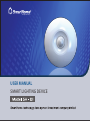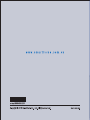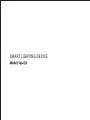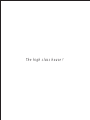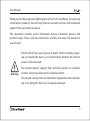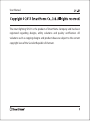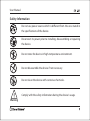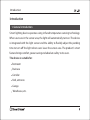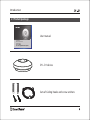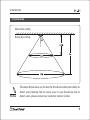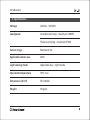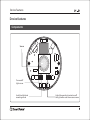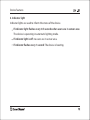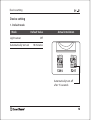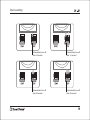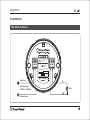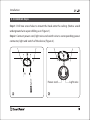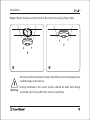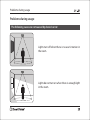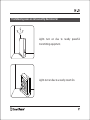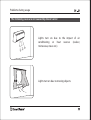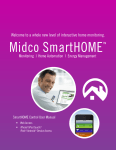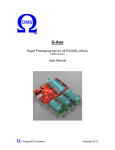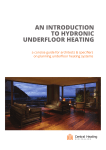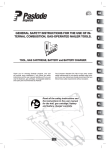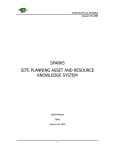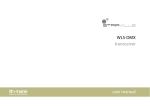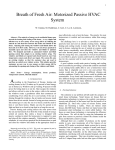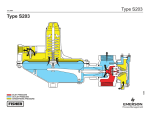Download Manual book for Smart Lighting device SH-D1
Transcript
The high class house ! USER MANUAL SMART LIGHTING DEVICE SMART LIGHTING DEVICE Model: SH - D2 The high class house ! User Manual Thank you for choosing smart lighting device SH-D1 of SmartHome. For selecting SmartHome’s products, You will enjoy the best warranty services and installation support from our technical experts. This document contains useful information during installation process and product usage. Please read the instructions carefully and retain the manual in case of need. Electric shock may cause injuries or death. Before installing, repairing or cleaning the device, you should check whether the device’s power is disconnected. You should request support from technical experts or Customer Warning Contact Center to avoid electric related accidents. You should comply with environmental regulations when discarding or recycling the device or its packing materials. User Manual The smart lighting SH-D1 is the product of SmartHome Company and has been registered regarding designs, utility solutions and quality certification. All violations such as copying designs and product ideas are subject to the current copyright laws of the Socialist Republic of Vietnam. User Manual Safety Information Do not use power source which is different from the one stated in the specifications of the device. Disconnect its power prior to installing, disassembling or repairing the device. Do not store the device in high-temperature environment. Do not disassemble the device if not necessary. Do not clean the device with corrosive chemicals. Comply with the safety information during the device’s usage. Warning User Manual Contents Introduction 1. General introduction 2. Product package 3. Sensor area 4. Specifications Features Components 1. Smart lighting 2. Light sensor 3. Setting preferred light level 4. Indicator light Setting 1. Default mode 2. Time setting Installation The back of device 1. Connection scheme 2. Installation steps Problems during usage 05 05 06 07 08 09 09 10 10 11 12 13 13 14 16 16 17 18 20 Introduction Introduction 1. General introduction Smart lighting device operates using infrared temperature sensing technology. When users are in the sensor area, the light will automatically turn on. The device is integrated with the light sensor and the ability to flexibly adjust the pending time to turn off the light when users leave the sensor area. The product’s smart feature brings comfort, power saving and absolute safety to its users. The device is suitable for: Restroom Staircase Corridor Yard, entrance Garage Warehouse, etc. Introduction 2. Product package User manual USER MANUAL SMART LIGHTING DEVICE SH – D1 device Sets of Ceiling hooks and screw anchors Introduction 3. Sensor area Above the ceiling Below the ceiling The above dimensions are the best for the device’s detection ability to detect users moving into its sensor area. In case the device fails to Notice detect users, please contact our Customer Contact Center. Introduction 4. Specifications Voltage 220VAC - 50/60Hz Load power Incandescent lamp - maximum 1000W Fluorescent lamp - maximum 350W Sensor range Maximum 5m Applicable sensor area 20m2 Light sensing mode Adjustable day - night mode Operation temperature 500C max Dimensions (D X H) 90 x 38mm Weight 90 gram Device features Device features Components Sensor Turn on/off light sensor Switch to light level recording mode Adjust the pending time to turn off the light when users leave sensor area Device features 1. Smart lighting The smart lighting device automatically turns on upon detecting people in sensor area. When users leave the sensor area, the device will turn off after a preset period. The preset period for turning off can be set from 10 seconds to 60 minutes by switch S201. (Refer to installation section on page 14). If preset time is too short, high switching frequency will shorten the Notice life of fluorescent lamps, compacts. 2. Light sensor Light sensor helps the device’s operation to be smarter and more power-saving. When using light sensor mode, the device automatically turns on only when actual lighting condition is darker than the preset one. Select or deselect light sensor mode by switch 203 is shown as follow Not using light sensor Using light sensor Device features 3. Setting the preferred light level To set the reference light, follow these steps: Select a time or an area which light level is suitable to set up preferred parameters. Disconnect the device’s power and turn the third switch of S203 to ON (Figure 3a). Power the device for 10 seconds and then power off and turn the third switch of S203 to OFF (Figure 3b). Figure 3a Figure 3b The device is set up with default reference light level settings. However, Notice users can set up the parameter again if the default one is not suitable. Device features 4. Indicator light Indicator lights are used to inform the status of the device. If indicator light flashes every 0.5 seconds when users are in sensor area: The device is operating in automatic lighting mode. If indicator light is off: no users are in sensor area. If indicator flashes every 1 second: The device is booting. Device setting Device setting 1. Default mode Mode Light sensor Automatically turn on Default Value Actual installation Off 10 minutes Automatically turn off after 15 seconds Device setting 2. Time setting Automatically turn off after 10 seconds Automatically turn off after 60 seconds Automatically turn off after 3 minutes Automatically turn off after 5 minutes Device setting Automatically turn off after 10 seconds Automatically turn off after 15 seconds Automatically turn off after 30 seconds Automatically turn off after 60 seconds Installation Installation The back of device Disconnect device’s power when installing, adjusting the device. Read the instructions carefully during usage. Neutral wire Hot wire Hot wire Power source 220VAC - 50/60Hz Neutral wire Bulb Installation 1. Device connection scheme Neutral wire Hot wire Sensor The light can be replaced by other indicator ones based on users’ Notice demand (bell, fan, alarm devices etc.). Installation 2. Installation steps Step 1: Drill two screw holes to mount the hook onto the ceiling. (Notice: avoid underground wire upon drilling as in Figure 1). Step 2: Connect power cord, light wire and switch wire to corresponding power connector, light and switch of the device (Figure 2). Power cord Light wire Installation Step 3: Mount the device to the hook to fix it onto the ceiling (Figure 3&4). All wires/cords mentioned in Step 2 should be connected properly to avoid damage to the device. Warning During installation, the sensor surface should be kept from being scratched, which may affect the sensor’s sensitivity. Problems during usage Problems during usage The following cases are not caused by device’s error Lights turn off when there is no user’s motion in the room. Lights do not turn on when there is enough light in the room. The following cases are not caused by device’s error Lights turn on due to nearby powerful transmitting equipment. Lights turn on due to a nearby steam fan. Problems during usage The following cases are not caused by device’s error Lights turn on due to the impact of air conditioning or heat sources (cooker, microwave, stove etc.). Lights turn on due to moving objects. Problems during usage No Symptom Solution The device does not Check power connection when the operate, indicator device does not work. In case you does not flash when cannot solve the problem, please there is a user in contact Customer Contact Center for sensor area. assistance. Indicator light flashes If the light is not on, check whether it when there is a user is broken or not. In case you cannot but the light does not solve the problem, please contact turn on. Customer Contact Center for assistance. The lighting device Check whether there is an interfer- flashes continuously. ence source affecting device in sensor area. (Refer to page 21 - 22). In case you cannot solve the problem, please contact Customer Contact Center for assistance. Problems during usage No Symptom The device Solution only operates in the dark. The device has been installed in environment light mode. To disable this mode, refer to light sensor mode setting (page 10). Device's Led does not Device is in the mode of recording flash when powered preferred light level. Please turn and does not operate. Switch 3 of S203 to OFF (refer to page 11). Contact Customer Care Center for more details about products. Customer Care Center: 1900 6632