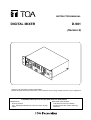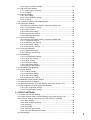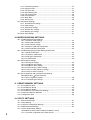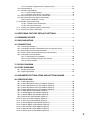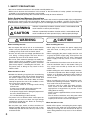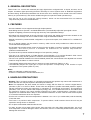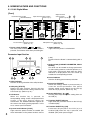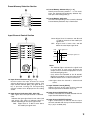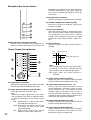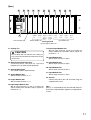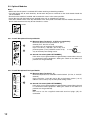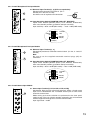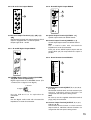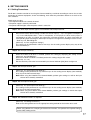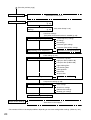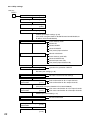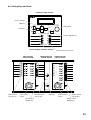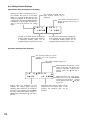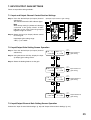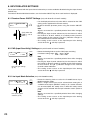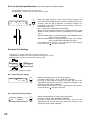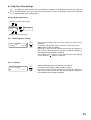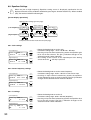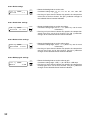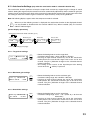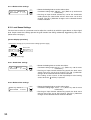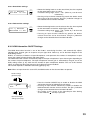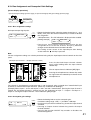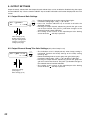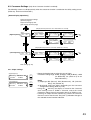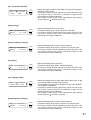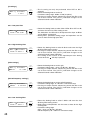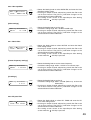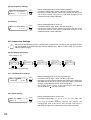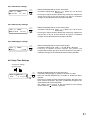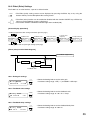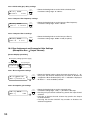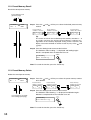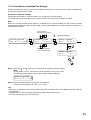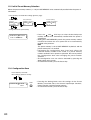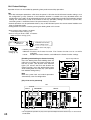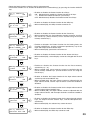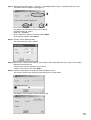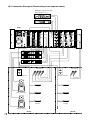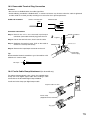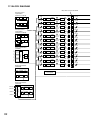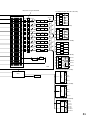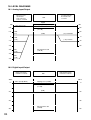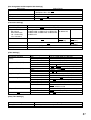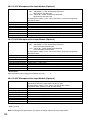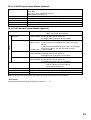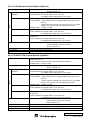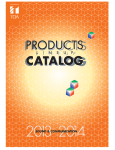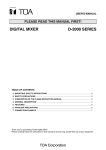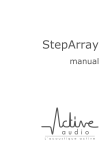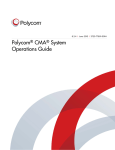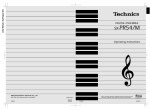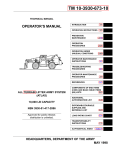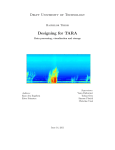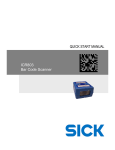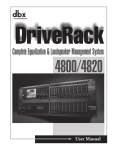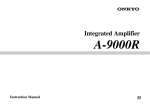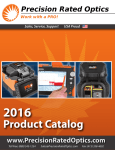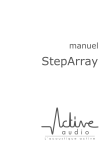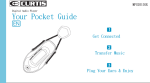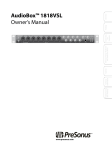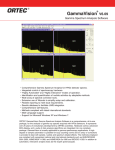Download Manual - TOA Canada
Transcript
INSTRUCTION MANUAL DIGITAL MIXER D-901 (Version 3) Thank you for purchasing TOA's Digital Mixer. Please carefully follow the instructions in this manual to ensure long, trouble-free use of your equipment. Traceability Information for Europe (EMC directive 2004/108/EC) Manufacturer: TOA Corporation 7-2-1, Minatojima Nakamachi, Chuo-ku, Kobe, Hyogo, Japan Authorized representative: TOA Electronics Europe GmbH Suederstrasse 282, 20537 Hamburg, Germany TABLE OF CONTENTS 1. SAFETY PRECAUTIONS ............................................................................... 6 2. GENERAL DESCRIPTION ............................................................................. 7 3. FEATURES .......................................................................................................... 7 4. HANDLING PRECAUTIONS .......................................................................... 7 5. NOMENCLATURE AND FUNCTIONS 5.1. D-901 Digital Mixer Front .................................................................................................................. 8 Rear ................................................................................................................. 11 5.2. Optional Modules 5.2.1. D-921F Microphone/Line Input Module .................................................. 12 5.2.2. D-921E Microphone/Line Input Module ................................................. 12 5.2.3. D-922F Microphone/Line Input Module .................................................. 13 5.2.4. D-922E Microphone/Line Input Module ................................................. 13 5.2.5. D-936R Stereo Input Module ................................................................. 13 5.2.6. D-923AE Digital Input Module ................................................................ 14 5.2.7. D-937SP Digital Input Module ................................................................ 14 5.2.8. D-971M Line Output Module .................................................................. 14 5.2.9. D-971E Line Output Module .................................................................. 14 5.2.10. D-971R Line Output Module ................................................................ 15 5.2.11. D-972AE Digital Output Module ........................................................... 15 5.2.12. D-961SP Digital Output Module ........................................................... 15 5.2.13. D-981 Remote Control Module ............................................................ 15 5.2.14. D-983 Remote Control Module ............................................................ 16 5.2.15. D-984VC VCA Control Module ............................................................ 16 6. SETTING BASICS 6.1. Setting Procedures .......................................................................................... 17 6.2. Setting Flowcharts 6.2.1. Input and output settings ........................................................................ 18 6.2.2. Microphone bus settings ........................................................................ 21 6.2.3. Preset memory settings ......................................................................... 21 6.2.4. Utility settings ......................................................................................... 22 6.3. Setting Keys and Knob .................................................................................... 23 6.4. Setting Screen Displays ................................................................................... 24 7. INPUT/OUTPUT GAIN SETTINGS 7.1. Input and Output Channel Control Section Settings ........................................ 25 7.2. Input/Output Gain Setting Screen Operation ................................................... 25 7.3. Input/Output Channel Gain Setting Screen Operation ..................................... 25 8. INPUT-RELATED SETTINGS 8.1. 8.2. 8.3. 8.4. 2 Phantom Power ON/OFF Settings (Only with D-921E or D-921F module) ..... 26 PAD (Input Sensitivity) Settings (Only with D-921E or D-921F module) .......... 26 Line Input Mode Selection (Only with D-936R module) ................................... 26 Channel Status Verification (Only with D-923AE or D-937SP module) 8.4.1. Input signal status verification ................................................................ 27 8.4.2. Sampling frequency verification ............................................................. 27 8.4.3. Pre-emphasis verification ...................................................................... 27 8.5. Line (Stereo) Input Selection (Only with D-936R or D-937SP module) ........... 28 8.6. Input Trim Settings 8.6.1. Input trim gain settings ........................................................................... 28 8.7. 8.8. 8.9. 8.10. 8.11. 8.12. 8.13. 8.14. 8.15. 8.16. 8.17. 8.18. 8.19. 8.6.2. Input trim polarity settings ...................................................................... 28 High-Pass Filter Settings 8.7.1. Cutoff frequency settings ....................................................................... 29 8.7.2. Q settings ............................................................................................... 29 Equalizer Settings 8.8.1. Gain settings .......................................................................................... 30 8.8.2. Center frequency settings ...................................................................... 30 8.8.3. Q settings ............................................................................................... 30 Compressor/Auto-Leveler Mode Selection ...................................................... 31 Compressor Settings (only when the compressor mode is selected in Section 8.9.) 8.10.1. Threshold level settings ....................................................................... 31 8.10.2. Ratio settings ....................................................................................... 32 8.10.3. Attack time settings .............................................................................. 32 8.10.4. Release time settings ........................................................................... 32 8.10.5. Makeup gain settings ........................................................................... 32 Auto-Leveler Settings (only when the auto-leveler mode is selected in Section 8.9.) 8.11.1. Target level settings ............................................................................. 33 8.11.2. Maximum gain settings ........................................................................ 33 8.11.3. Attack time settings .............................................................................. 33 8.11.4. Release time settings ........................................................................... 34 Level Sense Settings 8.12.1. Attack time settings .............................................................................. 34 8.12.2. Release time settings ........................................................................... 34 Gate Settings 8.13.1. Threshold level settings ....................................................................... 35 8.13.2. Hysteresis settings ............................................................................... 35 8.13.3. Depth settings ...................................................................................... 35 8.13.4. Hold time settings ................................................................................ 35 8.13.5. Attack time settings .............................................................................. 35 8.13.6. Release time settings ........................................................................... 35 Auto-Mixing Group Settings ............................................................................. 37 Ducker Settings 8.15.1. Priority settings .................................................................................... 38 8.15.2. Attenuation settings ............................................................................. 38 8.15.3. Attack time settings .............................................................................. 39 8.15.4. Release time settings ........................................................................... 39 NOM Attenuation ON/OFF Settings ................................................................. 39 Input Channel Gain Settings ............................................................................ 40 Input Channel Group Trim Gain Settings (Only when Group is set) ................ 40 Bus Assignment and Crosspoint Gain Settings 8.19.1. Bus assignment settings ...................................................................... 41 8.19.2. Crosspoint gain settings ....................................................................... 41 9. OUTPUT SETTINGS 9.1. Output Channel Gain Settings ......................................................................... 42 9.2. Output Channel Group Trim Gain Settings (Only when Group is set) ............. 42 9.3. Crossover Settings (Only when Crossover function is enabled) 9.3.1. Slope settings ........................................................................................ 43 9.3.2. Cutoff frequency settings ....................................................................... 44 9.3.3. Q settings ............................................................................................... 44 9.3.4. Q2 settings ............................................................................................. 44 9.3.5. Crossover gain settings ......................................................................... 44 9.3.6. Crossover filter polarity settings ............................................................. 44 9.4. Filter Settings ................................................................................................... 45 3 9.4.1. Parametric equalizer .............................................................................. 47 9.4.2. High-pass filter ....................................................................................... 47 9.4.3. Low-pass filter ........................................................................................ 48 9.4.4. High shelving filter .................................................................................. 48 9.4.5. Low shelving filter .................................................................................. 48 9.4.6. Horn equalizer ........................................................................................ 49 9.4.7. Notch filter .............................................................................................. 49 9.4.8. All-pass filter .......................................................................................... 49 9.5. Compressor Settings 9.5.1. Threshold level settings ......................................................................... 50 9.5.2. Ratio settings ......................................................................................... 50 9.5.3. Attack time settings ................................................................................ 51 9.5.4. Release time settings ............................................................................. 51 9.5.5. Makeup gain settings ............................................................................. 51 9.6. Delay Time Settings ......................................................................................... 51 10. MICROPHONE BUS SETTINGS 10.1. Feedback Suppression Settings 10.1.1. Dynamic mode settings ...................................................................... 52 10.1.2. Auto mode activation ......................................................................... 53 10.1.3. Filter number settings ........................................................................ 53 10.1.4. Dynamic mode filter initialization ........................................................ 53 10.1.5. Auto mode filter initialization .............................................................. 53 10.2. Feedback Suppression Filter Setting Confirmation 10.2.1. Mode confirmation ............................................................................. 54 10.2.2. Frequency confirmation ..................................................................... 54 10.2.3. Filter gain confirmation ....................................................................... 54 10.2.4. Q confirmation .................................................................................... 54 10.3. Effect (Echo) Settings 10.3.1. Echo gain settings .............................................................................. 55 10.3.2. Feedback ratio settings ...................................................................... 55 10.3.3. Feedback delay settings .................................................................... 55 10.3.4. Initial echo (pre-) delay settings ......................................................... 56 10.3.5. Low-pass filter frequency settings ...................................................... 56 10.3.6. Low-pass filter Q settings ................................................................... 56 10.4. Bus Assignment and Crosspoint Gain Settings (Microphone Bus → Output Channel) 10.4.1. Bus assignment settings .................................................................... 56 10.4.2. Crosspoint gain settings ..................................................................... 56 11. PRESET MEMORY SETTINGS 11.1. 11.2. 11.3. 11.4. 11.5. 11.6. Preset Memory Save ..................................................................................... 57 Preset Memory Recall .................................................................................... 58 Preset Memory Delete ................................................................................... 58 Preset Memory Crossfade Time Settings ...................................................... 59 Initial Preset Memory Selection ..................................................................... 60 Configuration Save ........................................................................................ 60 12. UTILITY SETTINGS 12.1. 12.2. 12.3. 12.4. 12.5. 4 Stereo Link Settings ....................................................................................... 61 Group Settings ............................................................................................... 61 Crossover Configuration Settings .................................................................. 62 NOM Attenuation Settings ............................................................................. 64 Contact Input/Output Settings (Available only when D-981, D-983 or D-984VC is used) 12.5.1. Function assignment to the input contact .......................................... 65 12.6. 12.7. 12.8. 12.9. 12.10. 12.11. 12.12. 12.5.2. Function assignment to the output contact ........................................ 67 Protect Settings .............................................................................................. 68 RS-232C Port Settings 12.7.1. Control mode selection ...................................................................... 70 12.7.2. RS-232C transmission rate settings .................................................. 70 All Input/Output Channel Gain Confirmation .................................................. 71 All Input/Output VCA Status Confirmation (Only when the D-984VC is used) ................................................................. 71 Module Type Confirmation 12.10.1. Individual slots confirmation ............................................................. 72 12.10.2. All slots confirmation ........................................................................ 73 Cooling Fan Operating Status Confirmation .................................................. 73 Firmware Version Confirmation ..................................................................... 73 13. RESTORING FACTORY DEFAULT SETTINGS ..................................... 74 14. FIRMWARE UPDATE ...................................................................................... 74 15. RACK MOUNTING ........................................................................................... 76 16. CONNECTIONS 16.1. 16.2. 16.3. 16.4. 16.5. Connection Example 1 ................................................................................... 77 Connection Example 2 (Broadcasting to two separate zones) ...................... 77 Removable Terminal Plug Connection .......................................................... 79 Ferrite Cable Clamp Attachment (For D-972AE only) .................................... 79 Connections of the D-984VC 16.5.1. Connecting to the D-984VC ............................................................... 80 16.5.2. Input and output channel VCA controls ............................................. 80 16.5.3. Contact controls ................................................................................. 81 17. BLOCK DIAGRAM ........................................................................................... 82 18. LEVEL DIAGRAMS 18.1. Analog Input/Output ....................................................................................... 84 18.2. Digital Input/Output ........................................................................................ 84 19. PARAMETER SETTING ITEMS AND SETTING RANGES ................ 85 20. SPECIFICATIONS 20.1. 20.2. 20.3. 20.4. 20.5. 20.6. 20.7. 20.8. 20.9. 20.10. 20.11. 20.12. 20.13. 20.14. 20.15. 20.16. D-901 Digital Mixer ........................................................................................ 89 D-921F Microphone/Line Input Module (Optional) ......................................... 90 D-921E Microphone/Line Input Module (Optional) ......................................... 90 D-922F Microphone/Line Input Module (Optional) ......................................... 90 D-922E Microphone/Line Input Module (Optional) ......................................... 91 D-936R Stereo Input Module (Optional) ........................................................ 91 D-923AE Digital Input Module (Optional) ....................................................... 91 D-937SP Digital Input Module (Optional) ....................................................... 91 D-971M Line Output Module (Optional) ......................................................... 92 D-971E Line Output Module (Optional) .......................................................... 92 D-971R Line Output Module (Optional) ......................................................... 92 D-972AE Digital Output Module (Optional) .................................................... 92 D-961SP Digital Output Module (Optional) .................................................... 93 D-981 Remote Control Module (Optional) ..................................................... 93 D-983 Remote Control Module (Optional) ..................................................... 94 D-984VC VCA Control Module (Optional) ...................................................... 94 5 1. SAFETY PRECAUTIONS • Be sure to read the instructions in this section carefully before use. • Make sure to observe the instructions in this manual as the conventions of safety symbols and messages regarded as very important precautions are included. • We also recommend you keep this instruction manual handy for future reference. Safety Symbol and Message Conventions Safety symbols and messages described below are used in this manual to prevent bodily injury and property damage which could result from mishandling. Before operating your product, read this manual first and understand the safety symbols and messages so you are thoroughly aware of the potential safety hazards. WARNING Indicates a potentially hazardous situation which, if mishandled, could result in death or serious personal injury. CAUTION Indicates a potentially hazardous situation which, if mishandled, could result in moderate or minor personal injury, and/or property damage. WARNING When Installing the Unit When Installing the Unit • Do not expose the unit to rain or an environment where it may be splashed by water or other liquids, as doing so may result in fire or electric shock. • Never plug in nor remove the power supply plug with wet hands, as doing so may cause electric shock. • Use the unit only with the voltage specified on the unit. Using a voltage higher than that which is specified may result in fire or electric shock. • When unplugging the power supply cord, be sure to grasp the power supply plug; never pull on the cord itself. Operating the unit with a damaged power supply cord may cause a fire or electric shock. • Do not cut, kink, otherwise damage nor modify the power supply cord. In addition, avoid using the power cord in close proximity to heaters, and never place heavy objects -- including the unit itself -- on the power cord, as doing so may result in fire or electric shock. When the Unit is in Use • Should the following irregularity be found during use, immediately switch off the power, disconnect the power supply plug from the AC outlet and contact your nearest TOA dealer. Make no further attempt to operate the unit in this condition as this may cause fire or electric shock. · If you detect smoke or a strange smell coming from the unit. · If water or any metallic object gets into the unit · If the unit falls, or the unit case breaks · If the power supply cord is damaged (exposure of the core, disconnection, etc.) · If it is malfunctioning (no tone sounds.) • To prevent a fire or electric shock, never open nor remove the unit case as there are high voltage components inside the unit. Refer all servicing to your nearest TOA dealer. • Do not place cups, bowls, or other containers of liquid or metallic objects on top of the unit. If they accidentally spill into the unit, this may cause a fire or electric shock. 6 CAUTION • Do not block the fan exhaust vent on the unit's rear and the ventilation slots on the bottom. Doing so may cause heat to build up inside the unit and result in fire. • Avoid installing the unit in humid or dusty locations, in locations exposed to the direct sunlight, near the heaters, or in locations generating sooty smoke or steam as doing otherwise may result in fire or electric shock. • When installing the unit in an equipment rack, observe the following instructions. Failure to do so may result in fire or personal injury. · Install the rack on a solid and stable surface. Then, secure it with anchor bolts or make other appropriate arrangements to prevent it from falling down or moving. · Use the screws supplied with the unit to mount on TOA's rack. · The AC outlet to which the unit's AC power cable is connected must have allowable current capacity over the unit's current consumption. When the Unit is in Use • Switch off the power, and unplug the power supply plug from the AC outlet for safety purposes when cleaning or leaving the unit unused for 10 days or more. Doing otherwise may cause a fire or electric shock. 2. GENERAL DESCRIPTION TOA's D-901 is a 19-inch rack-mounted (3U high) digital mixer configured with 12 inputs, 8 buses, and 8 outputs. It features signal processing functions necessary for sound systems such as feedback suppression and auto-mixing. All functional parameters can be set at the unit*. Settings can be stored in the unit's internal memory as "preset memory" and can be recalled using the front panel-mounted operation keys. * Can also be set at a PC using the setting software, which can be downloaded from our website "http://www.toa-products.com/international/". 3. FEATURES • Acoustic feedback can be suppressed through simple operation. • Auto-Mixing functions (Ducker*1 and NOM Attenuation*2) automatically adjust the input signal volume. • Signals are digitally processed, ensuring high-accuracy sound parameter settings. • All settings can be performed at the unit using the LCD screen and setting keys and knobs located on the front panel. The settings can also be made at a PC using the dedicated software. • Modular construction permits flexible configuration of inputs and outputs, from 2-IN/4-OUT to 12-IN/8-OUT systems. • Up to 16 preset patterns can be stored in memory, which can be easily recalled from either the unit or connected external equipment. • An RS-232C port permits remote control of the unit using an AMX or Crestron controller, or similar external equipment. The control protocol is available for download at our website http://www.toaproducts.com/international/. • A protect function prevents accidental changes of front panel key settings. • The use of an optional D-981 or D-983 Remote Control Module, or an optional D-984VC VCA Control Module permits easy remote operation of volume control and preset memory recall. • The use of an optional D-984VC VCA Control Module permits the sound volume to be adjusted from remote locations using the faders or volume controls. *1 Automatically adjusts all channel gains in response to input signal level. (Refer to p. 38.) *2 Automatically adjusts the input gain of open microphones corresponding to the number of open microphones in the system. (Refer to p. 39.) Notes • AMX is a trademark of AMX Corporation. • Crestron is a trademark of Crestron Electronics, Inc. 4. HANDLING PRECAUTIONS • Warning: This is a class A product. In a domestic environment this product may cause radio interference in which case the user may be required to take adequate measures. • Note: This equipment has been tested and found to comply with the limits for a Class A digital device, pursuant to part 15 of the FCC Rules. These limits are designed to provide reasonable protection against harmful interference when the equipment is operated in a commercial environment. This equipment generates, uses, and can radiate radio frequency energy and, if not installed and used in accordance with the instruction manual, may cause harmful interference to radio communications. Operation of this equipment in a residential area is likely to cause harmful interference in which case the user will be required to correct the interference at his own expense. • Use the unit in locations where the temperature is between +5 to +40 °C (no condensation) and the humidity is less than 90%. • The D-901 is a precision audio component. To prevent failure, avoid locations where the unit may be exposed to strong shocks or vibrations. • Do not place combustible material under the unit. • To clean, be sure to first switch off the power, then wipe with a dry cloth. When extremely dirty, use a soft cloth dampened in neutral detergent. Never use benzene, thinner or chemically-treated towels, which may damage the unit's finish. 7 5. NOMENCLATURE AND FUNCTIONS 5.1. D-901 Digital Mixer [Front] Parameter input section (described below) Output channel control section 1 (Refer to p. 10.) Input channel control section (Refer to p. 9.) 2 DIGITAL MIXER model D-901 1 7 2 8 1 PEAK +12dB 2 +6dB CHANGE PARAMETER UTILITY 3 9 4 10 5 11 -6dB 4 -12dB LOCK ON 6 12 SEL SIG 0N 0N SIG POWER 5 SEL PRESET 3 0dB -20dB 6 -40dB SEL ON 7 PUSH-ENTER OFF ENTRY SECTION FBS 1 5 2 6 3 7 0N ON 4 8 SIG SEL ON EFFECT 8 INPUT PRESET Preset memory selection section (Refer to p. 9.) MIC BUS OUTPUT Microphone bus control section (Refer to p. 10.) 1. Power switch [POWER, ON/ OFF] The unit's power switches ON when this switch is pressed, and switches OFF when pressed again. 2. Power Indicator Lights when the power is switched ON. Parameter Input Section 3 4 5 6 7 CHANGE PARAMETER UTILITY LOCK PRESET ON PUSH-ENTER 8 9 10 11 12 3. Utility Indicator Remains lit during selection of the utility function. 4. Utility Key [UTILITY] Selects the utility function. Pressing this key displays the utility function setting screen on the LCD screen (5). (Refer to p. 61.) 5. LCD Screen When the function key is pressed, its corresponding setting screen is displayed on this screen. If the unit's internal cooling fan malfunctions, the "ERROR indication appears on the screen even during setting operation. In this case, contact your TOA dealer. 6. System Lock Indicator [LOCK] Lights when the protect function is enabled. (For more information on the protect function, refer to 8 p. 68.) Flashes when the D-901 is communicating with a PC. 7. Setting Knob [CHANGE PARAMETER, PUSHENTER] This knob can be rotated to change parameters or select setting contents, and also operates as a push switch. Pressing the knob when the [OK?] indication is displayed on the LCD screen (5) enables the corresponding function. 8. Preset Indicator Remains lit during preset memory selection. 9. Preset Key [PRESET] Recalls the settings stored in preset memory or saves the current parameters. The preset memory setting screen appears on the LCD (5) when this key is pressed. (Refer to p. 59.) 10. Screen Shift Keys [ ] Pressing these keys change the setting items on the LCD (5). 11. Function ON/OFF Indicator Lights when the parameter shown on the LCD (5) is enabled (ON). 12. Function ON/OFF Key [ON] Parameters displayed on the LCD (5) are enabled (ON) when this key is pressed, and disabled (OFF) when pressed again. Preset Memory Selection Section 13. Preset Memory Selector Keys [1 – 8] Recall preset memory patterns 1 – 8. To recall, press the desired Preset Memory Selector key, then press the Setting knob (7). 13 1 5 2 6 3 7 4 8 14. Preset Memory Indicators The LED corresponding to the currently selected Preset Memory Selection key is illuminated. PRESET 14 Input Channel Control Section 15 1 7 2 8 3 9 4 10 5 11 Green: Signal level is between –40 dB and +17 dB on the basis of the rated input signal level. OFF: Signal level is lower than –40 dB below the rated input signal level. LED Input signal level Red 6 12 SEL SIG 0N 0N SIG +17 dB Rated input signal level Green –40 dB SEL OFF ON INPUT 16 17 18 19 15. Input Channel Selector Keys [1 – 12] Used to select the input channel for sound volume adjustment or parameter setting. The Input channel indicator [SEL] (16) lights when a key is pressed, causing the corresponding channel number to be displayed on the setting screen. 16. Input Channel Indicators [SEL, SIG, ON] • SEL: Lights when the input channel is selected. • SIG Indicates the input signal level in two colors (red and green). The status of indicator shows as follows depending on the input signal levels. Red: Signal level is 17 dB or more above the rated input signal level. Notes · The indicator lights red when the signal level is set too high. In such cases, decrease the output level of connected equipment so that the indicator lights green. · Only when the D-923AE or the D-937SP Digital input module is used, the input channel indicator flashes red if a status error occurs. • ON: Lights when the channel is selected and active. 17. Input Volume Control [INPUT] Adjusts the gain of the input channel selected with the Input Channel Selector keys (15). 18. Input Channel ON/OFF Key [ON] Enables or disables the channel selected with the Input Channel Selector keys (15). 19. Input Channel ON/OFF Indicator Lights continuously to indicate that the input channel selected with the Input Channel Selector keys (15) is enabled (ON). 9 Microphone Bus Control Section Microphone bus indicator (21) to light, and allows feedback suppression (p. 54), effect (echo) (p. 55), and bus assignment (p. 56) to be set on the LCD screen. 21. Microphone Bus Indicator Remains lit while the microphone bus is selected. SEL 22. Feedback Suppression Indicator [FBS] Remains lit while the feedback suppression function is enabled. 20 21 FBS 23. Effect Key [EFFECT] The effect (echo) function is enabled when this key is pressed, and the effect (echo) parameters are displayed on the LCD screen, allowing settings to be changed. Pressing the key again disables the effect (echo) function. (Refer to p. 55.) 22 EFFECT 23 24 MIC BUS 20. Microphone Bus Selector Key [SEL] Used to set the microphone bus parameters or adjust the volume. Pressing this key causes the 24. Effect Indicator Remains lit while the effect (echo) function is enabled. Output Channel Control Section LED +12dB Output signal level Red 1 PEAK +17 dB 2 +6dB 25 Rated output signal level Green 3 0dB –40 dB -6dB 4 -12dB 5 28 OFF -20dB Note The indicator lights red when the signal level is set too high. In such cases, attenuate the unit's output level so that the indicator lights green. 6 -40dB 7 26 8 0N SIG SEL ON 27 29 30 OUTPUT 25. Output Signal Level Meter Indicates the signal level of the channel selected with the Output Channel Selector keys (28). 26. Output Channel Indicators [ON, SIG, SEL] • ON: Lights when the channel is active. • SIG Indicates the output signal level in two colors (red and green). The status of indicator shows as follows depending on the output signal levels. Red: Signal level is 17 dB or more above the rated output signal level. Green: Signal level is between –40 dB and +17 dB on the basis of the rated output signal level. OFF: Signal level is lower than –40 dB below the rated output signal level. 10 • SEL: Lights when the output channel is selected. 27. Output Volume Control [OUTPUT] Adjusts the gain of the output channel selected with the Output Channel Selector keys (28). 28. Output Channel Selector Keys [1 – 8] Used to select the output channel for sound volume adjustment, parameter setting or Level meter indication (25). The Output Channel indicator [SEL] (26) lights when the key is pressed, permitting parameter setting, volume adjustment with the Output volume control (27) or Level meter (25) signal level indication. 29. Output Channel ON/OFF Key [ON] Enables or disables the channel selected with the Output Channel Selector keys (28). 30. Output Channel ON/OFF Indicator Lights continuously to indicate that the output channel selected with the Output Channel Selector keys (28) is enabled (ON). [Rear] 31 32 33 34 35 36 37 38 39 40 41 RS-232C DIGITAL MIXER model D-901 SIGNAL GND TOA Corporation MADE IN JAPAN Slot 9 42 Control module slot Slot 8 Slot 7 Slot 6 Slot 5 Slot 4 Slot 3 Slot 2 Slot 1 Outputs 5–8 Outputs 1–4 Inputs 11 & 12 or Outputs 5–8 Inputs 9 & 10 or Outputs 1–4 Inputs 7&8 Inputs 5&6 Inputs 3&4 Inputs 1&2 Output module slot Input module slot Input & output module slot 31. Cooling Fan CAUTION Do not block the fan exhaust vent. Doing so may cause heat to build up inside the unit and result in fire. 32. RS-232C Communication Port A communications connector for a personal computer (PC) or other control equipment. 33. Control Module Slot The control module's dedicated slot. 34. Output Module Slot Slot for output channels 5 – 8. 35. Output Module Slot Slot for output channels 1 – 4. 36. Input/Output Module Slot Slot for input channels 11 and 12. Inserting an output module here provides output signals for channels 5 – 8. 37.Input/Output Module Slot Slot for input channels 9 and 10. Inserting an output module here provides output signals for channels 1 – 4. 38. Input Module Slot Slot for input channels 7 and 8. 39. Input Module Slot Slot for input channels 5 and 6. 40. Input Module Slot Slot for input channels 3 and 4. 41. Input Module Slot Slot for input channels 1 and 2. 42. AC Inlet Connect this inlet to the wall AC outlet using the supplied power cord. Note Slots 5 – 8 accommodate only two D-971M and/or D971E Line Output Modules together or independently in total. 11 5.2. Optional Modules Notes • Make sure that the power is switched OFF before attaching or detaching modules. • To avoid failures due to static electricity, do not touch the parts or terminals on the circuit board of both the unit and module. • Ensure that the module is installed and secured with screws in the correct position. • Cover idle slots with the blank panels attached to the unit as shipped by the factory. • Two silver slotted screws at the top and bottom of the front panel are handles used for module detachment. Never rotate them because they do not function as screws. MIC/LINE INPUT MODULE Handle 1 GND LIFT 5.2.1. D-921F Microphone/Line Input Module MIC/LINE INPUT MODULE [–50 / –36 / –10 / +4 dB] 1 43 GND LIFT 44 NORMAL 43. Monaural Input Terminal [1, 2] (XLR-3-31 equivalent) Electronically-balanced input terminal. (Pin 1: Ground; Pin 2: Hot; Pin 3: Cold) Use XLR-3-12C or equivalent for connection. Input sensitivity (–50/–36/–10/+4 dB) and phantom power (+15 V) ON/OFF can be set by 3: Cold way of the front panel setting screen. 2: Hot 1: Ground 44. Ground Lift Switch [GND LIFT/NORMAL] Hum noise may be generated due to ground loops created when the unit is connected to other equipment. Setting the switch to the GND LIFT position cuts the ground loop. 2 GND LIFT NORMAL model D-921F 1 :E 2 :H 3 :C ACCESSORY I.T.E 78CK 5.2.2. D-921E Microphone/Line Input Module MIC/LINE INPUT MODULE [–50 / –36 / –10 / +4 dB] 45 E C 1 H GND LIFT 46 NORMAL E C 2 H GND LIFT NORMAL model D-921E ACCESSORY I.T.E 78CK 12 45. Monaural Input Terminal [1, 2] Electronically-balanced, removable terminal block. (H: Hot; C: Cold; E: Ground) Input sensitivity (–50/–36/–10/+4 dB) and phantom power (+15 V) ON/OFF can be set by way the front panel setting screen. 46. Ground Lift Switch [GND LIFT/NORMAL] Hum noise may be generated due to ground loops created when the unit is connected to other equipment. Setting the switch to the GND LIFT position cuts the ground loop. Note Be sure to use the supplied removable terminal plugs (3P) for connection. 5.2.3. D-922F Microphone/Line Input Module MIC/LINE INPUT MODULE 47 1 47. Monaural Input Terminal [1, 2] (XLR-3-31 equivalent) Electronically-balanced input terminal. (Pin 1: Ground; Pin 2: Hot; Pin 3: Cold) Use XLR-3-12C or equivalent for connection. 2: Hot 3: Cold ON NORMAL MIC OFF : PHANTOM LIFT : GND LINE +4dB(LINE) -36dB(MIC) -10dB(LINE) -50dB(MIC) 48. Input Sensitivity Switch [PHANTOM, GND LIFT, MIC/LINE] 4-pole switch. Enables phantom power (+15 V; ON/OFF, enabled only when set to the MIC position), ground lift and input sensitivity. Input sensitivity: –36 or –50 dB (MIC mode) / –10 or +4 dB (LINE mode) 2 ON NORMAL MIC 1: Ground 48 model D-922F OFF : PHANTOM LIFT : GND LINE +4dB(LINE) -36dB(MIC) -10dB(LINE) 1 -50dB(MIC) :E 2 :H 3 :C ON NORMAL MIC ACCESSORY I.T.E 78CK OFF : PHANTOM LIFT : GND LINE +4dB(LINE) -36dB(MIC) -10dB(LINE) -50dB(MIC) 5.2.4. D-922E Microphone/Line Input Module MIC/LINE INPUT MODULE ON NORMAL MIC 49 E C 1 H OFF : PHANTOM LIFT : GND LINE +4dB(LINE) -36dB(MIC) -10dB(LINE) -50dB(MIC) 50 50. Input Sensitivity Switch [PHANTOM, GND LIFT, MIC/LINE] 4-pole switch. Enables phantom power (+15V; ON/OFF, enabled only when set to the MIC position), ground lift and input sensitivity. Input sensitivity: –36 or –50 dB (MIC mode) / –10 or +4 dB (LINE mode) E C 2 H ON NORMAL MIC 49. Monaural Input Terminal [1, 2] Electronically-balanced, removable terminal block. (H: Hot; C: Cold; E: Ground) Note Be sure to use the supplied removable terminal plugs (3P) for connection. model D-922E OFF : PHANTOM LIFT : GND LINE +4dB(LINE) -36dB(MIC) -10dB(LINE) -50dB(MIC) ON NORMAL MIC ACCESSORY I.T.E 78CK OFF : PHANTOM LIFT : GND LINE +4dB(LINE) -36dB(MIC) -10dB(LINE) -50dB(MIC) 5.2.5. D-936R Stereo Input Module STEREO SELECT INPUT MODULE [ –10 dB] 1R 1L 51 2R 2L 3R 3L 4R 4L 51. Stereo Input Terminal [1L/1R, 2L/2R, 3L/3R, 4L/4R] Unbalanced, RCA pin jack stereo input terminals. Either a single stereo input can be selected from the 4 available stereo inputs or all 4 stereo channels can be mixed. Mode setting and stereo selection are performed at the front panel setting screen. They can also be remotely selected by way of connected external equipment through the use of the control module. Input signal level: –10 dB model D-936R ACCESSORY I.T.E 78CK 13 5.2.6. D-923AE Digital Input Module LINE OUTPUT MODULE [+4 dB] DIGITAL INPUT MODULE DIGITAL IN 1/2 5.2.8. D-971M Line Output Module 1 55 2 52 AES/EBU 3 4 model D-971M model D-923AE 1 :E 2 :H 3 :C ACCESSORY I.T.E 78CK 52. AES/EBU Digital Input Terminal [AES/EBU, 1/2] (XLR-3-31 equivalent) Digital input terminal of AES/EBU format. (Pin 1: Ground; Pin 2: Signal; Pin 3: Signal) 55. Monaural Output Terminal [1, 2, 3, 4] (XLR-332 equivalent) Electronically-balanced output terminal. (Pin 1: Ground; Pin 2: Hot; Pin 3: Cold) 2: Hot 2: Signal 3: Cold 3: Signal 1: Ground 1: Ground Use the XLR-3-12C or its equivalent for connection. Note Use a digital audio cable with characteristic impedance of 110 Ω for connection. DIGITAL INPUT MODULE DIGITAL IN 53 OPTICAL 5.2.9. D-971E Line Output Module LINE OUTPUT MODULE [+4 dB] 5.2.7. D-937SP Digital Input Module Output signal level: +4dB Use XLR-3-11C or equivalent for connection. 56 E C E C 1 1 H 2 H E 2 C 3 H 54 E C 3 model D-937SP 53. Optical Input Terminal [OPTICAL, 1,2] Optical input terminal of S/PDIF format. 54. Coaxial Input Terminal [COAXIAL 3, 4] Coaxial input terminal of S/PDIF format. Notes • Use a coaxial cable with characteristic impedance of 75 Ω for connection. • One of four line inputs (stereo) is selected. Input selection is performed at the front panelmounted setting screen. 14 model D-971E 4 COAXIAL 4 H ACCESSORY I.T.E 78CK 56. Monaural Output Terminal [1, 2, 3, 4] Electronically-balanced, removable terminal block. (H: Hot; C: Cold; E: Ground.) Output signal level: +4 dB Note Be sure to use the supplied removable terminal plugs (3P) for connection. 5.2.10. D-971R Line Output Module 57 1(L) DIGITAL OUTPUT MODULE LINE OUTPUT MODULE [–10 dB] 2(R) 5.2.12. D-961SP Digital Output Module DIGITAL OUT OPTICAL 1 59 60 COAXIAL OPTICAL 2 4(R) 3(L) COAXIAL model D-961SP model D-971R ACCESSORY I.T.E 78CK 57. Monaural Output Terminals [1(L), 2(R), 3(L), 4(R)] Unbalanced, RCA pin jack output terminals. Each output is equipped with a 2-channel splitter. Output signal level: –10 dB 5.2.11. D-972AE Digital Output Module DIGITAL OUTPUT MODULE DIGITAL OUT 58 59. Optical Output Terminal [OPTICAL 1, 2] Optical output terminal of S/PDIF format. 60. Coaxial Output Terminal [COAXIAL 1, 2] Coaxial input/output terminal of S/PDIF format. Note Use a coaxial cable with characteristic impedance of 75 Ω for connection. Each pair of the S/PDIF optical output and the coaxial RCA pin jack output delivers output in parallel. 5.2.13. D-981 Remote Control Module 1/2 REMOTE CONTROL MODULE AES/EBU 3/4 61 C 1 2 3 4 5 INPUT 6 model D-972AE 7 8 62 C AES/EBU C 1 2 3 4 5 OUTPUT 6 7 8 model D-981 58. AES/EBU Digital Output Terminal [AES/EBU, 1/2] (XLR-3-32 or its equivalent) Digital output terminal of AES/EBU format. (Pin 1: Ground; Pin 2: Signal; Pin 3: Signal) C ACCESSORY I.T.E 78CK 1: Ground 3: Signal 2: Signal Use the XLR-3-11C or its equivalent for connection. Note Use the digital audio cable with characteristic impedance of 110 Ω for connection. 61. Contact Input Terminal [INPUT, C, 1, 2, 3, 4, 5, 6, 7, 8, C] Removable terminal block, 8-circuit contact input terminal. Individual contact functions are assigned on the front panel setting screen. Note Be sure to use the supplied removable terminal plugs (10P) for connection. 62. Contact Output Terminal [OUTPUT, C, 1, 2, 3, 4, 5, 6, 7, 8, C] Removable terminal block, 8-circuit contact output terminal. Individual contact functions are assigned on the front panel setting screen. 15 5.2.14. D-983 Remote Control Module 1-4 5-8 CTRL IN 1-6 7-12 63 CONTROL UNITS FOR D-901 ONLY REMOTE CONTROL MODULE CTRL OUT 63. Contact Input Terminal [CTRL IN, 1-6, 7-12, 13-18, 19-24] Six-circuit RJ45 contact input CTRL IN 13-18 7-12 terminals. Assign functions to each Pin No. 1-6 IN 13 IN 7 IN 1 1 contact on the front panel-mounted IN 14 IN 8 IN 2 2 setting screen. IN 15 IN 9 IN 3 3 4 5 6 7 8 IN 12 IN 11 IN 10 C C IN 18 IN 17 IN 16 C C 64. Contact Output Terminal [CTRL OUT,1-4, 5-8, 9-2, 13-16] Four-circuit RJ45 contact output CTRL OUT terminals. Assign functions to each Pin No. 1-4 5-8 9-12 1 OUT 1 OUT 5 OUT 9 contact on the front panel-mounted 2 C1 C5 C9 setting screen. 3 OUT 2 OUT 6 OUT 10 64 9-12 13-18 13-16 19-24 IN 6 IN 5 IN 4 C C 19-24 IN 19 IN 20 IN 21 IN 24 IN 23 IN 22 C C model D-983 4 5 6 7 8 C3 OUT 3 C2 OUT 4 C4 13-16 OUT 13 C 13 OUT 14 C7 C 11 C 15 OUT 7 OUT 11 OUT 15 C6 C 10 C 14 OUT 8 OUT 12 OUT 16 C8 C 12 C 16 5.2.15. D-984VC VCA Control Module CTRL IN 1-4 5-8 IN CH 1-6 7-12 CONTROL UNITS FOR D-901 ONLY VCA CONTROL MODULE 65. Input channel VCA Terminal [IN CH, 1-6, 7-12] RJ45 VCA terminals. 1-6 These RJ45 VCA terminals Pin No. IN CH 1 1 correspond to 12 input channels. VCA 67 68 model D-984VC 1-4 5-8 CTRL OUT 1-4 5-8 OUT CH 65 66 2 3 4 5 6 7 8 IN CH IN CH 2 IN CH 3 IN CH 6 IN CH 5 IN CH 4 V C 7-12 IN CH 7 IN CH 8 IN CH 9 IN CH 12 IN CH 11 IN CH 10 V C 66. Output Channel VCA Terminal [OUT CH, 1-4, 5-8] RJ45 VCA terminals. OUT CH These RJ45 VCA terminals Pin No. 5-8 1-4 OUT CH 5 OUT CH 1 1 correspond to 8 output channels. 2 3 4 5 6 7 8 67. Control Input Terminal [CTRL IN, 1-4, 5-8] RJ45 Control Input terminals. Pin No. These RJ45 Control Input terminals 1 correspond to 8 control inputs. 2 3 4 5 6 7 8 OUT CH 2 OUT CH 3 C V OUT CH 4 V C OUT CH 6 OUT CH 7 C V OUT CH 8 V C CTRL IN 5-8 1-4 CTRL IN 1 CTRL IN 5 C C CTRL IN 2 CTRL IN 6 C C CTRL IN 3 CTRL IN 7 C C CTRL IN 4 CTRL IN 8 V V 68. Control Output Terminal [CTRL OUT, 1-4, 5-8] RJ45 Control output terminals. CTRL OUT 1-4 5-8 These RJ45 Control output Pin No. CTRL OUT 1 CTRL OUT 5 1 terminals correspond to 8 control C1 C5 2 outputs. 3 CTRL OUT 2 CTRL OUT 6 4 5 6 7 8 16 C3 CTRL OUT 3 C2 CTRL OUT 4 C4 C7 CTRL OUT 7 C6 CTRL OUT 8 C8 6. SETTING BASICS 6.1. Setting Procedures The D-901's functions need to be set using the front-mounted keys and knob according to scenes of use. After connecting all external equipment, check the following, then follow the procedures below to set each of the unit's functions. Check to be sure that • The required modules are correctly inserted. • The power supply is correctly connected. • The power indicator lights when the power switch is turned on. Step 1. Set which input channel signal is transmitted to which output channel. Because the factory default setting is made so that each input (1 – 12) is assigned to all outputs (1 – 8) via the Microphone Bus*, when a microphone, or CD player or other music player is connected to an input, its signals are output from all output terminals by simply increasing the corresponding input channel gain. Make input-to-output re-assignment according to scenes of use. * Refer to p. 82, Block Diagram. (Refer to p. 41, Bus assignment settings.) This setting can be performed in either of two ways: On the setting screen display or by way of the front-mounted keys. Step 2. Set the input sensitivity. When the D-921E or D-921F is installed, perform this setting by displaying the setting screen. (Refer to p. 26, PAD Settings.) When the D-922E or D-922F is installed, perform this setting using its DIP switch. (Refer to p. 12 – 13.) Set the sensitivity so that the front-mounted Input channel indicator [SIG] does not light red. Step 3. Set the input channel gain. (Refer to p. 25, Input/Output Gain Settings.) This setting can be performed in any of three ways: On the setting screen display (two methods) or by way of the front-mounted keys. Note: When using the D-984VC VCA Control Module, perform gain settings as well for the input channel to be remotely controlled. Step 4. Set the output channel gain. (Refer to p. 25, Input/Output Gain Settings.) This setting can be performed in any of three ways: On the setting screen display (two methods) or by way of the front-mounted keys. Note: When using the D-984VC VCA Control Module, perform gain settings as well for the output channel to be remotely controlled. Step 5. Set individual functions as required. (Refer to p. 18, Setting Flowcharts.) Refer to the setting flowcharts for the appropriate setting method for the function to be used. When using Stereo Link, Grouping and Crossover functions, first perform the required settings on the Utility setting screen. 17 Note It is highly recommended that any changed parameters be immediately saved as preset memory on the Preset Memory setting screen. (Refer to p. 57, Preset Memory Save.) This permits the parameters of each function to be saved and protected, even if the power is switched off. All currently saved parameters can be recalled and reproduced when the power is switch on again. (Refer to p. 60, Initial Preset Memory Selection.) Settings need not be saved when temporarily setting or changing parameters. 6.2. Setting Flowcharts All the functions described hereinafter can also be set at a PC using the dedicated software. Please access our website "http://www.toa-products.com/international/" for its download. In the following charts, the Screen shift keys [ ] are used to move vertically (next screen display) and the shift keys [ ] to move horizontally between the solid line setting screen boxes ( ) . For movements within the dotted line setting screen boxes ( ) and parameter settings for each setting screen, refer to the corresponding pages. 6.2.1. Input and output settings (Only when using the D-921E or D-921F Microphone/Line Input Module) Phantom power ON/OFF Settings (Only when the PAD is set to "MIC.") (p. 26) PAD (Input Sensitivity) Settings (p. 26) (Only when using the D-923AE Digital Input Module) Channel Status Verification (p. 27) Input signal status verification Sampling frequency verification Pre-emphasis verification (Only when using the D-937SP Digital Input Module) Channel Status Verification (p. 27) (Only when using the D-936R Stereo Input Module) Line Input Mode Selection (p. 26) Line (Stereo) Input Selection (p. 28) Input signal status verification Sampling frequency verification Pre-emphasis verification Line (Stereo) Input Selection (p. 28) Input trim settings (p. 28) Input 1 Gain Settings Input Trim Gain Settings Input trim polarity settings High-pass filter settings (p. 29) Cutoff Frequency Settings Q settings Equalizer settings (p. 30) 1 (To next page) 18 Gain Settings (low frequency) Center frequency settings Q settings Gain Settings (high frequency) Center frequency settings Q settings 2 (To next page) 1 (From the previous page) 2 (From the previous page) Compressor/Auto-Leveler Mode (p. 31) Selection (Compressor mode) (Auto-leveler mode) Compressor settings (p. 31) Threshold Level Settings Auto-leveler settings (p. 33) Target Level Settings Ratio settings Attack time settings Release time settings Makeup gain settings Maximum gain settings Attack time settings Release time settings Level sense settings (p. 34) Attack Time Settings Release time settings Gate settings (p. 35) Threshold Level Settings Hysteresis settings Depth settings Hold time settings Attack time settings Release time settings Auto-Mixing Group Settings (p. 37) Ducker settings (p. 38) Priority Settings Attenuation settings Attack time settings Release time settings NOM Attenuation ON/OFF Settings (p. 39) Input Channel Gain Settings (p. 40) Input Channel Group Trim Gain Settings (p. 40) (Only when Group is set) Bus assignment and crosspoint gain settings (p. 41) Bus Assignment Settings Crosspoint gain settings 3 (To next page) 19 3 (From the previous page) Input 12 Gain Settings Output 1 Gain Settings Same items as for Input 1 Output Channel Gain Settings (p. 42) Output Channel Group Trim Gain Settings (p. 42) (Only when Group is set) Crossover settings (Only when Crossover function is enabled) (p. 43) Slope Settings (High Frequency) Cutoff frequency settings Q settings Q2 settings Crossover gain settings Crossover filter polarity settings Slope Settings (Low Frequency) Same items as for high frequency Filter settings (p. 45) Filter 1 Settings (Type Selection) Parametric equalizer High-pass filter (6 dB/12 dB) Low-pass filter (6 dB/12 dB) High shelving filter Low shelving filter Horn equalizer Notch filter All-pass filter Filter 6* Settings (Type Selection) Same items as for Filter 1 Compressor settings (p. 50) Threshold Level Settings Delay Time Settings Output 8 Gain Settings Ratio settings Attack time settings Release time settings Makeup gain settings (p. 51) Same items as for Output 1 * The number of filters to be displayed differs depending on crossover configuration settings. (Refer to p. 62.) 20 6.2.2. Microphone bus settings Microphone bus selector key Feedback suppression settings (p. 52) SEL Dynamic Mode Settings Auto mode activation Filter number settings Dynamic mode filter initialization Auto mode filter initialization Feedback suppression filter setting confirmation (p. 54) Mode Confirmation (Filter 1 settings) Frequency confirmation Filter gain confirmation Q confirmation Mode Confirmation (Filter 12 settings) Same items as for Filter 1 Effect key Effect (echo) settings (p. 55) EFFECT Echo Gain Settings Feedback ratio settings Feedback delay settings Initial echo (pre-) delay settings Low-pass filter frequency settings Low-pass filter Q settings Bus assignment and crosspoint gain settings (p. 56) Bus Assignment Settings Crosspoint gain settings 6.2.3. Preset memory settings Preset key PRESET Preset Memory Save (p. 57) Preset Memory Recall (p. 58) Preset Memory Delete (p. 58) Preset Memory Crossfade Time Settings (p. 59) Initial Preset Memory Selection (p. 60) Configuration Save (p. 60) 21 6.2.4. Utility settings Utility key UTILITY Stereo Link Settings (p. 61) Group Settings (p. 61) Crossover Configuration Settings (p. 62) NOM Attenuation Settings (p. 64) Contact input/output settings (p. 65) (Only when using the D-981 or D-983 Remote Control Module, or D-984VC VCA Control Module) Input Contact Number Selection Preset memory recall Volume UP Volume DOWN Channel ON/OFF Line (stereo) input selection Output Contact Number Selection Normal make/break Preset memory recall tally Channel ON/OFF tally Contact input status tally Line (stereo) input selection tally Protect Settings Operation key protection ON/OFF (p. 68) RS-232C port settings (p. 70) Control Mode Selection RS-232C transmission rate settings All Input/Output Channel Gain Confirmation (p. 71) Gain confirmation for all 12 input channels Gain confirmation for all 8 output channels (Only when using the D-984VC VCA Control Module) All Input/Output VCA Status Confirmation (p. 71) VCA status confirmation for all 12 input channels VCA status confirmation for all 8 output channels Module type confirmation (p. 72) Individual Slots Confirmation Cooling Fan Operating Status (p. 73) Confirmation Firmware Version Confirmation (p. 73) 22 All slots confirmation 6.3. Setting Keys and Knob Parameter input section DIGITAL MIXER model D-901 Screen shift keys Utility key CHANGE PARAMETER UTILITY Setting knob LOCK Preset key ON PRESET PUSH-ENTER ENTRY SECTION 1 5 2 6 3 7 4 8 Function ON/OFF key PRESET Preset memory selection section Input channel control section Microphone bus control section 1 Preset memory selector keys Output channel control section 7 2 1 PEAK +12dB 8 2 +6dB 3 9 4 10 3 0dB -6dB 4 -12dB 5 11 5 -20dB SEL 6 12 SEL SIG 0N 0N SIG 6 -40dB SEL 7 FBS 8 0N ON INPUT Input channel selector keys Input volume control Input channel ON/OFF key SEL ON EFFECT MIC BUS Microphone bus selector key SIG OUTPUT Effect key Output volume control Output channel selector keys Output channel ON/OFF key 23 6.4. Setting Screen Displays [Input/Output Gain Setting Screen Example] Indicates the object currently being set. In this example, IN1 (Input 1) is the object being set. Pressing the shift key here switches the display to the input trim gain setting screen. The [IN 1] TRIM indication is displayed on the first line, and the IN 1 (Input 1) trim gain becomes the setting object. The channel selected with the Input channel selector key is displayed. The channel selected with the Output channel selector key is displayed. I N 1 ] [ OU T 1 ] 0 . 0dB – I NFdB The gain of the output channel is displayed. In this example, the gain of Output channel 1 is displayed. Setting values can be changed using the Output volume control. The gain of the input channel is displayed. In this example, the gain of Input channel 1 is displayed. Setting values can be changed using the Input volume control. [Equalizer Setting Screen Example] The channel number for which settings are to be changed is displayed. The object currently being set is displayed. Displayed when the previous screen exists. In this case, the PEQ-L (low frequency equalizer) setting screen appears when the shift key is pressed. [ I N 1 ] GA I N Setting items are displayed. In this example, the PEQ-H (high frequency equalizer) gain is being set. To change the frequency or Q of PEQ-H, press the shift key. The setting item display changes to FREQ and Q each time the shift key is pressed. 24 PEQ - H + 0 . 0dB Displayed when the next screen exists. In this case, the COMPMODE (compressor/auto-leveler) setting screen appears when the shift key is pressed. Parameters and selection contents can be changed with the Setting knob. In this example, the equalizer gain can be changed. 7. INPUT/OUTPUT GAIN SETTINGS There are 3 possible setting methods. 7.1. Input and Output Channel Control Section Settings Step 1. Press the desired Input (or Output) channel selector key. The selected channel's SEL indicator lights. Note When Group setting is performed, selecting a channel in the group allows all SEL indicators of the input channels grouped together to light all at once. (Example: Input channel 1 gain setting) 1 1 7 2 8 3 9 4 10 1 PEAK +12dB 2 +6dB 3 0dB -6dB 4 -12dB 5 11 6 SEL SIG 2 0N 0N 5 SEL 12 SIG -20dB 6 -40dB SEL 7 FBS Step 2. Rotate the Input (or Output) volume control to set the gain. 8 0N ON Input/output gain setting range: –INF (–∞) to +10 dB INPUT SEL ON EFFECT MIC BUS SIG OUTPUT 7.2. Input/Output Gain Setting Screen Operation Step 1. Press the desired Input (or Output) channel selector key. I N 1 ] [ OU T 1 ] CHANGE PARAMETER Input channel 1 gain setting 0 . 0dB – I NFdB PUSH-ENTER Step 2. Using the Screen shift key, display the input (or output) gain setting screen. Step 3. Rotate the Setting knob to set the gain. I N12 ] [ OU T 1 ] CHANGE PARAMETER Input channel 12 gain setting 0 . 0dB – I NFdB PUSH-ENTER [ I N 1 ] OU T 1 ] – I NFdB CHANGE PARAMETER Output channel 1 gain setting 0 . 0dB PUSH-ENTER [ I N 1 ] OU T 8 ] – I NFdB CHANGE PARAMETER Output channel 8 gain setting 0 . 0dB PUSH-ENTER 7.3. Input/Output Channel Gain Setting Screen Operation Perform the "Input Channel Gain Settings" (p. 40) and "Output Channel Gain Settings" (p. 42). 25 8. INPUT-RELATED SETTINGS The channel selected with the Input channel selector keys can be enabled or disabled using the Input channel ON/OFF key. To enable or disable individual functions, use the function ON/OFF key when each function is displayed. 8.1. Phantom Power ON/OFF Settings (Only with D-921E or D-921F module) [ I N 1 ] P H A N T OM ON OF F (Only when the PAD is set to "MIC.") • Can be displayed and set only when MIC is selected on the PAD setting screen (explained in the next section). • Enable or disable phantom power using the function ON/OFF key. Note Signals are muted for a specified period of time while changing settings. • Pressing the Input channel selector key for the channel in which the D-921E or D-921F module is installed permits phantom power setting for that channel. The [IN 1] indication changes to the selected channel number indication. • The setting screen reverts to the Input/Output Gain Setting screen when the shift key is pressed. 8.2. PAD (Input Sensitivity) Settings (Only with D-921E or D-921F module) [ I N 1 ] CHANGE PARAMETER PAD + 4dB L I NE PUSH-ENTER Input trim gain settings (p. 28) • Rotate the Setting knob to set the PAD (input sensitivity). Parameter setting range: MIC: –50 or –36 dB LINE: –10 or +4dB Note Signals are muted for a specified period of time while changing settings. • Pressing the Input channel selector key for the channel in which the D-921E or D-921F module is installed permits PAD selection for that channel. The [IN 1] indication changes to the selected channel number indication. • The setting screen reverts to the Input/Output Gain Setting screen when the shift key is pressed. 8.3. Line Input Mode Selection (Only with D-936R module) [ I N 1 ] L I NE MI X I N CHANGE PARAMETER ALL PUSH-ENTER Line (stereo) input selection (p. 28) 26 • Rotate the Setting knob to select the D-936R Stereo Input Module operation mode. • Either a single stereo input can be selected from among the 4 available stereo inputs (SELECT mode) or all 4 stereo channels can be mixed (MIX ALL mode). Also, in MIX ALL mode, stereo sources can be selected with the input selection screen. (Refer to p. 28.) Note Signals are muted for a specified period of time while changing settings. • The setting screen reverts to the Input/Output Gain Setting screen when the shift key is pressed. 8.4. Channel Status Verification (Only with D-923AE or D-937SP module) Input signal status verification Sampling frequency verification Pre-emphasis verification [ I N 1 ] STATUS LOCK [ I N 1 ] STATUS Fs 48kHz [ I N 1 ] STATUS EMPHAS I S NON E Using D-923AE: Input trim settings (next page) Using D-937SP: Line (stereo) input selection (next page) 8.4.1. Input signal status verification [ I N 1 ] STATUS LOCK • Input signal status of each channel can be verified. Display LOCK UNLOCK Input signal status Non AUDIO Non PCM DTS CD Normal No cable connected or equipment power not turned on Not an audio signal Not PCM data DTS CD 8.4.2. Sampling frequency verification [ I N 1 ] STATUS Fs 48kHz • Sampling frequencies can be verified. Display example: 32 kHz, 44.1 kHz, 48 kHz, 88.2 kHz, 96 kHz • The indication of [– – –] is displayed when it is impossible to recognize. • Sampling rate converter (SRC) is always ON. 8.4.3. Pre-emphasis verification [ I N 1 ] STATUS EMPHAS I S • The "DETECT" indication is displayed when pre-emphasis is detected, automatically turning on the de-emphasis. NONE [ I N 1 ] STATUS EMPHAS I S DETECT • The setting screen reverts to the Input/Output Gain Setting screen when the shift key is pressed. 27 8.5. Line (Stereo) Input Selection (Only with D-936R or D-937SP module) Using D-936R: Line input mode selection (p. 26) Using D-937SP: Channel status verification (previous page) CHANGE PARAMETER [ I N 1 ] [ 1 ] L I NE 1 2 SEL ON 4 3 PUSH-ENTER • Rotate the Setting knob to select the line (stereo) number and press the function ON/OFF key to enable or disable the input. For example, when the [IN 1] indication is displayed, settings are performed for the stereo module inserted into the unit's rearmounted IN1 and 2 slot. • The "–" indication is displayed when disabled. • There are two operation modes for the module: MIX ALL and SELECT modes. (MIX ALL mode is provided with the D-936R only.) MIX ALL mode: Mixes 4 (stereo) line inputs. Any individual stereo input can also be disabled. SELECT mode: Selects a single (stereo) line input. Trim settings can be performed for individual line inputs. • The setting screen reverts to the Input/Output Gain Setting screen when the shift key is pressed. 8.6. Input Trim Settings Using D-921F or D-921E: PAD (Input sensitivity) settings (p. 26) Using D-936R or D-937SP: Line (stereo) input selection (previous section) Using D-923AE: Channel status verification (previous page) Gain Polarity [ I N 1 ] TR I M + 0 . 0dB [ I N 1 ] TR I M POL NORMA L High-pass filter settings (next page) 8.6.1. Input trim gain settings [ I N 1 ] TR I M CHANGE PARAMETER + 0 . 0dB PUSH-ENTER • Rotate the Setting knob to set the input trim gain. Parameter setting range: –15 to +15 dB in 0.1 dB steps • Pressing an Input channel selector key allows the trim to be adjusted for that channel. The [IN 1] indication changes to the selected channel number indication. • The setting screen reverts to the Input/Output Gain Setting screen when the shift key is pressed. 8.5.2. Input trim polarity settings [ I N POL 1 ] TR I M CHANGE PARAMETER NORMA L PUSH-ENTER 28 • Rotate the Setting knob to set the input trim polarity. Parameter setting range: NORMAL, INVERSE • Pressing an Input channel selector key allows the trim to be adjusted for that channel. The [IN 1] indication changes to the selected channel number indication. 8.7. High-Pass Filter Settings The high-pass filter function can be enabled or disabled for the displayed channel by using the function ON/OFF key even when any of the following screens is displayed. The function ON/OFF Indicator lights when enabled (ON). ON [Screen display operations] Input trim settings (previous page) Cutoff frequency Q [ I N 1 ] HPF FREQ 60Hz [ I N 1 ] HPF Q 0 . 707 Equalizer settings (next page) 8.7.1. Cutoff frequency settings [ I N 1 ] CHANGE PARAMETER HPF 60Hz FREQ PUSH-ENTER • Rotate the Setting knob to set the high-pass filter cutoff frequency. Parameter setting range: 20 Hz – 20 kHz in 1/24 octave steps Note: Slope is fixed at 12 dB/oct. • Pressing an Input channel selector key permits the high-pass filter to be set for that channel. The [IN 1] indication changes to the selected channel number indication. • The setting screen reverts to the Input/Output Gain Setting screen when the shift key is pressed. 8.7.2. Q settings [ I N Q 1 ] HPF CHANGE PARAMETER 0 . 707 PUSH-ENTER • Rotate the Setting knob to set the high-pass filter Q. Parameter setting range: 0.500 – 2.563 (51 points) • Pressing an Input channel selector key permits the high-pass filter to be set for that channel. The [IN 1] indication changes to the selected channel number indication. 29 8.8. Equalizer Settings When the (low or high frequency) Equalizer setting screen is displayed, equalization for the displayed channel can be enabled or disabled by pressing the function ON/OFF key. When enabled (ON), the function ON/OFF indicator lights. ON [Screen display operations] High-pass filter settings (previous page) Gain Center frequency Q (Low frequency) [ I N 1 ] PEQ - L GA I N + 0 . 0dB [ I N 1 ] PEQ - L FREQ 6 3 0 . 0 H z [ I N 1 ] PEQ - L Q 4 . 318 (High frequency) [ I N 1 ] PEQ - H GA I N + 0 . 0dB [ I N 1 ] PEQ - H FREQ 1 . 2 5 k H z [ I N 1 ] PEQ - H Q 4 . 318 Compressor/auto-leveler mode selection (next page) 8.8.1. Gain settings (Low frequency) [ I N 1 ] PEQ - L CHANGE PARAMETER + 0 . 0dB GA I N PUSH-ENTER (High frequency) [ I N 1 ] PEQ - H CHANGE PARAMETER • Rotate the Setting knob to set the gain. Parameter setting range: –15 to +15 dB in 0.1 dB steps • Pressing an Input channel selector key permits the equalizer gain to be set for that channel. The [IN 1] indication changes to the selected channel number indication. • The setting screen reverts to the Input/Output Gain Setting screen when the shift key is pressed. + 0 . 0dB GA I N PUSH-ENTER 8.8.2. Center frequency settings (Low frequency) [ I N 1 ] FREQ PEQ - L CHANGE PARAMETER 630 . 0Hz PUSH-ENTER (High frequency) [ I N 1 ] FREQ PEQ - H • Rotate the Setting knob to set the center frequency. Parameter setting range: 20 Hz – 20 kHz in 1/24 octave steps • Pressing an Input channel selector key permits the equalizer center frequencies to be set for that channel. The [IN 1] indication changes to the selected channel number indication. CHANGE PARAMETER 1 . 25kHz PUSH-ENTER 8.8.3. Q settings (Low frequency) [ I N 1 ] PEQ - L Q CHANGE PARAMETER 4 . 318 PUSH-ENTER (High frequency) [ I N Q 1 ] PEQ - H CHANGE PARAMETER 4 . 318 PUSH-ENTER 30 • Rotate the Setting knob to set the Q. Parameter setting range: 0.267 – 69.249 (96 points) • Pressing an Input channel selector key permits the equalizer Q to be set for that channel. The [IN 1] indication changes to the selected channel number indication. 8.9. Compressor/Auto-Leveler Mode Selection Select which function to use, compressor (next section) or auto-leveler (p. 33). Equalizer Settings (previous page) [ I N 1 ] C OM P MO D E CHANGE PARAMETER C OMP PUSH-ENTER Compressor settings (next section) or auto-leveler settings (p. 33) • Rotate the Setting knob to select compressor mode (COMP) or auto-leveler mode (LEVELER). Selecting the mode enables its corresponding function. Refer to the next section for the compressor settings, and p. 33 for the auto-leveler settings. • Changing the mode cancels the parameters for the newly selected mode even they have been preset, returning them to the default settings. • Pressing an Input channel selector key permits the compressor mode or the auto-leveler mode to be set for that channel. • The setting screen reverts to the Input/Output Gain Setting screen when the shift key is pressed. 8.10. Compressor Settings (only when the compressor mode is selected in Section 8.9.) Note No following displays appear when the auto-leveler mode is selected. ON When any of the following screens is displayed, the compression function for the displayed channel can be enabled or disabled with the function ON/OFF key. When enabled (ON), the function ON/OFF Indicator lights. [Screen display operations] Compressor/auto-leveler mode selection (previous section) Threshold level Ratio Attack time Release time [ I N 1 ] C OM P T HR ES H + 0dB [ I N 1 ] C OM P RAT I O 1:1 [ I N 1 ] C OM P AT TACK 1 0 . 0ms [ I N 1 ] C OM P R E L EA S E 5 0 0 m s Makeup gain [ I N 1 ] C OM P GA I N + 0 dB Level sense settings (p. 34) 8.10.1. Threshold level settings [ I N 1 ] THRESH CHANGE PARAMETER C OM P + 0dB PUSH-ENTER • Rotate the Setting knob to set the threshold level. Parameter setting range: –20 to +20 dB in 1 dB steps • Pressing an Input channel selector key permits the compression threshold level to be set for that channel. The [IN 1] indication changes to the selected channel number indication. • The setting screen reverts to the Input/Output Gain Setting screen when the shift key is pressed. 31 8.10.2. Ratio settings [ I N 1 ] CHANGE PARAMETER C OM P 1 : 1 RAT I O PUSH-ENTER • Rotate the Setting knob to set the ratio. Parameter setting range: 1:1, 2:1, 3:1, 4:1, 8:1, 12:1, 20:1, INF (∞):1 • Pressing an Input channel selector key permits the compression ratio to be set for that channel. The [IN 1] indication changes to the selected channel number indication. 8.10.3. Attack time settings [ I N 1 ] CHANGE PARAMETER C OM P AT TACK 1 0 . 0ms PUSH-ENTER • Rotate the Setting knob to set the attack time. Parameter setting range: 0.2 ms – 5 s (Refer to p. 85 for more information.) • Pressing an Input channel selector key permits the compression attack time to be set for that channel. The [IN 1] indication changes to the selected channel number indication. 8.10.4. Release time settings [ I N 1 ] CHANGE PARAMETER C OM P R E L EA S E 5 0 0ms PUSH-ENTER • Rotate the Setting knob to set the release time. Parameter setting range: 10 ms – 5 s (Refer to p. 85 for more information.) • Pressing an Input channel selector key permits the compression release time to be set for that channel. The [IN 1] indication changes to the selected channel number indication. 8.10.5. Makeup gain settings [ I N 1 ] GA I N CHANGE PARAMETER C OM P + 0 dB PUSH-ENTER 32 • Rotate the Setting knob to set the makeup gain. Parameter setting range: –INF (–∞) to +10 dB, in 1 dB steps • Pressing an Input channel selector key permits the compression makeup gain to be set for that channel. The [IN 1] indication changes to the selected channel number indication. 8.11. Auto-Leveler Settings (only when the auto-leveler mode is selected in Section 8.9.) The auto-leveler function performs to keep the output level constant by suppressing the change of sound volume. Setting the target level (the constant level to be automatically adjusted to) and the maximum gain (the amount of gain to bring the lower level to the target level) automatically compensates for the input level. Note that setting an excessive amount of gain increases the input sensitivity, easily causing feedback. Note: No following displays appear when the compressor mode is selected. ON When any of the following screens is displayed, the auto-leveler function for the displayed channel can be enabled or disabled with the function ON/OFF key. When enabled (ON), the function ON/OFF Indicator lights. [Screen display operations] Compressor/auto-leveler mode selection (p. 31) Target level Maximum gain Attack time Release time [ I N 1 ] LEVELER T A R GE T + 0dB [ I N 1 ] LEVELER MA X GA I N + 0 d B [ I N 1 ] LEVELER AT TACK 5 0 0ms [ I N 1 ] LEVELER R E L EA S E 1 . 0 0 s Level sense settings (next page) 8.11.1. Target level settings [ I N 1 ] LEVELER T ARGE T CHANGE PARAMETER + 0dB PUSH-ENTER • Rotate the Setting knob to set the target level. Parameter setting range: –20 to +10 dB in 1 dB steps • Pressing an Input channel selector key set for the auto-leveler mode permits the auto-leveler target level to be set for that channel. The [IN 1] indication changes to the selected channel number indication. • The setting screen reverts to the Input/Output Gain Setting screen when the shift key is pressed. 8.11.2. Maximum gain settings [ I N MA X 1 ] LEVELER GA I N CHANGE PARAMETER + 0dB PUSH-ENTER • Rotate the Setting knob to set the maximum gain. Parameter setting range: 0 to +20 dB in 1 dB steps • Pressing an Input channel selector key set for the auto-leveler mode permits the auto-leveler maximum gain to be set for that channel. The [IN 1] indication changes to the selected channel number indication. 8.11.3. Attack time settings [ I N 1 ] AT TACK LEVELER CHANGE PARAMETER 5 0 0ms PUSH-ENTER • Rotate the Setting knob to set the attack time. Parameter setting range: 10 ms – 10 s (Refer to p. 86 for more information.) • Pressing an Input channel selector key set for the auto-leveler mode permits the auto-leveler attack time to be set for that channel. The [IN 1] indication changes to the selected channel number indication. 33 8.11.4. Release time settings [ I N 1 ] LEVELER R E L EA S E CHANGE PARAMETER 1 . 0 0 s PUSH-ENTER • Rotate the Setting knob to set the release time. Parameter setting range: 100 ms – 10 s (Refer to p. 86 for more information.) • Pressing an Input channel selector key set for the auto-leveler mode permits the auto-leveler release time to be set for that channel. The [IN 1] indication changes to the selected channel number indication. 8.12. Level Sense Settings The level sense refers to a parameter used to adjust the sensitivity by which the gate detects an input signal level. Proper attack time settings prevent the gate function from being accidentally triggered by pulse noise. (Refer to the next page.) [Screen display operations] Compressor settings (p. 31) or Auto-leveler settings (previous page) Attack time Release time [ IN 1 ] Leve l RELEASE 2 0 0ms [ IN 1 ] Leve l AT TACK 0 . 2ms Gate settings (next page) 8.12.1. Attack time settings [ I N 1 ] Leve l CHANGE PARAMETER 0 . 2ms AT TACK PUSH-ENTER • Rotate the Setting knob to set the attack time. Parameter setting range: 0.2 ms – 5 s (Refer to p. 86 for more information.) • Pressing an Input channel selector key permits the level sense attack time to be set for that channel. The [IN 1] indication changes to the selected channel number indication. • The setting screen reverts to the Input/Output Gain Setting screen when the shift key is pressed. 8.12.2. Release time settings [ I N 1 ] Leve l R E L EA S E CHANGE PARAMETER 2 0 0ms PUSH-ENTER 34 • Rotate the Setting knob to set the release time. Parameter setting range: 10 ms – 5 s (Refer to p. 86 for more information.) • Pressing an Input channel selector key permits the level sense release time to be set for that channel. The [IN 1] indication changes to the selected channel number indication. 8.13. Gate Settings The gate function allows the input signal to be passed, [Example: Hysteresis parameter is set to +10 dB.] attenuated or cut depending on its signal level. Input level The gate allows the signal to pass when open, and attenuates or cuts the signal when closed. The gate opens Open when the input signal reaches a level above the Threshold plus Hysteresis parameter (half the Hysteresis) as shown in +10 dB Threshold level the figure at right. Once open, the input signal must reach a Hysteresis -10 dB level below the Threshold minus Hysteresis parameter to close.The Ducker function (p. 38) and the NOM attenuation function (p. 39) are controlled by the gate's open/close Closed operations. When any of the following screens is displayed, the gate function for the displayed channel can be enabled or disabled with the function ON/OFF key. When enabled (ON), the function ON/OFF Indicator lights. ON Note: When an input channel is set to OFF, the gate function on that channel does not operate. [Screen display operations] Level sense settings (previous page) Threshold level [ I N 1 ] GA T E THRESH – 4 0dB Hysteresis Depth Hold time [ I N 1 ] GA T E HYST + 0dB [ I N 1 ] GA T E DEPTH – 2 0dB [ I N 1 ] GA T E HOL D 1 0 . 0ms Attack time A [ I N 1 ] GA T E AT TACK 1 0 . 0ms To A Release time [ I N 1 ] GA T E RELEASE 1 0 . 0ms Auto-mixing group settings (p. 37) 8.13.1. Threshold level settings [ I N 1 ] THRESH CHANGE PARAMETER GA T E – 4 0dB PUSH-ENTER • Rotate the Setting knob to set the threshold level. Parameter setting range: –50 to +20 dB in 1 dB steps • Pressing an Input channel selector key permits the gate threshold level to be set for that channel. The [IN 1] indication changes to the selected channel number indication. • The setting screen reverts to the Input/Output Gain Setting screen when the shift key is pressed. 8.13.2. Hysteresis settings [ I N 1 ] HYST CHANGE PARAMETER GA T E + 0dB PUSH-ENTER • Rotate the Setting knob to set the hysteresis (the difference between the input signal levels used to open and close the gate). Parameter setting range: 0 to +10 dB in 1 dB steps • Pressing an Input channel selector key permits the gate hysteresis to be set for that channel. The [IN 1] indication changes to the selected channel number indication. 35 8.13.3. Depth settings [ I N 1 ] GA T E DEP TH CHANGE PARAMETER – 2 0dB PUSH-ENTER • Rotate the Setting knob to set the depth (signal attenuation when the gate is closed). Parameter setting range: –INF (–∞) to 0 dB in 1 dB steps • Pressing an Input channel selector key permits the gate depth to be set for that channel. The [IN 1] indication changes to the selected channel number indication. 8.13.4. Hold time settings [ I N 1 ] GA T E HOL D CHANGE PARAMETER 1 0 . 0ms PUSH-ENTER • Rotate the Setting knob to set the hold time (the interval the gate is kept open when an input signal level drops below the closing threshold level). Parameter setting range: 10 ms – 10 s (Refer to p. 86 for more information.) • Pressing an Input channel selector key permits the gate hold time to be set for that channel. The [IN 1] indication changes to the selected channel number indication. 8.13.5. Attack time settings [ I N 1 ] GA T E AT TACK CHANGE PARAMETER 1 0 . 0ms PUSH-ENTER • Rotate the Setting knob to set the attack time (the time required for the gate to open). Parameter setting range: 10 ms – 10 s (Refer to p. 86 for more information.) • Pressing an Input channel selector key permits the gate attack time to be set for that channel. The [IN 1] indication changes to the selected channel number indication. 8.13.6. Release time settings [ I N 1 ] GA T E RELEASE CHANGE PARAMETER 1 0 . 0ms PUSH-ENTER 36 • Rotate the Setting knob to set the release time (the time required for attenuation to reach the gain set in the depth setting when the gate is closed). Parameter setting range: 10 ms – 10 s (Refer to p. 86 for more information.) • Pressing an Input channel selector key permits the gate release time to be set for that channel. The [IN 1] indication changes to the selected channel number indication. 8.14. Auto-Mixing Group Settings Both the Ducker function (next page) and the NOM Attenuation function (p. 39) are Auto-Mixing Functions that automatically adjust individual input channel gains in response to input signal level. The auto-mixing functions can operate in each of the 4 groups, GROUP A through D. Although all the input channels are grouped into GROUP A by default, they can be individually assigned to the desired groups. The figure below shows the block diagram of the Auto-Mixing (Auto MIX) section. [Auto-mixing block diagram] The diagram below shows an example where the input channels 1 and 2 are assigned to GROUP A, and the input channels 3 and 4 to GROUP B. [GROUP A] Ducker Control SIG LED Microphone 1 NOM Control Level Sense Trim HPF Fader ON COMP/ PEQ(2) Auto-leveler GR Trim Gate Auto MIX SIG LED Microphone 2 Level Sense Trim HPF Fader ON COMP/ PEQ(2) Auto-leveler GR Trim Gate Auto MIX [GROUP B] Ducker Control SIG LED Microphone 3 NOM Control Level Sense Trim HPF Fader ON COMP/ PEQ(2) Auto-leveler GR Trim Gate Auto MIX SIG LED Microphone 4 Level Sense Trim HPF Fader ON COMP/ PEQ(2) Auto-leveler GR Trim Gate Auto MIX 37 Gate settings (p. 35) [ I N CHANGE PARAMETER 1 ] A U T OM I X GROU P A PUSH-ENTER • Rotate the Setting knob to select a group from GROUP A to D. • Pressing an Input channel selector key permits the auto-mixing group to be set for that channel. The [IN 1] indication changes to the selected channel number indication. • The setting screen reverts to the Input/Output Gain Setting screen when the shift key is pressed. 8.15. Ducker Settings The ducker function is one of the D-901's auto-mixing functions, and automatically adjusts individual input channel gains in response to input signal level. Refer to the previous page for the block diagram of the AutoMixing section. When a received signal exceeds the gate threshold level, the ducker function automatically attenuates all other input signals which are lower than that input channel in priority. This function operates in individual auto-mixing groups (previous page). ON When any of the following screens is displayed, the ducker function for the displayed channel can be enabled or disabled by means of the function ON/OFF key. When enabled (ON), the function ON/OFF Indicator lights. Note: When an input channel is set to OFF, the ducker function on that channel does not operate. [Screen display operations] Auto-mixing group settings (previous page) Priority order Attenuation Attack time Release time [ I N 1 ] DUCKER 8 PR I OR I T Y [ I N 1 ] DUCKER DEPTH – 2 0dB [ I N 1 ] DUCKER AT TACK 1 0 . 0ms [ I N 1 ] DUCKER R E L EA S E 1 0 . 0 m s NOM attenuation ON/OFF settings (next page) 8.15.1. Priority settings [ I N 1 ] CHANGE PARAMETER DUCKER PR I OR I T Y 8 PUSH-ENTER • Rotate the Setting knob to set priorities. Parameter setting range: 1 – 8 (1: Highest priority; 8: Lowest priority) • Pressing an Input channel selector key permits ducker priorities to be set for that channel. The [IN 1] indication changes to the selected channel number indication. • The setting screen reverts to the Input/Output Gain Setting screen when the shift key is pressed. 8.15.2. Attenuation settings [ I N 1 ] DEP TH DUCKER CHANGE PARAMETER – 2 0dB PUSH-ENTER 38 • Rotate the Setting knob to set an attenuation. Parameter setting range: –INF (–∞) to 0 dB in 1 dB steps • Pressing an Input channel selector key permits the ducker attenuation to be set for that channel. The [IN 1] indication changes to the selected channel number indication. 8.15.3. Attack time settings [ I N 1 ] DUCKER A T T AC K CHANGE PARAMETER 1 0 . 0ms PUSH-ENTER • Rotate the Setting knob to set the attack time (the time required for the attenuation to be a set value). Parameter setting range: 10 ms – 10 s (Refer to p. 86 for more information.) • Pressing an Input channel selector key permits the ducker attack time to be set for that channel. The [IN 1] indication changes to the selected channel number indication. 8.15.4. Release time settings [ I N 1 ] DUCKER RELEASE CHANGE PARAMETER 1 0 . 0ms PUSH-ENTER • Rotate the Setting knob to set the release time (the time required for the attenuation to reach the original gain of 0 dB). Parameter setting range: 10 ms – 10 s (Refer to p. 86 for more information.) • Pressing an Input channel selector key permits the ducker release time to be set for that channel. The [IN 1] indication changes to the selected channel number indication. 8.16. NOM Attenuation ON/OFF Settings The NOM Attenuation function is one of the D-901's auto-mixing functions, and automatically adjusts individual input channel gains in response to input signal level. Refer to p. 37 for the block diagram of the Auto-Mixing section. NOM is an acronym of Number of Open Microphones, and represents the number of microphones in open status (the number of input channels with open gates). The NOM attenuation function automatically adjusts the open microphone's input channel gain depending on the number of open microphones. The open microphone channel gain is attenuated by the gain set on the Utility setting screen (p. 61) each time the number of open microphones doubles. The use of this function allows an output level to be kept constant, thus helping to prevent feedback. This function operates in individual auto-mixing groups (p. 37). Note: When an input channel is set to OFF, the NOM function on that channel does not operate. Ducker settings (previous page) [ I N 1 ] N OM OF F ON • Press the function ON/OFF key to enable or disable the NOM attenuation function for individual input channels. • Pressing an Input channel selector key enables or disables the NOM attenuation function for that channel. The [IN 1] indication changes to the selected channel number indication. • The setting screen reverts to the Input/Output Gain Setting screen when the shift key is pressed. Input channel gain settings (next page) 39 8.17. Input Channel Gain Settings NOM attenuation ON/OFF settings (previous page) CHANGE PARAMETER [ I N 1 ] FADER – I NFdB ON ON PUSH-ENTER • Rotate the Setting knob to set the input channel gain. Parameter setting range: –INF (–∞) to +10 dB • Press the function ON/OFF key to enable or disable the channel. • Pressing an Input channel selector key permits the gain to be set for that channel. The [IN 1] indication changes to the selected channel number indication. • The setting screen reverts to the Input/Output Gain Setting screen when the shift key is pressed. Bus assignment settings (next page) or Input channel group trim gain settings (next section) 8.18. Input Channel Group Trim Gain Settings (Only when Group is set) [ I N 1 ] GR - T R I M CHANGE PARAMETER + 0 . 0dB PUSH-ENTER Bus assignment and crosspoint gain settings (next page) 40 • The indication at left is displayed only when Group setting is performed. Perform the Group settings on the Utility setting screen (p. 61). • Rotate the Setting knob to set the group trim gain (offset gain). Parameter setting range: –INF (–∞) to +10 dB in 0.1 dB steps • Pressing an Input channel selector key permits the group trim gain to be set for that channel. The [IN 1] indication changes to the selected channel number indication. • The setting screen reverts to the Input/Output Gain Setting screen when the shift key is pressed. 8.19. Bus Assignment and Crosspoint Gain Settings [Screen display operations] Input channel gain settings (previous page) or Input channel group trim gain settings (previous page) Bass assignment Crosspoint gain [ I N 1 ] AS S I GN [ OU T 1 ] – – – – – – – –M [ I N 1 ] GA I N OU T 1 0dB 8.19.1. Bus assignment settings Set input-to-output signal paths. CHANGE PARAMETER [ I N 1 ] AS S I GN [ OU T 1 ] – – – – – – – –M ON PUSH-ENTER • Rotate the Setting knob to select the output channel bus (1 – 8 or MicB*), then press the function ON/OFF key to enable or disable the assignment. * Microphone bus : The "M" indication is displayed when enabled. [Setting example] [ I N 1 ] AS S I GN [ OU T 1 ] 1 2 3 – – – – –M • Pressing an Input channel selector key permits the bus assignment to be set for that channel. The [IN 1] indication changes to the selected channel number indication. • The setting screen reverts to the Input/Output Gain Setting screen when the shift key is pressed. Note The bus assignment settings can also be performed using only the input/output channel controls on the front panel. (Example: Input channel 1 → Output channels 5 and 8) 1 7 2 8 3 9 4 10 1 PEAK +12dB 2 +6dB 3 0dB -6dB 4 -12dB 5 11 5 SEL 6 12 SEL SIG 0N 0N SIG Press the desired Output channel selector key(s) while holding down the Input channel selector key. The set output channel's indicator [SEL] lights. -20dB 6 -40dB SEL 7 FBS 8 0N ON INPUT SIG SEL ON EFFECT MIC BUS Pressing the microphone bus selector key sends the signal from the selected input channel to the microphone bus. OUTPUT Tip The channel is simultaneously assigned to both L and R channels when assigned from "stereo-linked" input channels to "stereo-linked" output channels. (Refer to p. 56 Stereo Link Settings.) [Example] When Inputs 1 and 2 and outputs 1 and 2 are both "stereo-linked," pressing the Input Channel 1 selector key and Output Channel 1 selector key sets the assignment of Input 1 → Output 1 and Input 2 → Output 2, causing the Output Channels 1 and 2 indicators [SEL] to light. 8.19.2. Crosspoint gain settings CHANGE PARAMETER [ I N 1 ] OU T 1 ] GA I N 0dB ON PUSH-ENTER • Rotate the Setting knob to set the crosspoint gain. Parameter setting range: –INF (–∞) to 0 dB in 1 dB steps • Pressing an Input channel selector key permits the input channel selection. • Pressing an Output channel selector key permits the output channel selection. • Pressing the function ON/OFF key enables or disables the selected assignment. 41 9. OUTPUT SETTINGS Output channels selected with the Output channel selector keys can be enabled or disabled using the output channel ON/OFF key. Use the function ON/OFF key to enable or disable each function displayed on the LCD screen. 9.1. Output Channel Gain Settings CHANGE PARAMETER [ OU T 1 ] ON FADER 0 . 0dB ON PUSH-ENTER • Rotate the Setting knob to set the output channel gain. Parameter setting range: –INF (–∞) to +10 dB • Press the function ON/OFF key to enable or disable the displayed channel. • Pressing an Output channel selector key permits the gain to be set for that channel. The [OUT 1] indication changes to the selected channel number indication. • The setting screen reverts to the Input/Output Gain Setting screen when the shift key is pressed. Filter settings (p. 45), Output channel group trim gain settings (next section), or Crossover settings (next page) 9.2. Output Channel Group Trim Gain Settings (Only when Group is set) [ OU T 1 ] GR - T R I M CHANGE PARAMETER + 0 . 0dB PUSH-ENTER Crossover settings (next page) or Filter settings (p. 45) 42 • The indication at left is displayed only when Group setting is performed. Perform the Group settings on the Utility setting screen (p. 56). • Rotate the Setting knob to set the group trim gain (offset gain). Parameter setting range: –INF (–∞) to +10 dB in 0.1 dB steps • Pressing an Output channel selector key permits the group trim gain to be set for that channel. The [OUT 1] indication changes to the selected channel number indication. • The setting screen reverts to the Input/Output Gain Setting screen when the shift key is pressed. 9.3. Crossover Settings (Only when Crossover function is enabled) The following screens are displayed only when the crossover function is enabled on the Utility setting screen. (Refer to p. 62 for more information.) [Screen display operations] Output channel gain settings (previous page) or Output channel group trim gain settings (previous page) (Displayed when parameters other than THRU are selected) (Displayed depending on the type of slope) Slope (High frequency) Cutoff frequency [ OU T 1 ] XOV ER - H F TYPE THRU [ OU T 1 ] XOV ER - H F FREQ 1 . 0 0 k H z Q Q2 [ OU T 1 ] XOV ER - H F Q 0 . 500 [ OU T 1 ] XOV ER - H F Q2 0 . 500 Crossover gain A [ OU T 1 ] XOV ER - H F GA I N + 0 . 0dB To A Crossover filter polarity [ OU T 1 ] XOV ER - H F POL NORMA L (Displayed when parameters other than THRU are selected) (Displayed depending on the type of slope) (Low frequency) [ OU T 1 ] XOV ER - L F TYPE THRU [ OU T 1 ] XOV ER - L F FREQ 1 . 0 0 k H z B [ OU T 1 ] XOV ER - L F Q 0 . 500 [ OU T 1 ] XOV ER - L F Q2 0 . 500 [ OU T 1 ] XOV ER - L F GA I N + 0 . 0dB [ OU T 1 ] XOV ER - L F POL NORMA L To B Filter settings (p. 45) 9.3.1. Slope settings (High frequency) [ OU T 1 ] XOVER - HF TYPE CHANGE PARAMETER THRU PUSH-ENTER (Low frequency) [ OU T 1 ] TYPE XOVER - L F CHANGE PARAMETER THRU PUSH-ENTER • Rotate the Setting knob to select the type of slope. Parameter setting range: THRU (through), 6 dB (6 dB/oct), 12BS (12 dB/oct BS), etc. (Refer to p. 87 for more information.) Notes (1) Slope type: BS (Bessel), BW (Butterworth), LR (LinkwitzRiley), VQ (Variable Q) (2) Displayed slope type differs depending on the Crossover configuration setting. (Refer to p. 62.) • Using the shift key, the display is moved to the Crossover Gain setting screen if THRU is selected, and to the Cutoff Frequency setting screen if parameters other than THRU are set. • Pressing an Output channel selector key permits the crossover filter to be set for that channel. The [OUT 1] indication changes to the selected channel number indication. 43 9.3.2. Cutoff frequency settings (High frequency) [ OU T 1 ] FREQ XOVER - HF CHANGE PARAMETER 1 . 00kHz PUSH-ENTER (Low frequency) [ OU T 1 ] FREQ XOVER - L F • Rotate the Setting knob to set the cutoff frequency. Parameter setting range: 20 Hz – 20 kHz in 1/24 octave steps • Pressing an Output channel selector key permits the crossover filter to be set for that channel. The [OUT 1] indication changes to the selected channel number indication. CHANGE PARAMETER 1 . 00kHz PUSH-ENTER 9.3.3. Q settings (High frequency) [ OU T 1 ] XOVER - HF CHANGE PARAMETER 0 . 500 Q PUSH-ENTER (Low frequency) [ OU T 1 ] XOVER - L F Q CHANGE PARAMETER • The Q setting can be performed only when the type of slope is VQ. • Rotate the Setting knob to set the Q. Parameter setting range: 0.500 – 2.563 (51 points) • Pressing an Output channel selector key permits the crossover filter to be set for that channel. The [OUT 1] indication changes to the selected channel number indication. 0 . 500 PUSH-ENTER 9.3.4. Q2 settings (High frequency) [ OU T 1 ] XOVER - HF Q2 CHANGE PARAMETER 0 . 500 PUSH-ENTER (Low frequency) [ OU T 1 ] XOVER - L F CHANGE PARAMETER • The Q2 setting can be performed only when the type of slope is 24VQ. • Rotate the Setting knob to set the Q2. Parameter setting range: 0.500 – 2.563 (51 points) • Pressing an Output channel selector key permits the crossover filter to be set for that channel. The [OUT 1] indication changes to the selected channel number indication. 0 . 500 Q2 PUSH-ENTER 9.3.5. Crossover gain settings (High frequency) [ OU T 1 ] XOVER - HF GA I N CHANGE PARAMETER + 0 . 0dB PUSH-ENTER (Low frequency) [ OU T 1 ] XOVER - L F • Rotate the Setting knob to set the crossover gain. Parameter setting range: –15 to +15 dB in 0.1 dB steps • Pressing an Output channel selector key permits the crossover filter to be set for that channel. The [OUT 1] indication changes to the selected channel number indication. CHANGE PARAMETER + 0 . 0dB GA I N PUSH-ENTER 9.3.6. Crossover filter polarity settings (High frequency) [ OU T 1 ] POL XOVER - HF CHANGE PARAMETER NORMA L PUSH-ENTER (Low frequency) [ OU T 1 ] POL XOVER - L F CHANGE PARAMETER NORMA L PUSH-ENTER 44 • Rotate the Setting knob to set the crossover filter polarity. Parameter setting range: NORMAL and INVERSE • Pressing an Output channel selector key permits the crossover filter to be set for that channel. The [OUT 1] indication changes to the selected channel number indication. 9.4. Filter Settings ON When any of the following screens is displayed, the filter function for the displayed channel can be enabled or disabled by pressing the function ON/OFF key. When enabled (ON), the function ON/OFF Indicator lights. [Screen display operations] Output channel gain settings (p. 42), Output channel group trim gain settings (p. 42), or Crossover settings (p. 43) Filter 1 settings (Type selection) [ OU T 1 ] F I L T ER 1 TYPE THRU CHANGE PARAMETER PUSH-ENTER Parametric equalizer [ OU T 1 ] TYPE F I L TER1 PEQ Gain [ OU T 1 ] F I L T ER 1 GA I N + 0 . 0dB Center frequency [ OU T 1 ] F I L T ER 1 FREQ 1 . 00kHz Q [ OU T 1 ] F I L T ER 1 Q 0 . 267 CHANGE PARAMETER PUSH-ENTER High-pass filter (6 dB) [ OU T 1 ] F I L T ER 1 TYPE HPF - 6 dB Cutoff frequency [ OU T 1 ] F I L T ER 1 FREQ 1 . 00kHz CHANGE PARAMETER PUSH-ENTER High-pass filter (12 dB) [ OU T 1 ] F I L T ER 1 TYPE HPF - 1 2 dB Cutoff frequency [ OU T 1 ] F I L T ER 1 FREQ 1 . 00kHz Q [ OU T 1 ] F I L T ER 1 Q 0 . 500 CHANGE PARAMETER PUSH-ENTER Low-pass filter (6 dB) [ OU T 1 ] F I L T ER 1 TYPE LPF - 6 dB Cutoff frequency [ OU T 1 ] F I L T ER 1 FREQ 1 . 00kHz CHANGE PARAMETER PUSH-ENTER Low-pass filter (12 dB) [ OU T 1 ] F I L T ER 1 TYPE LPF - 1 2dB Cutoff frequency [ OU T 1 ] F I L T ER 1 FREQ 1 . 00kHz Q [ OU T 1 ] F I L T ER 1 Q 0 . 500 CHANGE PARAMETER PUSH-ENTER High shelving filter [ OU T 1 ] F I L T ER 1 TYPE H - Sh e l v Gain [ OU T 1 ] F I L T ER 1 GA I N + 0 . 0dB Roll-off frequency [ OU T 1 ] F I L T ER 1 FREQ 6 . 00kHz CHANGE PARAMETER PUSH-ENTER Low shelving filter [ OU T 1 ] F I L T ER 1 TYPE L - Sh e l v Gain [ OU T 1 ] F I L T ER 1 GA I N + 0 . 0dB Roll-off frequency [ OU T 1 ] F I L T ER 1 FREQ 6 . 00kHz CHANGE PARAMETER PUSH-ENTER Horn equalizer [ OU T 1 ] F I L T ER 1 T Y P E HORN EQ Gain [ OU T 1 ] F I L T ER 1 GA I N + 0 . 0dB CHANGE PARAMETER PUSH-ENTER Notch filter [ OU T 1 ] F I L T ER 1 T Y P E NOT CH Center frequency [ OU T 1 ] F I L T ER 1 FREQ 1 . 00kHz Q [ OU T 1 ] F I L T ER 1 Q 8 . 651 CHANGE PARAMETER PUSH-ENTER All-pass filter [ OU T 1 ] F I L T ER 1 TYPE AL L PASS Center frequency [ OU T 1 ] F I L T ER 1 FREQ 1 . 00kHz Filter 6* settings (Type selection) Q [ OU T 1 ] F I L T ER 1 Q 0 . 267 * The number of displayed filters differs depending on the crossover configuration settings on the Utility setting screen. (Refer to p. 62.) Compressor settings (p. 50) Tip Filters range from 1 to 6 in number, and the setting items for each filter are the same. Press the keys to change the filter number. and shift 45 [Setting procedures (Example of setting output 1 – filter 2 as a horn equalizer)] [ OU T 1 ] TYPE F I L TER1 THRU 1 [ OU T 1 ] TYPE F I L TER2 THRU CHANGE PARAMETER PUSH-ENTER [ OU T 1 ] TYPE 2 3 F I L TER2 HORN EQ [ OU T 1 ] F I L TER2 GA I N + 0 . 0dB CHANGE PARAMETER PUSH-ENTER [ OU T 1 ] F I L TER2 GA I N Step 1. Press the + 4 . 0dB shift key to display a filter. Step 2. Rotate the Setting knob to select the type of filter. Step 3. Press the shift key to display the setting items for the selected filter. Step 4. Rotate the Setting knob to set the parameters for each item. Step 5. Repeat Steps 3 and 4 when there are two or more setting items. 46 4 9.4.1. Parametric equalizer [ OU T 1 ] F I L TER1 TYPE CHANGE PARAMETER PEQ PUSH-ENTER • Rotate the Setting knob to select PEQ and enter the Parametric Equalizer setting screen. • Pressing an Output channel selector key permits the filter to be set for that channel. The [OUT 1] indication changes to the selected channel number indication. • The setting screen reverts to the Input/Output Gain Setting screen when the shift key is pressed. [Gain settings] [ OU T 1 ] F I L TER1 CHANGE PARAMETER + 0 . 0dB GA I N PUSH-ENTER • Rotate the Setting knob to set the gain. Parameter setting range: –15 to +15 dB in 0.1 dB steps • Pressing an Output channel selector key permits the filter to be set for that channel. The [OUT 1] indication changes to the selected channel number indication. [Center frequency settings] [ OU T 1 ] F I L TER1 FREQ CHANGE PARAMETER 1 . 00kHz PUSH-ENTER • Rotate the Setting knob to set the center frequency. Parameter setting range: 20 Hz – 20 kHz in 1/24 octave steps • Pressing an Output channel selector key permits the filter to be set for that channel. The [OUT 1] indication changes to the selected channel number indication. [Q settings] [ OU T 1 ] Q F I L TER1 CHANGE PARAMETER 0 . 267 PUSH-ENTER • Rotate the Setting knob to set the Q. Parameter setting range: 0.267 – 69.249 (96 points) • Pressing an Output channel selector key permits the filter to be set for that channel. The [OUT 1] indication changes to the selected channel number indication. 9.4.2. High-pass filter [ OU T 1 ] TYPE F I L TER1 CHANGE PARAMETER HPF - 6 dB PUSH-ENTER • Rotate the Setting knob to select either HPF-6 dB or HPF-12 dB and enter the High-Pass Filter setting screen. The indications of 6 dB and 12 dB represent the slope: 6 dB/oct and 12 dB/oct, respectively. • Pressing an Output channel selector key permits the filter to be set for that channel. The [OUT 1] indication changes to the selected channel number indication. • The setting screen reverts to the Input/Output Gain Setting screen when the shift key is pressed. [Cutoff frequency settings] [ OU T 1 ] FREQ F I L TER1 CHANGE PARAMETER 1 . 00kHz PUSH-ENTER • Rotate the Setting knob to set the cutoff frequency. Parameter setting range: 20 Hz – 20 kHz in 1/24 octave steps • Pressing an Output channel selector key permits the filter to be set for that channel. The [OUT 1] indication changes to the selected channel number indication. 47 [Q settings] [ OU T 1 ] Q F I L TER1 CHANGE PARAMETER 1 . 000 PUSH-ENTER • The Q setting can only be performed when HPF-12 dB is selected. • Rotate the Setting knob to set the Q. Parameter setting range: 0.500 – 2.563 (51 points) • Pressing an Output channel selector key permits the filter to be set for that channel. The [OUT 1] indication changes to the selected channel number indication. 9.4.3. Low-pass filter [ OU T 1 ] TYPE F I L TER1 CHANGE PARAMETER LPF - 6dB PUSH-ENTER • Rotate the Setting knob to select either LPF-6 dB or LPF-12 dB, and enter the Low-Pass Filter setting screen. The indications of 6 dB and 12 dB represent the slope: 6 dB/oct and 12 dB/oct, respectively. • Setting items, parameter setting ranges and operations are the same as those for the high-pass filter. 9.4.4. High shelving filter [ OU T 1 ] TYPE F I L TER1 CHANGE PARAMETER H - She l v PUSH-ENTER • Rotate the Setting knob to select H-Shelv and enter the High Shelving Filter setting screen. • Pressing an Output channel selector key permits the filter to be set for that channel. The [OUT 1] indication changes to the selected channel number indication. • The setting screen reverts to the Input/Output Gain Setting screen when the shift key is pressed. [Gain settings] [ OU T 1 ] GA I N F I L TER1 CHANGE PARAMETER + 0 . 0dB PUSH-ENTER • Rotate the Setting knob to set the gain. Parameter setting range: –15 to +15 dB in 0.1 dB steps • Pressing an Output channel selector key permits the filter to be set for that channel. The [OUT 1] indication changes to the selected channel number indication. [Roll-off frequency settings] [ OU T 1 ] FREQ F I L TER1 CHANGE PARAMETER 6 . 00kHz PUSH-ENTER • Rotate the Setting knob to set the roll-off frequency. Parameter setting range: 6 – 20 kHz in 1/24 octave steps • Pressing an Output channel selector key permits the filter to be set for that channel. The [OUT 1] indication changes to the selected channel number indication. 9.4.5. Low shelving filter [ OU T 1 ] TYPE F I L TER1 CHANGE PARAMETER L - She l v PUSH-ENTER 48 • Rotate the Setting knob to select L-Shelv and enter the Low Shelving Filter setting screen. • Setting items and operations are the same as those for the high shelving filter. • Parameter setting range Gain: –15 to +15 dB in 0.1 dB steps Roll-off frequency: 20 – 500 Hz in 1/24 octave steps 9.4.6. Horn equalizer [ OU T 1 ] F I L TER1 TYPE HORN CHANGE PARAMETER EQ PUSH-ENTER • Rotate the Setting knob to select HORN EQ and enter the Horn Equalizer setting screen. • Pressing an Output channel selector key permits the filter to be set for that channel. The [OUT 1] indication changes to the selected channel number indication. • The setting screen reverts to the Input/Output Gain Setting screen when the shift key is pressed. [Gain settings] [ OU T 1 ] F I L TER1 CHANGE PARAMETER + 0 . 0dB GA I N PUSH-ENTER • Rotate the Setting knob to set the gain. Parameter setting range: 0 to +18 dB in 0.5 dB steps • Pressing an Output channel selector key permits the filter to be set for that channel. The [OUT 1] indication changes to the selected channel number indication. 9.4.7. Notch filter [ OU T 1 ] F I L TER1 TYPE CHANGE PARAMETER NOT CH PUSH-ENTER • Rotate the Setting knob to select NOTCH and enter the Notch Filter setting screen. • Pressing an Output channel selector key permits the filter to be set for that channel. The [OUT 1] indication changes to the selected channel number indication. • The setting screen reverts to the Input/Output Gain Setting screen when the shift key is pressed. [Center frequency settings] [ OU T 1 ] F I L TER1 FREQ CHANGE PARAMETER 1 . 00kHz PUSH-ENTER • Rotate the Setting knob to set the center frequency. Parameter setting range: 20 Hz – 20 kHz in 1/24 octave steps • Pressing an Output channel selector key permits the filter to be set for that channel. The [OUT 1] indication changes to the selected channel number indication. [Q settings] [ OU T 1 ] F I L TER1 Q CHANGE PARAMETER 8 . 651 PUSH-ENTER • Rotate the Setting knob to set the Q. Parameter setting range: 8.651 – 69.249 (Refer to p. 87 for more information.) • Pressing an Output channel selector key permits the filter to be set for that channel. The [OUT 1] indication changes to the selected channel number indication. 9.4.8. All-pass filter [ OU T 1 ] TYPE F I L TER1 ALL CHANGE PARAMETER PASS PUSH-ENTER • Rotate the Setting knob to select ALL PASS and enter the AllPass Filter setting screen. • Pressing an Output channel selector key permits the filter to be set for that channel. The [OUT 1] indication changes to the selected channel number indication. • The setting screen reverts to the Input/Output Gain Setting screen when the shift key is pressed. 49 [Center frequency settings] [ OU T 1 ] F I L TER1 FREQ CHANGE PARAMETER 1 . 00kHz PUSH-ENTER • Rotate the Setting knob to set the center frequency. Parameter setting range: 20 Hz – 20 kHz in 1/24 octave steps • Pressing an Output channel selector key permits the filter to be set for that channel. The [OUT 1] indication changes to the selected channel number indication. [Q settings] [ OU T 1 ] F I L TER1 CHANGE PARAMETER 0 . 267 Q PUSH-ENTER • Rotate the Setting knob to set the Q. Parameter setting range: 0.267 – 69.249 (96 points) • Pressing an Output channel selector key permits the filter to be set for that channel. The [OUT 1] indication changes to the selected channel number indication. 9.5. Compressor Settings ON When any of the following screens is displayed, the compression function for the displayed channel can be enabled or disabled with the function ON/OFF key. When enabled (ON), the function ON/OFF Indicator lights. [Screen display operations] Filter settings (P. 45) Threshold level Ratio Attack time Release time [ O U T 1 ] C OM P T HR E SH + 0dB [ O U T 1 ] C OM P RAT I O 1:1 [ O U T 1 ] C OM P A T T A CK 1 0 . 0 m s [ O U T 1 ] C OM P R E L E AS E 5 0 0 m s Makeup gain [ O U T 1 ] C OM P GA I N + 0dB Delay time settings (next page) 9.5.1. Threshold level settings [ OU T 1 ] T HR E SH CHANGE PARAMETER C OM P + 0dB PUSH-ENTER • Rotate the Setting knob to set the threshold level. Parameter setting range: –20 to +20 dB in 1 dB steps • Pressing an Output channel selector key permits the compressor threshold level to be set for that channel. The [OUT 1] indication changes to the selected channel number indication. • The setting screen reverts to the Input/Output Gain Setting screen when the shift key is pressed. 9.5.2. Ratio settings [ OU T 1 ] RAT I O CHANGE PARAMETER C OM P 1 : 1 PUSH-ENTER 50 • Rotate the Setting knob to set the ratio. Parameter setting range: 1:1, 2:1, 3:1, 4:1, 8:1, 12:1, 20:1, INF (∞):1 • Pressing an Output channel selector key permits the compression ratio to be set for that channel. The [OUT 1] indication changes to the selected channel number indication. 9.5.3. Attack time settings [ OU T 1 ] CHANGE PARAMETER C OM P 1 0 . 0ms A T T A CK PUSH-ENTER • Rotate the Setting knob to set the attack time. Parameter setting range: 0.2 ms – 5 s (Refer to p. 85 for more information.) • Pressing an Output channel selector key permits the compressor attack time to be set for that channel. The [OUT 1] indication changes to the selected channel number indication. 9.5.4. Release time settings [ OU T 1 ] CHANGE PARAMETER C OM P R E L E AS E 5 0 0ms PUSH-ENTER • Rotate the Setting knob to set the release time. Parameter setting range: 10 ms – 5 s (Refer to p. 85 for more information.) • Pressing an Output channel selector key permits the compressor release time to be set for that channel. The [OUT 1] indication changes to the selected channel number indication. 9.5.5. Makeup gain settings [ OU T 1 ] GA I N CHANGE PARAMETER C OM P + 0dB PUSH-ENTER • Rotate the Setting knob to set the makeup gain. Parameter setting range: –INF (–∞) to +10 dB in 1 dB steps. • Pressing an Output channel selector key permits the compression makeup gain to be set for that channel. The [OUT 1] indication changes to the selected channel number indication. 9.6. Delay Time Settings Compressor settings (previous page) CHANGE PARAMETER [ OU T 1 ] OF F DELAY 0 . 0 0 0ms ON PUSH-ENTER • Rotate the Setting knob to set the delay time. Parameter setting range: 0 – 682.6 ms in 0.021 ms steps • Press the function ON/OFF key to enable or disable the delay function. • Pressing an Output channel selector key permits the delay time to be set for that channel. The [OUT 1] indication changes to the selected channel number indication. • The setting screen reverts to the Input/Output Gain Setting screen when the shift key is pressed. 51 10. MICROPHONE BUS SETTINGS The Microphone Bus setting screen is displayed when the Microphone Bus selector key is pressed. SEL 10.1. Feedback Suppression Settings [Suppressing acoustic feedback with a simple operation] Step 1. Set the volume controls of connected external equipment to the state in which they will actually be used. Step 2. Activate the Auto mode on the Feedback Suppression setting screen. (Refer to the next page.) All filters (12 bands) that suppress feedback are set after they are initialized. Notes • Auto mode cannot be initiated if the number of Auto mode filters is set to 0. (Refer to the next page.) • Large sounds are produced during Auto mode operation. • Setting takes about 1.5 minutes. (This may differ depending on the unit installation circumstances.) • No keys can be used during Auto mode operation. Press the Setting knob to interrupt setup operations. [Settings to be performed as required] Step 3. Set the Dynamic mode or the number of filters on the Feedback Suppression setting screen, or perform individual settings on the Feedback Suppression Filter setting screen as required. Notes • When the number of filters to be used for the Auto and Dynamic modes have been changed, reactivate the Auto mode. • Take care when executing filter initialization, as feedback may occur. • It is recommended that the Auto mode be reset when the equalizer setting value has been changed, because the feedback points may change. [Screen display operations] Auto mode activation Dynamic mode [ M i cB ] FBS D Y N AM I C Filters number [ M i cB ] FBS AU TO S T AR T OK ? OF F [ M i cB ] FBS AUTO : DYN 7 : 5 Dynamic mode filter initialization [ M i cB ] FBS CL EAR DYN OK ? Auto mode filter initialization [ M i cB ] FBS C L EAR AU TO OK ? Feedback suppression filter setting confirmation (p. 54) 10.1.1. Dynamic mode settings [Mi cB ] FBS D Y N AM I C 52 ON OF F • Press the function ON/OFF key to enable or disable the feedback suppression function. • Enabling the function permits feedback to be suppressed in real time as it occurs. (Dynamic mode) 10.1.2. Auto mode activation [Mi cB ] FBS AUTO S TART CHANGE PARAMETER OK ? PUSH-ENTER • Press the Setting knob to automatically search for the feedback points and set the filters for feedback suppression. (Auto mode) • Both the FBS (Feedback suppression) and the LOCK (System lock) indicators flash during Auto mode operation. • To interrupt the Auto mode operation, press the Setting knob. • When the number of filters is set to "0" for Auto mode, the indication "Can't use Auto" is displayed on the LCD screen, disabling the Auto mode activation. • To cancel the function, press the or shift key, and the screen changes to display the previous or next setting item. 10.1.3. Filter number settings [Mi cB ] CHANGE PARAMETER FBS AUTO : DYN 7 : 5 PUSH-ENTER • Rotate the Setting knob to set the number of filters to be used for Auto and Dynamic modes. • Filters are assigned to both modes from 12 filters in total. • Filters used for Auto and Dynamic modes are assigned to Auto mode followed by Dynamic mode in order of filter number as shown below. [Example for "AUTO : DYN 7 : 5" (default setting)] Filter No. Mode 1 2 3 4 5 Auto mode 6 7 8 9 10 11 12 Dynamic mode 7 8 9 10 11 12 Dynamic mode [Example for "AUTO : DYN 8 : 4"] Filter No. Mode 1 2 3 4 5 6 Auto mode • Even when the number of filters is changed, filters are not initialized. For example, when filter assignment is changed from "AUTO : DYN 7 : 5" to "AUTO : DYN 8 : 4" (refer to the above setting examples), Filter 8 operation mode is switched to Auto mode, however, keeping the filter parameters once set by Dynamic mode operation. The Filter parameters and Mode confirmation display (next page) remain unchanged as those for Dynamic mode till Auto mode is activated. 10.1.4. Dynamic mode filter initialization [Mi cB ] FBS CL EAR DYN CHANGE PARAMETER OK ? PUSH-ENTER • All filters set for the Dynamic mode are initialized when the Setting knob is pressed. • To cancel the function, press the or shift key, and the screen changes to display the previous or next setting item. 10.1.5. Auto mode filter initialization [Mi cB ] CL EAR CHANGE PARAMETER FBS AUTO OK ? PUSH-ENTER • All filters set for the Auto mode are initialized when the Setting knob is pressed. • To cancel the function, press the shift key, and the screen returns to display the previous setting item. 53 10.2. Feedback Suppression Filter Setting Confirmation The settings of all 12 Dynamic and Auto mode feedback suppression filters can be quickly confirmed. [Screen display operations] Feedback suppression settings (p. 52) Filter 1 mode confirmation [ M i cB ] F I L TER1 TYPE AUTO Frequency confirmation Filter gain confirmation [ M i cB ] F I L TER1 FREQ 1 0 . 0 k H z [ M i cB ] F I L TER1 GA I N + 0 . 0dB Filter 12 mode confirmation Q confirmation [ M i cB ] F I L TER1 Q 48 . 09 Tip Feedback suppression filters range from 1 to 12 in number, and the setting items for each filter are the same. Press the and shift keys to change the filter number. Effect (echo) settings (next page) 10.2.1. Mode confirmation [Mi cB ] TYPE F I L TER1 AUTO • The DYN indication is displayed for filters set by the Dynamic mode operation, while the AUTO indication is displayed for filters set by the Auto mode operation, and the "----" indication for filters that are not set. 10.2.2. Frequency confirmation • Set filter frequencies can be confirmed. [Mi cB ] F I L TER1 FREQ 10 . 0kHz 10.2.3. Filter gain confirmation • Set filter gains can be confirmed. [Mi cB ] GA I N F I L TER1 + 0 . 0dB 10.2.4. Q confirmation • Set filter Q can be confirmed. [Mi cB ] Q 54 F I L TER1 34 . 62 10.3. Effect (Echo) Settings The D-901 has an echo function, a part of an effect function. • The Effect (echo) setting screen can be displayed by pressing the Effect key, or by using the Screen shift keys on the Microphone Bus setting screen. EFFECT • The effect (echo) function can be enabled or disabled with the function ON/OFF key or Effect key when any of the following screens is displayed. • The function ON/OFF and Effect indicators light when enabled (ON). ON [Screen display operations] Feedback suppression filter setting confirmation (previous page) Feedback ratio Echo gain [ M i c B ] ECHO FB RAT I O 3 0% [ M i c B ] ECHO OU TGA I N – 1 0 d B Feedback delay Initial echo delay [ M i c B ] ECHO FB DLY 1 2 0ms [ M i c B ] ECHO P r eDLY 8 0ms Low-pass filter frequency [ M i c B ] ECHO LPF - F 3 . 75kHz Low-pass filter Q [ M i c B ] ECHO LPF -Q 0 . 500 Bus assignment and crosspoint gain settings (next page) [Effect (echo) function block diagram] To feedback suppression Echo gain Pre-delay LPF Feedback delay Feedback ratio 10.3.1. Echo gain settings [Mi cB ] CHANGE PARAMETER ECHO OU TGA I N • Rotate the Setting knob to set the echo gain. Parameter setting range: –INF (–∞) to 0.0 dB in 1 dB steps – 1 0dB PUSH-ENTER 10.3.2. Feedback ratio settings [Mi cB ] FB CHANGE PARAMETER ECHO RAT I O • Rotate the Setting knob to set the feedback ratio. Parameter setting range: 0 – 99% in 1% steps 3 0% PUSH-ENTER 10.3.3. Feedback delay settings [Mi cB ] FB DLY ECHO CHANGE PARAMETER • Rotate the Setting knob to set the feedback delay time. Parameter setting range: 0 – 682 ms 1 2 0ms PUSH-ENTER 55 10.3.4. Initial echo (pre-) delay settings [Mi cB ] CHANGE PARAMETER ECHO P r eDLY • Rotate the Setting knob to set the initial echo delay time. Parameter setting range: 0 – 682 ms 8 0ms PUSH-ENTER 10.3.5. Low-pass filter frequency settings [Mi cB ] CHANGE PARAMETER ECHO • Rotate the Setting knob to set the low-pass filter frequency. Parameter setting range: 20 Hz – 20 kHz 3 . 75kHz LPF - F PUSH-ENTER 10.3.6. Low-pass filter Q settings [Mi cB ] CHANGE PARAMETER ECHO LPF -Q • Rotate the Setting knob to set the low-pass filter Q. Parameter setting range: 0.500 – 2.563 (51 points) 0 . 50 0 PUSH-ENTER 10.4. Bus Assignment and Crosspoint Gain Settings (Microphone Bus → Output Channel) [Screen display operations] Effect (echo) settings (previous page) Bus assignment Crosspoint gain [ M i c B ] GA I N OU T 1 0dB [ M i c B ] AS S I GN [ OU T 1 ] 1 2 3 4 5 6 7 8 10.4.1. Bus assignment settings CHANGE PARAMETER [Mi cB ] AS S I GN [ OU T 1 ] 1 2 3 4 5 6 7 8 ON PUSH-ENTER • Rotate the Setting knob to select the output channel bus (1 – 8), then press the function ON/OFF key to enable or disable the assignment. When disabled (OFF), the "–" indication is displayed. • All buses 1 – 8 are enabled by default. 10.4.2. Crosspoint gain settings CHANGE PARAMETER [ I N 1 ] OU T 1 ] GA I N 0dB ON PUSH-ENTER 56 • Rotate the Setting knob to set the crosspoint gain. Parameter setting range: –INF (–∞) to 0 dB in 1 dB steps • Pressing an Input channel selector key permits the input channel selection. • Pressing an Output channel selector key permits the Output channel selection. • Pressing the function ON/OFF key enables or disables the selected assignment. 11. PRESET MEMORY SETTINGS PRESET The preset setting screen is displayed when the Preset key is pressed. Pressing the key again exits the preset setting screen in any of the following settings, displaying the Input/Output Gain Setting screen. 11.1. Preset Memory Save Set parameters can be stored in memory (number of memories: 16). [Parameters that can be stored in memory] Input channel parameters: PAD, Phantom power, Line input mode selection, Line input selection, Input trim gain, Input trim polarity, High-pass filter, Equalizer (low and high frequencies), Compressor/auto-leveler mode selection, Compressor/auto-leveler, Level sense, Gate, Auto-mixing group, Ducker, NOM attenuation ON/OFF, Input channel gain, Channel ON/OFF, Group trim gain, and Bus assignment Output channel parameters: Output channel gain, Group trim gain, Channel ON/OFF, Filters 1 – 6 (including crossover), Compressor, and Delay Microphone bus parameters: Feedback suppression (Dynamic mode ON/OFF, Filter number, and Filter parameters set in Auto and Dynamic modes), Echo, and Bus assignment Others: Stereo link, Group, Crossover configuration, NOM attenuation, and Channel selection status [ PRESET ] No . 1 SAVE OK ? Step 1. Press the number. Preset memory number 1 selection [ PRESET ] SAVE No . 1 OK ? and shift keys to select the desired preset memory Preset memory number 2 selection Preset memory number 16 selection [ PRESET ] SAVE No . 2 OK ? [ PRESET ] SAVE No . 1 6 OK ? Step 2. Press the Setting knob to execute the function. The indication "Now Saving..." is displayed and saving begins. Saving is completed when the indication turns off. Preset memory recall (next page) [ PRESET ] Now CHANGE PARAMETER Sa vi ng . . . PUSH-ENTER Note: To cancel the function, press the Preset key. 57 11.2. Preset Memory Recall Recall the stored preset memory. Preset memory save (previous page) [ PRESET ] No . 1 LOAD OK ? Step 1. Press the number. Preset memory number 1 selection [ PRE S E T ] LOAD No . 1 OK ? and shift keys to select the desired preset memory Preset memory number 2 selection Preset memory number 16 selection [ PRE S E T ] LOAD No . 2 OK ? [ PRE S E T ] LOAD No . 1 6 OK ? Tip The screen at left can be recalled for preset memory numbers 1 – 8 by simply pressing the desired Preset Memory selector key, regardless of the currently displayed setting screen. However, the display cannot be switched to another screen by way of the and keys. Step 2. Press the Setting knob to execute the function. The indication "Now Loading..." is displayed and loading begins. Recall is completed when the indication turns off. CHANGE PARAMETER [ PRESET ] Now L o ad i n g . . . PUSH-ENTER Note: To cancel the function, press the Preset key. 11.3. Preset Memory Delete Delete the stored preset memory. [ PRESET ] No . 1 DELETE OK ? Step 1. Press the and to be deleted. Preset memory number 1 selection [ PRESET ] DELETE N0 . 1 OK ? Preset memory crossfade time settings (next page) shift keys to select the preset memory number Preset memory number 2 selection Preset memory number 16 selection [ PRESET ] DELETE No . 2 OK ? [ PRESET ] DELETE No . 1 6 OK ? Step 2. Press the Setting knob to execute the function. The indication "Now Deleting..." is displayed and deletion begins. Deletion is completed when the indication turns off. [ PRESET ] Now CHANGE PARAMETER De le t i ng . . . PUSH-ENTER Note: To cancel the function, press the Preset key. 58 11.4. Preset Memory Crossfade Time Settings Set the crossfade time when the currently selected preset memory is switched over to a newly recalled one by pressing the preset memory number. [Parameters to be cross-faded] Input/output channel gains, channel ON/OFF, bus assignment, cross-point gains. Parameters other than those above instantaneously switch when the preset memory is recalled. Note When the currently selected preset memory is switched over to a newly recalled one, the channels of which phantom power ON/OFF, PAD, line input mode, and line input selection have been changed are muted for a specified period of time. Preset memory delete (previous page) 1 [ PRESET ] ALL No . [ PRESET ] FADE 0 . 0sec No . 1 FADE 0 . 0sec [Setting example] [ PRESET ] No . 2 FADE 0 . 0sec CHANGE PARAMETER 2 Initial preset memory selection (next page) PUSH-ENTER [ PRESET ] No . 2 FADE 3 . 5sec CHANGE PARAMETER 3 PUSH-ENTER Step 1. Press the and shift keys to select the desired preset memory number. Note On the [All No.] screen, crossfade time of all memories can be set at a time. The following screen appears when each memory setting is different. [ PRESET ] ALL FADE No . ---- s e c Step 2. Rotate the Setting knob to change the crossfade time. Parameter setting range: 0.0 – 10.0 s, 0.5 s steps Tips • Saving the configuration (see the next page) causes the parameters to be cross-faded to change at the set crossfade time. • Configuration can also be saved by pressing the Setting knob on this screen. • To cancel the function, press the Preset key. 59 11.5. Initial Preset Memory Selection Select the preset memory number (1 – 16) or LAST MEMORY to be automatically recalled when the power is switched on. Preset memory crossfade time settings (previous page) LAST MEMORY selection [ PRESE T ] S TART L A S T M E MO R Y Preset memory number 1 selection Preset memory number 16 selection [ PRESE T ] S TART No . 1 [ PRESE T ] S TART No . 1 6 Configuration Save (next section) [ PRESET ] LAST • Press the and shift keys to select the desired preset memory number to be automatically recalled when the power is switched on. • Setting the LAST MEMORY permits the preset memory number recalled last before the unit's power-off to be automatically recalled at the power-on. Note The preset memory is set to LAST MEMORY by default, and the preset memory No.1 is recalled. • Performing the Configuration Save (next item) allows the selected memory number to be saved as a preset memory number recalled at unit's power-on operation. Be sure to perform the Configuration Save after changing the preset number selection. • The Configuration save can also be executed by pressing the Setting knob at this screen. • To cancel the function, press the Preset key. S TART M E MO R Y 11.6. Configuration Save Preset memory crossfade time setteings (previous section) [ CON F I G ] SAVE CHANGE PARAMETER OK ? PUSH-ENTER 60 • Pressing the Setting knob saves the settings for the Preset Memory Crossfade Time, the Contact Input/Output functions, Protect function, and Initial preset memory. • To cancel the function, press the Preset key. 12. UTILITY SETTINGS The utility setting screen is displayed when the Utility key is pressed. UTILITY 12.1. Stereo Link Settings CHANGE PARAMETER [ UTY ] [ I N 1 ] STR [ I N L I NK 2 ] ON PUSH-ENTER • Rotate the Setting knob to select the channels to be "StereoLinked." • Press the function ON/OFF key to enable or disable the StereoLink setting. [Setting example] [ UT Y ] S TR L I NK [ I N 1 ]= [ I N 2 ] ON Note The output channel that is enabled for crossover function - a parameter except "NONE" is set - in the Crossover Configuration Settings (p. 62) is displayed on the screen as follows, not being set as a "Stereo-Linked" channel. [ UTY ] STR L I NK [ OU T 1 ] x [ OU T 2 ] – – • The following "Stereo-Linked" channel parameter settings are synchronized: Input channel: PAD, Phantom power, Input trim gain, High-pass filter, Parametric equalizer, Compressor/autoleveler*, Gate*, Auto-mixing group, Ducker, NOM attenuation ON/OFF, Input channel gain, Channel ON/OFF, and Group settings Output channel: Output channel gain, Filters 1 – 6 (including crossover), Compressor*, Delay, and Group settings * Operations are also synchronized. Tip When the input channel and the output channel are both set for Stereo Link, the bus assignment setting is also synchronized. (Refer to p. 41.) 12.2. Group Settings By grouping multiple channels together, the gains of these channels can be simultaneously adjusted using the Input or Output volume control. Stereo Link setting (above item) [ UTY ] [ I N 1] CHANGE PARAMETER Step 1. Rotate the Setting knob to display the channels to be grouped in the [ ] area on the lower row. PUSH-ENTER [ UTY ] Step 2. Press the shift key. GROUP I NG [ I N 1 2 GROUP I NG 3] [ I N 3 ] ––3––– I N 1] –––––– 4 CHANGE PARAMETER ON PUSH-ENTER [ UTY ] [ I N 3] GROUP I NG 34 [ I N 3 ] ––34–– I N 4] –––––– 3 Crossover configuration (high frequency) settings (next page) 61 Step 3. Rotate the Setting knob to select the channels to be grouped together with the channels displayed in the [ ] area on the upper row. (The selected channels are displayed in the " ]" area on the lower row. Step 4. Press the function ON/OFF key to confirm the selected channels. All of the channels set for grouping are displayed on the upper row at the right. Note When group settings are performed, the offset gain between the channels in the [ ] area on the upper row and the selected channels are set as the selected channels' group trim value. Therefore, after grouping, the fader gain is the same if the channels grouped together are within the same group. Tip The channels set for grouping are displayed on the lower row at the right when the pressed to revert to the initial Group setting screen. shift key is 12.3. Crossover Configuration Settings Enable or disable the Crossover function. When enabling, set the crossover filter's maximum slope as well. When enabled, the Crossover setting screen is displayed on the Output setting screen, depending on setting contents. (Refer to p. 43.) Also, the number of filters to be displayed on the Filter setting screen (p. 45) used in the output settings changes depending on the setting contents. Note The "Stereo-Linked" (p. 61) output channel will not use the crossover function. That output channel is displayed on the screen as shown at right, being made invalid for the crossover configuration setting. (High frequency) [ UTY ] XOVER – HF [ OU T 1 ] –––– (Low frequency) Group settings (previous page) [ OU T 1 ] [ OU T 1 ] 2 (High frequency) [ UTY ] [ UTY ] XOVER – HF NONE [ UTY ] [ OU T 1 ] 1 PUSH-ENTER [ UTY ] [ UTY ] [ OU T 8 ] NONE CHANGE PARAMETER CHANGE PARAMETER PUSH-ENTER XOVER – HF XOVER – HF [ OU T 1 ] –––– • The crossover function (high frequency) is disabled. • The Crossover setting screen is not displayed. 3 XOVER – HF HPF 1 2 NONE CHANGE PARAMETER PUSH-ENTER XOVER – L F 3 • The crossover function (high frequency) is used as a high-pass filter. A slope of up to 12 dB/oct can be set. • The Crossover setting screen is displayed. (A slope of up to 12 dB/oct is displayed.) Crossover configuration (low frequency) settings (next page) [ UTY ] [ OU T 1 ] XOVER – HF HPF 2 4 Step 1. Rotate the Setting knob to display the channel to be set in the [ ] area on the lower row. Step 2. Press the shift key. Step 3. Rotate the Setting knob to enable or disable the crossover function. 62 • The crossover function (high frequency) is used as a high-pass filter. A slope of up to 24 dB/oct can be set. • The Crossover setting screen is displayed. (A slope of up to 24 dB/oct is displayed.) Crossover configuration (high frequency) settings (previous page) (Low frequency) [ UTY ] [ UTY ] XOVER – L F NONE [ OU T 1 ] XOVER – L F [ OU T 1 ] NONE CHANGE PARAMETER CHANGE PARAMETER • The crossover function (low frequency) is disabled. • The Crossover setting screen is not displayed. PUSH-ENTER PUSH-ENTER [ UTY ] [ UTY ] LPF12 [ OU T 1 ] XOVER – L F [ OU T 8 ] XOVER – L F NONE CHANGE PARAMETER PUSH-ENTER • The crossover function (low frequency) is used as a low-pass filter. A slope of up to 12 dB/oct can be set. • The Crossover setting screen is displayed. (A slope of up to 12 dB/oct is displayed.) NOM attenuation settings (next page) [ UTY ] XOVER – L F [ OU T 1 ] LPF24 Note The setting method is the same as that used for the crossover configuration (high frequency). • The crossover function (low frequency) is used as a low-pass filter. A slope of up to 24 dB/oct can be set. • The Crossover setting screen is displayed. (A slope of up to 24 dB/oct is displayed.) Number of filters usable for the Filter settings The settings above determine the number of filters to be displayed on the Filter setting screen (p. 45) as follows: XOVER-H Setting NONE HPF12 HPF24 NONE 6 5 4 LPF12 5 4 3 LPF24 4 3 2 XOVER-L Setting 63 12.4. NOM Attenuation Settings NOM is an acronym of Number of Open Microphones, and represents the number of microphones in open status (the number of input channels with open gates). The NOM attenuation function automatically adjusts the open microphone's input channel gain depending on the number of open microphones. The open microphone channel gain is attenuated by the gain set on the following setting screen each time the number of open microphones doubles. The use of this function allows an output level to be kept constant, thus helping to prevent feedback. Set each input channel to enable or disable this function. (Refer to p. 39.) This function operates in each of the auto-mixing groups, GROUP A through D (p. 37). [Screen display operations] Crossover configuration (low frequency) settings (previous page) GROUP A attenuation gain GROUP B attenuation gain GROUP C attenuation gain GROUP D attenuation gain [ U T Y ] N OM A T T E N [ GROUP A ] 10 [ U T Y ] N OM A T T E N [ GROUP B ] 10 [ U T Y ] N OM A T T E N [ GROUP C ] 10 [ U T Y ] N OM A T T E N [ GROUP D ] 10 When using the D-981, D-983, or D-984VC: Contact input/output settings (next page) When not using the D-981, D-983, or D-984VC: Protect settings (p. 68) CHANGE PARAMETER [ UTY ] [ GROUP N OM A ] AT TEN 10 PUSH-ENTER 64 • Rotate the Setting knob to set the attenuation gain for each group. Parameter setting range: 0 – 20 (0 log10NOM – 20 log10NOM) 12.5. Contact Input/Output Settings (Available only when D-981, D-983, or D-984VC is used) Many different functions assigned to the input and output contacts of the D-981 or D-983 Remote Control Module, or the D-984VC VCA Control Module can be remotely controlled by connected external equipment. Use the Setting knob to select the functions to be assigned. Notes • To make subsequent settings valid when the power is ON after the initial Contact input/output settings, save the configuration (p. 60). Settings are saved as system data, and setting status is maintained even if the preset memory is recalled. • Configuration can also be saved by pressing the Setting knob at this screen. 12.5.1. Function assignment to the input contact Each of the following functions can be assigned to input contacts (1 – 8 when the D-981 or D-984VC is used, and 1 – 24 when the D-983 is used). Preset memory recall, Input and output channel volume adjustment, Channel ON/OFF setting, and Line (stereo) input selection [Screen display operations] NOM attenuation settings (previous page) Input contact number selection No function is assigned. [ U T Y ] RM I N 1 : NONE [ U T Y ] RM I N 1 : NONE CHANGE PARAMETER Preset memory recall [ UTY ] PUSH-ENTER RM I N 1 PRESET 1 Preset number [ U T Y ] RM I N 1 : PRESET 1 CHANGE PARAMETER Select the preset memory number. PUSH-ENTER CHANGE PARAMETER Volume UP PUSH-ENTER [ U T Y ] RM I N 1 VOL UP I N 1 Channel number [ U T Y ] RM I N 1 : VOL UP I N 1 CHANGE PARAMETER Select the channel number. PUSH-ENTER CHANGE PARAMETER Volume DOWN CHANGE PARAMETER PUSH-ENTER [ U T Y ] RM I N 1 V O L D OW N I N 1 Channel number CHANGE PARAMETER [ U T Y ] RM I N 1 : V O L D OW N I N 1 Select the channel number. PUSH-ENTER CHANGE PARAMETER PUSH-ENTER Channel ON/OFF (Contact) [ UTY ] PUSH-ENTER RM I N 1 C H MA K E I N 1 Channel number [ U T Y ] RM I N 1 : C H MA K E I N 1 CHANGE PARAMETER PUSH-ENTER CHANGE PARAMETER Channel ON/OFF (Pulse) [ UTY ] PUSH-ENTER RM I N 1 CH P L S I N1 Channel number [ U T Y ] RM I N 1 : CH P L S I N1 CHANGE PARAMETER PUSH-ENTER CHANGE PARAMETER Line (stereo) input selection [ UTY ] PUSH-ENTER RM I N 1 L i neSe l S2–1 Slot number/line (stereo) input number CHANGE PARAMETER [ U T Y ] RM I N 1 : L i neSe l S2–1 PUSH-ENTER [ U T Y ] RM I N 2 : NONE Setting items are the same as above. [ U T Y ] RM I N 8 : NONE Setting items are the same as above. Output contact number selection (p. 67) Channels are enabled when the contact closes, and disabled when the contact opens. Enables and disables channels each time a pulse signal is received. Select the slot number and Line (stereo) input number for the D936R or the D-937SP (only when the D-936R or the D-937SP is used). (Example. S2-1: First line (stereo) input for the stereo module inserted into Slot 2) 65 [Setting Procedures (Example. Assigning Preset Memory 3 recall to Contact Input 2)] [ UTY ] RM I N 1 : NONE CHANGE PARAMETER 1 PUSH-ENTER [ UTY ] RM I N 2 : NONE 2 [ UTY ] 2 RM I N NONE CHANGE PARAMETER 3 PUSH-ENTER [ UTY ] 2 RM PRESET I N 4 [ UTY ] 1 RM I N 2 : PRESET 1 CHANGE PARAMETER 5 PUSH-ENTER [ UTY ] RM I N 2 : PRESET 3 CHANGE PARAMETER PUSH-ENTER Step 1. Rotate the Setting knob to select the input contact number. Step 2. Press the shift key. Step 3. Rotate the Setting knob to select the function to be assigned to the contact input. Step 4. Press the shift key. Step 5. Rotate the Setting knob to select the setting contents for each function. Tip Pressing the Setting knob executes the Configuration save and allows the display to revert to the Input contact number selection screen. 66 12.5.2. Function assignment to the output contact The following functions can be assigned to output contacts (1 – 8 when the D-981 or D984-VC is used, and 1 – 16 when the D-983 is used). Preset memory recall tally, Channel ON/OFF tally, Contact input status tally, and Line (stereo) input selection tally The procedures for assigning functions are the same as those used when assigning functions to the input contacts. [Screen display operations] Input contact number selection (p. 65) Output contact number selection Normally break [ U T Y ] RM OU T 1 : BREAK [ U T Y ] RM OU T 1 BREAK Set to [Normally break]*. CHANGE PARAMETER Normally make PUSH-ENTER [ U T Y ] RM OU T 1 MA K E Set to [Normally make]*. CHANGE PARAMETER Preset memory recall tally PUSH-ENTER [ U T Y ] RM OU T 1 PRESET 1 Preset memory number [ U T Y ] RM OU T 1 : PRESET 1 CHANGE PARAMETER PUSH-ENTER Select the preset memory number. CHANGE PARAMETER Channel ON/OFF tally PUSH-ENTER [ U T Y ] RM OU T 1 CH I N 1 CHANGE PARAMETER Channel number [ U T Y ] RM OU T 1 : CH I N 1 Contact input status tally PUSH-ENTER [ U T Y ] RM OU T 1 RM I N 1 Select the channel number. PUSH-ENTER CHANGE PARAMETER PUSH-ENTER CHANGE PARAMETER Contact input number [ U T Y ] RM OU T 1 : RM I N 1 CHANGE PARAMETER Select the contact input number. PUSH-ENTER CHANGE PARAMETER Line (stereo) input selection tally [ U T Y ] PUSH-ENTER RM OU T 1 L i neSe l S2–1 Slot number/line (stereo) input number CHANGE PARAMETER [ U T Y ] RM OU T 1 : L i neSe l S2–1 PUSH-ENTER [ U T Y ] RM I N 2 : NONE Setting items are the same as above. [ U T Y ] RM I N 8 : NONE Setting items are the same as above. Select the slot number and line (stereo) input number for the D936R or the D-937SP (only when the D-936R or the D-937SP is used). (Example. S2-1: First line (stereo) input for the stereo module inserted into Slot 2) Protect settings (next page) * Normally break: Turning on the power sets the contact output to "break." Normally make: Turning on the power sets the contact output to "make." Note: All contact outputs are at break while the power is off. 67 12.6. Protect Settings Operation misses can be avoided by protecting front panel-mounted key operations. Tips • To make subsequent protections valid when the power is ON after the initial Protect function settings, save the configuration (p. 60). (However, if the Protection function is enabled in the way described below, the configuration save needs not be performed because the latest configuration including the Protection function settings are automatically saved at the moment of the key operation.) Settings are saved as system data, and setting status is maintained even if the preset memory is recalled. • Control operations can be performed either by way of the RS-232C port or the remote control module even when in protection mode. • Configuration can also be saved by pressing the Setting knob at this screen. When using the D-981, D-983, or D-984VC: Contact input/output settings (p. 65) When not using the D-981, D-983, or D-984VC: NOM attenuation settings (p. 64) [ UTY ] PROT EC T Individual Function Key Protect setting screen UN LOCK (Refer to the next page.) RS-232C port settings (p. 70) • Confirm protect status. UNLOCK: Disables the Protect function. The Protect function can be set while unlocked. LOCK: Enables the Protect function, and validates the Protect function settings. System lock indicator [Enabling and disabling the Protect function] Press the Setting knob while holding down the Utility key to enable the Protect function and lock the system. (The System Lock indicator lights.) To release the lock and disable the Protect function, press the Setting knob again while holding down the Utility key. (The System lock indicator extinguishes.) DIGITAL MIXER model D-901 CHANGE PARAMETER UTILITY LOCK PRESET ON PUSH-ENTER ENTRY SECTION Note Both the system lock and unlock operations automatically save the configuration. 1 5 2 6 3 7 4 8 PRESET [Keys that can be protected] ALL CURSOR UTILITY SELECT CHG PARAM * DIGITAL MIXER model D-901 1 7 2 8 1 PEAK +12dB 2 +6dB CHANGE PARAMETER UTILITY 3 9 4 10 -6dB 4 -12dB LOCK 5 ON POWER 5 11 SEL PRESET 3 0dB 6 12 SEL SIG 0N 0N SIG -20dB 6 -40dB SEL ON 7 PUSH-ENTER OFF ENTRY SECTION FBS 1 5 2 6 3 7 4 8 0N ON PRESET PRESET LOAD 8 INPUT INPUT EFFECT SEL ON EFFECT MIC BUS SIG OUTPUT OUTPUT * Bus assignment operations by way of the Input and Output channel selector keys are also locked 68 and disabled. • Rotate the Setting knob to select the key(s) to be protected. • The Protect function can be enabled or disabled for the selected key(s) by pressing the function ON/OFF key. [ UTY ] PROT EC T ON : ON ALL CHANGE PARAMETER • Enables or disables the Protect function for all keys. ON: Simultaneously enables the Protect function for all keys. ---: Enables the Protect function for a part of keys. OFF: Simultaneously disables the Protect function for all keys. PUSH-ENTER [ UTY ] PROT EC T ON : ON UT I LI TY • Enables or disables the Protect function for the Utility key. • When enabled (ON), the Utility function cannot be set. CHANGE PARAMETER PUSH-ENTER [ UTY ] PROT EC T ON : ON PRESET CHANGE PARAMETER • Enables or disables the Protect function for the Preset key. • When enabled (ON), the Preset Memory function cannot be set using the Preset key. (Preset memory can be recalled using the Preset memory selector keys.) PUSH-ENTER [ UTY ] CHG PROT EC T P A R AM ON : ON CHANGE PARAMETER PUSH-ENTER [ UTY ] PROT EC T CURSOR ON : ON • Enables or disables the Protect function for the Setting knob, the Function ON/OFF key, and bus assignment operation by way of the Input and Output channel selector keys. • When enabled (ON), parameters cannot be set. • Enables or disables the Protect function for the Screen shift keys. • When enabled (ON), screen displays cannot be changed with the shift keys. CHANGE PARAMETER PUSH-ENTER [ UTY ] PROT EC T ON : ON LOAD CHANGE PARAMETER • Enables or disables the Protect function for the Preset memory selector keys (1 – 8). • When enabled (ON), preset memory cannot be recalled using the Preset memory selector keys. (Preset function can be set using the Preset keys.) PUSH-ENTER [ UTY ] PROT EC T ON : ON I NPUT CHANGE PARAMETER • Enables or disables the Protect function for the Input volume control and the Input channel ON/OFF key. • When enabled (ON), the input volume cannot be adjusted with the Input volume control, and the input channels cannot be enabled or disabled. PUSH-ENTER [ UTY ] PROT EC T OU T PU T ON : ON CHANGE PARAMETER • Enables or disables the Protect function for the Output volume control and the Output channel ON/OFF key. • When enabled (ON), the output volume cannot be adjusted with the Output volume control, and the output channels cannot be enabled or disabled. PUSH-ENTER [ UTY ] PROT EC T SELECT ON : ON CHANGE PARAMETER • Enables or disables the Protect function for the Input channel selector keys, the Output channel selector keys, and the Microphone bus selector key. • When enabled (ON), the selector keys cannot be used. PUSH-ENTER [ UTY ] PROT EC T EF FECT KE Y : ON ON • Enables or disables the Protect function for the Effect key. • When enabled (ON), the Effect key cannot be used. 69 12.7. RS-232C Port Settings [Screen display operations] Protect settings (p. 68) Control mode selection Tip Settings are automatically saved as system data, and setting status is maintained even if the power is turned off. RS-232C transmission rate [ UTY ] RS - 2 3 2C 115200bps [ UTY ] RS - 2 3 2C MO D E N O N E All input/output channel gain confirmation (next page) 12.7.1. Control mode selection [ UTY ] MO D E RS - 2 3 2C PC CHANGE PARAMETER CTRL PUSH-ENTER • Rotate the Setting knob to select the mode that matches the type of equipment connected to the unit's RS-232C port. UPDATE: A PC is connected to update the unit's firmware using the utility program. (Refer to p. 74.) REMOTE: A conventional remote controller (AMX, Crestron, etc.) is connected. PC CTRL: A PC is connected to control the unit using the dedicated setting software program (to be downloaded from our International site, see below). Tips • While the D-901 is communicating with a PC, the front-mounted system lock indicator flashes. • In the above status, attempting to change settings with the front-mounted knobs or keys notifies the operator of prohibited operation by way of the indication shown below. PC Con t r o l Key Mo d e Locked • To enforce the termination of communications with the PC, press the Setting knob holding down the Function ON/OFF key. • The control protocol and setting software program are available for download at our website: http://www.toa-products.com/international/ 12.7.2. RS-232C transmission rate settings [ UTY ] RS - 2 3 2C CHANGE PARAMETER 115200bps PUSH-ENTER 70 • Rotate the Setting knob to set the RS-232C transmission rate. Parameter setting range: 115200, 38400, 19200, 9600 bps 12.8. All Input/Output Channel Gain Confirmation RS-232C port settings (previous page) [ UTY ] ALL FADER I N OU T POS I T I ON • Gains of all input channels can be simultaneously confirmed. Channels are Input Nos. 1 through 12 from left to right. • Gains of all output channels can be simultaneously confirmed. Channels are Output Nos. 1 through 8 from left to right. 12.9. All Input/Output VCA Status Confirmation (Only when the D-984VC is used) All input/output channel gain confirmation (previous section) [ UTY ] ALL VCA POS I T I ON VC VCA I N OU T • VCA status of all Input channels can be simultaneously confirmed. Channels are Input Nos.1 through 12 from left to right. Maximum value: 0 V, Minimum value: 5 V Module type confirmation (next page) • VCA status of all output channels can be simultaneously confirmed. Channels are Input Nos.1 through 8 from left to right. Maximum value: 0 V, Minimum value: 5 V Note The above screens show the statuses of VCA input and output terminals. When channels are set for the stereo link or group, all their gains change synchronizing with the lowest numbered channel's gain. Irrespective of these settings for channels, the VCA statuses are displayed for individual channels as shown above. 71 12.10. Module Type Confirmation Types of modules installed in the unit's rear slots can be confirmed. [Screen display operations] All input/output channel gain confirmation (previous section) Individual slots confirmation [ UTY ] SLOT 1 :D- 921F / E(A) All slots confirmation SLOT : 1 2 3 4 5 6 7 8 9 T YPE : AABBC – DE F CHANGE PARAMETER PUSH-ENTER [ UTY ] SLOT 2 :D- 921F / E(A) [ UTY ] SLOT 9:D-981(F) Cooling fan operation status confirmation (next page) 12.10.1. Individual slots confirmation [ UTY ] SLOT CHANGE PARAMETER 1 : D - 921F / E ( A ) PUSH-ENTER 72 • Rotate the Setting knob to confirm the type of module installed in each slot. • The slot number and installed module type are displayed on the lower row. The module types are as follows: · D-923AE: D-923AE (I) · D-921F or D-921E: D-921F/E (A) · D-937SP: D-937SP (J) · D-922F or D-922E: D-922F/E (B) · D-961SP: D-961SP (K) · D-936R: D-936R (C) · D-972AE: D-972AE (L) · D-971M or D-971E: D-971M/E (D) · D-983: D-983 (M) · D-971R: D-971R (E) · D-984VC: D-984VC (N) · D-981: D-981 (F) · No module installed: BLANK (–) • For the slot where a wrong module is inserted (for example, an output module is inserted into an input slot), "( )" is displayed. 12.10.2. All slots confirmation SLOT : 123456789 TYPE : AABBC – DE F • Slot numbers are displayed on the upper row, and the inserted module types on the lower row. A: D-921E or D-921F Microphone/line input module B: D-922E or D-922F Microphone/line input module C: D-936R Stereo input module D: D-971E or D-971M Line output module E: D-971R Line output module (RCA connector) F: D-981 Remote control module I: D-923AE Digital input module J: D-937SP Digital input module K: D-961SP Digital output module L: D-972AE Digital output module M: D-983 Remote control module N: D-984VC VCA control module –: Blank : A wrong module installed • When a wrong module is inserted into a slot, the initial screen that indicates the relevant slot with " " mark appears after the unit's power is switched ON as shown below. ERROR CHECK SLOT 12.11. Cooling Fan Operating Status Confirmation Module type confirmation (previous page) [ UTY ] FAN RUNN I NG • The operating status of the rear-mounted cooling fan can be confirmed on the screen. Normal operation: [ U T Y ] F A N RUNN I NG Operation failure: [ UTY ] FAN WA R N I NG • When "ERROR" is displayed, check to be sure that the fan exhaust vent is not blocked or that a foreign object has not jammed the vent. The fan is detected as having failed when it stops or if its rotation speed is extremely slow. In such cases contact your TOA dealer. • If the fan rotation speed decreases dramatically, the display switches over to the cooling fan failure screen even when another screen is displayed. Pressing the Setting knob turns off the failure indication. 12.12. Firmware Version Confirmation • The firmware version number can be confirmed. [ UTY ] V ERS I ON 3 . 00 . 000 73 13. RESTORING FACTORY DEFAULT SETTINGS Perform the following procedure to reset all parameters to the factory default settings. Step 1. Turn the power switch OFF. Step 2. Turn the power switch ON while holding down both the and shift keys. Keep pressing both keys until "[SYSTEM] Initialize OK?" is displayed on the LCD screen. DIGITAL MIXER model D-901 CHANGE PARAMETER UTILITY POWER LOCK PRESET ON ON PUSH-ENTER OFF ENTRY SECTION 1 5 2 6 3 7 4 8 PRESET Step 3. Press the Setting knob. The LCD screen display changes to "[SYSTEM] Initializing..." Then, all parameters are reset to the factory default settings, and the Input/Output Gain Setting screen is displayed. Note The factory default Bus Assignment setting is made so that each input (1 – 12) is assigned to all outputs (1 – 8) via the Microphone Bus. Other default parameters are shown on p. 85 – 88. CHANGE PARAMETER [ S Y S T EM ] I n i t i a l i z e OK ? PUSH-ENTER [ S Y S T EM ] I n i t i a l i z i ng . . . I N 1 ] – I NFdB [ OU T 1 ] 0 . 0dB 14. FIRMWARE UPDATE The D-901's firmware can be updated using the software program (D901PCvxxxe_fxxx.exe)*1 made available on the TOA internet site [http://www.toa-products.com/]. To update the firmware, download the software program to install it into your PC. (For the installation procedure, refer to the "D901 PC Software Instruction Manual" also available on the same site.) The firmware update is performed by using the D-901 Firmware Update Utility program simultaneously installed with the D-901 PC Software. Follow the procedure for the firmware update below. After updating the firmware, use the latest D-901 instruction manual that can also be downloaded from the website above. *1 The software version number can be confirmed at the xxx indication. For example when the PC Software version is 3.00 and Firmware version is 3.01, it is indicated as "D901PCv300e_f301.exe. Step 1. Connect both RS-232C ports of the D-901 and the PC using a 9-pin straight cable (male-to-female cord). Step 2. Make RS-232C port settings at the D-901. Set the control mode to "UPDATE*2" and the transmission rate to "115200 bps" (recommended). (Refer to p. 70.) *2 Set "NONE" for the version 1.xx firmware. 74 Step 3. Select the menu items [Start → Program → TOA Digital Audio Control → Update D-901 Firmware]. The D-901 Firmware Update screen appears. 4 6 8 The default communication settings are as follows: Communication port: COM 1 Baud rate: 115200 bps Unless otherwise necessary to change, follow Step 6. To change the settings, follow Step 4. Step 4. Click the Comm Settings button. The Comm Settings screen appears. Step 5. Set the PC's Com port the D-901 is connected to, and the Speed (baud rate*) equal to the D-901's RS-232C transmission rate. Click OK, then the Comm Settings screen closes. * Set the same value as that set in Step 2. Step 6. Click the Update button of the D-901 Firmware Update screen. The firmware update starts being transferred from the PC to the D-901. The following screen appears after the update ends. 75 [If "No Reply" is displayed] If the screen on the right appears after clicking the Update button, confirm the following: • RS-232C cable specification and connection Check that 9-pin straight cable (male - female) is used. • RS-232C settings at the D-901 (p. 70) Check that the control mode is set to UPDATE*. * Set "NONE" for the version 1.xx firmware. • PC communication settings (above on this page) After confirming all the above items, follow the procedure from Sep 3 again. If the same "No Replay" indication still appears in this Step 6, turn the D-901's power off, and on again. Then, follow the steps again from the beginning. Step 7. Turn the D-901's power off, and on again. Confirm the firmware version number that appears on the LCD screen at the unit's power-on. When the new version number is indicated, update has been completed correctly. Using the Utility key can also indicate the firmware version number on the LCD screen. (Refer to p. 73.) [If an error indication appears on the D-901's LCD screen] (See the screens below.) Click the Update button of the D-901 firmware update screen, and "Complete!" is displayed on its screen. Then, the error indication disappears. After confirming its disappearance, restart the procedure from Step 2 without turning the D-901's power off. < < S Y S T EM TYPE : < < S Y S T EM ERROR > > or f f 00 TYPE : ERROR > > f f 01 Step 8. Click the Exit button to end the firmware update. 15. RACK MOUNTING Mount the unit in an equipment rack using the supplied rack-mounting screws and fiber washers. D-901 Cautions • Install the unit as far as possible away from amplifiers or other equipment that generate heat. • The socket-outlet shall be installed near the equipment and the plug (disconnecting device) shall be easily accessible. • When installing the unit in an equipment rack, pay attention not to block the ventilation slots on the unit's bottom. It is recommended that a Perforated panel of over 1-unit in size be mounted directly below the unit as shown below. D-901 Digital Mixer Fiber washer for M5 (supplied) Rack-mounting screw 5 x 12 (supplied) Note The supplied rack mounting screws are special screws for the TOA equipment rack. They cannot be used for other racks. 76 Perforated panel (panel with ventilation slots) 16. CONNECTIONS 16.1. Connection Example 1 BGM player (Cassette deck, CD player, MD player, etc.) AMX, Crestron, or other control equipment Microphone D-901 INPUT 6 7 RS-232C 2 2 8 1R 1L 2R 2L 1 1 MIC/LINE INPUT MODULE 4 5 1 MIC/LINE INPUT MODULE 3 1 MIC/LINE INPUT MODULE 2 STEREO SELECT INPUT MODULE 1 LINE OUTPUT MODULE LINE OUTPUT MODULE REMOTE CONTROL MODULE C 1 GND LIFT GND LIFT GND LIFT NORMAL NORMAL NORMAL C PS ACOUS AC100V 50/60Hz 45W E C 3R 3L 4R 4L 1 3 2 3 2 2 2 3 4 5 OUTPUT 6 4 8 GND LIFT GND LIFT NORMAL NORMAL NORMAL ACCESSORY I.T.E 78CK model D-921F ACCESSORY I.T.E 78CK ACCESSORY I.T.E 78CK model D-921F ACCESSORY I.T.E 78CK model D-921F model D-936R ACCESSORY I.T.E 78CK 4 model D-971M MADE IN JAPAN GND LIFT 7 C model D-971M TOA Corporation SIGNAL GND model D-981 DIGITAL MIXER model D-901 ACCESSORY I.T.E 78CK ACCESSORY I.T.E 78CK Remote controller Speaker Power amplifier Speaker 77 16.2. Connection Example 2 (Broadcasting to two separate zones) BGM player (Cassette deck, CD player, MD player, etc.) D-901 C 8 E C 2 H C ACOUS AC100V 50/60Hz 45W H E 7 RS-232C PS 1 2 1R 2R 1L E C 1 H E C 1 H MIC/LINE INPUT MODULE INPUT 6 H E C MIC/LINE INPUT MODULE 5 1 MIC/LINE INPUT MODULE 4 E C STEREO SELECT INPUT MODULE 2 3 LINE OUTPUT MODULE 1 LINE OUTPUT MODULE REMOTE CONTROL MODULE C E C 1 H 2L H GND LIFT GND LIFT GND LIFT NORMAL NORMAL NORMAL E 3R C E 1 C 2 4 5 C E 2 C H 6 E 7 C 8 E 2 C H C 2 H GND LIFT GND LIFT NORMAL NORMAL NORMAL ACCESSORY I.T.E 78CK ACCESSORY I.T.E 78CK ACCESSORY I.T.E 78CK model D-921E ACCESSORY I.T.E 78CK GND LIFT 4 H model D-921E ACCESSORY I.T.E 78CK E 4 H 4L model D-921E C 4R model D-936R MADE IN JAPAN E 3 H model D-971E TOA Corporation C OUTPUT model D-971E SIGNAL GND model D-981 DIGITAL MIXER model D-901 E 3 H 3 3L ACCESSORY I.T.E 78CK ACCESSORY I.T.E 78CK Power amplifier Microphone Microphone Remote controller Remote controller Main speaker (R) Speaker Speaker Main speaker (L) Zone A 78 Zone B 16.3. Removable Terminal Plug Connection Cautions • Be sure to use shielded cables for audio signal lines. • Avoid soldering stranded or shielded cable, as contact resistance may increase when the cable is tightened and the solder is crushed, possibly resulting in an excessive rise in joint temperatures. Cable end treatment Solid or stranded cable 7 mm Shielded cable 7 mm 20 mm Connector connections Step 1. Detach the unit's rear-mounted input/output connector (removable terminal plug) from the unit. Slotted screwdriver 3 Tightens Loosens 2 Step 2. Loosen the terminal screw, then insert the cable. Step 3. Retighten the terminal screw. (Pull on the cable to ensure it is securely connected.) Shielded cable Step 4. Remount the input/output connector to the unit. 2 Tip Recommended slotted screwdriver type: Screwdriver with blade that is 3 mm in width Bit shape Terminal screw Removable terminal plug 3 mm 16.4. Ferrite Cable Clamp Attachment (For D-972AE only) DIGITAL OUTPUT MODULE To reduce electromagnetic noise, place the supplied ferrite clamp over each digital output cable when making a cable connection to the D-972AE Digital Output Module. DIGITAL OUT 1/2 Install one ferrite clamp per digital output cable. AES/EBU Loop the cable one turn. 3/4 model D-972AE AES/EBU D-972AE Ferrite clamp (Supplied with the D-972AE) 79 16.5. Connections of the D-984VC The optional VCA Fader Unit D-911 can remotely control the VCA Control Module D-984VC. However, You can make a special unit having the same functions as the D-911 referring to the technical information described here. 16.5.1. Connecting to the D-984VC • For connecting to each terminal, use a CAT5 (Category 5) UTP cable fitted with a RJ45 connector. Note Use a STP cable in an environment where the cable is susceptible to noises. • Maximum cable length is 100 m. • Pin arrangement of the D-984VC's terminals D-984VC 1-4 5-8 Control input terminals IN CH 1-6 7-12 CONTROL UNITS FOR D-901 ONLY VCA CONTROL MODULE VCA CTRL IN model D-984VC 1-4 5-8 CTRL OUT [Input channel VCA terminals] Input channel VCA terminals Output channel VCA terminals Pin No. 1 2 3 4 5 6 7 8 1-4 5-8 OUT CH Control output terminals IN CH 1-6 IN CH 1 IN CH 2 IN CH 3 IN CH 6 IN CH 5 IN CH 4 V C 7-12 IN CH 7 IN CH 8 IN CH 9 IN CH 12 IN CH 11 IN CH 10 V C 1 2 [Control input terminals] Pin No. 1 2 3 4 5 6 7 8 CTRL IN 1-4 CTRL IN 1 C CTRL IN 2 C CTRL IN 3 C CTRL IN 4 V 5-8 CTRL IN 5 C CTRL IN 6 C CTRL IN 7 C CTRL IN 8 V 5 6 [Output channel VCA terminals] OUT CH 5-8 1-4 OUT CH 5 OUT CH 1 OUT CH 6 OUT CH 2 OUT CH 7 OUT CH 3 C C V V OUT CH 8 OUT CH 4 V V C C Pin No. 1 2 3 4 5 6 7 8 3 4 [Control output terminals] CTRL OUT 1-4 5-8 CTRL OUT 1 CTRL OUT 5 C1 C5 CTRL OUT 6 CTRL OUT 2 C3 C7 CTRL OUT 3 CTRL OUT 7 C2 C6 CTRL OUT 4 CTRL OUT 8 C4 C8 Pin No. 1 2 3 4 5 6 7 8 7 8 16.5.2. Input and output channel VCA controls (1) – (4) • With 5 V at an input channel VCA pin (IN CH 1 – 12) or at an output channel VCA pin (OUT CH1 – 8), the corresponding channel's sound volume is minimum. With 0 V, the sound volume is at the level set by the D901. • Use 10 kΩ potentiometers of taper B. • Up to 6 volume controls can be connected to each V pin. [Connections to the input channel VCA terminal] D-901's volume 0V 1 2 3 4 5 6 7 8 RJ45 Minimum level +5 V 80 IN CH 1 IN CH 2 IN CH 3 IN CH 6 IN CH 5 IN CH 4 V (+5 V) C (GND) D-984VC [IN CH 1 - 6] [Connections to the output channel VCA terminal] D-901's volume 1 2 3 4 5 6 7 8 0V OUT CH 1 OUT CH 2 OUT CH 3 C (GND) V (+5 V) OUT CH 4 V (+5 V) C (GND) D-984VC [OUT CH 1 - 4] RJ45 Minimum level +5 V 16.5.3. Contact controls (5) – (8) • Preset memory recall function is assigned to the contact input and output pins at the factory. To change this function assignment to give channel ON/OFF or line input selection, refer to p. 69. • The V pins of the control input terminals can be used for LED connections. To do this, connect the contact COM pins to use out of the C1 – 4 pins of the control output (7) or the C5 – 8 pins of the control output (8) to the C pins of the control input (5) or (6). (The diagram below is an example where the control output's C1 – 4 pins are connected to the control input's C pins.) 1 2 3 4 5 6 7 8 CTRL IN 1 C (GND) CTRL IN 2 C (GND) CTRL IN 3 C (GND) CTRL IN 4 V (+5 V) D-984VC's control input terminal (5) [CTRL IN 1 - 4] RJ45 1 2 3 4 5 6 7 8 CTRL OUT 1 C1 CTRL OUT 2 C2 CTRL OUT 3 C3 CTRL OUT 4 C4 D-984VC's control output terminal (7) [CTRL OUT 1 - 4] RJ45 • The current capacity is 40 mA per V pin. When more current is needed, connect a power supply separately as shown below. 1 2 3 4 5 6 7 8 CTRL IN 1 C (GND) CTRL IN 2 C (GND) CTRL IN 3 C (GND) CTRL IN 4 V (+5 V) D-984VC's control input terminal (5) [CTRL IN 1 - 4] RJ45 DC 1 2 3 4 5 6 7 8 CTRL OUT 1 C1 CTRL OUT 2 C2 CTRL OUT 3 C3 CTRL OUT 4 C4 D-984VC's control output terminal (7) [CTRL OUT 1 - 4] RJ45 • Never connect the V pins of control inputs (5) and (6) to the V pins of VCA pins (1) – (4) as the sound volume may be affected due to voltage drop caused by these connections. 81 17. BLOCK DIAGRAM Only when using the D-984VC Microphone/Line Input Module (D-921F or D-921E) SIG LED Trim +15 V PAD AD 1 HPF PEQ(2) HPF +15 V PAD PEQ(2) COMP/ Leveler PEQ(2) COMP/ Leveler AD HPF 3 +15 V PAD 4 HPF PEQ(2) 5 PEQ(2) COMP/ Leveler PEQ(2) COMP/ Leveller +15 V PAD AD HPF PEQ(2) COMP/ Leveler 7 DIP SW HPF 8 HPF PEQ(2) COMP/ Leveler PEQ(2) COMP/ Leveler 9 Selector L R L R HPF 10 HPF PEQ(2) AD 11 HPF PEQ(2) COMP/ Leveler PEQ(2) COMP/ Leveler Digital Input Module (D-923AE) DIR DE-EMP SRC Front panel DIR DE-EMP SRC Automatic Digital Input Module (D-937SP) OPTICAL COAXIAL Selector OPTICAL DIR DE-EMP SRC DIR DE-EMP SRC COAXIAL Automatic 82 ON VCA GR Trim Fader VCA GR Trim Fader VCA GR Trim Fader VCA GR Trim Fader VCA GR Trim ON Fader VCA GR Trim Fader VCA GR Trim Fader VCA GR Trim Fader VCA GR Trim Fader VCA GR Trim Auto MIX ON Auto MIX ON Auto MIX ON Auto MIX SIG LED HPF Fader Auto MIX SIG LED Trim 12 ON COMP/ Leveler Trim L R GR Trim Auto MIX SIG LED Trim AD ON SIG LED Trim L R VCA Auto MIX SIG LED Trim Stereo Input Module (D-936R) ON SIG LED Trim Fader Auto MIX SIG LED Trim DIP SW 6 ON SIG LED HPF GR Trim Auto MIX COMP/ Leveler Trim AD ON SIG LED Trim Microphone/Line Input Module (D-922F or D-922E) VCA Auto MIX SIG LED Trim Fader Auto MIX SIG LED Trim 2 ON COMP/ Leveler ON Auto MIX Only when using the D-984VC Line Output Module (D-971M or D-971E) DA 1 2 3 4 5 6 7 8 M Fader VCA Filter(6) Fader VCA VCA SIG LED VCA VCA VCA VCA VCA COMP Delay DA 4 DA SIG LED GR Trim ON COMP Delay DA 5 SIG LED GR Trim ON COMP Delay 6 Digital Output Module (D-972AE) SIG LED GR Trim ON Filter(6) Fader DA 3 COMP Delay GR Trim ON Filter(6) Fader Line Output Module (D-971R) SIG LED Filter(6) Fader 2 COMP Delay GR Trim ON Filter(6) Fader DA SIG LED Filter(6) Fader DA 1 COMP Delay GR Trim ON Filter(6) Fader DA SIG LED GR Trim ON COMP Delay DIT 7 DIT SIG LED GR Trim ON DIT Filter(6) COMP Delay 8 DIT Digital Output Module (D-961SP) DIT FBS Effect OPTICAL DIT COAXIAL DIT OPTICAL DIT COAXIAL DSP Remote Control Module (D-981) IN 1 CPU Control RS-232C IN 8 OUT 1 OUT 8 Remote Control Module (D-983) IN 1 Control IN 24 OUT 1 OUT 16 VCA Control Module (D-984VC) IN CH 1 VCA IN CH 12 OUT CH 1 OUT CH 8 CTRL IN 1 Control CTRL IN 8 CTRL OUT 1 CTRL OUT 8 83 18. LEVEL DIAGRAMS 18.1. Analog Input/Output Microphone/Line Input Module D-921F, D-921E, D-922F, or D-922E DSP Line Output Module D-971M, D-971E, or D-971R Digital dBu Max. Input (+24) +20 +10 dBu Clipping Level (+20 dB) +20 Peak LED Turns ON (+17 dB) LINE (+4) +10 (0 dB) (+4) D-971M/E 0 -10 0 LINE (-10) (-10) D-971R -20 -30 -10 -20 MIC (-36) SIG LED Turns ON (-40 dB) -40 -50 MIC (-50) 18.2. Digital Input/Output Digital Input Module D-923AE or D-937SP DSP dBFS 0 Digital Output Module D-972AE or D-961SP dBFS Max. Input (0 dBFS) Clipping Level (+20 dB) 0 Peak LED Turns ON (+17 dB) -20 (0 dB) -40 -20 -40 SIG LED Turns ON (-40 dB) -60 84 -60 19. PARAMETER SETTING ITEMS AND SETTING RANGES Note: Underlined parameters are factory-preset. [Input and Output/Trim Settings] Setting Item Input Channel Gain Input Trim Gain Input Trim Polarity Input Channel Group Trim Gain Output Channel Gain Output Channel Group Trim Gain Setting Range –∞ to +10 dB –15 to +15 dB (0 dB), 0.1 dB steps NORMAL, INVERSE –∞ to +10 dB, 0.1 dB steps –∞ to +10 dB (0 dB) –∞ to +10 dB, 0.1 dB steps [D-921F or D921E settings (enabled when the module is mounted)] Setting Item Phantom Power PAD (Input Sensitivity) Setting Range ON, OFF –50, –36, –10, +4 dB [D-936R settings (enabled when the module is mounted)] Setting Item Line Input Mode Setting Range MIX ALL, SELECT [High-Pass Filter Settings] Setting Item Cutoff Frequency Slope Q ON/OFF Setting Range 20 Hz to 20 kHz (60 Hz), 1/24 octave steps 12 dB/oct 0.500 – 2.563 (0.707) (51 points) ON, OFF [Equalizer Settings] Setting Item Gain Center Frequency Q ON/OFF Setting Range –15 to +15 dB (0 dB), 0.1 dB steps 20 Hz to 20 kHz (Low: 630 Hz, High: 1.25 kHz), 1/24 octave steps 0.267 – 69.249 (4.318) (96 points) ON, OFF [Compressor/Auto-Leveler Mode Settings] Setting Item Compressor/Auto-Leveler Mode Setting Range COMP, LEVELER [Compressor Settings] Setting Item Threshold Level Ratio Attack Time Release Time Gain ON/OFF Setting Range –20 to +20 dB (0 dB), 1 dB steps 1:1, 2:1, 3:1, 4:1, 8:1, 12:1, 20:1, ∞:1 0.2, 0.5, 0.7, 1.0, 1.5, 2, 3, 5, 7, 10, 20, 50, 70, 100, 120, 150, 200, 250, 300, 500, 700 ms 1, 2, 3, 5 s 10, 20, 50, 70, 100, 120, 150, 200, 250, 300, 500, 700 ms 1, 2, 3, 5 s –∞ to +10 dB (0 dB), 1 dB steps ON, OFF 85 [Auto-Leveler Settings] Setting Item Target Level Maximum Gain Attack Time Release Time Setting Range –20 to +10 dB (0 dB), 1 dB steps 0 to +20 dB (+6 dB), 1 dB steps 10, 20, 50, 70, 100, 120, 150, 200,250, 300, 500, 700 ms, 1, 1.2, 1.5, 2, 2.5, 3, 5, 7, 10 s 100, 120, 150, 200, 250, 300, 500, 700 ms, 1, 1.2, 1.5, 2, 2.5, 3, 5, 7, 10 s [Level Sense Settings] Setting Item Attack Time Release Time Setting Range 0.2, 0.5, 0.7, 1.0, 1.5, 2, 3, 5, 7, 10, 20, 50, 70, 100, 120, 150, 200, 250, 300, 500, 700 ms 1, 2, 3, 5 s 10, 20, 50, 70, 100, 120, 150, 200, 250, 300, 500, 700 ms, 1, 2, 3, 5 s [Gate Settings] Setting Item Threshold Level Hysteresis Depth Hold Time Attack Time Release Time ON/OFF Setting Range –50 to +20 dB (–40 dB), 1 dB steps 0 to +10 dB, 1 dB steps –∞ to 0 dB (–20 dB), 1 dB steps 10, 20, 50, 70, 100, 120, 150, 200, 250, 300, 500, 700 ms, 1, 2, 3, 5, 10 s 10, 20, 50, 70, 100, 120, 150, 200, 250, 300, 500, 700 ms, 1, 2, 3, 5, 10 s 10, 20, 50, 70, 100, 120, 150, 200, 250, 300, 500, 700 ms, 1, 2, 3, 5, 10 s ON, OFF [Auto-Mixing Group Settings] Setting Item Auto-Mixing Group Setting Range GROUP A, GROUP B, GROUP C, GROUP D [Ducker Settings] Setting Item Priority Level Depth Attack Time Release Time ON/OFF Setting Range 1 – 8 (in order of the priority level from high to low) –∞ to 0 dB (–20 dB), 1 dB steps 10, 20, 50, 70, 100, 120, 150, 200, 250, 300, 500, 700 ms, 1, 2, 3, 5, 10 s 10, 20, 50, 70, 100, 120, 150, 200, 250, 300, 500, 700 ms, 1, 2, 3, 5, 10 s ON, OFF [NOM Attenuation Settings] Setting Item Attenuation Gain ON/OFF 86 Setting Range 0 log10 NOM – 20 log10 NOM (10) ON, OFF [Bus Assignment and Crosspoint Gain Settings] Setting Item Input 1 Input 2 – 12 Microphone Bus Gain Setting Range Output 1 – 8: ON, OFF Microphone Bus: ON, OFF Same as above Output 1 – 8: ON, OFF –∞ to 0 dB, 1 dB steps [Crossover Settings] Setting Item Cutoff Frequency Slope BS: Bessel BW: Butterworth LR: Likwitz-Riley VQ: Variable Q Q Setting Range 20 Hz – 20 kHz (1 kHz), 1/24 octave steps Through, 6 dB/oct, 12 dB/oct BS, 12 dB/oct VQ 12 dB/oct BW, 12 dB/oct LR, 18 dB/oct BS, 18 dB/oct VQ 18 dB/oct BW, 24 dB/oct BS, 24 dB/oct BW, 24 dB/oct LR 0.500 – 2.563 (51 points) Q2 24 dB/oct VQ 0.500 – 2.563 (51 points) 0.500 – 2.563 (51 points) –15 to +15 dB (0 dB), 0.1 dB steps NORMAL, INVERSE GAIN Polarity [Filter Settings] Filter Type Parametric Equalizer (PEQ) High-pass Filter (HPF) Low-pass Filter (LPF) High Shelving Filter Low Shelving Filter Horn Equalizer (Horn EQ) Notch Filter All-pass Filter Setting Item Gain Center frequency Q Cutoff frequency Slope Q Cutoff frequency Slope Q Gain Roll-off frequency Gain Roll-off frequency Gain Center frequency Q Center frequency Q ON/OFF Setting Range –15 to +15 dB (0 dB), 0.1 dB steps 20 Hz – 20 kHz (1 kHz), 1/24 octave steps 0.267 – 69.249 (96 points) 20 Hz – 20 kHz (1 kHz), 1/24 octave steps 6 dB/oct 12 dB/oct 0.500 – 2.563 (51 points) 20 Hz – 20 kHz (1 kHz), 1/24 octave steps 6 dB/oct 12 dB/oct 0.500 – 2.563 (51 points) –15 to +15 dB (0 dB), 0.1 dB steps 6 – 20 kHz, 1/24 octave steps –15 to +15 dB (0 dB), 0.1 dB step 20 – 500 Hz, 1/24 octave steps 0 to +18 dB, 0.5 dB step 20 Hz – 20 kHz (1 kHz), 1/24 octave steps 8.651, 9.889, 11.538, 13.847, 17.310, 23.081, 34.623, 69.249 20 Hz – 20 kHz (1 kHz), 1/24 octave steps 0.267 – 69.249 (96 points) ON, OFF [Delay Time Settings] Setting Item Delay Time ON/OFF Setting Range 0 – 682.6 ms, 0.021 ms steps ON, OFF 87 [Feedback Suppression Settings] Parameter DYNAMIC AUTO START AUTO : DYNAMIC CLEAR DYNAMIC CLEAR AUTO Setting Item Dynamic mode ON/OFF Auto mode activation Number of the filters used in each mode Reset the filters set for Dynamic mode Reset the filters set for Auto mode Setting Range ON, OFF AUTO : 0 – 9 (7), DYNAMIC : 3 – 12 (5) [Feedback Suppression Filter Setting] Setting Item Gain Center Frequency Q Setting Range –15 to +15 dB, 0.1 dB steps 20 Hz – 20 kHz, 1/24 octave steps 0.267 – 69.249 (96 points) Note Performing the feedback suppression function automatically sets the above parameters. They can be confirmed on the setting screen, but not manually changed. [Effect (echo) Settings] Setting Item Echo Gain Feedback Ratio Feedback Delay Initial Echo (Pre-) Delay Low-pass Filter Frequency Q ON/OFF Setting Range –∞ to 10.0 dB (–10 dB), 1 dB steps 0 – 99% (30%), 1% steps 0 – 682 ms (120 ms), 1 ms steps 0 – 682 ms (80 ms), 1 ms steps 20 Hz – 20 kHz (3.75 kHz) 0.500 – 2.563 (51 points) ON, OFF [Preset Memory Crossfade Time Settings] Setting Item Crossfade Time Setting Range 0 – 10 s, 0.5 s steps [Initial Preset Memory Settings] Setting Item Preset Memory Setting Range LAST MEMORY , 1 – 16 [Contact Input/Output Settings] Setting Item Contact Input Contact Output Setting Range Memory (factory-preset: 1 – 8), Volume Up/Down, Channel On/Off Stereo input, None (factory-preset: 9 – 24) Normally break (factory-preset: 9 – 24), Normally make, Memory (factory-preset: 1 – 8), Channel On/Off, Contact input status, Stereo input [RS-232C Port Settings] Setting Item Control Mode RS-232C transmission rate 88 Setting Range UPDATE, REMOTE, PC CTRL 115200, 38400, 19200, 9600 bps 20. SPECIFICATIONS 20.1. D-901 Digital Mixer Signal Processing Power Source Power Consumption Frequency Response Input Output Feedback Suppression Function Auto Mixing Function Auto Mixing Group Equalizer/Filter Compressor /Auto-Leveler Delay Matrix Crosspoint Gain Preset Memory Auxiliary Function Control Front Panel Section Rear Panel Operating Temperature Finish Dimensions Weight 100 – 120 V, 230 V AC, 50/60 Hz 40 W 20 – 20,000 Hz, ±1 dB (±4 dB* input) Max. 12 channels, modular construction (modules optional) Max. 8 channels, modular construction (modules optional) 12 filters (auto/dynamic) Ducker (auto muting), NOM attenuation 4 groups Parametric equalizer: 20 – 20,000 Hz, ±15 dB, Q: 0.267 – 69.249 Filtering: High-pass filter 20 – 20,000 Hz, 6 dB/oct, 12 dB/oct Low pass filter 20 – 20,000 Hz, 6 dB/oct, 12 dB/oct Notch filter 20 – 20,000 Hz, Q: 8.651 – 69.249 All-pass filter 20 – 20,000 Hz, Q: 0.267 – 69.249 High shelving filter 6 – 20,000 Hz, ±15 dB Low shelving filter 20 – 500 Hz, ±15 dB Horn equalizer 20 kHz, 0 to +18 dB (1 dB steps) Crossover filter: 20 – 20,000 Hz, 6 dB/oct, 12 dB/oct, 18 dB/oct, 24 dB/oct (Compressor mode) Threshold: –20 to +20 dB (1 dB steps) Ratio: 1:1, 2:1, 3:1, 4:1, 8:1, 12:1, 20:1, ∞:1 Attack time: 0.2 ms – 5 s Release time: 10 ms – 5 s Gain: –∞ to +10 dB (Auto-leveler mode) Target level: –20 to +20 dB (1 dB steps) Maximum gain: 0 to +20 dB (1 dB steps) Attack time: 10 ms – 10 s Release time: 100 ms – 10 s Delay time: 0 – 682.6 ms (0.021 ms steps) 12 x 8 –∞ to 0 dB (1 dB steps) 16 Protect function RS-232C, D-sub connector (9 pins), Remote control module (option) Preset memory selector key: 8 LCD screen, screen shift key (up/down/left/right), setting knob Input level indicator: Dual color LED Output level indicator: Dual color LED Channel selector key: 12 (input channel selection) 8 (output channel selection) Channel volume control: 1 (input channel selection) 1 (output channel selection) Input module slot: 6 (input/output module slot: 2) Output module slot: 2 Remote control module slot: 1 +5 to +40 °C Panel: Aluminum, hair-line finish, black Others: Pre-coated steel plate, black (30% glossy) 482.6 (w) x 132.6 (h) x 320 (d) mm (excluding projection) 6.9 kg * 0 dB = 0.775 V Note: The design and specifications are subject to change without notice for improvement. • Accessories AC power cord (2 m) ............................................. 1 Rack mounting screw (5 x 12) ............................... 4 Fiber washer for M5 ............................................... 4 Rack mounting bracket (preinstalled on the unit) .. 2 Module mounting screw (spare) ............................ 4 Blank panel (preinstalled on the module slot) ........ 9 89 20.2. D-921F Microphone/Line Input Module (Optional) Input A/D Converter Sampling Frequency Frequency Response Dynamic Range Total Harmonic Distortion Finish Dimensions Weight 2 channels, Mic/Line changeable Mic: –50/–36 dB*, 4.7 kΩ, electronically-balanced, equivalent to XLR-3-31 type Line: –10/+4 dB*, 10 kΩ, electronically-balanced, equivalent to XLR-3-31 type Phantom power supply (+15 V, can be used when set for the microphone) Ground lift switch 24 bits 48 kHz 20 – 20,000 Hz, ±1 dB (+4 dB* input) Over 100 dB (IHF-A weighted) (+4 dB* input) Under 0.05% (+4 dB* input) Panel: Pre-coated steel plate, black (30% glossy) 35 (w) x 119.5 (h) x 178.4 (d) mm 150 g 20.3. D-921E Microphone/Line Input Module (Optional) Input A/D Converter Sampling Frequency Frequency Response Dynamic Range Total Harmonic Distortion Finish Dimensions Weight 2 channels, Mic/Line changeable Mic: –50/–36 dB*, 4.7 kΩ, electronically-balanced, 3-pin removable terminal block Line: –10/+4 dB*, 10 kΩ, electronically-balanced, 3-pin removable terminal block Phantom power supply (+15 V, can be used when set for the microphone) Ground lift switch 24 bits 48 kHz 20 – 20,000 Hz, ±1 dB (+4 dB* input) Over 100 dB (IHF-A weighted) (+4 dB* input) Under 0.05% (+4 dB* input) Panel: Pre-coated steel plate, black (30% glossy) 35 (w) x 119.5 (h) x 178.4 (d) mm 140 g • Accessories 3-pin removable terminal plug (preinstalled on the unit) ........... 2 20.4. D-922F Microphone/Line Input Module (Optional) Input A/D Converter Sampling Frequency Frequency Response Dynamic Range Total Harmonic Distortion Finish Dimensions Weight 2 channels, –50/–36/–10/+4 dB* (Selectable with the DIP switch), 4.7 kΩ, electronically-balanced, equivalent to XLR-3-31 type Phantom power supply (+15 V, can be set with the DIP switch) Ground lift switch (can be set with the DIP switch) 20 bits 48 kHz 20 – 20,000 Hz, ±1 dB (+4 dB* input) Over 85 dB (IHF-A weighted) (+4 dB* input) Under 0.2% (+4 dB* input) Panel: Pre-coated steel plate, black (30% glossy) 35 (w) x 119.5 (h) x 178.4 (d) mm 135 g * 0 dB = 0.775 V Note: The design and specifications are subject to change without notice for improvement. 90 20.5. D-922E Microphone/Line Input Module (Optional) Input A/D Converter Sampling Frequency Frequency Response Dynamic Range Total Harmonic Distortion Finish Dimensions Weight 2 channels, –50/–36/–10/+4 dB* (Selectable with the DIP switch), 4.7 kΩ, electronically-balanced, 3-pin removable terminal block Phantom power supply (+15 V, can be set with the DIP switch) Ground lift switch (can be set with the DIP switch) 20 bits 48 kHz 20 – 20,000 Hz, ±1 dB (+4 dB* input) Over 85 dB (IHF-A weighted) (+4 dB* input) Under 0.2% (+4 dB* input) Panel: Pre-coated steel plate, black (30% glossy) 35 (w) x 119.5 (h) x 178.4 (d) mm 125 g • Accessories 3-pin removable terminal plug (preinstalled on the unit) ........... 2 20.6. D-936R Stereo Input Module (Optional) Input A/D Converter Sampling Frequency Frequency Response Dynamic Range Total Harmonic Distortion Finish Dimensions Weight 4 stereo inputs (Selection of 1 stereo or mixing or all 4 stereo inputs) –10 dB*, 10 kΩ, RCA pin jack 24 bits 48 kHz 20 – 20,000 Hz, ±1 dB (+4 dB* input) Over 100 dB (IHF-A weighted) Under 0.05% Panel: Pre-coated steel plate, black (30% glossy) 35 (w) x 119.5 (h) x 178.4 (d) mm 145 g 20.7. D-923AE Digital Input Module (Optional) Input Applicable Format Sampling Frequency Finish Dimensions Weight 2 channels, 2.0 – 7.0 V (p-p), 110 Ω, equivalent to XLR-3-31 AES/EBU (2 channel multiplexed) 32 – 48 kHz Panel: Pre-coated steel plate, black (30% glossy) 35 (w) x 119.5 (h) x 178.4 (d) mm 130 g 20.8. D-937SP Digital Input Module (Optional) Input Applicable Format Sampling Frequency Finish Dimensions Weight Stereo 1 channel (Selectable one of 4 inputs) 0.5 V (p-p), 75 Ω, Coaxial RCA pin jack x 2 Square optical connector x 2 S/PDIF (2 channel multiplexed) 32 – 48 kHz Panel: Pre-coated steel plate, black (30% glossy) 35 (w) x 119.5 (h) x 178.4 (d) mm 130 g * 0 dB = 0.775 V Note: The design and specifications are subject to change without notice for improvement. 91 20.9. D-971M Line Output Module (Optional) Output D/A Converter Sampling Frequency Frequency Response Dynamic Range Total Harmonic Distortion Finish Dimensions Weight 4 channels, +4 dB*, adaptable load of over 600 Ω, electronically-balanced, equivalent to XLR-3-32 type 24 bits 48 kHz 20 – 20,000 Hz, ±1 dB Over 100 dB (IHF-A weighted) Under 0.05% Panel: Pre-coated steel plate, black (30% glossy) 35 (w) x 119.5 (h) x 178.4 (d) mm 165 g 20.10. D-971E Line Output Module (Optional) Output D/A Converter Sampling Frequency Frequency Response Dynamic Range Total Harmonic Distortion Finish Dimensions Weight 4 channels, +4 dB*, adaptable load of over 600 Ω, electronically-balanced, 3-pin removable terminal block 24 bits 48 kHz 20 – 20,000 Hz, ±1 dB Over 100 dB (IHF-A weighted) Under 0.05% Panel: Pre-coated steel plate, black (30% glossy) 35 (w) x 119.5 (h) x 178.4 (d) mm 140 g • Accessories 3-pin removable terminal plug (preinstalled on the unit) ........... 2 20.11. D-971R Line Output Module (Optional) Output D/A Converter Sampling Frequency Frequency Response Dynamic Range Total Harmonic Distortion Finish Dimensions Weight 4 channels (2 outputs for each channel), –10 dB*, adaptable load of over 600 Ω, RCA pin jack 24 bits 48 kHz 20 – 20,000 Hz, ±1 dB Over 100 dB (IHF-A weighted) Under 0.05% Panel: Pre-coated steel plate, black (30% glossy) 35 (w) x 119.5 (h) x 178.4 (d) mm 150 g 20.12. D-972AE Digital Output Module (Optional) Output Applicable Format Sampling Frequency Finish Dimensions Weight 4 channels, 5.0 V (p-p), 110 Ω, equivalent to XLR-3-32 AES/EBU (2 channel multiplexed) 48 kHz Panel: Pre-coated steel plate, black (30% glossy) 35 (w) x 119.5 (h) x 178.4 (d) mm 130 g • Accessories Ferrite clamp ............................................................................. 2 * 0 dB = 0.775 V Note: The design and specifications are subject to change without notice for improvement. 92 20.13. D-961SP Digital Output Module (Optional) Output Applicable Format Sampling Frequency Finish Dimensions Weight Stereo 2 channels (with splitter, each pair of optical output and coaxial output in parallel), 0.5 V (p-p), 75 Ω, Coaxial RCA jack x 2 Square optical connector x 2 S/PDIF (2 channel multiplexed) 48 kHz Panel: Pre-coated steel plate, black (30% glossy) 35 (w) x 119.5 (h) x 178.4 (d) mm 130 g 20.14. D-981 Remote Control Module (Optional) Contact Input Preset Memory Selection Control Volume Channel Stereo Selection Contact Output Finish Dimensions Weight COM + Terminals 1 – 8: Open voltage: 5 V DC, short-circuit: 5 mA, 10-pin removable terminal block Any preset memory can be recalled. Control method: No-voltage make of over 100 ms or no-voltage make single pulse of over 100 ms Volume can be turned UP or DOWN for any input and output channels. Control system: 1 step variation for no-voltage make single pulse of over 100 ms 1 step continuous operation for every 70 ms for no-voltage make of over 100 ms. Can be reset when at break. Variable range: –∞ dB to +10 dB Any input/output channels can be turned ON and OFF. Control method: No-voltage make of over 100 ms or no-voltage make single pulse of over 100 ms Any stereo input can be selected. Control method: No-voltage make of over 100 ms or no-voltage make single pulse of over 100 ms COM + Terminals 1 – 8: No-voltage make contact input, contact capacity: 24 V DC, 100 mA removable terminal block Panel: Pre-coated steel plate, black (30% glossy) 35 (w) x 119.5 (h) x 178.4 (d) mm 125 g Note: The design and specifications are subject to change without notice for improvement. • Accessories 10-pin removable terminal plug (preinstalled on the unit) ......... 2 93 20.15. D-983 Remote Control Module (Optional) Contact Input Preset Memory Selection Control Volume Control Channel Stereo Selection Contact Output Finish Dimensions Weight COM + Terminals 1 – 24: Open voltage 5 V DC, short-circuit current 5 mA, RJ45 connector x 4 Any preset memory can be recalled. Control method: No-voltage make of over 100 ms or no-voltage make single pulse of over 100 ms Any input/output channel volume can be turned UP or DOWN. Control method: 1 step variation with no-voltage make single pulse of over 100 ms 1 step continuous operation for every 70 ms for no-voltage make of over 100 ms. Can be reset when at break. Variable range: –∞ dB to +10 dB Any input/output channel can be turned ON and OFF. Control method: No-voltage make of over 100 ms or no-voltage make single pulse of over 100 ms Input stereo channel of the D-936R (optional) or the D-937SP (optional) can be selected. Control method: No-voltage make of over 100 ms or no-voltage make single pulse of over 100 ms COM + Terminals 1 – 16: No-voltage make contact, contact capacity: 24 V DC, 100 mA, RJ45 connector x 4 Panel: Pre-coated steel plate, black (30% glossy) 35 (w) x 119.5 (h) x 178.4 (d) mm 170 g 20.13. D-984VC VCA Control Module (Optional) VCA Control Input Contact Input Preset Memory Selection Control Volume Control Channel Stereo Selection Contact Output Finish Dimensions Weight +5 V, GND, Terminals 1 – 20 (12 Input channels, 8 output channels), RJ45 connector x 4 Control contacts: Volume control of each input/output channel Variable range: –∞ dB to +0 dB COM + Terminals 1 – 8: Open voltage 5 V DC, short-circuit current 5 mA, RJ45 connector x 2 Any preset memory can be recalled. Control method: No-voltage make of over 100 ms or no-voltage make single pulse of over 100 ms Any input/output channel volume can be turned UP or DOWN. Control method: 1 step variation with no-voltage make single pulse of over 100 ms 1 step continuous operation for every 70 ms for no-voltage make of over 100 ms. Can be reset when at break. Variable range: –∞ dB to +10 dB Any input/output channel can be turned ON and OFF. Control method: No-voltage make of over 100 ms or no-voltage make single pulse of over 100 ms Input stereo channel of the D-936R (optional) or the D-937SP (optional) can be selected. Control method: No-voltage make of over 100 ms or no-voltage make single pulse of over 100 ms COM + Terminals 1 – 8: No-voltage make contact, contact capacity: 24 V DC, 100 mA, RJ45 connector x 2 Panel: Pre-coated steel plate, black (30% glossy) 35 (w) x 119.5 (h) x 178.4 (d) mm 170 g Note: The design and specifications are subject to change without notice for improvement. URL: http://www.toa.jp/ 133-12-836-7E