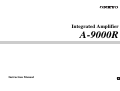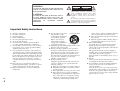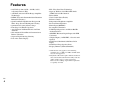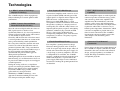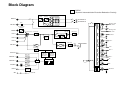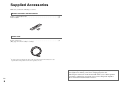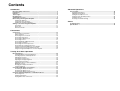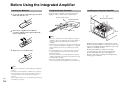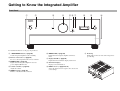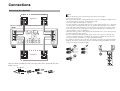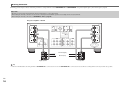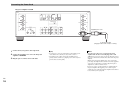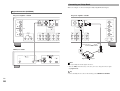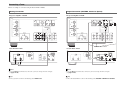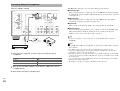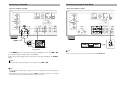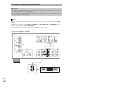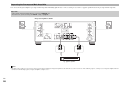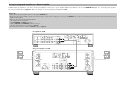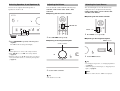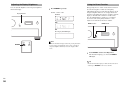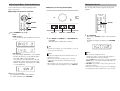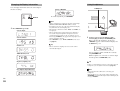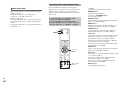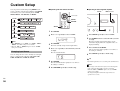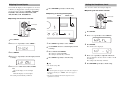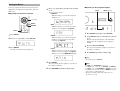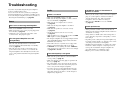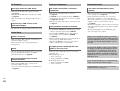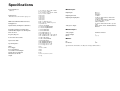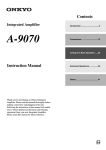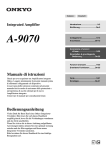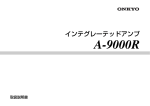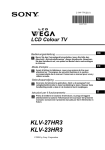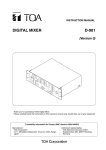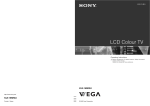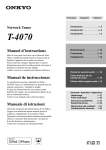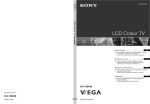Download ONKYO A-9000R
Transcript
Integrated Amplifier A-9000R Instruction Manual En Introduction WARNING: TO REDUCE THE RISK OF FIRE OR ELECTRIC SHOCK, DO NOT EXPOSE THIS APPARATUS TO RAIN OR MOISTURE. CAUTION: TO REDUCE THE RISK OF ELECTRIC SHOCK, DO NOT REMOVE COVER (OR BACK). NO USER-SERVICEABLE PARTS INSIDE. REFER SERVICING TO QUALIFIED SERVICE PERSONNEL. WARNING AVIS RISK OF ELECTRIC SHOCK DO NOT OPEN RISQUE DE CHOC ELECTRIQUE NE PAS OUVRIR The lightning flash with arrowhead symbol, within an equilateral triangle, is intended to alert the user to the presence of uninsulated “dangerous voltage” within the product’s enclosure that may be of sufficient magnitude to constitute a risk of electric shock to persons. The exclamation point within an equilateral triangle is intended to alert the user to the presence of important operating and maintenance (servicing) instructions in the literature accompanying the appliance. Important Safety Instructions 1. 2. 3. 4. 5. 6. 7. 8. 9. 10. 11. En 2 Read these instructions. Keep these instructions. Heed all warnings. Follow all instructions. Do not use this apparatus near water. Clean only with dry cloth. Do not block any ventilation openings. Install in accordance with the manufacturer’s instructions. Do not install near any heat sources such as radiators, heat registers, stoves, or other apparatus (including amplifiers) that produce heat. Do not defeat the safety purpose of the polarized or grounding-type plug. A polarized plug has two blades with one wider than the other. A grounding type plug has two blades and a third grounding prong. The wide blade or the third prong are provided for your safety. If the provided plug does not fit into your outlet, consult an electrician for replacement of the obsolete outlet. Protect the power cord from being walked on or pinched particularly at plugs, convenience receptacles, and the point where they exit from the apparatus. Only use attachments/accessories specified by the manufacturer. 12. Use only with the cart, stand, PORTABLE CART WARNING tripod, bracket, or table specified by the manufacturer, or sold with the apparatus. When a cart is used, use caution when moving the cart/apparatus combination to S3125A avoid injury from tip-over. 13. Unplug this apparatus during lightning storms or when unused for long periods of time. 14. Refer all servicing to qualified service personnel. Servicing is required when the apparatus has been damaged in any way, such as power-supply cord or plug is damaged, liquid has been spilled or objects have fallen into the apparatus, the apparatus has been exposed to rain or moisture, does not operate normally, or has been dropped. 15. Damage Requiring Service Unplug the apparatus from the wall outlet and refer servicing to qualified service personnel under the following conditions: A. When the power-supply cord or plug is damaged, B. If liquid has been spilled, or objects have fallen into the apparatus, C. If the apparatus has been exposed to rain or water, D. If the apparatus does not operate normally by following the operating instructions. Adjust only those controls that are covered by the operating instructions as an improper adjustment of other controls may result in damage and will often require extensive work by a qualified technician to restore the apparatus to its normal operation, E. If the apparatus has been dropped or damaged in any way, and F. When the apparatus exhibits a distinct change in performance this indicates a need for service. 16. Object and Liquid Entry Never push objects of any kind into the apparatus through openings as they may touch dangerous voltage points or short-out parts that could result in a fire or electric shock. The apparatus shall not be exposed to dripping or splashing and no objects filled with liquids, such as vases shall be placed on the apparatus. Don’t put candles or other burning objects on top of this unit. 17. Batteries Always consider the environmental issues and follow local regulations when disposing of batteries. 18. If you install the apparatus in a built-in installation, such as a bookcase or rack, ensure that there is adequate ventilation. Leave 30 cm (12") of free space at the top and sides and 10 cm (4") at the rear. The rear edge of the shelf or board above the apparatus shall be set 10 cm (4") away from the rear panel or wall, creating a flue-like gap for warm air to escape. Precautions 1. Recording Copyright—Unless it’s for personal use only, recording copyrighted material is illegal without the permission of the copyright holder. 2. AC Fuse—The AC fuse inside the unit is not userserviceable. If you cannot turn on the unit, contact your Onkyo dealer. 3. Care—Occasionally you should dust the unit all over with a soft cloth. For stubborn stains, use a soft cloth dampened with a weak solution of mild detergent and water. Dry the unit immediately afterwards with a clean cloth. Don’t use abrasive cloths, thinners, alcohol, or other chemical solvents, because they may damage the finish or remove the panel lettering. 4. Power WARNING BEFORE PLUGGING IN THE UNIT FOR THE FIRST TIME, READ THE FOLLOWING SECTION CAREFULLY. AC outlet voltages vary from country to country. Make sure that the voltage in your area meets the voltage requirements printed on the unit’s rear panel (e.g., AC 230 V, 50 Hz or AC 120 V, 60 Hz). The power cord plug is used to disconnect this unit from the AC power source. Make sure that the plug is readily operable (easily accessible) at all times. For models with [POWER] button, or with both [POWER] and [ON/STANDBY] buttons: Pressing the [POWER] button to select OFF mode does not fully disconnect from the mains. If you do not intend to use the unit for an extended period, remove the power cord from the AC outlet. For models with [ON/STANDBY] button only: Pressing the [ON/STANDBY] button to select Standby mode does not fully disconnect from the mains. If you do not intend to use the unit for an extended period, remove the power cord from the AC outlet. 5. Preventing Hearing Loss Caution Excessive sound pressure from earphones and headphones can cause hearing loss. 6. Batteries and Heat Exposure Warning Batteries (battery pack or batteries installed) shall not be exposed to excessive heat as sunshine, fire or the like. 7. Never Touch this Unit with Wet Hands—Never handle this unit or its power cord while your hands are wet or damp. If water or any other liquid gets inside this unit, have it checked by your Onkyo dealer. 8. Handling Notes • If you need to transport this unit, use the original packaging to pack it how it was when you originally bought it. • Do not leave rubber or plastic items on this unit for a long time, because they may leave marks on the case. • This unit’s top and rear panels may get warm after prolonged use. This is normal. • If you do not use this unit for a long time, it may not work properly the next time you turn it on, so be sure to use it occasionally. For British models Replacement and mounting of an AC plug on the power supply cord of this unit should be performed only by qualified service personnel. IMPORTANT The plug is fitted with an appropriate fuse. If the fuse needs to be replaced, the replacement fuse must approved by ASTA or BSI to BS1362 and have the same ampere rating as that indicated on the plug. Check for the ASTA mark or the BSI mark on the body of the fuse. If the power cord’s plug is not suitable for your socket outlets, cut it off and fit a suitable plug. Fit a suitable fuse in the plug. For European Models Declaration of Conformity We, ONKYO EUROPE ELECTRONICS GmbH LIEGNITZERSTRASSE 6, 82194 GROEBENZELL, GERMANY declare in own responsibility, that the ONKYO product described in this instruction manual is in compliance with the corresponding technical standards such as EN60065, EN55013, EN55020 and EN61000-3-2, -3-3. GROEBENZELL, GERMANY K. MIYAGI ONKYO EUROPE ELECTRONICS GmbH IMPORTANT The wires in the mains lead are coloured in accordance with the following code: Blue: Neutral Brown: Live As the colours of the wires in the mains lead of this apparatus may not correspond with the coloured markings identifying the terminals in your plug, proceed as follows: The wire which is coloured blue must be connected to the terminal which is marked with the letter N or coloured black. The wire which is coloured brown must be connected to the terminal which is marked with the letter L or coloured red. En 3 Features • 140 W/Ch (4 ohm, 20 Hz - 20 kHz, 0.05%, 2 Channels Driven, IEC) • A WRAT (Advanced Wide Range Amplifier Technology) • DIDRC (Dynamic Intermodulation Distortion Reduction Circuitry) • Quad Push-Pull Amplification Design with Three-Stage Inverted Darlington Circuitry • Symmetrical Layout of Power Stage • Four Large 18,000 µF Capacitors • Anti-Vibration Aluminum Panels for Front and Sides • Side-mounted Circuit Board Construction to Reduce Vibration • Separate Digital/Analog Circuitry • Low-noise Static Display • PLL Ultra-Low Jitter Technology • Separate Wolfson 192 kHz/24-Bit DACs (WM8742) for L/R Channels • Direct Mode • Tone Control (Bass/Treble) • Balance Control • Independent Headphone Amplifier • Discrete Phono Equalizer • Phono Input (MM/MC) • De-emphasis Function*1 • USB Digital Input for 192 kHz/24-Bit HD Audio from PC*2 • AES/EBU Balanced Digital Input with XLR Connector • 4 Digital Inputs (1 AES/EBU, 2 Coaxial and 1 Optical) • Gold-Plated, Machined Solid Brass RCA Inputs • Gold-Plated Large Speaker Posts • Display Dimmer (Normal/Dim/Off) *1 This function only applies to the following sampling rates: 32 kHz, 44.1 kHz, 48 kHz. Other rates are not supported. *2 Playback of PC audio requires dedicated software that can be downloaded from the Onkyo web site. Audio signals of up to 32 bit can be input. However, the resulting output will be equivalent to a quality of 24 bit. En 4 Technologies 1. A WRAT (Advanced Wide Range Amplifier Technology) The A-9000R employs a host of proprietary Onkyo technologies to ensure optimal audio performance. – DIDRC (Dynamic Intermodulation Distortion Reduction Circuitry) Since the advent of digital audio, the values of S/N (signal-to-noise) ratio have risen significantly. However, it is also recognized that in terms of perceived S/N, analog audio sources are not inferior to digital sources. Generally, S/N measures the ratio when sound is and not produced, but takes no account of the noise generated during sound reproduction. For a long time, Onkyo has focused and made extensive research on the S/N when sound is produced (dynamic S/N). Using a mechanism that captures the noise beyond audible range, it has been possible to determine that both dynamic S/N and perceived S/N aggravate during music reproduction. Although frequencies above 20 kHz are beyond human hearing, it is well known that a beat can be perceived if different signals are overlapped at such frequencies. During the analog audio era, no significant signals were entering beyond the audible range. However, the digital era has made recording beyond the audible range possible and the generated beat is now perceivable. With Onkyo’s DIDRC technology, a new approach is introduced which prevents such beat from penetrating the audible range. – Low Negative-Feedback Design Conventional amplifiers make extensive use of negative feedback (NFB), whereby part of the output signal is re-input in order to improve the S/N ratio across a wide frequency range. However, too much NFB makes a system susceptible to counter-electromotive force from the speakers, resulting in a drop in perceived sound quality. To avoid this, Onkyo focuses on improving the frequency response and reducing distortion, without relying so much on NFB. We use a low negative-feedback design incorporating audiophile-grade, close-tolerance components, to achieve a frequency response, out to 100 kHz. – Closed Ground-Loop Circuits If an amplifier’s ground potential (voltage) fluctuates during playback, noise is likely to result. In an open-loop circuit design, where all circuits wire connected to the power supply via a single loop (as on many amplifiers), the noise is compounded. To avoid this, the A-9000R employs a sophisticated closed-circuit design in which each circuit has a separate link to the power supply. This helps to cancel individual circuit noise and keep the ground potential free of distortion. – HICC (High Instantaneous-Current Capability) When an amplifier outputs an audio signal, the connected speakers accumulate energy, reflex, and send energy back to the amplifier. The amplifier must then immediately cancel the speakers’ reflex energy and instantaneously send out the next signal. The same high current required to achieve this is also necessary to handle speaker impedance, fluctuations, which can force an amplifier to provide four to six times its usual current load. The A-9000R’s instantaneous current capability ensures that audio output is not affected by power limitations. – Symmetrical Twin-Monaural Construction Power devices for the left and right channels of the A-9000R are aligned symmetrically. Each channel has the same electrical and structural design, and signal pathways are uniform in length. This helps to minimize errors in stereophonic playback. En 5 2. Quad Push-Pull Amplification Design with Three-Stage Inverted Darlington Circuitry Three-Stage Inverted Darlington Circuitry brings greater efficiency to the A-9000R integrated amp by employing a low-NFB design to maintain voltage stability and enhance transient response. Extremely sensitive to oscillations, this circuitry requires very advanced control technology in order to be incorporated into the amplifier. Breaking further new ground, the A-9000R employs two extra transistors for each channel in a “quad push-pull” design that significantly enhances amplification power. 3. PLL (Phase Locked Loop) Ultra-Low Jitter Technology Jitter is an unwanted side-effect of the digitalto-analog conversion process caused by fluctuations in the time domain of a digital signal. PLL ultra-low jitter technology reduces jitter by comparing the input and output phases of the digital signal and creating an accurate clock waveform. This enhances the precision of digital signal processing and noticeably improves perceived audio quality. En 6 4. Side-mounted Circuit Board Construction Rather than being directly connected to the chassis base, the circuit boards inside the A-9000R are cushioned by internal struts and affixed to the front, side, and rear panels. This method of construction prevents vibrations from the chassis from adversely affecting the circuit boards. 5. Playback of Various Music Sources Including PC Audio via USB Using the USB port on the rear panel of the A-9000R, you can connect your PC and play back 192 kHz/24-bit HD audio formats*. * Playback of PC audio requires dedicated software that can be downloaded from the Onkyo web site. Audio signals of up to 32 bit can be input. However, the resulting output will be equivalent to a quality of 24 bit. Block Diagram DIDRC (Dynamic Intermodulation Distortion Reduction Circuitry) Quad Push-pull, 3-Stage Inverted Darlington Circuitry 1st Amp 2nd Amp MAIN IN SPEAKERS A SPEAKERS B NFB Mute Analog +15V DAC +12V PRE OUT Discrete Phono Equalizer Power Amp PHONO Input Selector Volume Min 0dB Buffer Amp LINE 1 VOLUME Analog -15V DAC -12V Buffer Amp Control 1 14dB Amp 1dB Volume Max Tone Control LINE 2 Volume Balance L ch + LINE 3 Buffer Amp Mute HEADPHONES LINE OUT L ch - Buffer Amp Head Phone Volume R ch + OPTICAL DAC (WM8742) Differential Operation Buffer Amp DAC (WM8742) Differential Operation COAXIAL 1 Buffer Amp Jitter Cleaner COAXIAL 2 R ch FL DIR Buffer Amp FL USB Controller Control 2 AES/EBU USB IN u RI CONTROL En 7 Supplied Accessories Make sure you have the following accessories: Remote controller and two batteries Remote controller (RC-829S) . . . . . . . . . . . . . . . . . . . . . . . . . . . . . . . . . . . . . . . . . . . . . (1) Batteries (R03) . . . . . . . . . . . . . . . . . . . . . . . . . . . . . . . . . . . . . . . . . . . . . . . . . . . . . . . . . (2) Power cord Power cord (1.8 m) . . . . . . . . . . . . . . . . . . . . . . . . . . . . . . . . . . . . . . . . . . . . . . . . . . . . . . (1) (Plug type varies from country to country.) * En 8 In catalogs and on packaging, the letter at the end of the product name indicates the color. Specifications and operations are the same regardless of color. Thank you for purchasing an Onkyo Integrated Amplifier. Please read this manual thoroughly before making connections and plugging in the unit. Following the instructions in this manual will enable you to obtain optimum performance and listening enjoyment from your new Integrated Amplifier. Please retain this manual for future reference. Contents Introduction Important Safety Instructions .................................................................................2 Precautions...............................................................................................................3 Features ....................................................................................................................4 Technologies ............................................................................................................5 Block Diagram ..........................................................................................................7 Supplied Accessories..............................................................................................8 Before Using the Integrated Amplifier .................................................................10 Installing the Batteries .......................................................................................10 Using the Remote Controller .............................................................................10 Installing the Integrated Amplifier ......................................................................10 Getting to Know the Integrated Amplifier ............................................................11 Front Panel ........................................................................................................11 Rear Panel .........................................................................................................13 Remote Controller..............................................................................................14 Advanced Operations Custom Setup......................................................................................................... 36 Changing Input Names ...................................................................................... 36 Skipping Unused Inputs..................................................................................... 37 Setting the Headphone Level ............................................................................ 37 Setting the Auto Standby Function .................................................................... 38 Setting the Route............................................................................................... 39 Restoring the Default Settings ........................................................................... 40 Others Troubleshooting..................................................................................................... 41 Specifications......................................................................................................... 43 Connections Connections ...........................................................................................................15 Connecting Your Speakers ................................................................................15 Cable and Jacks ................................................................................................17 Connecting the Power Cord...............................................................................18 Connecting a CD Player ....................................................................................19 Connecting an Onkyo Dock ...............................................................................20 Connecting a Tuner ...........................................................................................21 Connecting Onkyo u Components..................................................................22 Connecting a Turntable .....................................................................................23 Connecting a Cassette Tape Deck ....................................................................23 Connecting a Recording Component.................................................................24 Using the Integrated Amplifier as a Preamplifier ...............................................25 Separating the Pre-amp and Main Amp Units ...................................................26 Using the Integrated Amplifier as a Power Amplifier..........................................27 Turning On & Basic Operations Basic Operations....................................................................................................28 Turning On/Off the Integrated Amplifier .............................................................28 Selecting Speakers A and Speakers B ..............................................................29 Adjusting the Volume .........................................................................................29 Selecting the Input Source.................................................................................29 Adjusting the Display Brightness .......................................................................30 Using the Direct Function ..................................................................................30 Adjusting the Bass, Treble and Balance ............................................................31 Muting the Sound...............................................................................................31 Changing the Display Information......................................................................32 Using Headphones ............................................................................................32 Controlling Other Onkyo Components ................................................................33 Controlling the Onkyo CD Player .......................................................................33 Controlling the Onkyo Dock ...............................................................................33 Controlling the Onkyo Network Tuner................................................................34 Using the Integrated Amplifier as a USB Audio Device .....................................35 Connecting a PC................................................................................................35 Installing USB drivers ........................................................................................35 Playing Music Files from the PC ........................................................................35 En 9 Before Using the Integrated Amplifier Installing the Batteries 1 To open the battery compartment, press the small hollow and slide the cover. Using the Remote Controller Installing the Integrated Amplifier To use the remote controller, point it at the integrated amplifier’s remote control sensor, as shown below. Remote control sensor Integrated amplifier Ensure proper ventilation. 30 cm 2 Approx. 5 m Insert the two supplied batteries (R03) in accordance with the polarity diagram inside the battery compartment. 10 cm 10 cm Note 3 Replace the cover and slide it shut. Note En 10 • If the remote controller doesn’t work reliably, try replacing the batteries. • Don’t mix new and old batteries or different types of batteries. • If you intend not to use the remote controller for a long time, remove the batteries to prevent damage from leakage or corrosion. • Remove expired batteries as soon as possible to prevent damage from leakage or corrosion. • The remote controller may not work reliably if the integrated amplifier is subjected to bright light, such as direct sunlight or inverter-type fluorescent lights. Keep this in mind when installing. • If another remote controller of the same type is used in the same room, or the integrated amplifier is installed close to equipment that uses infrared rays, the remote controller may not work reliably. • Don’t put anything, such as a book, on the remote controller, because the buttons may be pressed inadvertently, thereby draining the batteries. • The remote controller may not work reliably if the integrated amplifier is installed in a rack behind colored glass doors. Keep this in mind when installing. • The remote controller will not work if there’s an obstacle between it and the integrated amplifier’s remote control sensor. 10 cm Install the integrated amplifier on a sturdy rack or shelf. Position it so that its weight is evenly dispersed on its four legs. Do not install the integrated amplifier in a place with vibration or an unstable location. The integrated amplifier is designed to have high conversion efficiency, however, its temperature will become much higher than other audio equipment. Therefore, make sure not to hamper heat dissipation by ensuring proper ventilation. Getting to Know the Integrated Amplifier Front Panel a b c d e f g h i j For detailed information, see the pages in parentheses. a 8ON/STANDBY button (➔ page 28) Sets the integrated amplifier to On or Standby. b Remote control sensor (➔ page 10) Receives control signals from the remote controller. c MAIN IN LED (➔ page 27) Lights when the integrated amplifier is used as a power amplifier (Main mode). d Volume controller (➔ page 29) Adjusts the volume. e DIRECT switch (➔ page 30) Enables or disables the Direct function. f DIRECT LED (➔ page 30) Lights when the integrated amplifier is in Direct mode. j Front flap Gently push on the lower end of the front panel to open the flap. g Display Off LED (➔ page 30) Lights when the information display is turned off. h Information display Displays various information. i INPUT selector (➔ pages 29, 35) Selects the input sources in sequence. It is also used to select settings. En 11 k l m n o For detailed information, see the pages in parentheses. k POWER switch (➔ page 28) This is the main power switch. When set to the OFF position (@), the integrated amplifier is completely shut down. It must be switched to the ON position (^) to set the integrated amplifier to On or Standby. n TREBLE -/+ buttons (➔ page 31) Adjusts the level of treble sounds. Press the button once to display the current level value. l SPEAKERS button and A/B LEDs (➔ page 29) Selects Speakers A, Speakers B, or both. The A and B LEDs show which speaker set is selected. p SETUP button (➔ page 36) Selects and confirms settings. m BASS -/+ buttons (➔ page 31) Adjusts the level of bass sounds. Press the button once to display the current level value. En 12 o BALANCE L/R buttons (➔ page 31) Adjusts the balance of left and right channels. q PHONES jack (➔ page 32) Connects headphones with a standard plug. p q Rear Panel a g b c h i a SPEAKERS A terminals Connect Speakers A. b u REMOTE CONTROL jacks Connect Onkyo components such as Onkyo Docks, CD Players, or Network Tuner with u (Remote Interactive) jacks. c USB port Connects a PC. The music files of your PC are played through the integrated amplifier. d DIGITAL IN AES/EBU jack Connects components such as CD players with balanced AES/EBU output. Note • Be careful not to connect components with analog XLR output. e DIGITAL IN COAXIAL 1/2 jacks Connect components such as CD players with coaxial digital audio output. j k d e f l m n o f DIGITAL IN OPTICAL jack Connects components such as CD players with optical digital audio output. m PRE OUT L/R jacks Connect a power amplifier when the integrated amplifier is used as a preamplifier (Pre mode). g SPEAKERS B terminals Connect Speakers B. n MAIN IN L/R jacks Connect a preamplifier when the integrated amplifier is used as a power amplifier (Main mode). h PHONO (MM/MC) L/R jacks Connect a turntable with analog audio output. i MM/MC selector Set this selector according to the turntable’s cartridge format ( MM/ MC). j GND screw Connects the turntable’s ground wire. k LINE IN 1/2/3 L/R jacks Connect playback devices with analog audio output. o AC INLET Connects the supplied power cord. The other end of the power cord should be connected to a suitable wall outlet. See “Connections” for connection information (➔ pages 15 to 27). l LINE OUT L/R jacks Connect components such as analog line-level sources. The input signals are output with no level adjustment. En 13 Remote Controller For detailed information, see the pages in parentheses. aa d a 8 button (➔ page 28) Sets the integrated amplifier to On or Standby. bb g b DIMMER button (➔ page 30) Adjusts the display brightness. c !/"/#/$ and ENTER buttons Select and adjust settings. d VOLUME q/w buttons (➔ page 29) Adjust the volume of the integrated amplifier. e INPUT!/" buttons (➔ page 29) Select an input source. e f cc d h e f f SETUP button (➔ page 36) Enters the Setup menu. You can also use the remote controller to control your Onkyo CD Player (e.g. C-7000R), Onkyo Dock, or Onkyo Network Tuner (e.g. T-4070). Note • Make sure the remote controller is pointed at the CD player when using it. • With some components, the remote controller may not work, or only partially. • To control the Onkyo Dock and Onkyo Network Tuner, an u connection is required (➔ page 22). • Refer to the manuals supplied with your Onkyo CD Players, Network Tuner or RI Docks. g DISPLAY button (➔ page 32) Displays the current input and settings. ■ Controlling the Onkyo CD player (➔ page 33) h RETURN button Returns to the previous display when changing settings. e Playback mode buttons i MUTING button (➔ page 31) Mutes or unmutes the integrated amplifier. a 8 button j TONE/BAL button (➔ page 31) Adjusts the tone (bass/treble) and balance of the integrated amplifier. f !/" and ENTER buttons d 8 CD button ■ Controlling the Onkyo Dock (➔ page 33) b DIMMER button g Dock control buttons ■ Controlling the Onkyo Network Tuner (➔ page 34) i j a 8 button b DIMMER button c !/"/#/$ and ENTER buttons g h En 14 gh Tuner control buttons Connections Connections Connecting Your Speakers Right Left Note • Make sure that the wires do not touch metal parts on the back panel or elsewhere. • Y plugs cannot be connected. • Two sets of speakers (Speakers A and Speakers B) can be connected to the integrated amplifier. You can select which speakers to output audio to when listening to music. You can also output audio from both sets of speakers. • If you use Speakers A or Speakers B, make sure to use speakers with an impedance of 4 to 16 ohms. If you use Speakers A and Speakers B, make sure to use speakers with an impedance of 8 to 16 ohms. Connecting speakers with an impedance less than 8 ohms may cause the protection circuit to activate. • Don’t connect more than one speaker wire to a single speaker terminal. Doing so could damage the integrated amplifier or cause it to malfunction. • When using only one speaker, or when playing back monaural audio, don’t connect a single speaker to both the left and right speaker terminals. • Pay close attention to speaker wiring polarity. In other words, connect positive (+) terminals only to positive (+) terminals, and negative (–) terminals only to negative (–) terminals. If you get them the wrong way around, the sound will be out of phase and will feel unnatural. • Be careful not to short the positive and negative wires. Doing so may damage the integrated amplifier. • Make sure the metal core of the wire does not have contact with the integrated amplifier’s rear panel. Doing so may damage the integrated amplifier. Speakers A Integrated Amplifier A-9000R Speakers B Right Left Strip 15 to 20 mm of insulation from the ends of the speaker cables, and twist the bare wires tightly, as shown. 15 to 20 mm En 15 Bi-wiring Connection Bi-wiring provides improved bass and treble performance. Using terminals of both SPEAKERS A and SPEAKERS B, it separates high frequency from low frequency signals. Important: • Bi-wiring can be used only with speakers that support bi-wiring. Refer to your speaker manual. • When making the bi-wiring connections, be sure to remove the jumper bars that link the speakers’ tweeter (high) and woofer (low) terminals. • When making the bi-wiring connections, set SPEAKERS to A+B (➔ page 29). Integrated Amplifier A-9000R Tweeter (high) Woofer (low) Right speaker Left speaker Tip • As shown on the illustration, the wiring terminals of SPEAKERS A are connected to the woofer and SPEAKERS B are connected to the tweeter. However, wiring them the other way around is also possible. En 16 Cable and Jacks Balanced AES/EBU This is a professional digital audio interface. Balanced AES/EBU cables are used for better noise immunity and longer cable runs. The maximum sampling rate for PCM input is 192 kHz/24 bit, 2ch. The integrated amplifier provides 110-ohm impedance matching. USB digital audio USB Optical digital audio USB digital connections allow you to enjoy digital sound. The integrated amplifier supports high-speed USB 2.0. Use Type A-B USB cable. The maximum sampling rate for PCM input is 192 kHz/24 bit, 2ch. Optical digital connections allow you to enjoy digital sound such as PCM. The maximum sampling rate for PCM input is 96 kHz/24 bit, 2ch. OPTICAL Orange Coaxial digital connections allow you to enjoy digital sound such as PCM. The maximum sampling rate for PCM input is 192 kHz/24 bit, 2ch. The integrated amplifier provides 75-ohm impedance matching. L White Analog audio connections (RCA) carry analog audio. R Red Coaxial digital audio* Analog audio (RCA) u To use u (Remote Interactive), you need to connect your Onkyo CD Player, Network Tuner, or RI Dock to the integrated amplifier with an u cable. Note • • • • • * Push plugs in all the way to make good connections (loose connections can cause noise or malfunctions). To prevent interference, keep audio cables away from power cords and speaker cables. The integrated amplifier’s optical digital jacks have shutter-type covers that open when an optical plug is inserted and close when it’s removed. Push plugs in all the way. To prevent shutter damage, hold the optical plug straight when inserting and removing. Do not use digital audio signals other than PCM. An analog audio cable can be used instead of a coaxial cable. However, we recommend that you use a coaxial or a composite video cable. Right! Wrong! About Balanced Input (AES/EBU Jack) Plugging the AES/EBU cable Match the pins and insert the terminal until you hear a “click”. Make sure that the terminal is locked by lightly pulling the connection cable. Unplugging the AES/EBU cable Pull out the connection cable while holding down the lever. a Push b En 17 Connecting the Power Cord Integrated Amplifier A-9000R Supplied power cord To an AC wall outlet (Plug type varies from country to country.) En 18 1 Connect all of your speakers and components. 2 Connect the supplied power cord to the integrated amplifier’s AC INLET. 3 Plug the power cord into an AC wall outlet. Tip • To reduce noise, do not tie signal cables together with the power cable. Wire them so that they are away from each other. • Depending on the country, the integrated amplifier may be polarity-sensitive. In this case, plug the power cord in a way that provides the best sound quality. Note • Never disconnect the power cord from the integrated amplifier while the other end is still plugged into a wall outlet. Doing so may cause an electric shock. Always disconnect the power cord from the wall outlet first, and then the integrated amplifier. • Turning on the integrated amplifier may cause a momentary power surge that might interfere with other electrical equipment on the same circuit. If this is a problem, plug the integrated amplifier into a different branch circuit. • Do not use a power cord other than the one supplied with the integrated amplifier. The supplied power cord is designed exclusively for use with the integrated amplifier and should not be used with any other equipment. Connecting a CD Player This is an example of connection using the CD Player C-7000R. Analog Connection Integrated Amplifier A-9000R Digital Connection (Coaxial or Optical) Integrated Amplifier A-9000R Connect either of them. CD Player C-7000R CD Player C-7000R Tip Tip • Connect the CD Player to either of the following jacks: COAXIAL1/2, OPTICAL. • Connect the CD Player to either of the following jacks: LINE IN 1/2/3. En 19 Connecting an Onkyo Dock This is an example of connection using the Onkyo Digital Media Transport. Digital Connection (AES/EBU) Integrated Amplifier A-9000R Integrated Amplifier A-9000R Connect either of them. CD Player C-7000R OPTICAL COAXIAL ON /ST AN DB Y ST AN DB Y iP o d PC UN SYN SY C/ NC Digital Media Transport Note • Use only an Onkyo Dock with digital connections. • To use the u (Remote Interactive) connection, you need to change the names of inputs (➔ pages 22, 36). Tip • Connect the Onkyo Dock to either of the following jacks: COAXIAL1/2, OPTICAL. En 20 Connecting a Tuner This is an example of connection using the Network Tuner T-4070. Analog Connection Digital Connection (AES/EBU, Coaxial or Optical) Integrated Amplifier A-9000R Integrated Amplifier A-9000R Network Tuner T-4070 Network Tuner T-4070 Connect either of them. Note • To use the u (Remote Interactive) connection, you need to change the names of inputs (➔ pages 22, 36). Tip • Connect your tuner to either of the following jacks: LINE IN 1/2/3. Note • To use the u (Remote Interactive) connection, you need to change the names of inputs (➔ pages 22, 36). Tip • Connect the Network Tuner to either of the following jacks: AES/EBU, COAXIAL1/2, OPTICAL. En 21 Connecting Onkyo u Components With u (Remote Interactive), you can use the following special functions: Integrated Amplifier A-9000R ■ Auto Power On When you start playback on a component connected via u while the integrated amplifier is on Standby, the integrated amplifier will automatically turn on and select that component as the input source. ■ Direct Change When playback is started on a component connected via u, the integrated amplifier automatically selects that component as the input source. ■ System Off When you turn off the integrated amplifier, the components turn off automatically. ■ Remote Control You can use the integrated amplifier’s remote controller to control your other u-capable Onkyo Network Tuner or RI Dock, pointing the remote controller at the integrated amplifier’s remote control sensor instead of the component. Tip ON /ST • For details on operating the connected components, see “Controlling Other Onkyo Components” (➔ page 33). AN DB Y ST AN DB Y iPo d PC UN SYN SY C/ NC Note RI Dock Network Tuner or CD Player 1 En 22 • Use only u cables for u connections. u cables are supplied with your Onkyo CD Player, Network Tuner or RI Dock. • If two u jacks are present, you can use either one indifferently as they work the same way. Change the names of inputs in accordance with each component connected (➔ page 36). Connected component Names of inputs CD Player CD Network Tuner TUNER RI Dock DOCK 2 Make sure that each Onkyo CD Player, Network Tuner or RI Dock is connected (➔ pages 19 to 21). 3 Make the u connections (see the illustration). • Connect only an Onkyo CD Player, Network Tuner or RI Dock to the u jacks. Connecting other manufacturer’s components may cause a malfunction. • Only Onkyo CD Players (e.g. C-7070), Network Tuners (e.g. T-4070), and RI Docks (e.g. ND-S1000) are supported by the integrated amplifier’s u. With other components such as MD recorders, the u won’t work properly. • Some components may not support all u functions. Refer to the manuals supplied with your Onkyo CD Players, Network Tuner or RI Docks. • The CD Players only support the Auto Power On and Direct Change functions. Connecting a Turntable Connecting a Cassette Tape Deck Integrated Amplifier A-9000R MM/MC selector Integrated Amplifier A-9000R L R AUDIO OUTPUT L R AUDIO OUT Cassette tape deck Turntable without a built-in phono preamp Tip Use the MM/MC selector on the back of the integrated amplifier to select either MM or MC, in accordance with the cartridge format of the turntable. Remove the short pins plugged into the jacks before connecting a turntable to the PHONO inputs. • Connect your cassette tape deck to either of the following jacks: LINE IN 1/2/3. Note • Always turn off the integrated amplifier before switching between MM and MC. Tip • If your turntable has a built-in phono preamp, you can connect the turntable to other analog inputs such as LINE IN 1. • If your turntable has a ground wire, connect it to the GND screw. With some turntables, connecting the ground wire may produce an audible hum. If this happens, disconnect it. En 23 Connecting a Recording Component Important: • Unless you have the full consent of the copyright holder, copyright laws prohibit using your recordings for anything other than personal enjoyment! • Do not change the integrated amplifier’s input while recording. Doing so will cause the audio from the selected component to be recorded. Note • Volume adjustments and use of the muting function are not reflected in the signal output from LINE OUT. • Manual tone adjustments using BASS -/+, TREBLE -/+, BALANCE L/R, and TONE/BAL are not reflected in the signal output from LINE OUT. • See the manual of the recording component for instructions on correct use. Integrated Amplifier A-9000R L R AUDIO IN Cassette tape deck En 24 Using the Integrated Amplifier as a Preamplifier The integrated amplifier can be used as a preamplifier (Pre mode). This mode keeps the heat down, as opposed to when the integrated amplifier is used as a pre-main amplifier. This is an example of connection using the power amplifier M-5000R. Important: • In this mode, SPEAKERS cannot be used. • To use this mode, you need to change the “ROUTE” setting (➔ page 39). Integrated Amplifier A-9000R Power Amplifier M-5000R En 25 Separating the Pre-amp and Main Amp Units You can use the integrated amplifier’s pre-amp and main amp units individually (Split mode) to connect a sound processor such as a graphic equalizer between the pre-amp and main amp units. Important: • Always turn the integrated amplifier off before connecting the MAIN IN jacks. • To use this mode, you need to change the “ROUTE” setting (➔ page 39). Integrated Amplifier A-9000R L L R R OUTPUT INPUT e.g., graphic equalizer Note • Depending on the sound processor used, noise may be produced upon switching the integrated amplifier on and off. In this case, turn on each device in the following sequence: sound processor, integrated amplifier. Turn off each device in the following sequence: integrated amplifier, sound processor. En 26 Using the Integrated Amplifier as a Power Amplifier Combined with a preamplifier of your choice, the integrated amplifier can be used as a power amplifier (Main mode). When it is selected, the MAIN IN LED lights. See “Connecting Your Speakers” for connection information (➔ page 15). This is an example of connection using the preamplifier P-3000R. Important: • Always turn the integrated amplifier off before connecting the MAIN IN jacks. • Before setting the integrated amplifier to Main mode, make sure that no component such as a CD player is connected to the MAIN IN jacks, as a direct connection may cause a massive blast sound and damage the integrated amplifier or your speakers. • This mode can be used with the following limitations: – The volume level can’t be adjusted. – Only SPEAKERS and SETUP can be used. – Only the MAIN IN and SPEAKERS terminals can be used. – The Auto Standby function is not available (➔ page 38). • To use this mode, you need to change the “ROUTE” setting (➔ page 39). Preamplifier P-3000R Integrated Amplifier A-9000R En 27 Turning On & Basic Operations Basic Operations Turning On/Off the Integrated Amplifier Turning On the Integrated Amplifier 8ON/STANDBY ■ Operating with the remote controller ■ Operating with the remote controller 1 Set %POWER to the ON position (^) on the integrated amplifier. 1 Press 8. The integrated amplifier enters Standby mode and the information display goes off. 2 Press 8. The integrated amplifier comes on, and the information display lights. 2 To completely shut down the integrated amplifier, set %POWER to the OFF position (@) on the integrated amplifier. ■ Operating on the integrated amplifier %POWER Turning Off the Integrated Amplifier 1 Set %POWER to the ON position (^). 2 Press 8ON/STANDBY. The integrated amplifier comes on, and the information display lights. 8 ■ Operating on the integrated amplifier 1 Press 8ON/STANDBY. The integrated amplifier enters Standby mode and the information display goes off. 2 To completely shut down the integrated amplifier, set %POWER to the OFF position (@). Tip • After showing the volume level from the last session, the message “MUTING” flashes on the information display until the speakers or headphones become active. • After a certain time of warming up, the internal temperature of the integrated amplifier stabilizes, and the sound is softened. • The integrated amplifier remembers the state when power was last turned off, and returns to that state. En 28 Tip • For details on power management settings, see “Setting the Auto Standby Function” (➔ page 38). Selecting Speakers A and Speakers B You can select to output sound from Speakers A, Speakers B, or both A + B. Adjusting the Volume Selecting the Input Source You can adjust the volume within the following range: VOLMIN, -95dB, -90dB, -85dB, -80dB to 14dB, VOLMAX ■ Operating with the remote controller You can switch inputs to select the desired source component. Choose an input from the following: LINE1, LINE2, LINE3, COAX1, COAX2, OPT, AES-EBU, USB, PHONO ■ Operating with the remote controller VOLUME q/w INPUT !/" 1 SPEAKERS A B 1 1 Press SPEAKERS repeatedly on the integrated amplifier. The LED of the selected speakers lights. Press VOLUME q/w repeatedly. Press INPUT!/" repeatedly. ■ Operating on the integrated amplifier ■ Operating on the integrated amplifier INPUT selector Volume controller Note • While headphones are connected, this setting is disabled. • When “ROUTE” is set to “PRE”, this setting is disabled (➔ page 39). • When this setting is set to A + B, the impedance of speakers is restricted. For further details, see “Connecting Your Speakers” (➔ page 15). 1 Use the INPUT selector. Tip • For changing the input’s name, see “Changing Input Names” (➔ page 36). • To hide the display of unused inputs, see “Skipping Unused Inputs” (➔ page 37). 1 Use the volume controller. Note • If there is no USB connection, “USB” is not displayed. Tip • The default level is -55 dB. En 29 Adjusting the Display Brightness You can adjust the brightness of the integrated amplifier’s information display. Display Off LED Using the Direct Function 1 Press DIMMER repeatedly. Normal → Dim → Off Normal By bypassing the tone control circuit, the Direct function uses the shortest path for enhanced sound quality. Although this function generally turns the display off, the integrated amplifier makes use of a display that doesn’t affect the sound quality. It is therefore possible to turn the display on while the Direct function is enabled. Also, since the left/right balance setting uses a system that doesn’t affect the sound quality, the balance can be adjusted even if the Direct function is enabled. Dim DIRECT switch DIRECT LED Off The Display Off LED lights. Note DIMMER • While the information display is turned off, pressing the buttons used for settings and adjustments on the remote controller or integrated amplifier will briefly activate the display in Dim mode. 1 Set the DIRECT switch to the ON position. The information display goes off and the DIRECT LED lights. Tip • To turn the information display on while the Direct function is enabled, press DIMMER on the remote controller. En 30 Adjusting the Bass, Treble and Balance You can adjust the bass, treble and left/right output balance respectively. Muting the Sound ■ Operating on the integrated amplifier You can temporarily mute the output of the integrated amplifier. ■ Operating with the remote controller #/$ MUTING RETURN TONE/BAL 1 Press TONE/BAL repeatedly. ` BASS: ` TRBL (Treble): You can adjust the bass and treble levels from -6 to +6. BASS -/+ TREBLE -/+ BALANCE L/R 1 1 Press BASS -/+, TREBLE -/+, or BALANCE L/R repeatedly. The adjustment is automatically confirmed. Press MUTING. The message “MUTING” flashes on the information display. To unmute the integrated amplifier, press MUTING again. Tip • By default, bass and treble are set to 0, and balance is set to the center position (no visible bars). ` L, R (Balance): The left and right output balance can be adjusted. The more the bars move to the right, the higher the volume will be on the right output. Conversely, the more the bars move to the left, the higher the volume will be on the left output. When no bar appears on the display, the volume is evenly distributed. 2 Note • The integrated amplifier will end the adjustment if there is no operation for 5 seconds. • While the Direct function is enabled, the tone controls are disabled and pressing the buttons will display the message “DIRECT”. • When headphones are connected, the balance can’t be adjusted and pressing the buttons will display the message “PHONES”. Note • While the integrated amplifier is muted: – Adjusting the volume or setting the integrated amplifier to Standby will unmute the integrated amplifier. – Pressing INPUT!/" on the remote controller or turning the INPUT selector on the integrated amplifier will display the current input for 3 seconds. • If MUTING is pressed while a setting is being performed, the setup will be terminated. • Even if the power is turned off or the power cord is unplugged, the muting function will be maintained on to the next session. Press #/$ repeatedly. The adjustment is automatically confirmed. To exit the adjustment, press RETURN. En 31 Changing the Display Information Using Headphones You can display information such as the current input or the value of settings. PHONES jack Setting of ROUTE To exit the adjustment, press RETURN. DISPLAY Note 1 Press DISPLAY repeatedly. Current Input Current Volume • Input fs (sampling rate) is displayed only when a digital input (COAX1, COAX2, OPT, AES-EBU, USB) is selected. • Depending on the source, the value on the information display may differ from the actual sampling rate’s. • When the Direct function is enabled, “BASS” and “TRBL” are not displayed. • When a signal treated for treble emphasis (pre-emphasis) is detected, the integrated amplifier is designed to restore the original signal characteristics via the “de-emphasis” process. The message “EMPHAS” only appears when a signal processed with pre-emphasis is detected. • When “ROUTE” is set to “MAIN”, DISPLAY can’t be used (➔ page 39). Tip BASS Level TRBL (Treble) Level Input fs (sampling rate) 1 Connect a pair of stereo headphones with a standard plug (6.3 mm) to the PHONES jack. When connecting the headphones, the message “PHONES” appears on the information display and the A/B LEDs go off. • When a variation of sampling rate is detected, the value is automatically displayed. You can adjust the volume and mute the sound, by using VOLUME q/w. While headphones are connected, no sound is output from the speakers and PRE OUT jacks. Tip • If there’s a volume difference between your speakers and your headphones, you can adjust the offset level (➔ page 37). Pre-emphasis Signal Detection Note • Always turn down the volume before connecting your headphones. • When headphones are connected, the balance adjustment and SPEAKERS are disabled. Pressing the buttons will display the message “PHONES”. En 32 Controlling Other Onkyo Components Controlling the Onkyo CD Player You can use the integrated amplifier’s remote controller to control your Onkyo CD player, pointing the remote controller at the CD player’s remote control sensor. Note • With some components, the remote controller may not work, or only partially. Controlling the Onkyo Dock Connect an Onkyo Dock to the integrated amplifier, and play music files from your iPod. You can use the integrated amplifier’s remote controller to control basic iPod functions, but the functionality will depend on your iPod model and generation. 8CD Playback mode buttons To control the Onkyo Dock, an u connection is required (➔ page 22). To control the Onkyo Dock with the integrated amplifier’s remote controller, you need to change the input name to “DOCK” (➔ page 36). 8 DIMMER 8 CD button Sets the CD Player to On or Standby. RANDOM button Performs random playback. 3 button Pauses playback. REPEAT button Cycles through the repeat back modes. 7 button Selects the beginning of the current song. Pressing this button twice selects the previous song. 1 button Starts playback. 6 button Selects the next song. 5 button Performs fast reverse playback. 2 button Stops playback. 4 button Performs fast forward playback. 8 button Sets an Onkyo Dock to Standby. DIMMER button Adjusts the display brightness. !/" and ENTER buttons Select a music file. SHUFFLE button Performs shuffle playback. MENU button Opens iPod menu or returns to the previous menu. REPEAT button Cycles through the repeat back modes. 7 button Selects the beginning of the current song. Pressing this button twice selects the previous song. 1/3 button Starts or pauses playback. 6 button Selects the next song. Tip !/" ENTER • If you use your iPod with any other accessories, iPod playback detection may not work. • Use the integrated amplifier’s volume control to adjust the playback volume. • While your iPod is inserted in an Onkyo Dock, its volume control has no effect. Note • When the Auto Standby function is activated, the power of the Onkyo Dock connected via u is automatically turned off (➔ page 38). Dock control buttons Apple and iPod are trademarks of Apple Inc., registered in the U.S. and other countries. En 33 Controlling the Onkyo Network Tuner About Onkyo Dock Dock is sold separately. Use only the Onkyo Dock with digital connections. For the latest information on the Onkyo Dock components, see the Onkyo web site at: http://www.onkyo.com Before using the Onkyo Dock components, update your iPod with the latest software, available from the Apple web site. For supported iPod models, see the instruction manual of the Onkyo Dock. Connect an Onkyo Network Tuner to the integrated amplifier and enjoy its music. You can use the integrated amplifier’s remote controller to control the Network Tuner, but the functionality will depend on your Network Tuner’s input. To control the Onkyo Network Tuner, an u connection is required (➔ page 22). To control the Onkyo Network Tuner with the integrated amplifier’s remote controller, you need to change the input name to “TUNER” (➔ page 36). 8 DIMMER !/"/#/$ ENTER Tuner control buttons En 34 8 button Sets an Onkyo Network Tuner to Standby. DIMMER button Adjusts the display brightness. !/"/#/$ and ENTER buttons Select and adjust settings. SHUFFLE button Performs shuffle playback. (When the Network Tuner’s input is set to USB or AirPlay.) MENU button Returns to the top menu of the Internet Radio service. (When the Network Tuner’s input is set to NET.) REPEAT button Cycles through the repeat back modes. (When the Network Tuner’s input is set to USB or AirPlay.) 7 button Selects the beginning of the current song. Pressing this button twice selects the previous song. (When the Network Tuner’s input is set to USB or AirPlay.) Selects the previous Internet radio station. (When the Network Tuner’s input is set to NET.) Selects the previous radio preset. (When the Network Tuner’s input is set to TUNER.) 1/3 button Starts or pauses playback. (When the Network Tuner’s input is set to USB, NET or AirPlay.) 6 button Selects the next song. (When the Network Tuner’s input is set to USB or AirPlay.) Selects the next Internet radio station. (When the Network Tuner’s input is set to NET.) Selects the next radio preset. (When the Network Tuner’s input is set to TUNER.) INPUT button Cycles through the input sources. Using the Integrated Amplifier as a USB Audio Device Using the USB port on the rear panel of the A-9000R, you can connect your PC and play back 192 kHz/24-bit HD audio formats. Playing Music Files from the PC ■ Operating with the remote controller Connecting a PC Note • Depending on the audio player software used, the sound of incompatible file formats may not be output. • If you unplug the USB cable, the message “USB” flashes on the information display. • If the USB connector of your PC does not support the high-speed 2.0 standard, the audio will not be output. • If there is no USB connection between the PC and the integrated amplifier, the “USB” input can’t be selected. INPUT !/" ■ System Requirements (PC) USB OS USB 1 Press INPUT!/" repeatedly to switch the input to “USB”. 2 Play music files from the PC. ■ Operating on the integrated amplifier PC INPUT selector 1 Windows® 7 (32 bits/64 bits)/ Windows Vista® (32/64 bits)/ Windows® XP (32/64 bits) SP3 or later CPU Intel® Pentium® 4 processor 1.6 GHz or higher processor RAM 512 MB or greater HDD 60 MB or greater free hard drive space Supported models PC/AT compatible machine equipped with a USB port compliant with the USB standard Rev2.0 HS (Intel® USB host controller is recommended) Windows and the Windows logo are trademarks of the Microsoft group of companies. Installing USB drivers To playback the audio data stored on your PC by using the equipment via USB port connection, you must install the driver on your PC from the following URL: http://www.eu.onkyo.com (for the European customer) http://www.intl.onkyo.com/downloads/software/index.html (for the other area customer) For the installation procedure, see the above Onkyo Web site. 1 Use the INPUT selector to switch the input to “USB”. 2 Play music files from the PC. En 35 Advanced Operations Custom Setup You can perform custom settings using SETUP on the remote controller or the integrated amplifier. The SETUP menu allows you to set the following items: NAME, SHOW, HPLVL, ASb, ROUTE, and RESET. ■ Operating with the remote controller ■ Operating on the integrated amplifier SETUP INPUT selector !/"/#/$ NAME SHOW CD L1 SACD MD TAPE TUNER DOCK PC GAME TV L2 L3 CX1 CX2 PNO USB AES HPLVL HP -12 ASb ASb-ON ROUTE NORMAL PRE MAIN SPLIT RESET RST-NO HP 0 ENTER RETURN OPT SETUP HP +12 ASb-OFF 1 Press SETUP. 2 Press !/" repeatedly to select “NAME”. RST-YES 1 Press SETUP repeatedly to select “NAME”. 2 Use the INPUT selector to select the name you want to assign. First, the currently assigned name flashes on the information display. Then, the assignable names are displayed flashing. 3 Press and hold down SETUP. The selected name flashes rapidly for a few times as the setting is confirmed. 4 Press SETUP repeatedly to exit the setup. Note • When “ROUTE” is set to “MAIN”, the “NAME”, “SHOW”, “HPLVL” and “ASb” settings are not available. • When the “USB” or “PHONO” input is selected, “NAME” setting is not available. 3 Press ENTER. The name currently assigned to the input flashes. 4 Press #/$ repeatedly to select the name you want to assign. The selected name flashes. Changing Input Names You can change the name of the currently selected input. Choose a name from the following: CD, SACD, MD, TAPE, TUNER, TV, GAME, PC, DOCK Tip 5 6 En 36 Press ENTER. The selected name flashes rapidly for a few times as the setting is confirmed. Press RETURN repeatedly to exit the setup. • By default, input names are set according to the terminal names. Note • If you assign a name that is already used on another input, the name of that other input will be restored to its default. • When the “USB” or “PHONO” input is selected, “NAME” setting is not available. • The integrated amplifier will end the setup if there is no operation for 8 seconds. Skipping Unused Inputs Setting the Headphone Level You can hide the display of those inputs that are not used, so that they are skipped when selecting an input. Change any input from the following: L1(LINE1), L2(LINE2), L3(LINE3), CX1(COAX1), CX2(COAX2), OPT, AES(AES-EBU), USB, PNO(PHONO) 6 Press RETURN repeatedly to exit the setup. You can set the volume when using headphones. ■ Operating with the remote controller ■ Operating on the integrated amplifier SETUP INPUT selector !/"/#/$ ■ Operating with the remote controller ENTER RETURN !/"/#/$ SETUP ENTER RETURN SETUP 1 Press SETUP. 2 Press !/" repeatedly to select “SHOW”. 3 Press ENTER. 4 Press !/" repeatedly to select the input you want to change. 1 Press SETUP repeatedly to select “SHOW”. 2 Use the INPUT selector to select the input you want to change. 3 Press and hold down SETUP. The setting is switched ON/OFF. The setting is automatically confirmed. 4 1 Press SETUP. 2 Press !/" repeatedly to select “HPLVL”. 3 Press ENTER. The current level is displayed. 4 Press #/$ repeatedly to adjust the offset level. You can adjust the offset level from -12 dB to +12 dB in 1 dB steps. The setting is automatically confirmed. 5 Press RETURN repeatedly to exit the setup. Press SETUP repeatedly to exit the setup. Tip • The default setting is ON. 5 Press #/$ to switch between ON and OFF. ` ON: Shows the display of selected input. ` OFF: Hides the display of selected input. The setting is automatically confirmed. Note • The current input doesn’t appear as selectable. For example, if the input is currently set to “LINE1”, “L1” won’t appear as selectable. • The integrated amplifier will end the setup if there is no operation for 8 seconds. En 37 Setting the Auto Standby Function ■ Operating on the integrated amplifier SETUP INPUT selector When the Auto Standby (ASb) function is activated, the integrated amplifier will automatically enter Standby mode if there is no operation for 30 minutes with no audio signal input. ■ Operating with the remote controller even if it receives a signal. To turn on the integrated amplifier, press 8ON/STANDBY on the integrated amplifier or 8 on the remote controller manually. ■ Operating on the integrated amplifier SETUP INPUT selector !/"/#/$ ENTER RETURN SETUP 1 Press SETUP repeatedly to select “HPLVL”. 2 Use the INPUT selector to adjust the offset level. First, the current level flashes on the information display. Then, the value is adjusted. The setting is automatically confirmed. 3 Press SETUP repeatedly to exit the setup. 1 Press SETUP. 2 Press !/" repeatedly to select “ASb”. 3 1 Press SETUP repeatedly to select “ASb”. 2 Use the INPUT selector to switch between “ASb-ON” and “ASb-OFF”. First, the current setting flashes on the information display. Then, the setting is switched ON/OFF. The setting is automatically confirmed. 3 Press SETUP repeatedly to exit the setup. Press ENTER. The current setting is displayed. Tip Tip • The default level is 0. Note 4 • The integrated amplifier will end the setup if there is no operation for 8 seconds. 5 En 38 Press #/$ to switch between “ASb-ON” and “ASb-OFF”. ` ASb-ON: Enables Auto Standby. ` ASb-OFF: Disables Auto Standby. The setting is automatically confirmed. Press RETURN repeatedly to exit the setup. Once the Auto Standby (ASb) function has been activated, the integrated amplifier will not automatically turn on • The default setting is ON. Note • When the Auto Standby (ASb) function is activated, Onkyo components connected via u are automatically turned off (➔ page 22). • Before entering Standby mode with the Auto Standby (ASb) function, the message “ASb” flashes for 30 seconds on the information display. • The integrated amplifier will end the setup if there is no operation for 8 seconds. Setting the Route You can specify the function (Route) of the integrated amplifier by selecting between Normal, Pre, Split, and Main modes. 4 ■ Operating with the remote controller Press #/$ repeatedly to select the route you want to set. The selected route flashes. ` NORMAL: With this setting, you can use the integrated amplifier as is. ■ Operating on the integrated amplifier SETUP INPUT selector !/"/#/$ ENTER RETURN ` PRE: With this setting, you can use the integrated amplifier as a preamplifier (➔ page 25). SETUP 1 Press SETUP. 2 Press !/" repeatedly to select “ROUTE”. 3 Press ENTER. The route currently selected is displayed. ` SPLIT: With this setting, you can use the integrated amplifier’s pre-amp and power amp units separately (➔ page 26). ` MAIN: With this setting, you can use the integrated amplifier as a power amplifier (➔ page 27). When it is selected, the MAIN IN LED lights. 1 Press SETUP repeatedly to select “ROUTE”. 2 Use the INPUT selector to select the route you want to set. First, the current setting flashes on the information display. Then, the selectable routes are displayed flashing. 3 Press and hold down SETUP. The selected route flashes rapidly for a few times as the setting is confirmed. 4 Press SETUP repeatedly to exit the setup. Tip • The default setting is “NORMAL”. 5 6 Press ENTER. The selected route flashes rapidly for a few times as the setting is confirmed. Press RETURN repeatedly to exit the setup. Note In “PRE” mode, SPEAKERS can’t be used. In “SPLIT” mode, you need to use PRE OUT and MAIN IN. In “MAIN” mode, only SPEAKERS and SETUP can be used. In “MAIN” mode, the audio coming from MAIN IN is output by speakers with a 32.5 dB amplification. • The integrated amplifier will end the setup if there is no operation for 8 seconds. • • • • En 39 Restoring the Default Settings You can restore the default settings of the integrated amplifier. ■ Operating with the remote controller 5 Press ENTER. If “RST-YES” is selected, “CLEAR” appears on the information display. The integrated amplifier then automatically turns off. If “RST-NO” is selected, the setup returns to “RESET”. ■ Operating on the integrated amplifier SETUP INPUT selector !/"/#/$ ENTER RETURN SETUP 1 Press SETUP. 2 Press !/" repeatedly to select “RESET”. 3 4 En 40 1 Press SETUP repeatedly to select “RESET”. 2 Use the INPUT selector to switch between “RST-YES” and “RST-NO”. First, the current setting flashes on the information display. Then, the setting is switched while flashing. 3 Press and hold down SETUP. If “RST-YES” is selected, “CLEAR” appears on the information display. The integrated amplifier then automatically turns off. If “RST-NO” is selected, the setup returns to “RESET”. Press ENTER. The current setting flashes on the information display. Press #/$ to switch between “RST-NO” and “RST-YES”. `RST-YES: Restores the default settings. `RST-NO: Cancels the operation. Note • The integrated amplifier will end the setup if there is no operation for 8 seconds. Others Troubleshooting If you have any trouble using the integrated amplifier, look for a solution in this section. If you can't resolve the issue yourself, try resetting the integrated amplifier before contacting your Onkyo dealer. To reset the integrated amplifier to its factory defaults, see “Restoring the Default Settings” (➔ page 40). Power Can’t turn on the Integrated Amplifier. • Make sure the POWER switch is set to ON. • Make sure that the power cord is properly plugged into the wall outlet (➔ page 18). • Unplug the power cord from the wall outlet, wait 5 seconds or more, then plug it in again. The Integrated Amplifier turns off unexpectedly. • When the Auto Standby function is activated, the integrated amplifier will automatically enter Standby mode (➔ page 38). • When the protection circuit is activated (because of speaker short-circuit, overload, or over-current), the integrated amplifier enters Standby mode. Remove the source of the problem and turn the integrated amplifier back on. Audio There’s no sound. • Make sure the POWER switch is set to ON. • Make sure the integrated amplifier’s volume control is not set to minimum (➔ page 29). • Make sure the correct input source is selected (➔ page 29). • Make sure the integrated amplifier is not muted (➔ page 31). • Make sure the speakers are connected correctly (➔ page 15). • Check all connections and correct as necessary (➔ page 15). • While headphones are connected, the speakers and PRE OUT output no sound (➔ page 32). • The integrated amplifier does not support digital formats other than PCM. Inputting a digital format other than PCM will cause loud noise. • If the USB connector of your PC does not support the high-speed 2.0 standard, then audio is not output. • If “ROUTE” is set to anything other than “NORMAL”, make sure that each component is connected accordingly (➔ pages 25 to 27, 39). Headphone output is intermittent or there’s no sound. • This may be due to dirty contacts. Clean the headphones plug. See your headphones’ instruction manual for cleaning information. Also, make sure that the headphones cable is not broken or damaged. • Make sure that “ROUTE” is not set to “MAIN” (➔ page 39). Audio performance • Audio performance will be at its best about 10 to 30 minutes after the integrated amplifier has been turned on and had time to warm up. • Using cable ties to bundle audio cables with speaker or power cables may degrade the sound quality, so refrain from doing it. • Depending on the country, the integrated amplifier may be polarity-sensitive. In this case, plug the power cord in a way that provides the best sound quality. • Install the integrated amplifier on a sturdy rack or shelf. Position it so that its weight is evenly dispersed on its four legs. Do not install the integrated amplifier in a place with vibration or an unstable location. • Plug the power cord into an AC wall outlet. The sound quality is not good. • Make sure the speaker cables are connected with the correct polarity (➔ page 15). • Make sure all audio connecting plugs are pushed in all the way (➔ page 17). • The sound quality can be affected by strong magnetic fields, such as those from a TV. Try moving any such devices away from the integrated amplifier. • If you have any devices that emit high-intensity radio waves near the integrated amplifier, such as a cellular phone that’s being used to make a call, the integrated amplifier may output noise. En 41 PC Playback Can’t play music files from the PC. • Make sure that the USB cable is plugged in firmly (➔ page 35). • Make sure that the USB driver is installed successfully (➔ page 35). • Make sure that there is no unsupported file formats or signals. The message “USB” flashes on the information display. External Components No sound is heard from a connected component. • Make sure the correct input source is selected (➔ page 29). • If “ROUTE” is set to anything other than “NORMAL”, make sure that each component is connected accordingly (➔ pages 25 to 27, 39). • Make sure the analog audio cable is connected correctly (➔ page 17). The sound from turntable is distorted. • The USB cable is unplugged. Plug the USB cable again. Onkyo Dock There’s no sound. • Make sure that the Onkyo Dock is connected to the integrated amplifier properly. • Make sure that no video content is being played. • Reset the iPod. Other • When the Auto Standby (ASb) function is activated, the power of the Onkyo Dock connected via u is automatically turned off (➔ page 38). Can’t control properly by using the remote controller. • Make sure that the u cable is connected to the integrated amplifier correctly. You need to change the input name to use u function (➔ page 36). En 42 • If your turntable (MM/MC) has a built-in phono preamp, connect to other analog inputs such as LINE IN. • If your turntable (MM/MC) does not have a built-in phono preamp, connect a turntable to PHONO (➔ page 23). • Make sure that the ground wire is connected. Otherwise, it may produce an audible hum and noise. • Make sure the MM/MC selector is set in accordance with the cartridge format of your turntable. A popping noise is produced when the power is set to on or off. • Turn each of the components’ power on or off in the following order. When turning the power on: 1. Source component 2. Integrated Amplifier (A-9000R) When turning the power off: 1. Integrated Amplifier (A-9000R) 2. Source component Remote Controller The remote controller doesn’t work properly. • Make sure the batteries have been installed with the correct polarity (+/–) (➔ page 10). • Replace both batteries with new ones. (Do not mix different types of batteries or new and old batteries.) • The remote controller is too far away from the integrated amplifier, or there’s an obstacle between them (➔ page 10). • The integrated amplifier’s remote control sensor is being subjected to bright light (inverter-type fluorescent light or sunlight). • The integrated amplifier is located behind the glass doors of an audio rack or cabinet. Onkyo is not responsible for damages (such as CD rental fees) due to unsuccessful recordings caused by the unit’s malfunction. Before you record important data, make sure that the material will be recorded correctly. The integrated amplifier contains a microcomputer for signal processing and control functions. In very rare situations, severe interference, noise from an external source, or static electricity may cause it to lockup. In the unlikely event that this should happen, unplug the power cord, wait at least 5 seconds, and then plug it again. Before disconnecting the power cord from the wall outlet, set the main power switch to OFF. If during idling the cover is too hot to touch, then ventilation needs to be improved. Specifications Rated Output Power (Stereo): Dynamic Power* * IEC60268-Short-term maximum output power THD+N (Total Harmonic Distortion+Noise) Damping Factor Input Sensitivity and Impedance (Unbalance) Rated RCA Output Level and Impedance Maximum RCA Output Level and Impedance Phono Overload Frequency Response Tone Control Characteristics Signal to Noise Ratio Speaker Impedance HICC Power Supply Power Consumption No-sound Power Consumption Standby Power Consumption Dimensions (W × H × D) Weight 2 ch × 75 W at 8 ohms, 20 Hz - 20 kHz, 0.05 %, 2 ch driven (IEC) 2 ch × 140 W at 4 ohms, 20 Hz - 20 kHz, 0.05 %, 2 ch driven (IEC) 450 W (1 Ω) 310 W (2 Ω) 230 W (3 Ω) 180 W (4 Ω) 100 W (8 Ω) 0.006 % (1 kHz, half power) 0.008 % (20 Hz - 20 kHz, half power) 130 (1 kHz, 8 Ω) 150 mV/47 kΩ (LINE) 2.25 mV/47 kΩ (PHONO MM) 0.18 mV/100 Ω (PHONO MC) 1 V/300 Ω (PRE OUT) 5 V/300 Ω (PRE OUT) 70 mV (MM 1 kHz 0.5 %) 5.2 mV (MC 1 kHz 0.5 %) 10 Hz - 100 kHz/+0 dB, –1 dB 1 W/8 Ω 1 Hz - 250 kHz/+0 dB, –3 dB 1 W/8 Ω ±10 dB, 80 Hz (BASS) ±10 dB, 10 kHz (TREBLE) 107 dB (LINE, IHF-A) 60 dB (PHONO MM, IHF-A) 70 dB (PHONO MC, IHF-A) 4 Ω - 16 Ω (Speakers A or B) 8 Ω - 16 Ω (Speakers A + B) 140 A AC 230 V, 50 Hz 300 W 120 W 0.2 W 435 mm × 175 mm × 435 mm 18.5 kg ■ Audio Inputs Digital Inputs Digital Input Format Digital Input Sampling Rate Analog Stereo Inputs Optical: 1 Coaxial: 2 AES/EBU: 1 2ch PCM 32 kHz/44.1 kHz/48 kHz/88.2 kHz/96 kHz compatible (OPT) 32 kHz/44.1 kHz/48 kHz/88.2 kHz/96 kHz/ 176.4 kHz/192 kHz compatible (COAX, AES/EBU) 44.1 kHz/48 kHz/96 kHz/192 kHz compatible (USB) LINE 1, LINE 2, LINE 3, PHONO (MM/MC), MAIN IN ■ Audio Outputs Analog Outputs Speaker Outputs Phones LINE OUT, PRE OUT 4 1 (6.3 ø) ■ Others RI PC Interface 2 USB Specifications and features are subject to change without notice. En 43 2-1, Nisshin-cho, Neyagawa-shi, OSAKA 572-8540, JAPAN Tel: 072-831-8023 Fax: 072-831-8163 http://www.onkyo.com/ 18 Park Way, Upper Saddle River, N.J. 07458, U.S.A. Tel: 800-229-1687, 201-785-2600 Fax: 201-785-2650 http://www.us.onkyo.com/ Liegnitzerstrasse 6, 82194 Groebenzell, GERMANY Tel: +49-8142-4401-0 Fax: +49-8142-4401-555 http://www.eu.onkyo.com/ The Coach House 81A High Street, Marlow, Buckinghamshire, SL7 1AB, UK Tel: +44-(0)1628-473-350 Fax: +44-(0)1628-401-700 Unit 1033, 10/F, Star House, No 3, Salisbury Road, Tsim Sha Tsui Kowloon, Hong Kong. Tel: 852-2429-3118 Fax: 852-2428-9039 http://www.ch.onkyo.com/ 1301, 555 Tower, No.555 West NanJin Road, Jin an, Shanghai, China 200041, Tel: 86-21-52131366 Fax: 86-21-52130396 Y1108-1 SN 29400844 (C) Copyright 2011 ONKYO SOUND & VISION CORPORATION Japan. All rights reserved. * 2 9 4 0 0 8 4 4 *