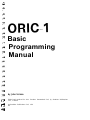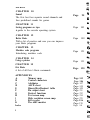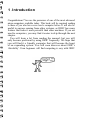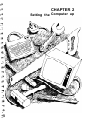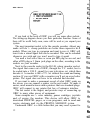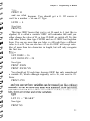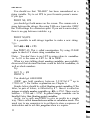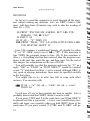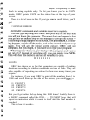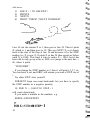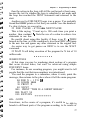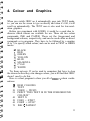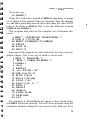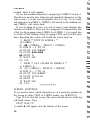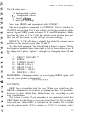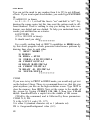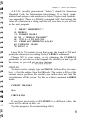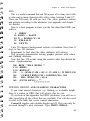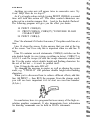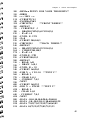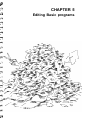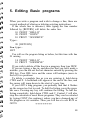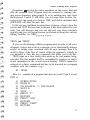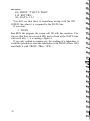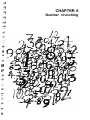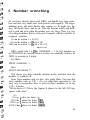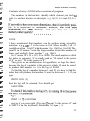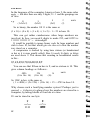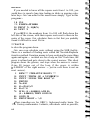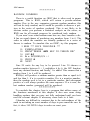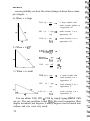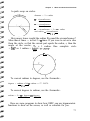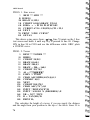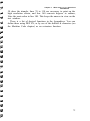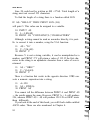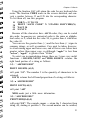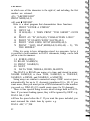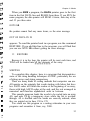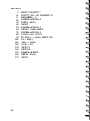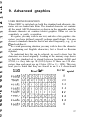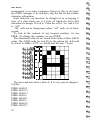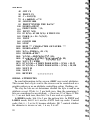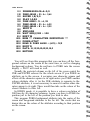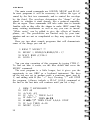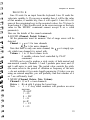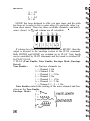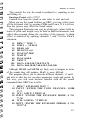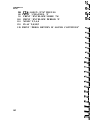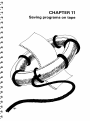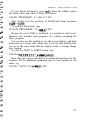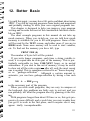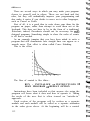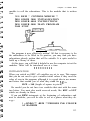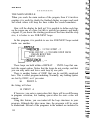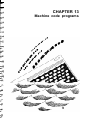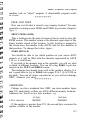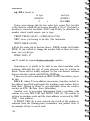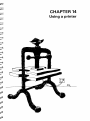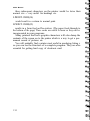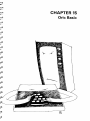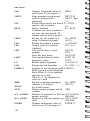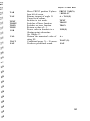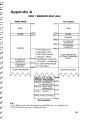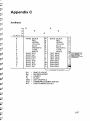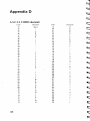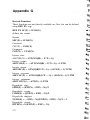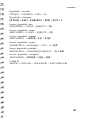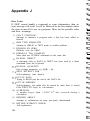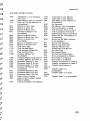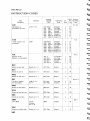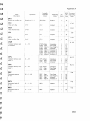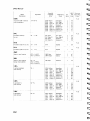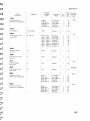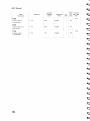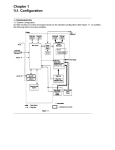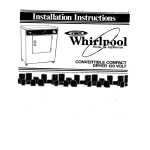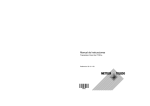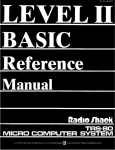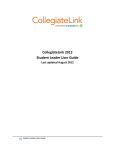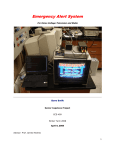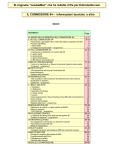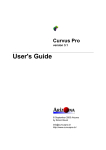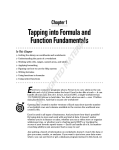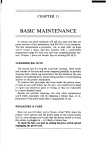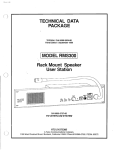Download Oric-1 Manual - Defence Force
Transcript
i ORIC-1 z Basic i Programming 2 Manual by John Scriven 1 c- Edited and produced for Oric Products International Ltd. by Sunshine Publications Ltd., London. 4 Cd 0 Sunshine Publications Ltd. 1983 4 Contents I;;ii -- Programming in Basic Colour and Graphics Page 15 Page 31 - 1 C si - =i - -3 Page 47 There are powerful Editing commands to help you write your own programs CHAPTER 6 Number crunching s; t Page 53 Your Oric is also a powerful mathematical tool CHAPTER 7 More mathematical functions Page 69 A guide to trigonometry and algebra CHAPTER 8 Words Page 7 7 Handling words in strings CHAPTER 9 Advanced Graphics Page 8 5 High resolution plotting and defining your own characters _ 4 L 9 Learning Oric’s language CHAPTER 4 Editing Basic programs -4 c Page The Oric can work in four Modes and eight colours CHAPTER 5 4 t c 5 A guide to putting your Oric to work CHAPTER 3 - f t c Page CHAPTER 2 -4 t - cr Introduction Setting the computer up 4 L CHAPTER 1 3 0RIC Manual CHAPTER 10 Sound The Oric has four separate sound channels and four predefined sounds for games Page 95 Page 103 CHAPTER 12 Better Basic With a bit of practice and care you can improve your Basic programs Page CHAPTER 14 Using a printer CHAPTER 15 Oric Basic A list of all Oric’s Basic commands APPENDICES A Memory map B Control characters C Attributes D ASCII chart E Binary/Hex/Decimal table F Pin output chart G Derived functions H Text screen map I High resolution screen map J Error codes K The 6502 monitor Index 4 & c CHAPTER 11 Saving programs on tape A guide to the cassette operating system CHAPTER. 13 Machine code programs Introducing machine code 5 * 5 109 * s 2 Page 121 G - Page 131 b - Page 135 k b- Page 145 Page 146 Page 147 Page 148 Page 149 Page 151 Page 152 Page 154 Page 155 Page 156 Page 158 Page 165 = 6 -‘; -” 6 6 -’ fk G - I - CHAPTER 1 Introduction =a _- ;;i 1 Introduction n Congratulations! You are the possessor of one of the most advanced micro-computers available today. This book will be required reading to those of you who have never used a computer before. It will also be useful to anyone coming from other systems, as ORIC has many features that make it more powerful than other machines. If you are used to computers, you may find it easier to skip through the next chapter. You will learn a lot from reading the manual, but you will only become proficient by using ORIC frequently. We hope that you will find it a friendly computer that will become the heart of an expanding system. You will soon discover about ORIC’s ‘drivability’. Even beginners will find computing is easy with ORIC. CHAPTER 2 Setting the Computer up 2. Setting the Computer Up TV MAINS LEAD CENTRONICS PRINTER INTERFACE EXPANSION PORT 9V DC POWER IN R G B MONITOR f-l When you unpack your ORIC, you will notice that it has a keyboard, to enter information, and several sockets at the back. It needs these to communicate with the outside world. First of all, connect the power supply according to the instructions on the lead and push the small plug into the socket at the back. ORIC only needs a low D.C. voltage so never plug it directly into the mains. The keyboard provides an input, but you will not see the results of any key presses unless you plug it into a T.V. Using the connecting lead, plug one end in the back of ORIC and the other end to the U.H.F. aerial socket on your T.V. Most T.V.‘s purchased in the last 15 years will operate satisfactorily, although a black and white T.V. will only give you shades of grey. Now the moment you’ve been waiting for - switch on the mains, and tune your T.V. to approximately Channel 36. If you have a rotary tuner, this won’t be difficult: otherwise tune in a spare button. When you are in the right place, you should see the following picture on your T.V. 11 ORIC Manual If you look at the back of ORIC you will see some other sockets. The setting-up diagram shows you their particular function. Some of them will be useful fairly soon, some will be used as you expand your system. The most important socket is for the cassette recorder. Almost any make will do - cheap portables are better than expensive hi-fi models. When you type in a program and want to save it, ORIC will turn it into a sound signal that can be recorded. This can be reloaded whenever you wish and you won’t need to type it again! You need a lead with a three or seven pin DIN plug on one end, and either a DIN plug or 3 Smm jack plugs on the other, according to the sockets on your recorder. Next to the cassette socket is the R.G.B. colour monitor socket. The signal that comes out of ORIC, through the T.V. socket, has to be coded into a U.H.F. signal for your television set, which then decodes it. A monitor is like a T.V. set without the sound and tuning section. If you use ORIC with a monitor you’ll get an even better picture. The signal does not have to be encoded and decoded. If you want to make a permanent record of what ORIC prints on the screen, you can connect a printer via the next socket. To make it easier, most manufacturers make printers that use standard plugs. ORIC will connect to any printer that has a Centronics interface. The last socket is the largest, and provides ways of connecting up ORIC to many other pieces of equipment. Some examples are: - extra memory, games cartridges, joysticks and, of course, the modem. This device will allow ORIC to download PRESTEL pages, or even programs, and to send and receive electronic mail via the PRESTEL MAILBOX system. Underneath ORIC is a little button that you may need a pencil to 12 F - r’ 4u 7!9 ? ;;i - Chapter 2 Setting the Computer Up operate. This is a RESET button and is an emergency device to get you out of never ending loops. It does not switch off the power but only stops execution of a program. It could also be referred to as a warm start button, as it does not destroy the contents of the memory. i i L i L 13 3 3 - CHAPTER 3 Programming in Basic -ii - - 3. Programming in BASIC First the bad news - ORIC doesn’t understand English. But now the good news - you don’t have to learn a complicated electronic language, because ORIC speaks a language called BASIC, (Beginners All-purpose Symbolic Instruction Code). This language was invented in 1964 to help people to write computer programs easily. If your machine is switched on, we’ll see how easy this is. Type PRINT “HELLO” and then press the [RETURN] key. As you typed the letters in they should have appeared on the screen and, when you pressed [RETURN], the word HELLO should have appeared just under it. The flashing square is called the cursor. It tells you where the words appear on the screen. PRINT is a BASIC command, yet it means the same as it does in English. Try PRINTing + - 17 0 RIC Manual some other things on the screen. Remember to put quotation marks round what you want to say and don’t forget to press [RETURN]. Now enter WRITE “HELLO” and press [RETURN]. Oops! You’ve just been given an error message. The words ? SYNTAX ERROR means you’ve made a mistake. Although BASIC is easy to learn, and close to English, you must use the correct words or ORIC won’t understand. A peek inside the ORIC may help to clarify things a little. Inside ORIC, there are several microchips. The most important one is the C.P.U. (Central Processor Unit) which is ORIC’s brain. Microchips use high or low voltages to work. If you imagine a row of eight lightbulbs with switches underneath, then you can see that any of them can be on or off. You can think of the chips as all containing lots and lots of these eight block switches. Each switch is called a bit, and each block is called a byte. If you think about it, there are 256 different combinations of ons and offs. If on = 1 and off = 0 then this is one way to store 256 numbers. This system is called binary. Binary Normal decimal 00000000 = 0 00000001 00000010 00000011 00000100 = = = = 1 2 3 4 etc. 11111110 11111111 = 254 255 This is why some;eople think of computers as being only to do with maths - in fact, the zeros and ones can stand for letters, or words, or almost anything. This is similar to the way morse code can say anything it likes using only dots and dashes. Another important chip in ORIC is the BASIC ROM (Read Only Memory). This translates words in BASIC into zeros and ones that ORIC’s brain can understand. There are not very many BASIC 18 Chapter 3 PA - > 1 - 1 I-r C i C Programming in BASIC words, somewhere between one and two hundred. There are several different versions of BASIC around, just as there are several different versions of English. For example, English spoken in London is not quite the same as that spoken in New York. If a Londoner talks about the pavement, he means what an American would call the sidewalk. This is why we have to speak correctly to ORIC, or else we will be given error messages. Type PRINT “5” then [RETURN], then type PRINT 5 L; - then [RETURN] Apparently,, there’s no difference. Now type PRINT “5 + 2” i - then type 1 1 C 1 - PRINT 5 + 2 (By now you should be used to pressing [RETURN] key, so I’ll stop reminding you.) If you enter information in quotes, it’s called a string, and strings can be letters, numbers, even graphics characters! If you enter information without quotes, then ORIC assumes it’s a number, and if it’s in the form of a sum, it will work out the answer for you. Try 1 - 1 C 1 - -z, PRINT 75 + 25 You should get 100. Hint - you can type ? instead of PRINT to save time. (notice the difference between a zero -0- and a capital 0, and between one -l- and a capital I - you know which is meant, but ORIC has to be told correctly). Try other calculations. The subtract key is next to 0, divide is / and multiply is * (shift 8). If you make a mistake , press CTRL key and X. A backslash will appear and the whole line will be deleted. If you’re interested in more complicated maths, remember that ORIC does not operate on numbers as they arrive. C 1 - 19 ORIC Manual PRINT 4 +3*2 will not give you 14, but 10 because * is more important than + . Here is the order of priority, most important at the top, least important at the bottom. 0 (“to the power of”) ^ *,/ +,- Operators on the same line have the same priority. This is a way of using ORIC as a calculator. Enter these examples so you understand about priorities. PRINT 2*3*4 PRINT 4 + 3*2 PRINT 4*3 + 2 PRINT 4/2 + 3 PRINT 2 + 3/4 PRINT 3 + 4^12 PRINT 3 - 4^2 PRINT 2 + 4^3*2 If you are uncertain then put the part of the argument (equation) you want calculated first in brackets. e.g. 4+3*2=10 but (4 + 3)*2 = 14 ********* Do you remember I said that ORIC assumed everything without quotes was a number? 20 Chapter 3 Programming in BASIC Type PRINT H -r -r -, -r -3 and see what happens You should get a 0. Of course it can’t be a number - or can it? Type LETH = 4 Now type PRINT H This time ORIC knows that you’ve set H equal to 4 (just like in algebra). H is called a variable. ORIC will remember this until you either change the value of H, or type CLEAR, or switch off. Try this with other letters, then type CLEAR and see if ORIC has forgotten them. You can use more than one letter, so AB could have a different value to A or B. You can also have A5 or A6. ORIC will accept variables of more than two characters in length, but will only recognize the first two. Try:- C -r - LET JOHN = 36 LET JOCELYN = 28 -i; Now type C PRINT JOHN PRINT JOCELYN 4 - 4 You should get 28 each time, because ORIC has only remembered a variable JO, which although originally set to 36, was reset to 28. Enter PRINT 4*JO C LET N $ = “BLAKE” + - Now type PRINT N$ 21 ORIC Manual You should see that “BLAKE” has been remembered as a string variable. Try to set FP$ to your favourite person’s name. If you type PRINT N$, FP$ you should get both names on the screen. The comma sets a space between the strings, like using TAB on a typewriter. ORIC has TAB settings five characters apart. If you use a semi-colon(;) there is no gap between variables. e.g. PRINT N$;FP$ It is possible to add strings together to make a new string. Type LET A$ = N$ + FP$ then PRINT A$. This is called concatenation. Try using CLEAR again to check if it clears string variables too. Note:- You don’t have to use LET to assign values to variables. i.e. A=10 is the same as LET A= 10 to ORIC. When we were talking about number variables, you probably discovered that decimal fractions could be held in variables, as well as whole numbers. Try: LET X = l/3 PRINT X You should get 0.333333333 (ORIC can hold numbers between 2.93874x10 -39 up to 1.7O141x1O38). For further explanation see Chapter 6. Simple letters should be called floating point variables. If the letter, or pair of letters, is followed by a % then it is called an integer or whole number variable e.g. A% = 4762. These can be between - 32768 and + 32767. In general integer variables can be handled faster than floating point variables. So far, we’ve only used ORIC to give us results in a simple way. This is called immediate execution or calculator mode. The usual way to use computers is to get them to store a sequence of instructions and to use this program when we require. 22 Chapter 3 Programming in BASIC In BASIC, the order of actions is controlled by line numbers. It is usual to set the line numbers 10 apart so extra lines can be inserted later. It doesn’t matter in which order you enter the lines. ORIC will sort them into the correct order automatically. Try this short program. 10 CLS 20 PRINT “ENTER YOUR NAME” 30 INPUT N$ 40 PRINT “PLEASED TO MEET YOU , “;N$ ORIC will go to the first line number, 10 and clear the screen, PRINT “Enter your name” and then go to line 30. This says INPUT N$, so the program will halt here until you enter something and type [RETURN]. N$ now contains your name. ORIC will leap to line 40 and print “PLEASED TO MEET YOU” followed by your name. The semi-colon (;) prints your name after it. Semi-colons are not necessary in PRINT statements but may make the listing clearer. They suppress the line-feed so be careful about putting them at the end of lines. Type RUN. This sets the program into operation from the lowest line number - it also clears any variables previously set, so you can keep running the program with different names. Although it’s not necessary with ORIC, it’s usual to put END as the last line of the program. Type LIST and your program will scroll neatly up the screen. Now add these lines. 50 PRINT “ENTER THE YEAR IN WHICH YOU WERE BORN” 60 INPUT YEAR 70 LET AGE = 1983 - YEAR 110 PRINT “YOU MUST BE ABOUT “;AGE;“ YEARS OLD “;N$ 120 GOT0 200 200 END If you make a mistake in a line you can delete the whole line by simply entering the line number. Try typing 60 then LISTing the program. Retype 60 INPUT YEAR. Now RUN the program. 23 ORIC Manual ********* DECISIONS So far we’ve used the computers to work through all the numbers without making any decisions. Let’s use ORIC’s brain a little more. Add these lines. (Feminists may wish to alter the wording of lines 80 + 150!) 80 PRINT “EXCUSE MY ASKING, BUT ARE YOU FEMALE “;N$; “ (Y/N)?” 90 INPUT A$ 100 IF A$ = “Y” THEN 150 150 PRINT “WELL, “N$“ AN ATTRACTIVE GIRL LIKE YOU MUST BE ABOUT 18” Line 100 contains a conditional branch. A$ should be either “Y” or “N”. ORIC tests to see if A$ = “Y”. If this assertion is true THEN the program jumps to line 150. If this assertion is false, i.e. if anything else has been entered, then the program continues to the next line, prints the age, and then stops. See the end of this chapter for a discussion on the use of ELSE. You will probably see that the program only tests for “Y” as a reply. “OK” or “YEAH” or “JUST ABOUT” would be counted as not “Y” and therefore false - so be warned, although ORIC is very good at obeying instructions, these must be specified carefully in the first place. You might like to try to alter line 100 to cope with other answers. You can start with IF A$ = “Y” THEN 150 7 -‘ 7 c7 Gn 7 OR A$ = “YES” OR A$ = “YUP” Up till now all you’ve been printing has been in capitals. You’ve probably discovered that SHIFT doesn’t seem to work. If you press CTRL and T at the same time you’ll find ORIC’S keyboard acts like a typewriter - lower case (small letters) normally and upper case (capitals) when you hold SHIFT down at the same time. If you press control T (CTRL and T) ORIC will go 24 c1 c - 2 - Chapter 3 Programming in BASIC -a -* back to using capitals only. To let you know you’re in CAPS mode, ORIC prints CAPS on the status line at the top of your screen. There is a lot of sense in this. If you type run in small letters, you’ll get ? SYNTAX ERROR 7 a 7 LOOPS 7 7 7 ORIC has shown us so far that computers are capable of making decisions according to whether conditions are true or false. They are also capable of repeating an action for however many times you require. For instance, if you want ORIC to print all the numbers from 1 to 1000 and scroll them up the side of the screen, you could typei10 20 30 40 PRINT1 PRINT2 PRINT3 PRINT4 But you’d get rather fed up doing this 1000 times! Luckily there is a BASIC command called the FOR. . . . TO/NEXT loop, that will repeat an instruction whilst it counts to itself until the final number is reached. This is how it works:25 ORIC Manual 10 20 30 40 FOR X = 1 TO 1000 STEP 1 PRINTX NEXTX PRINT “PHEW! THAT’S FINISHED”. Line 10 sets the counter X to 1, then goes to line 20. There it prints X, which is 1, and then goes to 30. This says NEXT X, so it shoots back to the start of the loop at line 10 and increases it by the STEP number (i.e. X is now 2). It prints X in line 20 then repeats as before until X is 1000. This time it tries to make X = 1001, but it has been told to only go up as far as 1000, so it jumps to the next line 40, where it prints “FINISHED”. If you change the STEP number to 2, then it will print 1,3,5,7 etc. You can leave it out, and ORIC will assume you want a STEP size of 1. Try other STEP sizes yourself. FOR/NEXT loops can count backwards, but you have to specify the STEP number as a negative quantity. 10 FOR X = 1000 TO 1 STEP - 1 will count downwards. If you make a mistake in the numbers, e.g. FORX=4TO2STEP5 &RX=~TOF~~STEP -1 26 Chapter 3 -4 -ii - -i -i C -i c- Programming in BASIC then the action in the loop will still be performed at least once, because the test for whether the loop is completed is not made until the loop has reached the NEXT statement and returned to the start. Another use for FOR/NEXT loops is as a pause. You probably found that ORIC prints so fast that you couldn’t see the numbers. To slow it down, we can put in 25 FOR PAUSE = 1 TO 100: NEXT PAUSE This is like saying “Count up to 100 each time you print a number, then continue’ ’ . Note the use of a colon to achieve two statements in one line. Be careful about using this facility if there is an IF. . THEN branch in the line, as if the condition is true then ORIC will jump to the new line and ignore any other statement in the original line. An easier way to get pauses on ORIC is to use the WAIT command. 25 WAIT N will delay execution of the program for N lots of 10 milliseconds. ********* 7 SUBROUTINES At this stage you may be wondering about sections of a program that occur several times, but can’t be achieved using simple FOR/NEXT loops. For instance, in our counting program, you might want to tell people that the wait between numbers was intentional. You send the program to a subroutine, where it waits, prints the message, then returns to the place where it left the main program. 10 FOR X = 1 TO 10 20 GOSUB 1000 30 PRINT X 40 NEXT l000 PRINT “THIS IS A SHORT BREAK” l0l0 WAIT 50 1020 RETURN ********* ON.. .GOTO Sometimes, in the course of a program , it’s useful to o be able to branch to di fferent parts of the program according to the results of I 27 4 t 1 c c ORIC Manual some calculation. This is easy using the ON. . . . GOT0 command. All you need to know are the expected results of the calculation and the relevant line numbers to branch to. 50 INPUT “CHOOSE 1,2 OR 3”;X 60 70 100 200 300 ON X GOT0 100,200,300 PRINT “NUMBER NOT CHOSEN“: STOP PRINT “1 CHOSEN”: STOP PRINT “2 CHOSEN”: STOP PRINT “3 CHOSEN” : STOP Line 50 expects an input. If X is 1, control branches to the first line number after GOTO, i.e. 100; if X is 2, it branches to the second line number, i.e. 200 and if it is 3, it branches to the third number, i.e. 300. If any other positive number is input, the program continues to the next statement following ON. . . . GOT0 A similar command is ON. . . .GOSUB, which will branch to a particular subroutine. When the program returns, it will continue from the next statement after the ON. . . . GOSUB. ********* WHAT ELSE? So far, we have only used IF/THEN in its simple form. It is possible to extend its power by using ELSE. Look at this: 1 0 FORX= lTO5 20 INPUT A 30 IF A > 10THENPRINT“TOO BIG”ELSEPRINT“0.K.” 40 NEXT If the condition is true then the first command is obeyed; if false, then the command following ELSE. If the program has not been told to branch, then execution will continue from the next program line. 28 Chapter 3 Programming in BASIC REPEAT/UNTIL If you wish to repeat a series of instructions a certain number of times, then it is easy to use a FOR/NEXT loop. This will be repeated the number of times that is set up in the first line, e.g. FORN=lTO5 ii C +ii c . will loop five times. If you wish to loop until a certain condition 1s true, it is difficult to know what value to put in the loop counter. REPEAT allows you to loop any number of times, and tests at the end of each loop to check if the condition is met in the UNTIL line. This short program demonstrates this 10 20 30 40 50 4 c a c 4 REPEAT +1 D = D + INT(RND(1)*6)+ PRINT D UNTIL D > 20 STOP C 1 c 4 L Gi c , -4 C Gii c . 1 L 1 c a This simulates a situation where a die is being thrown, and will continue to be thrown until the total exceeds 20. It would not be possible to know the number of loops before the condition in line 40 is met, so a FOR/NEXT loop cannot be used. It would be possible to imitate this action using a GOT0 statement IF the condition was not met, but the structure of the program would not be clear on reading the listing, so REPEAT should be used where possible. Note that as with FOR/NEXT, the condition is tested at the end, so the loop is always negotiated at least once. ********* Before we go on to more interesting areas such as the pictures and sound, there is one last thing you can do to make your programs easier to read. Use REM statements to explain lines. REM stands for remark and is ignored by ORIC. It is only there for your benefit when reading through the listing, or for when you show the program to others. This will show how you can use REM. 10 20 30 40 REM COPYRIGHT F. BLOGGS FOR N = 1 TO 10 : REM COUNTS LOOP PRINT “FRED IS MAGIC” NEXTN c 29 ORIC Manual 50 END 60 REM THIS IS A RATHER SILLY PROGRAM Use REM statements to label your subroutines. Note that you can have have more than statement on a line, but each statement must be separated by a colon - See line 20. 1000 REM SUBROUTINE TO WAIT FOR A SHORT TIME 1010 WAIT 100 1020 RETURN You can use ’ instead of REM, but only as a comment at the end of a line. 10 PRINT “HELLO” ‘THIS SAYS HELLO is permissable. 10 ‘ COPYRIGHT ORIC LTD is not permissable Basic isn’t hard to learn, and this is only a brief guide. You will become more proficient the more you use it. ******* I hear and I forget I see and I remember I do and I understand Old Chinese proverb. 30 CHAPTER 4 Colour and Graphics 4. Colour and Graphics 4 t When you switch ORIC on it automatically goes into TEXT mode, i.e. you can use the screen to type on directly and when it’s full, it will scroll up automatically. The TEXT area is also used for low-resolution graphics. Before you experiment with LORES, it would be a good idea to discover which colours are available for use. There are two colour commands, INK and PAPER. These set the foreground and background colours, respectively, and can be used either as direct commands or in programs. They have to be followed by a number (0 to 7) to specify which colour, and can be used in TEXT or HIRES modes. BLACK RED GREEN YELLOW BLUE MAGENTA CYAN WHITE 4 c- 3 F Try them out now. If you’re used to computers that have to clear the screen before they can change colour, you will find that ORIC doesn’t need to do this. Here is a short program to show you all of ORIC’s colour combinations. 5 10 20 30 40 50 60 70 REM COLOURS TEXT FORN = lTO25 PRINT “THIS TEXT IS IN THE FOREGROUND COLOUR” NEXT N FOR1 = 0TO7 FORP = 0TO7 INK I : PAPER P 33 ORJC Manual 80 90 100 210 WAIT 100 NEXTP NEXT I INK 7 : PAPER 4 Of course, when the foreground an d back grouu nd colours are the sa me, you won’t be able to read the words! For low-resolution graphics, you can use the screen in TEXT mode or you can enter LORES 0 or LORES 1. The screen area available for plotting is from 0 to 38 in the X axis (horizontal) and from 0 to 26 in the Y axis (vertical). Position 0,0 is at the top left hand corner of the screen. The far left column cannot be used, as it contains the attribute that controls the background or PAPER colour of that row. The next column controls foreground or INK colour, but may be used in TEXT mode. If LORES 0 or LORES 1 are selected, the screen is cleared to background black, and the attribute for either standard or alternate character set is also placed on the far left of the screen. LORES 0 uses the standard character set, and LORES 1, the alternate set. Try this: 10 LORES 0 20 PLOT 16,12,“HELLO” If you run this short program, HELLO will be printed in the centre of the screen. You could use the program in Chapter 9 to define other character’s using the standard character set. The PLOT command would save you having to POKE into the screen memory. 34 - 1 - 5 1 =k - 1 =+ 1 k 1 k 1 k 1 ” : -I -=a 7 =a 1 b 1 =-a 1 F;lr 1 F;r 1 1 _l _1 - 4 .- - a _ - Chapter 4 Colour and Graphics If you now type 10 LORES 1 1 _ - 1 - 4 a _ _ G 1 L d 4 c I 1 ;7 Isi m Gi Gi c 4 ii Isi 1 --4 ii ‘II ii r If line 20 is still intact, instead of HELLO appearing, a strange set of blocks will be printed. These are characters from the alternate set, and these particular ones are those that share the same ASCII codes as the letters in HELLO. This is the only difference between LORES 0 and LORES 1. This program will print out the complete set of alternate characters. 5 10 20 30 40 50 REM ** ALTERNATE CHARACTERS ** FOR N = 32 TO 128 PRINT N,CHR$(27);“I”;CHR$(N) PRINT WAIT 25 NEXT N You can use this program to select characters to form your own graphics shapes. This is one way in which it can be used. 1 REM *** MONSTER *** 2 REM *** LORES 0/l DEMO *** 5 LORES 1 6 D=0 9 REPEAT 10 A$ = “F9”:B$ = “6I” 20 FOR C=0 TO 35 30 PLOT C,D,A$ 35 PLOT C,D+l,B$ 45 PLOT C,D,“ ” 50 PLOT C,D+ 1,“ ” 55 NEXT C 56 SHOOT 6 0 D=D+2 70 UNTIL D=26 75 EXPLODE 80 CLS The characters in A$ and B$ do not appear in their normal form, as LORES 1 has been selected. The rest of the program sends the composite character along the rows successively until row 26 is 35 t 0 RIC Manual reached, when it will explode! To see the standard characters, simply type LORES 0 in line 5. Should you need to mix alternate and standard characters on the same screen, i.e. to mix text and graphics, then it is easy. To use standard characters in LORES 1, CHR$(8) will switch to the standard set, and CHR$(9) will switch back. If you use them in reverse, you can of course, print alternate characters in LORES 0. Here are two programs to demonstrate this effect. In all programs using LORES 0 or LORES 1, it is a good idea to switch off the flashing cursor by typing CTRL and Q at the same time. Repeating this action will switch the cursor back on. 5 REM ** TEXT IN LORES 1 ** 10 LORES 1 20 A$ = CHR$(8) + “HELLO” + CHR$(9) 30 FOR N = 2 TO 24 40 PLOT N,N,“KKKK” 50 PLOT N,26=N,A$ 60 NEXT N 70 WAIT 500 8 0 CLS 5 REM ** ALT. CHARS IN LORES 0 ** 10 LORES 0 20 A$ = CHR$(9) + “HELLO” + CHR$(8) 30 FOR N = 2 TO 24 40 PLOT N,N,“KKKK” 50 PLOT N,26-N,A$ 60 NEXT N 70 WAIT 500 80 CLS ********* SCREEN POSITIONS If you need to know which characters are at a particular position on the screen in either TEXT or LORES modes, use SCRN(X,Y). Type CLS to clear the screen. The cursor should now be at the top left hand corner. Type PLOT 10,20,“A” A capital A will appear near the bottom of the screen. 36 Chapter 4 Colour and Graphics Type PRINT SCRN (10,20) The number 65 will be returned, as this is the ASCII code for the letter A. Here is a short program that REPEATS a loop until a falling missile reaches a target. SCRN(X,Y) detects when the missile is one place away from the target (the Ascii code for + is 43 - see line 220), and the program finishes with an explosion. After you have RUN the program, change the mode in which it operates, by adding line 115 LORES 0 or 115 LORES 1. This will show you the different effects you get according to the mode you have selected. 100 :REM ** USE OF SCRN(X,Y) ** 1 1 0 :CLS:INKl:PAPER4 120 :FOR N =20 TO 25 130 : PLOT N,26,” + ” 140 :NEXT N 150 :REPEAT 160 : A = INT(RND(1)*36 + 2) 170 : FOR P = 0 TO 24 180 : PLOT A,P,“V” 190 : WAIT 4 PLOT A,P,” ” 200 : 210 : NEXT P 220 :UNTIL SCRN(A,P + 1) = 43 2 3 0 :EXPLODE 10 REM **** LORES COLOUR PLOTTING **** 20 LORES 0 30 STP = 2*PI/50 40 R=l0:X=l0:Y=l0 50 REPEAT 60 E = 18 + RND(1)*6 37 ORIC Manual 70 80 90 100 110 PLOT X + R*SIN(C),Y + R*COS(C),E C=C+STP UNTIL C >2*PI REPEAT:UNTIL KEY$< > “” CLS ********* HIGH RESOLUTION GRAPHICS If you want to draw high resolution pictures, you need to type HIRES. Try it now. You should find that the top of the screen goes black, leaving you just three lines for text at the bottom. This is useful, because you can type in drawing instructions, and see the effect on the screen above. In immediate mode, you can therefore use ORIC as a drawing tablet to try out your instructions. When they’re correct, you can incorporate them in your programs. If you want to get back into TEXT mode, just type TEXT, and the screen will go back to its original format. Both TEXT and HIRES can be used as commands within programs. Before you start to draw anything, you have to imagine that the screen is divided up into 240 positions (labelled 0-239) across the screen, and 200 positions, (labelled 0-199) down the screen. Those across are called X positions, and those down Y positions. If you’ve used graphs, then you’ll be familiar with this - the only difference is that the origin (0,0) is at the top left hand corner. There are several specialist drawing commands that make graphics easy on ORIC. We’ll go through them one at a time so you can see their effect. CURSET sets the cursor to an absolute X,Y position, or will plot that point. It must be followed by three parameters. (These are numbers that ORIC needs to know). The HIRES cursor does not flash on the screen like the TEXT one. . will move the cursor to the centre of the screen and print a pixel, or small dot. The first parameter is how far across the screen (O-239), the second is how far down the screen (0-199) and the third is the FB number (FOREGROUND/BACKGROUND) 38 Chapter 4 Co/our and Graphics The FB codes are:0 background colour 1, foreground colour 2, invert colours 3, null (do nothing) Now type HIRES and experiment with CURSET. The next graphics command is CURMOV. This is similar to CURSET except that X & Y are relative to the last position of the cursor. Again, ORIC needs to know X, Y, and FB numbers. Make sure that the value of X or Y plus the current cursor position does not take you off the screen, or you will get an error message. DRAW X, Y, FB will draw a straight line from the current cursor position to the current cursor plus X and Y. Try this short program. You should find it draws a square. Notice that negative numbers draw from right to left or from down to up. If the shape isn’t quite “square” enough, try changing lines 30 and 50. 5 10 20 30 40 50 60 si ii REM ** SQUARE ** HIRES CURSET 60,40,3 DRAW 120,0,1 DRAW 0,120,l DRAW - 120,0,1 DRAW 0, - 120,l REMEMBER:- Changing modes, or even typing HIRES again, will rub out your picture permanently! ********* PATTERNS ORIC has yet another trick for you. When you switch on, the DRAW command is set to draw a continuous line. It’s possible, however, to draw dotted lines, dashed lines, etc., according to your own specification. This is how it works. If you remember it was mentioned earlier that ORIC thinks in 8 bit bytes, so you can count from 0 to 255 is using 8 zeros and ones. When ORIC is switched on, the number 255 is loaded into the pattern mask. (255 is written as 11111111 in binary code.) 39 0 RIC Manual You can set the mask to any number from 0 to 255 to get different effects. If you want equal sized dashes, you could type PATTERN 15. 15 is00001111 in binary i.e. 8 + 4 + 2 + 1, so half the line is “on” and half is “off”. Try drawing the square again, but this time reset the pattern mask to different numbers. There is nothing to stop you having two sides continuous, one dotted and one dashed. To help you understand how it works, just add this line as a starter. 15 PATTERN 170 (170 is 10101010 in binary). It should send you dotty! ********* For a really exciting look at ORIC’S capabilities in HIRES mode, try this short program which generates interference patterns by drawing lines close to each other. 5 REM ** MOIRE ** 10 20 30 40 50 60 70 80 HIRES FORA = 0TO1 FOR B = 0 TO 239 STEP 6 CURSET 0,199*A,3 DRAW B,l99-398*A,l CURSET 239,199*A,3 DRAW -B, 199-398*A,l NEXT B: NEXT A ********* CHAR If you were to try to PRINT in HIRES mode, you would only get text on the bottom 3 lines. There is a command however, that lets you print anywhere you like on the high resolution screen. Type NEW to clear the memory, then HIRES. Now set the cursor to the middle of the screen by typing CURSET 120, 100, 3. Now type C H A R 65,0,1. You should have a capital A in the middle of the screen. CHAR is the command, and is followed by three parameters. CHAR X, S, FB. X is the A.S.C.I.I. code (32- 127) S is either 0 (standard character set) or 1 (alternate set) FB is foreground/background value (0-3) 40 a F - Chapter 4 Colour and Graphics A.S.C.I.I. (usually pronounced “Askey”) stands for American Standard Code for Information Interchange. It is fairly standardized and assigns code numbers to letters, figures and symbols. (see appendix). There is a BASIC command ASC that returns the value of a character in a string, and this will save time as you will see in the next program. 5 REM ** SIDEPRINT ** 10 H I R E S 2 0 CURSET 50,50,3 30 N$ = “HELLO I’M ORIC” 40 FOR A = 1 TO LEN (N$) 50 CHAR ASC (MID$(N$,A,l)),0,l 60 CURMOV 10,10,0 70 NEXT A Lines 40 to 70 contain a loop that scans the length of N$ and prints the characters according to the CURMOV command. Change N$ to your name, or try changing the CURMOV parameters so you can see what happens. Be careful you don’t go off the screen, or you will get an error message. ********* CIRCLES To draw circles, simply type in CIRCLE, followed by two numbers - first the radius, then the FB code. The centre will be at the current cursor position. Be careful your radius does not take the circumference off the screen. Try this as a direct command in HIRES mode. CURSET 120,100,3 a then 3 CIRCLE 50,l a -4 If you have previously set PATTERN to a different value, the circle will be drawn in dots, etc. Try this program, for an interesting effect. ORIC Manual 100 : R E M ** LACE CIRCLES ** 110 :HIRES 1 2 0 :CURSET 120,100,3 130 :FOR N = 99TOlSTEP - 1 140 : CIRCLE N,l 150 : PATTERN 100-N 1 6 0 :NEXT N ********* POINTS If you want to know if any particular pixel on the screen is in foreground or background colour, e.g. if there is a space invader at the centre of the screen, then POINT is the command you need. To see how it works, try this in direct mode. Type HIRES Now type CURSET 0,0,0 (cursor set at position 0,0 in background colour). Now type TEXT next PRINT POINT (0,0) As 0,0 is set to background, you will get 0 printed. Type HIRES. This time type CURSET 0,0,1 (cursor set at position 0,0 in foreground colour). Now TEXT, then PRINT POINT (0,0). This time you should get - 1, as the pixel is set to foreground. ********* 42 Chapter 4 4 F 4 -- -a c 4 C 1 c- 4 C 4 4 c =a - 4 P 4 t : Colour and Graphics FILL This is a useful command that can fill an area of so many rows with a value and so many character cells with a value, between 0 and 127. There are 200 rows, 40 cells per row. The value produces colours and patterns according to the attributes. (see appendix and chapter 7 for details). Here is a short program to show you the fine detail that ORIC can achieve. 5 HIRES 10 FORN = 0tol99 20 X = RND(l)*8 +16 30 FILLl,l,X 40 NEXTN Line 20 chooses background colours at random from line 0 (top) to line 199 (bottom). Experiment to find what the other attributes will achieve. This program demonstrates mixing graphic patterns with colour and flashing attributes. Note that line 130 avoids using the control codes that disturb the screen synchronization. 100 :REM **FILL DEMO ** 1 1 0 :HIRES 1 2 0 :REPEAT 130 : A = RND(1)*128 + 1:IF A> 23 AND A< 32 THEN 130 140 : CURSET RND(1)*90 + 10,RND(l)*90 + 10,l 150 : FILL RND(1)*90 + l,l,A 160 :UNTIL KEY$< > "" ********* DOUBLE HEIGHT AND FLASHING CHARACTERS If you want special characters, e.g. flashing or in double height, there is a routine in ORIC that will achieve this for you. If you look at the appendix for ORIC attributes, you will see a table specifying all the effects that are available. You will also need to refer to the table that covers control characters. Control D toggles auto double height on/off. This can only be accessed through a print statement. Type PRINT CHR$(4) 43 0 RIC Manual Anything you enter now will appear twice in consecutive rows. Try it out. Help! How do we stop it? As it’s a toggle action switch, typing PRINT CHR$(4) a second time will turn this action off. The other control characters are achieved in a similar manner. But. . . back to the double flashers! The following program will give you the effect you desire. 10 PRINT CHR$(l2) 20 PRINT CHR$(4); CHR$(27);“N DOUBLE FLASH CHARACTERS” 30 PRINT CHR$(4) Don’t be alarmed if it looks fearsome; I’ll explain each line at a time. Line 10 clears the screen. It also ensures that you start at the top of the screen. You’ll see why this is important when we add line 15 later. Line 20 contains several statements. CHR$(4) switches on the auto double height (to save typing everything in twice), CHR$(27) is A.S.C.I.I. code for escape (to start the escape character routine) and the N in the quotes selects double height and flashing characters for the rest of the text - it won’t be printed itself. Line 30 toggles the auto D/H off. Try changing the message in quotes, as well as altering the escape code, e.g. “J HELLO” will produce double height non-flashing characters. When you’ve discovered how to achieve different effects, add this line: 15 PRINT - then RUN the program. From the strange result, you will see how important it is to start on even line number (0,2,etc.) In conclusion, here is a program that uses many of the high-resolution graphics commands. It also demonstrates how information for drawing commands can be held in DATA statements. Chapter 4 ;i r - -a C- --4 c- 4 cc 4 - 4 F -4 t -4 P-- 3 C G L+ r -1 c 100 110 120 130 140 150 160 170 180 190 200 210 220 230 240 250 260 270 280 290 300 310 320 330 340 350 360 370 380 390 400 410 420 430 440 450 500 510 520 530 Colour and Graphics :REM ** PENNY FOR YOUR THOUGHTS** :HIRES :x = 100:Y = x :CURSETX,Y,l :PAPER6:INK1 :CIRCLE70,1 ‘**FRONT WHEEL** :REPEAT : CURSETX,Y ,3 : DRAW69*SIN(F),69*COS(F),l : F=F+.l :UNTIL F> 2*PI :F=0 :CURSET 200,140,3 ‘**BACK WHEEL** :CIRCLE30,1 :REPEAT : DRAW29*SIN(F),29*COS(F),l : CURSET200,140,3 : F=F+.l :UNTILF> 2*PI :CURSET100,15,3 :REPEAT : READ A,B : DRAW A,B,l :UNTIL B = 25 :CURSET 160,20,3 :FOR N = 1 TO 10 ‘**TEXT 1** : READ L : CHAR L,0,l : CURMOV 7,0,3 :NEXT :CURSET 160,32,3 :FOR N = lTO9 9 ‘**TEXT 2** : READ L : CHAR L,0,1 : CURMOV 7,0,3 :NEXT :DATA -10,0,10,10,0,20,0,-20,40,0 :DATA -10,-10,15,0,-5,10,60,60,0,25 :DATA 79,82,73,67,32,82,73,68,69,83 :DATA 84,79,32,87,79,82,75,33,33 45 -z c -7 c - ,_ -- CHAPTER 5 Editing Basic programs 5. Editing Basic programs -3 T-- 4 c- -3 c- 4 C- ; L 4 4 c 3i -- si t : r .- c3 4 -- When you write a program and wish to change a line, there are several methods of altering or deleting existing instructions. If the whole line is incorrect, then typing the line number followed by [RETURN] will delete the entire line. 10 PRINT “HELLO” 20 PRINT “OOPS!” 30 PRINT “GOODBYE” Type:20 [RETURN] Now type:LIST You will see the program listing as before, but this time with line 20 missing 10 PRINT “HELLO” 30 PRINT “GOODBYE” If you wish to delete all the lines in a program, then type NEW. If you are typing a line in, and discover that you have made a mistake, you can rub out the last character entered by pressing the DEL key. Press DEL twice and the cursor will backspace (move to the left) two positions. To delete a complete line as you are entering it, hold down CTRL and X. A backslash will appear at the end of the line, and the cursor will jump down to the start of a new line. If you LIST a long program, you probably find that it flashes up the screen too fast to read. To halt the listing, press the space bar once. Pressing any key will continue the listing. To halt the listing completely, hold down CTRL and C. Control C will also stop the execution of most Basic programs. They can be restarted by typing CONT (for continue), unless you have changed any of the program or its variables. Then you will have to use RUN or GOTO. ********* 49 ORIC Manual COPYING It would be very time-consuming to have to re-type whole lines, particularly if they contain complicated information. You are not allowed to have lines that are longer than 78 characters. Very long program lines are difficult to read and spoil the lay-out of the listings. ORIC will give out a PING if you try to exceed this number. Should you need to change a line, ORIC has a COPY facility. To see it in action, type this short program in. 10 20 30 40 REM ** EDIT TEST ** A=20:B=30 C=A*B PRINT C If you decide that line 20 should read A = 25: B = 5, and that line 30 should read C = A + B, this is what you do. LIST the program and it will appear on the screen. It is a good idea to press control L (CTRL and L at the same time) to clear the screen each time before you LIST the program. You can now move the cursor up the screen using the arrow keys next to the space bar. The cursor will move in the direction of the arrow on the key. When the cursor is next to line 20, hold down the CTRL key, and at the same time press A. The cursor will move to the right and each character it passes over will be entered in the input buffer (a temporary store). When the cursor is over the 0 in 20, release CTRL and A, and press 5. A 5 will appear instead of the 0. Continue to copy the line using control A until the cursor is positioned over the 3 in 30. Release control A and enter 5. The 5 will appear in place of the 3. As you do not want the 0 in your new line, simply press [RETURN] and the edited line will be stored in the program memory. The screen display will show A = 25: B =50, which may make you think it is incorrect. Clear the screen as before and LIST the program. Voila! - Line 20 now reads A = 25: B = 5. Because you did not copy the 0 at the end of the line, it was not stored as part of the new line. To change line 30, move the cursor up to the line and then copy as far as * using control A. Enter + then copy B and press [RETURN]. 50 r 64 1 I 7 -- a 1 Chapter 5 Editing Basic programs Remember - moving the cursor anywhere on the screen does not alter the program lines. Program lines are entered by copying existing screen characters using control A, or by entering new ones from the keyboard. Control X will allow you to escape from the line, the cursor keys can jump over letters, DEL will delete mistakes and [RETURN] will enter the new line. Until you are confident in using these features, always clear the screen and LIST the new line to ensure it has been entered as you wish. You will discover that you can edit and copy lines extremely quickly and you will soon become proficient at using the various editing facilities on ORIC. ********* TRON and TROFF If you are developing a Basic program and, in spite of all your attempts, it does not work as expected, gives consistently strange results, or simply stops execution with an error message, then it is useful to know if the flow of control within the program is actually as you intended it. Oric has two commands that allow you to do this. TRON turns on a trace facility that prints up the line number being executed. The line number itself is surrounded by brackets so that it is not mistaken for the actual screen display. TRON cannot be entered as a direct command but has to be inserted in a program complete with line number, e.g:50 TRON Here is an example of a program that does not work! Type it in and RUN it. 10 20 30 40 50 100 110 200 210 300 310 FORN=lTO4 READ D ON D GOSUB 100, 200,300,400 NEXT N STOP PRINT “I”’ RETURN PRINT “AM” RETURN PRINT “ORIC” RETURN 51 0RIC Manual 400 PRINT “THAT’S WHO” 410 RETURN 500 DATA 1,2,3 You will see that there is something wrong with the ON. . . GOSUB line when it is compared to the DATA line. If you enter 5 TRON then RUN the program, the screen will fill with line numbers. You can see that they never reach 400, and a check at the DATA line will reveal why - it is missing a figure 4. If you only wished to examine say, the working of a subroutine, it would be possible to start the subroutine with TRON (TRace ON) and finish it with TROFF (TRace OFF). 52 CHAPTER 6 Number crunching s;i r- - RI - 7 - 4 - -i - -3 * - 1;;1, - ? - 6. Number crunching As you have already discovered, ORIC can handle very large numbers and also very small ones, both positive and negative. The larger numbers grow, the more figures they require, so 10 needs two figures, 100 needs three, and so on. This can become untidy and difficult to read and write when the number gets very large. There is a way of writing numbers that is a lot more compact, called scientific or exponent notation. 10 can be written 1 x 101 (10) 100 can be written 1 x lo* (10 x 10) 1000 can be written 1 x lo3 (10 x 10 x 10) and so on ORIC could write 1 x lo3 as 1.00000000E + 3. In fact, numbers up to 999999999 are usually shown as they are normally written, as ORIC is accurate to 9 digits. Try these:- H - F PRINT 999999999 * 1 then PRINT 9999999999 *1 - 1 w This shows you how scientific notation works, and also how the number is rounded off. Enter large numbers and see how Oric prints them. You can also enter numbers such as 2.3E + 4 to see what their equivalent is. An easy way to remember how to convert these numbers is to say 2.3E + 4 means “Write down 2.3 Move the figures 4 places to the left. Fill any spaces with zeros”. 2.3 23.0 230.0 2300.0 23000.0 +l place (or times 1 0) +2 places (or times 1W -3 places (or times 1oW +4 places (or times loooo) PC 55 0RIC Manual So 2.3E + 4 is the same as 23000 2.3E - 4 What does this mean? The negative sign after the E does not mean the number is negative, simply very small. It means:“Write down 2.3 Move the figures 4 places to the right. Fill any spaces with zeros”. 2.3 0.23 + 1 place (or divide by 10) 0.023 - 2 places (or divde by 100) 0 0023 + 3 places (or divide by 1000) 0.00023 + 4 places (or divide by l0000) So 2.3E - 4 is a very small number: 0.00023. If the number is a large negative number it would be written - 2.3E + 4. If the number is a very small negative number, it would be written - 2.3E - 4 Make sure you understand these differences if you wish to understand how ORIC handles numbers. ********* INT INT is a function that returns the largest whole number less than or equal to the value in brackets. Try these to see if Oric returns the answers you expect:PRINT INT (1.5) PRINT INT (2) PRINT INT (- 2) PRINT INT (- 1.5) Note particularly the result of the last example - INT always rounds to a number less than that in brackets, unless it is already an integer. ********** ABS ABS returns the absolute value of a number. If it is positive, it remains so. If it is negative, it becomes positive. Try these: PRINT ABS (4.3) PRINT ABS (- 4.3) ********* SGN SGN returns either - 1,0 or 1, according to whether the value in the brackets is negative, zero or positive. Try this to see how it works:- Chapter 6 Number crunching rJ - -- m - - H - d - rl I C - ;;7 IL7 n - n - - 10 FORN= -5TO5 20 PRINT N, SGN(N) 30 NEXTN ********* DATA If you have a lot of numbers that will be used in a program then it is possible to have them stored in the program as DATA, rather than have to type them in each time. This short example shows how to incorporate this information in your programs: 10 FORN= l T 0 5 20 READ A 30 S=S+A 40 NEXTN 50 PRINT “SUM = “S 60 DATA 1,3,8,6,4 Line 20 READS the DATA, one item at a time, and assigns that value to the variable A. It is added to S (initially zero) each time and printed out at line 50. When the program is RUN, a pointer moves along each item as it is READ, and it remains at the last item it reaches. If you type in GOT0 10, the pointer is not reset, and you will get an OUT OF DATA error message. RESTORE is a command that resets the pointer in a program. Add 15 RESTORE and see the effect this has on the program. The pointer is reset to the first DATA item each time the loop is executed, so 1 is added to S each time, and the rest of the DATA is ignored. ********* ARRAYS Sometimes it is a better idea to collect similar variables together, instead of giving them different names. Arrays have brackets following the variable letter so you can identify an element. e.g. N(l),N(2),N(3) and N(4) are all elements in the array N. Oric reserves space for up to 10 elements in an array, automatically. If you require more room, you will have to use the DIM statement. e.g. DIM N(14) will reserve space for 15 elements. (Arrays start with zero, not one, in most forms of Basic). 57 0 RIC Manual One reason for using arrays rather than simple variables is that they can fit in FOR/NEXT loops easily. 10 FORN = lT05 20 A(N) = N*N 30 NEXTN 4 0 FORX=lTO5 50 PRINT X, A(X) 60 NEXTX Lines 10 to 30 load the array A(N) with the squares of the loop number (N). Lines 40 to 60 print the contents of the array on the screen. Note that it is not necessary to fill every element in an array. Any “empty” elements will contain zero. An array like those we have just considered is similar to a column of numbers, but it is also possible to have rows and columns - in other words, a two-dimensional array. Multi- dimensional arrays must be dimensioned before use. 10 DIM A(5,5) 2 0 FORN= l T 0 5 30 FORM= lTO5 40 A(N,M) = N*M 50 NEXT M,N This will load numbers into 25 locations. You can probably see from the program that they happen to be the answers to some simple multiplication sums. N 58 Chapter 6 Number crunching - Contents of array A(N,M) after execution of program. m - The n umbers in the brackets identify which element you wish to refer to, and are known as subscripts. e. g. A(2,3) is 6 and A(5,5) IS 25. m m - m - C n n - n n - z m - LOGS I have mentioned that numbers can be written using scientific notation. e.g. 1.6E + 2 is the same as 160. More usually 1.6E +2 wouldbewritten 1.6x102 which means 1.6x 1OxlO or 1.6x100.The small 2 in 102 means “write the large number down this number of times and multiply them together”. e.g. 10x10. So 10 4 means 10 x 10 x 10 x 10 or 10000. The small number is called the index or exponent. 10 4 is usually read as “10 raised to the power of 4” or just “10 to the power of 4”. This gives us an introduction to logarithms, or logs for short, because the log of a number is the power to which 10 must be raised to produce that number. i.e. 4 is the log of 10,000. To find the log of a number between 1 and 10, we have to find the index that will produce that number. It must be between 0 + 1. If you type PRINT LOG (5) n - I - then the log will be returned. You should get 0.698970004. -_ n - PRINT 10 T 0.698970004. W -- and see if you were right. (The sign T means “to the power of” and is SHIFT 6 on the keyboard). Remember 10 log X = x. 59 0RIC Manual As well as base 10 or common logs, there are also natural logs available on Oric. Type PRINT LN(5) You should get 1.60943791 which is the natural log of 5. How can there be more than one log? Base 10 logs are the power to which 10 must be raised to produce that number. Natural logs are the power to which e must be raised to produce that number. e is 2.718281828 e is the result of this series e =l+l+++&+& . . . , . . etc. The natural exponential of a number is the inverse of the natural log and can be produced by typing PRINT EXP (X) Therefore X = EXP (LN(X)) To find the logarithm of a number to another base, use the formula LOG base z (X) = LOGe (X)/LOGe (Z) Log e is of course the same as LN on Oric. **** ***** NUMBER BASES So far we have encountered binary numbers and decimal numbers. Perhaps you are confused by so many different ways of representing the same quantities. In fact, they are not really as difficult to grasp as they may appear - it all comes down to how we choose to group numbers. Normally, we group things in tens - probably 60 d Chapter 6 Number crunching - W - W - because we have ten fingers and thumbs - there is no other likely reason. Our whole counting system uses groups of ten. When we have ten groups of ten, it forms a hundred, and ten hundreds form a thousand and so on. e.g. 3742 is made up of 3 thousands, 7 hundreds, 4 tens and 2 units. The largest figure you may have in any column is 9. One more, and you have enough for one group of 10 in the next column. e.g. 9 +l 10 Ir c- Just suppose that humans had 8 fingers and thumbs. They would have used these symbols: 0,1,2,3,4,5,6,7. 8 and 9 would not exist. + C e.g. c= - 7 +1 10 + C - m C The largest figure you may now have in any column is 7. One more makes a group of eight, so the answer is 10. This is not read as “ten” but “one-zero” in “base eight”. To show that it is not a normal (or decimal or denary or base 10) number, then it is usual to write it 10,. Just as the column headings in base 10 numbers are in tens, -- e.g. + - so in base eight, the headings are in eights, Ir C e.g. thousands (10x10x10) 512 (8x8x8) hundreds (10x10) 64 (8x8) tens (10) 8 (8) units units so 1241, is the same as (1x512) + (2x64) + (4x8) + 1 = 673 in base 10. 61 0 RIC Manual In the language of the computer, binary or base 2, the same rules apply - but now there are only 2 digits, 0 + 1 and the groupings are in twos. e.g. 16 (2x2x2x2) 8 (2x2x2) 4 (2x2) 2 (2) units So in binary, the number 10111 is the same as (1 x 16) + (0 x 8) + (1 x 4) + (1 x 2) + 1 = 23 in base 10. This can get rather cumbersome when large numbers are involved. In face, you need 8 digits to make 255, and 65535 is 1111111111111111 - sixteendigits! It would be possible to ignore binary code for large numbers and stick to base 10, but that would give no clue as to how the number was stored on a computer. A compromise is reached by using base sixteen (or hexadecimal or hex as it is more usually called.) Base 16 needs 16 digits, so letters are used above 9. This means that counting in hexadecimal results in this:- 0,1,2,3,4,5,6,7,8,9,A,B,C,D,E,F You can see that fifteen in hex is F, and so sixteen is 10. This gives column headings as follows:4096 (16x 16x 16) 256 (16x 16) 16 units (16) So 12AF in hex, is the same as ( 1 x 4096) + (2x 256) + (10x 16) + 15 = 4783 in base 10. Why choose such a horrifying number system? Perhaps you’ve guessed - it shows at a glance how the numbers are stored in a computer, by taking blocks of four bits at a time. F0 can be stored in one byte 62 Chapter 6 Number crunching -i c1 - The enormous binary number that is the equivalent of 65535 in base 10 becomes FFFF in hex. You may be able to see now why 65535 is the highest memory location you can address using two bytes. Oric will recognize hexadecimal numbers as such, provided they are preceded by a #, pronounced “hash”. So P R I N T #1A produces 26. Try out some conversions for yourself. The largest number you may convert is #FFFF. Check your results against the table in the appendices. NOTE : You may fin d some books that identi fy hex numbers by use c7 c of a $, but Oric will interpret this as a string sign. -i If you need to convert between hexadecimal and base 10 numbers, you would use #. i.e. I ‘7 I c? PRINT #10 CT ‘7 I ‘7 will produce 16. To convert a decimal or base ten number into a string containing the value and preceded by a # , type PRINT HEX$(l6) v- This will produce # 10. As with #, there is an upper limit of 65535 i.e. #FFFF. This program will print out base 10 numbers up to 255 and also their hexadecimal equivalent. -4 - 10 FORN=0TO255 20 PRINT N, HEX$(N) 30 NEXTN ********* MATHS ROUTINES -i c- Although it is important not to think of computers purely as manipulators of numbers, there is no doubt that they make many maths tasks that are usually boring and repetitive, comparatively simple. Oric has many built in routines that assist “numbercrunching”. 63 0RIC Manual If you needed to know all the square roots from 1 to 100, you would have to spend a long time looking in tables or pressing calculator keys. Oric can achieve this much more simply. Type in this program:1 0 CLS 2 0 FORN=lTOl00 30 PRINT N, SQR(N) 40 NEXT N If you RUN it, the numbers from 1 to 100 will flash down the left side of the screen, with their square roots next to them in the centre of the screen. Oric calculates them so fast that you probably found it difficult to read. Put in 35 WAIT 10 to slow the program down. Oric can even calculate roots without using the SQR facility. There is a method of finding roots called the Newton-Raphson iterative method. Iteration means to keep on doing the same thing again and again - an ideal use for a loop on Oric. Each time, the guess is refined and gets closer to the correct answer. This short program shows the guesses, and stops when the answer is correct. (Line 80 jumps out of the loop if the guess is within t 0.000001 of the right answer - just in case there is not an exact answer). 5 10 20 30 40 50 60 70 80 90 REM *** ITERATIVE ROOTS *** INPUT “THINK OF A NUMBER”;S INPUT “GUESS THE ROOT”;G PRINTG X=S/G G=(X+G)/2 R=G*G IF R< (S + 0.000001) AND R> (S - 0.000001) THEN GOT0 90 GOT0 30 PRINT“ROOT = “;G There is another use for ORIC’s high-speed maths brain. The 17th Centu ry mathematics Leibnitz, who made calcul us possible, 64 -4 - A -+ - 4 i 4 i c+ P li Ic rzi C --i --i Ir? I -i ri Lc i- Chapter 6 Number crunching discovered a way of calculating TI. n is an irrational number; in other words, it can never be calculated to a finite number of decimal places. Leibnitz discovered that this sequence approached closer and closer to the true value. n 2 4(1-+++--f++. . . .)etc. You should be able to see a regular pattern in the fractions. ORIC loves patterns, as they can ble put in loops. I f you were to try to calcul ate the above form u l a with pencil and paper it would take you a long time , even u P to - l/9. - all the worse wh.en you realize that the answer isn’t close enoug h until you’ ve looped several hundred times. Poor Leibnitz, but lucky you! Try this program. 5 10 20 30 40 50 60 70 REM *** SLOW PI *** CLS DEF FNA(N) = (- l/N + l/(N + 2)) FOR X = 3 TO 10003 STEP 4 S = S + FNA(X) APPROX = 4*(1+S) PRINT APPROX NEXTX Line 20 defines a function, A, containing a variable N. This saves having a cumbersome line later. FNA actually calculates the series and is called at line 30. The loop goes up in steps of 4, starting with 3, so X is 3,7,11,15 etc. This makes correct increments and the result is printed at line 50. If you RUN the program, Oric will print a result for TI that gets closer and closer to the actual result. Compare it with 3.1416 and you will see that it’s not the fastest way to calculate n, even with ORIC. To find n rather more quickly, simply type ri - PRINT PI eFi - ri - This will give you an accurate value of 71 to several places o f decimals, as PI is stored as a constant by ORIC. Remember that this means you cannot choose PI as a variable name, or indeed any word beginning with PI, such as PIG = 8 or PIPES = 78, because PI is a reserved word. ii 65 -i - c- ORIC Manual ********* RANDOM NUMBERS There is a useful function on ORIC that is often used in games programs. This is RND, which will return a pseudo-random number. Due to the way computers generate random numbers, this will not be truly random, and it would be possible to discover a pattern in the series of numbers produced. This is not likely to be obvious unless you perform a statistical analysis on the series, so RND can for all normal purposes be considered truly random. If you aren’t sure what random num bers are, then consider a die. It has an equal chance of producing any numbers from 1 to 6. The order in which the numbers are actually produced in a series of throws is random. To simulate this on ORIC, try this program. 5 REM *** DICE THROWER *** 10 FORN=lTO10 20 PRINT“PRESS ANY KEY TO THROW DIE” 30 GET A$ 40 A = INT(RND(l)*6) + 1 50 PRINT A 60 NEXT Line 20 waits for any key to be pressed. Line 30 chooses a random number between 0 + 1, multiplies it by 6, the INT function loses any decimal fraction, and finally, 1 is added. This ensures that a number from 1 to 6 will be produced. RND(n) will produce a random number greater than or equal to 0 and less than 1, if n is a positive number. If n is a negative number, then the random seed is set to a particular number, and subsequent positive n’s will always produce the same sequence. If n is zero, the last random number generated will be produced. ********* To conclude this chapter, here is a program that utilizes many of the functions mentioned in this chapter. It also uses some string handling routines that you may not fully understand until you have read the relevant chapter. If necessary come back to it later. Calendars are difficult to construct due to the awkwardness of the earth in not taking an exact number of days to pass round the sun. In fact, it takes 365.242216 days to make an exact year. 66 i 7 Chapter 6 Number crunching + ti iii - Fi C ii - ii C ii 7 ii -;i - Li -i C -i Various people, from Numa Pomilius and Julius Caesar down to Pope Gregory, have attempted to correct the calendar, but it is still not perfect. All this makes it rather more complicated to calculate which day of the week a particular date fell on. The German mathematician, Gauss, worked out a formula that works for any date from 1752, when the Gregorian calendar was initiated in the U.K. and the American colonies. 5 10 20 30 40 50 60 70 80 90 100 110 120 130 140 150 160 170 180 190 200 REM *** DAY CALCULATOR *** CLS PRINT“ENTER DATE, MONTH & YEAR” INPUT “DATE”;D IF D< 1 OR D>31 THEN 30 INPUT “MONTH”;M IF M< 1 OR M> 12 THEN 50 INPUT “YEAR”;Y IF Y< 1752 OR Y > 8000 THEN 70 M=M-2:IFM<l THEN M=M+12:Y=Y-1 Y$ = STR$(Y) C = INT(Y/l00) Y = VAL(RIGHT$(Y$,2)) A = INT(2.6*M - 0.19) + D + Y + INT(Y/4) + INT (C/4) - C*2 DAY = INT((A/7 - INT(A/7))*7 + 0.1) DAY = DAY + 1 FOR N=l TO DAY READ DAY$ NEXT N PRINT DAY$ DATA SUNDAY ,MONDAY ,TUESDAY, WEDNESDAY ,THURSDAY ,FRIDAY ,SATURDAY 67 CHAPTER 7 More mathematical functions 7. More mathematical functions TRIGONOMETRY ORIC has many functions that you will recognize if you have a scientific calculator or if you remember your geometry lessons at school. These are SIN (sines) COS (cosines), TAN (tangents). They are ratios of lengths of sides of triangles for difference angles. ABC is a right-angled triangle. x is the angle at corner ACB. The side AB is opposite angle x, BC is adjacent to angle x, and AC is called the hypotenuse. AB __ = opposite adjacent BC = tangent of angle x AB opposite -= = sine of angle x AC hypotenuse adjacent -BC - ________ = cosine of angle x AC- hypotenuse 71 0RIC Manual You can probably see how the ratios change in these three example triangles: - 1.) When x is large TAN (x) = opp adj SIN (x) + a large number that tends towards infinity as x approaches 90” = opp + tends towards 1 as x approaches 90” hyp COS (x) = adj + tends towards 0 as x approaches 90” --t 1 hyp 2.) When x is 45’ TAN 00 = OPP adj SIN (x) = OPP COS opp hyp -_* 1 6 +1 (x) = adj 0 hyp odj 3.) When x is small TAN (x) = opp -_* a small number that tends towards 0 as x approaches 0” (x) = opp + tends towards 0 as x approaches 0” adj SIN hyp Opp* + COS (x) = adj adj hyp tends towards 1 as x approaches 0” You can obtain TAN, SIN & COS by simply typing PRINT TAN (x), etc. The ony problem is that Oric, like most computers likes angles in radians, not degrees. Luckily degrees can be turned into radians, and vice versa very easily. 72 Chapter 7 More ma thema tical functions A quick recap on circles. diameter = 2 x radius TI = circumference diameter Tr = circumference 2 x radius .. circumference = 2 x TI x radius and radius = circumference 2XR How many times would the radius fit round the circumference? More than 6 times - in fact 2 x TI times. If you were to cut out a slice from the circle, so that the curved part equals the radius, r, then the angle at the centre, is 1 radian. One complete circle = 360’ so 1 radian = 3X6b” = 57.29578” 27-I r To convert radians to degrees, use the formula:degrees = radians x 360 5 radians x 57 -29578 2ll To convert degrees to radians, use the formula:radians = 2 x TI x degrees fi degrees 360” 57.29578 Here are some programs to show how ORIC can use trigonometric functions to draw on the screen, as well as calculate for you. 73 ORIC Manual PROG. 1. Sine waves 5 10 20 30 40 50 60 70 80 REM *** SINE *** HIRES DRAW 0,199,l CURSET 0,100,3:DRAW 239,0,1 FORA = - PI TO PI STEP 0.02 CURSET A*38 + 120,SIN(A)*99 + 99,1 NEXT PRINT “SINE CURVE” GETA$ This draws a sine curve from - TI to 71. Line 70 prints on the 3 line text screen and holds it until any key is pressed at line 80. Change SIN in line 50 to COS and see the difference while ORIC plots a COSINE curve. PROG. 2. Tower 5 10 20 30 40 50 60 70 80 90 100 110 120 130 140 150 160 170 180 REM *** TOWER *** HIRES CURSET 20,20,3 DRAW 0,160,l DRAW 200,0,1 DRAW - 200, - 160,l CURSET 25,170,3 A$ = “TTOWER” FORN = lTO6 CHAR ASC(MID$(A$,N,l)),0,1 CURMOV 8,0,3 NEXT CURSET 200,170,3 CHAR ASC(“X”),0,l INPUT “DISTANCE”;D INPUT “ANGLE X (DEGREES)“;X XR = X/57 *29578 H = TAN(XR)*D PRINT H; This calculates the height of a tower, if you can supply the distance and the angle from your position to the top o f the tower. Lines 30 to 74 a Chapter 7 More ma thema tical functions 50 draw the triangle, lines 70 to 110 are necessary to print on the high resolution screen, and line 160 converts degrees to radians, Note the semi-colon in line 180. This keeps the answer in view on the text window. There is a list of derived functions in the Appendices. You can define these using DEF FN, or by use of the defined & character (see the Machine Code chapter) as an extension function. Ga c- d I- a a i a a a a a a a 75 CHAPTER 8 Words 8. Words ii - rr ri - Earlier, we discovered that computers can manipulate any collection of symbols, not just numbers. So that ORIC knows that the symbols must be con.sidered as such, and does not mistake them for variables, they have to be enclosed within quotes. So, ri - PRINT A will result in a zero being printed, as it is considered to be a variable. PRINT “A” will result in A being printed, as it is enclosed within quotes. String variables are identified by a dollar sign at the end. e.g. A$ or A3$. Remember that ORIC only reads the first two characters of a variable name, so BIG$ is the same as BIKE$. Strings are assigned using LET, although this is optional. +i LET A$ = “HELLO” is the same as A$= “HELLO”. is The only simple mathematical operator that may be used with strings is + . So, 10 A $ = “HELLO” 20 B $ = A $ + A $ 30 PRINT B$ will print HELLOHELLO. 79 0RIC Manual Line 20 could not be written as B$ =2*A$. Total length of a string must not exceed 255 characters. To find the length of a string there is a function called LEN. IF A$= “HELLO” THEN PRINT LEN (A$) will print 5. This value can be assigned to a variable. 10 INPUT A$ 20 L = LEN(A$) 30 PRINT A$ “CONTAINS”;L;“CHARACTERS” Although a string cannot be used as a number directly, it is possible to convert it into a number, using the VAL function. 10 A$ = “56” 20 V = VAL(A$) 30 PRINT V Because V is not a string variable, it can be manipulated as a number, and PRINT 2*V will return a value of 112. If the first character in the string is an alphabetic character then a value of zero is returned. 10 A$ = “ORIC” 20 V = VAL(A$) 30 PRINT V There is a function that works in the opposite direction. STR$ converts a numeric expression into a string. 10 A=128 20 A$ = STR$(A) 30 PRINT A$ You cannot tell the difference between PRINT A and PRINT A$ - the results appear the same. However, PRINT A + A will produce 256, whereas PRINT A$ + A$ will produce 128 128 as ORIC treats them differently. If you look at the end of this book, you will find a table entitled ASCII codes. These are also mentioned in Chapter 4. 80 ii Ii - ci ;r -i Ir -i - Fi ? Chapter 8 Words Using the function ASC will return the code for any keyboard character. The function CHR$ works in the reverse direction, and converts a number between 32 and 128 into the corresponding character. To list them all, run this program. 10 20 30 40 FOR N = 32 TO 128 PRINT “ASCII CODE” N “STANDS FOR”CHR$(N) WAIT 20 NEXTN Because all the characters have ASCII codes, they can be sorted into order. As you can see, numerical order is the same as alphabetical order, so Z, which has the value 90, is greater than A which has the value 65. You can use the greater than (> ) and the less than (< ) signs to compare strings, as well as numbers. Care must be taken, however, to avoid mixing upper and lower case, and all lower case letters have greater values than upper case, so although “apple” is less than “zebra”, “apple” is greater than “Zebra”. To assist you in manipulating strings, there are 3 more very useful functions - RIGHT$, LEFT$ and MID$. RIGHT$ returns the right hand portion of a string as follows: A$= ‘ ‘ABCDEFGHIJ” PRINT RIGHT$ (A$,2) 4 C ? C i i t 4 will print “IJ”. The number 2 is the quantity of characters to be returned. LEFT$ returns the left hand proportion of a string as follows: A$= ‘ ‘ABCDEFGHIJ” PRINT LEFT$(A$,2) will print “AB” MID$ needs just a little more information. A$= “ABCDEFGHIJ” PRINT MID$(A$,5,2) will print “EF”. The example means - return the 2 characters from string A$, starting at position 5. The second number can be omitted, 81 0 RIC Manual in which case all the characters to the right of, and including, the first number are returned. A$= “ABCDEFGHIJ” PRINT MID$(A$,5) will print ‘ ‘EFGHIJ”. Here is a short program that demonstrates these functions. 10 PRINT “ENTER A STRING” 20 INPUT A$ 30 IF LEN(A$)< 3 THEN PRINT “TOO SHORT”: GOT0 10 40 PRINT A$ “IS”;LEN(A$);“CHARACTERS LONG” 50 PRINT “IT STARTS WITH”;LEFT$(A$,l) 60 PRINT “AND ENDS WITH”;RIGHT$(A$,l) 70 PRINT “AND HAS”;MID$(A$,2,LEN(A$) - 2); “IN THE MIDDLE” Often it is easier to have information stored in a program. J ust as it is possible to hold numbers in DATA statements, strings can be held just in a similar manner. 1 0 FORX=0TO3 20 READ NAME$(X) 30 PRINT NAME$(X) 40 NEXT 50 DATA TOM, TERESA, DENIS, MARTIN The DATA is READ one name at a time and stored in array, NAME$. NAME$(0) is then TOM, NAME$(l) is TERESA, NAME$(2) is DENIS, and NAME$(3) is MARTIN. String arrays are similar to numerical arrays. ORIC reserves space automatically for up to 11 elements (numbered 0 to 10). If you want more, then you must put in a DIM statement for the number you need e.g. DIM A$ (19) would create space for 20 elements. There is one special thing to note about strings held in DATA lines. If you insert leading spaces, they will be ignored by ORIC. e.g. DATA AB, C,DE will lose the space before the C. If you want the space included, you must surround the whole item by quotes. e.g. DATA AB,“ C”,DE 82 Chapter 8 Words i-i ti - When you RUN a program, the DATA pointer goes to the first item in the first DATA line and READS from there. If you RUN the name program, the data pointer will READ 4 items, then stay at the end. If you then enter GOT0 10 ii I+ - rr R - ii Lt the pointer cannot find any more items, so the error message OUT OF DATA IN 20 appears. To send the pointer back in a program, use the command RESTORE. If you add this line to the program, you will find that you can use GOT0 10 without getting an error message. 35 RESTORE Because it is in the loop, the pointer will be reset each time, and TOM will be loaded into all the elements of the array. ********* SORTING r; i c u LI - li I To complete this chapter, here is a program that demonstrates some of the string handling techniques of ORIC, particularly the use of string arrays and string comparison. There are many kinds of sorting methods that computers can use. All operate on the principle that words starting with letters that have low ASCII codes will finish the routine at the beginning of an array, those with high ASCII codes at the end, and the rest arranged in numerical and therefore alphabetical order in between. This sample program loads the words to be sorted into an array A$, and uses U$ as a temporary store while the list is worked through. A$ is shuffled until the words are correctly ordered, when they are printed out in lines 150 to 170. You could use this program as a sorting subroutine in your own programs and renumber it from, say, 2000. L 83 ORIC Manual 5 10 15 20 30 40 50 60 70 80 90 100 110 120 130 140 150 160 170 84 REM ***SORT*** INPUT “NO. OF WORDS”;N DIM A$(N + 1) FORX=0TON-1 INPUT A$(X) NEXT FORX=0TON-1 PRINT A$(X):NEXT FORK=0TON-1 FORL=K+lTON IF A$(L)> = A$(K) THEN 130 U$ = A$(L) A$(L) = AS(K) A $ ( K ) = U$ NEXT L NEXT K FORX=0TON PRINT A$(X) NEXT r;T r-+ rr-4 I P- * CHAPTER 9 Advanced Graphics -4 C - “4 t f4 .A +I d4 9. Advanced graphics USER DEFINED GRAPHICS When ORIC is switched on, both the standard and alternate character sets are loaded into Ram. The standard character set contains all the usual ASCII characters as shown in the appendix and the alternate character set contains teletext graphics. Either set can be completely or partly overwritten. In a game, you may wish to use text, and also a few graphics characters you have defined yourself, perhaps small aliens. You can choose a standard character that is not used frequently, e.g. @ or ©and redefine it. In a word processing situation you may wish to have the character set containing not English characters, but a Greek or Russian alphabet. To understand how this can be achieved, we need to know how the characters are stored originally. Looking at the memory map shows us that the standard set is stored between locations 46080 and 47104, i.e. they take up 1K (1024) bytes. If there are 128 characters, then each must use up 8 bytes (128 x 8 = 1024). This may lead you to think that they are stored in an 8 x 8 chess-board meMor locot iox i;: c7 G Binor Y VI0ue Decimal 8 20 3 4 F; _ 3 4 62 G G .. 34 34 G ctpivojcnt 0 87 ORIC Manual arrangement as in some computers. However, this is not quite how ORIC manages it. In each byte, only the last six bits contain character information. Each character can therefore be thought of as occupying 8 rows of 6 dots. Each row is a byte, of which the last 6 bits determine its design. If a bit is 1 then the cell is “on” and if 0 it is “off”. “On” cells are in foreground colour, “off” cells, are in background. To look at the contents of any memory position, we use PEEK. To change the contents, we use POKE. The characters in the set are stored in the order of their ASCII codes. The ASCII code for A is 65, so the pattern for A should be stored at 46080+ (65*8) i.e. 46600 and the next 7 bytes. r v 4661214/ 46601 46602 466453 466& 466@5 - - _L - - - -__- - 466k!k - 4-6&d? ----_ The zeros and ones form a letter A. It is very easy to change it. Try this: POKE POKE POKE POKE POKE POKE POKE POKE 88 46600,31 46601,21 46602,31 46603,4 46604,31 46605,4 46606,10 46607,17 Chapter 9 Advanced graphics Type A now - you have been invaded by ORIC! Any A will now appear in its new guise, as you have redefined how ORIC draws an A. It would take a long time to POKE numbers one at a time, so it is better to write a short program to redefine characters. Here is a frightening program that redefines the entire character set. When you have entered it, LIST it, then RUN it, and watch the screen. This is total alien domination! The only way to escape from them is to press ORIC’s reset button, when you will return to the standard character set. 5 REM *** ALIEN DOMINATION *** 10 FOR X = 46344 TO 47088 STEP8 20 FOR I=0 TO 7 30 READ M 40 POKE I+X,M 50 NEXT I 60 RESTORE 70 NEXT X 80 DATA 18,12,30,45,45,30,18,0 Here is a more useful program. You can use it to redefine any keyboard character, upper or lower case. A 2-dimensional array, Y, is set up to store the new character in its large form. C$ is whichever key is pressed. A is the start of the standard character set in memory, D is the position of the first byte of the chosen character in the standard character set. The subroutine at line 1000 PEEKS that byte of the character and converts the decimal contents of that byte into a binary number, i.e. 45 would be converted into 00101101, and either zeros or ones loaded into the array Y. The last section pokes either a solid block (128) if the cell is a 1, or a blank (32) if the cell is a 0 into the screen display. This causes a large version of the character to appear on the screen. The rest of the program gives the user the opportunity to enter fresh data, one line at a time, and to examine the result in actual or enlarged size. 5 REM *** CHARACTER GENERATOR *** 10 CLS 20 DIM X(8):DIM Y(8,8) 30 PRINT “PLEASE ENTER THE CHARACTER YOU WISH”,“ TO REFEFINE” 89 0RIC Manual 40 50 60 70 80 90 100 110 120 130 140 150 160 200 1000 1010 1020 1030 1040 1050 1060 1070 1080 1090 1100 1110 GET C$ PRINT C$ C = ASC(C$) A = 46080:D = C*8 GOSUB 1000 PRINT”ENTER THE DATA” FORN=0TO7 PRINT“ROW “;N; INPUT X(N) IF X(N)> 63 OR X(N)< 0 THEN 120 POKE (A + D + N),X(N) NEXT GOSUB 1000 STOP REM *** CHARACTER GEN.SUBR. *** FORN=0TO7 X(N) = PEEK(A + D + N) FORM=0TO7 Y(N,M) = INT(X(N)/2T(7 -M)) Z = ((X(N)/2T(7 -M)) - Y(N,M))*21(7 - M) X(N) = Z + 0.0001 IF Y(N,M) = 0 THEN POKE 48220 + (N*40) + M,32 IF Y(N,M) = 1 THEN POKE 48220 + (N*40) + M,128 NEXT M NEXT N RETURN ********* SERIAL ATTRIBUTES To send information to the screen, ORIC uses serial attributes. This means that a byte sent to the screen can be considered as a graphic pattern or as an attribute controlling colour, flashing, etc. The way the bits are set determines whether the byte is read as an attribute or not. If bits 6+ 5 are both zero, then the remaining 5 bits are considered as an attribute - there are 32 of these. If bits 6 + 5 are not both zero, then bits 5 to 0 are read as a pattern. In HIRES mode, bits 0 to 5 are the pattern bits. In TEXT and LORES mode, bits 0 to 6 are the ASCII look up codes. Control codes (bits 6 + 5 set to 0) become attributes. Bit 7 controls whether the character is inverse or not, 1 is on, 0 is off. 90 Chapter 9 Advanced graphics ottributc code \ pattern bits If an attribute is set, then it continues until the end of the line, unless it is reset. To see how serial attributes can be used to control the display in TEXT mode, try this program. 10 20 30 40 50 60 70 FORA=0TO255 FORN=lTO24 PRINT A;“SOME TEXT TO FILL THE SCREEN” NEXTN FOR J = 48042 TO 49002 STEP 40 POKE J,A NEXT J,A Lines 20 to 40 fill the screen with text. Lines 50 + 60 POKE variable A onto the screen. You should be able to see which values of A control colour, flashing, etc. and which result in normal or inverse text being printed. When A is between 24 and 3 1, the screen will look very strange. This is because you are changing the synchronisation temporarily. See Appendix C for details. This program demonstrates how serial attributes can control the colour of a predefined characters on the TEXT screen. 5 10 20 30 40 50 60 70 80 90 100 REM **DROPPING ALIENS** GOSUB 1000:CLS FORM=lTO20 PAPER INT(RND(l)*4) + 4 A = RND (1)*32 + 1 ZAP FOR N = 0 TO 1100 STEP 40 POKE 48039 + N + A, 1 POKE 48040 + N + A, 64 POKE48039+N+A+6,2 POKE 48040 + N + A + 6,64 91 ORIC Manual 110 120 130 140 150 160 170 180 190 200 210 1000 1010 1020 1030 1040 1050 POKE48039+N+A+3,3 POKE 48040 + N + A + 3,64 SOUND l,N/2,0 PLAY 1,0,5,5 POKE 48040 + N + A, 32 POKE 48040 + N + A + 6,32 POKE 48040 + N + A + 3,32 NEXT N EXPLODE WAIT RND(1)*200 + 100 NEXT M REM *** CHARACTER DEFINITION *** FORN=0TO7 READ X: POKE 46080 + (64*8) + N,X NEXT N DATA 18,12,30,45,45,30,18,0 RETURN You will see from this program that you can have all the foreground colours on the screen at the same time, as well as changing background colours. You do not have to POKE into the screen display - PLOT will work as well. Nomally the protected columns on the left of the screen control the INK and PAPER colours for the whole screen. If you POKE an attribute on to the screen, it occupies one character square and effects all the character squares to its right unless you POKE another colour attribute after it. As the INK attribute is separate to the PAPER attribute, it is not necessary to cancel it unless other characters appear to its right. These would then take on the colour of the closest attribute to their left. In HIRES mode, it is possible to have a colour resolution of 200 lines by 40 character columns. Again, you have to POKE the position just to the left of the position you wish to alter. This program POKES background attributes into the centre of the screen and foreground attributes to the far left. The circles that are drawn take on the colour of the attributes according to their position on the screen. 92 Chapter 9 5 10 20 30 40 50 60 70 80 90 Advanced graphics REM ** SPLIT CIRCLE ** HIRES FOR N = 41060 TO 48979 STEP 40 POKE N,INT (RND(1)*7) + 1 POKE N-45,1NT (RND(l)*7) + 16 NEXT N CURSET 120,100,3 FOR X = 95 TO 1 STEP -1 CIRCLE X,1 NEXT X The second program shows how a graph can have a multicoloured start and then be just one colour for a pre-defined section. You can, of course, POKE flashing or double-height attributes on to the screen using this method. 5 REM ** COLOUR SINE ** 10 20 30 40 50 60 70 80 HIRES FOR N = 40960 TO 49079 STEP 40 POKE N,INT (RND(1)*7) + 1 POKE N + 100,l NEXT N FOR A = -PI TO PI STEP 0.02 CURSET A*38 + 120,SIN(A)*99 + 99,1 NEXT A 93 CHAPTER 10 Sound 10. Sound ORIC contains some very sophisticated sound commands, using a specialist chip that can synthesize 3 different tones as well as a noise channel. You have already experienced some of the sounds available each time you press a key, ORIC makes a high beep. If you press CTRL or [RETURN] or any other control keys, you will get a low beep. Try pressing CTRL and at the same time press F. This will turn off the sound from the keys. If you type CTRL F a second time, the sound will return. Now for some excitement! Type ZAP then [RETURN]. This will produce a rapidly falling whistling tone that suggests a ‘galactic Laser gun’. Now try PING a bell-like tone that can also be produced by typing CTRL and G. SHOOT simulates the sound of a gun being fired. EXPLODE generates an explosion. ? c These are the four predefined sounds that should be useful in arcade action games. They can be put in programs just like any BASIC commands. 10 20 30 40 FORNN = lTO10 ZAP WAIT 5 NEXTN This should fire off a salvo of ZAP’s. NOTE:- You must include a pause, as in line 30, to allow the sound to finish before a new one is triggered. The wait length depends on the sound. 97 0 RIC Manual The main sound commands are SOUND, MUSIC and PLAY. In most programs it will be necessary to define the type of sound by the first two commands, and to control the envelope by the third. The envelope determines the “shape” of the sound, i.e. whether it starts sharply, like a guitar-or smoothly, like an organ. These commands will take some time to become familiar with as they offer the chance to make ORIC sound like many existing instruments as well as any you care to invent! “White noise” can be added to give the effects of bombs, planes, etc. The possibilities are limited only by your imagination and are not as complicated as they may appear at first sight. Here are two short sample programs that will demonstrate some of the things you can do. 5 REM ** MUSIC? ** 2 + 1,7 20 MUSIC 1, RND(l)*6,RND(l)*l2 30 WAIT RND (1)*20+5 40 GOT0 5 You can stop execution of this program by typing CTRL C. To find out how it works, see the later details that cover the MUSIC command. The next program is a little longer, but it gives you the opportunity to use ORIC as a keyboard instrument. The keys on the top row act to produce notes a semi-tone apart, start at C, and ending with B (the “ =” key). Pressing “/” will STOP the program. (Always include a PLAY 0,0,0,0 command at the end or the last note will continue until you hit a key). 5 20 30 40 50 60 70 80 98 REM ** KEYBOARD ** GET A$ A=VAL A$ I F A $ = “ - ” THEN A=11 IF A$=“=” THEN A=12 IF A $ = “/” THEN PLAY 0,0,0,0: STOP IF A=0 THEN A=10 MUSIC 1,3,A,5 Chapter 10 Sound zil ;;i -- 4 - =a c- ? c 4 i 90 GOT0 5 Line 20 waits for an input form the keyboard. Line 30 reads the value into variable A. If you press a number then A will be the value of that number, if another key, then A will equal 0. Lines 40 to 60 convert the remaining keys to the required values. Lie 70 stops A from being 0. (This would result in an error message as the note value in the MUSIC command cannot accept 0 as a valid parameter). Here are the details of the sound commands. 1. SOUND (Channel, Period, Volume) All the parameters must be numeric. Out of range errors will be detected. Channel = 1,2 or 3 for tone channels 4,5 or 6 for noise channels Note that there is only one noise channel, the 4,5 or 6 simply specify which tone channel it is mixed with. Volume = 1 to 15 fixed volume levels 0 variable volume level controlled by PLAY command SOUND can be used to produce a wide variety of both musical and non-musical sounds. Channels 1,2 and 3 produce pure tones, and 4,5 and 6 add noise to each tone. The period value controls the pitch, (the name refers to the period of vibration or frequency of the note - do not mistake it for a note length parameter.) Unless you are using an external amplifer, you will probably find that volumes of 6 or 7 are sufficiently loud! 2. MUSIC (Channel, Octave, Note, Volume) Channel = 1,2 or 3 - tone channels Octave = 0 to 6 with 0 giving the lowest tone. Note = 1 = C Any other numbers will produce an error message. 2=c# 3 =D 4 = D# 5 =E 6=F 7 = F# 8 =G 99 - L 0RIC Manual 9 = G# 10 = A 11 = A# 12 = B MUSIC has been designed to offer you pure tones, and the pitch has been set to make it easy to enter notes of a particular value, e.g. from sheet music. There are three available channels, and notes, octave (from 1 to 7), and volume are all selectable. . 2_1 Db 4 DI Eb i 2s XI, Gb Ab Bb D E F G A B L ,ir\ 3 5 b 8 10 ‘2 If volume level zero is chosen on SOUND or MUSIC, then the output is directed to the envelope section of the PLAY command. Both SOUND and MUSIC are switched on by PLAY. Note length can be controlled by WAIT statements and the sound is switched off by PLAY 0,0,0,0. 3. PLAY (Tone Enable, Noise Enable, Envelope Mode, Envelope Period) Tone Enable = 0 = No tone channels on 1 = Channel 1 On 2 = Channel 2 On 3 = Channel 1 + 2 On 4 = Channel 3 On 5 = Channel 3 + 1 On 6 = Channel 3 + 2 On 7 = Channel 3 + 2 + 1 On Noise Enable controls the routing of the noise channel and functions as for Tone Enable. Envelope Mode= 1 = h 2 = 3 =w 4 5 1 p 6 =+ 7= 7 100 CONTINUOUS Chapter 10 Sound 4 - Ir + ? 4 1 - ” -I? - 3 c- ? c- ? C- This controls the way the sound is produced i.e. repeating or rise and falling etc. Envelope Period = 0 to 32767 Controls how long the sound or note takes to start and end. When you use the sound facilities on ORIC, you may wish to turn off the keyboard click by pressing CTRL and F once. If it is left on, then key presses may affect the sound output. This program illustrates one way in which note values, both in terms of pitch and length, may be held in DATA statements and called when required during the execution of the program. A chord effect is achieved by opening channels 1 and 2 in the PLAY statement. 10 20 30 40 45 50 60 80 100 110 REM ** TUNE ** FOR N = 1TO11 READ A,B MUSIC2,3,A,0 PLAY3,0,7,2000 WAIT B PLAY 0,0,0,0 NEXT N DATA 5,30,5,30,7,30,8,75,5,75 DATA 8,60,10,30,7,60,5,30,3,30,5,180 Although MUSIC and SOUND are fairly easy to imagine in terms of the sounds they will produce, PLAY is more difficult. This program allows you to enter the different channels, 1,2 and 3, and also to alter the two envelope parameters, mode and period. In this way, you will soon become familiar with all the sound commands that ORIC has to offer. 5 REM ** ENVELOPE TEST ** 10 INPUT “ENTER THE TONE CHANNEL- 1,2 OR 3”;T 20 IF T< 1 OR T> 3 THEN 10 30 INPUT “ENTER THE ENVELOPE MODE, 0 TO 7”;M 40 IF M< 0 OR M> 7 THEN 30 50 INPUT “ENTER THE ENVELOPE PERIOD, 0 TO 32767”;P 101 =w ORIC Manual 60 IF P< 0 OR P> 32767 THEN 50 70 CLS 80 PRINT “CHANNEL “T 90 PRINT “ENVELOPE MODE “M 100 PRINT “ENVELOPE PERIOD “P 110 MUSIC T,3,4,0 120 PLAY T,0,M,P 130 PRINT “PRESS RETURN IF SOUND CONTINUES” 102 1 =-m 1 k 1 LL L 2 . 2 ,1 2 gj 2 2 2 2 51 2 2 2 2 ;1 -4 P’ -s c 5; 11. Saving programs on tape When you have spent some time typing in a long program, it’s nice to know that you can store your program away somewhere and load it into ORIC or another ORIC at a later stage. You will need a cassette recorder and a connecting lead to do this. As mentioned previously, the plugs depend on the type of recorder you have. ORIC has a 7-pin socket at the back for cassette input/output. If your recorder has a “remote” socket, it can be connected to the extra pins. (If not, don’t worry - a 3 pin DIN plug should fit, but you will have to remember to switch the machine on and off yourself, or use the PAUSE button). Do not attempt to use a 5 pin DIN plug, as the outer pairs of pins are usually shorted together and will not function on ORIC. To save a program, switch the recorder on to record and type CSAVE “XX” Y c r (XX is the name you give to your program and may be up to 17 characters in length and include full stops, hyphens, etc.) When you press [RETURN], the program will be converted into sound signals and recorded on the tape. The message Saving XX will appear on the status line. When the program has been saved, Ready will appear on the screen. To load the program back in, make sure the recorder is connected properly and type CLOAD “XX” ORIC will search through the tape until it reaches program “XX” and will then load it into internal memory. While it is searching, the message Searching.. . . will appear on the status line. When the required program has been found, the message will change to 105 ORIC Manual Loading XX If you have forgotten the program name, o r simply wish to load in the next program on the cassette, then type CLOAD”” You can buy special computer data cassettes that are not very long - Cl0 or Cl5 - or you can use good quality audio cassettes. Short cassettes are preferable as it is easier to locate a program. A final warning - don’t try and record on the plastic leader at the start of the tape. Your ears may not mind missing half a note at the start of some music, but ORIC will complain if even one byte is miss. . ing ! As well as saving programs normally, ORIC allows you to be far more versatile in the use of your recorder. If you CSAVE programs as above, they are recorded at the fast rate of 2400 baud (a measure of data transfer). You should find that this speed is perfectly reliable provided the record/replay head on the cassette recorder is clean and well-aligned, and you are using good quality tapes. If there is a fault in the tape, you may get the error message FILE ERROR - LOAD ABORTED If you wish to be absolutely sure that your masterpiece is CSAVEd for posterity, then you may add the letter S to the CSAVE instruction as follows, which will transfer data at the super reliable speed of 300 baud. CSAVE “PROG l”,S When you CLOAD slow programs, you must type CLOAD “PROG l”,S or ORIC will expect a fast load. If you wish your program to RUN automatically once it has been loaded, add the instruction AUTO to the CSAVE instruction. CSAVE “PROG l”,AUTO There is no need to add anything to the instruction when an autorun program is CLOADed. CLOAD “PROGl” will RUN immediately after loading, as the AUTO message is encoded with the program on the tape. 106 i? - -c? C- +=! -F9 C +i i C Chapter 7 7 Saving programs on tape To save blocks of memory, you n.eed to know the Address where the block starts, and where it Ends, as follows. CSAVE “PROGMEM”, A # 400, E # 499 This would save the contents of RAM held from locations #400 to #499. To load the block back, type CLOAD “PROGMEM”, A # 400,E # 499 Because the rest of RAM is unaffected, it is possible to load in new character sets, machine code programs, etc., without corrupting the Basic program. You can also use this method to save the screen displays, and load them back in at a later date. Make sure if you use this method, that you are in the same mode that the display needs, or strange things may happen! To save the TEXT or LORES screen, type CSAVE “NICEPICCYl”,A48000,E49119. Note that you can use decimal or hexadecimal numbers for the locations. All the additional commands may be used together in any order, e.g. CSAVE “AVON”,S,A #40&E # 420 107 CHAPTER 12 Better Basic 12. Better Basic + - . -il C 4 c * 151 3 C 151 c Gi C Gi w- 1 F- i Up until this point, you may have felt quite confident about using ORIC. You will be copying programs from books and magazines and probably starting to write your own original programs too. This chapter is designed to help you improve your program writing and to make the most of the considerable facilities available on ORIC. The short example programs in this manual do not take up much memory. When you switch on, you are told how much memory is available for you to fill with programs. Some of this will be used by the TEXT screen, and rather more if you are in HIRES mode. Some more memory will be used to store variables, etc. To find out the memory you have left, type PRINT FRE (0) The number of bytes left will be printed. If you write longer programs, each time a string variable is used, it is copied into an extra part of the memory. This is particularly noticeable in long FOR/NEXT loops, or in nested subroutines. If you start to run out of memory, it may be useful to clear out all the extra copies - after all, only the most recent one is needed. This is sometimes referred to as “house-keeping” or as “garbage-collection”. Although a certain amount is automatic, you can force garbage-collection by having a line such as 240 A = FRE (““) in the necessary part of the program. When you write small programs, they are easy to compose at the keyboard. Any problems are fairly easy to sort out, and you can probably tell what the program does by glancing at the listing. With programs longer than about 20 lines or so, this gets progressively more difficult, and a week later you may wonder how you got it to work in the first place, and to anyone else it may appear totally incomprehensible. F Gi c 111 ORIC Manual There are several ways in which you may make your program clearer to yourself and to others. These are not hard and fast rules, but they will undoubtedly improve your programming and also make it easier if you decide to move on to other languages, such as Pascal or Forth. First of all, it is a good idea to write down your ideas for the program on paper, rather than attempt to work them out at the keyboard. This does not have to be in the form of a traditional flowchart; indeed, flowcharts should not be necessary for welldesigned programs. Something simple to show the order of events is all that is needed. As an example, imagine that you have been asked to write a program that will demonstrate how straight lines can appear as a smooth curve. This effect is often called Curve Stitching. This is the effect. 0 1 2 3 4 5 6 The flow of control is like this:RUN - INITIALIZE --, INSTRUCTIONS MAIN PROGRAM - REPEAT OPTION Instructions have been included so that anyone else using the program w ill know what it does and how to operate it. Taking the needs o f the user first is often termed an “outside-in” approach. Each section of the program will be written as a separate module and each module will be called as a separate subroutine in the order given above. At the beginning will be a control 112 4 F- Chapter 12 Better Basic module to call the subroutines. This is the module that is written first. 2000 R E M ** CONTROL MODULE ** 2010 GOSUB 3000 ‘INITIALIZATION 2020 GOSUB 4000 ‘INSTRUCTIONS 2030 GOSUB 5000 ‘MAIN PROGRAM 2040 STOP -ii C < Gi F Gi c- llii c 4 The program is now effectively written! All that is necessary is for the subroutines to be filled in. In practice, you may find you have subroutines already written that will be suitable. It is quite useful to build up a library of these. At this stage, you will find it helpful to use the computer to test the modules. These will be introduced one at a time. *********** INITIALIZATION. When you switch on ORIC, all variables are set to zero. This means that you do not need to give variables initial values if they need the value of zero in the program, although it is a good idea to use names and letters that remind you of what they stand for e.g:SIZE = 160 (length of square in pixels). Be careful you do not have two variables that start with the same two letters. You must also avoid reserved words, like KEY or LET which are already in Basic. If you put REM statements at the beginning of subroutines and next to variables, you will be able to see at a glance what they do. e.g:I = RND(1)*7 :REM **CHOOSES INK COLOUR AT RANDOM 113 0RIC Manual ********* THE MAIN MODULE. When you reach the main section of the progam, then if it involves graphics it is useful to sketch the finished display on paper and work out which values will keep the lines within the screen boundaries. How will the display be built up? It is possible to define each line on the screen one at a time, but this is wasteful on memory and hardly elegant. If you know the starting position of the lines and the step size, it is better to use FOR/NEXT loops. In this program, it is possible to use two FOR/NEXT loops nested inside one another. = 31 TO 3 STEP -2 FOR COUNT = 0 TO SIZE STEP INCR DRAW ROUTINE NEXT COUNT UNTIL KEY$ < > “” These loops are held within a REPEAT. . . . UNTIL loop that controls the repeat option. Notice that the loops do not overlap, and that you can only enter and leave each loop by one path. There is another feature of ORIC that can be usefully employed here. This is called program indenting. Normally, any leading spaces are lost by ORIC, so if you enter 10 PRINT A the listing will show 10 PRINT A If however, you enter a semi-colon first, there will be no difference in program execution, but leading spaces after the semi-- colon will remain. Using this feature, you can indent all the loop structures in your program. Although this takes more time, the programs will be easier to understand. Several of the programs in the manual are indented to 114 Chapter 72 Better Basic I 7 - 4 -G -4 - _ - w ST t- 4 c make their structure clear. They will of course work with the semicolons and indenting removed. As has been previously mentioned, it is usual to space program lines 10 apart to allow for additions at a later date. To complete your program, it needs a title, as well as your name and the date upon which you completed that particular version. This makes it clear to you and anyone else what you intend the program to do and it reminds you when you wrote it. At a later date you may acquire a printer. Listings produced by this means will look much neater, and your programs therefore easier to decipher if they are neatly indented. Deciding on a program and building it up in this manner is called top-down programming. Building one up from program lines is called, naturally enough, bottom-up. Top-down programming produces a clearly-defined structure. It also means that you rarely use GOT0 statements. Although they appear initially to be the programmer’s friend, their unrestricted use all over your programs will make them difficult to understand and lead to that unpleasant syndrome, “spaghetti programming”. 10 PRINT “ENTER THE DATA” 20 INPUT A 30 IF A = 30 THEN GOT0 50 40 GOT0 10 50 GOT0 70 60 PRINT A;” WAS MORE THAN 100”:STOP 70 PRINT A;” WAS THE LAST NUMBER” 80 IF A> 100 THEN GOT0 60 90 END This is rather an extreme example, but it does demonstrate how confusing unstructured programs can be. Use of REPEAT/UNTIL, FOR/NEXT and IF/THEN . . . .ELSE will help you avoid falling into a tub of spaghetti! Here, then, is the completed curve stitching program. It is not offered as the most wonderful program ever written, simply as an example of how the use of loops, REMs and indenting can improve the look of a program. 1000 :REM *** CURVE STITCHING ** 1010 :REM 115 ORIC Manual 1020 1030 1040 1050 2000 2010 2020 2030 2040 2050 3000 3010 3020 3030 3040 3050 3060 4000 4010 4020 4025 4030 4032 4034 4035 4036 4040 4045 4050 4055 4060 4065 4070 4080 4090 4100 4110 4120 5000 116 :REM ** COPYRIGHT A.J.S. ** :REM :REM ** l/l/83 ** :REM :REM ** CONTROL MODULE ** :GOSUB 3000 ‘INITIALIZATION :GOSUB 4000 ‘INSTRUCTIONS :GOSUB 5000 ‘MAIN PROGRAM :STOP :REM :REM ** INITIALIZATION ** :REM :INKl:PAPER 4 :SIZE = 160 :TEXT :RETURN :REM :REM ** INSTRUCTIONS ** :REM :CLS :B$ = “L ****CURVE STITCHING****” :PRINT CHR$(27);B$ :PRINT :PRINT :PRINT :PRINT :PRINT “This program will draw lines from” :PRINT “each side of a square to adjacent” :PRINT “sides. The step size is the distance” :PRINT “each line is from its neighbour.” :PRINT “As each set is completed the square” :PRINT “will be redrawn with the step size” :PRINT “reduced by two.” :PRINT :PRINT “Press RETURN to start” :GET A$ :RETURN :REM :REM ** MAIN PROGRAM ** krl ik1 Chapter 12 Better Basic r 7 i 7 7- r + CI - 5010 5020 5030 5040 5050 5060 5070 5080 5090 5100 5110 5120 5130 5140 5150 5160 5170 5180 5190 5200 5210 :REM :REPEAT : FOR INCR = 31 TO 3 STEP - 2 : HIRES .. PRINT “STEP” INCR .. INK (INCR/6) + 1 .. FOR COUNT = 0 TO SIZE STEP INCR .. CURSET 180-COUNT,l0,3 .. DRAW COUNT,SIZE-COUNT,1 .. CURSET 20,COUNT + 10,3 .. DRAW COUNT,SIZE-COUNT,1 .. CURSET COUNT + 20,170,3 .. DRAW SIZE-COUNT,-COUNT,1 .. CURSET 20,COUNT + 10,3 .. DRAW SIZE-COUNT,-COUNT,1 .. NEXT COUNT .. WAIT 100 : NEXT INCR :PRINT “PRESS ANY KEY TO STOP”:WAIT 500 :UNTIL KEY$ < > “” :RETURN Structured programming does have its drawbacks and you will have to decide when it is too wasteful on memory. Some people keep a master copy of a program separately, complete with REM statements, and explanations of how it works, while the working copies have the REMs and indenting removed. It is always useful to be able to refer to the master copy if you need to alter the program at a later date. - 7 c- 5i Advantages of a structured approach. 1. The flow of control is easy to follow. 2. The structures will fit into neat, separate modules. 3. The numbers of mistakes will be reduced, and those errors that do creep in are easily eliminated. 4. The ideas inherent in this approach make learning other languages and their application much easier. I17 0RIC Manual Disadvantages. 1. Structured programs may use more memory. 2. The speed of the program may be reduced. 3. The hardware of the computer may not be used in the most economical manner. 4. It is harder to learn to write good structured programs than it is to pick up sloppy habits! Mug- trapping. Writing structured programs may make you a better programmer, but it is no guarantee that your program is as good as it could be. When you test your pièce de résistance, then if it is designed to be used by others it is important to consider all the silly things they may decide to enter. If you ask for a number to be input, what happens if a user enters “two” instead of “2”? What happens if they press RETURN without entering anything? Luckily, ORIC is kind to errant users. In the first instance - a string being entered instead of a number - REDO FROM START will be printed until a figure is input. In the second case, ORIC will wait until something is actually entered. If RETURN is constantly pressed, then the question mark prompt will constantly re-appear. You can make your requirements easier for the user to understand. If you check the ASCII code of the input, or the value of a number, then a message telling the user what to enter can be built into your program. 1 0 INPUT “ENTER THE YEAR”;A$ 20 IF VAL(A$) < 1900 OR VAL(A$) > 1985 T H E N PRINT “BETWEEN 1900 & 1985, PLEASE”:GOTO 100 30 PRINT “THANKS!” If you draw a line or move a character, it is important not to go off the edge of the screen or to print it in one of the protected columns. You may realise this, but another user may not. If A is the horizontal position and B the vertical position on the HIRES screen, then something like this may help. If A > 238 THEN A = 238 IFA< 1 THEN A = 1 IF B > 198 THEN B = 198 IFB< 1 THEN B =l 118 --ri -4 - =+ c-’ + - Chapter 72 Better Basic This should be useful provided the character is no larger than two pixels. Change the values according to your requ irements. You have to imagine the worst thing anyone could do to your program, and even then it’s more likely that someone, somewhere will be able to crash it. There is no such thing as a perfect program, but it is possible to “error-trap”, “mug-trap” or “idiotproof” your program to a fair degree. You will then have what is more politely termed, a robust program. 119 I f_ CHAPTER 13 Machine code programs FA 4 13. Machine code programs It has been mentioned previously that computers do not yet understand normal English commands, as these are ambiguous as well as idiosyncratic. The best they can do is interpret a language like Basic that approaches to some degree, a limited sub-set of English. Computer languages can be seen as a hierarchy, with those that are close to natural language at the top - high level languges - and the binary code of machine language - low level - at the bottom. The high level language that is supplied with ORIC is Basic. The chip that translates Basic into machine code is called the Basic ROM. ROM stands for Read Only memory, and the interpreter program it contains is fixed during manufacture, and cannot be altered. If you have a 48K model, it actually contains 64K of RAM (Random Access Memory that can be changed, and usually holds your programs). If you purchase disc drives for large, fast memory storage, the internal ROM is masked out, leaving nearly 64K of internal memory. In this way, other high level language, such as Forth, Pascal, Logo, Prolog and Lisp could be used with ORIC. With all this potential for high level languages, that are much clearer to understand, you may wonder why anyone should bother with machine code. After all, it is estimated that it takes at least ten times as long to write as the equivalent program in a high-level language. You do not get helpful error messages, faults are much more difficult to trace, and machine code is difficult to document and difficult to understand - so why attempt to learn it? An understanding of machine code will help you undertand the workings of computers, and efficient machine code programs are executed at a much faster rate than any high-level language. If you imagine speaking to a German, who in turn translates your instructions to an Italian before a job is carried out, and you will see the advantage of being able to speak to the Italian in his own language! There are several ways in which machine languages can be made more comprehensible. Firstly, it is usually written in hexadecimal a page of binary soon blurs into a mass of zeros and ones, and decima1 numbers do not readily show you what is happening at byte level. G - 123 0RIC Manual This is why the facility is provided on ORIC to enter numbers in either decimal or hexadecimal form, rather than wasting time doing base conversions. It also provides a code that is easier to read. In the heart of ORIC is the most important chip, the central processor unit. All computers need a C.P.U. but they do not all use the same model. Any other computer that uses the same C.P.U. can, within the limits of the computer, use the same machine code program. ORIC uses a 6502 processor from Rockwell International Corporation. Other processors you may come across are 6800, 6809, Z80 and 8080. These all operate in slightly different ways, so understand different instructions. Internally, the processor manipulates numbers, stored as 8-bit binary digits. Numbers are loaded into different memory locations and treated either as instructions or as data. For instance, if the 6502 receives the number 10101001, it understands this to be an instruction: load a register, or special memory store called the accumulator with the next number received. The 6502 only understands 8-bit numbers. ORIC allows you to enter decimal or hex numbers, and converts them into their binary equivalent before sending them to the 6502. To make it easier to remember, a short name is given to each 6502 instruction, so in the previous example, 10101001, or 169 (decimal) or # A9 (hex) is known as LDA (LoaD Accumulator). These memory-joggers are called mnemonics. To assist you in using machine code in ORIC, there is a section in the appendices on 6502 mnemonics. Although entering A9 into ORIC would be understood, the mnemonic would not be recognised. To make it clearer, it could be added as a REM statement, e.g. 100 DATA # A9, # 20 ‘LDA# 20 To aid you in entering machine code programs, it is possible to have a short program that will allow you to enter mnemonics directly, as well as variables, data and addresses, etc., and it will decode this into machine language. This is called an assembler program. The user enters the mnemonics (the “source” program) and the assembler translates this into a 124 -4 - Chapter 13 Machine code programs machine code or “object” program. A disassembler program works in reverse. ********* +i -4 P-- -i -- 4 - PEEK AND POKE How can we tell what is stored in any memory location? You may remember coming across PEEK and POKE in previous chapters. Type: PRINT PEEK (48225) This is looking into the part of memory that is used to store the TEXT screen. The number return is the decimal equivalent of the p;i P +i - s;t P Tzl P binary number stored at that location. As this location is mapped to the screen area, the number is the ASCII code for the character at that position. To change that value, type:POKE 48225,128 You should be able to see which position on your screen 48225 controls, as it will be filled with the character represented by ASCII 128, i.e. a solid block. If you look at the memory map in the appendix, you will see what is stored at different locations. You can try using POKE to put characters on the TEXT and HIRES screen. This technique has already been used in the graphics chapter. It is not a good idea to try to POKE into pages 0 to 3 (0 to 1024 in decimal). You can of course experiment, as you will not damage ORIC, whatever you enter. ********* ADDRESSES Perhaps you have wondered how ORIC can store numbers larger than 255, particularly as there are 65536 different memory locations. Addresses are stored as two byte numbers. e.g. G C G 128 is stored as 1st byte 10000000 2nd byte 00000000 C ii If the number is greater than 255, the second byte contains the number of 256’s in the number. F; t 125 0 RIC Manual e.g. 258 is stored as 1st byte 00000010 2 2nd byte 0000000 1 + (1 x 256) It may seem strange that the low order byte comes first, but that is the order in which the processor decodes it. So, if you know a number is stored at locations 20345 and 20346, to calculate the number stored would require you to type: PRINT PEEK (20345) + (PEEK(20346)*256) ORIC saves you having to do this. The instruction PRINT DEEK (20345) will do the same job as the line above. DEEK stands for Double PEEK. If you wished to change the number held in those two locations, you would type DOKE 20345, N and N would be converted into a two byte number. ********* Sometimes it is useful to be able to use short machine code routines, although the rest of your program may be written in Basic. These can be totally original, or you can borrow routines that are already written into ROM by PEEKing. There are several commands in ORIC BASIC that allow you to do this. CALL X, where X is an address in memory, transfers control to the address specified and begins the machine code routine that is held there. Return to Basic is accomplished when the routine reaches an RTS. (ReTurn from Subroutine). Another way of accessing information from a machine code routine is to use DEF USR and PRINT USR (0). The routine is written in machine code and the start address is entered by DEF USR = start address. If PRINT USR (0) is now entered, the result of the routine is extracted from the floating-point accumulator and printed. Here is an example of how it can be used: 126 G - + + + - c;;i c---L 4 - ti + - ;i + - Li ;i - c;i - ;? t- Chapter 13 5 10 20 30 40 100 110 120 130 Machine code programs REM *** RAD/DEG CONSTANT *** FOR DISP = 0 TO 12 : READDTA : POKE # 400+DISP,DTA NEXT DISP DATA # A9, # 07 ‘LDA # CON57 ;LO DATA # A0, # 04 ‘LDA # CON57 ;HI DATA # 4C,# 73, # DE ‘JMP MOVFM ;FLOAT. DATA # 86, # 65,# 2E, # E0, # D8 ‘CONSTANT180/PI R U N the program, then type DEF USR = # 400 At any time, PRINT USR (0) will print out the conversion constant for radians to degrees. Here is a more detailed explanation of how it operates. The value held in brackets after the USR function is actually passed to the floating-point accumulator and a JSR to location # 21 is performed. Locations # 21 to # 23 must contain a JMP to the beginning location of the machine language subroutine. The return value for the function is placed in the floating-point accumulator. To obtain a 2-byte integer from the value in the floating-point accumulator, the subroutine should do a JSR to # D867. Upon return, the integer value will be in locations # 34 (high-order byte) and # 33 (low-order byte). If you wish to convert an integer result to its floating-point equivalent, so that the function can return that value, the two byte integer must be placed in registers A(high-order byte) and Y(loworder byte). If a JSR is done to # D8D5 then upon return, the floating-point value will have been loaded into the floating-point accumulator. There are two other useful operations that ORIC can perform. ! can be defined as a command that does not already exist in ORIC Basic. & (X) (where X = 0 to # FFFF) can be defined as a function that does not already exist in ORIC Basic. The routines have to be written in machine code and loaded into a particular location in memory. The start address is loaded as follows: 127 0RIC Manual DOKE # 2F5, address - start address of ! routine. DOKE # 2FC, address - start address of & routine. To define ! to mean PRINT AT type:5 R E M ***** * PROGRAM FOR ‘PRINT @ X,Y ;JJJJ’. 10 R E P E A T 20 READ DTA 30 POKE # 400+CL,DTA 40 CL=CL+l 50 UNTIL DTA = # FF 100 DATA # 20, # 96, # D9 110 DATA # AC, # F8, # 0 / 2 120 DATA # C8 130 DATA # 8C, # 69, # 02 140 DATA # A5, # 1F 150 DATA # A4, # 20 160 DATA # 85, # 12 170 DATA # 84, # 13 180 DATA # A9, # 3B 190 DATA # 20, # DB, # CF 200 DATA # 4C, # 61, # CB 210 DATA # FF 220 DOKE # 2F5, # 400 EXTENSION CMD FOR :REM END OF PROG. :REM JSR GTVALS :REM LDY GCOL :REM INY :REM STY CURCOL :REM LDA GCL :REM LDY GHC :REM STA CURBAS :REM STY CURBAS + 1 :REM LDA # ‘;’ :REM JSR SYNCHR :REM JMP PRINT If you type: !X,Y;“ORIC” then ORIC will be printed at co-ordinates X and Y on the screen. To define & to mean R E T U R N V E R T I C A L , C U R S O R POSITION:5 10 20 30 40 50 60 70 128 REM ** EXTENSION CMD VERT/CURS/POS FOR N = 0TO5 READ DTA POKE # 400+N, DTA NEXT DOKE # 2FC, # 400 DATA # AC, # 68, # 02 DATA # 4C, # FD, # D3 Chapter 13 Machine code programs It is useful to know which line the cursor is on if you need to use the double height feature, so you do not end up with tops of letters under their bottom halves. A suitable line in a program to protect against this would be 500 IF & (0)/2< > INT(&(0)/2) THEN PRINT This will move the cursor down to an even line. Some of page 4 (locations # 0400 to # 0420) has been reserved for your own machine code routines. Anywhere in memory may be used for longer programs, but a Basic program may overwrite it if it occupies the USER PROGRAMS space in RAM. To reserve memory for machine code programs, the top of the user area can be lowered. To find its present position, enter PRINT DEEK( # A6) Work out how many bytes you require for your program, add on a small number for safety (unless you are really pushed for memory), and subtract the total from the number you previously found. Then enter HIMEM X where X is the new top of user memory you have just calculated. If you wish to learn more about using 6502 machine code, then there are several books which cover the subject in great detail. Some of the more useful ones are written by Rodnay Zaks (published by Sybex) and Lance Leventhal (published by Osborne McGraw-Hill). Other information and books can be obtained from Rockwell International themselves. 129 14. Using a printer -4 r4 Oric may be used with any printer that has a Centronics interface. As well as the printer, you will need a connecting cable. The printer connection is located at the back, next to the expansion port. The printer should be connected before switching on. If all is well the printing head should align itself at the starting position as soon as power is supplied. In addition to the instruction booklet with the printer, you may find the following information helpful. On first connecting the printer, run the following program. 10 20 30 40 REM ** PRINTER TEST ** FOR N=0 TO 255 LPRINT N,CHR$(N) NEXT N When you have entered the program type LLIST : c This will list the program on the printer instead of on the screen. If you do not get a listing, but merely Japanese or graphics characters, consult the printer handbook as to changing the character set in the printer. When the listing is satisfactory run the program. As you can see, it consists of a simple loop that will LPRINT (print to the printer, rather than to the screen) the number followed by the Ascii character that represents that code. This will show you the character set available and, just as importantly, will show you which numbers are read as control codes on the printer. Although these are standardised to a certain extent, not all printers respond in the same manner. The control codes determine actions such as line feed, carriage return, form feed, character size, etc. For example, Microline printers will print standard, compressed or expanded characters. If you were to type LPRINT CHR$(31) 133 ORIC Manual then subsequent characters on the printer would be twice their normal size - very useful for headings etc. LPRINT CHR$(30) would result in a return to normal print. LPRINT CHR$(l2) results in a form feed on Dee-writers. (The paper feeds through to the bottom of the page) These codes are useful to know as they can be incorporated in your programs. Many printers that have graphic characters will also dump the contents of the screen on to the printer which is a way to get a permanent record of pictures etc. You will probably find a printer most useful in producing listing s so you can see the structure of a complete program. They are also essential for getting hard copy of electronic mail. 134 15. ORIC Basic COMMAND ABS ASC ATN CALL CHAR CHR$ CIRCLE CLEAR CLS CLOAD CONT EXAMPLE ABS( - 4) is 4 ABS(4) is 4 Returns ASCII code of first cha- A =ASC(N$) racter in string. See appendix. Returns arctangent in radians. Z = ATN(Y/4) Transfers control to machine code CALL X routine starting at address X. Return to Basic on reaching an RTS. CHAR X,S,FB Draws a character at current cursor position - top left of character is at cursor position. X is ASCII code (32- 127), S is either 0, standard character set or 1, alternate character set. FB is 0 to 3 (see below). Returns the ASCII character that CHR$(value) corresponds to the value (32- 128). Draws a circle centred at current CIRCLE R,FB cursor position. No part of the circle may leave the screen. R is the radius (1- 119) FB is 0 to 3 (see below). Sets variables to 0, and strings to CLEAR null (empty). Clears screen display. CLS Loads file name XX from tape. CLOAD “XX” For additional tape commands, see Chapter 11. Continues execution of program CONT after break. EFFECT Returns absolute value NOTE:- FB Codes. FB is foreground/background value 0 Background 2 Invert 3 Null (do nothing). 1 Foreground 137 ORIC Manual DEF FN Returns cosine of angle N (N must be in radians). Sets the cursor to a new position. X,Y are relative to old position. FB is 0 - 3 (see below). Sets the cursor to absolute X,Y position. Note: - final position of X must be 0 to 239, and Y 0 to 199 in all graphics commands. FB is 0-3. Saves file name XX to tape. Stores a list of data that can be READ into variables. May include numeric and string variables. Leading spaces will be lost unless enclosed by quotes. Returns the contents of byte plus 256 times of the contents of next byte. Defines numeric functions. DEF USR Defines start of USR routine. DIM Dimensions arrays. (Arrays are predimensioned to 10). Stores value V in locations X and X + 1. INT(V/256) goes in X + 1, and the remainder in X. Draws a vector from current cursor to current cursor plus X,Y. FB is 0-3. Ends program. Returns natural exponential of N. Produces predefined sound. Returns a value of 0. Fills A character cells by B rows with N value. There are 200 rows and 40 character cells. N must be an integer between 0 and 127. COS CURMOV CURSET CSAVE DATA DEEK DOKE DRAW END EXP EXPLODE FALSE FILL 138 A = COS(N) CURMOV X, Y,FB CURSET X,Y, FB DATA 1,2, BATH, “ ANGIE” ?DEEK(45610) DEF FNA(Z) = Z+4 DEF USR= # 400 DIM A$(10,5) DOKE X,V DRAW X,Y,FB END A = EXP(N) EXPLODE FILL B,A,N Chapter 15 ORIC Basic FN FOR....TO STEP/NEXT FRE GET GOSUB GOT0 GRAB HEX$ HIMEM IF/THEN . . . . ELSE PRINT FNA(X) Produces the result of a predefined function. FORN=lTO Creates a loop to repeat all program lines between FOR and NEXT N NEXT. STEP determines the incremental size. If omitted, 1 is used. Returns the amount of memory FRE(0) available in bytes. Also:FRE(““) Forces variable garbagecollection. Strobes the keyboard and waits GET A$ until a key is pressed. GOSUB 1000 Causes program branch to line number specified. See RETURN. GOT0 4000 Unconditional branch to line number specified. Assigns the area in memory from GRAB #9800 to #B400 (48K) or from #1800 to #3400 (16K) to user RAM (See memory map). PRINT HEX$(V) Prints the value V as a hexadecimal number. Lowers top of memory available HIMEM # 8700 for BASIC programs. Memory above may then be used for machine code programs. Switches to high-resolution mode. HIRES Background is set to black, foreground to white, cursor to 0,0 Text lines remain in existing colours. IF A> 10THEN If the expression following IF is true, then executes all instructions PRINT “OK” following THEN. If the expression is false, then these instructions are ignored and program executes instructions following ELSE. ELSE may be omitted. 139 ORIC Manual INK INPUT INT KEY$ LEFT$ LEN LET LIST LLIST LN LOG LORES N MID$ MUSIC NEW ON....GOSUB ON....GOTO PAPER 140 Changes foreground colour of INK N whole screen. N is an integer 0 - 7. Stops program execution and INPUT N$ waits for an input before INPUT “Age? continuing. “;A Returns largest integer less than or X = INT(Y + equal to value in brackets. 0.5) Strobes keyboard. X$ = KEY$ Continues execution, whether or not a key has been pressed. X$ contains value of any key pressed. Returns the left portion of a L$ = LEFT$ string, N characters in length. (A$,N) Returns the length of a string. A = LEN(N$) Assigns value to a variable. LET A=4 (Optional). Lists specified lines or whole LIST I00 program. LIST LIST 50-80 Space bar stops listing. Lists specified lines or whole LLIST 100 program to printer. LLIST Returns natural logarithm. A=LN(X-2) Returns base ten logarithm. B = LOG(Y + 1) Switches to low-resolution mode. LORES 0 TEXT screen is set to background black. When N = 0, the standard character set is used. When N = 1, the alternate character set is used. Returns a substring starting at A$ = MID$ character A, of length L. (Z$,A,L) See Sound chapter. Deletes current program and all NEW variables. Branches to subroutine at Nth line ON N GOSUB number specified. 2000,3000 Branches to Nth line number spe- ON N GOT0 cified. 1000,2000 PAPER N Changes background colour of whole screen. N is an integer 0-7. Chapter 15 ORIC Basic PATTERN PEEK PI PING PLAY PLOT POINT POKE POP POS PRINT PULL READ RELEASE REM Sets the pattern register for PATTERN X DRAW commands. X is an integer O-255. Returns the contents of memory A = PEEK(X) location X. Returns the value 3.14159265. PRINT 2*PI Produces predefined sound. PING See Sound chapter. Plots a character on the LORES PLOT X,Y ,“X” or TEXT screen using X + Y co- PLOTX,Y,A$ ordinates. Returns 0 if the specified pixel is POINT(X,Y) background and - 1 if the pixel is foreground. X is absolute X value (0-239) Y is absolute Y value (O -199) Stores value V in memory location POKE N,V N. V is an integer 0-255. Causes one RETURN address to POP leave the stack of RETURN addresses. The next RETURN encountered after the POP branches to one statement beyond the second most recently executed GOSUB. Returns the current horizontal A=POS position of the cursor. Prints numbers, variables and PRINT strings on the screen. “HELLO” ? may be used instead of PRINT. PRINT N;A$ Pulls one address from the stack PULL in REPEAT loops. See POP. Reads next item in DATA list, READ A$,N and assigns it to specified variable. Assigns area described in GRAB RELEASE command to the HIRES screen. Allows comments to be put in pro- REM IGNORE gram lines. Everything after REM THIS statement is ignored. 141 ORIC Manual REPEAT RESTORE RETURN RIGHT$ RND RUN SCRN(X,Y) SGN SHOOT SIN SOUND SPC SQR STOP STR$ 142 Creates a loop to repeat all program lines up to UNTIL statement. Tests statement in UNTIL statement. If false, repeats loop. If true, continues execution at next program line. Sets READ pointer to first item on RESTORE DATA lines. RETURN Returns the computer to the statement immediately after the most recent GOSUB. Returns the right portion of a R$ = RIGHT$ string, N characters in length. (A$,N) A = RND(l)*6 Returns a pseudo-random number. If X> = 1, then number is between 0 and 1 If X = 0, then most recently generated number is produced. If X< 0 then number produced is the same for each X. Executes a BASIC program from RUN 200 line N, or from lowest line if N is not specified. Also clears all variables. Returns the ASCII code for the character at position X,Y in LORES and TEXT modes. Z = SGN(X - Y) Returns - 1 if the argument is negative, 0 if zero and 1 if positive. Produces predefined sound. SHOOT A = SIN(N) Returns sine of angle N. N must be in radians. See Sound chapter. Prints N spaces on the screen. N is PRINT “HO” an integer O-255. SPC(N) “HUM” Returns the square root of N. A = SQR(N) Stops execution of a program. STOP Converts a numerical expression N$ = STR$(N) into a string. Chapter 15 ORIC Basic TAB TAN TEXT TROFF TRON TRUE USR VAL WAIT ZAP Moves PRINT position N places PRINT TAB(N) “HELLO” from left of screen. A = TAN(N) Returns tangent of angle N. N must be in radians. TEXT Switches to text mode. TROFF Switches off trace function. TRON Switches on trace function. Returns a value of - 1. USR(N) Passes value in brackets to a floating-point subroutine. See Chapter 13. A = VAL(N$) Returns the numerical value of string N$. Conditional pause. N = 10 msecs. WAIT (N) ZAP Produces predefined sound. 143 Appendix B Control Characters - all available from the keyboard or through PRINT statements. 1. Toggle action on/off CTRL T - Caps lock CTRL P - Printer CTRL F - Keyclick CTRL D - Auto double height CTRL Q - Cursor CTRL S - V.D.U. CTRL I- Protected column (far left) 2. Screen format characters CTRL J - Line feed CTRL L - Clear return CTRL M- Carriage return CTRL N - Clear row To use in Print statements use PRINT CHR$(x) where x is a number, A = 1, B = 2, etc., e.g. CTRL D = CHR$(4) 146 Appendix G Derived Functions These functions are not directly available on Oric, but can be defined using DEF FN. e.g: DEF FN SC(X) = l/COS(X) defines the secant. Secant: SEC(X) = l/COS(X) Cosecant: CSC(X) = l/SIN(X) Cotangent: COT(X) = l/TAN(X) Inverse sine: ARCSIN(X) = ATN(X/SQR( - X*X + 1)) Inverse cosine: ARCCOS(X) = - ATN(X/SQR( - X*X + 1)) + 1.5708 Inverse secant: ARCSEC(X) = ATN(SQR(X*X - 1)) + (SGN(X) - 1)*1.5708 Inverse cosecant: ARCCSC(X) = ATN(l/SQR(X*X - 1)) + (SGN(X) - 1)*1.5708 Inverse cotangent: ARCCOT(X) = - ATN(X) + 1.5708 Hyperbolic sine: SINH(X) = (EXP(X) - EXP( - X))/2 Hyperbolic cosine: COSH(X) = (EXP(X) + EXP( - X))/2 Hyperbolic tangent: TANH(X) = - EXP( - X)/(EXP(X) + EXP( - X))*2 + 1 Hyperbolic secant: SECH(X) = 2/(EXP(X) + EXP( - X)) 152 Appendix G Hyperbolic cosecant: CSCH(X) = 2/(EXP(X) - EXP( - X)) Hyperbolic cotangent: COTH(X) = EXP( - X)/(EXP(X) - EXP( - X))*2 + 1 Inverse hyperbolic sine: ARGSINH(X) = LOG(X + SQR(X*X + 1)) Inverse hyperbolic cosine: ARGCOSH(X) = LOG(X + SQR(X*X - 1)) Inverse hyperbolic tangent: ARGTANH(X) = LOG((l+ X)/l - X))/2 Inverse hyperbolic secant: ARGSECH(X) = LOG((SQR( - X*X + 1) + 1)/X Inverse hyperbolic cosecant : ARGCSCH(X) = LOG(SGN(X)*SQR(X*X + 1) + 1)/X Inverse hyperbolic cotangent: ARGCOTH(X) = LOG((X + 1)/(x - 1))/2 A Mod B: MOD(A) = INT((A/B - INT(A/B))*B + 0.05)*SGN(A/B) 153 Appendix J Error Codes If ORIC cannot handle a command or some information, then an error message will result. It will be followed by the line number where the error occurred if it was in a program. These are the possible codes and their meanings. 1.) CAN’T CONTINUE 2.) 3.) 4.) 5.) 10.) 11.) 12.) 156 Attempt to continue a program after a line has been added or deleted. DISP TYPE MISMATCH Attempt to DRAW in TEXT mode or similar problem. DIVISION BY ZERO Difficult, even for ORIC! FORMULA TOO COMPLEX More than two IF/THEN statements in the same line. ILLEGAL DIRECT A statement such as DATA or INPUT has been used as a direct command from the keyboard. ILLEGAL QUANTITY Out of range parameter, e.g. SQR( - 1) NEXT WITHOUT FOR Self-explanatory (one hopes!) OUT OF DATA Trying to READ past the end of the DATA list OUT OF MEMORY Self-explanatory, but might also be caused by more than 16 nested FOR..NEXT/TO loops or sub-routines. OVERFLOW 38 A number larger than 1.70141* 10 has occurred during a calculation. REDIM’D ARRAY Attempt to redimension an array previously dimensioned. RETURN WITHOUT GOSUB Self-explanatory. Appendix J 13 .) STRING TOO LONG Strings must be less than 255 characters in length. 14.) BAD SUBSCRIPT An attempt has been made to reference an array element that does not exist. e.g. LET A(24,25) =Z when A has been dimensioned using DIM A(4,4) 15.) SYNTAX ERROR Incorrect punctuation or missing bracket, etc. 16.) TYPE MISMATCH An attempt has been made to assign a string to a numeric variable or vice versa. 17.) UNDEF’D STATEMENT An attempt has been made to access a non-existent line number using GOTO, THEN or GOSUB. 18.) UNDEF’D FUNCTION Attempt to use a function that has not been previously defined. 19.) REDO FROM START Attempt to enter a string when a number was requested. Goes back to INPUTcommand. 20.) BAD UNTIL Control has reached an UNTIL without previously encountering a REPEAT statement. 157