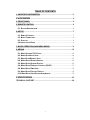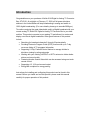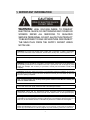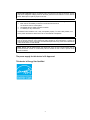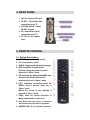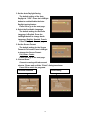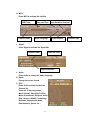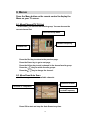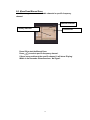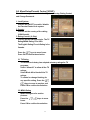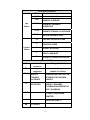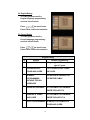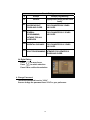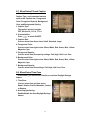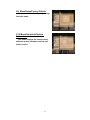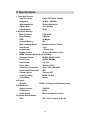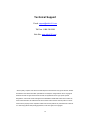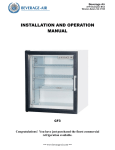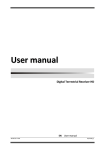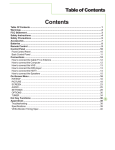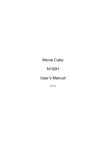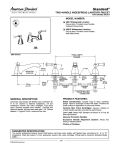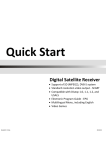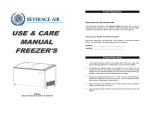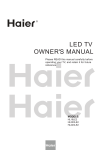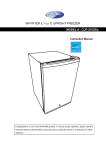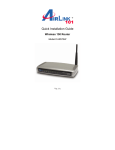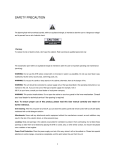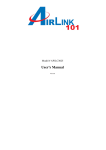Download Airlink ATVC101 User Manual
Transcript
Digital to Analog TV Converter Box Model # ATVC101 User’s Manual Ver. 1A TABLE OF CONTENTS 1. IMPORTANT INFORMATION ........................................................................3 2. ACCESSORIES..............................................................................................5 3. FRONT PANEL...............................................................................................5 5. REMOTE CONTROL......................................................................................6 5-1. BUTTON DESCRIPTIONS ...................................................................................... 6 6. SETUP ............................................................................................................7 6-1. REMOTE CONTROL ............................................................................................. 7 6-2. BASIC CONNECTION............................................................................................ 8 6-3. START UP............................................................................................................. 9 6-4 INSTALLATION GUIDE ........................................................................................... 9 7. BASIC OPERATION (NON MENU MODE) ................................................. 11 8. MENUS .........................................................................................................14 8-1. MENU/CHANNEL/TV CH LIST: ......................................................................... 14 8-2. MENU/SCAN/AUTO SCAN ................................................................................. 14 8-3. MENU/SCAN/MANUAL SCAN ............................................................................ 15 8-4. MENU/SETUP/SCREEN SETTING ...................................................................... 16 8-5. MENU/SETUP/SYSTEM SETTING ....................................................................... 16 8-6. MENU/SETUP/PARENTAL CONTROL (VCHIP) ................................................. 17 8-8. MENU/SETUP/TIME ZONE ................................................................................. 21 8-9. MENU/SETUP/FACTORY DEFAULT .................................................................... 22 8-10 MENU/SETUP/INFO/SYSTEM INFORMATION..................................................... 22 9. SPECIFICATIONS ........................................................................................23 TECHNICAL SUPPORT...................................................................................24 1 Introduction Congratulations on your purchase of Airlink101® Digital to Analog TV Converter Box, ATVC101. At midnight on February 17, 2009, all full-power television stations in the United States will stop broadcasting in analog and switch to 100% digital broadcasting. (For more details, please go to www.dtv2009.gov.) To continue enjoying the great video/audio quality of digital broadcast with your current analog TV, Airlink101 Digital to Analog TV Converter Box is your best solution. This product connects to your analog TV and allows it to receive and display over-the-air digital broadcasts. Other great features of this product include: • Searching for broadcast channels 2 through 69 automatically • Providing Electronic Program Guide (EPG) function with up to 7-day on-screen listing of TV programs information • Supporting V-Chip, Parental Control feature to manage children’s television viewing by rating categories Working with your existing VHF/UHF or HDTV antenna to deliver better picture and sound quality Createing favorite channel lists which can be accessed using one-touch remote control • • • • Supporting 4:3, 16:9 and zoomed output EnergyStar compliant for energy saving Instructions for installing and configuring this product can be found in this manual. Before you install and use this product, please read this manual carefully for proper operation of this product. 2 1. IMPORTANT INFORMATION CAUTION RISK OF ELECTRIC SHOCK DO NOT OPEN WARNING: HIGH VOLTAGE INSIDE. TO PREVENT ELECTRICAL SHOCK, DO NOT REMOVE ANY COVER OR SCREWS. REFER ALL SERVICING TO QUALIFIED SERVICE PERSONNEL. DO NOT ALLOW THIS PRODUCT TO BE EXPOSED TO RAIN OR MOISTURE. DISCONNECT THE MAIN PLUG FROM THE SUPPLY SOCKET WHEN NOT IN USE. WARNING: Do not use this product where contact with or immersion in water is a possibility. Do not use near flower vase, washbowls, kitchen sinks, laundry tubs, swimming pools, etc. WARNING: Do not put a candle or lamp stand on the cabinet as this creates a fire hazard. WARNING: The unit should be connected to a power supply other than the type described in the operating instructions or as marked on the unit. If you are not sure of the type of power supply (for example, 120 or 230 V) to your home, consult your local dealer or local power company. WARNING: Diodes are used in this product. To avoid direct exposure to radiation, do not open the cabinet or touch any parts in the inner mechanism. Consult your local dealer for technical service if opening is required. Note: To ensure proper use of this product, please read this User Manual carefully and retain for further reference. Unit Cleaning: After the unit power is turned off, you can clean the cabinet, panel and remote control with a soft cloth lightly moistened with a mild detergent solution. Attachments: Never add any attachments and/or equipment without the manufacturer’s consent as such additions may result in the risk of fire, electric shock, or other personal injury. Locating: Slots and openings in the cabinet are provided for ventilation to protect it from overheating. Do not block these openings or allow them to be blocked by placing the unit on a bed, sofa, or other similar surface, nor should it be placed over a radiator or heat register. Power-Cord Protection: Place the power-supply cord out of the way, where it will not be walked on. Please pay special attention to cords and plugs at the points where they make their connections. 3 Object and Liquid Entry: Never put objects of any kind into this unit through openings, as they may touch dangerous voltage points or short-out parts that could result in a fire or electric shock. Never pour or spill any liquid on the unit. Note: Moisture may be formed on the power indicator lens under the following conditions: ¤ ¤ ¤ when the unit is suddenly moved from a cold environment or an air-condition room to a warm place. immediately after a heater has been turned on. in a steamy or very humid room. If moisture forms inside the unit, it may not operate properly. To correct this problem, turn on the power and wait for about two hours for the moisture to evaporate. Parts Replacement: If any component parts in the unit need to be replaced, the user should make sure the service technician usse replacement parts specified by the manufacturer or having the same characteristics as the original part. Unauthorized replacement may put the unit under the risk of fire, electric shock or other hazards. Safety Check: After all maintenances and repairs are done, the user should request that the service technician conduct an overall safety check to ensure the unit is safe to operate under normal conditions. The power supply for this device is UL Approved. This device is Energy Star Qualified 4 2. ACCESSORIES • • Remote Control and two Batteries AC Adapter 110V~120V • • • 1x RF Cable 1x Mini-to-RCA Cable User Manual 3. FRONT PANEL 1: Power Indicator Green light: ON Red light: STANDBY 2: Power button Press Æ ON Press Æ OFF 5 4. REAR PANEL 1. ANT IN - Antenna RF input 2. RF OUT – RF/Coaxial cable connection to the TV 3. CH3/CH4 Switch - Switch RF OUT channel 4. AV - Audio/Video (RCA) connection to the TV 5. DC 12V 1A - AC adapter input 5. REMOTE CONTROL 5-1. Button Descriptions 1. MUTE: Mute or restore the sound 2. CC: Close Caption on/off 3. AUDIO: Toggle preferred audio language 4. EPG: Electronic Program Guide Displays a program guide if pressed when not in “Menu” mode 5. OK: Activates the highlighted MENU item Activates the Quick Channel list if pressed when not in “Menu” mode 6. / Left/Right: Increase/decrease the volume level if pressed when not in “Menu” mode Moves the cursor to the left/right if pressed in “Menu” mode 7. FUNC: Used for special Functions in Menu mode based on color code 8. Exit: Exits from the menu or sub-menu and Cancels any functions in progress 9. NUMERIC KEY (0-9): Controls numerical 6 operations and used to change channels directly 10. : Used to enter a dash “-“ in the chanel number 11. POWER on/off: Turns the receiver ON/OFF 12. ZOOM: Switches the screen format (Full/Letter/Center) 13. SIGNAL: Activates the signal meter 14. FAV: Shows the current list of favorite channels Press multiple times to scroll through lists 15. / UP/Down: Changes the current channel to the previous/next channel when not in “Menu” mode. Moves the cursor up/down in Menu mode 16. MENU: Shows the Menu or sub-menu and cancels any other function in progress 17. Info: Activates the Info banner 18. Recall: Returns to the last channel 6. SETUP 6-1. Remote Control Open the Battery Cover and insert batteries into the controller. Battery Cover Note: Be sure to insert batteries according to the polarity +/- marks inside the remote control. 7 6-2. Basic Connection Please perform the following steps to connect your device. 1. Outdoor Antenna Connection Connect a cable from your antenna (outdoor or rabbit-ears) to the F-Type “ANT IN” connector. 2. Make a connection to the TV using either step 2.1 or step 2.2 • 2.1 RF AV Cable Connection Use the supplied RF cable to plug into the “RF OUT” terminal on the device. Plug the other end of the cable into the TV set. Be sure to set the CH3/CH4 SWITCH on the device to match the same channel you select on the TV set. If you set the CH3/CH4 switch on the device to CH3, please changeTV set to channel 3. If you set the switch to CH4, please change the channel on your TV set to CH4. • 2.2 AV Cable Connection (not required if you use the RF Cable in 2.1) Plug the black end of the supplied AV cable into the device “AV OUT” connector, and plug the other ends of the cable into your TV, YELLOW terminal for VIDEO IN, RED terminal to AUDIO IN(RIGHT), WHITE terminal to AUDIO IN(LEFT). 8 3. Power Adapter Connection Plug the power adapter into a wall outlet. Connect the other end to the “DC IN” Jack on the device. 6-3. Start up Ensure that your device is properly connected to your television as described in 6.2 above, that you have inserted the batteries into the remote and that the signal quality is good. Press the power button on the device or remote control to activate the device. Power Button 6-4 Installation Guide When the device is first used, the Installation Guide will be displayed. Follow the Installation Guide to set the parameters and perform channel scanning as described below: 1. Select your Language. The default language for the On Screen Menu (OSM) is set to English. Press Left/Right to choose another display language: English, Spanish, French. Press OK to go the next page or press EXIT to go to the previous page. 2. Select the Time Zone. Press the Left/Right button to select your time zone. The unit will automatically display the correct time for your selected time zone. 9 3. Set the Auto Daylight Saving. The default setting of the Auto Daylight is “YES.” Press the Left/Right button to enable/disable the Auto Daylight saving feature. Press OK to go to the next page. 4. Select the first Audio Language. The default setting for the Audio Language is English. Press the Left/Right button to change Audio Language: English, Spanish, French. Press OK to go to the next page. 5. Set the Screen Format. The default setting for the Screen Format is Full mode. Press Left/Right to change the Screen Format: Full, Letter, Center. Press OK to go to the next page. 6. Channel Scan. Channel scanning will take several minutes. Please wait until the “Finish” dialog box shows. Press OK to watch the programs. Scanned channels Finish Dialog 10 7. Basic Operation (non Menu mode) While viewing TV or Radio channels, various functions can be performed using your remote control. Following is an explanation of the buttons on your Remote Control and the corresponding functions: A. Power: Turns the receiver ON/OFF. B. Mute: Mutes audio output of the receiver. C. Numeric key(0-9): Change the channel directly by pressing the channel number. D. RECALL: Recall the last channel. E. / UP/Down: to change the channel. Press / / Left/Right: Press / to decrease /increase the Volume. G. OK: Press OK to activate the Quick F. Channel List. See the picture to the right. Press the Red key to go to the previous page. Press the Green key to go to the next page. Press the UP/Down key to move the cursor. Press OK to view the selected channel. 11 H. INFO: Press INFO to activate the Info Bar. DRRT Info Channel name Date and Time Audio Language High Definition Channel Close Caption I. Signal: Press Signal to activate the Signal Bar. Channel name Date and Time Signal Indication J. Audio: Press Audio to change the Audio language. K. Zoom: Change the screen format. L. FAV: Press FAV to activate the favorite Channel list. There are 16 favorite groups: Movie, Animal, Education, Politics, Music, Educational, Religious, Adult, Kids, Cartoon, Wildlife, Technology, Business, International, News, Entertainment, Sports, etc… 12 Channel Type Press the Red key to return to the previous page. Press the Green key to go to the next page. to move the cursor. Press / Press OK to view the selected channel. Press / to change the favorite group. M. CC: Press CC to toggle the Closed Caption service: OFFÆService1ÆService2ÆService3ÆService4ÆService5ÆService6 ÆCC1ÆCC2ÆCC3ÆCC4ÆTT1ÆTT2ÆTT3ÆTT4ÆOFF N. EPG (Electronc Program Guide): Press EPG to activate the EPG menu. In this menu, you can see the program guide for every channel. TV Rating Date Closed Caption Program list Program Description Press the Red key to return to the previous day. Press the Green key to go to the next day. Press the Yellow key to change pages. Press the / key to change channels. Press the / to change programs. O. Red key (Rating Info): Press the red key to activate the Rating info menu. In this menu you can see the V-Chip info. Red key: previous page. Green key: next page. Exit key: exit this menu. 13 8. Menus Press the Menu button on the remote control to display the Menu on your TV screen. 8-1. Menu/Channel/TV CH List: In this menu, you can edit the favorite group. You can also see the current channel list. Favorite Group Name Located Frequency Channel list Press the Red key to return to the previous page. Press the Green key to go to next page. Press the Yellow key to add a channel in the shown favorite group. Press the Press the / / key to switch favorite groups. key to change the channel. 8-2. Menu/Scan/Auto Scan In this menu, you can scan available channels. Scanned Channel Scanned % completion Located Frequency Press OK to start and stop the Auto Scan at any time. 14 8-3. Menu/Scan/Manual Scan In this menu, you can scan available channels in specific frequency channel. Selected Channel Quality indicator Channel list Press OK to start the Manual Scan. Press / to select specific frequency channel. If there is any problem at the specific channel, it will show ‘Playing’ Within in few seconds. Otherwise show ‘ No Signal’. 15 8-4. Menu/Setup/Screen Setting In this menu, you can select the screen format: FULL, Letter, Center. Screen Format List White Line is TV. Gray rectangle is the content. / key to switch Screen Formats. Press the Press OK to confirm the selection. 8-5. Menu/Setup/System Setting In this menu, you can change the OSD (On-Screen Display) Language, OSD Opacity, Audio Language, Auto Sleep, etc… 1. OSD Language: / key to select either: Press the English, Spanish, or French. 2. OSD Opacity: Selecct one of 5 settings: 40%, 55%, 70%, 85%, 100%. 3. Audio Language: Press the / key to select either: English, Spanish, or French. 4. Auto Sleep: There are several settings: OFF, 15 Minutes, 30 Minutes, 1 Hour, 2 Hours, 4 Hours. Press the / keys to switch between the settings. Press the / keys to move focus to a different function. 16 8-6. Menu/Setup/Parental Control (VCHIP) From this menu, you can select: Lock System, Country, Rating Control, and Change Password. 1. Lock System: You can set ON/OFF to enable / disable the Parental Control lock system. 2. County: You can set the country of the ratting (USA/Canada). 3. Rating Control: (V-Chip) You can set the Rating Controls. The TV Rating/MPAA Rating is for USA. The English Rating/ French Rating is for Canada. Press the / keys to move focus. Press OK to confirm the selection. 3.1 TV Rating The television industry has adopted voluntary ratings for TV programs. Select “Allow All” to allow all the TV ratings. Select Block All to block all the TV ratings. To control or change blocking for any specific setting, Press the / / keys to move to any box and Press OK to confirm the selection. 3.2 MPAA Rating MPAA Ratings are for motion pictures. Press the focus. / / keys to move Press OK to confirm the selection. 17 TV Parental Guidelines Age Based TV-Y All children TV-Y7 Direct to older children TV-G GENERAL AUDIENCE TV-PG PARENTAL GUIDANCE SUGGESTED TV-14 PARENTS STRONGLY CAUTIONED TV-MA MATURE AUDIENCE ONLY FV Content Based FANTASY VIOLENCE SCENE V VIOLENCE SCENE S SEXUAL SITUATION L ADULT LANGUAGE D SEXUALLY SUGGESTIVE DIALOG MPAA RATING G General audiences All ages admitted PG Parental guidance suggested Some material may not be suitable for children PG-13 PARENTS STRONGLY CAUTIONED R RESTRICTED SOME MATERIAL MAY NOT BE SUITABLE FOR CHILDREN UNDER 13 UNDER 17 REQUIRES ACCOMPANYING PARENT OR ADULT GUARDIAN NC-17 NO ONE 17 AND UNDER ADMITTED X NR UNIFIED WITH NC-17 NOT RATED 18 3.3 English Rating The rating system used by English-language programming services has six levels. Press / / to move focus. Press OK to confirm the selection. 3.3 French Rating The rating system used by French-language programming services has six levels. / to move focus. Press / Press OK to confirm the selection. English Rating E Exempt Exempt programming C Children For younger children under the age of 8 years C8+ CHILDREN EIGHT FOR YOUNGSTERS 8 YEARS YEARS AND OLDER AND OVER. GENERAL PROGRAMMING, SUITABLE FOR ALL AUDIENCES APPROPRIATE VIEWING FOR THE ENTIRE FAMILY. PG PARENTAL GUIDANCE NOT SUITABLE FOR VIEWERS UNDER THE AGE OF 8 14+ VIEWERS 14 YEARS NOT SUITABLE FOR VIEWERS G AND OLDER 18+ UNDER THE AGE OF 14 ADULT PROGRAMMING INTENDED FOR VIEWERS 18 YEARS AND OLDER. 19 French Rating E Exempt Exempt programming G General Appropriate viewing for the entire family. 8+ CHILDREN EIGHT YEARS AND OLDER FOR YOUNGSTERS 8 YEARS AND OVER. 13+ GENERAL FOR YOUNGSTERS 13 YEARS PROGRAMMING, SUITABLE FOR ALL AUDIENCES AND OVER. 16+ PARENTAL GUIDANCE FOR YOUNGSTERS 16 YEARS AND OVER. 18+ ADULT PROGRAMMING INTENDED FOR VIEWERS 18 YEARS AND OLDER. 3.4 Digital Rating Press / to move focus. Press / to switch selection. Press OK to confirm the selection. 4. Change Password: The default password is set to “1234.” You can change the password from“1234” to your preference. 20 8-7. Menu/Setup/Closed Caption From this menu, you can select the Caption Type, and customize features such as the Caption size, Foreground Color, Foreground Opacity, Background Color and Background Opacity. 1. Caption Type: The caption services include: OFF, Service1-6, CC1-4, TT1-4. 2. Customization: Press / to select ON/OFF. 3. Caption Size: You can select from three sizes: Small, Standard, Large. 4. Foreground Color: You can select from eight colors: Black, White, Red, Green, Blue, Yellow, Magenta, Cyan. 5. Foreground Opacity: You can select from five opacity settings: Full, High, Half, Low, Zero. 6. Background Color: You can select from eight colors: Black, White, Red, Green, Blue, Yellow, Magenta, Cyan. 7. Background Opacity: You can select from five settings: Full, High, Half, Low, Zero. 8-8. Menu/Setup/Time Zone In this menu, you can set the Time Zone, and Auto Daylight Savings feature. 1. Time Zone: You can select from six time zones: Hawaii, Alaska, Pacific, Mountain, Central, or Eastern. 2. Auto Daylight Saving: Enable/disable the Auto Daylight Savings feature. 21 8-9. Menu/Setup/Factory Default You can load the default factory settings from this menu. 8-10 Menu/Setup/Info/System Information This menu displays the product name, software version, hardware version, and loader version. 22 9. Specifications 1. Tuner and Channel Input Connector: F-type, IEC169-24, Female Frequency: Input Impedance: Signal Level: Demodulation: 54 MHz ~ 806 MHz 75ohm unbalanced -5 to -83 dBm 8VSB 2. System & Memory Main Processor: Flash Memory: DDR: RTK 2881S 2 Mbytes 16 Mbytes Channel Memory: Multi Language Menu: Front Panel: Led indicator: 3 500 English, Spanish, French 1 key 1 (Power Led) Remote Control: 32 keys, IR remote Control MPEG Transport Stream & A/V Decoding Transport Stream: MPEG2 ISO/IEC 13818 Profile Level : MPEG2 MP@ML Aspect Ratio: Frame Rate: Video Input Resolution: Video Output Resolution: Closed Caption: Audio Decoding: Audio Mode: 4 AV Input AV Input: 5 RF-Modulator Output Channel: TV Standard : Audio Output 6 Physical Specifications Size: 4:3, 16:9 30Hz for NTSC 1080i, 720P, 480i, 480P 480i Through VBI MPEG 1/2, AC3 Stereo CVBS, L, R Output with Volume Control CH3/CH4 NTSC Mono with Volume Control 182 x 118 x 36 mm (L x W x H) 23 Technical Support E-mail: [email protected] Toll Free: 1-888-746-3238 Web Site: www.airlink101.com * Picture quality, reception and channel numbers depend on the television set, type of antenna, weather and distance from station transmitter. Specifications are subject to change without notice. Copyright © 2008 AirLink101®. All rights reserved. AirLink101®, the stylized AirLink101 logo, specific product designations, and all other words and logos that are identified as trademarks and/or service marks are, unless noted otherwise, the trademarks and service marks of AirLink101®. All other product or service names are the property of their respective holders. AirLink101® products are protected under numerous U.S. and foreign patents and pending applications, mask work rights, and copyrights. 24