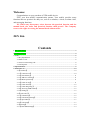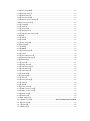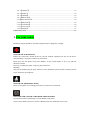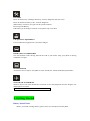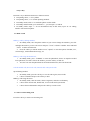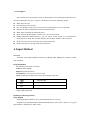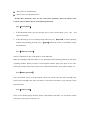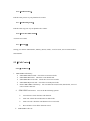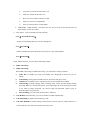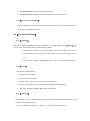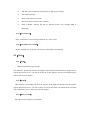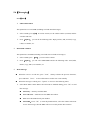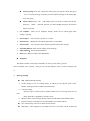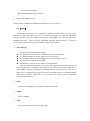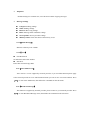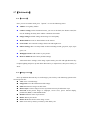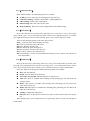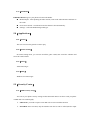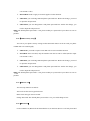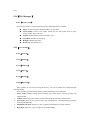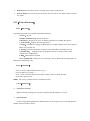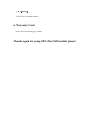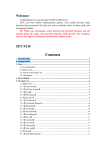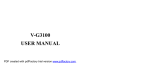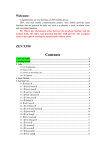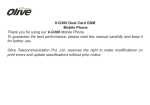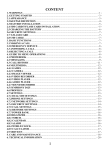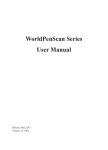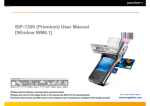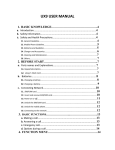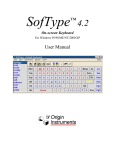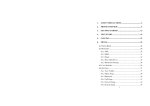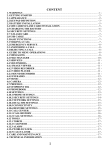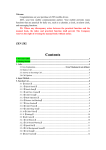Download user manual - Altehandys.de
Transcript
Welcome: Congratulations on your purchase of ZEN mobile device. ZEN, your best mobile communication partner. Your mobile provides many functions that are practical for daily use, such as a calendar, a clock, an alarm clock, and messaging functions. PS: Where any discrepancy arises between the practical function and the manual book, the index and practical function shall prevail. The Company reserves the right of revising the manual book without notice. ZEN Z66 Contents 1. For your safety............................................................................................................................. 3 2. Getting Started ............................................................................................................................ 4 3. Calls .............................................................................................................................................. 5 3.1 Key Explanation .................................................................................................................. 5 3.2 Make a Call ......................................................................................................................... 8 3.3 Answer an Incoming Call .................................................................................................... 8 3.4 Call Options ........................................................................................................................ 9 4. Input Method ............................................................................................................................... 9 5. Function List.............................................................................................................................. 10 5.1【Contacts】...................................................................................................................... 10 5.1.1【Contacts List】 ........................................................................................................... 10 5.1.2【Search Entry】 ............................................................................................................ 11 5.1.3【Add New Contact】 .................................................................................................... 11 5.1.4【Multi Operation】 ....................................................................................................... 11 5.1.5【Caller Group】 ............................................................................................................ 11 5.1.6【Caller Picture】........................................................................................................... 12 5.1.7【Caller Ring Tong】 ..................................................................................................... 12 5.1.8【Associate SMS Sound】 ............................................................................................. 12 5.1.9【Settings】 .................................................................................................................... 12 5.2【Call Center】 ................................................................................................................. 12 5.2.1【Call History】 ............................................................................................................. 12 5.2.2【Call Sound warning】 ................................................................................................. 12 5.2.3【Speed Dial】 ............................................................................................................... 13 5.2.4【Call Setup】 ................................................................................................................ 13 5.3【Settings】 ....................................................................................................................... 14 5.3.1【Dual SIM Settings】 ................................................................................................... 14 5.3.2【Time And Date】 ........................................................................................................ 14 5.3.3【Display Setup】 .......................................................................................................... 14 5.3.4【Phone Setup】............................................................................................................. 14 5.3.5【Network Setup】......................................................................................................... 14 5.3.6【Restore Factory Settings】 ......................................................................................... 15 5.4【Personal Assistant】 ...................................................................................................... 15 5.4.1【Calendar】 .................................................................................................................. 15 5.4.2【Alarm】 ...................................................................................................................... 15 5.4.3【To Do List】 ............................................................................................................... 15 5.4.4【World Clock】 ............................................................................................................ 16 5.4.5【Schedule Power On/Off】 .......................................................................................... 16 5.5【Web】 ............................................................................................................................ 16 5.5.1【STK】 ......................................................................................................................... 16 5.5.2【WAP】 ........................................................................................................................ 16 5.5.3【Data Account】 ........................................................................................................... 16 5.6【Messaging】 .................................................................................................................. 17 5.6.1【SMS】......................................................................................................................... 17 5.6.2【MMS】 ....................................................................................................................... 19 5.6.3【Flash Message】 ......................................................................................................... 20 5.6.4【Chat】 ......................................................................................................................... 20 5.6.5【Voice Mail Server】 .................................................................................................... 20 5.6.6【Broadcast Message】 .................................................................................................. 20 5.7【Multimedia】 ................................................................................................................. 21 5.7.1【Camera】 .................................................................................................................... 21 5.7.2【Image Viewer】 .......................................................................................................... 21 5.7.3【Video Recorder】........................................................................................................ 22 5.7.4【Video Player】 ............................................................................................................ 22 5.7.5【Audio Player】 ........................................................................................................... 22 5.7.6【FM Radio】 ................................................................................................................ 23 5.8【Applications】 ............................................................................................................... 23 5.8.1【Games】...................................................................................................................... 23 5.8.2【Games Setting】 ......................................................................................................... 23 5.8.3【Yahoo】 ...................................................................................................................... 20 5.8.4【MSN】 ........................................................................................................................ 20 5.9【Security Center】 ........................................................................................................... 23 5.9.1【SIM1 security setup】................................................................................................. 23 5.9.2【SIM2 security setup】................................................................................................. 24 5.9.3【Phone Lock】 ............................................................................................................. 24 5.9.4【Black List】 ................................................................................................................ 24 5.10【File Manager】 ............................................................................................................ 25 5.10.1【Memory card】 ......................................................... Error! Bookmark not defined. 5.11【User Profiles】 ............................................................................................................. 25 5.11.1【General】 .................................................................................................................. 25 5.11.2【Meeting】 ................................................................................................................. 25 5.11.3【Outdoor】 ................................................................................................................. 25 5.11.4【Indoor】 .................................................................................................................... 25 5.11.5【Headset】 .................................................................................................................. 25 5.11.6【Bluetooth】 ............................................................................................................... 25 5.12【Extra Function】 .......................................................................................................... 26 5.12.1【Bluetooth】 ............................................................................................................... 26 5.12.2【Calculator】 .............................................................................................................. 26 5.12.3【Converter】 ............................................................................................................... 26 5.12.4【Health】 .................................................................................................................... 27 6. Warranty Card .......................................................................................................................... 27 1. For your safety Read these simple guidelines. Not following them may be dangerous or illegal. SWITCH OFF IN HOSPITALS Follow any restrictions. Switch the device off near medical equipment. Do not use the device where blasting is in progress. Follow any restrictions. Please keep this cell phone away from children, as they could mistake it for a toy, and hurt themselves with it. Don’t try to modify the phone except by the professional. Warning! Only use the authorized spare parts, otherwise it may damage the phone and the warranty will not work. And it may be dangerous. SWITCH OFF WHEN REFUELING Don’t use the phone at a refueling point. Don’t use near fuel or chemicals. SIM CARD AND T-FLASH CARD BOTH ARE PORTABLE Pay attention to these small things to avoid children eating them. Notice: The T-Flash Card can be used as a Memory Disk, the USB cable is necessary. BATTERY Please do not destroy or damage the battery, it can be dangerous and cause a fire. Please do not throw battery in fire, it will be dangerous When battery can not be used, put it in the special container. Do not open the Battery. If the battery or the charger is broken or old, please stop to use them. USE QUALITY EQUIPMENT Use our authorized equipment or it will cause dangers ROAD SAFETY COMES FIRST Give full attention while driving; Pull off the road or park before using your phone if driving conditions so require. INTERFERENCE All wireless devices may be susceptible to cause interference, which could affect performance. SWITCH OFF IN AIRCRAFT Wireless devices can cause interference in aircraft. It’s not only dangerous but also illegal to use mobile phone in aircraft. Warning: Improper using will make warranty expiration. 2. Getting Started Battery Install Notice Before you install or change battery, please ensure you already turn off the phone. Install or change SIM card Notice 1. Before you change SIM card, please make sure you already turn off the phone and dispose battery. 2. Insert the SIM card and make the golden contact area face down and the nick face out. Charge the battery 1. Before charge the battery, please make sure that the battery is installed properly in the phone. 2. Connect the charger lead to the phone socket, and then connect the charger to the AC socket. 3. If the phone is on when it’s charging, charging display will be on the screen. If the phone is off when it’s charging, user can use it while charging. When the battery is fully charged, the charging indicator on the screen is full and stops twinkling. The first time in use, please completely discharge and then completely charge the battery then use the phone again. The second time in use, you also need to completely charge the battery after it completely discharged, three time like this, your battery can achieve the full performance. 4. Long period unused or some other reasons may cause low battery pressure, so at the beginning of charging the screen is black and it may take a while before the charging indicator appears. Warning: When charging, in order to avoid serious damage to phone circuitry, do not remove or dispose the battery. 3. Calls 3.1 Key Explanation In front of Z66 mobile phone 1. Speaker 2. Screen 3. Call key 1 4. Menu Left 5. Navigation key 6. Menu Right 7. End key 8. Call key 2 9. Center key 10. Qwerty keyboard Notes: The way of keypad Lock/Unlock: End Left + Call key1/2 Short cut: a. Navigation key “Up” to “Audio player’, “Down” to “Nimbuzz”, “Left” to “inbox”, “Right” to “FM”. b. Center key: Optional The back and side of Z66 mobile phone. 11. 3.5 mm Jack 12. Charm hook 13. Louder Speaker 14 Camera 15. Battery cover * Key # Key Functions vary in different situations or function menus: In inputting status, “*” for symbols. In inputting status, “#” to switch inputting methods. In standby mode, hold “#” to switch the phone in silent mode. In standby and dial mode, press and hold “*”, you can input +, P and W. In standby mode, input “+” for an international call; in dial status, input “P” for calling number with extension phone. 3.2 Make a Call Making a call by dialing numbers: 1. In standby mode, enter the phone number. If you want to change the numbers, press left and right direction key to move the cursor and press〈Clear〉to delete a number. Press and hold 〈Clear〉to delete all characters. 2. Press the call key to call the number. Press〈Option〉to enter the options of IP dial, save, send message, send multimedia message, etc. Making a call using the Phonebook: 1. In standby mode, press〈NAMES〉to enter the phonebook, choose or input the needed letter (phonetic) to search. Choose the number; press the call key to dial out. 2. You also can enter the phonebook list from functional menu, then search and call. Call the Dialed calls, Received calls, Missed calls or Rejected Calls: Speed dialing method: 1. In standby mode, press the call key to view the call log list, missed calls. 2. Choose a number and press the call key to dial. Making a call using the menu: 1. In standby mode, enter the menu, choose Organizer; and select Call History. 2. Choose from missed calls, dialed calls, received calls and rejected calls 3. Choose the needed number and press the call key to make a call. 3.3 Answer an Incoming Call Press the Call key to answer an incoming call. 3.4 Call Options Offers numerous in call functions (some of this functions need a subscription with the service provider). During the call, press〈Option〉and choose between the following options : Hold: Pause the call. End: End the present call only. New call: Ready to make a new call. (Need to be supported by the service provider) Phonebook: Same as phonebook list in the functional menu. SMS: Same as SMS in the functional menu. Mute: Turn off the Microphone to make your voice not to be heard. DTMF (Dual-tone Multi-frequency): you can choose on/off; which is to send dual-tone multi-frequency sound, this can offer dialing to the telephone numbers with extensions. To Do List: The same as entering to do list from main menu. Memo: The same as entering memo from main menu. 4. Input Method Overview You phone offers input methods as followings: Multitap ABC, Multitap abc, Numeric, totally Three methods. Keypad Definition The definition of keypad is as follow: Left key: Enter and OK Right key: Back and Cancel Navigate Keys: cursor move or choose word. # Key: switch input methods and a sign will be display in left side. Multitap ABC Multitap abc Numeric 2-9 key: input the letter on the keys when input smart Pinyin or smart English. * Key: input punctuation Inputting methods Explanation Smart English Smart English (En): Blank is 0 key, and all punctuations are on 1 key Continuous input 844704702083790466304678806384631, there will be “This is a very good input method”, and then press OK to input. English Input Method English input method (Including English capital and small letter) English Input is generally done this way: Every key is set to input multi characters. Fast repeatedly press the key until the character you want appears. Wait for the cursor to move and then input the next character. When you need to input English punctuation mark and certain distinctive marks, under the English input method (including Capital and small letter), press * key to choose the appropriate punctuation mark. Press # to switch inputting method. If you need a space between two words press 0 key once. Press〈clear〉to delete wrong input, hold〈clear〉to delete all the message. Number Input Method Number input method is generally done this way: Press 0-9 key to input the needed number. Press # to switch inputting method. Press〈clear〉to delete wrong input, hold〈clear〉to delete all the message. Manual Input English: write English letter in the touchpad to input English. Number: write number in the touchpad to input number. Symbol: there are some symbols in the screen bottom and it can be selected directly. 5. Function List 5.1【Contacts】 5.1.1【Contacts List】 It can save name, numbers, groups and Email etc in a contact; SIM card can just save one number in a contact. Note: the storage of SIM card is different. You can do the following action once you selected a contact: Send SMS: send a text message. View: view the detail information about chosen name. Add New Entry: Add a new Contact on the phone or SIM. Edit: please see the Edit below. Delete: please see the Delete below. Except above functions, there are also some other operations. Enter the Menu, select Contacts and you will be able to do the following functions: 5.1.2【Search Entry】 1. In the Phonebook menu, press the direction keys to select “Search Entry”, press〈Ok〉 and enter the edit menu. 2. In the edit menu, press # to switch inputting method or press 〈Option〉 to choose inputting method. After inputting the name, press 〈Option〉and choose search,it will find the contact that match best. 5.1.3【Add New Contact】 Choose to add the new entry in the phone or in the SIM card. When screen displays add name menu, to view information about inputting method you can check “inputting method”. When you input a fixed telephone number, please also input its area code. Then input related contents after specific icon as followed instructions: name, phone number, etc. 5.1.4【Multi Operation】 Select all marked entries in the phonebook: choose all, cancel select all, Select all SIM Card, Cancel Select All SIM Card, Select All Phone, Cancel Select All Phone, Copy Selected, Cancel Selected and etc. 5.1.5【Caller Group】 There are five default groups: Friends, Family, VIP, Business and Other, you can edit the contact in the group, add a specific ring tone, etc. 5.1.6【Caller Picture】 Edit the caller picture of your phonebook’s contact. 5.1.7【Caller Ring Tone】 Edit the caller ring tone of your phonebook’s contact. 5.1.8【Associate SMS Sound】 Associate text sound. 5.1.7【Settings】 Setting your Owner SIM number; Memory Status; Fields; vCard Version; Service Dial Number; SOS Number. 5.2【Call Center】 5.2.1【Call History】 1. SIM1/SIM2 Call History: SIM1/SIM2 Missed Calls:Check the recent missed calls. SIM1/SIM2 Dial Calls:Check the recent dialed calls. SIM1/SIM2 Received Calls:Check the recent received calls. SIM1/SIM2 Rejected Calls:Check the recent Rejected calls. Delete SIM1/SIM2 Call History:You can delete the missed calls, dialed calls, received calls or all the calls lists. SIM1/SIM2 Call Timers:You can do the following options: Last call time: Check the latest call duration. Total sent: Check the total duration of dialed calls. Total received: Check the total duration of received calls. Reset all time: Clear all the duration record. SIM1/SIM2 Call Cost: Last call cost: Check the latest call’s cost. Total cost: Check all the calls’ cost. Reset cost: Clear all the call units’ record. Max cost: You have to input PIN2. Price per unit: You have to input PIN2. SIM1/SIM2 GPRS Counter:Check the last sent, last received, all sent and all received data amount or reset the counter. 2. Auto Timer:Turn on/off and auto limit call time. 5.2.2【Call Sound Warning】 Set the sound warning On/Off, or set the warning time. 5.2.3【Speed Dial】 Enable or disable the speed dial feature and set up to 9 speed dial numbers. 5.2.4【Call Setup】 In this functional menu, you can do the following settings: 1. SIM1 call settings 2. SIM2 call settings Select SIM1 call settings or SIM2 call settings, you will ask for setting as follows. a) b) c) d) e) Caller ID: set whether you want your number to be displayed to the person you are calling. Call Waiting: setting options include activate, deactivate and query status.. Call Divert: according to users’ requirement, divert calls in different condition. Call Barring: include outgoing calls, incoming calls, cancel all and change barring password. When you activate this option, you need to input the correct barring password; if you want to change password, you need to input old password. (please query to network supplier for password). Line Switching: you can switch between line 1 and line 2. 3. Auto Redial: when a dial fail, you can set whether to redial automatically. 4. Call Time Display: display call time during a call. 5. Call Time Reminder: prompt during a call when the call time lasts for another minute, it’s used to make the user know the call last time in any time. 6. Auto Quick End:Set the talking end time automatically. 7. Mute Ring By Motion:On/Off mute ring by motion sensor. Note:Some of these settings need network supplier’s support. Call barring needs the available service provided by operation and SIM. 5.3【Settings】 5.3.1【Dual SIM Settings】 Select between: Dual SIM Open, Only SIM1, Only SIM2 or Flight Mode. 5.3.2【Time And Date】 Setup the date, time, time format and city location. 5.3.3【Display Setup】 Settings regarding wallpaper, screen saver, power On/Off display, display date and time, display owner number, display network operator name and LCD backlight. 5.3.4【Phone Setup】 In this functional menu, you can do the following settings: 1. Language: English 2. Preferred input method: set default inputting language, which is inputting language when writing a message. 3. Shortcuts: set keys for corresponding shortcuts’ function. 4. Dedicated key: set corresponding shortcut function for up, down, left and right direction keys. 5. UART setup: Universal Asynchronous Receiver/Transmitter setup, select SIM1 or SIM2. 5.3.5【Network Setup】 1. SIM1/SIM2 Network Setup: Network Selection: search for network and register. Preferred Network: manually search for network you want to connect to. 5.3.6【Restore Factory Settings】 Input the phone password, then you can restore factory settings value. (Original password is 1122, same as the phone password) 5.4【Personal Assistant】 5.4.1【Calendar】 After enter calendar functional menu, select a different year, month and date. Press〈Option〉when you are on the selected date offers you the following choices: Pending task:If there is special background color on a date that means there is some pending tasks on that day. For the possible features, please refer to To Do List。 Jump to date:input the appointed date, press〈Ok〉to enter its functional menu. 5.4.2【Alarm】 The options of editing alarm: 1. On/Off: turn on/off alarm 2. Time: set the time of alarm 3. Repeat: set the repeat mode for alarm: once/everyday/days 4. Snooze: set the snooze time. It will ring again according to configuration. 5. Alert Type: Vibration and Ring, Ring, and Vibration Only. 5.4.3【To Do List】 When adding a task, you must edit the following: year, month, day; the task duration time; Add a Note; Set the alarm On or Off; On an existing task, by pressing 〈Option〉, you have the following options : Edit Task: browse and select tasks options to make proper settings. Add: Add a new task Delete task: delete present task. Delete all: delete all tasks on the same day. Send vCalendar: Transfer the task by different means. (For example SMS or Bluetooth) 5.4.4【World Clock】 Enter world clock to view the time in different city of the world. 5.4.5【Schedule Power On/Off】 Make a schedule for you to power on/off your mobile phone automatically. 5.5【Web】 5.5.1【STK】 (SIM card and mobile type related) This function is provided by the network supplier. If the SIM card and the network supplier do not support this kind of service, you will not be able to use this function. For more information please contact your network supplier. 5.5.2【WAP】 This function is provided by the network supplier. If the SIM card and the network supplier support this kind of service, you will be able to access internet from your mobile phone. To obtain more information, please contact your network supplier. 5.5.3【Data Account】 Enter the network settings of your mobile. 5.6【Messaging】 5.6.1【SMS】 SIM 1/SIM 2 Inbox This option lists received SMS (including read and unread messages). Select a SMS, press〈Ok〉to read its content, see the sender number (or name) and the sent date and time. Press〈Option〉,you can do the following tasks: Reply, Delete, Edit, Forward, Copy, Chat, Use number, etc. SIM 1/SIM 2 Outbox This option lists sent SMS (including saved and sent two kinds of messages). Select a SMS, press 〈Ok〉, you can read its content. Press〈Option〉,you can select SIM1/SIM2 and do the following tasks: Send, Edit, Delete, Copy, Move, Use number, etc. Write Message When the cursor is in edit area, press〈clear〉 shortly to delete the previous character; press and hold 〈clear〉 to clear all characters in edit area. return standby When the message is edited, press〈Option〉to access to the following menu: Select Done SIM 1/ Done SIM 2: after all items are finished editing, press〈Ok〉to send this message. Send only: Directly send this SMS. Save and send: Save: Save this SMS directly into Outbox. Send SMS:Press〈Ok〉,to enter the phonebook list, select the contacts who wont Send and save this SMS into Outbox. receive the message, then the SMS will be received by all the other contacts. Send by group: Press 〈Ok〉, choose the caller group you want to send to, then press 〈Ok〉to send the message. Like this you will send this message to all contacts that are in this group. Send to many: Press〈Ok〉, add contact names you want to send to into the list, then press 〈Back〉 and send. Like this you will send this message to all contacts that are in the list. Use template: There are 10 templates already, which can be edited again when writing a message. Insert object: You can insert a picture or a sound. Format Text: Modify the font and the appearance of your SMS. Insert Names: You can insert names from the phonebook into the message. Insert Bookmark: Add a website address in the message. Input Method:Select the Input Method. Back: Press Back to return to the SMS Menu. Templates This phone contains 10 messages commonly use, that you can edit by yourself. Select a template, press〈Option〉 ,then you can view the template, edit it, or write a message with it. Message Settings SIM 1/SIM 2 Message Setting: Profile settings: it can set sending profile, in which you can edit file name, center number, message period of validity and send format. Common setting: Delivery report: system reports to sender whether receive a message and received time. Reply path: this is supplied by message centre. Memory status: check message memory status on both SIM card and mobile phone. Preferred storage: set default save location (SIM card or mobile phone). Save sent message: Activate or deactivate this feature. SMS Sign:Add a signature to your SMS. You can set it On/Off, edit the content and the place of the signature. Read SMS delete priority: On/Off. SIM 1/ SIM 2 SMS Counter: List the number of SMS Sent and Received. Select Reset to set it back to 0. 5.6.2【MMS】 Multimedia message has to be supplied by network provider, before use please check whether your SIM card apply this service or contact the supplier. You phone has multimedia messages function. After you confirm your provider support MMS, you can send and receive multimedia messages. Select and enter multimedia messages functional menu, you will see create message, inbox, sent items, draft, templates and message settings. Write Message It’s used to add a new multimedia message. To: input recipient’s information, telephone number or E-mail address. Cc: telephone number or E-mail address you want to copy to. Bcc: telephone number or E-mail address you want to intimately copy to. Subject: Enter the subject of your MMS. Edit content: you can insert text, pictures, sound and attach. After edit a multimedia message, scroll to any part of multimedia messages using up and down direction keys: select Edit to make changes, press finish options, select Send Only to send a MMS, select Save and Send to send a MMS and save it into sent items, select Save to Draft to save a multimedia message into draft, select Send Options to set MMS sending, select Exit you will be asked save or not, select back you will get back to multimedia message functional menu. Inbox It lists all received MMS; you can check or delete the messages. Outbox It lists sent MMS. Draft It lists created but not yet sent messages’ draft.. Templates Default messages in common use, erase the inconvenient of typing messages. Message Settings Compose: Editing settings. Send: Sending settings. Retrieve: Receiving settings. Filter: Message filter conditions settings. Server profile: Service provider settings. Memory status: Check the status of the memory in use. 5.6.3【Flash Message】 Shortcut to directly write a SMS. 5.6.4【Chat】 Chat Room Info Set nickname and remote number. Start New Enter chat room and reply SMS 5.6.5【Voice Mail Server】 Voice mail is a service supplied by network provider; if you need this function please apply to the network provider. In voice mail functional menu you can set two voice mail numbers. Press 〈Ok〉to enter Voice Mail menu, then follow the commands on the sub-menu. 5.6.6【Broadcast Message】 This function is supplied by network provider, please contact to your network provider. Press 〈Ok〉to enter Broadcast Message menu, then follow the command on the sub-menu. 5.7【Multimedia】 5.7.1【Camera】 Once you are in Camera mode, press〈Option〉to view the following menu: Album: View gallery folders. Camera setting: In this functional menu, you can set the flash, the shutter sound, the EV, the banding, the delay timer and the continuous shot mode. Image settings: Default settings about image size and quality. White balance: It can set white balance of the camera. Scene mode: You can make settings about Auto and Night scene. Effects setting: There are many kinds of effect including normal, grayscale, sepia, sepia green, etc. Wallpaper frame: Add a frame to your picture. Restore default: Restore factory default settings. After finish above settings, in the image capture mode, press left and right direction key to adjust lighting and press up and down direction key to adjust focus, then press OK key to shoot. 5.7.2【Image Viewer】 Press up and down direction key to scroll images, press left key to do following options to the selected picture file: View: View selected image. Image Info: View the information of the image. Slide view: Browse images in slide show. Browse Style: Choose images’ browse style between list style and matrix style. Forward: Send present image to wallpaper, screen saver, power On/Off display, phonebook, MMS, e-mail and Bluetooth. Rename: Edit the name of present file. Delete: Delete present file. Delete all: Delete all files in the image viewer. Sort: It can sort by name, by format, by date and by size. 5.7.3【Video Recorder】 In the camera interface, the following options are available: To Player: To the video play list and display the file in the list. Camcorder Setting: Configure white balance, LED Highlight etc. Video Setting: Set the video configuration. Effect Setting: The video effect for the video. Restore Default:Restore the video configuration to the default settings. 5.7.4【Video Player】 Press center direction key to pause/play, right menu key to stop; press + key to turn up the music volume, press - key to turn down the music volume; press right direction key to forward, press right direction key to turn to backward song; press * key to turn to pull screen mode. There are the following options in the video player menu: ■ Play:Enter the player menu and play the video. ■ Forward: Forward the video to the menu. ■ Rename: Rename the video file ■ Delete: Delete the video from play list ■ Delete All: Delete all videos from play list. ■ Sort: Sort the videos in the different ways. ■ Network Settings:Set the account information and proxy server. (Please ask operator for more information) 5.7.5【Audio Player】 Press up direction key to pause/play, down key to stop; press left direction key to turn to the last song, press right direction key to turn to next song; press + key to turn up the music volume, press - key to turn down the music volume; press center direction key to entry Current Playlist. Select one audio file in the play list and the following options are available.: Play: Play the audio file. Detail: View the detail of the audio file. Forward to User Profile: Add the audio file to ring tone list. Add: (The option is available after finishing auto generating play list) Add audio file from the folder. Delete: (The option is available after finishing auto generating play list) Delete the audio file from play list. Delete All: (The option is available after finishing auto generating play list) Delete all audio file in the play list. Setting: Configure the audio player Play List: there are the options of add, select, delete, rename and sort the music on play list. When playing music, press up direction key to pause/play; down to stop; left and right to switch music. 5.7.6【FM Radio】 FM Radio Receiver:Use your phone to listen to the Radio. Manual Input:After inputting the radio station, return to the radio interface and listen to the radio. Preset Auto Search:Search and create the channel’s list automatically. Settings:Select the Radio background type. 5.8【Applications】 5.8.1【Games】 The user can select the game he wants to play. 5.8.2【Games Setting】 In Games Setting menu, you can turn on/off the game sound, turn on/off the vibration and select the sound volume. 5.8.3【Yahoo】 Yahoo Messenger. 5.8.4【MSN】 Windows Live Messenger. 5.9【Security Center】 5.9.1【SIM1 security setup】 You can set your phone security settings in this functional menu in order to avoid you phone or SIM card to be used illegally: SIM1 Lock: you need to input correct PIN code to turn on/off this function. Fixed Dial: Once activated, only the number from the list can be called (Need to input correct PIN 2 code). Barred Dial: Need to apply to network supplier for this function. SIM1 PIN: you can change PIN and phone password here. Before the change, you need to input the old password. SIM1 PIN2: you can change PIN 2 and phone password here. Before the change, you need to input the old password. Note:The default phone password is 1122, please modify to a password of your choice as soon as possible. 5.9.2【SIM2 security setup】 You can set your phone security settings in this functional menu in order to avoid you phone or SIM card to be used illegally: SIM2 Lock: you need to input correct PIN code to turn on/off this function. Fixed Dial: Once activated, only the number from the list can be called (Need to input correct PIN 2 code). SIM2 PIN: you can change PIN and phone password here. Before the change, you need to input the old password. SIM2 PIN2: you can change PIN 2 and phone password here. Before the change, you need to input the old password. Note:The default phone password is 1122, please modify to a password of your choice as soon as possible. 5.9.3【Phone Lock】 You can setup function as follows: Auto Lock: Select auto keypad lock time. Phone Lock Encrypte: Select On/Off. Change Password: The default phone password is 1122, you could change it here. 5.9.4【Black List】 Create a Black List (Block all call from Black List) or Red List (Receive Call only from Red List). 5.10【File Manager】 5.10.1【Memory card】 Press left key option to enter functional menu, the following options available: Open: See the files in the different folders of your phone. Create folder: Create a new folder, which you also can operate such as open, create, rename, delete and sort. Format: Format mobile phone or memory card. Scan Disk: Scan the selected disk. Rename: Rename the name. Detail: The information of it 5.11【User Profiles】 5.11.1【General】 5.11.2【Meeting】 5.11.3【Outdoor】 5.11.4【Indoor】 5.11.5【Headset】 5.11.6【Bluetooth】 These profiles are set before leaving the factory; user can customize the settings through personal settings. Select and enter personal settings menu, profile modification are as followed: 1. Tones Setup: Include settings about incoming call, alarm, Power On/Off, message and keypad sound. 2. Volume: Adjust ring tones and key sound volume using up and down direction keys. 3. Alert Type: There are five types of ring: ring, vibrating only, vibrating and ring, vibrating then ring and light only. 4. Intelligent Call Alert: If there is a call, a speaker will announce the caller numbers. 5. Ring Type: There are 3 types: Single, repeat and ascending. 6. Extra Tone: Press on/off to set for: warning, error, camp on and connect. 7. Answer Mode: You can set any key to answer. You also can set auto-answer when it’s hand free mode. 5.12【Extra Function】 5.12.1【Bluetooth】 The following options are available in the Bluetooth menu: 1. Power:On/Off. 2. Inquiry Audio Device:Search for devices. 3. My Device:Inquiry new device or display paired devices and take the options. 4. Active Device:Display all connected devices. 5. Setting:Configure the settings of Bluetooth. For example, change device name, shared folder, receive Folder etc. 6. About:It lists the information of Device Name, BD address and support service. 7. Transfer File: Transfer the files in the phone memory or memory card to other mobile or PC via Bluetooth. 8. Help:Bluetooth user manual. 9.Use of Bluetooth: Instruction for answering Call via Bluetooth, listening MP3 via Bluetooth or transferring a file. 5.12.2【Calculator】 Press 0-9 keys to input numbers and # key for “.” Press navigate keys to input +、-、×、÷ Press <Clear> can delete the previous input, or hold <Clear> to delete all input. Press OK to get the result. Note: The error is available because of limited accuracy. 5.12.3【Converter】 Currency Converter Input the foreign exchange currency first, and then input the number to convert. Unit Converter Convert weight and length between different units. Press navigate key to scroll and input the number, then press OK to convert. 5.12.4【Health】 Record your own health condition. 6. Warranty Card Please check the following page. Thanks. Thanks again for using ZEN Z66 GSM mobile phone!