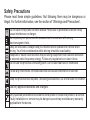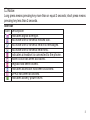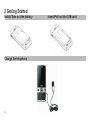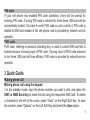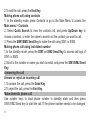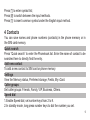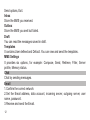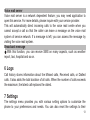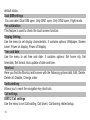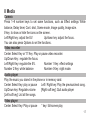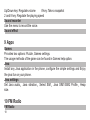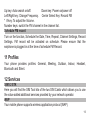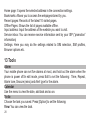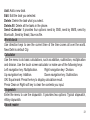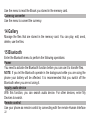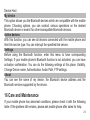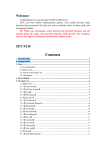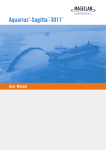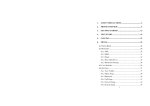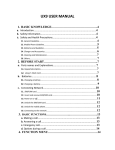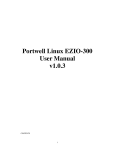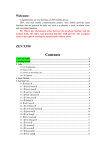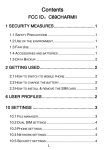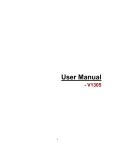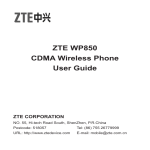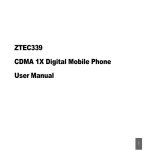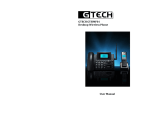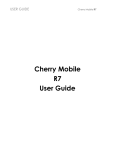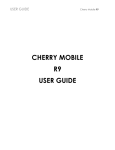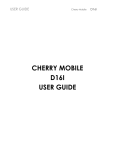Download V-G300 User manual
Transcript
V-G300 Dual Card GSM Mobile Phone Thank you for using our V-G300 Mobile Phone. To guarantee the best performance, please read this manual carefully and keep it for further use. Olive Telecommunication Pvt. Ltd .reserves the right to make modifications on print errors and update specifications without prior notice. Copyright @ 2009 Olive Telecommunication. All rights reserved. Olive Telecommunication Private Ltd, Design and technology for the connected World. The Mobile Original Logos are registered trademarks of olive Telecommunication. The information contained in this user's guide is written for Olive V-G300.Olive Telecommunication reserves the right to make changes to any of the products described in this document and also reserves the right to revise this guide at any time without any prior notice. This device may contain accessories, technology or software subjected to export laws. Olive Telecommunication Private Limited Safety Precautions Please read these simple guidelines. Not following them may be dangerous or illegal. For further information, see the section of “Warnings and Precautions”. Do not switch the phone on when Mobile Phone use is prohibited or when it may cause interference or danger. Do not place your phone and its accessories in containers with strong electromagnetic field. Obey all local laws. Always keep your hands free to operate the vehicle while driving. Your first consideration while driving should be road safety. Hospitals or health care facilities may be using equipment that could be sensitive to external radio frequency energy. Follow any regulations or rules in force. Do not use the phone at a refueling point. Do not use near fuel or chemicals. Follow any restrictions. Wireless devices can cause interference in aircraft. Keep the phone and all its parts, including accessories, out of the reach of children. Use only approved batteries and chargers. Only qualified personnel should service the phone or install the phone in a vehicle. Faulty installation or service may be dangerous and may invalidate any warranty applicable to the device. Contents ............................................................................................................................. ............................................................................................................................. ............................................................................................................................. ............................................................................................................................. ............................................................................................................................. ............................................................................................................................. ............................................................................................................................. ............................................................................................................................. ............................................................................................................................. ............................................................................................................................. ............................................................................................................................. ............................................................................................................................. ............................................................................................................................. ............................................................................................................................. 1 Getting to Know Your Phone Mobile phone appearance Left Soft key Right Soft key SIM2 Send key MP3 key SIM1 Send key Number Keys End Key Navigation keyspad 1 The appearance of the mobile phone and introduction Name Description Left soft key In standby mode, press left soft key to view the Shortcut. Right soft key In standby mode, press right soft key to Contacts. Centre Select This is the central key in the navigation keypad. Use this Key key to enter the Main menu view. Up key In standby mode, press up key to enter the Camera view. Down key In standby mode, press down key to show the Audio player. Left key In standby mode, press left key to enter Write message. Right key In standby mode, press right key to enter FM radio. SIM1/SIM2 Making or answering a call. Send key In standby mode, press this key to enter Logs. End (Power) End calls or reject calls. key Long press: Power on, power off. MP3 key In standby mode, press the key to enter the Audio player quickly. Number keys In standby mode, Use the number keys 0~9 to enter the numbers. * key In standby mode, long press this key to input the symbols *, +, P, W; short press this key to Input the symbol “*”.Use this key to enter the symbol interface in the SMS edit screen. # key In standby mode, long press this key to enable or disable the Silent mode; short press this key to Input the symbol “#”. 2 & Notice: Long press means pressing key more than or equal 2 seconds; short press means pressing key less than 2 seconds. Icon bar Icon Description Indicates signal strength. You have one or several missed call. You have one or several new text messages. You have one or several new mms. Indicates a headset is connected to the phone. Alarm clock has been activated. Keypad has been locked. Indicates Bluetooth has been activated. GPRS has been activated. Indicates battery power level. 3 2 Getting Started Install/Take out the battery Charge the telephone 4 Insert/Pull out the SIM card PIN code If your cell phone has enabled PIN code protection, there will be prompt for entering PIN code. If wrong PIN code is entered for three times, SIM card will be automatically locked. You have to enter PUK code so as to unlock it. PIN code is related to SIM card instead of the cell phone, and is provided by network service operator. PUK code PUK code, referring to personal unlocking key, is used to unlock SIM card that is locked because of wrong input of PIN code. If wrong input of PUK code amounts to ten times, SIM card will lose efficacy. PUK code is provided by network service operator. 3 Quick Guide Making phone call Making phone call using the keypad 1.In the standby mode, input the phone number you want to dial, and press the SIM1 or SIM2 Send key to make the call using the respective SIM Card. To delete a character to the left of the cursor, press “Clear” on the Right Soft Key. To save the number, press “Options” on the Left Soft Key and select the Save option. 5 2.To end the call, press the End Key. Making phone call using contacts 1. In the standby mode, press Contacts or go to the Main Menu to access the Main menu > Contacts. 2. Select Quick Search to view the contacts list, and press Up/Down key to choose a contact, or enter the name to search out the contact you want to call. 3. Press the SIM1/SIM2 Send Key to make the call using SIM1 or SIM2. Making phone call using last dialed number 1.In the standby mode, press the SIM1 or SIM2 Send Key to access call logs of SIM1 or SIM2. 2.Scroll to the number or name you wish to redial, and press the SIM1/SIM2 Send Key. Answering the call Answer or reject an incoming call 1.To answer the call, press the Send Key. 2.To reject the call, press the End Key. Make domestic phone call Use number keys to input phone number in standby state and then press SIM1/SIM2 Send key to start the call. If the phone number needs to be changed, 6 please delete characters by pressing “Clear” on Right Soft Key. After the call, please press End key to hang up the call. You can enter domestic phone numbers according to the following: Area code Phone number Send key Call extension of fixed phone Some fixed phone extension cannot be put through directly. Instead, you need to enter exchange number first and hold * key. Then enter extension number when “W” appears on the screen. You can dial fixed phone extension number according to following consequence: Area code Exchange number w Extension number Send key Make international call To make an international call, press * key until pre-fix symbol “+” for international long-distance call appears on the screen. You can enter international phone number according to following sequence: + Country code Complete phone number Send key After pre-fix, enter country code and complete phone number you want to dial. Similar to making an international call, “0” before city code should be removed. & Note: In some networks, it is not allowed to use “+” to dial international phone numbers. 7 Call options In talking mode, press Left soft key “Options” to enter talk options. Operation method of talk options is the same as that of function menu. Talk options can only be seen in the process of talk, and functions such as call wait and Conference Call have to be supported by network. Please contact your network provider. You can directly enter phone number at current talk screen and press Send key to dial new phone number. In talk options, you can make following operations: Hold/Retrieve call, End call, New call, Contacts, Messages, Sound recorder, Mute, DTMF. Keypad lock You can select time for automatic keypad lock via [Settings][Security setup][Auto keypad lock], so that your cell phone can automatically lock the keypad. Once keypad is locked, Press Unlock on the Center Select Key followed by “*” to unlock the keypad. Text input method Your phone provides types of input methods: Multitap abc, Multitap ABC, Smart abc, Smart ABC, Numeric, Symbol input. Change the input method 8 Press [*] to enter symbol list; Press [#] to switch between the input methods. Press [1] to insert common symbol under the English input method. 4 Contacts You can save names and phone numbers (contacts) in the phone memory or in the SIM card memory. Quick search Press “Quick search” to enter the Phonebook list. Enter the name of contact to be searched here to directly find the entry. Add new contact To add a new contact to SIM card or phone memory. Settings View the Memory status, Preferred storage, Fields, My vCard. Caller groups Set caller groups: Friends, Family, VIP, Business, Others. Speed dial 1.Enable Speed dial, set number keys from 2 to 9. 2.In standby mode, long press number keys to dial the number you set. 9 Owner Number View the number that is your owner phone number. Please note that this feature can be used only if your service provider supports the owner number feature. Multi Delete Select several contacts to delete. Multi Move Select several contacts to move between SIM1, SIM2 and Phone memory. Multi Copy Select several contacts to copy between SIM1, SIM2 and Phone memory. 5 Messages Your phone is capable of creating, sending and receiving messages. Text Message Choose from the following options Write Message You can create new text message here in the text editing interface. Your phone supports Handwriting input, using which you can write the text using the stylus. You may send the message from SIM1 by selecting the option SIM1 done or by SIM2 by selecting SIM2 done. You may select any of the sending options from the 10 list of 7 available options viz. Save and send, Send only, Save, Multi Reply, Schedule SMS, Send to many, send to group. Inbox Store the text messages you received. Outbox Store the text messages you sent. Schedule SMS Box Store the advance messages. Templates Select the template message you want to use. You can Edit, Remove or Write message. Text Message settings View the SIM1 or SIM2 Message Settings: Profile settings, Common settings, Memory status, Preferred storage. MMS Write Message Choose the Write Message option in messages menu. Editing MMS and select a destination number , edit subject, insert picture or audio, video, attachment, slide before, slide after, bookmark text, then Press Done on the Right soft key to enter the send options, Send only, Save and send, Save to Drafts, Save as template, 11 Send options, Exit. Inbox Store the MMS you received. Outbox Store the MMS you sent but failed. Draft You can read the messages saved in draft. Templates It contains User defined and Default. You can view and send the templates. MMS Settings It provides six options, for example: Compose, Send, Retrieve, Filter, Server profile, Memory status. Chat Chat by sending messages. Email 1.Confirm the correct network 2.Set the Email address, data account, incoming server, outgoing server, user name, password. 3.Receive and send the Email. 12 Voice mail server Voice mail server is a network dependent feature; you may need application to open this service. For more details, please inquire with your service provider. This will automatically direct incoming calls to the voice mail centre when you cannot accept a call so that the caller can leave a message on the voice mail system of service network. If a message is left, you can access the message by visiting the voice mail system. Broadcast message With this function, you can receive SMS on many aspects, such as weather report, taxi, hospital and so on. 6 Logs Call history stores information about the Missed calls, Received calls, or Dialled calls. It also adds the total duration of all calls. When the number of calls exceeds the maximum, the latest call replaces the oldest. 7 Settings The settings menu provides you with various setting options to customize the phone to your preferences and needs. You can also reset the settings to their 13 default status. Dual SIM settings You can select Dual SIM open, Only SIM1 open, Only SIM2 open, Flight mode. Pen calibration This feature is used to check the touch screen function. Display Setting Use the menu to set display characteristic. It contains options: Wallpaper, Screen saver, Power on display, Power off display. Time and date Use the menu to set time and date. It contains options: Set home city, Set time/date, Set format, Auto update of date and time. Shortcut Here you find the Shortcut edit screen with the following options:Add, Edit, Delete, Delete all, Disable, Change order Dedicated key Allows you to reset the navigation key shortcuts. Call settings SIM1/2 Call settings Use the menu to set Call waiting, Call divert, Call barring related setup. 14 Auto redial When the feature is activated, the phone automatically redials the number after your failure of dialing a number. More It contains Call time display, Call time reminder, Auto quick end. Phone Setup Schedule Power On/Off Use the menu to schedule the time of power on/off. The phone will automatically Power on and off at the time set by you. Language Use the menu to set the language: English. Greeting text Activate the mode, and then edit the greeting text. When powered on, the greeting text will be displayed. Handwriting Use the menu to set the pen speed and pen color. Misc. settings Set the brightness and time of LCD backlight. Firewall 15 Use the menu to set the Private Protection, Call Firewall and SMS Firewall. Network setup SIM1/2 Network setup: Here you can switch between automatic and manual network selection mode. In the Preferred networks: Press left soft key, you can do the following options: Add from the list, New, Change priority, Delete. Data account: Here you can manage the Data accounts of GSM data and GPRS Security setup 1. SIM1/SIM2 security setup Use the menu to power on or power off the SIM lock, Fixed dial, Barred dial and change the password of SIM PIN. 2 .Phone lock Use the menu to set the phone lock. The default password is 0000. 3. Auto keypad lock Power on the mode, then choose the waiting time. 4. Change password Change the password of the phone. Restore factory settings The default password is 0000. 16 8 Media Camera Press 1~8 number keys to set some functions, such as Effect settings White balance, Delay timer, Cont. shot, Scene mode, Image quality, Image size. # key: to show or hide the icons on the screen. Left/Right key: adjust the EV. Up/down key: adjust the focus. You can also press Options to set the functions. Video recorder Center Select Key or “0” Key: Play or pause video recorder. Up/Down Key : regulate the focus. Left/Right Key: regulate the EV. Number 1 Key: effect settings Number 2 Key: white balance Number 4 Key: night mode. Audio player Play the music you stored in the phone or in memory card. Center Select Key: play or pause Left / Right key: Play the previous/next song. Up/Down key: Regulate volume [Right soft key]: Quit audio player [Left soft key]: List all the songs. Video player Center Select Key: Play or pause * key: full-screen play 17 Up/Down key: Regulate volume # key: Take a snapshot 2 and 8 key: Regulate the playing speed Sound recorder Use the menu to record the voice. Sound effect 9 Apps Games Provides two options: Puzzle, Games settings. The usage methods of the game can be found in Games help option. Java Install any Java application in the phone, configure the simple settings and Enjoy the java fun on your phone. Java settings Set Java audio Java vibration Select SIM Java SIM1/SIM2 Profile Heap size. 10 FM Radio FM Radio 18 Up key: Auto search on/off. Down key: Power on/power off Left/Right key: Change Frequency. Center Select Key: Record FM * # key: To adjust the Volume. Number keys: switch the FM channel in the channel list. Schedule FM record Turn on the function, Schedule the Date, Time, Repeat, Channel Settings, Record Settings. FM record will be activated on schedule. Please ensure that the earphone is plugged in at the time of schedule FM Record. 11 Profiles Your phone provides profiles: General, Meeting, Outdoor, Indoor, Headset, Bluetooth and Silent. 12 Services SIM1/2 STK Here you will find the SIM Tool kits of the two SIM Cards which allows you to use the value added additional services provided by your network operator. WAP Your mobile phone supports wireless application protocol (WAP) 19 Home page: It opens the selected address in the connection settings. Bookmarks: Allows you to access the webpages stored by you. Recent pages: Records of the latest 10 visited pages. Offline Pages: Shows the list of pages available offline. Input address: Input the address of the website you want to visit. Service inbox: You can receive service information sent by your ISP (“promotion” information) Settings: Here you may do the settings related to SIM selection, SIM profiles, Browser options etc. 13 Tools Alarm Your mobile phone can set five alarms at most, and hold out the alarm when the phone is power off.In edit mode, press Edit to set the following: Time, Repeat, Alarm tone, Snooze (mins) and Alert type for the alarm. Calendar Use the menu to view the date, add task and so on. To do Choose the task you saved. Press [Option] to set the following: View: You can view the task. 20 Add: Add a new task. Edit: Edit the task you selected. Delete: Delete the task what you select. Delete All: Delete all the tasks in the phone. Send vCalendar: It provides four options: send by SMS, send by MMS, send by Bluetooth, Send by Email, Save as file. World clock Use direction keys to see the current time of the time zones all over the world. New Delhi is default City. Calculator Use the menu to do basic calculations, such as addition, subtraction, multiplication and division. Use the touch screen calculator or make use of the following keys: Left navigation key: Multiplication. Right navigation key: Division. Up navigation key: Addition. Down navigation key: Subtraction. OK/ Equal mark: Press the key to display calculation result. Press Clear on Right soft key to clear the contents you input. Stopwatch Enter the menu to use the stopwatch. It provides two options: Typical stopwatch, nWay stopwatch. Ebook reader 21 Use the menu to read the Ebook you stored in the memory card. Currency converter Use the menu to convert the currency. 14 Gallery Manage the files that are stored in the memory card. You can play, edit, send, delete, use the files. 15 Bluetooth Enter the Bluetooth menu to perform the following operations: Power You need to activate the Bluetooth function before you can use it to transfer files. NOTE: If you let the Bluetooth operate in the background while you are using the phone your battery will be affected. It is recommended that you switch off the Bluetooth when you are not using it. Inquiry audio device With this function, you can search audio device. For other devices, enter My Devices to search. Remote control Use your phone as remote control by connecting with the remote Human Interface 22 Device Host . My device This option shows you the Bluetooth devices which are compatible with the mobile phone. Choosing options, you can conduct various operations on the desired Bluetooth device or search for other incompatible Bluetooth devices. Active devices With this function, you can see all devices connected with the mobile phone and their link service type. You can interrupt the specified link service. Settings Before using the Bluetooth function, enter this menu to have corresponding Settings: If your mobile phone's Bluetooth function is not activated, you can have activation confirmation. You can do the following settings at this place: Visibility, Change Device name, Authentication, Audio Path, FTP settings. About You can see the name of my device, the Bluetooth device address and the Bluetooth services supported by the device. 16 Care and Maintenance If your mobile phone has abnormal conditions, please check it with the following table. If the problem still remains, please ask mobile phone after sales for help. 23 Common problems Can not charge Can not power on Insert the SIM card but can not read the information in the SIM card Can not make phone call Check item Please check if the charger is properly connected to the phone and the power source jack. Please check if the battery level is too low; Please check if the battery is properly loaded; Please press Power Key for long time. Please check if you properly inserted the SIM card; Please check if your SIM card is valid. Please check if the phone number is valid. Please check if you are in service area. Please check if the phone signal is strong enough; If you are in a building, please move the phone or move near the window. The contact can not get your Please check if your mike is blocked by fittings or voice when making phone call other blocks. Please check if you are in a weak signal area (in the The screen displays the channel or surrounded by buildings), change the area information such as and retry. Please check if you can try to get the “No service” services without the service provider permission. If you need the service, please contact the service provider for more information. Weak talk quality 24 Packing List V-G300 No Content Quantity/unit 1 Handset 1pc 2 Battery 1pc 3 Travel Charger 1pc 4 User manual 1pc 5 Headset 1pc 6 Data Cable 1pc 7 Warranty Terms 1pc