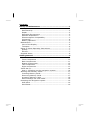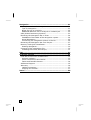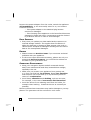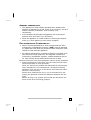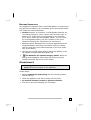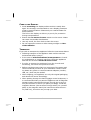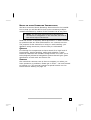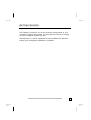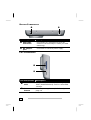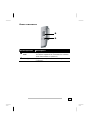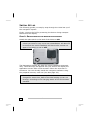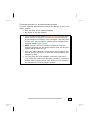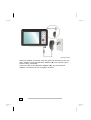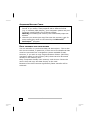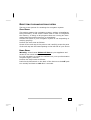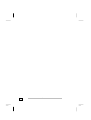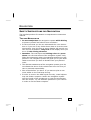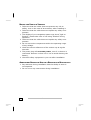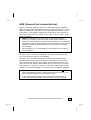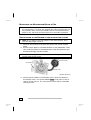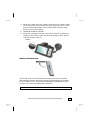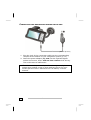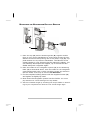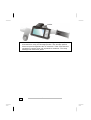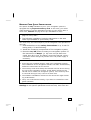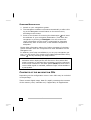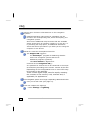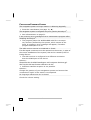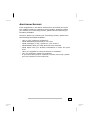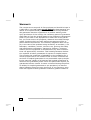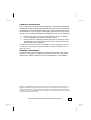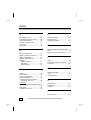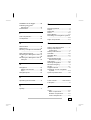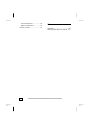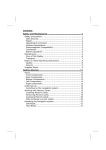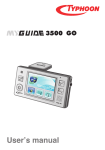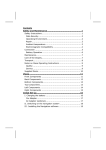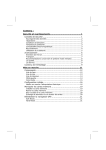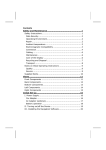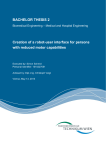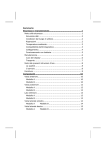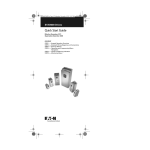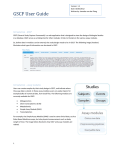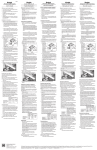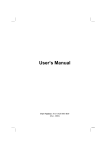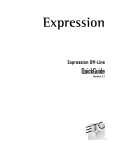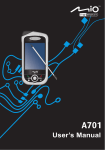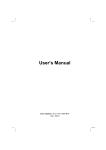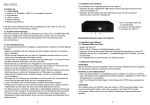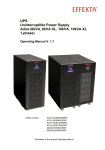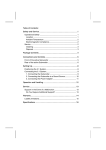Download MDPNA 200 EN TRANSONIC
Transcript
Contents: Safety and Maintenance ..................................................... 1 Safety Instructions.............................................................. 1 Data Security ................................................................... 2 Repair ............................................................................. 2 Operating Environment ..................................................... 2 Ambient temperature ........................................................ 3 Electromagnetic Compatibility ............................................ 3 Connection ...................................................................... 4 Battery Operation ............................................................. 5 Maintenance....................................................................... 5 Care of the Display ........................................................... 6 Transport ........................................................................ 6 Notes on these Operating Instructions ................................... 7 Quality ............................................................................ 7 Service............................................................................ 7 Supplied Items ................................................................... 8 Getting Started................................................................... 9 Views .............................................................................. 10 Front Components .......................................................... 10 Back Components........................................................... 11 Bottom Components ....................................................... 12 Left Components ............................................................ 12 Right components........................................................... 13 Initial Set-up .................................................................... 14 Step 1: Switching on the navigation system....................... 14 Working with Memory Cards............................................... 17 Inserting Memory Cards .................................................. 17 Removing Memory Cards................................................. 17 Accessing Memory Cards ................................................. 18 Data exchange via card reader ......................................... 18 Resetting the navigation system ......................................... 19 Soft Reset ..................................................................... 19 Hard Reset .................................................................... 19 Navigation........................................................................ 21 Safety Instructions for Navigation ....................................... 21 Tips for Navigation ......................................................... 21 Notes for Use in a Vehicle ................................................ 22 Additional Notes for Use on a Bicycle or a Motorcycle .............. 22 GPS (Global Positioning System)......................................... 23 Mounting the Navigation Set in a Car .................................. 24 Installation of the Holder of the navigation system ................. 24 Aerial Orientation ........................................................... 25 Connecting the navigation system in the car ...................... 26 Mounting the Navigation Set on a Bicycle............................. 27 Memory Card Quick Installation .......................................... 29 Starting Navigation......................................................... 30 Contents of the navigation CDs........................................... 30 Installing Microsoft® ActiveSync® ..................................... 31 FAQ .................................................................................. 32 Customer Service ............................................................. 33 First-Aid in the Event of Malfunction .................................... 33 General guidance ........................................................... 33 Check Connections and Cables ......................................... 33 Faults and Possible Causes .............................................. 34 Additional Support ............................................................ 35 Warranty ......................................................................... 36 Liability limitations.......................................................... 37 Copying this manual ....................................................... 37 Index ............................................................................... 38 ii SAFETY AND MAINTENANCE SAFETY INSTRUCTIONS Please read this section carefully and follow all the instructions given. This will help ensure reliable operation and extend the service life for your appliance. Keep the packaging and the user instructions for future reference or inquiries at a later date. If you pass the article on to another person, you must pass on these instructions. Never open up the housing of the appliance or the power adapter. These contain no user-serviceable parts. If the housing is opened there is a danger to life from electric shock. Do not place any objects on the appliance and do not exert any pressure on the display. Otherwise there is a danger that the screen will break. To avoid damage, do not touch the screen with sharp objects. Use only the stylus provided. There is a risk of injury if the display breaks. If this should occur, use protective gloves to pack the broken parts and contact customer support to arrange for disposal. Then wash your hands with soap, since there is a possibility that chemicals may have escaped. Never allow children to play with electrical equipment unsupervised. Children may not always correctly recognize possible danger. SAFETY AND MAINTENANCE 1 Remove the power adapter from the outlet, switch the appliance off immediately, or do not actually switch it on, and contact Customer Service... ... if the power adapter or the attached plug become scorched or damaged. ... if the housing of the appliance or the Power Pack becomes damaged or fluids leak into it. Components must be checked by Customer Service in order to avoid damage! DATA SECURITY Every time you update your data make backup copies on an external storage medium. The supplier does not assume liability for data loss or damage to data storage units, and no claims can be accepted for damages resulting from the loss of data or for consequential damages. REPAIR Please contact our Service Center if you encounter technical problems with your appliance. In the event repair becomes necessary, please use only our authorized Service Partners. You will find the address on the back of your guarantee card. OPERATING ENVIRONMENT Keep your navigation System and all connected devices away from moisture and avoid dust, heat and direct sunlight, especially in the car. Make sure you protect your appliance from getting wet, e.g. from rain and hail, at all times. Please pay attention that moisture can even build up in a protective pouch because of condensation. Avoid heavy vibrations and shaking, such as can arise, for example, in the case of transverse field intrusions. Avoid the device from releasing itself from its holder, for example when braking. Install the device as vertically as possible. Failure to follow these instructions may lead to damage to your appliance. The guarantee will be excluded in such cases. 2 ENGLISH AMBIENT TEMPERATURE The appliance is most reliably operated at an ambient temperature of between 41°F and 104°F (5°C and 40°C) and at a relative humidity of between 10% and 90% (noncondensing). In the powered down state the appliance can be stored at between 32°F and 140°F (0°C and 60°C). Store the appliance in a safe location to avoid high temperatures (e.g. when parking or from direct sunlight). ELECTROMAGNETIC COMPATIBILITY When connecting additional or other components the “Electromagnetic Compatibility Directive” (EMC) must be adhered to. Please also note that only screened cable (maximum 10ft) should be used with this appliance. For optimal performance, maintain a distance of at least 10 ft. from sources of high-frequency and magnetic interference (televisions, loudspeaker systems, mobile telephones and so on. This will help avoid malfunctions and loss of data. Electronic devices emit electromagnetic waves during operation. These emissions are harmless, but can interfere with other devices operated in close proximity. While our devices are tested and optimized for electromagnetic compliance in our laboratories, interference during operation may still occur in the device itself and with other devices in its proximity. Should such interference occur, try to eliminate it by adjusting the positions of and the distances between the devices. Before driving a car, please ensure that the electronic systems of the car are working properly. SAFETY AND MAINTENANCE 3 CONNECTION When connecting your appliance be sure to correctly observe the following instructions: POWER SUPPLY The outlet must be in the vicinity of the appliance and must be easily accessible. Only use the mains adapter on grounded sockets at 100 – 240 V~ AC, 50/60 Hz. If you are unsure about the power supply to the place of use, ask the relevant energy supplier. Use only the power adapter provided with your appliance. For additional safety, we recommend the use of a surge protector in order to protect your appliance from damage from spikes or lighting strikes on the power network. POWER THROUGH CAR ADAPTER The car adapter should only be connected to the lighter socket of a car (car battery = DC 12V , no trucks!). If you are in any doubt about the power source in your car, contact your car manufacturer. CABLING Arrange cables so that no-one can tread on them or trip over them. Do not place any items on the cable. 4 ENGLISH BATTERY OPERATION Your appliance is operated with a removable battery. In order to prolong the life and efficiency of your battery and to ensure safe operation, follow the instructions below: Caution! Danger of explosion if rechargeable batteries are not changed properly. Only replace with the same type of battery or a similar type recommended by the manufacturer. Never open the rechargeable battery. Do not throw the rechargeable battery into fire. Dispose of the used batteries following the manufacturer's instructions. Batteries cannot withstand heat. Avoid the appliance and the integrated battery becoming overheated. Failure to comply with this instruction may lead to damage to and even explosion of the battery. Use only the original power pack to charge the battery or the car adapter from the optional navigation kit. The batteries are special category waste. When disposing of the appliance ensure that this is done correctly. Contact Customer Service for more details. MAINTENANCE Warning: There are no user-serviceable or cleanable parts inside the housing of the appliance. You can prolong the life of the appliance by taking the following simple steps: Always remove the power plug and all connecting cables before cleaning. Clean the appliance only with a damp, lint-free cloth. Do not use solvents, caustic or gaseous cleaners . The device and its packaging are recyclable. SAFETY AND MAINTENANCE 5 CARE OF THE DISPLAY Avoid scratching the display surface as this is easily damaged. It is strongly recommended to use a display protection mylar to avoid scratches. Please ask your nearest dealer for this accessorie. The foil on the display at delivery is purely for protection during transportation! Ensure that no traces of water remain on the screen. Water can cause irreversible discoloration. Use only a soft, lint-free cloth to clean the screen. Do not expose the screen to either strong sunlight or ultraviolet radiation. TRANSPORT If you wish to transport the appliance follow the instructions below: Following transport of the appliance wait until the unit has acclimatized before using it. In the case of wide fluctuations in temperature or humidity condensation or moisture may form inside the appliance and this can cause an electrical short-circuit. In order to protect the appliance from dirt, knocks and scratching, use either the protective case. Before traveling ensure that you are aware of the power and communications provision at your destination. Before traveling obtain any power or communications adapters (modem, LAN, etc.) that may be needed. When shipping your appliance use only the original packaging and advise the carrier accordingly. When passing through the hand luggage control at airports, it is recommended that you pass the appliance and all magnetic storage media (external hard drives) through the X-ray system (the machine on which you place your bags). Avoid the magnetic detector (the structure through which you yourself pass) or the magnetic wand (the hand device that the security staff use), since this may corrupt your data. 6 ENGLISH NOTES ON THESE OPERATING INSTRUCTIONS We have structured these Operating Instructions for the installation so that you will be able to look up the necessary subjectrelated information by means of the Contents List at any time. Note: You will find comprehensive Operating Instructions for navigation on the relevant CDs and at the online help of the device. Read the section "Frequently Asked Questions" to obtain answers to questions that are often addressed to our customer service. The purpose of this manual is to help you with installing your appliance using instruction, that are easy to understand. QUALITY In selecting the components we have aimed for a high level of functionality, simple handling, safety and reliability. A wellbalanced hardware and software design allows us to offer you a technologically advanced navigation system that will give great satisfaction in both work and leisure use. SERVICE Our individual customer care is there to support you when you have questions or problems. Please get in touch – we look forward to helping you. This manual contains a special section on Customer Service starting on page 33. SAFETY AND MAINTENANCE 7 SUPPLIED ITEMS Please check the integrity and completeness of the supplied items and, in the case this is not complete, forward us any possible claims within 14 days from the purchase date. The purchase package includes: Navigation system ActiveSync®-cable AC adaptor (Phihong PSC PSC05R-050), adaptor plug (for the country in question) Support CD Instruction manual and warranty card Bicycle fixture * Car holder with flexible neck* Power cable for 12V cigarette lighter* CD with navigation software (see page 23) Protective case* Pre-installed memory card MMC/SD* * optional 8 ENGLISH GETTING STARTED This chapter introduces you to the external components of your navigation system and guides you through the process of setting up your navigation system for use. Subsequently, it will be explained how the software for administrating your navigation assistants is installed. GETTING STARTED 9 VIEWS FRONT COMPONENTS Ref Component Description Battery The loading display will shine orange during the charging process. It will shine green when the accumulator is completely charged. Touch Screen Displays the output of your appliance. Tap the screen with the stylus to select menu commands or enter information. Hardware buttons Charge Indicator On/Off Button Button Settings* Button Back Button Options / Destination Button to zoom out Button to zoom in Navigationpad Moves up, down, left or right by pushing the corresponding area of the pad. Press the centre button to confirm your selection. 10 Loudspeaker Plays back music, language statements and warnings. ENGLISH BACK COMPONENTS Ref Component Description Stylus Take the pen out of its compartment in order to use it, and replace it after use. The pointer pen is required for operating the touch screen. Battery button Separates the device from the battery completely (also Hard Reset). Unfolding GPS antenna Receives the signals of the GPS satellite. External aerial connection Connection for an optional second aerial. *The key will only be operational after installation of the navigation software. GETTING STARTED 11 BOTTOM COMPONENTS Ref Component Description Mini-USBConnector Connection for connecting to a PC by means of the ActiveSync® Cable (for data matching). AC adaptor port Connection to external power supply. LEFT COMPONENTS Ref Component Description SD/MMC Slot Accepts an optional SD (Secure Digital) or MMC (MultiMediaCard) card for removable storage. Reset Button Restarts your appliance. (Soft-Reset), see page 19 12 ENGLISH RIGHT COMPONENTS Ref Component Volume control Headphone Description Adjusts the volume of your device. Turn the wheel upwards to increase the volume and downwards to reduce it. Connects to a pair of stereo headphones (3,5 mm). GETTING STARTED 13 INITIAL SET-UP The following guides you step by step through the initial set up of the navigation system. Firstly, remove the foil for protecting the device during transportation from the display. STEP 1: SWITCHING ON THE NAVIGATION SYSTEM Switch the main switch on the back of the device to ON. Attention: Always leave the main switch in the ON Position, unless you want to carry out a new reinstallation. All data will be lost and the initial installation will have to be carried out again if the switch is set to OFF. The Navigation System will start the initial installation automatically. The brand logo will appear and your device will display the application screen after a few seconds. Follow the onscreen instructions. You can already install the navigation software using the prepared memory card now (see also page 29). Attention: It can be necessary for the device to have to be charged for some time, before the initial setting up can run through, according to the charging status of the accumulator installed. 14 ENGLISH CHARGING BATTERY OF THE NAVIGATION SYSTEM You have different possibilities to charge the battery of your navigation system: With the help of the network adapter By means of the car adapter The charging status display lights orange until the navitation system is charged. Do not interrupt the charging process before the battery is fully charged. This may take a few hours. The navigation system is fully charged if the charging display lights green. Note: You can use the navigation system during the charging process, but the power supply must not be interrupted during initial set-up. Leave the mains adapter connected to the navigation system for around 24 hours, so that the backup battery also charges-up fully. You can leave the main adapter connected, and this is very handy for continuous operation. However, the mains adapter also requires power even when it is not charging up the battery of the navigation system. GETTING STARTED 15 Adaptor plug (similar picture) Push the adapter connector into the guide on the back of the network adapter. Push the Network Adapter () into a power point that is easily accessible. Push the cable of the Network Adapter () into the network adapter connection of the navigation system. 16 ENGLISH WORKING WITH MEMORY CARDS Your navigation system supports MMC and SD memory cards. INSERTING MEMORY CARDS 1. Carefully take the memory card out of its packing (if included). Take care not to touch or dirty the contacts. 2. Push the memory card carefully into the card bay as shown. The side of the memory card wearing the label must point upwards. The memory card should slightly lock in place. REMOVING MEMORY CARDS Do not remove the memory card while it is accessed. This could result in loss of data. 1. To remove the card press lightly onto the upper edge until it ejects. 2. Pull the card out without touching the contacts. 3. Store the memory card in the packing or in another safe location. Memory cards are very fragile. Take care not to dirty the contacts and not to force the card. GETTING STARTED 17 ACCESSING MEMORY CARDS The appliance only supports memory cards in the FAT16/32 file format. If you insert a card prepared with a different format (e.g. in cameras, MP3 players), your navigation system may not recognize it and will ask you to format it again. Warning: Formatting the memory card irretrievably wipes out all data. Likewise you cannot just copy files onto the memory card. In some cases they must be converted by the Microsoft® ActiveSync® program. DATA EXCHANGE VIA CARD READER You can transfer or synchronise data via ActiveSync®. This is also the correct method, in particular, if files are to be transferred that must be converted into a navigation system-readable format. However, if you wish to copy large quantities of data (MP3 files, navigation maps) to the memory card, these can also be stored directly to the memory card. Many computers already have memory card devices. Insert the card in this and copy the data directly to the card. Because of the direct access significantly faster transfer will be achieved. 18 ENGLISH RESETTING THE NAVIGATION SYSTEM There are two options for resetting the navigation system. SOFT RESET This option restarts the navigation system, without reinstallation being necessary. A soft-reset is often used in order to reorganize the memory. In doing so all programs that are running are interrupted and the working memory is reinitialized. Choose this option if your navigation system is not responding or working properly. Perform the soft-reset as follows: Screw off the end cap of the pointer and carefully press the point of the end cap into the Reset opening on the left side of your device. HARD RESET Warning: A hard-reset deletes all data on your appliance and causes a new initial installation. It is not necessary to install the software on your synchronisation computer again, however. Perform the hard-reset as follows: Push the On/Off switch on the back of the device to the OFF position initially and back to ON after 2 seconds. GETTING STARTED 19 20 ENGLISH NAVIGATION SAFETY INSTRUCTIONS FOR NAVIGATION The bundled product CD contains a comprehensive instruction manual. TIPS FOR NAVIGATION Do not manipulate the navigation system while driving to protect yourself and others from accidents! In the event that you do not understand the voice instruction or if you are in any doubt about what to do at the next intersection, then the map or arrow display will provide you with a quick orientation. Only look at the display when you are in a safe driving situation! Attention: The road layout and driving rules take precedence over the instructions of the navigation system. Only follow the instructions when circumstances and driving rules permit it! The navigation system will guide you to your destination even when you have to deviate from your planned route. The direction statements of the navigation system given do not release the driver of the vehicle from his or her duty of care or personal responsibility. Plan routes before you leave. If you want to plan a new route whilst on the road stop driving. In order to receive the GPS signal correctly, metal objects may not hinder reception. Attach the navigation system onto the inside of the windscreen or near the windscreen with the sucker. Try out different positions in your vehicle in order to find the best reception. NAVIGATION 21 NOTES FOR USE IN A VEHICLE Take care that the holder does not present any risk to safety, even in the case of an accident, when installing it. Take care that the cable does not impede any safety components. The display of your navigation system may show “light reflexions”. Please take care of not being “blinded” during operation. Take care that the cable does not impede any safety components. Do not mount the components within the operating range of any airbags. Check the secure adherence of the suction cup at regular intervals. The power plug will consume power, even if no device is connected. Remove it when not in use to avoid draining the battery. Check all safety equipment in your car after installation. ADDITIONAL NOTES FOR USE ON A BICYCLE OR A MOTORCYCLE Pay attention during installation that the ability to steer is not impaired. Do not cover any instruments during installation. 22 ENGLISH GPS (GLOBAL POSITIONING SYSTEM) GPS is a satellite-backed system for determining your position. With the help of 24 satellites revolving around the earth, it is possible to determine your position on earth with the accuracy of a few meters. The satellite signals are received by the antenna of the built-in GPS receiver, which must have a "line of sight" to at least 4 of these. Note: By limited line of sight (e.g. in tunnels, between houses, in woods or also in vehicles with metal-coated windows) it is not possible to determine the position. The satellite reception however automatically picks up again as soon as the obstacle has been passed and there line of sight is reestablished again. Moving slowly (e.g. slow walking) also limits the accuracy of the navigation. The GPS receiver consumes additional power. This is especially of concern, when running on batteries. To conserve power do not turn on the GPS receiver unnecessarily. However, you can also switch the device off by means of the On/Off switch in the case of a shorter interruption to your journey. Pressing the same switch again will activate a restart. The GPS receiver will also be reactivated at the same time, if navigation software is still active. Here, it can take a short time for the position to be updated again, according to the reception situation. Note: Please note, that your appliance is preset to not shut down automatically after a few minutes without activity. You can change this preset in the Settings mode. If the GPS receiver has not been active for some hours, it must orientate itself again. This process may take a while. NAVIGATION 23 MOUNTING THE NAVIGATION SET IN A CAR Attention! Only fix the holder for the navigation system to the windscreen, if it does not impede the view. Should this not be possible, then mount the holder with the enclosed suction plate in any way that will allow peril-free and safe operation. INSTALLATION OF THE HOLDER OF THE NAVIGATION SYSTEM Hint: If you want to fix the holder to the wind screen, then you can skip steps 1 and 2. 1. Remove the protective foil from the sticky side of the suction plate. 2. Fix the suction plate to a suitable location on the dashboard. Take care, that the surface of the dashboard is clean and press the suction plate strongly onto the surface. To obtain a strong and secure hold the suction plate should not be used for 24 hours. Suction plate Suction head Car holder Flexible neck (similar picture) 3. Mount the car holder to the flexible neck. Note the labels on the flexible neck. The arrow labled close must point in the direction of the fixture. The connection closes with a noticeable clicking sound. 24 ENGLISH 4. Place the holder with the suction head onto the suction plate (or directly onto the wind screen) and press the lever on the suction head downwards. The suction head will stick itself firmly to the suction plate. 5. Unfold the antenna upwards. 6. Place the navigation system into the car holder by placing it initially in the lower noses and then pressing it down gently until the holder clicks in. Holder AERIAL ORIENTATION The aerial must have unrestricted access to the sky to receive GPS satellite signals. Orient the aerial as horizontally as possible for this reason. Try out aerial and installation possibilities in the vehicle in the case of inadequate reception. Attention: Do not open out the aerial further than 140°. NAVIGATION 25 CONNECTING THE NAVIGATION SYSTEM IN THE CAR (similar picture) 1. Plug the jack of the connection cable into the corresponding receptor at the bottom of your navigation system (p. 12). 2. Insert the power adapter () now into the cigarette lighter socket and ensure, that it will not lose contact while driving. This could cause a malfunction. Hint: Remove the power adapter from the cigarette lighter socket when ending a trip or when parking the car for a extended period of time. Otherwise the car battery could be drained. 26 ENGLISH MOUNTING THE NAVIGATION SET ON A BICYCLE 1. Place the Clip () and the Retaining Plate () together and fix them to your bicycle handlebars by pulling them across the handlebars from below and pushing one of the rubber rings () supplied between the clip and the handlebars. The flat site of the support points in your direction.As the material is elastic, you can carefully bend open the support, lay it around the handlebar and push it together again. 2. Place the holder for the navigation system () on the Retaining Plate () as illustrated above. Push the holder for the navigation system downwards until it clicks in audibly. Please pay attention that the holder must only be used in one direction. 3. Fix the complete holding device with the supplied screw () and tighten it slightly by hand. 4. Now insert the navigation system into the holder. You must pay attention to a firm seating of the clip holder. 5. Set the inclination angle by screwing the bicycle holder in according to your requirements. Now turn the screws finger-tight. NAVIGATION 27 Holder 28 Note: After assembly, protect your navigation system from dust and dirt using the storage pocket. The storage pocket does not protect against rain or moisture. Take care that the navigation system does not exposed to moisture. This may damage the electronic parts. ENGLISH MEMORY CARD QUICK INSTALLATION This option is only available to you if your navigation system is equipped with a prepared memory card. In this case, you will already be able to use the Navigation function of your device after a short time, without carrying out the pre-installation on a PC. The initial setting up must be carried out as described on page 14 in any case. The following installation limits the Navigation to the area which is pre-installed on your memory card. You must carry out these steps to put the navigation into operation in your car: 1. Read and adhere to the safety instructions on p. 2 and following and p. 23 and following. 2. Install the remaining components of the navigation system. 3. Press the On/Off button to start your navigation system. If the instructions of Step 1 (p. 14) have not yet been executed, then do it now. The battery should be charged. The accumulator will be charged by means of the car power supply if necessary. NOTES Insert the pre-installed memory card in the navigation system. The installation of the navigation software will start automatically. Follow the instructions on the screen. The memory card must always be inserted into the device during the use of the navigation system. A Soft Reset will have to be carried out to restart the navigation system, if the memory card is removed during its use, even for a short time. The software installation will have to be carried out again following a Hard Reset. Carry out a Hard Reset initially, if you want to reinstall the navigation software. After installation of the navigation software press the key Settings to set specific parameters such as time, time zone etc. NAVIGATION 29 STARTING NAVIGATION 1. Switch on your navigation system. 2. The Navigation software will start automatically or after clicking on the Navigation control button on the main screen, according to the version. 3. Press on the button for entering the destination and enter the address of your navigation destination. Then start the navigation by clicking on Navigate. You will receive the route information on the screen, augmented by language statements, after a short time, if the satellite reception is adequate. Please take information about the further operation of the Navigation software from the comprehensive User Handbook on the Navigation CD. In addition, brief help is available to you on your navigation system. You will reach it by means of the Options/Destination Entry button and by selecting the Help function. Note: The GPS-receiver will require some minutes for initialization when deployed for the first time. Even when GPS signal reception is indicated the navigation could be imprecise. In all future instances it will take about 30-60 seconds until a correct GPS-signal is available, sufficient “sight” of the satellite is a prerequisite. CONTENTS OF THE NAVIGATION CDS Depending on the configuration one or more CD's may be included in the package. These contain digital maps, data for rapidly resetting the contents of the memory card, manuals and, if applicable, PC applications. 30 ENGLISH INSTALLING MICROSOFT® ACTIVESYNC® In order to transfer your data between your PC and your navigation system you need the Microsoft® ActiveSync® program. The cost of the navigation system includes a license for this program which can be found on the Support CD. Attention: Important files can be overwritten or changed during the installation of software. You should create a hard disk backup, in order to be able to have access to the original files in the case of possible problems following the installation. You must have administrator rights to install the software under Windows® 2000 or XP. Attention: You should not connect the navigation system to your computer yet. 1. Insert the Support CD ein and wait until the program starts automatically. Note: The Auto Run function is probably deactivated if it does not function. The Setup program on the CD must be started, to start installation manually. 2. Choose the language, click then Install ActiveSync® and follows the instructions on the screen. 3. Connect the navigation system to your computer with the assistance of the ActiveSync® Cable, while the connection options are checked. To do this, push the USB connector into a free USB port on your computer. The hardware installation assistant recognizes now a new appliance and installs a suitable driver which can take some minutes. Repeat the die connection search if it fails the first time. 4. Follow the instructions on the screen. The program will now set up a partnership between your PC and the device. NAVIGATION 31 FAQ Where can I find more informationen on the navigation system? Detailed operating instructions for navigation can be found on the corresponding CDs, which accompnay your navigation system. Also use the additional Help functions that are available with a single touch of a button (usually F1 on the PC), or by selecting the Help option, as additional assistance. These aids will be provided to you while you are using the computer or the device. What do I need the accompanied CDs for? The Support-CD contains: - the ActiveSync® program for balancing data between the navigation system and the PC. - additional programs (optional). - This User manual in digital form. Contents of the navigation-CD(s): It is possible for several CDs to be contained in the scope of the delivery according to the version. Content of the CDs: Depending on the configuration one or more CD's may be included in the package. These contain digital maps, data for rapidly resetting the contents of the memory card, manuals and, if applicable, PC applications. The navigation system is no longer responding. What should I do? Carry out a soft-reset (see page 19). How can I adjust the lighting? Under Settings Lightning. 32 ENGLISH CUSTOMER SERVICE FIRST-AID IN THE EVENT OF MALFUNCTION Error functions can sometimes have trivial causes; however, they can also sometimes be complex in nature and require costly analysis. GENERAL GUIDANCE The regular running of the Windows® programs “Defrag” and “Scandisk” on the PC can remove sources of error and raise system performance. CHECK CONNECTIONS AND CABLES Start with a careful visual check of all cable links. If the LCD’s are not working, make sure that the power is reaching the computer and all peripherals. Switch off the computer and check all cable links. If the computer is connected to peripherals, check also the plug connections of all cables. Do not arbitrarily swap the cables between various units, even if they appear to be precisely the same. The pin assignments of the cables are likely to be different. Once you have ascertained that the power supply is not at fault and all connections are intact, switch on the computer again. CUSTOMER SERVICE 33 FAULTS AND POSSIBLE CAUSES The navigation system no longer reacts or is behaving atypically. Press the reset button (see page 12, ). The navigation system is recognized only as a guest by ActiveSync®. See informationen on page 31. I am receiving error messages from a maintenance program after installing ActiveSync®. The program places the WCESCOMM.LOG file in a temporary directory defined by the system, which cannot be deleted. A respective error message will appear, if another program attempts to do so. The GPS receiver cannot be initialized or found. If a GPS signal continues not to be reported on the screen, in spite of the correct installation of the system, this can be caused by the following factors: The GPS receiver is configured to a different connection than the COM2 port of the device. Solution: Überprüfen Sie die GPS-Einstellungen und korrigieren Sie diese ggf. Also use the GPS test function offered to do this. Sufficient satellite reception is not possible. Solution: Change the position of your navigation system and ensure that unrestricted “sight” of the aerial is not impaired. No language statements can be heard. Check the volume setting. 34 ENGLISH ADDITIONAL SUPPORT If the suggestions in the above section have not solved your problem, please contact our customer service hotline. However, before you contact your Technology Center, please have the following information available: However, before you contact your Technology Center, please have the following information available: How is your computer configured? What additional peripherals do you use? What messages, if any, appear on your screen? What software were you using when the error occurred? What steps have you already undertaken to solve the problem? - Have you upgraded or removed drivers or hardware? - Can you manually repeat the problem? - If you have been given a customer number previously, please give this number to the technician. - CUSTOMER SERVICE 35 WARRANTY The receipt serves as proof of first purchase and should be kept in a safe place. Your legal rights are not limited by these warranty conditions. It is required should you need to make use of the guarantee. We guarantee that this equipment is in perfect working order. Upon production of the receipt, the remaining period of guarantee shall pass on from the original parts to the respective replacement parts. If you hand in this equipment to make use of the guarantee, you must remove all programs, data and removable storage media. Products which are sent without accessories will be replaced without accessories. The warranty obligation does not apply in the case of the problem being caused by an accident, a catastrophe, vandalism, misuse, incorrect use, ignoring the safety and maintenance regulations, changes by software, viruses or another piece of equipment or accessories or by other modifications not approved by ourselves. This limited guarantee declaration replaces all other guarantees of express or implied nature. This includes the guarantee of saleability or the suitability for a certain purpose but is not limited to this. In some countries the exclusion of implied guarantees is not permissible upon principle. In this case the validity of all express and implied guarantees is limited to the guarantee period. Once this period has expired, all guarantees become invalid. In some countries limiting the period of validity for implied guarantees is not permitted, so that the above limitation does not come into force. If you have any questions with regard to these guarantee conditions, please contact us. 36 ENGLISH LIABILITY LIMITATIONS The contents of this manual are subject to unannounced changes caused by technical progress. Manufacturer and sales shall not be responsible for any damages which have been caused as a result of omissions or errors in the information provided in this manual. Under no circumstances shall we be liable for any of the following: 1. 2. 3. Claims made against you by third parties based on loss or damage. Loss or damage to your blanks, recordings or data. Economic follow-on damage (including lost profit or savings) or associated damage even in the case that we have been informed of the possibilities of this type of damage. In some countries the exclusion or limitation of accompanying or followon damage is not legally accepted so that the above limitations do not come into force. COPYING THIS MANUAL This document contains legally protected information. All rights reserved. Copying in mechanical, electronic and any other form without the written approval of the manufacturer is prohibited. Copyright © TRANSONIC 2005, All rights reserved. Microsoft®, MS-DOS®, and Windows are registered trademarks of Microsoft Corporation in the U.S. and other countries. Pentium® is a registered trademark of Intel Corporation. The names of actual companies and products mentioned herein may be the trademarks of their respective owners. Information in this document is subject to change without notice CUSTOMER SERVICE 37 INDEX A D AC adaptor port ................... 12 Accessing Memory Cards ....... 18 Aerial Orientation ................. 25 Ambient temperature.............. 3 Auto run.............................. 31 Auto start ............................ 31 Data exchange .....................18 Data Security ........................ 2 Defragmentation...................33 E Electromagnetic Compatibility . 3 EMC ..................................... 3 External aerial connection ......11 B Back Components ................ 11 Battery Charge Indicator ....... 10 Battery Operation................... 5 Bottom Components ............. 12 Buttons Battery button .................. 11 Hardware ......................... 10 Reset button..................... 12 F FAQ ....................................32 Faults and Possible Causes.....34 First-Aid ..............................33 G C Cabling ................................. 4 Card reader ......................... 18 Care of the Display ................. 6 Charging battery .................. 15 Connecting the navigation system in the car .............. 26 Contents ................................ i Contents of the navigation CDs ...................................... 30 Copyright ............................ 37 Customer Service ................. 33 Getting Started...................... 9 GPS ....................................23 GPS antenna ........................11 H Hard Reset...........................19 Headphone ..........................13 Hotline ................................35 I Initial Set-up........................14 38 ENGLISH Installation of the Holder.......... 24 Installing Microsoft® ActiveSync® ..................... 31 Introduction .......................... 7 R Left Components.................. 12 Loudspeaker........................ 10 Reinigungsmittel.................... 5 Repair .................................. 2 Reparatur ............................. 2 Reset ..................................12 Reset Button ........................12 Resetting the navigation system .......................................19 Right components .................13 M S Maintenance .......................... 5 Malfunction.......................... 33 Memory Card Quick Installation ...................................... 29 Mini-USB-Connector ............. 12 Mounting the Navigation Set in a Car.................................. 24 Mounting the Navigation Set on a Bicycle .......................... 27 Navigation........................... 21 Safety instructions ............ 21 Tips................................. 21 Navigationpad...................... 10 Safety and Maintenance ......... 1 Safety Instructions Connection ........................ 4 Safety Instructions................. 1 Scandisk..............................33 SD/MMC Slot........................12 Service ................................. 7 Sicherheitshinweise Stromversorgung................ 4 Soft Reset............................19 Starting Navigation ...............30 Stromversorgung................... 4 Stylus..................................11 Supplied Items ...................... 8 Switching on the navigation system .............................14 System performance .............33 O T Operating Environment ........... 2 Touch screen........... See Screen Transport.............................. 6 L N Q V Quality.................................. 7 Views ..................................10 Back components ..............11 Bottom components ...........12 Front components..............10 INDEX 39 Left components ............... 12 Right components ............. 13 Volume control .................... 13 40 W Warranty .............................36 Working with Memory Cards...17 ENGLISH