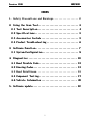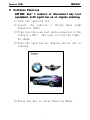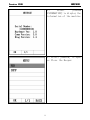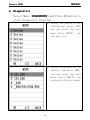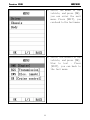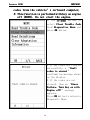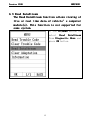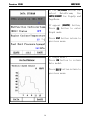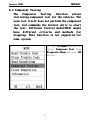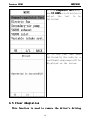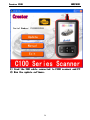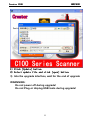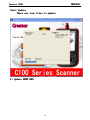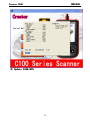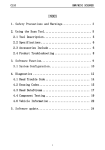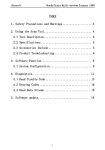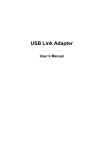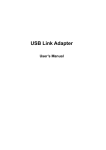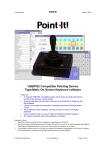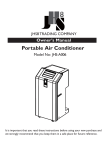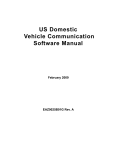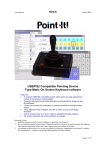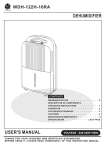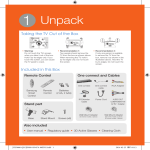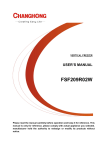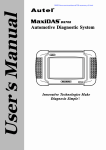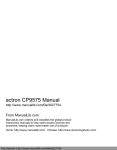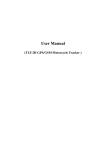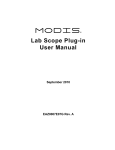Download C110 BMW Manual - Creator C100 color LCD display
Transcript
Creator C100 C100 BMW/MINI INDEX 1.Safety Precautions and Warnings ................... 2 2. Using the Scan Tool............................... Tool............................... 4 2.1 Tool Description ............................... 4 2.2 Specifications ................................. ................................. 5 2.3 Accessories Include ............................ 5 2.4 Product Troubleshooting ........................ 6 3. Software Function................................ Function................................. ................................. 7 3.1 System Configuration ........................... 8 4. Diagnostics ..................................... ..................................... 10 4.1 Read Trouble Code ............................. 12 4.2 Erasing Codes ................................. ................................. 13 4.3 Read DataStream ............................... 15 4.4 Component Testing ............................. 17 4.6 Vehicle Information ........................... 20 5.Software update................................ update.................................. .................................. 22 1 Creator C100 C100 BMW/MINI 1.Safety Precautions and Warnings To prevent personal injury or damage to vehicles and/or the scan tool. Read this instruction manual first and observe the following safety safety precautions at a minimum whenever working on a vehicle. ·Always perform automotive testing in a safe environment. ·Wear safety eye protection that meets ANSI standards. · Keep clothing, hair, hands, tools, test equipment, etc. Away from all moving or hot engine parts. ·Operate the vehicle in a well ventilated work area: Exhaust gases are poisonous. ·Put blocks in front of the drive wheels and never leave the vehicle unattended while running tests. ·Use extreme caution when working around the ignition coil, distributor cap, ignition wires and spark plugs. Theses components create hazardous voltages when the engine is running. ·NEUTRAL (for manual transmission) and make sure the sparking brake is engaged. · Keep a fire extinguisher suitable for 2 Creator C100 C100 BMW/MINI gasoline/chemical/electrical fires nearby. · Don’t connect or disconnect any test equipment while the ignition is on or the engine is running. · Keep the scan tool dry, clean, free from oil/water or grease. Use a mild detergent on a clean cloth to clean the outside of the scan tool, when necessary. 3 Creator C100 C100 BMW/MINI 2. Using the Scan Tool 2.1 Tool Description 4 Creator C100 C100 BMW/MINI A) LCD DISPLAY -- Indicates test results. Color, 240 x 320 pixel display with contrast adjustment B) KEYBOARD -- include [OK], [EXIT], [UP], [DOWN], [PAGE UP], [PAGE DOWN], Used to operate the scan tool; C) DLC -- Data Link Connector (DLC), Use to connect the scan tool to the vehicle; D) USB PORT -- Use to connect the scan tool to PC; 2.2 Specifications A) Display: Color, 240 x 320 pixel display with contrast adjustment B) Operation Temperature: Temperature: -20 ℃ -- 75 ℃ C) Strobe Temperature: -40 ℃ -- 120 ℃ D) Power: 8V -- 18V E) Dimensions: Length Width Height 100 MM 54 MM 18 MM F) Weight: Net Weight: eight: 210 g Gross Weight: eight: 320 g 2.3 Accessories Include A) User’ User’s Manual – Instructions on tool operations. 5 Creator C100 C100 BMW/MINI B) USB Cable – Used to upgrade the scan tool. 2.4 Product Troubleshooting Vehicle Linking Error A communication error occurs if the scan tool fails to communicate with the vehicle’s ECU (Engine Control Unit). You need to do the following to check up: A) Verify that the ignition is ON; B) Check if the scan tool’s OBD II connector is securely connected to the vehicle’s DLC; C) Verify that the vehicle is OBD2 compliant; D) Turn the ignition off and wait for about 10 seconds. Turn the E) Ignition back to on and continue the testing. F) Verify the control module is not defective Scan tool doesn’t power up If the scan tool won’t power up or operates incorrectly in any other way, you need to do the following to check up: A) Check if the scan tool’s OBD II connector is securely connected to the vehicle’s DLC; B) Check if the DLC pins are bent or broken. Clean the DLC pins if necessary. C) Check vehicle battery to make sure it is still good with at least 8.0 volts. 6 Creator C100 C100 BMW/MINI 3. Software Function CATION: Don’ Don’t connect or disconnect any test equipment with ignition on or engine running. 1) Turn the ignition off. 2) Locate the vehicle’s 16-pin Data Link Connector (DLC) 3) Plug into the scan tool cable connector to the vehicle's DLC ,the scan tool will be light. As shown 4) Turn the ignition on. Engine can be off or running 5) Press any key to enter Function Menu. 7 Creator C100 C100 BMW/MINI 3.1 System Configuration Select Menu [SYSTEM SYSTEM CONFIGURATION] CONFIGURATION and Press OK button to enter system configuration. There are two menus to select. As shown. 8 Creator C100 C100 BMW/MINI 1) select [SYSTEM INFORMATION] to display the information of the machine 2) Select [BEEPER] to Open or Close the Beeper. 9 Creator C100 C100 BMW/MINI 4. Diagnostics Select Menu [DIAGNOSTEC DIAGNOSTEC] DIAGNOSTEC and Press OK button to enter diagnostic function. 1) Select the series of the vehicle,and press [OK] You can enter the next menu. Press [EXIT] , you can quit out. 2) Select the Chassis of the vehicle, and press [OK], you can enter the next menu. Press [EXIT], you can back to the last menu. 10 Creator C100 C100 BMW/MINI 3) Select the model of the vehicle, and press [OK], you can enter the next menu. Press [EXIT], you can back to the last menu. 4) Select the Chassis of the vehicle, and press [OK], Star to test . Press [EXIT], you can back to the last menu. 11 Creator C100 C100 BMW/MINI A sequence of messages displaying the BMW mode protocols will be observed on display until the vehicle protocol is detected. ◆if if the scan tool fails to communica communication cation with the vehicle’ vehicle’s ECU, a “ERROR” ERROR” message shows up on the display Communication error! -- Please make sure: 1. System equipped? 2. Cable connect ok? -- Maybe you can turn off the key, then turn on the key, and try again. 4.1 Read Trouble Code ◆Reading Codes can be done with the key on engine off (KOEO) or with the key on engine running (KOER). ◆Trouble codes cause the control module to illuminate the malfunction indicator lamp (MIL) when emission-related fault occurs. 12 Creator C100 C100 BMW/MINI 1) Use the UP/DOWN buttons to select Read Trouble Code form Diagnostic Menu and press the OK button. The Tools will Communication with the vehicle, and read the trouble. 3) View DTCs and their definitions on screen. If there are no Diagnostic Trouble Codes present, the display indicates “No No Trouble Code” Wait a Code few seconds or press any OK to return to Diagnostic Menu. Menu 4.2 Erasing Codes CAUTION: Erasing the Diagnostic Trouble Codes may allow the scan tool to delete delete not only the 13 Creator C100 C100 BMW/MINI codes from the vehicle’s onon-board computer, This function is performed with key on engine off (KOEO). Do not start the engine. 1) Use UP/DOWN buttons to select Clear Trouble Code from Diagnostics Menu and press OK button. * If the codes are cleared successfully, a “Fault Fault codes is erased.” erased. confirmation message shows on the display. * If the codes are not cleared, then an “Erase Erase Failure. Turn Key on with Engine off!” message off! appears. Press OK button to return to Diagnostic Menu. 14 Creator C100 C100 BMW/MINI 4.3 Read DataStream The Read DataStream function allows viewing of live or real time data of vehicle’s computer module(s). This function is not supported for some system. 1) Use UP/DOWN button to select Read DataStream from Diagnostic Menu and press OK button. 15 Creator C100 C100 BMW/MINI 2) Use UP/DOWN button for select DataStream, Use LETE/RIGHT for PageUp and PageDown. If appear [GRAPH GRAPH] GRAPH button, Press OK button to enter Graph mode Press ESC button return to previous menu. 3) Graph model Press OK button to return data model. Press BACK button return to previous menu. 16 Creator C100 C100 BMW/MINI 4.4 Component Testing The Component Testing function allows initiating component test for the vehicle. The scan tool itself does not perform the component test, but commands the Control units to start the test. test. Different Control modul(ECU) might have different criteria and methods for stopping. This function is not supported for some system. 1) Use UP/DOWN UP DOWN button to select Component Test from Diagnostic Menu and press OK button 17 Creator C100 C100 BMW/MINI 2) From Component Test menu, use UP/DOWN UP DOWN scroll button to select the test to be initiated. 3) If the test has been initiated by the vehicle, a confirmation message will be displayed on the screen. 4.5 Clear Adaptation This function is used to remove the driver's driving 18 Creator C100 C100 BMW/MINI habits habits which was stored in the control module. module. This function is not supported for some system. 1) Use UP/DOWN scroll button to select Clear adaptation from the Diagnostic Menu and press ENTER button. The tools will commands the control units to remove the driver's driver's driving habits which was stored in the control module. module. 2) After finish the operation. Will display the Message in the screen. 19 Creator C100 C100 BMW/MINI 4.6 Vehicle Information Vehicle Information function is display the ECU inforation, include Softeware version,hardware version,hardware version, diagnostic index, pro. Date, part number ECT. This function is not supported for some system. 1) Use UP/DOWN scroll button to select Information from the Diagnostic Menu and press ENTER button. 2) Wait a few seconds while the scan tool Communication with the vehicle. 20 Creator C100 C100 BMW/MINI 3) View retrieved vehicle information on screen. 4) Press OK button to return previous menu 21 Creator C100 C100 BMW/MINI 5.Software update 1.Setup Update tools A) Open website: www.szcreator.com download the upgrade tool and setup it to your your computer. 1) Download the Upgradetools (www.szcreator.com) www.szcreator.com) 22 form the website Creator C100 C100 BMW/MINI 2) Setup the software in your computer. After finish setup , there is a icon of C100 in desktop. B) B) Send Email to [email protected] tell us the serial number of your mechine. You will receive the Updatefile. C) Run the update tool and Operate in accordance with photographs 23 Creator C100 C100 BMW/MINI 1) Used the USB cable connected connected to C100 scanner and PC 2) Run the update software. 24 Creator C100 C100 BMW/MINI 1) Click [Update] button. 2) Select update file and click [open] button. 3) Into the upgrade interface, wait for the end of upgrade WARNNING: Do not power off during upgrade! Do not Plug or Unplug USB tools during upgrade! 25 Creator C100 C100 BMW/MINI Start Updata There are four files to update. 1) Update BOOT.HEX 26 Creator C100 C100 BMW/MINI 2) Update DIAG.HEX 27 Creator C100 C100 BMW/MINI 3) Update BOOTDB.BIN 28 Creator C100 C100 BMW/MINI 4) Update DIAG.BIN 29 Creator C100 C100 BMW/MINI 5) Update Finish 30